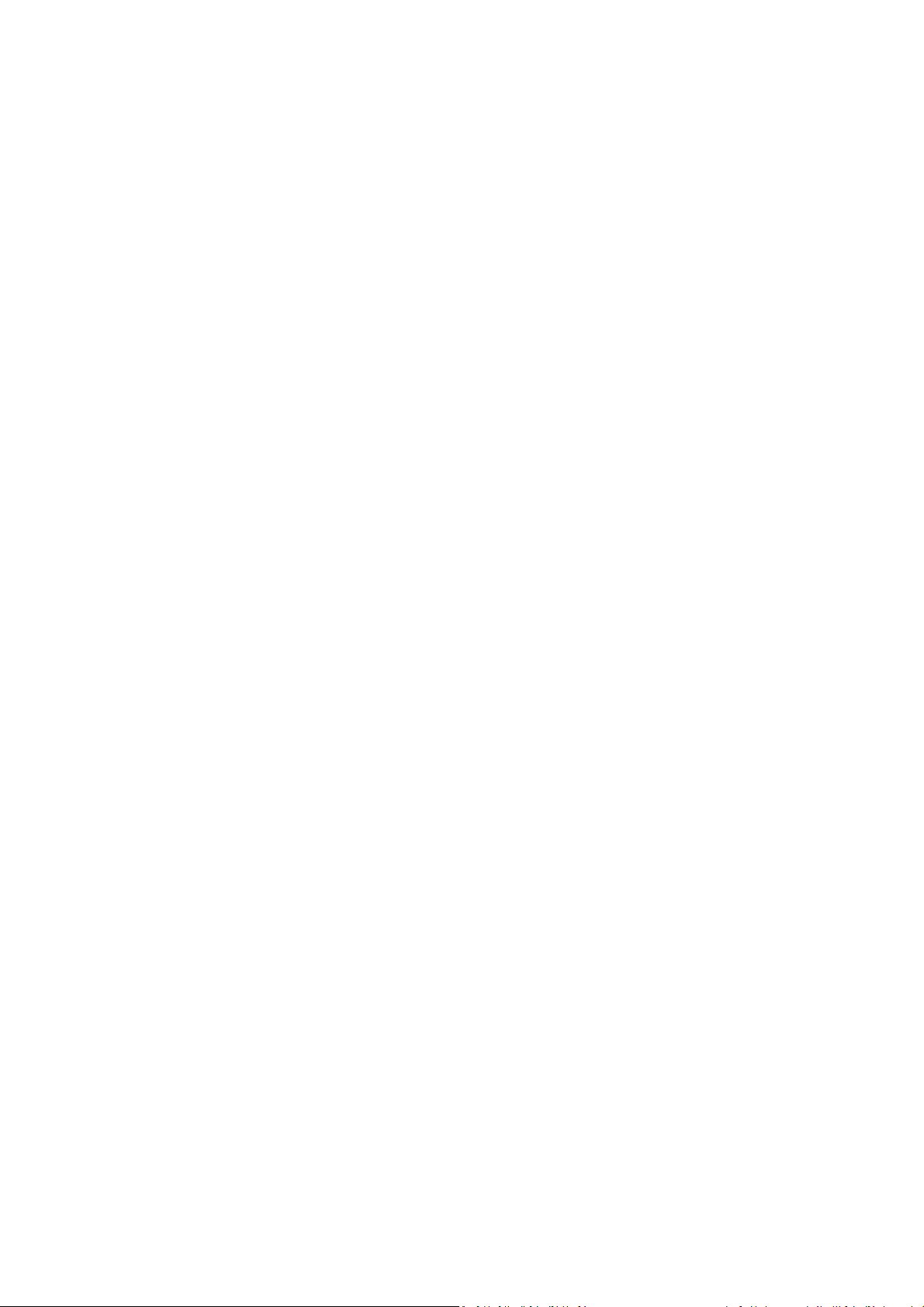
Samsung Smart Kit
User’s Guide
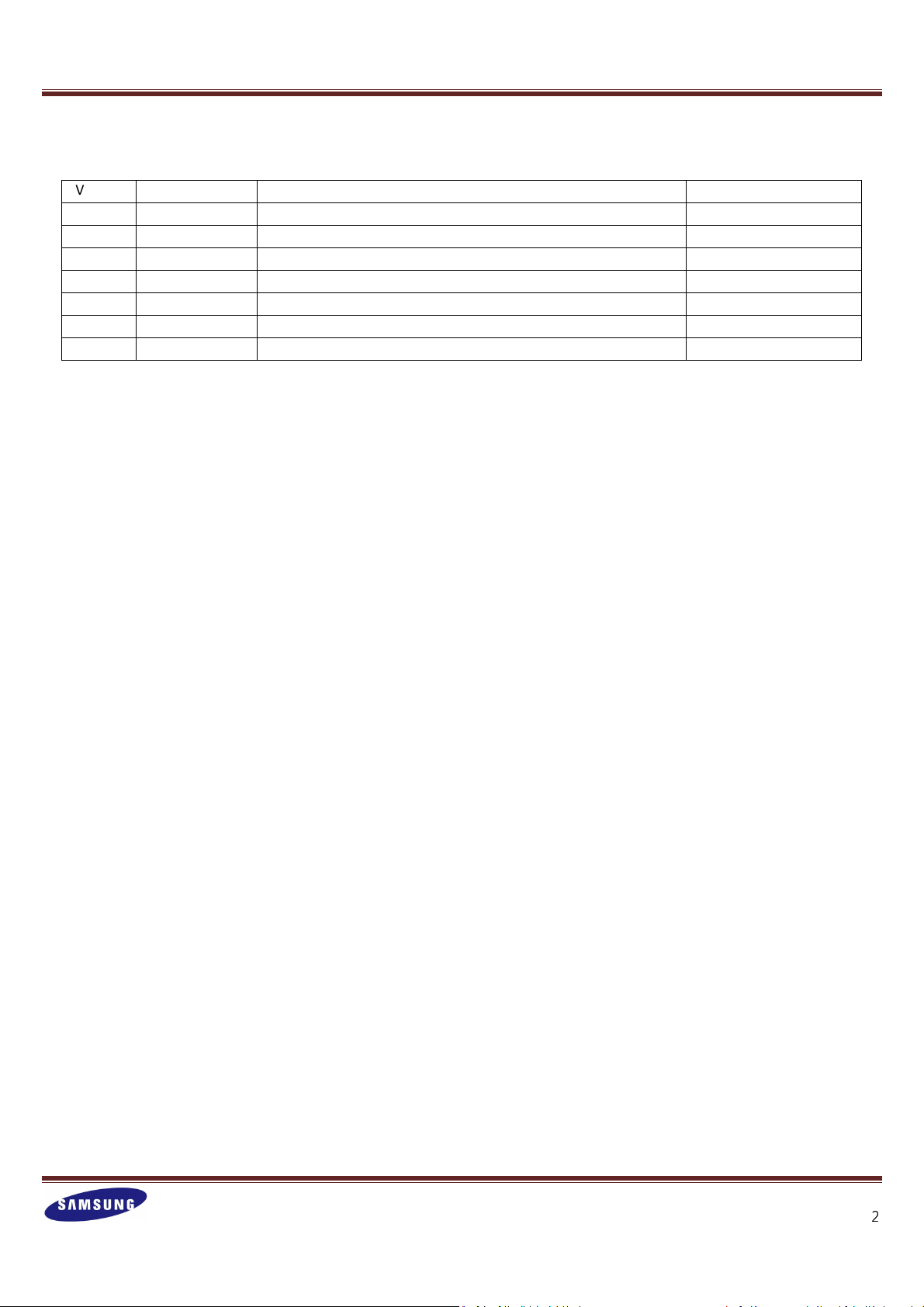
Samsung Smart Kit
Version
0.3 2013. 07. 24 Draft of Korean version released.
This document is a user’s guide to introduce and to assist in installing and using Samsung Smart Kit.
Date Description Person in charge
2
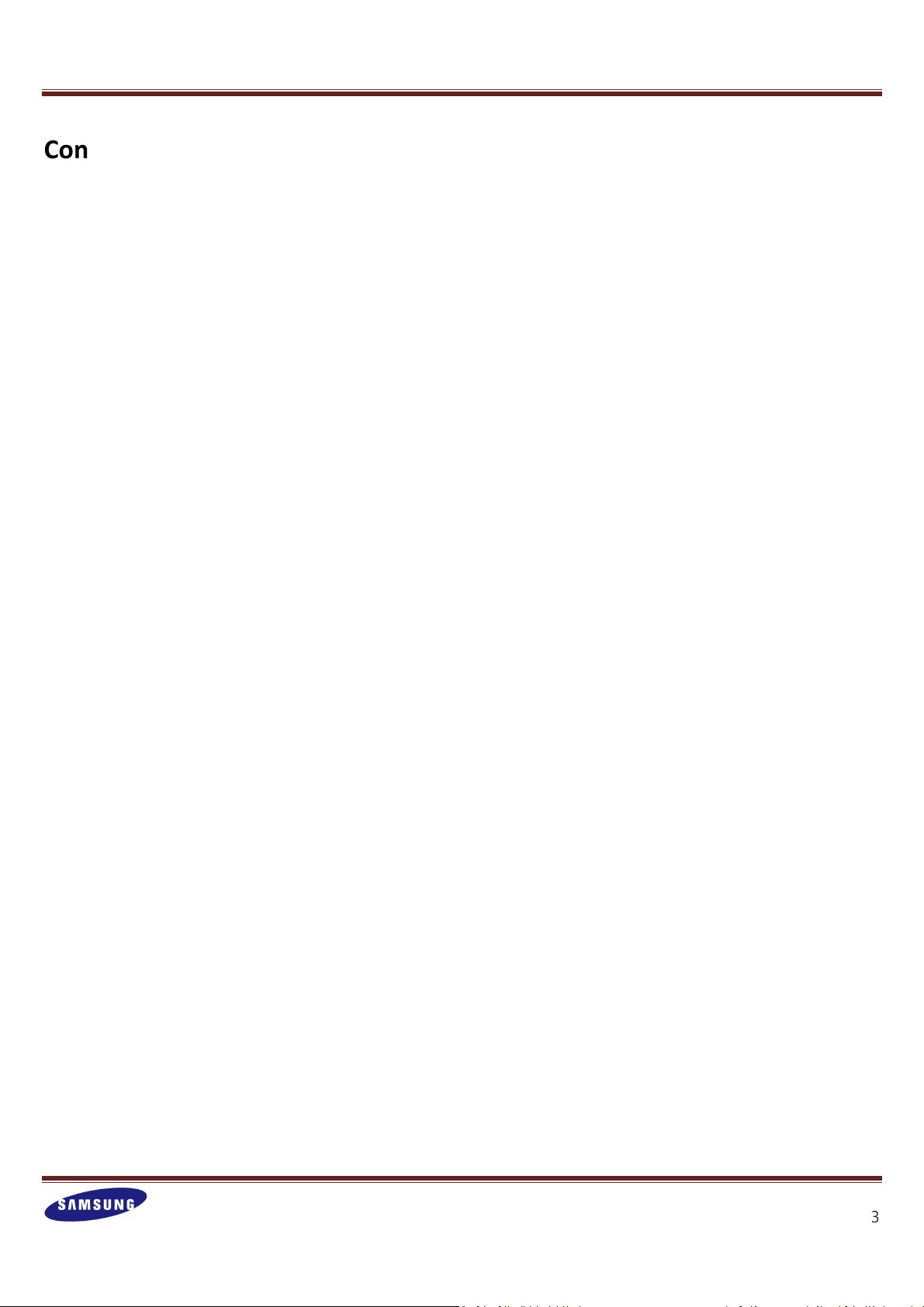
Contents
1. Smart Kit at a Glance
1.1. Overview
1.1.1. What is Smart Kit?
1.1.2. Key Features
1.2. In the Box
1.3. Installation
2. Smart Kit Control using Smartphone
Samsung Smart Kit
2.1. Initialization
2.1.1. Add Bridge
2.1.2. Bridge Management
2.1.2.1. Set up DHCP
2.1.2.2. Use HTTP-proxy
2.1.3. Add Smart Bulb
2.1.4. Add group
2.2. Smart Bulb Control
2.2.1. Control single bulbs individually
2.2.2. Control multiple bulbs by group (Portrait view)
2.2.3. Control multiple bulbs by group (Landscape view)
2.2.4. Set up in detail
3. Smart Kit Control on Bridge
3

Samsung Smart Kit
1. Smart Kit at a Glance
1.1. Overview
1.1.1. What is Smart Kit?
Samsung Smart Kit is a lighting management solution that allows you to control LED bulbs in your house using
your Android smartphone. Now you can easily turn lights on and off and change the ambience in your living space
with a touch of your finger.
1.1.2. Key Features
Single Bulb Control To control Smart Bulbs separately
Bulb Group Control To control Smart Bulbs by group
Pattern Control To apply specific lighting-up patterns to Smart Bulbs
Mood Control To change the lighting to create specific moods
Schedule Control To schedule Smart Bulbs to turn on and off automatically
Event Notification
Quick Panel Control
Detail Setting To optimize Smart Kit to suit your needs, controlling various functions in detail
Smartphone
Features Description
To set Smart Bulbs to notify you about activities on your smartphone, such as an
incoming call, SMS, etc.
Baby Care To set Smart Bulbs to turn on automatically if a baby cries
Night Care To set Smart Bulbs to turn on when you move your smartphone
To quickly control the most frequently used Smart Bulbs using the Quick Panel on
your smartphone
4

1.2. In the Box
Samsung Smart Kit
Sold separately) (Sold separately)
(
Component Characteristics
Smart Bulb 3EA - Input : AC 220-240V~ (50/60Hz)
AC 100-120V~ (50/60Hz)
- Socket Holder : E27
Bridge 1EA - Input : 5 V , 500 mA
Adaptor 1EA - Input : AC 100-240V~ (50/60Hz)
LAN Cable 1EA - General UTP Cable
Smart Phone App. - Android based Application
1.3. Installation
STEP 1 : Put a Smart Bulb into the socket and turn on the power.
STEP 2 : Connect the bridge to the adaptor using a DC connector, and plug the AC Connector
into the power socket.
STEP 3 : Connect the bridge to the AP (Access Point) using the LAN Cable.
STEP 4 : Download the ‘Samsung Smart Kit’ App form ‘Google play Store’ and install it onto
your smartphone.
5

2. Smart Kit Control using Smartphone
2.1. Initialization
2.1.1. Add Bridge
Samsung Smart Kit
[1] Tap ‘Add bridge’ from the ‘Settings’ menu.
To access the ‘Settings’ menu, press (or touch) the Menu button on your smartphone.
[2] Take the QR code of the bridge to be added.
6
