Page 1

Quick Setup Guide
1
2
3
4
5
467890!@
1
2
3
4
5
467890!@
1
2
$
%
4
5
46780!@
9
To register this product please visit
www.samsung.com/register.
List of Parts
1
5 6 7
1
Remote Control & Batteries (AAA x 2)2 Power Cord
3
Cleaning Cloth
5 Data Cable (BN39-00865B, BN39-01011B)6
7 Warranty Card / Safety Guide (Not available in some locations)
1
6
1
Holder-Wire Stand
4 Holder-Ring (4EA)
7 AV Adapter
(Aus, Singapore, NZ only)
0 SCART Adapter
(EU, Mideast Africa only)
2 3 4
4
Blanking Bracket
2
3
7 8 9 0
2
Cable Tie
5 Power Cord Clamp
8 Audio Adapter
(Aus, Singapore, NZ only)
Stand & Screw (M4xL16)
4
3
6
9 AV Adapter
(M4xL8)
5
Holder-Wire (3EA)
Component Adapter
Installing the LED TV Stand
See separate guide for installing the stand.
s
s
s
s
Stand (1EA) Guide Stand (1EA) Screws (10EA)
Follow the steps below to connect the TV to the stand.
Screws (M4 X L12)
Guide Stand
Stand
s
1. Connect the Guide Stand
to the Stand using four
screws (M4 X L12) as
shown.
✎
NOTE
Make sure to distinguish between the front and back of the Stand and Guide
x
Stand when assembling them.
Make sure that at least two persons lift and move the LED TV.
x
Stand the product up and fasten the screws. If you fasten the screws with the
x
LED TV placed down, it may lean to one side.
s
Rear
Top view
s
s
s
s
s
s
s
s
2. With your TV upright,
connect the TV to the
Stand as shown.
(A)
s
(B)
2
1
3. Fasten two screws (M4
X L8) at position
then fasten three screws
(M4 X L8) at position
5EA (M4 X L12)
5EA (M4 X L8)
s
s
s
s
s
1
Installing the Wall Mount Kit
Wall mount items (sold
separately) allow you to mount
the TV on a wall. For detailed
information on installing the
wall mount, see the instructions
provided with the Wall Mount
items. Contact a technician for
assistance when installing the
wall mounted bracket. Samsung Electronics is not responsible for any damage
to the product or injury to yourself or others if you select to install the TV on your
own.
➣ Remove the stand and cover the bottom hole with the cover.
, and
2
.
Blanking Bracket
Wall Mount Kit Specications (VESA)
Install your wall mount on a solid wall perpendicular to the oor. When attaching
to other building materials, please contact your nearest dealer. If installed on a
ceiling or slanted wall, it may fall and result in severe personal injury.
➣ Standard dimensions for wall mount kits are shown in the table below.
➣ When purchasing our wall mount kit, a detailed installation manual and all
parts necessary for assembly are provided.
➣ Do not use screws that do not comply with the VESA standard screw
specications.
➣ Do not use screws that are longer than the standard dimension or do not
comply with the VESA standard screw specications. Screws that are too
long may cause damage to the inside of the TV set.
➣ For wall mounts that do not comply with the VESA standard screw
specications, the length of the screws may differ depending on the wall
mount specications.
➣ Do not fasten the screws too strongly; this may damage the product or
cause the product to fall, leading to personal injury. Samsung is not liable
for these kinds of accidents.
➣ Samsung is not liable for product damage or personal injury when a non-
VESA or non-specied wall mount is used or the consumer fails to follow
the product installation instructions.
➣ Our 57” and 63” models do not comply with VESA Specications. Therefore,
you should use our dedicated wall mount kit for this model.
➣ Do not mount the TV at more than a 15 degree tilt.
➣ Always use two people to mount the TV to a wall.
Product
Family
LED TV
[Ultra-Slim]
inches
19 ~ 22 75 X 75
23 ~ 29
32~37 200 X 200
40~55
56~65
VESA Spec.
(A * B)
200 X 100
400 X 400
600 X 400
Do not install your Wall Mount Kit while your TV is turned on.
It may result in personal injury due to electric shock.
Standard
Screw
M4
M8
Quantity
4
Viewing the Connection Panel
EU Hotel (4000)
Power Input
BN68-02879E-X0
1
2
3
4
5
467890!@
Mideast Africa Hotel (4000)
Power Input
1 RJP
1
Aus, NZ, Singapore Hotel (4000)
2
1
2
2 USB (HDD) / CLONING
3 COMMON INTERFACE
4 HDMI IN 1(DVI), 2
#
$
%
4
5
Power Input
$
%
4
5
5 PC / DVI AUDIO IN
6 PC IN
7 COMPONENT IN
8 AV IN
9 EXT(RGB)
0 ANT IN
! DATA
- Used to support data communication between the TV and the SBB.
9
46780!@
46770 8!@
@ Power input
# AV OUT
- AUDIO OUT
- VIDEO OUT
(DTV signal is unsupportable. This output is only for Analogue video signal.)
$ Headphones jack
% HP-ID
[QSG]BN68-02879E-Hotel.indd 1 2010-04-13 오전 10:04:33
Page 2
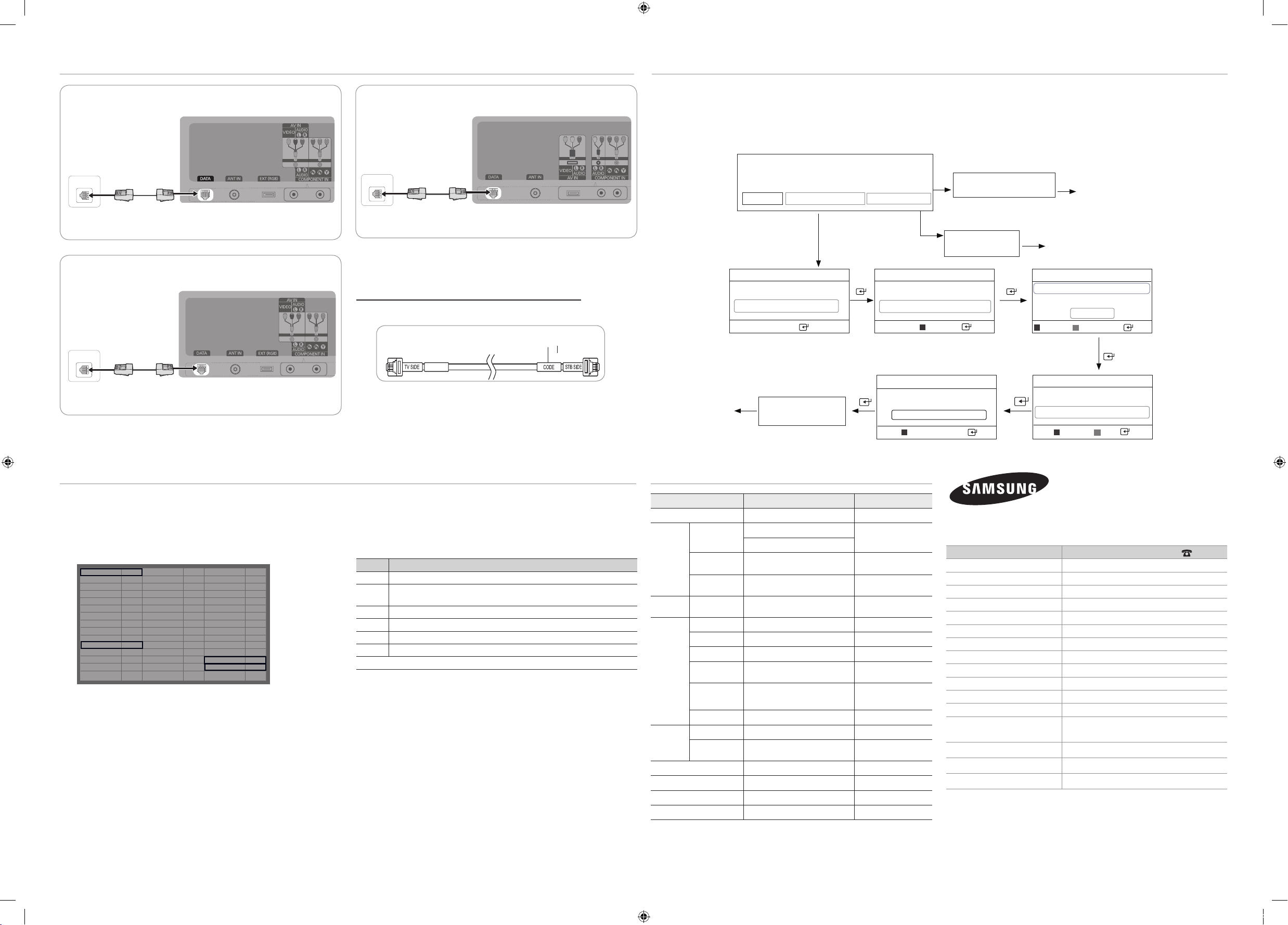
Connecting the TV with SBB
ETH MODEM
ETH MODEM
ETH MODEM
EU Hotel (4000)
Hotel Server
STB(Set Top Box)
or SBB (Set Back
Box)
ETH MODEM
Data Cable
Mideast Africa Hotel (4000)
Hotel Server
STB(Set Top Box)
or SBB(Set Back
Box)
ETH MODEM
TV Rear Panel
TV Rear Panel
Aus, NZ, Singapore Hotel (4000)
TV Rear Panel
Hotel Server
STB(Set Top Box) or
SBB (Set Back Box)
ETH MODEM
Data Cable
1. Connect the [DATA] jack of the TV to the [ETH MODEM] jack of the STB (SBB)
with the Data cable.
➣ Use data communication.
List of Vendors for Compatible Data Cables Supplied with the TV
♦ Refer to the code label on the data cables.
Conrm the code on
the Code Label
Hotel Plug & Play
Hotel Plug & Play is a function that automatically performs the Hotel mode selection, Country Setup, Clock Setup and Picture mode Setup once.
- Hotel Plug & Play is available only one time when power is rst turned ON.
- After setting up rst TV and Clone TV to USB
- Next TV only needs to exit Hotel Plug & Play, connect USB, then Clone USB to TV.
♦ UI Scenario
If Standalone Only is selected
Hotel Plug & Play
Easy Set Up
Interactive Standalone Plug & Play
If Standalone Plug & Play
is selected
Hotel Plug & Play
Select the OSD Language
Menu Language : English r
.
Enter
Standalone Only
Hotel Plug & Play
Select Country.
Country : United Kingdom
A
<Depending on Region, this step may not exist.>
Standalone Only mode is set
If Interactive is selected
Interactive
Hotel Option Menu
r
Previous
Enter
TV will enter the RF mode.
Press Power OFF to exit.
Hotel Plug & Play
Antenna Source : Air
Channel Source : Digital & Analogue
Search
A
Previous
After Searching
D
U Move
Skip
U
the channels.
Exit
r
Data Cable
Mixed Channel Map
Mixed Channel Map is a function to mix Air and Cable channels.
[ If there are no Cable channels, you can use this item as channel sorting. ]
- Mixed channel Map, Channel Editor and Channel Auto Store are newly placed
in Hotel Option Menu.
- Mixed channel Map should be ON in order to mix Air and Cable channels.
- Use Channel Editor to sort the channels as user-desired channel numbers.
Hotel Mode
SI Vendor
Power On Channel
Channel Type
Power On Volume
Min Volume
Max Volume
Panel Button Lock
Power On Source
Picture Menu Lock
Channel Editor
Music Mode AV
Music Mode PC
Music Mode Comp
Music Mode Backlight
ON
RJP Priority AV
OFF
RJP Priority PC
1
RJP Priority HDMI
ATV
RJP AV Option
10
RJP HDMI Option
0
Sub AMP Volume
100
Sub AMP Mode
Unlock
Local Time
TV
Time Format
OFF
PMOLED Test
PMOLED Mormal Dim.3Edit Welcome Message
OFF
PMOLED Standby Dim.2DC Power Out
OFF
Audio Loop In
OFF
Menu Display
OFF
Hotel Logo
<Depending on model and region, some menu items may not exist>
1
2
3
AV1
HDMI1/DVI
6
2
Manual
12 Hour
Failure
OFF
ON
OFF
Logo Download
Logo Display Time
Power On Option
Auto Source
Energy Saving
Clone : TV to USB
Clone : USB to TV
Pan Euro MHEG
Cloning Data Reset
Welcome Message
Mixed Channel Map
Channel Auto Store
Dynamic SI
...
...
Last Option
OFF
Off
OFF
OFF
5V
ON
OFF
Simple Steps for channel mixing under Stand-alone Mode
Step Broad Outline
1 Turn on ‘Mixed Channel Map’ in Hotel Option Menu
2 Operate ‘Channel Auto Store’ in Hotel Option Menu
(Antenna Source : Air + Cable)
3 Enter ‘Channel Editor’ in Hotel Option Menu
4 Compile a table related to the nal channel lists you want to have
5 Rearrange channels with
6 Press
TOOLS
Button based on the table you compiled
EXIT
RETURN
or
Button to exit.
<For better comprehension, please refer to the following details>
Hotel Plug & Play
Press Power OFF
to exit.
Standalone
Hotel Option Menu
Dynamic
Standard
A
Previous
Specications
Items Specication Comment
TV System ATSC / NTSC3.58
Speaker out
Audio out
Variable Audio 4W X 1, 8 ohm SPK’
Audio out 500mVrms
DC out 12V out Max 1.5A
Component Y, Pb, Pr, Audio-L/R
PC D-sub, Audio-L/R
A/V Audio Video Jack
Input
EXT
HDMI
Antenna 75 ohm Unbalanced, Din Jack VHF/UHF/CATV
DATA RJ-12
Data
Ex-Link RS232
Operating temperature 50°F ~ 104°F(10°C ~ 40°C)
Operating Humidity 10% ~ 80% non-condensing
Storage Temperature -4°F ~ 113°F(-20°C ~ 45°C )
Storage Humidity 5% ~ 95% non-condensing
➣ Design and specications are subject to change without prior notice.
➣ For the power supply and Power Consumption, refer to the label attached to the
product.
26inch : 5W x 2
32inch : 10W x 2
Scart Jack
(EU, Mideast Africa Only)
Compatible with the HDMI
Specications
RCA Jack output
OTL Sound output
Phone Jack, Monitor
out
Change output
voltage
DVI is Supported
Jack Pack Only,
TeleAdapt RJP Only
Hotel Plug & Play
Set the Clock Mode.
Clock Mode : Auto r
U Move
Exit
A
Previous
D
Skip
Exit
Contact SAMSUNG WORLDWIDE
If you have any questions or comments relating to Samsung products, please contact
the SAMSUNG customer care center.
Country
Customer Care Centre
AUSTRIA 800-112233
FINLAND 0771-400002
FRANCE 0825-022062
GERMANY 01805-471101
HUNGARY 0640-985985
ITALIA 800-194194
NETHERLANDS 015-2197000
POLAND 0-801-B2BSAM (222726)
PORTUGAL 808-B2BSAM
SPAIN 0902024-010
UNITED KINGDOM +44 (0) 845 8414141
SOUTH AFRICA 0860-SAMSUNG(726-7864)
U.A.E 800-SAMSUNG (726-7864)
8000-4726
AUSTRALIA 1300 362 603
NEW ZEALAND 0800 SAMSUNG (726-786)
SINGAPORE 1800-SAMSUNG (726-7864)
[QSG]BN68-02879E-Hotel.indd 2 2010-04-13 오전 10:04:35
