Page 1

User manual
BOSSCOM Bi1 controller installed in a Bang & Olufsen Beo4 remote control.
Operate these devices using the modi ed Beo4:
Samsung LED TV 7 -series and other.
Operate devices that are operate able with RCU’s like:
Samsung most remotes for Samsung digital TV.
Page 2
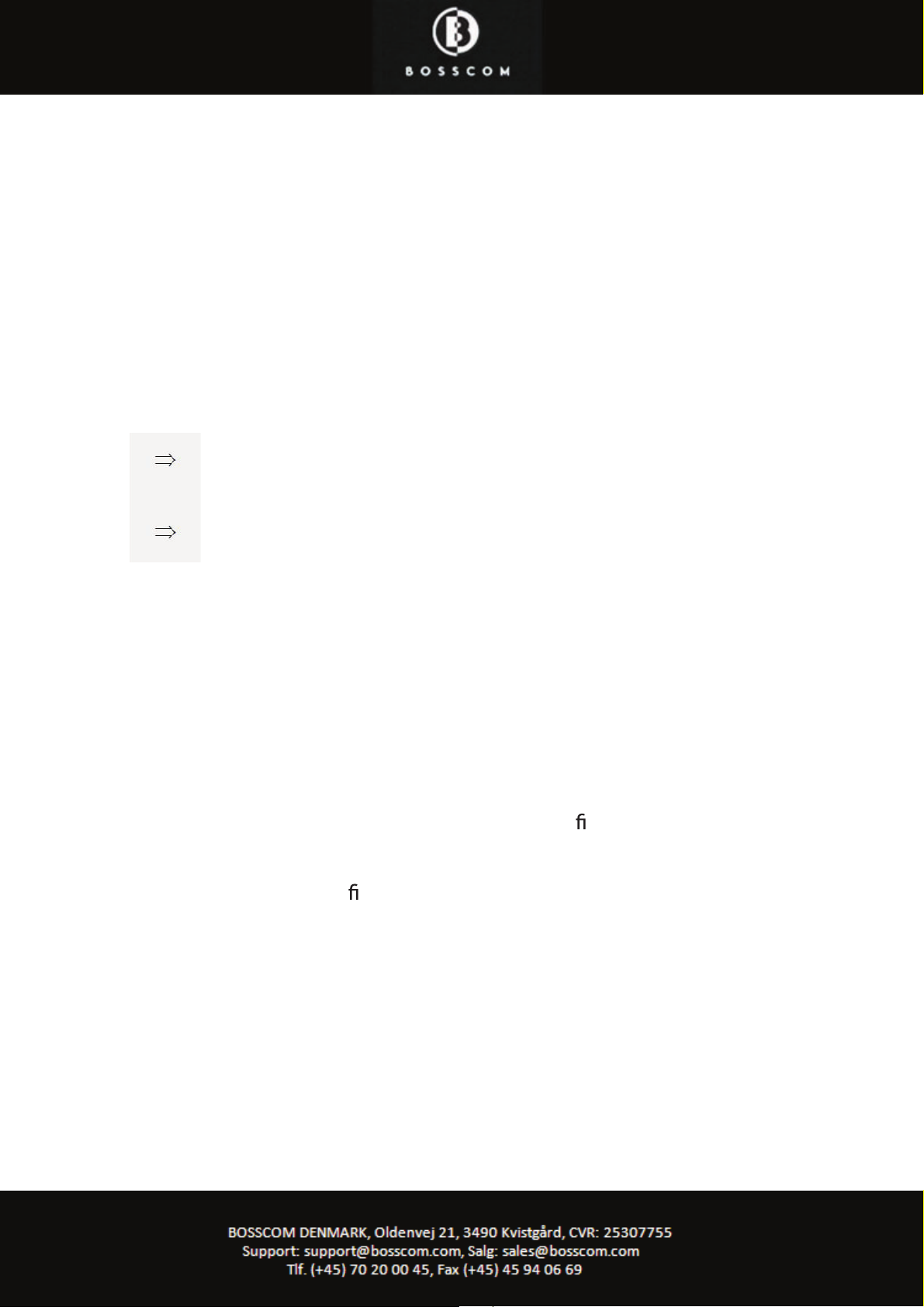
Congratulations
With the BOSSCOM controller installed inside your Bang & Olufsen Beo4
remote control, you can fully operate your non B&O TV with this terminal.
This guide explains how.
If your Beo4 has already been correctly set up, you can now proceed to one
of the two operation tables:
I
mportant ! !
If the BOSSCOM controller has not yet been optimized for your setup,
refer to the installation section about the initial setup and option programming. There is no programming needed during everyday use.
The BOSSCOM controller that has been installed inside your Beo4 remote
control, can be used in any Beo4 remote control. Both
rst generation mod-
els and the latest with extra buttons for manoeuvring, the Beo4 Navi.
To get the most of your modi
ed Beo4, the BOSSCOM controller must be
programmed according to the Beo4 model and the environment that your
TV is a part of. Refer to page 5 and forward, for the initial setting.
*1 Extra buttons have been added on never Beo4 models, Beo4 Navi. Se page 10.
Page 9
If your Beo4 has enabled Navi buttons . *1
Page 8
In any other case.
Page 3
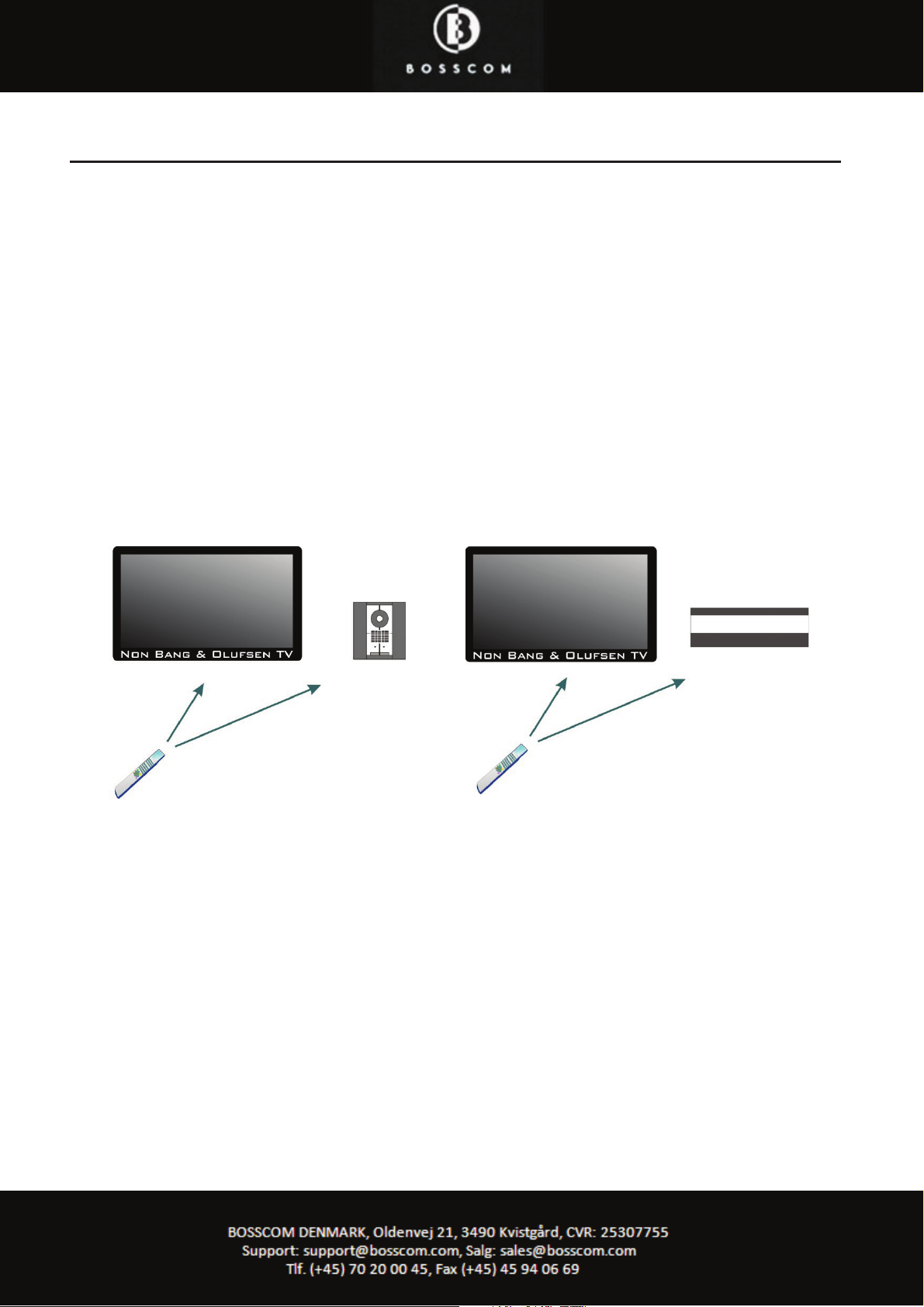
The BOSSCOM controller for the Beo4 remote control
The BOSSCOM controller is a small microcomputer module, which is specically
made to be built in to a Bang & Olufsen Beo4 remote control.
The controller captures the commands that were meant for operating a Bang & Olufsen
device. Before the commands are emitted from the Beo4, these commands are converted, and therefore also able to operate a non Bang & Olufsen TV.
Each controller is dedicated for operating a specic product like an Apple iPod docking
station, a at sc
reen TV, a curtain controller etc.
The controller makes the Beo4 able to operate a third part device, still able to operate
any other Bang & Olufsen products.
If there is a Bang & Olufsen audiomaster in the room, it can be used for handling the sound. Speakers connected to an audiomaster are of a much better quality than the speakers in a TV. In a B&O linkroom setup
with Beolink Active or Beolink Passive, you can also use these speakers to i
mprove sound from most TV’s.
Only a simple audio cable is needed between the TV and the audiomaster. See the option programming section about AAUX and PC modes on page 11.
Page 4
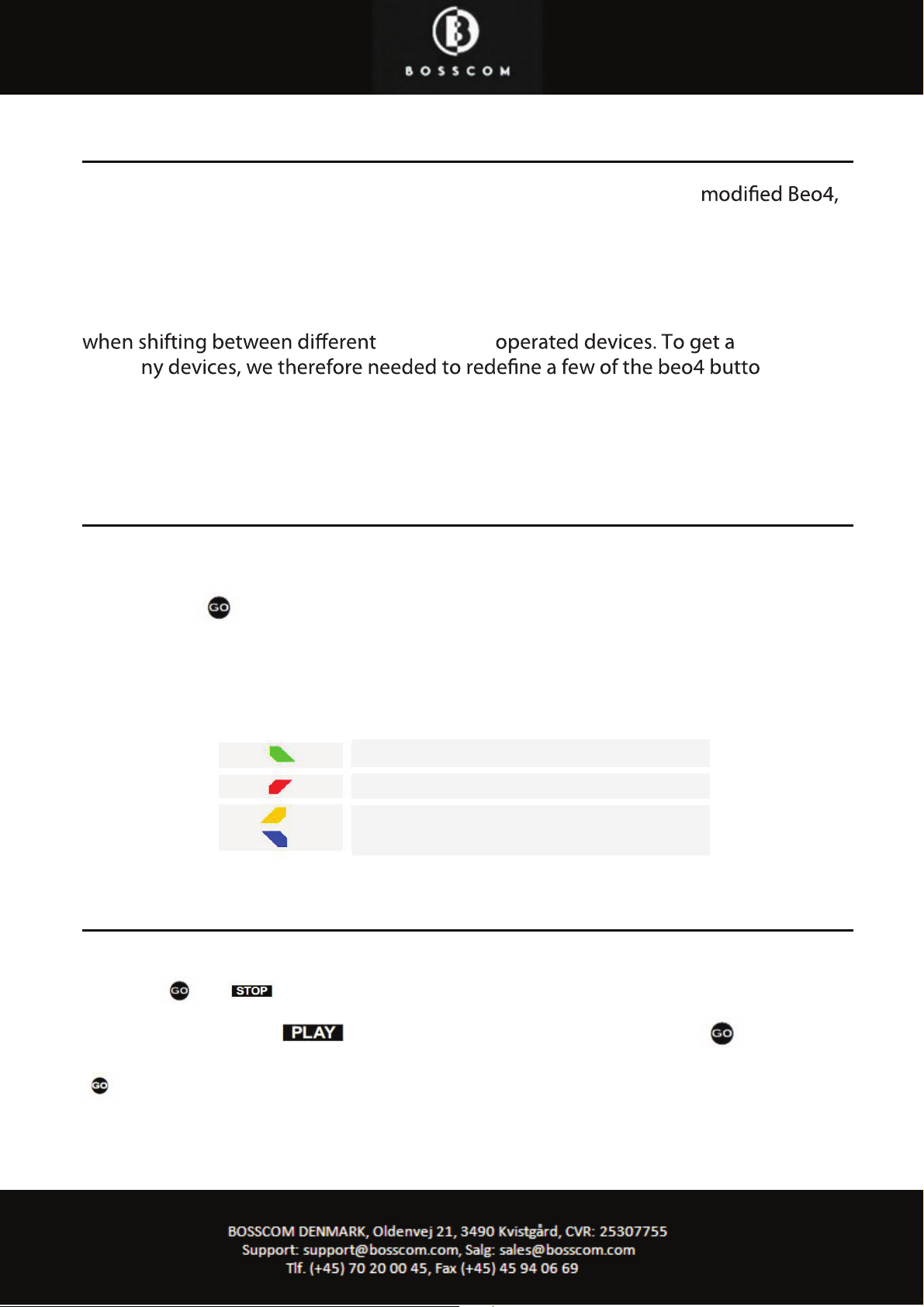
Operating with BOSSCOM
.
To be able to operate the non B&O TV optimal using the BOSSCOM
the user has to be familiar with the operations available when using the original remote
control, as described in the TV’s user manual.
A beo4 remote control is not equipped with as many keys as most remote controls for
non B&O devices. We have designed an operation ‘layout’ that works logically, even
for ma
BOOSCOM
common layout
ns to other
functions.
The Beo4 Navi model introduces new buttons, making it easier to make operation
table’s, closer to the TV’s own.
Coloured function buttons.
To make room for easy access to more important functions, in some layouts we have
moved the coloured function buttons, to a lower layer. In these layouts to send a ‘color’
command, a must be pressed before the coloured button itself.
This way we are able to assign other functions to the coloured buttons in direct mode.
In a BOSSCOM environment the coloured buttons are often assi
gned to these opera-
tions:
Go, Navi or Stop shifted
Guide, EPG or similar.
Back, Backup, Return or similar.
Programme zapping. P+/ P- ,
Channel up/ down or CH+/ CH-.
operation.
Some of the buttons has two or three operations. To get to these they have to be preceded with
O or .
In case of Beo4 Navi a button has been a added to replace the button, when
in ‘mode 2’. In mode 2 the BOSSCOM uses the Center button f
or shifting, instead of
.01 egap ot refeR ..
Buttons that has been assigned secondary functions are listed in the operating table on
page 9.
Page 5
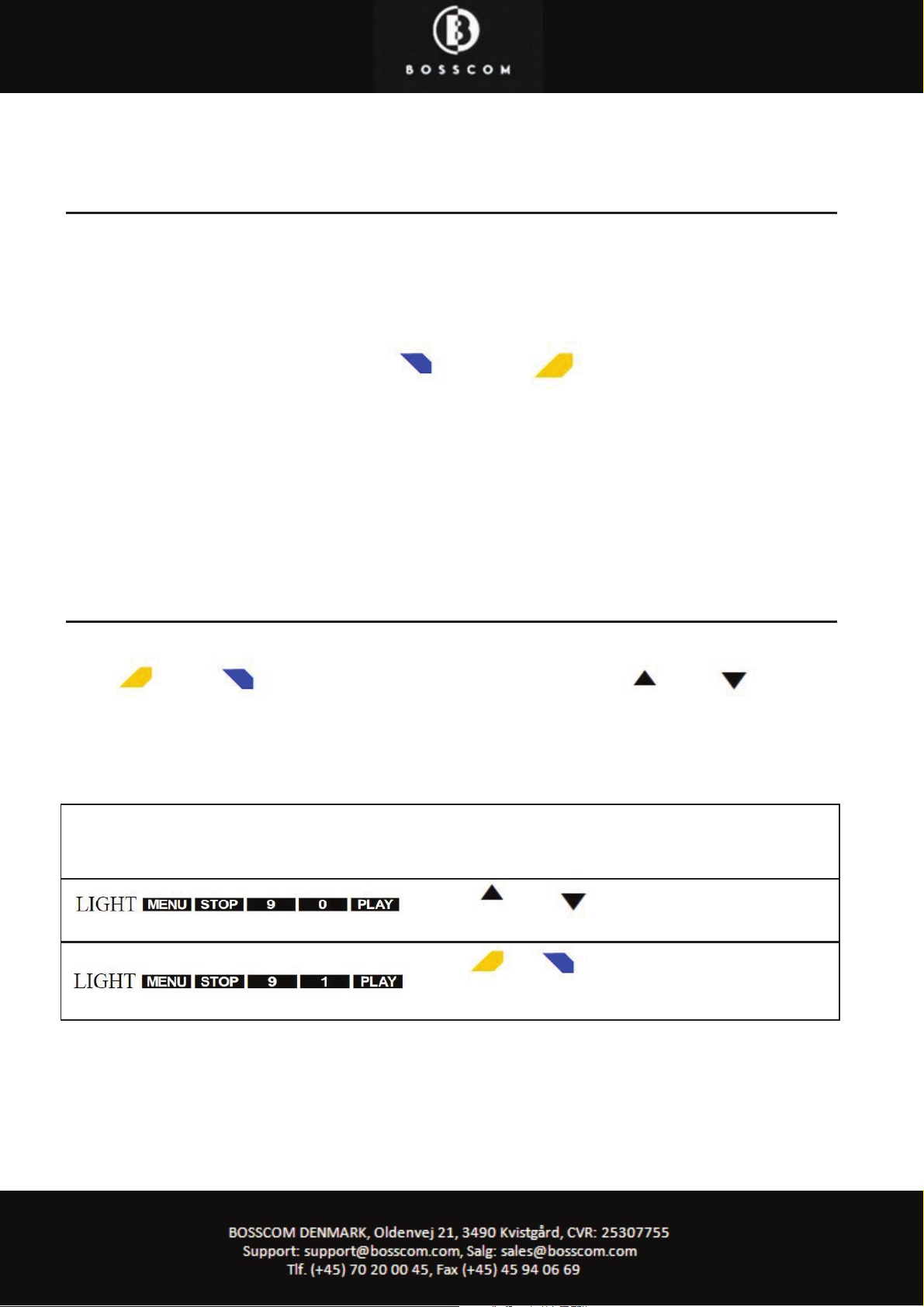
Programme stepping, up/ down manoeuvring in menus.
Most set top boxes and TV’s has 4 arrow buttons for manoeuvring in or screen menus,
up, down, left and right. In addition they are equipped with separate programme stepping buttons for zapping through the programme list. Often these keys are named P+, P
-, CH+ or CH -.
BOSSCOM often makes use of the and the keys for programme zapping. This way the four up, down, left and right buttons are free to be used for the more
natural use of manoeuvring in
on screen menus.
Using a Beo4 Navi in mode 2, manoeuvring in On-screen menus is fully handled using
the added ‘joy-stick’, not available on previous Beo4 models. In a Beo4 Navi setup we
therefore can make use of the up and down arrows for programme zapping.
Setting the Zap Mode Option
If the BOSSCOM controller is not set to operate in Navi mode, the Beo4 buttons
and a
re used for programme stepping. The and buttons
are used to manoeuvre up and down in an on-screen menu. This is the default factory
setting, as described above.
Selecting the Zap mode buttons:
En
ter one of these 2 codes within 10 seconds to set the preered Programme Zap mode buttons.
The and buttons will be used for programme zapping.
The & buttons will be used for programme zapping.
Page 6

Disabling and Dual TV Option
The BOSSCOM controller in the modied Beo4 remote control can be enabled or disabled using this option. When disabled the Beo4 remote control operates as a Beo4 that
has not been modied.
In DUAL TV -mode the BOSSCOM controller enables operation of both a B&O TV and
the non B&O TV which the controller is made to operate.
Di
sabling and Dual TV mode:
Enter one of these 3 codes within 10 seconds to set the preered mode.
Disables the BOSSCOM controller.
Enables the BOSSCOM controller.
Enables the BOSSCOM controller in Dual TV mode.
In this mode:
starts operating a B&O TV.
starts operating the non B&O TV
Page 7

Translation table when
NOT in Navigation mode. * see page 10
Daily operation
Text TV operation
Turns on the TV
Turns o the TV
Enter
Prog +
TTV page+
Prog -
TTV page -
Guide
Return
TTV Hold
Exit
Source
Menu
TTV Index
*1 The up/ down arrow operations can be exchanged with the blue and yellow buttons. See
page 6.
*2 As the direct function of the coloured function buttons has been assigned to other functions, these have to be preceded with a
to retrieve the actual coloured function.
Green function
Yellow function
Red function
Blue function
Text TV on/ mix
Text TV o
Playback operations
Play press 1 sec.
Stop
Pause
Rew/ FF
Record
Other operations
FAV
Channal list TTV Hide
info TTV Show
Tools TTV Size
Content
Subtitle
Media Play
Internet
Special/ alternative operations
Play
Record
3D
AD
Page 8

Translation table when
IN Navigation mode. * see page xxxxxx
Daily operation
Text TV operation
Turns on the TV
Turns o the TV
Enter
CH+ / CH -
REW / FF
Navi buttons are used for manoeuvring in onscreen menus.
Yellow key
Blue key
Green key
Red key
Exit
Back
Source
Menu
TTV Index
EPG
CH List
PRE CH
TOOLS
Text TV on/ mix
Text TV o
Playback operations
Play
Stop
Pause
Record
Other operations
FAV
Channal list TTV Hide
info TTV Show
Tools TTV Size
Content
Subtitle
Media Play
Internet
Special/ alternative operations
Record
3D
AD
Page 9
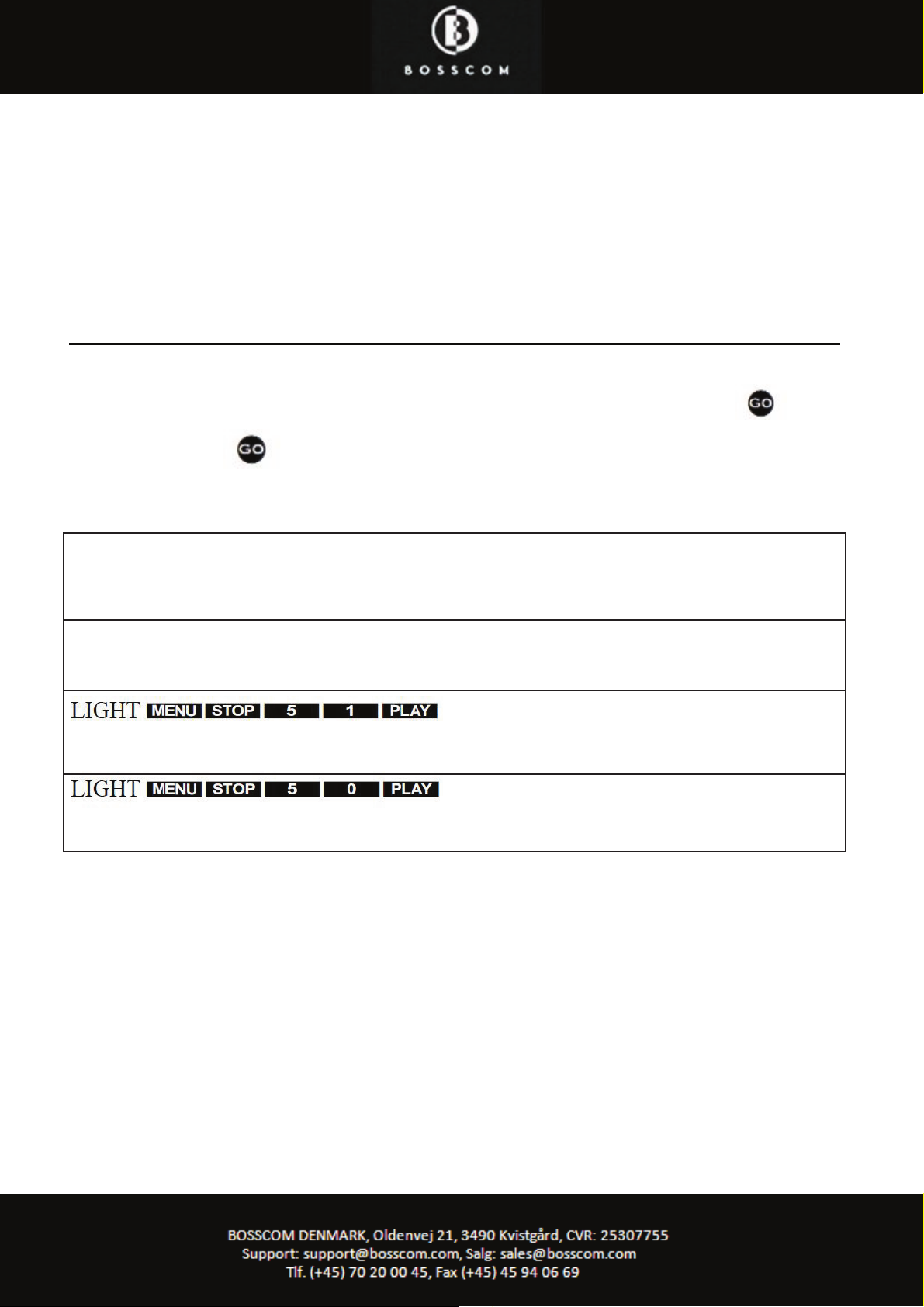
Beo4 NAVI mode option.
Newer Beo4 models are named Beo4 Navi due to an added special navigation button.
A joystick type control button, placed where previous Beo4 models have a button.
If your Beo4 has a button, this chapter is not relevant for you !
Use of the Beo4 Navi joystick navigation operation:
Enter one of these 2 codes within 10 seconds to enable or disable the BOSSCOM controllers use of the ex-
Set the Beo4 Navi remote control in operation mode 2, as described in the B&O user guide that was supplied with your Beo4, if you want to use these. Otherwise select mode 1.
Enable use of the NAVI control.
When the BOSSCOM controller NAVI mode has been
enabled, use the operation table on page 9.
Disable use of the NAVI control.
When the BOSSCOM controller NAVI mode has been
disabled, use the operation table on page 8.
Page 10

When the TV mode is selected by pressing the button, it automatically powers
.erutcip eht no snrut dna VT eht no
But often the sound is lead to external speakers at-
This option set the way that the BOSSCOM handles
volume in TV mode.
This option also can power on other B&O devices
than the TV, when is selected. Audio is then
typically fed from the TV to the audiomaster from
using a Line to Datalink c
able. Moving the TV sound
.ytilauq dnuos eht sevorp
Volume options Sound destination Volume control
Page 11

The Beo4 VMEM / VTAPE button option
On your BOSSCOM modied Beo4 remote control, the VMEM button can be programmed, to open a specic source on your non B&O TV.
As the BOSSCOM controller is able to operate many die
rent TV models, there might be some sources in the
table, that is not available on your TV. The only way to nd out if your TV accepts these codes, is testing
each of the options.
If a source is not access able using these options, sources must be accessed the same w
ay as using the TVs
original remote control. Using the source button.
VMEM/ VTAPE options
Enter one of these codes within 10 seconds, to select the source on the non B&O TV that will be selected
with the VMEM or VTAPE button.
No new source selected.
The AV1 socket on the TV is opened.
The AV2 socket on the TV is opened.
The DTV tuner on the TV is opened.
The Component 1 socket is shifted to.
The Component 1 socket is accessed.
The
HDMI 1 socket is accessed.
The HDMI 2 socket is accessed.
S-VHS 1
USB Wiselink
Page 12

The Beo4 DTV/ SAT button option
On your BOSSCOM modied Beo4 remote control, the DTV/ SAT button can be programmed, to open a specic source on your non B&O TV.
As the BOSSCOM controller is able to operate many dierent TV models, there might be some sources in the
table, that is not available on your TV. The only way to nd out if your TV accepts these codes, is testing
each of the options.
If a source is not access able using these options, sources must be accessed the sa
me way as using the TVs
original remote control. Using the source button.
DTV/ SAT options
Enter one of these codes within 10 seconds, to select the source on the non B&O TV that will be selected
with the DTV/ SAT button.
No new source selected.
The AV1 socket on the TV is opened.
The AV2 socket on the TV is opened.
The DTV tuner on the TV is opened.
The Component 1 socket is shifted to.
The Component 1 socket is accessed.
The
HDMI 1 socket is accessed.
The HDMI 2 socket is accessed.
S-VHS 1
USB Wiselink
Page 13

The Beo4 DVD button option
On your BOSSCOM modied Beo4 remote control, the DVD button can be programmed, to open a specic source on your non B&O TV.
As the BOSSCOM controller is able to operate many dierent TV models, there might be some sources in the
table, that is not available on your TV. The only way to nd out if your TV accepts these codes, is testing
each of the options.
If a source is not access able using these options, sources must be accessed the same wa
y as using the TVs
original remote control. Using the source button.
DVD options
Enter one of these codes within 10 seconds, to select the source on the non B&O TV that will be selected
with the VMEM or VTAPE button.
No new source selected.
The AV1 socket on the TV is opened.
The AV2 socket on the TV is opened.
The DTV tuner on the TV is opened.
The Component 1 socket is shifted to.
The Component 1 socket is accessed.
The HDMI 1
socket is accessed.
The HDMI 2 socket is accessed.
S-VHS 1
USB Wiselink
Page 14

The Beo4 VAUX button option
On your BOSSCOM modied Beo4 remote control, the VAUX button in the List menu can be programmed, to open a specic source on your non B&O TV.
As the BOSSCOM controller is able to operate many dierent TV models, there might be some sources in the
table, that is not available on your TV. The only way to nd out if your TV accepts these codes, is testing
each of the options.
If a source is not access able using these options, sources must be a
ccessed the same way as using the TVs
original remote control. Using the source button.
VAUX options
Enter one of these codes within 10 seconds, to select the source on the non B&O TV that will be selected
with the VMEM or VTAPE button.
No new source selected.
The AV1 socket on the TV is opened.
The AV2 socket on the TV is opened.
The DTV tuner on the TV is opened.
The Component 1 socket is shifted to.
The Component 1 socket is a
ccessed.
The HDMI 1 socket is accessed.
The HDMI 2 socket is accessed.
S-VHS 1
USB Wiselink
