Samsung BHS3000 User Manual
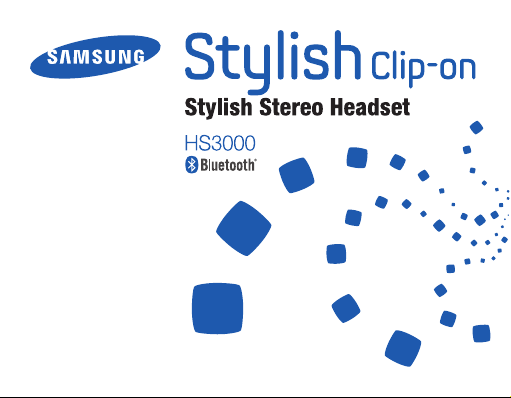
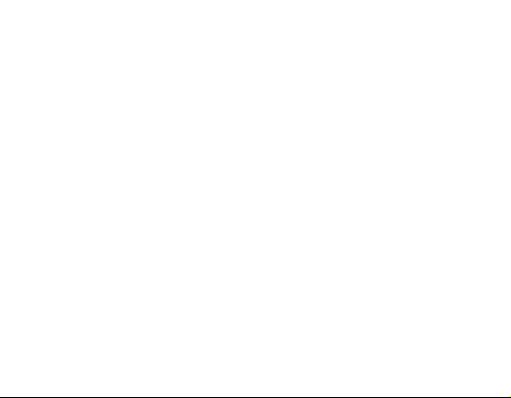
English ......................................................................................... 1
Română .....................................................................................30
Български ................................................................................. 60
Srpski ......................................................................................... 92
Hrvatski ................................................................................... 122
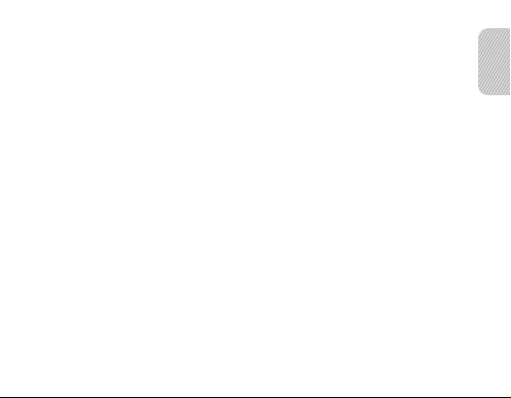
Contents
Getting started
Your headset overview ..........................................................................................................4
Button functions ......................................................................................................................5
Charging the headset ............................................................................................................6
Wearing the headset ..............................................................................................................8
Using your headset
Turning the headset on or o .............................................................................................9
Using voice prompts ...........................................................................................................10
Pairing and connecting the headset ............................................................................. 12
Pairing via the Active pairing feature ............................................................................16
Using call functions ............................................................................................................. 17
Using music control functions ........................................................................................ 21
Resetting the headset ......................................................................................................... 22
Appendix
Frequently asked questions..............................................................................................23
Warranty and parts replacement ....................................................................................25
Specications ......................................................................................................................... 26
Correct disposal of this product ......................................................................................27
Correct disposal of batteries in this product .............................................................. 28
English
English
1
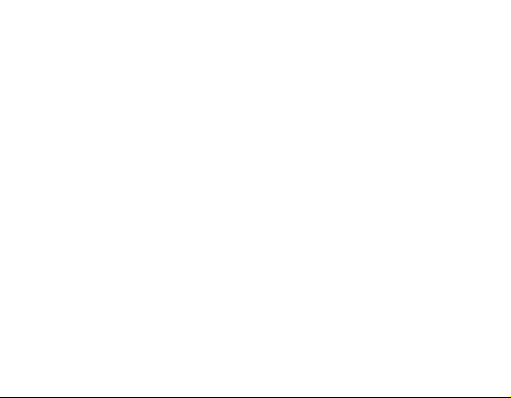
Please read this manual before operating your headset, and keep it for future reference.
Graphics used in this manual are for illustration purposes. The actual products may vary.
Copyright
Copyright © 2011 Samsung Electronics
This user manual is protected under international copyright laws.
No part of this user manual may be reproduced, distributed, translated, or
transmitted in any form or by any means, electronic or mechanical, including
photocopying, recording, or storing in any information storage and retrieval system,
without the prior written permission of Samsung Electronics.
Trademarks
• SAMSUNG, and the SAMSUNG logo are registered trademarks of Samsung
Electronics.
• Bluetooth® is a registered trademark of the Bluetooth SIG, Inc. worldwide. More
information about Bluetooth is available at www.bluetooth.com.
• All other trademarks and copyrights are the property of their respective owners.
2
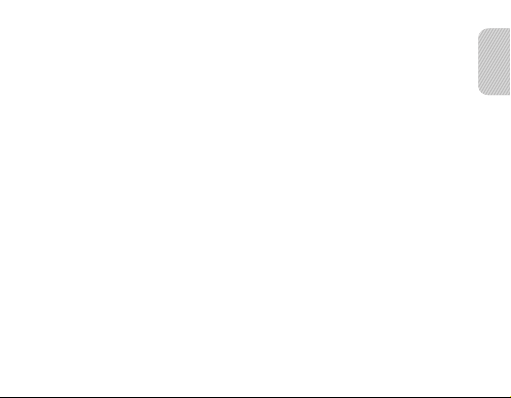
Safety precautions
To prevent injury to yourself and others or damage to your device, read the safety
information about your device before using the device.
• Comply with all safety warnings and regulations regarding mobile device usage
while operating a vehicle.
• Donotdisassemble,modify,orrepairyourdevice.Anychangesormodicationsto
your device can void your manufacturer’s warranty. If your device needs servicing,
take your device to a Samsung Service Centre.
• Do not bite or suck the device. Children or animals can choke on small parts.
• Do not store your device in very hot or very cold areas. It is recommended to
use your device at temperatures from 5 °C to 35 °C. Extreme temperatures can
damage the device and reduce the charging capacity and life of your device and
battery.
• Do not use your device while it is charging or touch your device with wet hands.
• Keep your device dry. Humidity and liquids may damage the parts or electronic
circuits in your device. Water damage to your device can void your manufacturer’s
warranty.
• Do not use your device outdoor during a thunderstorm. Doing so may result in
electric shock or device malfunction.
English
3
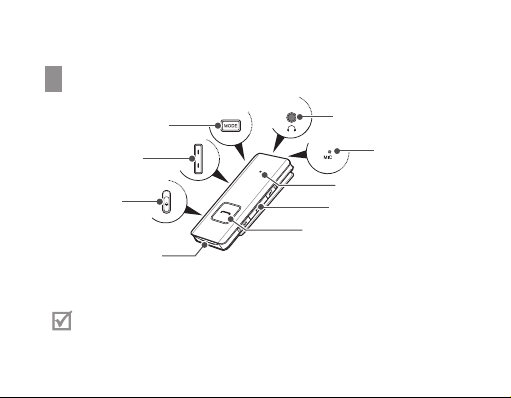
Getting started
Your headset overview
Mode button
Volume button
Power switch
Talk button
Multifunction jack
• Make sure you have the following items: travel adapter, headset,
3.5 mm stereo headphone, and user manual.
• The supplied items may be changeable depending on your region.
4
3.5 mm audio jack
Microphone
Indicator light
Control button
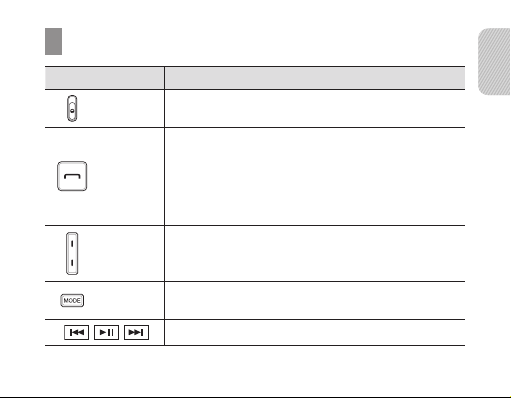
Button functions
Button Function
Power
Switch
Talk
Volume
Mode
• Slide up or down to turn the headset on or o.
• Press and hold for 4 seconds to enter Pairing mode.
• Press to make or answer a call.
• Press to end a call.
• Press and hold to reject incoming call.
• Press and hold to place a call on hold.
• Press and hold to switch between calls.
• Press to adjust the volume.
• Press and hold to turn the microphone on or o.
• While listening to music, press to change the
SoundAlive mode.
• Press to control the music les.
English
5
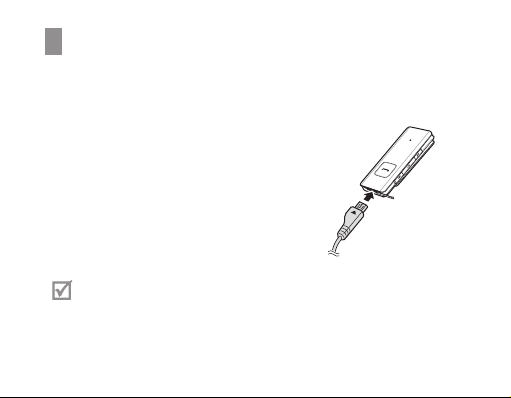
Charging the headset
This headset has a rechargeable internal battery which is non-removable. Make sure
the headset is fully charged before using it for the rst time. To check the battery
level, see page 7.
1 Connect the charger to the multifunction jack.
2 Plug the charger in to the wall outlet. During
charging, the indicator light will turn red. If
charging does not begin, unplug the travel
adapter and plug it in again.
3 When the headset is fully charged, the red
indicator light changes to blue. Unplug the travel
adapter from the wall outlet and the headset.
• Use only Samsung-approved chargers. Unauthorised or non-Samsung
chargers could cause damage to the headset or in extreme circumstances
an explosion, it could also invalidate any warranty on the product.
• Never make or receive calls while charging, always disconnect your headset
from the charger and answer the call.
6

• Repeatedly charging and discharging of the headset, over time will cause
the battery performance to diminish. This is normal for all rechargeable
batteries.
• To save energy, unplug the charger when not in use. The charger does not
have a power switch, so you must unplug the charger from the electric
socket when not in use to avoid wasting power. The charger should remain
close to the electric socket and easily accessible while charging.
When the headset battery is low
The headset beeps and the indicator light ashes red. If the headset powers o
during a call, the call will be automatically transferred to the phone.
Checking the battery level
To check the battery level, hold down the Volume down button and the Talk button
at the same time. Depending on the battery level, the indicator light ashes 5 times in
one of the following colours:
Battery level Indicator light colour Voice prompt
Above 80% Blue “Headset battery level is high”
80 ~20% Violet “Headset battery level is medium”
Below 20% Red “Headset battery level is low”
English
7
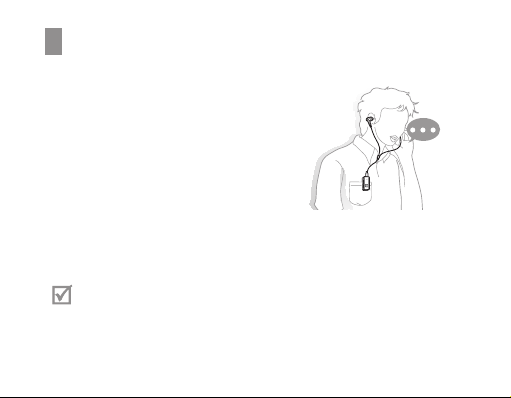
Wearing the headset
Use the supplied 3.5 mm stereo headphone.
1 Connect the headphone to the headset.
2 Clip the headset to your clothes using it’sshirt
clip.
Using your headset
This section explains how to turn the headset on or o, pair and connect the headset
to the phone, and use various functions.
• Activated functions and features may dier depending on the phone type.
• Some devices, especially those that are not tested or approved by the
Bluetooth Special Interest Group (SIG), may be incompatible with your
headset.
8
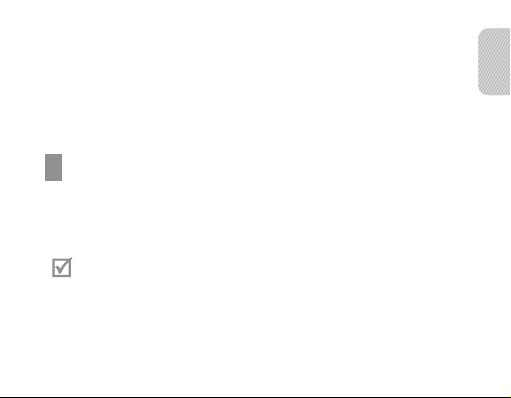
To ensure you get the best performance from your headset
• Keep the distance between your headset and device as small as possible and
avoid placing your body or other objects in thesignals path.
• If you usually use your mobile phone with your right hand, wear theheadset on
your right ear.
• Covering your headset or device could eect its performance sokeep contact to
a minimum.
Turning the headset on or o
To turn the headset on
Slide down the power switch. The blue indicator light ashes 4 times and you will
hear “Power on”.
If the headset is turned on for the rst time, you will hear “Thank you for using
the Samsung Bluetooth headset. Press both volume buttons simultaneously to
conrm language”.
To turn the headset o
Slide up the power switch. The indicator light ashes blue and red then turns o and
you will hear “Power o”.
English
9
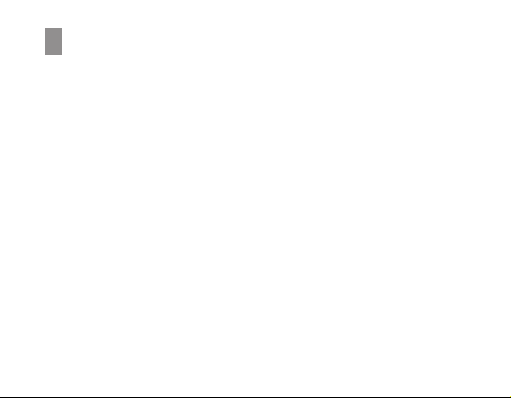
Using voice prompts
Voice prompts will inform you about the current status of the headset and usage
instructions. If you can’t hear any voice prompts, make sure the voice prompt feature
is turned on.
Changing the language for the voice prompt
The headset provides the following languages: English, Spanish, French, German and
Chinese. The default setting is English.
• In Pairing mode, press both volume buttons simultaneously to select language.
Toenter Pairing mode, see page 12.
Turning the voice prompt on or o
To turn voice prompts on
In Pairing mode, press and hold the Volume up button for 4 seconds. You will hear
“Voice prompt is on”.
To turn voice prompts o
In Pairing mode, press and hold the Volume down button for 4 seconds. You will
hear “Voice prompt is o”.
10
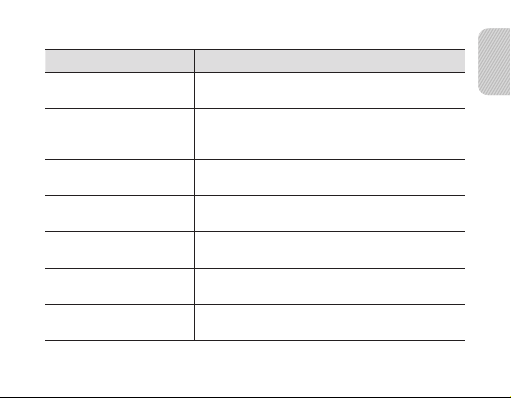
The following voice prompts are available depending on the status:
Status Voice prompt
When you turn the headset
on or o
When you select
alanguage for the voice
prompt
When you enter
Pairingmode
When you turn the voice
prompt on or o
When you turn Multi-point
feature on or o
When you connect the
headset to the devices
When you disconnect the
headset from the device
“Power on” or
“Power o”
“Language name selected”
“Ready to pair. Search for the headset from
theBluetooth menu. Enter 0000 if prompted foraPIN”
“Voice prompt is on” or
“Voice prompt is o”
“Multi-point mode is on” or
“Multi-point mode is o”
“Device is connected” or
“Two devices are connected”
“Device is disconnected”
English
11
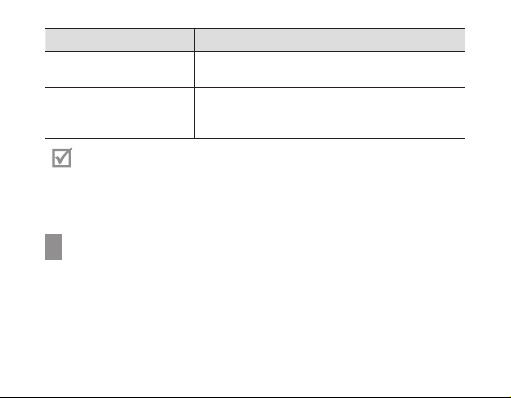
Status Voice prompt
When you reject or end
acall
When you check the
battery level
Even though the voice prompt feature has been turned o, you can always
hear the following voice prompts.
• “Language name selected”
• “Voice prompt is on” or “Voice prompt is o”
“Call terminated”
“Headset battery level is high” or
“Headset battery level is medium” or
“Headset battery level is low”
Pairing and connecting the headset
Pairing means unique and encrypted wireless connection between two Bluetooth
devices when they agree to communicate with each other.
In Pairing mode, two devices should be placed close enough to each other.
12
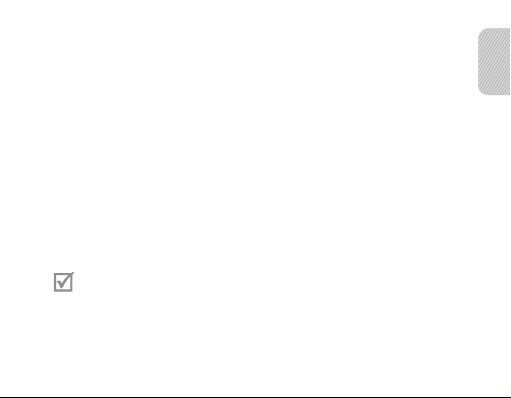
Pairing and connecting the headset with a phone
1 Enter Pairing mode.
• With the headset turned on, press and hold the Talk button for 4 seconds.
The blue indicator light stays lit and you will hear “Ready to pair. Search for
the headset from the Bluetooth menu. Enter 0000 if prompted for aPIN”. If you
can’t hear any voice prompt, make sure the voice prompt feature is turned on.
Toturn the voice prompt on or o, see page 10.
• If the headset is turned on for the rst time, it will go into Pairing mode
immediately and the Pairing mode stays for 3 minutes.
2 Activate the Bluetooth feature on your phone and search for the headset
(seeyour phone’s user manual).
3 Select the headset (HS3000) from the list of devices found by your phone.
4 If requested, enter the Bluetooth PIN 0000 (4 zeros) to pair and connect the
headset to your phone. You will hear “Device is connected”.
• Your headset supports the Simple Pairing feature which allows the headset
to be paired with a phone without requesting a PIN. This feature is available
for phones that are compliant with Bluetooth version 2.1 or higher.
• If your phone supports Advanced Audio Distribution Prole (A2DP), you
can also listen to music with your headset.
The headset can also be paired via the Active Paring feature. See page 16.
English
13
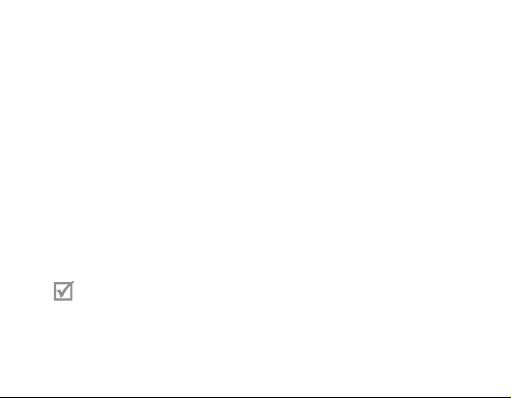
Connecting with two Bluetooth phones
With the Multi-point feature activated, your headset can be connected to 2 Bluetooth
phones at the same time.
1 Connect with the rst Bluetooth phone.
2 Press and hold the Talk button for 4 seconds to enter Pairing mode.
3 Press and hold the Volume up button to activate Multi-point feature.
4 Activate the Bluetooth feature on the second Bluetooth phone and search
for the headset (see your phone’s user manual).
5 Select the headset (HS3000) from the list of devices found by the second
Bluetooth phone.
6 If requested, enter the Bluetooth PIN 0000 (4 zeros) to connect the headset to
the second Bluetooth phone.
7 Reconnect to the headset from the rst Bluetooth phone. You will hear
“Twodevices are connected”.
Some phones may not be able to connect as a second Bluetooth phone.
14
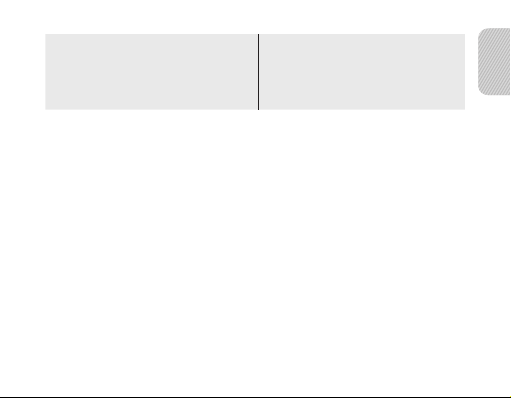
To turn Multi-point feature on
In Pairing mode, press and hold the
Volume up button.The blue indicator light
ashes twice and you will hear “Multi-
point mode is on”.
To turn Multi-point feature o
In Pairing mode, press and hold the
Volume down button. The red indicator
light ashes twice and you will hear
“Multi-point mode is o”.
Connecting the headset with a music device
You can also pair and connect your headset with a music device such as an MP3
player. The process of connecting to a music device is the same as for connecting
with a phone. When connected to both devices (phone and music device) you can
make or receive a call on the phone while listening to music from the music device.
For more information about control functions, see page 21.
Disconnecting the headset
Turn o the headset or use the Bluetooth menu on your phone to remove the device
from your pairing list.
Reconnecting the headset
To reconnect to the paired phone
Press the Talk button on the headset or use the Bluetooth menu on your phone.
English
15

To reconnect to the paired music device
Press
button on the headset or use the Bluetooth menu on your music device.
Your headset will attempt to automatically reconnect each time you turn iton. If the
Multi-point feature is activated, your headset will attempt to reconnect to the two
most recently connected devices. This feature may be unavailable on some devices.
Pairing via the Active pairing feature
With the Active pairing feature, your headset automatically looks for a Bluetooth
device within range and tries to make a connection with it.
1 The phone’s Bluetooth visibility option must be set to on.
2 Place the headset and phone close to each other to avoid pairing with other devices.
3 In Pairing mode (solid blue indicator light), press and hold the Talk button on
the headset. The indicator light color changes to violet. The headset will attempt
active paring for up to 20 seconds. To enter Pairing mode, see page 12.
16
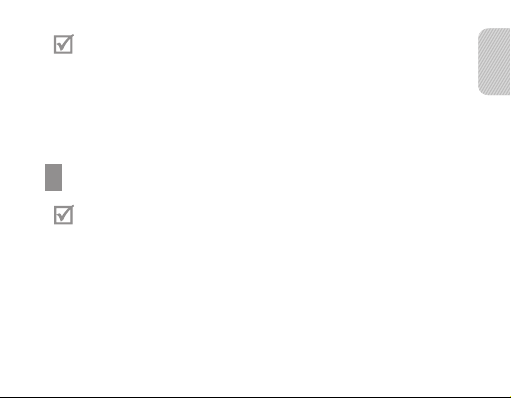
• This feature may not be available on some devices.
• The Bluetooth phone you want to connect with must not be paired with
other devices. If the phone is already connected to another device, end the
connection and restart the Active pairing feature.
• When the headset pair with your phone, a connection is made through the
Hands-Free Prole. To make a connection through another prole, such as
Advanced Audio Distribution Prole (A2DP), check the phone’s user manual
on how to pair the Bluetooth device.
Using call functions
Available call functions may dier from phone to phone.
Making a call
Redialling the latest number
To redial the latest number on the primary phone:
Press the Talk button.
•
English
17
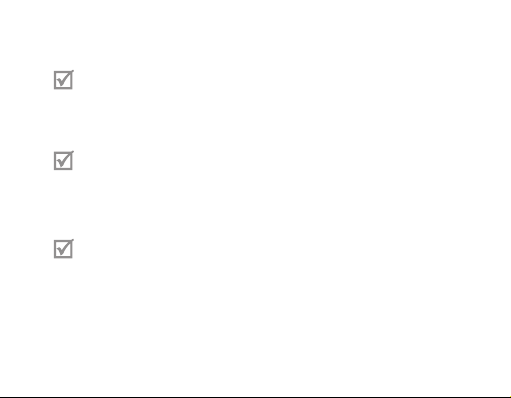
To redial the latest number on the secondary phone:
Press the Talk button twice.
•
For some phones, pressing the Talk button opens the call log list. Press the Talk
button again to dial the selected number.
Dialling a number by voice
Press and hold the Talk button and say a name.
This function is only available on the primary phone using the Hands-Free
prole.
Answering a call
Press the Talk button to answer a call when you hear incoming call tones.
• If you receive calls on both connected devices at the same time youcan
only answer the call on the primary phone.
• When you are listening to music, the music stops during a call.
Ending a call
Press the Talk button to end a call. You will hear “Call terminated”.
18
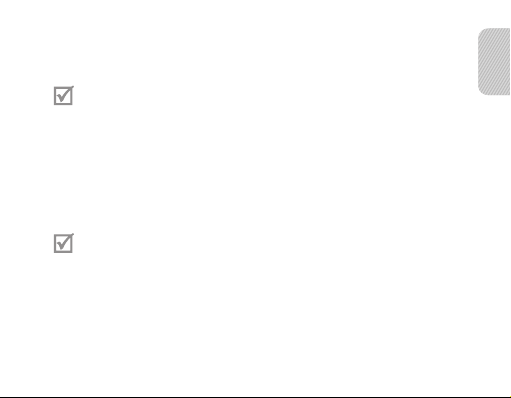
Rejecting a call
Press and hold the Talk button to reject a call when a call comes in. You will hear
“Callterminated”.
• If you receive calls on both connected devices at the same time youcan
only reject the call on the primary phone.
• This function is only available when using the Hands-Free prole.
Options available during a call
You can use the following functions during a call.
Adjusting the volume
Press the Volume up or down button to adjust the volume.
You will hear a beep when the volume level of the headset reaches it’slowest
or highest level.
Muting the microphone
Press and hold the Volume up or down button to turn the microphone o so that the
person with whom you are speaking cannot hear you. When the microphone is turned
o, the headset beeps at regular intervals. Press and hold the Volume up or down
button again to turn the microphone back on.
English
19
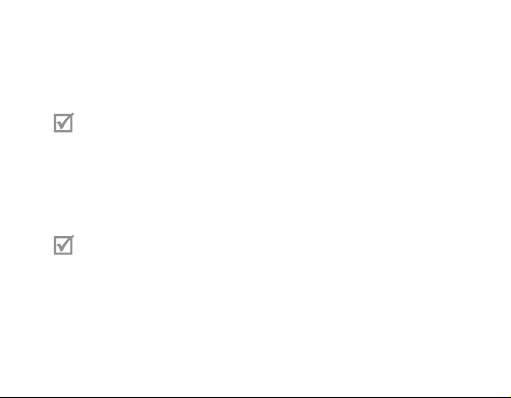
Transferring a call from the phone to the headset
Press the Talk button to transfer a call from the phone to the headset.
Placing a call on hold
Press and hold the Talk button to place the current call on hold.
This function is only available when using the Hands-Free prole.
Answering a second call
• Press the Talk button to end the rst call and answer a second call.
• Press and hold the Talk button to place the rst call on hold and answer a second
call. To switch between the current call and the held call, press and hold
theTalkbutton.
This function is only available when using the Hands-Free prole.
20
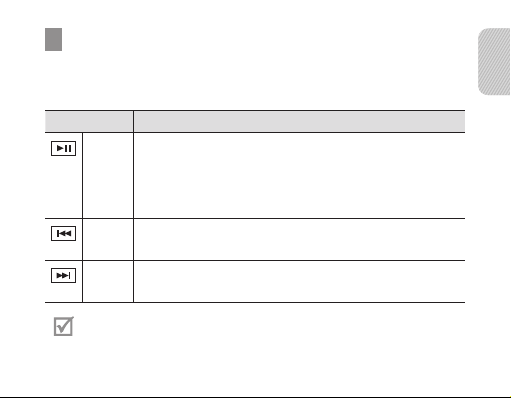
Using music control functions
Listening to music
Control playback with the following buttons:
BUTTON FUNCTION
Play/
• Press to start or pause or resume playback on theprimary
Pause
REW • Press to skip backward.
FF • Press to skip forward.
When your headset is connected to 2 Bluetooth devices and music is being
played in one device, you should stop playing it to control the other device.
device.
• Press twice to start or pause or resume playback
onthesecondary device.
• Press and hold to stop playback.
• Press and hold to scan backward.
• Press and hold scan forward.
English
21
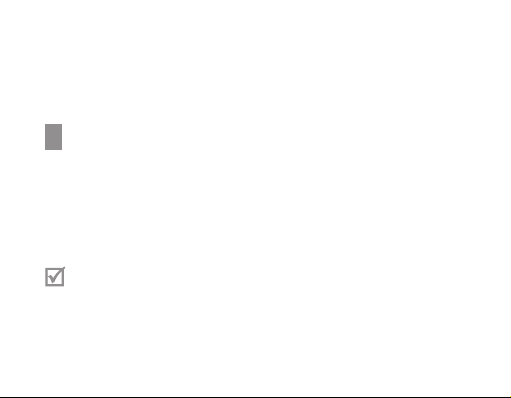
Applying a sound eect (SoundAlive)
You can apply appropriate sound eects for music during listening to music. To apply
a sound mode, such as Normal, Vocal, or Instrument, press the mode button while
listening to music. You can also switch between the sound modes pressing the mode
button.
Resetting the headset
When the headset is paired with a device, it automatically saves connection and
feature settings, such as the Bluetooth address or device type of the mobile phone.
If you want to reset the connection settings in the headset:
In Pairing mode, press and hold Volume up, Volume down and Talk button at the
•
same time for 4 seconds. The headset will turned on automatically.
When you reset the headset, all connection settings in the headset will be
deleted and the connection with your phone will be lost. In order to use the
headset, you will have to pair it again.
22
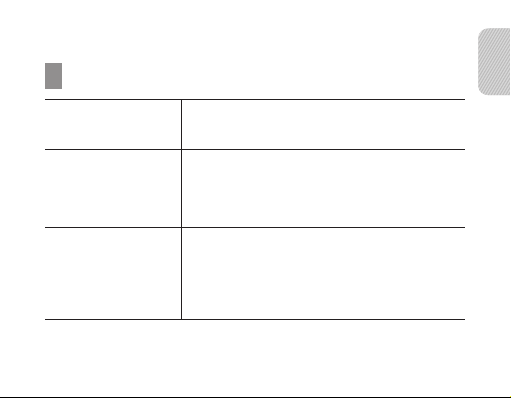
Appendix
Frequently asked questions
Will my headset work
with laptops, PCs,
and PDAs?
Will anything cause
interference with my
conversation when I
am using my headset?
Will my headset
interfere with my car’s
electronics, radio, or
computer?
Your headset will work with devices that support
your headset’s Bluetooth version and proles.
For specications, see page 26.
Appliances such as cordless phones and wireless
networking equipment may cause interference with
your conversation, usually adding a crackling noise.
To reduce any interference, keep the headset away from
other devices that use or produce radio waves.
Your headset produces signicantly less power than
a typical mobile phone. It also only emits signals that
are in compliance with the international Bluetooth
standard. Therefore, you should not expect any
interference with standard consumer-grade electronics
equipment.
English
23
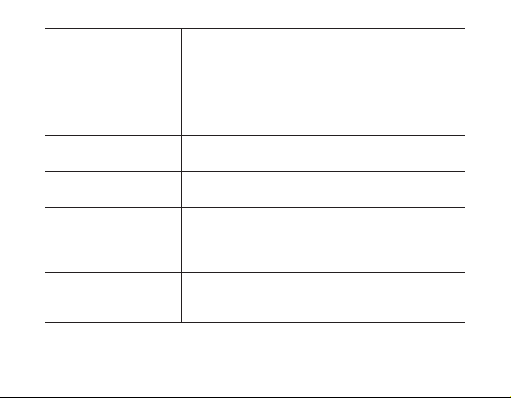
Can other Bluetooth
phone users hear
my conversation?
Why do I hear an echo
while on a call?
How do I clean my
headset?
The headset does not
fully charge.
I cannot use all the
features described in
the manual.
24
When you pair your headset to your Bluetooth phone,
you are creating a private link between only these two
Bluetooth devices. The wireless Bluetooth technology
used in your headset is not easily monitored by
third par ties because Bluetooth wireless signals are
signicantly lower in radio frequency power than those
produced by a typical mobile phone.
Adjust the headset volume, or move to another area
and try again.
Wipe it with a soft dry cloth.
The headset and the travel adapter may not have been
connected properly.
Separate the headset from the travel adapter,
reconnect, and charge the headset.
Available features may dier depending on the
connected device. If your headset is connected to two
devices at once, some features may be unavailable.
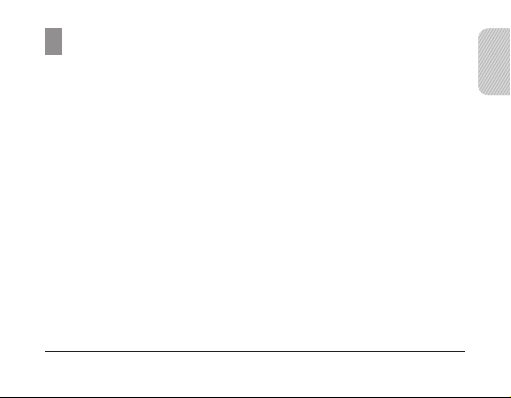
Warranty and parts replacement
Samsung warrants this product as free of defects in material, design and
workmanship for the period of one year from the original date of purchase.*
If during the period of warranty this product proves defective under normal use and
service you should return the product to the retailer from whom it was originally
purchased or a qualied service centre. The liability of Samsung and its appointed
maintenance company is limited to the cost of repair and/or replacement of the unit
under warranty.
• The warranty is limited to the original purchaser.
• A copy of your receipt or other proof of purchase is required for a proper
warranty service.
• The warranty is void if the product label is removed, or if the product has been
subject to physical abuse, improper installation, modication, or repair by
unauthorised third parties.
• Specically exempt from any warranty are limited-life consumable components
such as batteries and other accessories.
• Samsung will not assume any responsibility for any loss or damage incurred in
shipping. All repair work on Samsung products by unauthorised third parties
voids any warranty.
* Depending on your region, the length of warranty may vary.
English
25
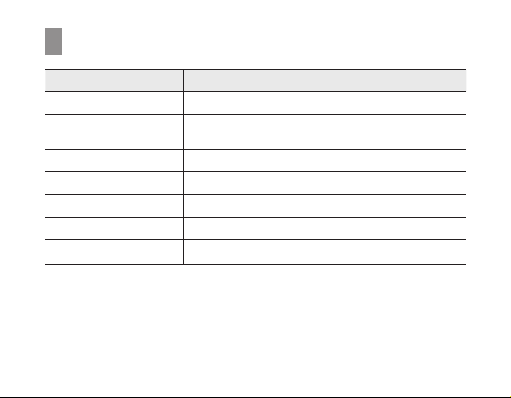
Specications
Item Specications and description
Bluetooth version 3.0
Support prole Headset Prole, Hands-Free Prole,
Operating range Up to 10 metres
Standby time Up to 170 hours*
Talk time Up to 7 hours*
Play time Up to 6 hours*
Charging time Approximately 2 hours*
* Depending on the phone type and usage, the actual time may vary.
Advanced Audio Distribution Prole
26
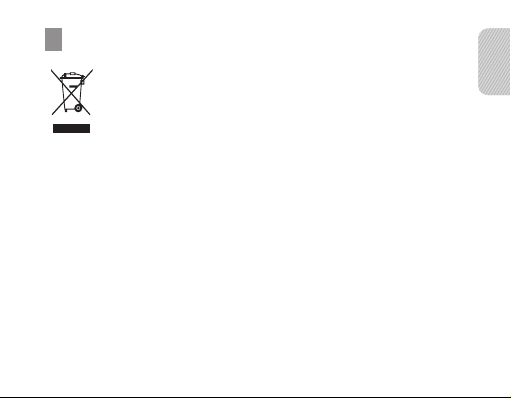
Correct disposal of this product
(Waste Electrical & Electronic Equipment)
(Applicable in countries with separate collection systems)
This marking on the product, accessories or literature indicates that
the product and its electronic accessories (e.g. charger, headset, USB
cable) should not be disposed of with other household waste.
To prevent possible harm to the environment or human health from
uncontrolled waste disposal, please separate these items from other
types of waste and recycle them responsibly to promote the sustainable
reuse of material resources.
Household users should contact either the retailer where they purchased
thisproduct,ortheirlocalgovernmentofce,fordetailsofwhereand
how they can take these items for environmentally safe recycling.
Business users should contact their supplier and check the terms and
conditions of the purchase contract. This product and its electronic
accessories should not be mixed with other commercial wastes for
disposal.
This product is RoHS compliant.
English
27
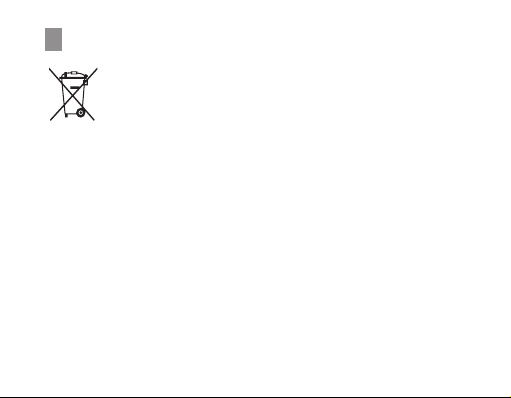
Correct disposal of batteries in this product
(Applicable in countries with separate collection systems)
The marking on the battery, manual or packaging indicates that the
battery in this product should not be disposed of with other household
waste. Where marked, the chemical symbols Hg, Cd or Pb indicate that
the battery contains mercury, cadmium or lead above the reference
levels in EC Directive 2006/66.
The battery incorporated in this product is not user replaceable. For
information on its replacement, please contact your service provider.
Donotattempttoremovethebatteryordisposeitinare.Donot
disassemble, crush, or puncture the battery. If you intend to discard the
product, the waste collection site will take the appropriate measures for
the recycling and treatment of the product, including the battery.
28
