Page 1

Page 2
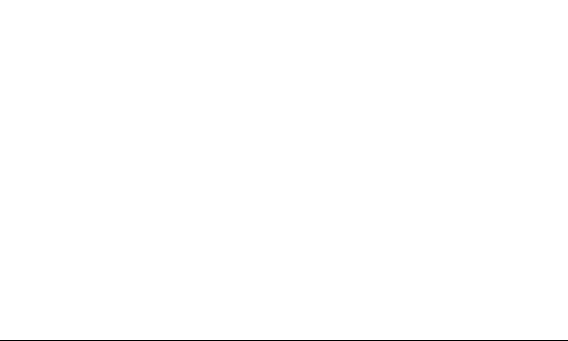
English ................................................................................................. 1
Español.............................................................................................. 33
To dispose electronics properly, follow the recycling process regulated in your area or go to
Samsung website to nd the nearest recycling location:
www.samsung.com/recyclingdirect Or call, (877) 278-0799.
Para desechar electrónicos correctamente, siga el proceso de reciclaje regulado en su área o
visite el sitio web de Samsung para encontrar el establecimiento de reciclaje más cercano:
latest (877) 278-0799.
Page 3
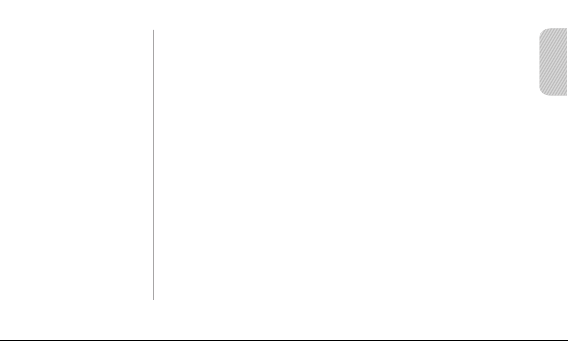
Contents
Getting started
Your headset overview ........................................................4
Button functions ..................................................................5
Charging the headset .........................................................6
Wearing the headset ...........................................................8
Turning the headset on or off ............................................10
Activating Vibration mode .................................................10
Pairing and connecting the headset .................................11
Pairing via the Active pairing feature ................................14
Using call functions ...........................................................15
Appendix
Frequently asked questions ..............................................19
Certication and Safety approvals ...................................21
UL certied travel adapter .................................................23
STANDARD LIMITED WARRANTY .................................24
Specications ....................................................................32
English
1
Page 4

2
Please read this manual before operating your headset, and keep it for future reference.
Graphics used in this manual are for illustration purposes. The actual products may vary.
Copyright
Copyright © 2011 Samsung Electronics
This user manual is protected under international copyright laws.
No part of this user manual may be reproduced, distributed, translated, or transmitted in
any form or by any means, electronic or mechanical, including photocopying, recording, or
storing in any information storage and retrieval system, without the prior written permission
of Samsung Electronics.
Trademarks
SAMSUNG, and the SAMSUNG logo are registered trademarks of Samsung Electronics.•
Bluetooth® is a registered trademark of the Bluetooth SIG, Inc. worldwide. •
More information about Bluetooth is available at www.bluetooth.com.
All other trademarks and copyrights are the property of their respective owners.
•
Page 5

English
3
Please read all Safety precautions before using your headset to ensure safe and proper use.
Safety precautions
When using your headset while driving, follow local regulations in the region you are in.•
Never disassemble or modify your headset for any reason. Doing this may cause the headset to •
malfunction or become combustible. Bring the headset to an authorized service center to repair it.
•
Keep your device and all accessories out of the reach of small children or animals.
Small parts may cause choking or serious injury if swallowed.
•
Avoid exposing your device to very cold or very hot temperatures (below 0 °C or above 45 °C).
Extreme temperatures can cause the deformation of the device and reduce the charging capacity and life
of your device.
•
Do not allow your device to get wet — liquids can cause serious damage. Do not handle your device with
wet hands. Water damage to your device can void your manufacturer’s warranty.
•
Avoid using your device’s light close to the eyes of children or animals.
Do not use the device during a thunderstorm. Thunderstorms can cause the device to malfunction and •
increase the risk of electric shock.
Excessive exposure to loud sounds can cause hearing damage. Exposure to loud sounds while
driving may distract your attention and cause an accident. Use only the minimum volume setting
necessary to hear your conversation.
Page 6
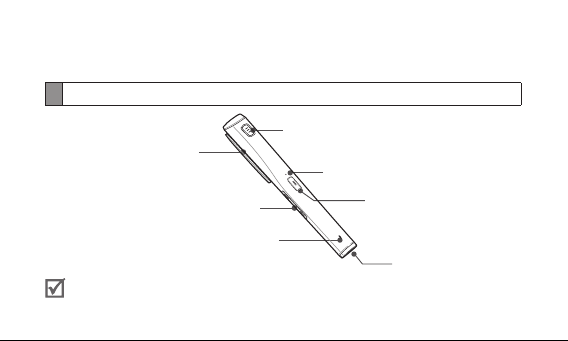
Getting started
This section explains the basic parts and functions of your Bluetooth headset.
Your headset overview
Speaker
Mounting clip
Indicator light
Volume button
Microphone
Make sure you have the following items: travel adapter, headset, and user manual.•
The supplied items may be changeable depending on your region.•
4
Talk button
Charger jack
Page 7
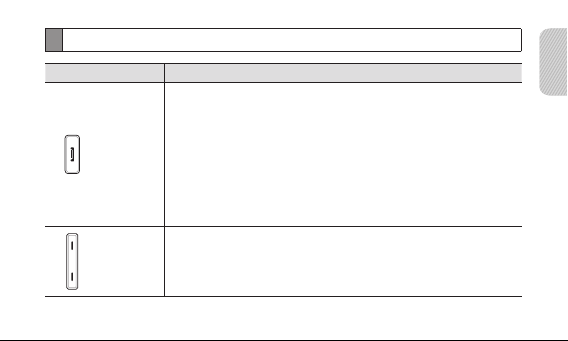
English
5
Button functions
Button Function
Talk
Volume
Press and hold to turn the headset on.•
Press and hold for 3 seconds to turn the headset off. •
With the headset turned off, press and hold for 3 seconds •
to enter Pairing mode.
Press to make or answer a call.•
Press to end a call. •
Press and hold to reject incoming call. •
Press and hold to place a call on hold. •
Press to adjust the volume.•
Press and hold to turn the microphone on or off.•
Press and hold both Volume up and down buttons •
simultaneously to turn the indicator light on or off.
Page 8
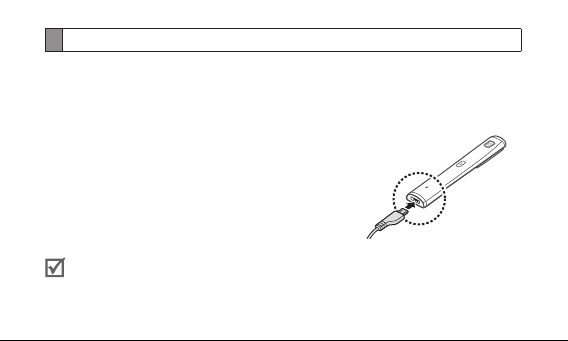
6
Charging the headset
This headset has a rechargeable internal battery which is non-removable.
Make sure the headset is fully charged before using it for the rst time.
To check the battery level, see page 7.
Connect the charger to the charger jack.1
Plug the charger in to the wall outlet. During charging, 2
the indicator light will turn red. If charging does not
begin, unplug the travel adapter and plug it in again.
When the headset is fully charged, the red indicator 3
light changes to blue. Unplug the travel adapter from
the wall outlet and the headset.
Use only Samsung-approved chargers. Unauthorized or Non-Samsung chargers •
could cause damage to the headset or in extreme circumstances an explosion,
it could also invalidate any warranty on the product.
Page 9
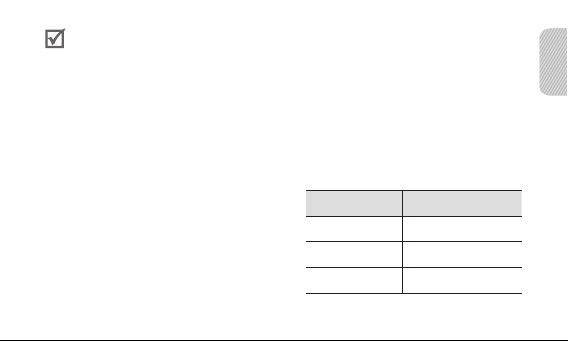
English
7
Repeatedly charging and discharging of the headset, over time will cause the battery •
performance to diminish. This is normal for all rechargeable batteries.
Never make or receive calls while charging, always disconnect your headset from •
the charger and answer the call.
When the headset battery is low
The headset beeps and the indicator light ashes red. If the headset powers off during
a call, the call will be automatically transferred to the phone.
Checking the battery level
To check the battery level, press and hold
the Volume down button and the Talk button
at the same time. Depending on the battery
level, the indicator light ashes 5 times in one
of the following colors:
Battery level Indicator light color
Above 80% Blue
80 ~20% Violet
Below 20% Red
Page 10
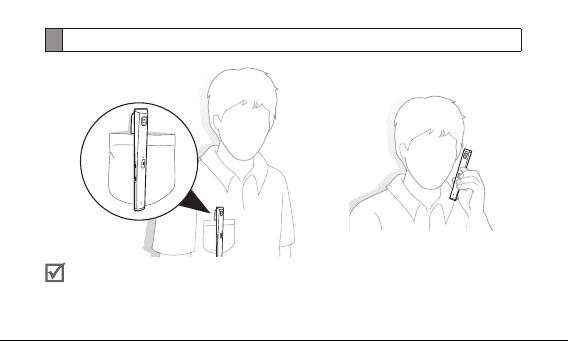
8
Wearing the headset
Do not bend the mounting clip away from the body or apply too much pressure on •
it as this could cause permanent damage to the clip or headset.
Page 11
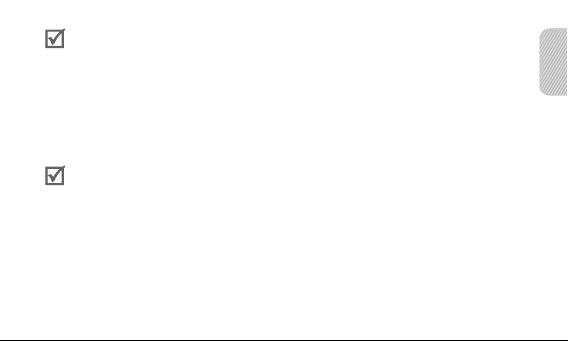
English
9
If you have poor call quality issues, make sure that the earbud is properly placed •
over the ear hole or the microphone is not blocked.
The call quality may vary depending on how you grip your bluetooth headset. •
To minimize interference, we recommend you hold the middle bottom part
of the headset while talking on the phone.
Using your headset
This section explains how to turn the headset on or off, pair and connect the headset
to the phone, and use various functions.
Activated functions and features may differ depending on the phone type.•
Some devices, especially those that are not tested or approved by the Bluetooth •
Special Interest Group (SIG), may be incompatible with your headset.
To ensure you get the best performance from your headset
Keep the distance between your headset and device as small as possible and avoid •
placing your body or other objects in the signals path.
Covering your headset or device could effect its performance so keep contact to •
a minimum.
Page 12
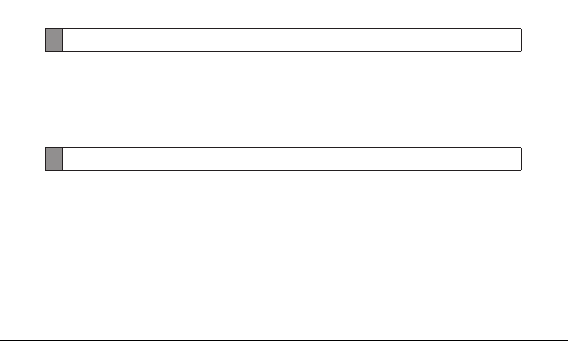
10
Turning the headset on or off
To turn the headset on
P• ress and hold the Talk button.The blue indicator light ashes 4 times.
To turn the headset off
Press and hold the Talk button for 3 seconds. The indicator light ashes blue and red •
then turns off.
Activating Vibration mode
You can change the headset setting to vibrate when you receive a phone call, turn the
headset on or off.
To activate Vibration mode
Press and hold the Talk button and the Volume up button at the same time for one •
second. Your headset will vibrate if the vibration mode is activated successfully.
To deactivate Vibration mode
Press and hold the Talk button and the Volume up button at the same time for one •
second. The red indicator light ashes twice indicates vibration mode is off.
Page 13
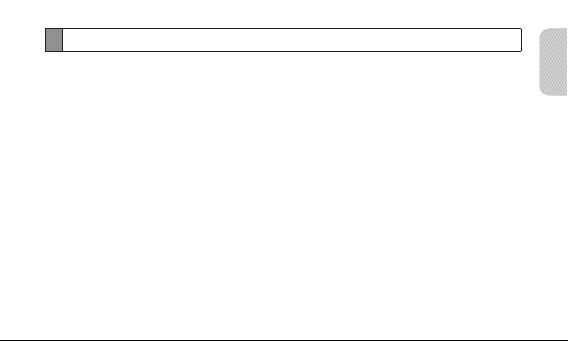
English
11
Pairing and connecting the headset
Pairing means unique and encrypted wireless connection between two Bluetooth devices
when they agree to communicate with each other.
In Pairing mode, two devices should be placed close enough to each other.
Pairing and connecting the headset with a phone
Enter Pairing mode.1
With the headset turned off, • press and hold the Talk button for 3 seconds.
The blue indicator light stays lit.
With the headset turned on, press and hold the Talk button and the Volume up •
button at the same time. The blue indicator light stays lit.
If the headset is turned on for the rst time, it will go into Pairing mode immediately •
and the Pairing mode stays for 3 minutes.
Activate the Bluetooth feature on your phone and search for the headset 2
(see your phone’s user manual).
Page 14

12
Select the headset (HM5000) from the list of devices found by your phone.3
If requested, enter the Bluetooth PIN 0000 (4 zeros) to pair and connect the headset 4
to your phone.
Your headset supports the Simple Pairing feature which allows the headset to be paired
with a phone without requesting a PIN. This feature is available for phones that are
compliant with Bluetooth version 2.1 or higher.
The headset can also be paired via the Active Pairing feature. See page 14.
Connecting with two Bluetooth phones
With the Multi-point feature activated, your headset can be connected to 2 Bluetooth
phones at the same time.
Connect with the rst Bluetooth phone.1
Activate the Multi-point feature. See page 2 13.
Activate the Bluetooth feature on the second Bluetooth phone and search for 3
the headset (see your phone’s user manual).
Page 15

English
13
Select the headset (HM5000) from the list of devices found by the second Bluetooth 4
phone.
If requested, enter the Bluetooth PIN 0000 (4 zeros) to connect the headset to the 5
second Bluetooth phone.
Reconnect to the headset from the rst Bluetooth phone.6
When connecting the headset to 2 Bluetooth phones, some phones may not be able
to connect as a second Bluetooth phone.
To turn Multi-point feature on
In Pairing mode, press and hold the
Volume up button.
The blue indicator light ashes 3 times.
To turn Multi-point feature off
In Pairing mode, press and hold the
Volume down button.
The red indicator light ashes 3 times.
Disconnecting the headset
Turn off the headset or use the Bluetooth menu on your phone to remove the device from
your pairing list.
Page 16

14
Reconnecting the headset
If the headset loses the connection to the paired phone:
Press the Talk button on the headset or use the Bluetooth menu on your phone.•
Your headset will attempt to automatically reconnect each time you turn it on. This feature
may be unavailable on some phones.
If the Multi-point feature is activated, your headset will attempt to reconnect to the two
most recently connected phones.
Pairing via the Active pairing feature
With the Active pairing feature, your headset automatically looks for a Bluetooth device
within range and tries to make a connection with it.
This feature is available for mobile phones, but the phone’s Bluetooth visibility option must
be set to on.
In Pairing mode (• solid blue indicator light), press and hold the Talk button. The indicator
light color changes to violet. To enter Pairing mode, see page 11.
Page 17
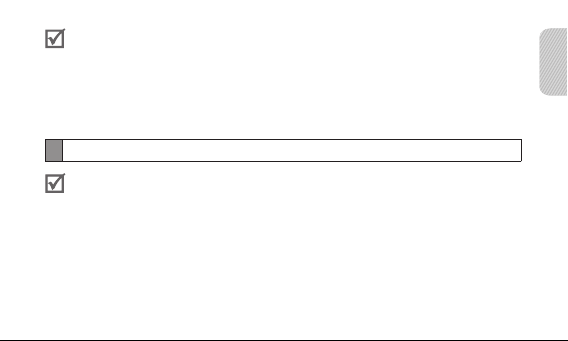
English
15
Ensure the phone you wish to connect to is within range of the headset. Place the •
headset and phone close to each other to avoid pairing with other devices.
The Bluetooth phone you want to connect with must not be paired with other devices. •
If the phone is already connected to another device, end the connection and restart
the Active pairing feature.
This feature may not be available on some devices. •
Using call functions
Available call functions may differ from phone to phone.
Making a call
Redialing the latest number
To redial the latest number on the primary phone:
Press and hold the Talk button.•
Page 18
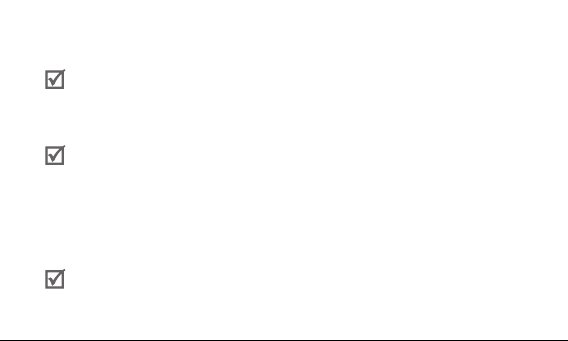
16
To redial the latest number on the secondary phone:
Press the Talk button twice.•
For some phones, pressing the Talk button opens the call log list. Press the Talk button
again to dial the selected number.
Dialing a number by voice
Press the Talk button and say a name.
This function is only available on the primary phone using the Hands-Free prole.•
This function may not be available on some devices.•
Answering a call
When a call is coming you can hear a tone. For the moment, the blue indicator light ashes
twice. If the Vibration mode is activated, your headset will vibrate. Press the Talk button
to answer a call.
If you receive calls on both connected devices at the same time you can only answer
the call on the primary phone.
Page 19
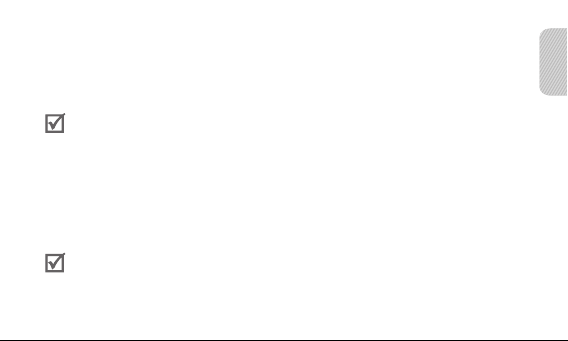
English
17
Ending a call
Press the Talk button to end a call.
Rejecting a call
Press and hold the Talk button to reject a call when a call comes in.
If you receive calls on both connected devices at the same time you can only reject •
the call on the primary phone.
This function is only available when using the Hands-Free prole.•
Options available during a call
You can use the following functions during a call.
Adjusting the volume
Press the Volume up or down button to adjust the volume.
You will hear a beep when the volume level of the headset reaches it’s lowest or highest
level.
Page 20

18
Muting the microphone
Press and hold the Volume up or down button to turn the microphone off so that the person
with whom you are speaking cannot hear you. When the microphone is turned off, the
headset beeps at regular intervals. Press and hold the Volume up or down button again
to turn the microphone back on.
Transferring a call from the phone to the headset
Press the Talk button on the headset to transfer a call from the phone to the headset.
Placing a call on hold
Press and hold the Talk button to place the current call on hold.
This function is only available when using the Hands-Free prole.
Answering a second call
Press the Talk button to end the rst call and answer a second call. •
Press and hold the Talk button to place the rst call on hold and answer a second call. •
To switch between the current call and the held call, press and hold the Talk button.
This function is only available when using the Hands-Free prole.
Page 21

English
19
Appendix
Frequently asked questions
Will my headset work
with laptops, PCs,
and PDAs?
Will anything cause
interference with
my conversation
when I am using my
headset?
Why do I hear an
echo while on a call?
Your headset will work with devices that support your
headset’s Bluetooth version and proles. For specications,
see page 32.
Appliances such as cordless phones and wireless networking
equipment may cause interference with your conversation,
usually adding a crackling noise.
To reduce any interference, keep the headset away from
other devices that use or produce radio waves.
Adjust the headset volume, or move to another area and
try again.
Page 22

20
Will my headset
interfere with my
car’s electronics,
radio, or computer?
Can other Bluetooth
phone users hear my
conversation?
How do I clean
my headset?
Your headset produces signicantly less power than a typical
mobile phone. It also only emits signals that are in compliance
with the international Bluetooth standard. Therefore,
you should not expect any interference with standard
consumergrade electronics equipment.
When you pair your headset to your Bluetooth phone, you
are creating a private link between only these two Bluetooth
devices. The wireless Bluetooth technology used in your
headset is not easily monitored by third parties because
Bluetooth wireless signals are signicantly lower in radio
frequency power than those produced by a typical mobile
phone.
Wipe it with a soft dry cloth.
Page 23

English
21
The headset does not
fully charge.
I cannot use all the
features described in
the manual.
The headset and the travel adapter may not have been
connected properly.
Separate the headset from the travel adapter, reconnect,
and charge the headset.
Available features may differ depending on the connected
device. If your headset is connected to two devices at once,
some features may be unavailable.
Certication and Safety approvals
FCC
FCC ID: A3LHM5000
This device complies with part 15 of the FCC Rules. Operation is subject to the following
two conditions:
(1) This device may not cause harmful interference, and
(2) this device must accept any interference received, including interference that may cause
undesired operation.
Page 24

22
The device and its antenna must not be co-located or operating in conjunction with any
other antenna or transmitter.
Users are not permitted to make changes or modify the device in any way.
Changes or modications not expressly approved by Samsung will void the user’s authority
to operate the equipment.
Industry Canada
IC ID: 649E-HM5000
Operation is subject to the following two conditions: (1) This device may not cause
interference and (2) this device must accept any interference, including interference that
may cause undesired operation of the device. The term “IC:” before the certication/
registration number only signies that registration was performed based on a Declaration
of Conformity indicating that Industry Canada technical specications were met. It does not
imply that Industry Canada approved the equipment.
Page 25

English
23
UL certied travel adapter
The travel adapter for this headset has met applicable UL safety requirements.
Please adhere to the following safety instructions per UL guidelines.
FAILURE TO FOLLOW THE INSTRUCTIONS OUTLINED MAY LEAD TO SERIOUS
PERSONAL INJURY AND POSSIBLE PROPERTY DAMAGE.
IMPORTANT SAFETY INSTRUCTIONS – SAVE THESE INSTRUCTIONS.
DANGER – TO REDUCE THE RISK OF FIRE OR ELECTRIC SHOCK, CAREFULLY
FOLLOW THESE INSTRUCTIONS.
FOR CONNECTION TO A SUPPLY NOT IN NORTH AMERICA, USE AN ATTACHMENT
PLUG ADAPTOR OF THE PROPER CONFIGURATION FOR THE POWER OUTLET.
THIS POWER UNIT IS INTENDED TO BE CORRECTLY ORIENTATED IN A VERTICAL
OR HORIZONTAL OR FLOOR MOUNT POSITION.
Page 26

24
STANDARD LIMITED WARRANTY
What is Covered and For How Long?
SAMSUNG TELECOMMUNICATIONS AMERICA, LLC (“SAMSUNG”)
warrants to the original purchaser (“Purchaser”) that SAMSUNG’s phones and accessories
(“Products”) are free from defects in material and workmanship under normal use and
service for the period commencing upon the date of purchase and continuing for the
following specied period of time after that date:
Phone 1 Year
Batteries 1 Year
Case/Pouch/Holster 90 Days
Other Phone Accessories 1 Year
Page 27

English
25
STANDARD LIMITED WARRANTY-CONT.
What is Not Covered?
This Limited Warranty is conditioned upon proper use of Product by Purchaser.
This Limited Warranty does not cover: (a) defects or damage resulting from accident, misuse,
abnormal use, abnormal conditions, improper storage, exposure to moisture or dampness,
neglect, unusual physical, electrical or electromechanical stress, or defects in appearance,
cosmetic, decorative or structural items, including framing, and any nonoperative parts unless
caused by SAMSUNG; (b) defects or damage resulting from excessive force or use of a metallic
object when pressing on a touch screen; (c) equipment that has the serial number or the
enhancement data code removed, defaced,damaged, altered or made illegible; (d) any plastic
surfaces or other externally exposed parts that are scratched or damaged due to normal use;
(e) malfunctions resulting from the use of Product in conjunction or connection with accessories,
products, or ancillary/peripheral equipment not furnished or approved by SAMSUNG; (f) defects
or damage from improper testing, operation, maintenance, installation, service, or adjustment
not furnished or approved by SAMSUNG;
Page 28

26
STANDARD LIMITED WARRANTY-CONT.
What is Not Covered?
(g) defects or damage from external causes such as collision with an object, or from re,
ooding, sand, dirt, windstorm, lightning, earthquake, or from exposure to weather conditions,
or battery leakage, theft, blown fuse, or improper use of any electrical source; (h) defects
or damage caused by cellular signal reception or transmission, or viruses or other software
problems introduced into the Product; (i) any other acts which are not the fault of SAMSUNG; or
(j) Product used or purchased outside the United States. This Limited Warranty covers batteries
only if battery capacity falls below 80% of rated capacity or the battery leaks, and this Limited
Warranty does not cover any battery if (i) the battery has been charged by a battery charger not
specied or approved by SAMSUNG for charging the battery, (ii) any of the seals on the battery
are broken or show evidence of tampering, or (iii) the battery has been used in equipment other
than the SAMSUNG phone for which it is specied.
Page 29

English
27
STANDARD LIMITED WARRANTY-CONT.
What are SAMSUNG’s Obligations?
During the applicable warranty period, SAMSUNG will repair or replace, at SAMSUNG’s sole
option, without charge to Purchaser, any defective component part of Product. To obtain service
under this Limited Warranty, Purchaser must return Product to an authorized phone service
facility in an adequate container for shipping, accompanied by Purchaser’s sales receipt or
comparable substitute proof of sale showing the original date of purchase, the serial number
of Product and the sellers’ name and address. To obtain assistance on where to deliver the
Product, call Samsung Customer Care at 1-888-987-4357. Upon receipt, SAMSUNG will
promptly repair or replace the defective Product. SAMSUNG may, at SAMSUNG’s sole option,
use rebuilt, reconditioned, or new parts or components when repairing any Product or replace
Product with a rebuilt, reconditioned or new Product. Repaired/replaced cases, pouches and
holsters will be warranted for a period of ninety (90) days. All other repaired/replaced Product
will be warranted for a period equal to the remainder of the original Limited Warranty on the
original Product or for 90 days, whichever is longer. All replaced parts, components, boards and
equipment shall become the property of SAMSUNG. If SAMSUNG determines that any Product
is not covered by this Limited Warranty, Purchaser must pay all parts, shipping, and labor
charges for the repair or return of such Product.
Page 30

28
STANDARD LIMITED WARRANTY-CONT.
What Are the Limits On SAMSUNG’s Liability?
EXCEPT AS SET FORTH IN THE EXPRESS WARRANTY CONTAINED HEREIN,
PURCHASER TAKES THE PRODUCT “AS IS”, AND SAMSUNG MAKES NO WARRANTY OR
REPRESENTATION AND THERE ARE NO CONDITIONS, EXPRESS OR IMPLIED, STATUTORY OR
OTHERWISE, OF ANY KIND WHATSOEVER WITH RESPECT TO THE PRODUCT, INCLUDING BUT
NOT LIMITED TO:
•
THE MERCHANTABILITY OF THE PRODUCT OR ITS FITNESS FOR ANY PARTICULAR
PURPOSE OR USE;
WARRANTIES OF TITLE OR NON-INFRINGEMENT;•
DESIGN, CONDITION, QUALITY, OR PERFORMANCE OF THE PRODUCT;•
THE WORKMANSHIP OF THE PRODUCT OR THE COMPONENTS CONTAINED THEREIN; OR•
COMPLIANCE OF THE PRODUCT WITH THE REQUIREMENTS OF ANY LAW, RULE, •
SPECIFICATION OR CONTRACT PERTAINING THERETO.
Page 31

English
29
STANDARD LIMITED WARRANTY-CONT.
NOTHING CONTAINED IN THE INSTRUCTION MANUAL SHALL BE CONSTRUED TO CREATE AN
EXPRESS WARRANTY OF ANY KIND WHATSOEVER WITH RESPECT TO THE PRODUCT. ALL
IMPLIED WARRANTIES AND CONDITIONS THAT MAY ARISE BY OPERATION OF LAW, INCLUDING IF
APPLICABLE THE IMPLIED WARRANTIES OF MERCHANTABILITY AND FITNESS FOR A PARTICULAR
PURPOSE, ARE HEREBY LIMITED TO THE SAME DURATION OF TIME AS THE EXPRESS WRITTEN
WARRANTY STATED HEREIN. SOME STATES DO NOT ALLOW LIMITATIONS ON HOW LONG AN
IMPLIED WARRANTY LASTS, SO THE ABOVE LIMITATION MAY NOT APPLY TO YOU. IN ADDITION,
SAMSUNG SHALL NOT BE LIABLE FOR ANY DAMAGES OF ANY KIND RESULTING FROM THE
PURCHASE, USE, OR MISUSE OF, OR INABILITY TO USE THE PRODUCT OR ARISING DIRECTLY
OR INDIRECTLY FROM THE USE OR LOSS OF USE OF THE PRODUCT OR FROM THE BREACH
OF THE EXPRESS WARRANTY, INCLUDING INCIDENTAL, SPECIAL, CONSEQUENTIAL OR SIMILAR
DAMAGES, OR LOSS OF ANTICIPATED PROFITS OR BENEFITS, OR FOR DAMAGES ARISING
FROM ANY TORT (INCLUDING NEGLIGENCE OR GROSS NEGLIGENCE) OR FAULT COMMITTED
BY SAMSUNG, ITS AGENTS OR EMPLOYEES, OR FOR ANY BREACH OF CONTRACT OR FOR ANY
CLAIM BROUGHT AGAINST PURCHASER BY ANY OTHER PARTY. SOME STATES DO NOT ALLOW
THE EXCLUSION OR LIMITATION OF INCIDENTAL OR CONSEQUENTIAL DAMAGES, SO THE ABOVE
LIMITATION OR EXCLUSION MAY NOT APPLY TO YOU.THIS WARRANTY GIVES YOU SPECIFIC LEGAL
RIGHTS, AND YOU MAY ALSO HAVE OTHER RIGHTS, WHICH VARY FROM STATE TO STATE.
Page 32

30
STANDARD LIMITED WARRANTY-CONT.
THIS LIMITED WARRANTY SHALL NOT EXTEND TO ANYONE OTHER THAN THE ORIGINAL
PURCHASER OF THIS PRODUCT AND STATES PURCHASER’S EXCLUSIVE REMEDY. IF ANY
PORTION OF THIS LIMITED WARRANTY IS HELD ILLEGAL ORUNENFORCEABLE BY REASON
OF ANY LAW, SUCH PARTIAL ILLEGALITY OR UNENFORCEABILITY SHALL NOT AFFECT THE
ENFORCEABILITY FOR THE RE-MAINDER OF THIS LIMITED WARRANTY WHICH PURCHASER
ACKNOWLEDGESIS AND WILL ALWAYS BE CONSTRUED TO BE LIMITED BY ITS TERMS OR AS
LIMITED AS THE LAW PERMITS. THE PARTIES UNDERSTAND THAT THE PURCHASER MAY USE
THIRD-PARTY SOFTWARE OR EQUIPMENT IN CONJUNCTION WITH THE PRODUCT. SAMSUNG
MAKES NO WARRANTIES OR REPRESENTATIONS AND THERE ARE NO CONDITIONS, EXPRESS
OR IMPLIED, STATUTORY OR OTHERWISE, AS TO THE QUALITY, CAPABILITIES, OPERATIONS,
PERFORMANCE OR SUITABILITY OF ANY THIRD-PARTY SOFTWARE OR EQUIPMENT, WHETHER
SUCH THIRD-PARTY SOFTWARE OR EQUIPMENT IS INCLUDED WITH THE PRODUCT DISTRIBUTED
BY SAMSUNG OR OTHERWISE, INCLUDING THE ABILITY TO INTEGRATE ANY SUCH SOFTWARE
OR EQUIPMENT WITH THE PRODUCT. THE QUALITY, CAPABILITIES, OPERATIONS, PERFORMANCE
AND SUITABILITY OF ANY SUCH THIRDPARTY SOFTWARE OR EQUIPMENT LIE SOLELY WITH
THE PURCHASER AND THE DIRECT VENDOR, OWNER OR SUPPLIER OF SUCH THIRD-PARTY
SOFTWARE OR EQUIPMENT, AS THE CASE MAY BE.
Page 33

English
31
STANDARD LIMITED WARRANTY-CONT.
This Limited Warranty allocates risk of Product failure between Purchaser and SAMSUNG,
and SAMSUNG’s Product pricing reects this allocation of risk and the limitations of liability
contained in this Limited Warranty. The agents, employees, distributors, and dealers of
SAMSUNG are not authorized to make modications to this Limited Warranty, or make
additional warranties binding on SAMSUNG. Accordingly, additional statements such as
dealer advertising or presentation, whether oral or written, do not constitute warranties
by SAMSUNG and should not be relied upon.
Samsung Telecommunications America, LLC
1301 E. Lookout Drive
Richardson, Texas 75082
Phone: 1-800-SAMSUNG
Phone: 1-888-987-HELP (4357)
© 2011 Samsung Telecommunications America, LLC. All rights reserved.
No reproduction in whole or in part allowed without prior written approval. Specications
and availability subject to change without notice.
Page 34

Specications
Item Specications and description
Bluetooth version 3.0
Support prole Headset Prole, Hands-Free Prole
Operating range Up to 33 feet (10 meters)
Standby time Up to 300 hours*
Talk time Up to 8.5 hours*
Charging time Approximately 2 hours*
* Depending on the phone type and usage, the actual time may vary.
32
Page 35

Índice
Información preliminar
Vista general del auricular.................................................36
Funciones de los botones .................................................37
Carga del auricular ...........................................................38
Colocación del auricular ....................................................40
Encendido y apagado del auricular ..................................42
Activación del modo de vibración .....................................42
Vinculación y conexión del auricular .................................43
Vinculación mediante la función de vinculación activa .....47
Uso de las funciones de llamada ......................................48
Apéndice
Preguntas frecuentes ........................................................52
Certicación y aprobaciones de seguridad .......................54
Adaptador de viaje certicado por UL ...............................56
GARANTÍA LIMITADA ESTÁNDAR ..................................57
Especicaciones ...............................................................66
EspañolEspañol
33
Page 36

34
Lea este manual antes de utilizar el auricular y consérvelo para consultarlo en el futuro.
Las grácas que aparecen en este manual tienen nes ilustrativos. Los productos reales
pueden variar.
Copyright
Copyright © 2011 Samsung Electronics
Este manual del usuario está protegido por las leyes internacionales de derechos de autor.
Queda prohibida la reproducción, distribución, traducción o transmisión total o parcial de este
manual del usuario por cualquier medio o procedimiento, ya sea electrónico o mecánico, como
fotocopias, grabaciones o almacenamientos en cualquier clase de sistema de almacenamiento
o recuperación de información, sin la autorización previa de Samsung Electronics.
Marcas
SAMSUNG y el logotipo de SAMSUNG son marcas registradas de Samsung Electronics.•
Bluetooth® es una marca comercial registrada de Bluetooth SIG, Inc. en todo el mundo. Para •
obtener más información sobre Bluetooth, visite www.bluetooth.com.
Otras marcas y derechos de autor pertenecen a sus respectivos dueños. •
Page 37

35
Español
Lea todas las precauciones de seguridad antes de utilizar el auricular para garantizar
un uso seguro y apropiado.
Precauciones de seguridad
Si usa el auricular mientras conduce, cumpla con las normativas locales del país o de la región en la que se encuentra.•
No desarme ni modique el auricular por ningún motivo. Esto podría ocasionar problemas de funcionamiento •
o peligro de combustión. Lleve el auricular a un centro de servicio autorizado para cualquier reparación.
Mantenga el dispositivo y todos los accesorios fuera del alcance de niños o animales. Las piezas pequeñas •
pueden causar asxia o lesiones graves si se tragan.
Evite exponer el dispositivo a temperaturas muy bajas o muy altas (por debajo de los 0 °C o por encima de los •
45 °C). Las temperaturas extremas pueden deformar el dispositivo o reducir la capacidad de carga y la vida útil
de las baterías.
No permita que el dispositivo se moje; los líquidos pueden causar daños graves. No manipule el dispositivo •
con las manos mojadas. En caso de que el dispositivo se dañe a causa del contacto con agua, se anulará
la garantía del fabricante.
Evite utilizar la luz del dispositivo cerca de los ojos de niños o animales.•
Las tormentas eléctricas pueden provocar el funcionamiento defectuoso del dispositivo e incrementar el riesgo •
de recibir una descarga eléctrica. No utilice el dispositivo durante descargas eléctricas.
La exposición excesiva a volúmenes altos de sonido puede causar lesiones auditivas. La exposición
a volúmenes altos de sonido mientras conduce puede distraer su atención y causar un accidente.
Use únicamente la conguración de volumen mínima y necesaria para escuchar la conversación.
Page 38

Información preliminar
En esta sección, se explican las funciones y partes básicas del auricular Bluetooth.
Vista general del auricular
Altavoz
Pinza de sujeción
Luz indicadora
Botón de funciones múltiples
Toma del cargador
Asegúrese de tener los siguientes elementos: el adaptador de viaje, el auricular •
y el manual del usuario.
Los elementos provistos pueden cambiar en función de la región.•
36
Botón de volumen
Micrófono
Page 39

37
Español
Funciones de los botones
Botón Función
Botón de
funciones
múltiples
Volumen
Mantenga presionado este botón para encender el auricular.•
Para apagar el auricular, mantenga presionado este botón por •
3 segundos.
Con el auricular apagado, mantenga presionado este botón por •
3 segundos para acceder al modo de vinculación.
Presione este botón para realizar o responder una llamada.•
Presione este botón para nalizar una llamada.•
Mantenga presionado este botón para rechazar una llamada entrante.•
Mantenga presionado este botón para colocar una llamada en espera.•
Presione estos botones para ajustar el volumen.•
Mantenga presionados estos botones para encender o apagar •
el micrófono.
Mantenga presionados los dos botones de volumen •
simultáneamente para encender o apagar la luz indicadora.
Page 40

38
Carga del auricular
El auricular tiene una batería interna recargable que no puede desmontarse.
Asegúrese de que el auricular esté totalmente cargado antes de usarlo por primera vez.
Para comprobar el nivel de la batería, consulte la página 39.
Conecte el cargador a la toma del cargador.1
Conecte el cargador a un tomacorriente de pared. 2
Durante la carga, la luz indicadora se verá de color
rojo. Si no se inicia la carga, desconecte el adaptador
de viaje y vuelva a conectarlo.
Cuando el auricular esté totalmente cargado, la 3
luz indicadora roja se volverá azul. Desconecte el
adaptador de viaje del tomacorriente y del auricular.
Utilice solo los cargadores autorizados por Samsung. Los cargadores no autorizados •
o que no sean de Samsung pueden causar daños en el auricular o, en circunstancias
extremas, una explosión. También podrían invalidar la garantía del producto.
Page 41

39
Español
Con el transcurso del tiempo, la carga y descarga repetida del auricular ocasionará •
que disminuya el rendimiento de la batería. Esto es lo que ocurre normalmente con
todas las baterías recargables.
Nunca realice o reciba llamadas mientras se carga el producto. Desconecte siempre •
el auricular del cargador para responder una llamada.
Cuando la batería del auricular está baja
El auricular emite un sonido y la luz indicadora parpadea en rojo. Si el auricular se descarga
durante una llamada, ésta se transferirá automáticamente al teléfono.
Control del nivel de la batería
Para comprobar el nivel de la batería, mantenga
presionados simultáneamente el botón de
disminución de volumen y el botón de funciones
múltiples. Según el nivel de batería, la luz
indicadora parpadea 5 veces en uno de los
siguientes colores:
Nivel de batería
Superior al 80% Azul
80 ~ 20% Violeta
Inferior al 20% Rojo
Color de luz
indicadora
Page 42

40
Colocación del auricular
No separe demasiado la pinza de sujeción del cuerpo ni ejerza mucha presión sobre •
ella ya que pueden producirse daños permanentes en la pinza o el auricular.
Si tiene problemas con la calidad de la llamada, asegúrese de que el audífono esté •
correctamente colocado y que el micrófono esté libre de obstrucciones.
Page 43

41
Español
La calidad de la llamada puede variar según el modo en que sujete el auricular •
Bluetooth. Para minimizar la interferencia, se recomienda tomar el auricular por la
parte inferior media cuando está hablando por teléfono.
Uso del auricular
En esta sección, se explica cómo encender y apagar el auricular, cómo vincular y conectar
el auricular al teléfono, y como usar diversas funciones.
Las características y las funciones disponibles pueden variar según el tipo de teléfono.•
Algunos dispositivos, en especial aquellos no probados o autorizados por Bluetooth •
Special Interest Group (SIG), pueden ser incompatibles con el auricular.
Para asegurarse de obtener el máximo rendimiento del auricular
Minimice la distancia entre el auricular y el dispositivo a n de evitar que su cuerpo •
u otros objetos se interpongan en la ruta de la señal.
Si cubre el auricular o el dispositivo, es posible que el rendimiento se vea afectado. •
Reduzca al mínimo el contacto.
Page 44

42
Encendido y apagado del auricular
Para encender el auricular
Mantenga presionado el botón de funciones múltiples. La luz indicadora azul parpadea •
4 veces.
Para apagar el auricular
Mantenga presionado el botón de funciones múltiples durante 3 segundos. La luz •
indicadora parpadea en azul y rojo, y después se apaga.
Activación del modo de vibración
Puede congurar el auricular para que vibre al recibir una llamada o al encender o apagar
el auricular.
Para activar el modo de vibración
Mantenga presionados el botón de funciones múltiples y el botón de aumento de volumen •
simultáneamente durante un segundo. El auricular vibra para indicar que el modo de
vibración se activó correctamente.
Page 45

43
Español
Para desactivar el modo de vibración
Mantenga presionados el botón de funciones múltiples y el botón de aumento de volumen •
simultáneamente durante un segundo. La luz indicadora roja parpadea dos veces, lo cual
indica que el modo de vibración está desactivado.
Vinculación y conexión del auricular
La vinculación crea una conexión inalámbrica exclusiva y cifrada entre dos dispositivos
Bluetooth que acuerden comunicarse entre sí.
En el modo de vinculación, dos dispositivos deben colocarse lo sucientemente cerca uno
del otro.
Vinculación y conexión del auricular con un teléfono
Acceda al modo de vinculación.1
Con el auricular apagado, • mantenga presionado el botón de funciones múltiples
durante 3 segundos. La luz indicadora azul se mantiene encendida.
Con el auricular encendido, mantenga presionados simultáneamente el botón de •
funciones múltiples y el botón de aumento de volumen. La luz indicadora azul se
mantiene encendida.
Page 46

44
Si es la primera vez que se enciende el auricular, pasará inmediatamente al modo •
del vinculación durante 3 minutos.
Active la función Bluetooth en el teléfono y busque el auricular (consulte el manual del 2
usuario del teléfono).
Seleccione el auricular (HM5000) de la lista de dispositivos detectados por el teléfono.3
Si se le solicita, introduzca el PIN de Bluetooth (0000, cuatro ceros) para vincular 4
y conectar el auricular al teléfono.
El auricular admite la función de vinculación simple que permite que el auricular se
vincule con un teléfono sin necesidad de un PIN. Esta función está disponible cuando
el teléfono es compatible con Bluetooth versión 2.1 o superior.
También es posible vincular el auricular mediante la función de vinculación activa. Consulte
la página 47.
Conexión con dos teléfonos Bluetooth
Con la función Multipunto activada, es posible conectar el auricular con dos teléfonos
Bluetooth al mismo tiempo.
Conecte el primer teléfono Bluetooth.1
Page 47

45
Español
Active la función Multipunto. Consulte la página 2 45.
Active la función Bluetooth en el segundo teléfono Bluetooth y busque el auricular 3
(consulte el manual del usuario del teléfono).
Seleccione el auricular (HM5000) de la lista de dispositivos detectados por el segundo 4
teléfono Bluetooth.
Si se le solicita, introduzca el PIN de Bluetooth (0000, cuatro ceros) para conectar 5
el auricular al teléfono.
Vuelva a conectar el auricular al primer teléfono Bluetooth.6
Cuando el auricular se conecta con dos teléfonos Bluetooth, es posible que algunos
teléfonos no se conecten con el auricular como segundo teléfono Bluetooth.
Para activar la función Multipunto
En el modo de vinculación, mantenga
presionado el botón de aumento
de volumen.
La luz indicadora azul parpadea 3 veces.
Para desactivar la función Multipunto
En el modo de vinculación, mantenga
presionado el botón de disminución
de volumen.
La luz indicadora roja parpadea 3 veces.
Page 48

46
Desconexión del auricular
Apague el auricular o utilice el menú Bluetooth en el teléfono para eliminar el dispositivo
de la lista de vinculación.
Reconexión del auricular
Si el auricular pierde la conexión con el teléfono vinculado:
Presione el botón de funciones múltiples del auricular o utilice el menú Bluetooth del •
teléfono.
El auricular intentará volver a conectarse automáticamente cada vez que lo encienda.
Es posible que esta función no esté disponible para algunos modelos de teléfonos.
Si está activada la función Multipunto, el auricular intentará volver a conectarse a los dos
teléfonos con los que estuvo conectado más recientemente.
Page 49

47
Español
Vinculación mediante la función de vinculación activa
Con la función de vinculación activa, el auricular busca automáticamente un dispositivo
Bluetooth para intentar conectarse con él.
Esta función está disponible para teléfonos móviles, pero la opción de visibilidad
de Bluetooth del teléfono debe estar activada.
En el modo de vinculación (luz indicadora azul continua), mantenga presionado el botón •
de funciones múltiples. El color de la luz indicadora cambia a violeta. Para acceder al
modo de vinculación, consulte la página 43.
Asegúrese de que el teléfono al que desea conectar el auricular esté dentro •
del alcance del auricular. Coloque el auricular y el teléfono cerca para evitar
la vinculación con otros dispositivos.
El teléfono Bluetooth que desea conectar no debe estar vinculado con otros •
dispositivos. Si el teléfono ya está conectado con otro dispositivo, nalice
la conexión y reinicie la función de vinculación activa.
Es posible que esta función no esté disponible en algunos dispositivos. •
Page 50

48
Uso de las funciones de llamada
Las funciones de llamada disponibles pueden variar en función del teléfono.
Realizar una llamada
Volver a marcar el número más reciente
Para volver a marcar el número más reciente del teléfono principal:
Mantenga presionado el botón de funciones múltiples.•
Para volver a marcar el número más reciente del teléfono secundario:
Presione el botón de funciones múltiples dos veces.•
En algunos teléfonos, al presionar el botón de funciones múltiples se abre la lista de
registro de llamadas. Presione el botón de funciones múltiples nuevamente para marcar
el número seleccionado.
Marcar un número por voz
Presione el botón de funciones múltiples y diga un nombre.
Page 51

49
Español
Esta función está disponible únicamente en el teléfono principal y usando el perl •
de manos libres.
Es posible que esta función no esté disponible en algunos dispositivos.•
Responder una llamada
Cuando entra una llamada, se escucha un tono. Por el momento, la luz indicadora azul
parpadea 2 veces. Si el modo de vibración está activado, el auricular vibrará. Para
responder una llamada, presione el botón de funciones múltiples.
Si recibe llamadas en ambos dispositivos conectados al mismo tiempo, solamente podrá
responder la llamada del teléfono principal.
Finalizar una llamada
Para nalizar una llamada, presione el botón de funciones múltiples.
Rechazar una llamada
Mantenga presionado el botón de funciones múltiples a n de rechazar una llamada entrante.
Page 52

50
Si recibe llamadas en ambos dispositivos conectados al mismo tiempo, solamente •
podrá rechazar la llamada del teléfono principal.
Esta función está disponible solamente en el perl de manos libres.•
Opciones disponibles durante una llamada
Puede utilizar las siguientes funciones durante una llamada.
Ajustar el volumen
Presione el botón de aumento o disminución de volumen para ajustar el volumen.
Escuchará un sonido cuando el volumen del auricular alcance su nivel mínimo
o máximo.
Silenciar el micrófono
Mantenga presionado el botón de aumento o disminución de volumen para apagar el
micrófono de manera que el interlocutor no pueda escucharlo. Cuando el micrófono está
apagado, el auricular emite un sonido a intervalos regulares. Mantenga presionado el botón
de aumento o disminución de volumen nuevamente para volver a encender el micrófono.
Page 53

51
Español
Transferir una llamada del teléfono al auricular
Presione el botón de funciones múltiples del auricular a n de transferir una llamada del
teléfono al auricular.
Colocar una llamada en espera
Para colocar en espera la llamada actual, presione el botón de funciones múltiples.
Esta función está disponible solamente en el perl de manos libres.
Responder una segunda llamada
Presione el botón de funciones múltiples si desea nalizar la primera llamada •
y responder la segunda llamada.
Mantenga presionado el botón de funciones múltiples si desea poner en espera la •
primera llamada y responder la segunda llamada. Para alternar la llamada actual y la
llamada en espera, mantenga presionado el botón de funciones múltiples.
Esta función está disponible solamente en el perl de manos libres.
Page 54

52
Apéndice
Preguntas frecuentes
¿Funciona con
computadoras portátiles,
PC y PDA?
¿Pueden producirse
interferencias mientras
uso el auricular?
¿Por qué escucho eco
durante las llamadas?
¿Produce interferencias
en los dispositivos
electrónicos del
automóvil, en la radio
o en la computadora?
El auricular funciona con dispositivos que son compatibles
con la misma versión y los mismos perles Bluetooth.
Para conocer las especicaciones, consulte la página 66.
Los dispositivos como teléfonos inalámbricos y equipos
de red inalámbrica pueden producir interferencia en las
conversaciones y causar ruidos molestos.
Ajuste el volumen del auricular o desplácese de lugar
y vuelva a intentarlo.
El auricular emite señales que cumplen con el estándar
internacional de Bluetooth. Por tanto, no se producen
interferencias con equipos electrónicos estándares.
Page 55

53
Español
¿Es posible que otros
usuarios de teléfonos
Bluetooth escuchen
mi conversación?
¿Cómo se limpia
el auricular?
El auricular no se carga
totalmente.
No puedo utilizar
las funciones que
se describen en
este manual.
Cuando conecta el auricular al teléfono Bluetooth, crea un
vínculo privado sólo entre estos dos dispositivos Bluetooth.
La tecnología inalámbrica Bluetooth del auricular no es
fácilmente monitoreada por otros, ya que las señales
inalámbricas de Bluetooth poseen una frecuencia de radio
menor que la producida por los teléfonos móviles clásicos.
Límpielo con un paño suave y seco.
Es posible que el auricular y el adaptador de viaje no se
hayan conectado de forma adecuada. Separe el auricular
del adaptador de viaje, vuelva a conectarlos y cargue el
auricular.
Es posible que las funciones disponibles varíen en función
del dispositivo conectado. Si el dispositivo está conectado
a dos dispositivos al mismo tiempo, es posible que algunas
funciones no estén disponibles.
Page 56

54
Certicación y aprobaciones de seguridad
FCC
ID FCC: A3LHM5000
Este dispositivo cumple con la sección 15 de las reglas FCC. El funcionamiento está sujeto
a las dos condiciones siguientes:
(1) Este dispositivo no causa interferencias dañinas y
(2) este dispositivo debe aceptar cualquier interferencia recibida, incluida la interferencia
que pudiera causar un funcionamiento no deseado.
El dispositivo y la antena no deben ubicarse en el mismo lugar que otras antenas u otros
transmisores, ni funcionar en conjunto con estos.
Los usuarios no deben modicar el dispositivo ni realizar cambios en este bajo ninguna
circunstancia.
Las modicaciones o los cambios no aprobados expresamente por Samsung dejarán
sin efecto la autoridad del usuario para operar el equipo.
Page 57

55
Español
Industria canadiense
ID IC: 649E-HM5000
El funcionamiento está sujeto a las dos siguientes condiciones: (1) Este dispositivo no
causa interferencias, y (2) este dispositivo debe aceptar cualquier interferencia, incluida
la interferencia que pudiera causar un funcionamiento no deseado. El término “IC:” que
precede al número de registro/certicación sólo signica que el registro ha sido realizado
sobre la base de una Declaración de conformidad que indica que se cumplieron las
especicaciones técnicas de la industria canadiense. Esto no implica que la industria
canadiense haya aprobado el equipo.
Page 58

56
Adaptador de viaje certicado por UL
El cargador de este dispositivo cumple con los requisitos de seguridad UL correspondientes.
Respete las siguientes instrucciones sobre seguridad, según lo indicado por UL.
NO CUMPLIR CON LAS INSTRUCCIONES INDICADAS PUEDE OCASIONAR DAÑOS
PERSONALES GRAVES Y POSIBLES DAÑOS A LA PROPIEDAD.
INSTRUCCIONES DE SEGURIDAD IMPORTANTES. GUARDE ESTAS
INSTRUCCIONES.
PELIGRO: PARA REDUCIR EL RIESGO DE INCENDIOS O DESCARGAS ELÉCTRICAS,
SIGA CON ATENCIÓN ESTAS INSTRUCCIONES.
PARA LA CONEXIÓN A UNA FUENTE DE ALIMENTACIÓN FUERA DE NORTEAMÉRICA,
UTILICE UN ADAPTADOR ADICIONAL CON LA CONFIGURACIÓN ADECUADA PARA LA
TOMA DE CORRIENTE.
ESTA UNIDAD DE ALIMENTACIÓN DEBE ESTAR ORIENTADA CORRECTAMENTE DE
FORMA VERTICAL U HORIZONTAL, O MONTADA SOBRE EL PISO.
Page 59

57
Español
GARANTÍA LIMITADA ESTÁNDAR
¿Qué está cubierto y durante cuánto tiempo?
SAMSUNG TELECOMMUNICATIONS AMERICA, LLC (“SAMSUNG”) garantiza
al comprador original (“Comprador”) que los teléfonos y accesorios de SAMSUNG
(“Productos”) no tendrán defectos en el material y la mano de obra bajo condiciones
normales de uso y servicio por un periodo contado a partir de la fecha de compra,
cuya duración será la que se indica a continuación a partir de dicha fecha:
Teléfono 1 año
Baterías 1 año
Bolsa/Portateléfono de cuero/Estuche 90 días
Otros accesorios telefónicos 1 año
Page 60

58
GARANTÍA LIMITADA ESTÁNDAR. CONT.
¿Qué no goza de cobertura?
Esta garantía limitada está condicionada a que el Comprador use adecuadamente el
Producto. Esta garantía limitada no cubre: (a) defectos o daños que sean consecuencia
de accidentes, uso inadecuado o anormal del Producto, negligencia, sometimiento del
Producto a condiciones anormales, almacenamiento inapropiado o exposición a humedad;
tensión física, eléctrica o electromecánica excepcional, defectos de las piezas decorativas
o estructurales (incluido el armazón) y de cualquier parte que no sea operativa, a menos
que sean causados por SAMSUNG; (b) defectos o daños que sean consecuencia del
uso de fuerza excesiva o del uso de objetos metálicos durante la utilización de la pantalla
táctil; (c) equipos cuyos números de serie o códigos de datos hayan sido eliminados,
borrados, dañados, alterados o se hayan vuelto ilegibles;
y otras piezas expuestas externamente que se rayen o dañen debido al uso normal; (e) el mal
funcionamiento que resulte de usar el Producto junto con accesorios, productos o equipos
periféricos o auxiliares que SAMSUNG no haya suministrado o aprobado;
(d) todas las supercies plásticas
Page 61

59
Español
GARANTÍA LIMITADA ESTÁNDAR. CONT.
¿Qué no goza de cobertura?
(f) defectos o daños debidos a pruebas, funcionamiento, mantenimiento, instalación, servicio
o ajuste inapropiados; (g) defectos o daños por factores externos, como golpes, fuego,
agua, arena, polvo, tormentas de viento, relámpagos, terremotos, exposición a condiciones
meteorológicas, goteo de baterías, robo, quema de fusibles o uso inadecuado de cualquier fuente
eléctrica; (h) defectos o daños causados por la transmisión o recepción de señales inalámbricas,
virus u otros problemas de software que puedan afectar el Producto; (i) cualquier otro hecho
que no sea responsabilidad de SAMSUNG; o (j) Productos que se hayan comprado fuera de
los Estados Unidos. Esta garantía limitada cubre las baterías únicamente si la capacidad de las
mismas disminuyera a menos del 80% de la capacidad nominal o si la batería goteara, y esta
garantía limitada no cubre batería alguna si (i) la batería se hubiera cargado con un cargador que
SAMSUNG no haya especicado o aprobado; (ii) cualquiera de los sellos de la batería estuvieran
rotos o mostraran evidencia de manipulación o (iii) la batería se hubiera usado en un equipo que
no fuese el teléfono SAMSUNG para el cual está especicada.
Page 62

60
GARANTÍA LIMITADA ESTÁNDAR. CONT.
¿Cuáles son las obligaciones de SAMSUNG?
Durante el período aplicable de garantía, SAMSUNG reparará o reemplazará, a su discreción única,
sin cargo al comprador, cualquier pieza componente defectuosa del Producto. Para obtener servicio
en virtud de esta garantía limitada, el comprador debe enviar el Producto a una instalación de
servicio autorizada en un paquete adecuado para su envío, acompañado por el recibo de compra del
Comprador o una evidencia de compra comparable donde aparezca la fecha de compra, el número
de serie del Producto y el nombre y la dirección del vendedor. Para obtener información sobre a dónde
puede enviar el Producto, llame al Centro de Atención al Cliente de Samsung al 1-888-987-4357. Al
recibirlo, SAMSUNG reparará o reemplazará el Producto defectuoso oportunamente. SAMSUNG
puede, a su discreción única, usar piezas o componentes reacondicionados, reconstruidos o nuevos
para las reparaciones de cualquier Producto o bien, reemplazarlo con un producto reacondicionado,
reconstruido o nuevo. Los estuches, las bolsas y los portateléfonos de cuero que se hayan reparado o
reemplazado estarán garantizados por un periodo de noventa (90) días. Los otros Productos reparados
o reemplazados tendrán una garantía por un período equivalente al resto de la Garantía Limitada
original del producto original o por 90 días, lo que sea más. Todas las piezas, los componentes, las
tarjetas y el equipo de reposición pasarán a ser propiedad de SAMSUNG. Si SAMSUNG determina que
un producto no está cubierto por esta Garantía Limitada, el comprador deberá pagar todos los cargos
por concepto de piezas, envío y mano de obra por la reparación o devolución de dicho Producto.
Page 63

61
Español
GARANTÍA LIMITADA ESTÁNDAR. CONT.
¿CUÁLES SON LOS LÍMITES DE RESPONSABILIDAD Y GARANTÍA
DE SAMSUNG?
EXCEPTO SEGÚN SE ESTABLECE EN LA GARANTÍA EXPLÍCITA QUE APARECE EN LA
PRESENTE, EL COMPRADOR ADQUIERE EL PRODUCTO “TAL CUAL” Y SAMSUNG NO
OFRECE GARANTÍA NI PROMESA ALGUNA Y NO HAY CONDICIONES, NI EXPLÍCITAS
O IMPLÍCITAS, ESTABLECIDAS POR LA LEY O DE OTRA FORMA, ABSOLUTAMENTE
DE NINGÚN TIPO CON RESPECTO AL PRODUCTO, INCLUIDA, ENTRE OTRAS:
LA DE CONDICIONES APTAS PARA LA VENTA Y LA DE QUE EL PRODUCTO •
SE ADAPTA A LOS FINES O USOS ESPECÍFICOS PARA LOS QUE SE ADQUIRIÓ;
LA DE GARANTÍAS DE TÍTULO O DE NO TRANSGRESIÓN DE DERECHOS •
DE TERCEROS;
LA DE DISEÑO, CONDICIÓN, CALIDAD O DESEMPEÑO DEL PRODUCTO;•
LA MANO DE OBRA DEL PRODUCTO O LOS COMPONENTES CONTENIDOS •
EN EL MISMO; NI
LA DE CUMPLIMIENTO CON LOS REQUISITOS DE LEY, NORMA, ESPECIFICACIÓN •
O CONTRATO ALGUNO RELACIONADOS CON ESTOS.
Page 64

62
GARANTÍA LIMITADA ESTÁNDAR. CONT.
NADA DE LO CONTENIDO EN EL MANUAL DE INSTRUCCIONES DEBERÁ INTERPRETARSE
COMO QUE SE OTORGA UNA GARANTÍA EXPLÍCITA DE ABSOLUTAMENTE NINGÚN TIPO
CON RESPECTO AL PRODUCTO. TODAS LAS CONDICIONES Y GARANTÍAS IMPLÍCITAS
QUE PUDIERAN SURGIR POR OPERACIÓN DE LA LEY, INCLUIDA, SI CORRESPONDE, LA
DE CONDICIONES APTAS PARA LA VENTA O LA DE QUE EL PRODUCTO SE ADAPTA A LOS
FINES O USOS ESPECÍFICOS PARA LOS QUE SE ADQUIRIÓ, POR LA PRESENTE SE LIMITAN
A LA MISMA DURACIÓN QUE LA DE LA GARANTÍA EXPLÍCITA OTORGADA EN LA PRESENTE.
ALGUNOS ESTADOS O PROVINCIAS NO PERMITEN QUE SE LIMITEN LAS GARANTÍAS
IMPLÍCITAS, DE MANERA QUE LA LIMITACIÓN ANTES MENCIONADA PODRÍA NO APLICARSE
A USTED. ADEMÁS, SAMSUNG NO SE HACE RESPONSABLE POR DAÑO ALGUNO DE NINGÚN
TIPO QUE RESULTE DE LA COMPRA, EL USO, EL MAL USO O LA INCAPACIDAD DE USO
DEL PRODUCTO, NI QUE SURJA DIRECTA O INDIRECTAMENTE DEL USO O INCAPACIDAD
DE USO DEL PRODUCTO O DE CONTRAVENIR LA GARANTÍA EXPLÍCITA, INCLUIDOS LOS
DAÑOS INCIDENTALES, ESPECIALES, RESULTANTES O SIMILARES, NI POR LA PÉRDIDA DE
GANANCIAS O BENEFICIOS ESPERADOS NI POR LOS DAÑOS QUE SURJAN DE CUALQUIER
RESPONSABILIDAD EXTRACONTRACTUAL (INCLUIDA LA NEGLIGENCIA O LA CULPA GRAVE
POR NEGLIGENCIA) O FALTA COMETIDA POR SAMSUNG, SUS REPRESENTANTES, AGENTES
O EMPLEADOS, NI POR CUALQUIER INCUMPLIMIENTO DE CONTRATO NI POR RECLAMACIÓN
O PROCESO JUDICIAL ALGUNO QUE TERCEROS ENTABLEN CONTRA LA PERSONA QUE
COMPRÓ EL PRODUCTO.
Page 65

63
Español
GARANTÍA LIMITADA ESTÁNDAR. CONT.
ALGUNOS ESTADOS/PROVINCIAS NO PERMITEN LA EXCLUSIÓN NI LAS LIMITACIONES
DE LOS DAÑOS INCIDENTALES O RESULTANTES, DE MANERA QUE LA LIMITACIÓN O
EXCLUSIÓN ANTES MENCIONADA PODRÍA NO APLICARSE A USTED. ESTA GARANTÍA
LE OTORGA DERECHOS LEGALES ESPECÍFICOS Y TAMBIÉN PODRÍA TENER OTROS
DERECHOS QUE VARÍAN DE UN ESTADO A OTRO Y DE UNA PROVINCIA A OTRA.
ESTA GARANTÍA LIMITADA NO SE EXTIENDE A NINGUNA PERSONA QUE NO SEA EL
COMPRADOR ORIGINAL DE ESTE PRODUCTO Y DECLARA EL REMEDIO EXCLUSIVO
DE DICHO COMPRADOR. SI ALGUNA PORCIÓN DE ESTA GARANTÍA LIMITADA FUERA
ILEGAL O NO PUDIERA HACERSE VALER JUDICIALMENTE DEBIDO A ALGUNA LEY,
DICHA ILICITUD PARCIAL O LA INCAPACIDAD DE HACER VALER JUDICIALMENTE
UNA PARTE DE ESTA GARANTÍA LIMITADA NO AFECTARÁ NI IMPEDIRÁ QUE EL
RESTO DE ESTA GARANTÍA LIMITADA SE PUEDA HACER VALER JUDICIALMENTE
Y EL COMPRADOR RECONOCE QUE ESTA GARANTÍA LIMITADA ESTÁ LIMITADA A
LO ESTABLECIDO EN SUS TÉRMINOS O TAN LIMITADA COMO LA LEY LO PERMITA
Y QUE SIEMPRE SE INTERPRETARÁ COMO TAL. LAS PARTES ENTIENDEN QUE EL
COMPRADOR PUEDE USAR EL SOFTWARE O EQUIPO DE TERCEROS EN CONJUNTO
CON EL PRODUCTO.
Page 66

64
GARANTÍA LIMITADA ESTÁNDAR. CONT.
SAMSUNG NO OTORGA GARANTÍAS NI HACE REPRESENTACIONES Y NO HAY
CONDICIONES, EXPLÍCITAS NI IMPLÍCITAS, ESTABLECIDAS POR LA LEY O DE OTRO
TIPO, EN CUANTO A LA CALIDAD, CAPACIDADES, OPERACIONES, DESEMPEÑO
O ADECUACIÓN DEL SOFTWARE O EQUIPO DE CUALQUIER TERCERO, YA SEA QUE
EL SOFTWARE O EQUIPO DE ESE TERCERO ESTÉ INCLUIDO CON EL PRODUCTO
QUE SAMSUNG DISTRIBUYE O NO, INCLUYENDO LA CAPACIDAD DE INTEGRAR
DICHO SOFTWARE O EQUIPO CON EL PRODUCTO. LA CALIDAD, CAPACIDADES,
OPERACIONES, DESEMPEÑO O ADECUACIÓN DE CUALQUIER SOFTWARE
O EQUIPO DE DICHO TERCERO RECAE EXCLUSIVAMENTE EN EL COMPRADOR
Y EL VENDEDOR DIRECTO, PROPIETARIO O PROVEEDOR DE DICHO SOFTWARE
O EQUIPO DE TERCEROS, SEGÚN CORRESPONDA.
Page 67

65
Español
GARANTÍA LIMITADA ESTÁNDAR. CONT.
Esta Garantía Limitada distribuye el riesgo de las fallas del Producto entre el Comprador
y SAMSUNG, y la estructura de precios de los Productos SAMSUNG reeja esta
asignación distribuida de riesgo y las limitaciones de la responsabilidad contenidas en
esta Garantía Limitada. Los representantes, empleados, distribuidores y concesionarios
de SAMSUNG no están autorizados para modicar esta Garantía Limitada ni para
otorgar garantías adicionales vinculantes para SAMSUNG. Asimismo, las declaraciones
adicionales, como publicidad o presentaciones de distribuidores, ya sean orales o escritas,
no constituyen garantías de SAMSUNG y no se debe conar en ellas.
Samsung Telecommunications America, LLC
1301 East Lookout Drive
Richardson, Texas 75082
Teléfono: 1-800-SAMSUNG
Teléfono: 1-888-987-HELP (4357)
© 2011 Samsung Telecommunications America, LLC. Reservados todos los derechos.
Queda prohibida la reproducción total o parcial sin aprobación previa por escrito. Las
especicaciones y la disponibilidad están sujetas a cambio sin previo aviso.
Page 68

Especicaciones
Artículo Especicaciones y descripción
Versión de Bluetooth 3.0
Perl compatible Perl de auricular, Perl de manos libres
Distancia de funcionamiento Hasta 10 metros
Tiempo en modo de espera Hasta 300 horas*
Tiempo de llamada Hasta 8,5 horas*
Tiempo de carga Aproximadamente 2 horas*
* Es posible que el tiempo real varíe según el uso y el tipo de teléfono.
66
Page 69

Page 70

www.samsung.com/accessories
America A. 05/2011. Rev. 1.0
GH68-32143F
