Samsung BHM1800NDACSTA User Manual [en, es]
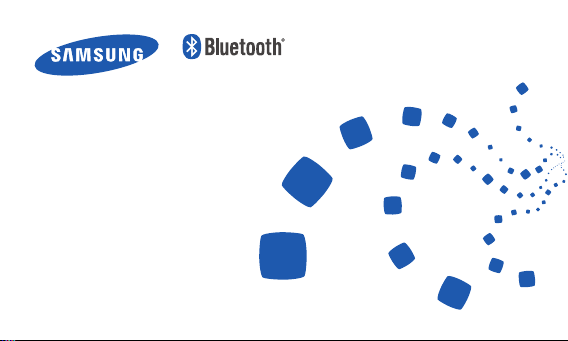
Headset
HM1800

English ............................................................................................................ 1
Español .........................................................................................................33
Recycling Direct
To dispose electronics properly, follow the recycling process regulated in your area or go to Samsung
website to nd the nearest recycling location:
www.samsung.com/recyclingdirect
Or call, (877) 278–0799.
Reciclado directo
Para desechar electrónicos correctamente, siga el proceso de reciclaje regulado en su área o visite el
sitio web de Samsung para encontrar el establecimiento de reciclaje más cercano:
www.samsung.com/recyclingdirect
O llame al (877) 278-0799.
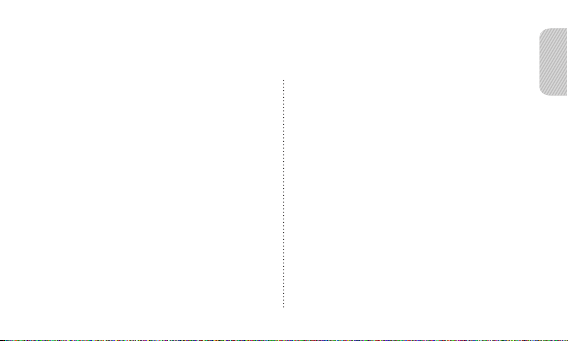
Contents
English
Getting started
4 Your headset overview
5 Button functions
6 Charging the headset
8 Wearing the headset
Using your headset
10 Turning the headset on or off
11 Using voice prompts
13 Pairing and connecting the headset
17 Using call functions
20 Resetting the headset
Appendix
21 Frequently asked questions
23 Certification and Safety approvals
24 UL certified travel adapter
25 STANDARD LIMITED WARRANTY
32 Specifications
1

2
Please read this manual before operating your headset, and keep it for future reference.
Graphics used in this manual are for illustration purposes. The actual products may vary.
Copyright
Copyright © 2011 Samsung Electronics
This user manual is protected under international copyright laws.
No part of this user manual may be reproduced, distributed, translated, or transmitted in any form
or by any means, electronic or mechanical, including photocopying, recording, or storing in any
information storage and retrieval system, without the prior written permission of Samsung Electronics.
Trademarks
SAMSUNG, and the SAMSUNG logo are registered trademarks of Samsung Electronics.•
Bluetooth® is a registered trademark of the Bluetooth SIG, Inc. worldwide. •
More information about Bluetooth is available at www.bluetooth.com
All other trademarks and copyrights are the property of their respective owners. •
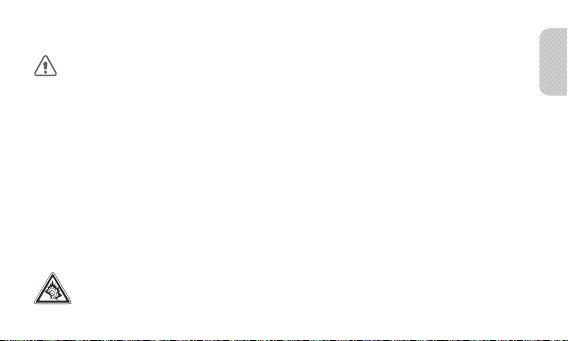
English
3
Please read all Safety precautions before using your headset to ensure safe and proper use.
Safety precautions
When using your headset while driving, follow local regulations in the region you are in.•
Never disassemble or modify your headset for any reason. Doing this may cause the headset to malfunction •
or become combustible. Bring the headset to an authorized service center to repair it.
Keep your device and all accessories out of the reach of small children or animals. Small parts may cause •
choking or serious injury if swallowed.
Avoid exposing your device to very cold or very hot temperatures (below 0 °C or above 45 °C). Extreme •
temperatures can cause the deformation of the device and reduce the charging capacity and life of your
device.
Do not allow your device to get wet — liquids can cause serious damage. Do not handle your device with •
wet hands. Water damage to your device can void your manufacturer’s warranty.
Avoid using your device’s light close to the eyes of children or animals.•
Do not use the device during a thunderstorm. Thunderstorms can cause the device to malfunction and •
increase the risk of electric shock.
Excessive exposure to loud sounds can cause hearing damage. Exposure to loud sounds while
driving may distract your attention and cause an accident. Use only the minimum volume setting
necessary to hear your conversation.

4
Getting started
Your headset overview
Microphone
Volume button
Indicator light
Power switch
Earpiece
Make sure you have the following items: headset, travel adapter, ear rubbers, ear hook and user
manual. The supplied items may vary.
Talk button
Charging socket
Ear hook
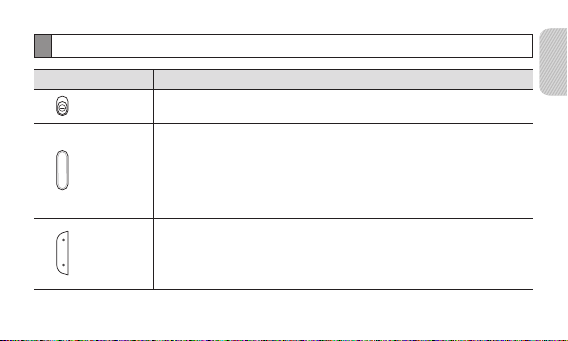
English
5
Button functions
Button Function
Power
switch
Talk
Volume
Slide up or down to turn the headset on or off.•
Press and hold for 3 seconds to enter Pairing mode.•
Press to answer or end a call.•
Press and hold to reject an incoming call.•
Press and hold to place a call on hold.•
Press and hold to switch between calls.•
Press to adjust the volume.•
Press and hold to turn the microphone on or off during a call.•
Press and hold both Volume buttons simultaneously to turn the •
indicator light on or off.

6
Charging the headset
This headset has a rechargeable internal battery which is non-removable. Make sure the headset is fully
charged before using it for the first time.
Connect the travel adapter to the charging socket on the 1
headset.
Plug the travel adapter in to the wall outlet. During 2
charging, the indicator light will turn red. If charging does
not begin, unplug the travel adapter and plug it in again.
When the headset is fully charged, the red indicator light 3
changes to blue. Unplug the travel adapter from the wall
outlet and the headset.
Use only Samsung-approved chargers. Unauthorized or Non-Samsung chargers could cause •
damage to the headset or in extreme circumstances an explosion, it could also invalidate any
warranty on the product.

English
7
Repeatedly charging and discharging of the headset, over time will cause the battery •
performance will diminish. This is normal for all rechargeable batteries.
Never make or receive calls while charging, always disconnect your headset from the charger •
and answer the call.
Checking the battery level
To check the battery level, press and hold the Volume down button and the Talk button at the same
time. Depending on the battery level, the indicator light flashes 5 times in one of the following colors:
Battery level Indicator light color
Above 80%
80 ~ 20% Violet
Below 20%
When the headset battery is low
The headset beeps and the indicator light flashes red. If the headset powers off during a call, the call
will be automatically transferred to the phone.
Blue
Red

8
Wearing the headset
Depending on which ear you are going
to wear the headset, simply adjust the
ear hook accordingly.
Left
You can also use the optional ear rubbers instead of the ear hook. Remove the earpiece cover
and attach the ear rubber. Then, rotate the ear rubber left or right slightly depending on which
ear you are going to wear the headset.
Right
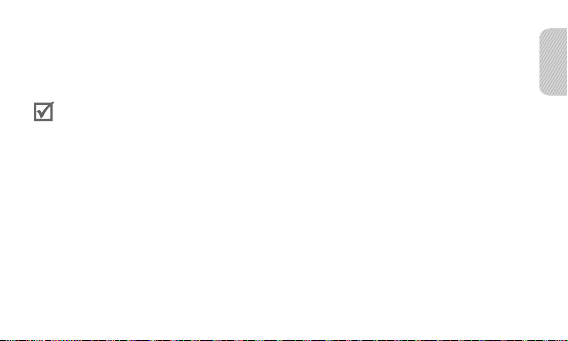
English
9
Using your headset
This section explains how to turn the headset on, pair and connect to the phone, and use various
functions.
Activated functions and features may differ depending on the phone type.•
Some devices, especially those that are not tested or approved by the Bluetooth Special Interest •
Group (SIG), may be incompatible with your headset.
To ensure you get the best performance from your headset
Keep the distance between your headset and device as small as possible and avoid placing your •
body or other objects in the signals path.
If you usually use your mobile phone with your right hand, wear the headset on your right ear.•
Covering your headset or device could effect its performance so keep contact to a minimum.•
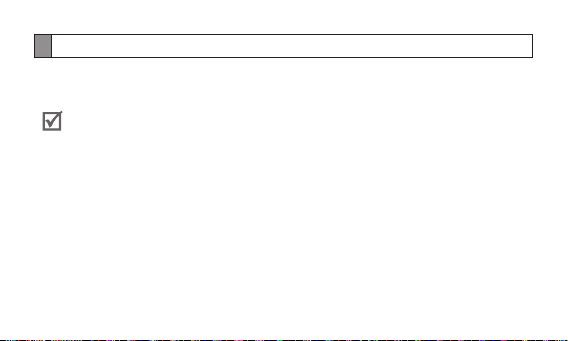
10
Turning the headset on or off
To turn the headset on
Slide up the power switch. The blue indicator light flashes 4 times.
Turning the headset on for the first time, it will automatically enter pairing mode for approx 3
minutes. For more information, see page 13.
To turn the headset off
Slide down the power switch. The indicator light flashes blue and red then turns off.
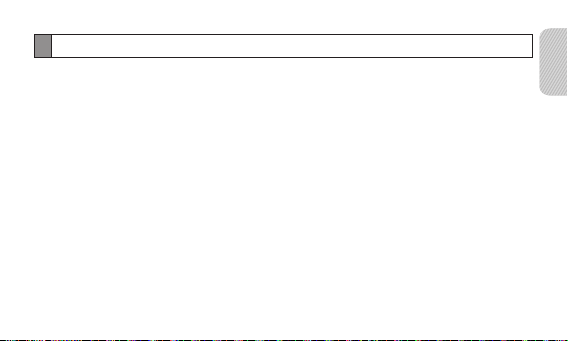
English
11
Using voice prompts
Voice prompts will inform you about the current status of the headset and usage instructions. Voice
prompts are available in English only. If you can’t hear any voice prompts, make sure the voice prompt
feature is turned on.
Turning the voice prompt on or off
In Pairing mode, press and hold both volume buttons simultaneously for 3 seconds to turn the Voice
prompts on or off. To enter Pairing mode, see page 13.
If the Voice prompts turned on,
The blue indicator light flashes 2 times and you will hear “Ready to Pair. Pin code is 0000” repeatedly
from your headset.
If the Voice prompts turned off,
The red indicator light flashes 2 times and the repeated mention is stopped.
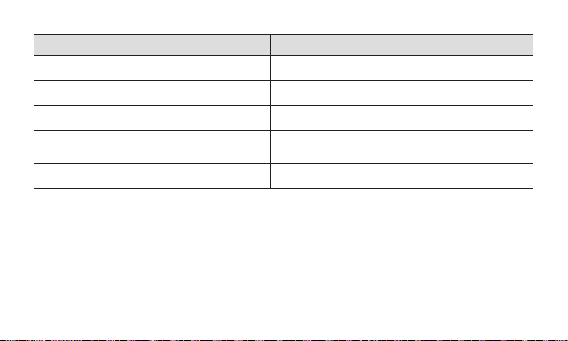
12
Status Voice prompt
When you turn the headset on or off
When you enter Pairing mode
When you connect the headset to devices
When you disconnect the headset from the
device
When a call is ended
“Power on” or “Power off”
“Ready to pair. Pin code is 0000”
“Connected”
“Disconnected”
“Call terminated”

English
13
Pairing and connecting the headset
Pairing means unique and encrypted wireless connection between two Bluetooth devices when they
agree to communicate with each other.
In Pairing mode, two devices should be placed close enough to each other.
Pairing and connecting the headset with a phone
Enter Pairing mode. (The blue indicator light stays lit and stays for 3 minutes.)1
With the headset turned on, press and hold the Talk button for 3 seconds. •
Activate the Bluetooth feature on your phone and search for the headset (see your phone’s user 2
manual).
Select the headset (HM1800) from the list of devices found by your phone.3
If requested, enter the Bluetooth PIN 0000 (4 zeros) to pair and connect the headset to your phone. 4
Once pairing is completed, the headset will attempt to reconnect each time you turn it on.

14
Your headset supports the Simple Pairing feature which allows the headset to be paired with a
Bluetooth device without requesting a PIN. This feature is available for devices that are compliant
with Bluetooth version 2.1 or higher.
Pairing via the Active pairing feature
With the Active pairing feature, your headset automatically looks for a Bluetooth device within range
and tries to make a connection with it.
Make sure the phone’s Bluetooth visibility option is set on.
In Pairing mode, press and hold the Talk button on the headset. The indicator light color changes to •
violet from blue. The headset will attempt active paring for up to 20 seconds.
The Bluetooth phone you want to connect with must not be paired with other devices. If the •
phone is already connected to another device, end the connection and restart the Active
pairing feature.
This feature may not be supported on some devices.•

English
15
Connecting with two Bluetooth phones
With the Multi-point feature activated, your headset can be connected to 2 Bluetooth phones at the
same time.
To turn Multi-point feature on
In Pairing mode, press and hold the Volume up
button. The blue indicator light flashes twice.
After connecting with the first Bluetooth phone, enter Pairing mode again. 1
Activate the Bluetooth feature on the second Bluetooth phone and search for the headset.2
Select the headset (HM1800) from the list of devices found by the second Bluetooth phone.3
If requested, enter the Bluetooth PIN 0000 (4 zeros) to connect the headset to the second 4
Bluetooth phone.
Reconnect to the headset from the first Bluetooth phone.5
Some phones may not be able to connect as a second Bluetooth phone.
To turn Multi-point feature off
In Pairing mode, press and hold the Volume down
button. The red indicator light flashes twice.

16
Reconnecting the headset
If the connection is lost while in use:
Press the Talk button on the headset or use the Bluetooth menu on your phone.
When the headset is paired with a phone, it will attempt to automatically reconnect each time you
turn it on. If the Multi-point feature is activated, your headset will attempt to reconnect to the two
most recently connected devices. This feature may not be supported on some devices.
Disconnecting the headset
Turn off the headset or use the Bluetooth menu on your phone.
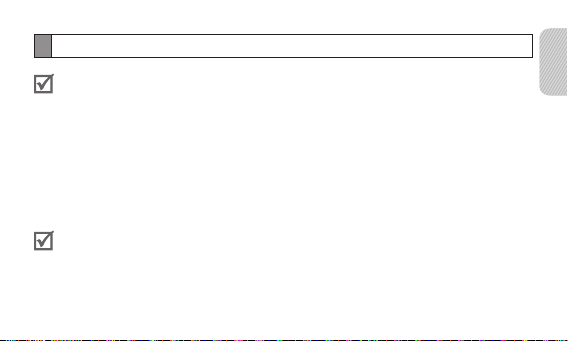
English
17
Using call functions
Available call functions may differ from phone to phone.•
Some functions are only available when using the Hands-Free profile. •
Making a call
Redialing the latest number
To redial the latest number dialed on the primary phone:
Press and hold the Talk button.•
To redial the latest number dialed on the secondary phone:
Press the Talk button twice.•
Some phones open the call log list. Press the Talk button again to dial the selected number.

18
Dialing a number by voice
Press the Talk button.
This function is only available on the primary phone.
Answering a call
Press the Talk button to answer a call when a call comes in.
Rejecting a call
Press and hold the Talk button to reject a call when a call comes in.
If you receive calls on both connected devices at the same time you can only answer or reject the
call on the primary phone.
Ending a call
Press the Talk button to end a call.

English
19
Options available during a call
You can use the following functions during a call.
Adjusting the volume
Press the Volume up or down button to adjust the volume.
You will hear a beep when the volume level of the headset reaches it's lowest or highest level.
Muting the microphone
Press and hold the Volume up or down button to turn the microphone off so that the person with
whom you are speaking cannot hear you.
When the microphone is turned off, the headset beeps at regular intervals. Press and hold the Volume
up or down button again to turn the microphone back on.
Transferring a call from the phone to the headset
Press the Talk button to transfer a call from the phone to the headset.
Placing a call on hold
Press and hold the Talk button to place the current call on hold.
