Page 1
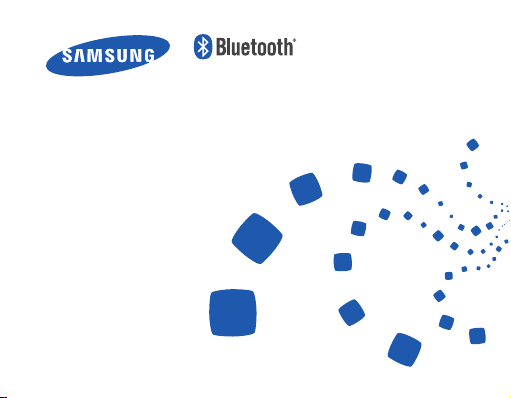
Headset
Oreillette
HM1700
Page 2

English ......................................................................................... 1
Français .....................................................................................27
Page 3

Contents
Getting started
Your headset overview ...........................................................................................4
Button functions ....................................................................................................... 5
Charging the headset ............................................................................................. 6
Wearing the headset ............................................................................................... 8
Using your headset
Turning the headset on or off.............................................................................. 9
Using voice prompts ............................................................................................. 10
Pairing and connecting the headset ..............................................................12
Using call functions ...............................................................................................16
Resetting the headset...........................................................................................19
Appendix
Frequently asked questions ............................................................................... 20
Certification and Safety approvals .................................................................22
UL certified travel adapter ..................................................................................23
Warranty and parts replacement ....................................................................24
Specifications ...........................................................................................................25
English
English
1
Page 4

Please read this manual before operating your headset, and keep it for future reference. Graphics
used in this manual are for illustration purposes. The actual products may vary.
Copyright
Copyright © 2011 Samsung Electronics
This user manual is protected under international copyright laws.
No part of this user manual may be reproduced, distributed, translated, or transmitted in
any form or by any means, electronic or mechanical, including photocopying, recording, or
storing in any information storage and retrieval system, without the prior written permission
of Samsung Electronics.
Trademarks
SAMSUNG, and the SAMSUNG logo are registered trademarks of Samsung Electronics.•
Bluetooth® is a registered trademark of the Bluetooth SIG, Inc. worldwide. More •
information about Bluetooth is available at www.bluetooth.com
All other trademarks and copyrights are the property of their respective owners.
•
2
Page 5

Please read all Safety precautions before using your headset to ensure safe and proper use.
Safety precautions
When using your headset while driving, follow local regulations in the region you are in.•
Never disassemble or modify your headset for any reason. Doing this may cause the •
headset to malfunction or become combustible. Bring the headset to an authorized
service center to repair it.
Keep your device and all accessories out of the reach of small children or animals. Small •
parts may cause choking or serious injury if swallowed.
Avoid exposing your device to very cold or very hot temperatures (below 0 °C or above •
45 °C). Extreme temperatures can cause the deformation of the device and reduce the
charging capacity and life of your device.
Do not allow your device to get wet — liquids can cause serious damage. Do not handle •
your device with wet hands. Water damage to your device can void your manufacturer’s
warranty.
Avoid using your device’s light close to the eyes of children or animals.•
Do not use the device during a thunderstorm. Thunderstorms can cause the device •
to malfunction and increase the risk of electric shock.
Excessive exposure to loud sounds can cause hearing damage. Exposure to loud
sounds while driving may distract your attention and cause an accident. Use only
the minimum volume setting necessary to hear your conversation.
English
3
Page 6
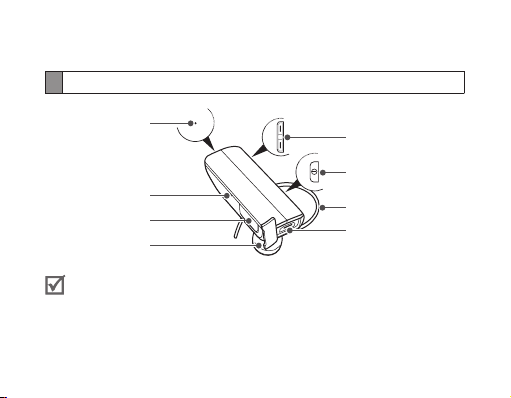
Getting started
Your headset overview
Microphone
Indicator light
Talk button
Earpiece
Make sure you have the following items: headset, travel adapter, ear hook, ear
rubbers and user manual. The supplied items may vary.
4
Volume button
Power switch
Ear hook
Charging socket
Page 7

Button functions
Button Function
Power
switch
Talk
Volume
Slide up or down to turn the headset on or off.•
Press and hold for 3 seconds to enter Pairing mode.•
Press to• answer or end a call.
Press and hold to reject an incoming call. •
Press and hold to place a call on hold. •
Press and hold to switch between calls.•
Press to adjust the volume.•
Press and hold to turn the microphone on or off during •
a call.
English
5
Page 8

Charging the headset
This headset has a rechargeable internal battery which is non-removable. Make sure
the headset is fully charged before using it for the first time.
Connect the travel adapter to the charging socket on 1
the headset.
Plug the travel adapter in to the wall outlet. During 2
charging, the indicator light will turn red. If charging
does not begin, unplug the travel adapter and plug
it in again.
When the headset is fully charged, the red indicator 3
light changes to blue. Unplug the travel adapter from
the wall outlet and the headset.
Use only Samsung-approved chargers. Unauthorized or Non-Samsung chargers •
could cause damage to the headset or in extreme circumstances an explosion, it
could also invalidate any warranty on the product.
Repeatedly charging and discharging of the headset, over time will cause the •
battery performance to diminish. This is normal for all rechargeable batteries.
6
Page 9
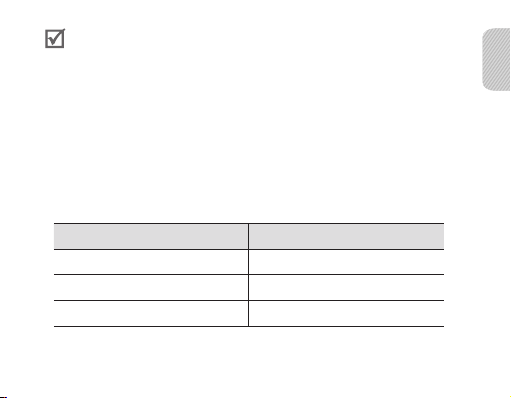
Never make or receive calls while charging, always disconnect your headset •
from the charger and answer the call.
When the headset battery is low
The headset beeps and the indicator light flashes red. If the headset powers off during
a call, the call will be automatically transferred to the phone.
Checking the battery level
To check the battery level, press and hold the Volume down button and the Talk
button at the same time. Depending on the battery level, the indicator light flashes 5
times in one of the following colors:
Battery level Indicator light color
Above 80% Blue
80 ~20% Violet
Below 20% Red
English
7
Page 10

Wearing the headset
Depending on which ear you are going to
wear the headset, simply adjust the ear hook
accordingly.
RightLeft
You can also use the optional ear rubbers instead of the ear hook. Remove the
earpiece cover and attach the ear rubber. Then, rotate the ear rubber left or
right slightly depending on which ear you are going to wear the headset.
Using your headset
This section explains how to turn the headset on, pair and connect to the phone, and
use various functions.
Activated functions and features may differ depending on the phone type.•
Some devices, especially those that are not tested or approved by Bluetooth •
SIG, may be incompatible with your headset.
8
Page 11
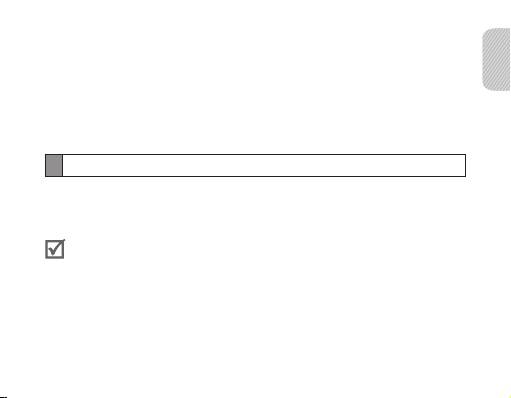
To ensure you get the best performance from your headset
Keep the distance between your headset and device as small as possible and avoid •
placing your body or other objects in the signals path.
If you usually use your mobile phone with your right hand, wear the headset on •
your right ear.
Covering your headset or device could effect its performance so keep contact to •
a minimum.
Turning the headset on or off
To turn the headset on
Slide up the power switch. The blue indicator light flashes 4 times.
Turning the headset on for the first time, it will automatically enter pairing
mode for approx 3 minutes. For more information, see page 12.
To turn the headset off
Slide down the power switch. The indicator light flashes blue and red then turns off.
English
9
Page 12
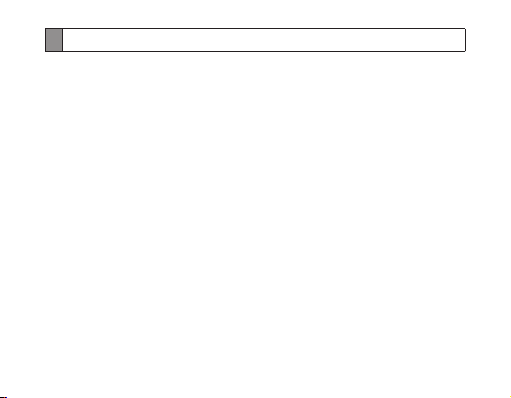
Using voice prompts
Voice prompts will inform you about the current status of the headset and usage
instructions. If you can't hear any voice prompts, make sure the voice prompt feature
is turned on.
Turning the voice prompt on or off
To turn voice prompts on
In Pairing mode, press and hold the Volume up button for 3 seconds. You will hear
“Ready to Pair. Pin code is 0000” repeatedly from your headset. To enter Pairing mode,
see page 12.
To turn voice prompts off
In Pairing mode, press and hold the Volume down button for 3 seconds. With it turned
off, the repeated mention is stopped.
Changing the language
The headset provides the following languages: English and Spanish. The default
setting is English.
In Pairing mode, press and hold both volume buttons simultaneously to select a •
language.
10
Page 13

List of voice prompts
Status Voice prompt
When the headset is turned on
for the first time
When you turn the headset
on or off
When you enter Pairing mode
When you connect the headset
to the devices
When you disconnect the
headset from a device
When a call is ended
“Press both volume buttons simultaneously to
select language"
“Power on” or “Power off”
“Ready to pair. Pin code is 0000.”
“Device connected”
or “2 devices connected”
“Device disconnected”
“Call terminated”
English
11
Page 14

Pairing and connecting the headset
Pairing means unique and encrypted wireless connection between two Bluetooth
devices when they agree to communicate with each other.
In Pairing mode, two devices should be placed close enough to each other.
Pairing and connecting the headset with a phone
1 Enter Pairing mode. (The blue indicator light stays lit and stays for 3 minutes.)
With the headset turned on, press and hold the Talk button for 3 seconds. •
If the headset is turned on for the first time, it will go into Pairing mode •
immediately.
Activate the Bluetooth feature on your phone and search for the headset (see your 2
phone’s user manual).
Select the headset (HM1700) from the list of devices found by your phone.3
If requested, enter the Bluetooth PIN 0000 (4 zeros) to pair and connect the 4
headset to your phone. Once pairing is completed, the headset will attempt to
reconnect each time you turn it on.
12
Page 15
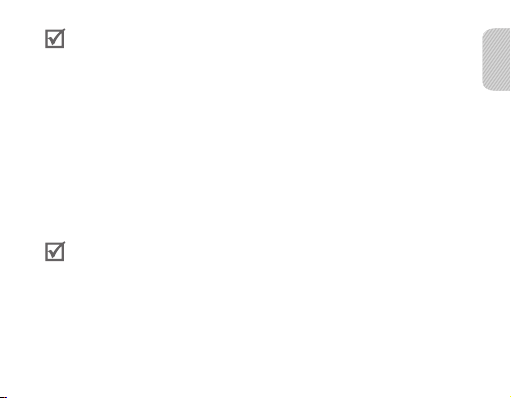
Your headset supports the Simple Pairing feature which allows the headset •
to be paired with a Bluetooth device without requesting a PIN. This feature is
available for devices that are compliant with Bluetooth version 2.1 or higher.
If your phone supports Advanced Audio Distribution Profile (A2DP), you can •
also listen to music with your headset. You cannot control playback using your
headset.
Pairing via the Active pairing feature
With the Active pairing feature, your headset automatically looks for a Bluetooth
device within range and tries to make a connection with it.
Make sure the phone’s Bluetooth visibility option is set on.
In Pairing mode, press and hold the Talk button on the headset. The indicator light •
color changes to violet from blue.
The Bluetooth phone you want to connect with must not be paired with •
other devices. If the phone is already connected to another device, end the
connection and restart the Active pairing feature.
This feature may not be supported on some devices.•
When the headset is paired with your phone, a connection is made through •
the Hands-Free Profile. To make a connection through another profile, such as
Advanced Audio Distribution Profile (A2DP), check the phone’s user manual on
how to pair the Bluetooth device.
English
13
Page 16
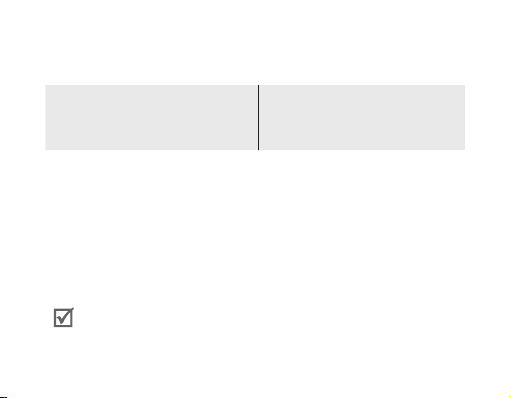
Connecting with two Bluetooth phones
With the Multi-point feature activated, your headset can be connected to 2 Bluetooth
phones at the same time.
To turn Multi-point feature on
In Pairing mode, press and hold the
Volume up button. The blue indicator light
flashes twice.
After connecting with the first Bluetooth phone, enter Pairing mode again. 1
Activate the Bluetooth feature on the second Bluetooth phone and search for the 2
headset .
Select the headset (HM1700) from the list of devices found by the second 3
Bluetooth phone.
If requested, enter the Bluetooth PIN 0000 (4 zeros) to connect the headset to the 4
second Bluetooth phone.
Reconnect to the headset from the first Bluetooth phone.5
Some phones may not be able to connect as a second Bluetooth phone.
14
To turn Multi-point feature off
In Pairing mode, press and hold the
Volume down button. The red indicator
light flashes twice.
Page 17

Connecting the headset with a music device
You can also pair and connect your headset with a music device such as an MP3
player. The process of connecting to a music device is the same as for connecting with
a phone. When connected to both devices (phone and music device) you can make or
receive a call on the phone while listening to music from the MP3 device.
You cannot control playback using your headset.•
If your headset is already connected with the A2DP (Advanced Audio •
Distribution Profile), you cannot connect with another music device.
Reconnecting the headset
If the connection is lost while in use:
To reconnect to the paired phone (HFP)
Press the Talk button on the headset or use the Bluetooth menu on your phone.•
To reconnect to the paired music device (A2DP)
Press and hold the Volume up button on the headset or use the Bluetooth menu •
on your music device.
When the headset is paired with a phone, it will attempt to automatically
reconnect each time you turn it on. If the Multi-point feature is activated, your
headset will attempt to reconnect to the two most recently connected devices.
This feature may not be supported on some devices.
English
15
Page 18

Disconnecting the headset
Turn off the headset or use the Bluetooth menu on your phone.
Using call functions
Available call functions may differ from phone to phone.•
Some functions are only available when using the Hands-Free profile. •
Making a call
Redialing the latest number
To redial the last number dialed on the primary phone,
Press and hold the Talk button.•
To redial the last number dialed on the secondary phone,
Press the Talk button twice.•
Some phones open the call log list. Press the Talk button again to dial the
selected number.
Dialling a number by voice
Press the Talk button.
16
Page 19

This function is only available on the primary phone.
Answering a call
Press the Talk button to answer a call when a call comes in.
Rejecting a call
Press and hold the Talk button to reject a call when a call comes in.
If you receive calls on both connected devices at the same time you can only •
answer or reject the call on the primary phone.
When you are listening to music, the music stops during a call. •
Ending a call
Press the Talk button to end a call.
Options available during a call
You can use the following functions during a call.
Adjusting the volume
Press the Volume up or down button to adjust the volume.
English
17
Page 20

You will hear a beep when the volume level of the headset reaches it's lowest
or highest level.
Muting the microphone
Press and hold the Volume up or down button to turn the microphone off so that the
person with whom you are speaking cannot hear you. When the microphone is turned
off, the headset beeps at regular intervals. Press and hold the Volume up or down
button again to turn the microphone back on.
Transferring a call from the phone to the headset
Press the Talk button to transfer a call from the phone to the headset.
Placing a call on hold
Press and hold the Talk button to place the current call on hold.
Answering a second call
Press the Talk button to end the first call and answer a second call.•
Press and hold the Talk button to place the first call on hold and answer a second •
call. To switch between the current call and the held call, press and hold the Talk
button.
18
Page 21

Resetting the headset
When the headset is paired with a device, it automatically saves connection and
feature settings, such as the Bluetooth address or device type of the mobile phone.
If you want to reset the connection settings in the headset;
In Pairing mode, press and hold both Volume buttons and Talk button at the same •
time for 3 seconds. The headset will turn on automatically.
When you reset the headset, all connection settings in the headset will be deleted
and the connection with your phone will be lost. In order to use the headset, you
will have to pair it again.
English
19
Page 22

Appendix
Frequently asked questions
Will my headset work
with laptops, PCs, and
PDAs?
Why do I hear static
or interference while
on a call?
Will my headset
interfere with my
car’s electronics, radio,
or computer?
20
Your headset will work with devices that support
your headset’s Bluetooth version and profiles.
For specifications, see page 25.
Appliances such as cordless phones and wireless
networking equipment may cause interference, which
usually sounds like static. To reduce any interference,
keep the headset away from other devices that use or
produce radio waves.
Your headset produces significantly less power
than a typical mobile phone. It also only emits
signals that are in compliance with the international
Bluetooth standard. Therefore, you should not expect
any interference with standard consumer-grade
electronics equipment.
Page 23

Can other Bluetooth
phone users hear
my conversation?
Why do I hear an echo
while on a call?
How do I clean my
headset?
The headset does not
fully charge.
I cannot use all the
features described in
the manual.
When you pair your headset to your Bluetooth phone,
you are creating a private link between only these two
Bluetooth devices. The wireless Bluetooth technology
used in your headset is not easily monitored by
third parties because Bluetooth wireless signals are
significantly lower in radio frequency power than
those produced by a typical mobile phone.
Adjust the headset volume, or move to another area
and try again.
Wipe it with a soft dry cloth.
The headset and the travel adapter may not have
been connected properly.
Separate the headset from the travel adapter,
reconnect, and charge the headset.
Available features may vary depending on the
connected device. If your headset is connected to two
devices at once, some features may be unavailable.
English
21
Page 24

Certification and Safety approvals
FCC
FCC ID: A3LHM1700
This device complies with part 15 of the FCC Rules. Operation is subject to the following two
conditions:
(1) This device may not cause harmful interference, and
(2) this device must accept any interference received, including interference that may cause
undesired operation.
The device and its antenna must not be co-located or operating in conjunction with any
other antenna or transmitter. Users are not permitted to make changes or modify the device
in any way. Changes or modifications not expressly approved by Samsung will void the user’s
authority to operate the equipment.
Industry Canada
IC ID: 649E-HM1700
Operation is subject to the following two conditions: (1) This device may not cause
interference and (2) this device must accept any interference, including interference that may
cause undesired operation of the device. The term “IC:” before the certification/registration
number only signifies that registration was performed based on a Declaration of Conformity
indicating that Industry Canada technical specifications were met. It does not imply that
Industry Canada approved the equipment.
22
Page 25

UL certified travel adapter
The travel adapter for this headset has met applicable UL safety requirements.
Please adhere to the following safety instructions per UL guidelines.
FAILURE TO FOLLOW THE INSTRUCTIONS OUTLINED MAY LEAD TO SERIOUS PERSONAL INJURY
AND POSSIBLE PROPERTY DAMAGE.
IMPORTANT SAFETY INSTRUCTIONS – SAVE THESE INSTRUCTIONS.
DANGER – TO REDUCE THE RISK OF FIRE OR ELECTRIC SHOCK , CAREFULLY FOLLOW THESE
INSTRUCTIONS.
FOR CONNECTION TO A SUPPLY NOT IN NORTH AMERICA, USE AN ATTACHMENT PLUG
ADAPTOR OF THE PROPER CONFIGURATION FOR THE POWER OUTLET.
THIS POWER UNIT IS INTENDED TO BE CORRECTLY ORIENTATED IN A VERTICAL OR
HORIZONTAL OR FLOOR MOUNT POSITION.
English
23
Page 26

Warranty and parts replacement
Samsung warrants this product as free of defects in material, design and workmanship for the
period of one year from the original date of purchase.*
If during the period of warranty this product proves defective under normal use and service
you should return the product to the retailer from whom it was originally purchased or a
qualified service centre. The liability of Samsung and its appointed maintenance company is
limited to the cost of repair and/or replacement of the unit under warranty.
The warranty is limited to the original purchaser.•
A copy of your receipt or other proof of purchase is required for a proper warranty service.•
The warranty is void if the product label is removed, or if the product has been subject to •
physical abuse, improper installation, modification, or repair by unauthorised third parties.
Specifically exempt from any warranty are limited-life consumable components such as •
batteries and other accessories.
Samsung will not assume any responsibility for any loss or damage incurred in shipping. All •
repair work on Samsung products by unauthorised third parties voids any warranty.
* Depending on your region, the length of warranty may vary.
24
Page 27

Specifications
Item Specifications and description
Bluetooth version 3.0
Support profile Headset Profile, Hands-Free Profile,
Support A2DP Codec SBC
Operating range Up to 33 feet (10 metres)
Standby time Up to 350 hours*
Talk time Up to 9 hours*
Play time Up to 8 hours*
Charging time Approximately 2 hours*
* Depending on the phone type and usage, the actual time may vary.
Advanced Audio Distribution Profile
English
25
Page 28

Page 29

Table des matières
Préparation
Aperçu de l’oreillette .............................................................................................30
Fonctions des touches .........................................................................................31
Chargement de l’oreillette ..................................................................................32
Port de l’oreillette ................................................................................................... 34
Utilisation de l’oreillette
Mise en marche et fermeture de l’oreillette .................................................35
Utilisation du guide vocal ...................................................................................36
Synchronisation et connexion de l’oreillette ...............................................38
Utilisation des fonctions d’appel......................................................................43
Réinitialisation de l’oreillette ..............................................................................46
Annexes
Foire aux questions ................................................................................................47
Certification et agréments de sécurité ..........................................................49
Adaptateur de voyage conforme aux normes UL .....................................51
Garantie et remplacement des pièces ...........................................................52
Fiche technique .......................................................................................................53
Français
Français
27
Page 30

Veuillez lire le présent guide d’utilisation avant d’utiliser l’oreillette, et le conserver pour référence
ultérieure. Les images présentées dans le présent guide d’utilisation ne sont offertes qu’à des fins
d’illustration. L’apparence des produits réels peut différer.
Droits d’auteur
© Samsung Electronics, 2011. Tous droits réservés.
Le présent guide d’utilisation est protégé par des lois internationales de droits d’auteur.
Aucune partie du présent guide d’utilisation ne peut être reproduite, distribuée, traduite
ou transmise sous toute forme, électronique ou mécanique, notamment par photocopie,
enregistrement ou stockage dans tout système de stockage et de récupération d’information,
sans l’autorisation écrite préalable de Samsung Electronics.
Marques commerciales
SAMSUNG et le logo SAMSUNG sont des marques déposées de Samsung Electronics. •
MD
est une marque déposée de Bluetooth SIG, Inc. à l’échelle mondiale.
Bluetooth•
Vous pouvez obtenir de plus amples renseignements sur Bluetooth à l’adresse
www.bluetooth.com.
Toutes les marques commerciales et les droits d’auteur sont la propriété de leurs titulaires •
respectifs.
28
Page 31

Veuillez lire attentivement les consignes de sécurité suivantes avant d’utiliser l’oreillette, et ce, afin
de vous assurer d’en faire une utilisation sûre et adéquate.
Consignes de sécurité
Lorsque vous utilisez votre oreillette en conduisant, veuillez respecter les règles du pays ou de •
la région où vous vous trouvez.
Il ne faut jamais démonter ou modifier votre oreillette, pour quelque raison que ce soit. Cela risquerait •
d’entraîner le dysfonctionnement de l’oreillette ou de la rendre inflammable. Veuillez vous rendre dans
un centre de service autorisé pour faire réparer l’oreillette ou pour faire remplacer la pile.
Garder l’appareil et les accessoires hors de la portée des jeunes enfants et des animaux. •
Les petites pièces peuvent entraîner l’étouffement ou des blessures graves si elles sont avalées.
Éviter d’exposer l’appareil à des températures extrêmes (inférieures à 0 °C ou supérieures •
à 45 °C). Les températures extrêmes risquent de provoquer la déformation de l’appareil, et de
réduire sa capacité de charge et sa durée de vie.
Éviter d’exposer l’appareil à l’humidité : les liquides peuvent endommager l’appareil de •
manière importante. Ne pas manipuler l’appareil avec des mains humides. Les dommages
causés par l’eau peuvent entraîner l’annulation de la garantie du fabricant.
Éviter d’utiliser la lumière de l’appareil près des yeux des enfants et des animaux. •
Ne jamais utiliser l’appareil pendant un orage. Les orages risquent de provoquer •
le dysfonctionnement de l’appareil et augmentent le risque d’électrocution.
Une exposition excessive à des sons forts peut provoquer des lésions auditives.
Une exposition à des sons forts en conduisant peut vous distraire et provoquer
un accident. Utiliser uniquement le niveau de volume minimum nécessaire pour
entendre votre conversation.
Français
29
Page 32

Préparation
Aperçu de l’oreillette
Microphone
Témoin lumineux
Touche de conversation
Écouteur
Veuillez vous assurer que les articles suivants ont été fournis : oreillette,
adaptateur de voyage, revêtements d’écouteur en caoutchouc, crochet
auriculaire et guide d’utilisation. Les articles fournis peuvent varier.
30
Touche du volume
Interrupteur marche/
arrêt
Crochet auriculaire
Prise pour chargeur
Page 33

Fonctions des touches
Touche Fonction
Interrupteur
marche/arrêt
Conversation
Volume
Faire glisser vers le haut/bas pour mettre en marche/•
fermer l’oreillette.
Maintenir la touche enfoncée pendant 3 secondes pour •
activer le mode de synchronisation.
Appuyer sur cette touche pour • répondre ou mettre fin
à un appel.
Maintenir la touche enfoncée pour refuser un appel •
entrant.
Maintenir la touche enfoncée pour mettre un appel •
en attente.
Maintenir la touche enfoncée pour passer d’un appel •
à l’autre.
Appuyer sur ces touches pour régler le volume.•
Maintenir une des touches enfoncée pour activer •
ou désactiver le microphone pendant un appel.
Français
31
Page 34

Chargement de l’oreillette
Cette oreillette est dotée d’une pile interne rechargeable qui ne peut être retirée.
Veiller à complètement charger la pile avant d’utiliser l’oreillette pour la première fois.
Brancher l’adaptateur de voyage dans la prise de 1
recharge de l’oreillette.
Brancher l’adaptateur de voyage dans la prise murale. 2
Le témoin lumineux deviendra rouge pendant
le chargement. Si l’oreillette ne se recharge pas,
débrancher l’adaptateur de voyage et le rebrancher.
Une fois l’oreillette complètement chargée, 3
le témoin lumineux rouge deviendra bleu.
Débrancher l’adaptateur de voyage de la
prise murale et de l’oreillette.
Utiliser uniquement des chargeurs approuvés par Samsung. L’utilisation de •
chargeurs qui n'ont pas été fabriqués par Samsung ou non approuvés par
Samsung peut endommager l’oreillette et peut même, dans certains cas
extrêmes, provoquer une explosion. Les garanties du produit pourraient
également être annulées.
32
Page 35

Les chargements et déchargements répétitifs de l’oreillette diminueront •
progressivement le rendement de la pile. C’est un phénomène normal
pour toutes les piles rechargeables.
Ne jamais passer ou prendre un appel pendant le chargement; toujours •
débrancher l’oreillette du chargeur, puis répondre à l’appel.
Lorsque la charge de la pile est faible
L’oreillette émet un signal d’avertissement et le témoin lumineux clignote en rouge.
Si l’oreillette s’éteint pendant un appel, l’appel est automatiquement transféré au
téléphone.
Vérification du niveau de charge de la pile
Pour vérifier le niveau de charge de la pile, maintenir simultanément les touches de
diminution du volume et de conversation enfoncées. Selon le niveau de charge de
la pile, le témoin lumineux clignote 5 fois dans l’une des couleurs suivantes :
Niveau de charge de la pile Couleur du témoin lumineux
Plus de 80 % Bleu
80 à 20 % Violet
Moins de 20 % Rouge
Français
33
Page 36

Port de l’oreillette
Régler simplement le crochet auriculaire en
fonction de l’oreille sur laquelle vous porterez
l’oreillette.
DroiteGauche
Vous pouvez aussi utiliser les revêtements d’écouteur en caoutchouc (en option)
à la place du crochet. Retirer le dispositif de protection de l'écouteur, puis fixer
le revêtement en caoutchouc. Ensuite, tourner ce dernier vers la gauche ou la
droite, en fonction de l’oreille sur laquelle vous porterez l’oreillette.
Utilisation de l’oreillette
Cette section explique comment mettre l’oreillette en marche, la synchroniser avec
le téléphone, la connecter au téléphone et utiliser ses diverses fonctions.
Les fonctions et caractéristiques activées peuvent varier selon le type de •
téléphone.
Il se peut que certains appareils, particulièrement ceux qui n’ont pas été testés •
ou approuvés par Bluetooth SIG, soient incompatibles avec l’oreillette.
34
Page 37

Pour s’assurer d’obtenir le rendement optimal de l’oreillette
Garder l’oreillette et l’appareil le plus près possible l’un de l’autre, et éviter de •
placer votre corps ou tout autre objet dans la trajectoire du signal.
Porter l’oreillette sur l’oreille droite si vous utilisez généralement le téléphone •
cellulaire de la main droite.
Ne pas couvrir l’oreillette ou l’appareil, car cela peut influencer le rendement. Éviter •
les contacts.
Mise en marche et fermeture de l’oreillette
Mise en marche de l’oreillette
Faire glisser l’interrupteur vers le haut. Le témoin lumineux bleu clignote 4 fois.
Lors de la première mise en marche, l’oreillette se met automatiquement en
mode de synchronisation pendant environ 3 minutes. Pour de plus amples
renseignements, voir la page 38.
Fermeture de l’oreillette
Faire glisser l’interrupteur vers le bas. Le témoin lumineux clignote en rouge et bleu,
puis s’éteint.
Français
35
Page 38

Utilisation du guide vocal
Le guide vocal vous avisera de l’état actuel de l’oreillette et vous fournira des
instructions. Si vous n’entendez pas le guide vocal, vérifier que la fonction est bien
activée.
Activation et désactivation du guide vocal
Activation du guide vocal
En mode de synchronisation, maintenir la touche d’augmentation de volume
enfoncée pendant 3 secondes. Vous entendrez à plusieurs reprises le message « Ready
to Pair. Pin code is 0000 » (Prêt pour la synchronisation, le code NIP est 0000) dans votre
oreillette. Pour débuter la synchronisation, consulter la page 38.
Désactivation du guide vocal
En mode de synchronisation, maintenir la touche de diminution de volume enfoncée
pendant 3 secondes. Une fois le guide vocal désactivé, le message cesse d’être répété.
Changement de la langue
L’oreillette prend en charge les langues suivantes : anglais et espagnol. La langue par
défaut est l’anglais.
36
Page 39

En mode de synchronisation, maintenir simultanément les deux touches de •
volume enfoncées pour sélectionner une langue.
Liste des messages du guide vocal
État Message du guide vocal
Lorsque vous mettez l’oreillette
en marche pour la première fois
Lorsque vous mettez en marche
ou fermez l’oreillette
Lorsque vous activez le mode
de synchronisation
Lorsque vous connectez
l’oreillette à d’autres appareils
Lorsque vous déconnectez
l’oreillette d’un appareil
Lorsque vous mettez fin
à un appel
« Press both volume buttons simultaneously to
select language » (Maintenir simultanément
les deux touches de volume enfoncées pour
sélectionner une langue)
« Power on » (Marche) ou « Power off » (Arrêt)
« Ready to pair. Pin code is 0000 » (Prêt pour la
synchronisation. Le code NIP est 0000)
« Device connected » (Appareil connecté) ou
« 2 devices connected » (2 appareils connectés)
« Device disconnected » (Appareil déconnecté)
« Call terminated » (Appel terminé)
Français
37
Page 40

Synchronisation et connexion de l’oreillette
La synchronisation consiste en une connexion sans fil unique et cryptée entre deux
appareils Bluetooth, lorsqu’ils acceptent de communiquer ensemble.
En mode de synchronisation, les deux appareils doivent être à proximité l’un de
l’autre.
Synchronisation et connexion de l’oreillette avec un téléphone
1 Activation du mode de synchronisation. (Un témoin lumineux bleu apparaît
pendant 3 minutes).
Lorsque l’oreillette est en marche, maintenir la touche de conversation •
enfoncée pendant 3 secondes.
Lorsque vous mettez l’oreillette en marche pour la première fois, le mode •
de synchronisation est automatiquement activé.
Activer la fonction Bluetooth du téléphone et chercher l’oreillette (consulter 2
le guide d’utilisation du téléphone).
Sélectionner l’oreillette (HM1700) dans la liste des appareils détectés par votre 3
téléphone.
38
Page 41

Le cas échéant, saisir le NIP Bluetooth 0000 (4 zéros) pour effectuer la synchronisation 4
et connecter l’oreillette au téléphone. Une fois la synchronisation terminée, l’oreillette
tentera de se reconnecter chaque fois que vous la mettez en marche.
L’oreillette prend en charge la fonction Synchronisation simple qui lui permet •
d’être synchronisée avec un appareil Bluetooth sans qu’un NIP soit demandé.
Cette fonction est offerte sur les appareils qui sont conformes à la version 2.1 de
Bluetooth ou à une version plus récente.
Si votre téléphone prend en charge le Profil de distribution audio avancée •
(A2DP), vous pouvez également écouter de la musique avec votre oreillette.
Vous ne pouvez pas contrôler la lecture au moyen de l’oreillette.
Synchronisation au moyen de la fonction Synchronisation active
Grâce à la fonction Synchronisation active, l’oreillette peut chercher automatiquement
un appareil Bluetooth dans la zone et tenter de s’y connecter.
Veiller à ce que l’option de visibilité Bluetooth du téléphone soit activée.
En mode de synchronisation, maintenir la touche de conversation enfoncée. •
Le témoin lumineux passe du bleu au violet.
Français
39
Page 42

Le téléphone Bluetooth auquel vous souhaitez connecter l’oreillette ne •
doit pas être synchronisé avec d’autres appareils. Si le téléphone est déjà
connecté à un autre appareil, mettre fin à la connexion et redémarrer la
fonction Synchronisation active.
Il est possible que cette fonction ne soit pas offerte sur certains appareils.•
Lorsque l’oreillette est synchronisée avec votre téléphone, une connexion •
est alors établie par le Profil mains libres. Pour établir une connexion par un
autre profil, comme le Profil de distribution audio avancée (A2DP), consulter
le guide d’utilisation de votre téléphone pour savoir comment effectuer
une synchronisation avec un appareil Bluetooth.
Connexion à deux téléphones Bluetooth
Lorsque la fonction multipoint est activée, l’oreillette peut être connectée
à 2 téléphones Bluetooth en même temps.
Pour activer la fonction multipoint
En mode de synchronisation, appuyer sur
la touche d’augmentation du volume et la
maintenir enfoncée. Le témoin lumineux
bleu clignote deux fois.
40
Pour désactiver la fonction multipoint
En mode de synchronisation, appuyer sur
la touche de diminution du volume et la
maintenir enfoncée. Le témoin lumineux
rouge clignote deux fois.
Page 43

Après avoir connecté l’oreillette au premier téléphone Bluetooth, activer de 1
nouveau le mode de synchronisation.
Activer la fonction Bluetooth du deuxième téléphone, puis chercher l’oreillette.2
Sélectionner l’oreillette (HM1700) dans la liste des appareils détectés par le second 3
téléphone Bluetooth.
Le cas échéant, saisir le NIP Bluetooth 0000 (4 zéros) pour connecter l’oreillette 4
au second téléphone Bluetooth.
Reconnecter l’oreillette à partir du premier téléphone Bluetooth.5
Il se peut que certains téléphones ne puissent être connectés en tant que
second téléphone Bluetooth.
Connexion de l’oreillette à un lecteur de musique
Vous pouvez aussi synchroniser et connecter votre oreillette à un lecteur de musique
comme un lecteur MP3. Le procédé de connexion est identique à celui utilisé pour
un téléphone. Lorsque vous êtes connecté aux deux appareils (téléphone et lecteur
de musique), vous pouvez faire ou prendre un appel sur votre téléphone tout en
écoutant de la musique avec votre lecteur MP3.
Vous ne pouvez pas contrôler la lecture au moyen de l’oreillette.•
Si votre oreillette est déjà connectée par le Profil de distribution audio avancée •
(A2DP), vous ne pouvez pas connecter l’oreillette à un autre lecteur de musique.
Français
41
Page 44

Reconnexion de l’oreillette
Si la connexion est perdue en cours d’utilisation :
Pour reconnecter l’oreillette au téléphone synchronisé (HFP)
Appuyer sur la touche de conversation de votre oreillette ou utiliser le menu •
Bluetooth sur votre téléphone.
Pour reconnecter l’oreillette au lecteur de musique synchronisé (A2DP)
Maintenir la touche d’augmentation de volume de votre oreillette ou utiliser •
le menu Bluetooth de votre lecteur de musique.
Une fois l’oreillette synchronisée avec un téléphone, elle tentera
automatiquement de s’y reconnecter à chaque mise en route. Si la fonction
multipoint est activée, l’oreillette tentera de se reconnecter aux deux derniers
appareils connectés. Il est possible que cette fonction ne soit pas offerte sur
certains appareils.
Déconnexion de l’oreillette
Éteindre l’oreillette ou utiliser le menu Bluetooth de votre téléphone.
42
Page 45

Utilisation des fonctions d’appel
Les fonctions d’appel offertes varient selon le téléphone.•
Certaines fonctions sont uniquement offertes avec l’utilisation du profil •
mains libres.
Faire un appel
Recomposition du dernier numéro
Pour recomposer le dernier numéro composé avec le téléphone principal :
Maintenir la touche de conversation enfoncée.•
Pour recomposer le dernier numéro composé avec le deuxième téléphone :
Appuyer deux fois sur la touche de conversation.•
Sur certains téléphones, cette touche permet d’ouvrir la liste des registres
d’appels. Appuyer de nouveau sur cette touche pour composer le numéro
sélectionné.
Composition vocale d’un numéro
Appuyer sur la touche de conversation.
Cette fonction est uniquement offerte sur le téléphone principal.
Français
43
Page 46

Répondre à un appel
Appuyer sur la touche de conversation pour répondre à un appel.
Rejeter un appel
Maintenir la touche de conversation enfoncée pour rejeter un appel.
Si vous recevez simultanément un appel sur les deux téléphones connectés, •
vous pouvez seulement répondre ou rejeter l’appel sur le téléphone principal.
Lorsque vous écoutez de la musique, celle-ci s’arrête quand vous prenez •
un appel.
Mettre fin à un appel
Appuyer sur la touche de conversation pour mettre fin à un appel.
Utilisation des options pendant un appel
Au cours d’un appel, vous pouvez utiliser les fonctions suivantes :
Réglage du volume
Appuyer sur la touche d’augmentation ou de diminution du volume pour régler
le volume.
Vous entendrez un signal sonore lorsque le volume de l’oreillette atteindra
le niveau le plus bas ou le plus haut.
44
Page 47

Désactivation du microphone
Pour désactiver le microphone, maintenir l’une des touches de volume enfoncée,
de façon à empêcher votre interlocuteur de vous entendre. Lorsque le microphone
est désactivé, l’oreillette émet un signal sonore à intervalles réguliers. Maintenir
de nouveau l’une des touches de volume enfoncée pour réactiver le microphone.
Transfert d’un appel du téléphone à l’oreillette
Appuyer sur la touche de conversation pour transférer un appel du téléphone
à l’oreillette.
Mise en attente d’un appel
Maintenir la touche de conversation enfoncée pour mettre l’appel en cours en attente.
Prise d’un deuxième appel
Appuyer sur la touche de conversation pour mettre fin au premier appel et •
répondre au deuxième.
Maintenir la touche de conversation enfoncée pour mettre le premier appel en •
attente et répondre au deuxième. Pour passer de l’appel en cours à l’appel en
attente, maintenir la touche de conversation enfoncée.
Français
45
Page 48

Réinitialisation de l’oreillette
Lorsque l’oreillette est synchronisée avec un appareil, elle enregistre automatiquement
les paramètres de connexion comme l’adresse Bluetooth ou le type de téléphone
cellulaire.
Si vous souhaitez réinitialiser les paramètres de connexion de votre oreillette :
En mode de synchronisation, maintenir simultanément les deux touches de •
volume et la touche de conversation enfoncées pendant 3 secondes. L’oreillette se
mettra automatiquement en marche.
Lorsque vous effectuez une réinitialisation, tous les paramètres de connexion
de l’oreillette seront supprimés, et vous perdrez la connexion à votre téléphone.
Afin de pouvoir à nouveau utiliser l’oreillette, il vous faudra de nouveau la
synchroniser.
46
Page 49

Annexes
Foire aux questions
Mon oreillette est-elle
compatible avec les
ordinateurs portables, les
ordinateurs personnels et
les assistants numériques?
Pourquoi est-ce que
j’entends des parasites
ou de l’interférence
pendant un appel?
Mon oreillette causera-t-elle
de l’interférence avec
l’équipement électronique
de ma voiture, ma radio ou
mon ordinateur?
Votre oreillette fonctionnera avec les appareils qui
sont compatibles avec les mêmes profils Bluetooth
qu’elle. Pour consulter la fiche technique, veuillez
consulter la page 53.
Les appareils comme les téléphones sans fil et
l’équipement des réseaux sans fil peuvent causer
de l’interférence, généralement sous la forme d’un
crépitement. Pour réduire toute interférence,
garder l’oreillette loin de tout appareil qui utilise
ou produit des ondes radio.
La puissance de votre oreillette est de loin
inférieure à celle d’un téléphone cellulaire normal.
De plus, elle émet uniquement des signaux qui
respectent les normes internationales Bluetooth.
Par conséquent, vous pouvez vous attendre à ce
qu’il n’y ait pas d’interférence avec l’équipement
électronique de consommation.
Français
47
Page 50

Les autres utilisateurs
de téléphones Bluetooth
peuvent-ils entendre
ma conversation?
Il y a de l’écho lorsque
je parle.
Comment puis-je nettoyer
l’oreillette?
L’oreillette ne se recharge
pas complètement.
Je ne peux pas utiliser
toutes les fonctions décrites
dans le guide d’utilisation.
48
Lorsque vous synchronisez votre oreillette et votre
téléphone Bluetooth, vous créez une connexion privée
entre ces deux appareils Bluetooth. La technologie
sans fil Bluetooth utilisée dans l’oreillette ne permet
pas aux tiers d’écouter facilement, car les signaux
sans fil Bluetooth sont considérablement inférieurs
en matière de puissance de fréquence radio que
ceux produits par un téléphone cellulaire ordinaire.
Régler le volume de l’oreillette ou se déplacer
et essayer de nouveau.
L’essuyer avec un linge doux et sec.
Il est possible que l’oreillette et l’adaptateur de
voyage ne soient pas correctement branchés.
Débrancher l’oreillette de l’adaptateur de voyage,
la rebrancher, et recharger l’oreillette.
Les fonctions offertes peuvent varier selon
l’appareil connecté. Si votre oreillette est
connectée à deux appareils en même temps, il est
possible que certaines fonctions ne soient pas
offertes.
Page 51

Certification et agréments de sécurité
FCC
ID FCC : A3LHM1700
Cet appareil est conforme aux exigences de la partie 15 du règlement de la FCC.
Son utilisation est assujettie aux deux conditions suivantes :
(1) Cet appareil ne doit pas causer d’interférences nuisibles, et
(2) il doit absorber tout type d’interférence, y compris les interférences pouvant causer un
fonctionnement non désiré.
L’appareil et son antenne ne doivent pas être colocalisés ou fonctionner conjointement avec
d’autres antennes ou transmetteurs. Il est interdit aux utilisateurs d’apporter des modifications
à cet appareil de quelque façon que ce soit. Les changements ou les modifications n’ayant
pas fait l’objet d’une approbation expresse de Samsung auront pour effet d’annuler le droit
d’utilisation de l’appareil de l’utilisateur.
Français
49
Page 52

Industrie Canada
ID IC : 649E-HM1700
L’utilisation est assujettie aux deux conditions suivantes :
(1) Cet appareil ne doit pas causer d’interférences et (2) il doit absorber tout type
d’interférence, y compris les interférences pouvant causer un fonctionnement non désiré.
La mention « IC : » devant le numéro de certification ou d’enregistrement signifie seulement
que l’enregistrement a été réalisé sur la base d’une déclaration de conformité stipulant que les
exigences techniques d’Industrie Canada ont été respectées. Elle ne signifie pas qu’Industrie
Canada approuve le produit.
50
Page 53

Adaptateur de voyage conforme aux normes UL
L’adaptateur de voyage de cette oreillette respecte les normes de sécurité UL
applicables.
Veuillez suivre les consignes de sécurité suivantes, conformément aux instructions
de l’UL.
UNE UTILISATION NON CONFORME À CES CONSIGNES POURRAIT CAUSER DES
BLESSURES CORPORELLES GRAVES ET DES DOMMAGES MATÉRIELS.
CONSIGNES DE SÉCURITÉ IMPORTANTES – CONSERVEZ CES CONSIGNES DANS
VOS DOSSIERS.
DANGER – POUR RÉDUIRE LES RISQUES D’INCENDIE OU DE CHOC ÉLECTRIQUE,
VEUILLEZ SUIVRE ATTENTIVEMENT CES CONSIGNES.
POUR BRANCHER L’APPAREIL À UNE PRISE SE TROUVANT À L’EXTÉRIEUR DES
ÉTATS-UNIS, UTILISEZ UN ADAPTATEUR APPROPRIÉ À LA PRISE DE COURANT.
CE BLOC D’ALIMENTATION EST CONÇU POUR ÊTRE CORRECTEMENT ORIENTÉ
LORSQU’IL EST FIXÉ AU SOL, OU EN POSITION VERTICALE OU HORIZONTALE.
Français
51
Page 54

Garantie et remplacement des pièces
Samsung garantit ce produit contre les défauts de matériel, de conception et de
fabrication pendant une durée d’un an à compter de la date originale d’achat.*
Si, pendant la période de garantie, ce produit s’avérait défectueux avec une utilisation
et un service normaux, veuillez le retourner au détaillant où il a été acheté ou dans un
centre de service qualifié. La responsabilité de Samsung et de sa société d’entretien se
limite au coût de la réparation et/ou au remplacement de l’appareil sous garantie.
La garantie se limite à l’acheteur initial.•
Une copie de votre reçu ou une autre preuve d’achat est nécessaire pour obtenir •
un service de garantie approprié.
La garantie est nulle si le numéro de série, l’étiquette du code de la date ou •
l’étiquette du produit est retiré, s’il y a eu mauvaise utilisation du produit, ou s’il y a
eu installation, modification ou réparation non appropriée par un tiers non autorisé.
Sont exclus de la garantie les articles considérés comme des consommables à durée •
limitée tels que les piles et autres accessoires.
Samsung ne pourra être tenue responsable en cas de pertes ou de dommages •
survenus durant l’expédition. Tous les travaux de réparation effectués par des tiers
sur des produits Samsung annulent la garantie.
*
La durée de la garantie peut varier en fonction de votre région.
52
Page 55

Fiche technique
Élément Caractéristiques et description
Version Bluetooth 3.0
Profils compatibles
Prise en charge du codec A2DP SBC
Distance d’utilisation Jusqu’à 10 mètres (33 pieds)
Autonomie en mode veille Jusqu’à 350 heures*
Autonomie en mode conversation Jusqu’à 9 heures*
Autonomie en mode lecture Jusqu’à 8 heures*
Temps de chargement Environ 2 heures*
* Le temps réel d’utilisation peut varier selon le type de téléphone et l’utilisation qui en
est faite.
Profil oreillette, profil mains libres,
profil de distribution audio avancée
Français
53
Page 56

www.samsung.com
Printed in China
America B. 09/2011. Rev. 1.0
GH68-34355G
