Page 1
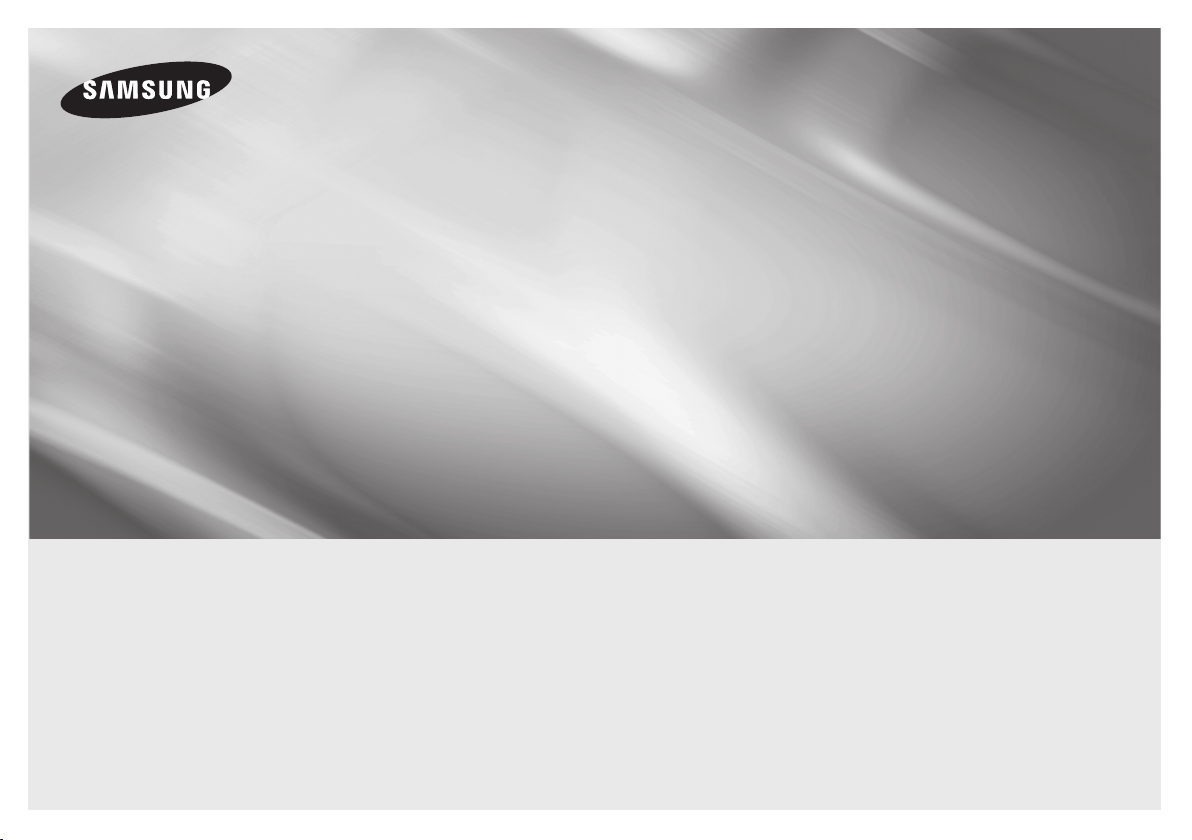
BD-J4500R
Blu-ray
user manual
imagine the possibilities
Thank you for purchasing this Samsung product.
To receive more complete service,
please register your product at
www.samsung.com/register
™
Disc Player
ENGLISH
Page 2
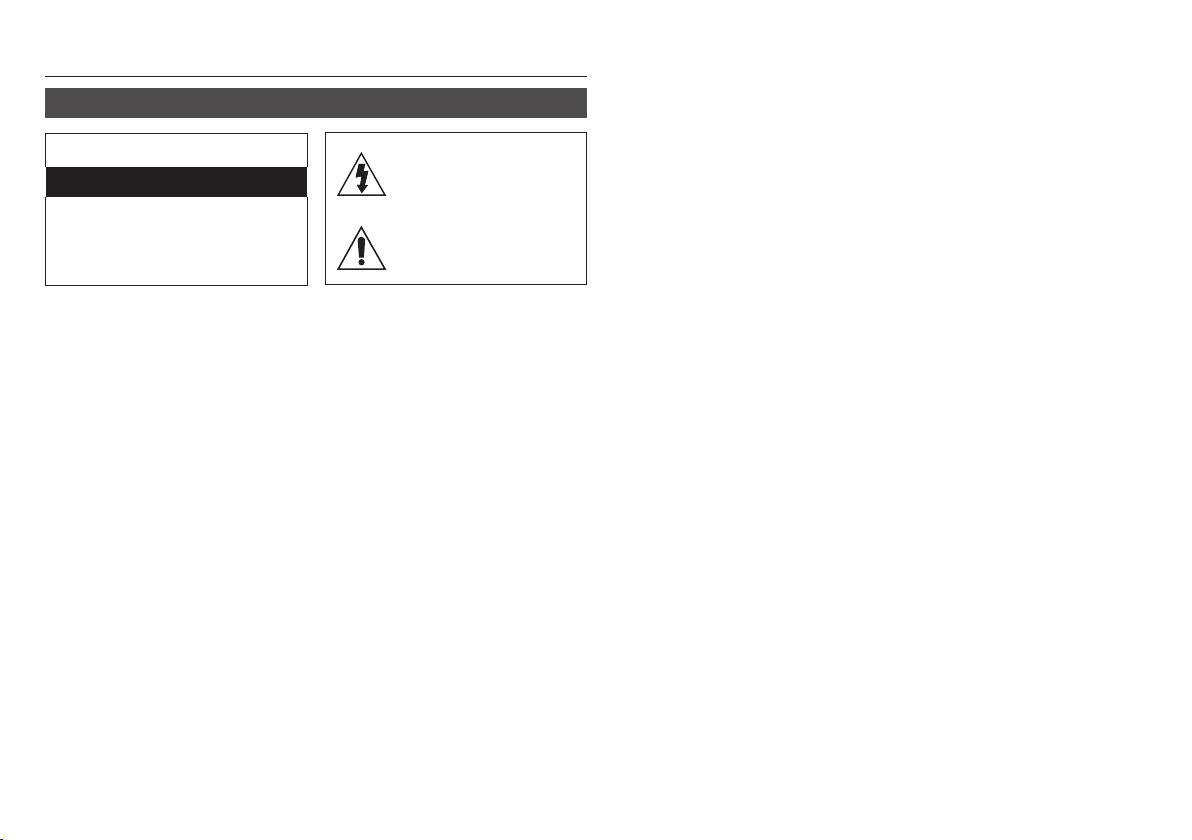
Safety Information
Warning
CAUTION
RISK OF ELECTRIC SHOCK DO NOT OPEN
CAUTION : TO REDUCE THE RISK OF
ELECTRIC SHOCK, DO NOT REMOVE THE
COVER (OR BACK). THERE ARE NO USER
SERVICEABLE PARTS INSIDE. REFER ALL
SERVICING TO QUALIFIED PERSONNEL.
•
The slots and openings in the cabinet and
in the back or bottom are provided for
necessary ventilation. To ensure reliable
operation of this apparatus, and to protect it
from overheating, these slots and openings
must never be blocked or covered.
- Do not place this apparatus in a confined
space, such as a bookcase, or builtin cabinet, unless proper ventilation is
provided.
- Do not place this apparatus near or over
a radiator or heat register, or where it is
exposed to direct sunlight.
- Do not place vessels (vases etc.) containing
water on this apparatus. A water spill can
cause a fire or electric shock.
•
Do not expose this apparatus to rain or place
it near water (near a bathtub, washbowl,
kitchen sink, or pool, etc.). If this apparatus
accidentally gets wet, unplug it and contact an
authorized dealer immediately.
•
This apparatus uses batteries. In your community,
there might be environmental regulations that
require you to dispose of these batteries properly.
Please contact your local authorities for disposal
or recycling information.
This symbol indicates that high voltage
is present inside. It is dangerous to make
any kind of contact with any internal part
of this product.
This symbol indicates that important
literature concerning operation and
maintenance has been included with
this product.
• Do not overload wall outlets, extension
cords or adaptors beyond their capacity,
since this can result in fire or electric shock.
•
Route power-supply cords so that they are
not likely to be walked on or pinched by items
placed on or against them. Pay particular
attention to cords at the plug end, at wall
outlets, and the point where they exit from the
apparatus.
•
To protect this apparatus from a lightning
storm, or when it is left unattended and
unused for long periods of time, unplug it from
the wall outlet and disconnect the antenna or
cable system. This will prevent damage to the
set due to lightning and power line surges.
•
Before connecting the AC power cord to the
DC adaptor outlet, make sure the voltage
designation of the DC adaptor corresponds
to the local electrical supply.
•
Never insert anything metallic into the open
parts of this apparatus. Doing so may create
a danger of electric shock.
•
To avoid electric shock, never touch the inside
of this apparatus. Only a qualified technician
should open this apparatus.
• Make sure to plug the power cord in until
it is firmly seated. When unplugging the
power cord from a wall outlet, always pull
on the power cord's plug. Never unplug by
pulling on the power cord. Do not touch
the power cord with wet hands.
• If this apparatus does not operate normally
- in particular, if there are any unusual
sounds or smells coming from it - unplug
it immediately and contact an authorized
dealer or service centre.
• Maintenance of Cabinet.
- Before connecting other components to
this product, be sure to turn them off.
- If you move your product suddenly
from a cold place to a warm place,
condensation may occur on the
operating parts and lens and cause
abnormal disc playback. If this occurs,
unplug the product, wait for two hours,
and then connect the plug to the power
outlet. Then, insert the disc, and try to
play back again.
• Be sure to pull the power plug out of the
outlet if the product is to remain unused or
if you are leaving the house for an extended
period of time (especially when children,
elderly, or disabled people will be left alone
in the house).
- Accumulated dust can cause an electric
shock, an electric leakage, or a fire by
causing the power cord to generate
sparks and heat or the insulation to
deteriorate.
• Contact an authorized service centre for
information if you intend to install your
product in a location with heavy dust,
high or low temperatures, high humidity,
chemical substances, or where it will
operate 24 hours a day such as in an
airport, a train station, etc. Failing to do
so may lead to serious damage of your
product.
• Use only a properly grounded plug and wall
outlet.
- An improper ground may cause electric
shock or equipment damage. (Class l
Equipment only.)
• To turn this apparatus off completely, you
must disconnect it from the wall outlet.
Consequently, the wall outlet and power
plug must be readily accessible at all times.
• Do not allow children to hang on the
product.
• Store the accessories (battery, etc.) in a
location safely out of the reach of children.
• Do not install the product in an unstable
location such as a shaky self, a slanted
floor, or a location exposed to vibration.
• Do not drop or strike the product. If the
product is damaged, disconnect the power
cord and contact a service centre.
• To clean this apparatus, unplug the power
cord from the wall outlet and wipe the
product using a soft, dry cloth. Do not
use any chemicals such as wax, benzene,
alcohol, thinners, insecticide, air fresheners,
lubricants, or detergent. These chemicals
can damage the appearance of the product
or erase the printing on the product.
• Do not expose this apparatus to dripping
or splashing. Do not put objects filled with
liquids, such as vases on the apparatus.
• Do not dispose of batteries in a fire.
• Do not plug multiple electric devices into
the same wall socket. Overloading a socket
can cause it to overheat, resulting in a fire.
• There is danger of an explosion if you
replace the batteries used in the remote
with the wrong type of battery. Replace
only with the same or equivalent type.
2
Page 3
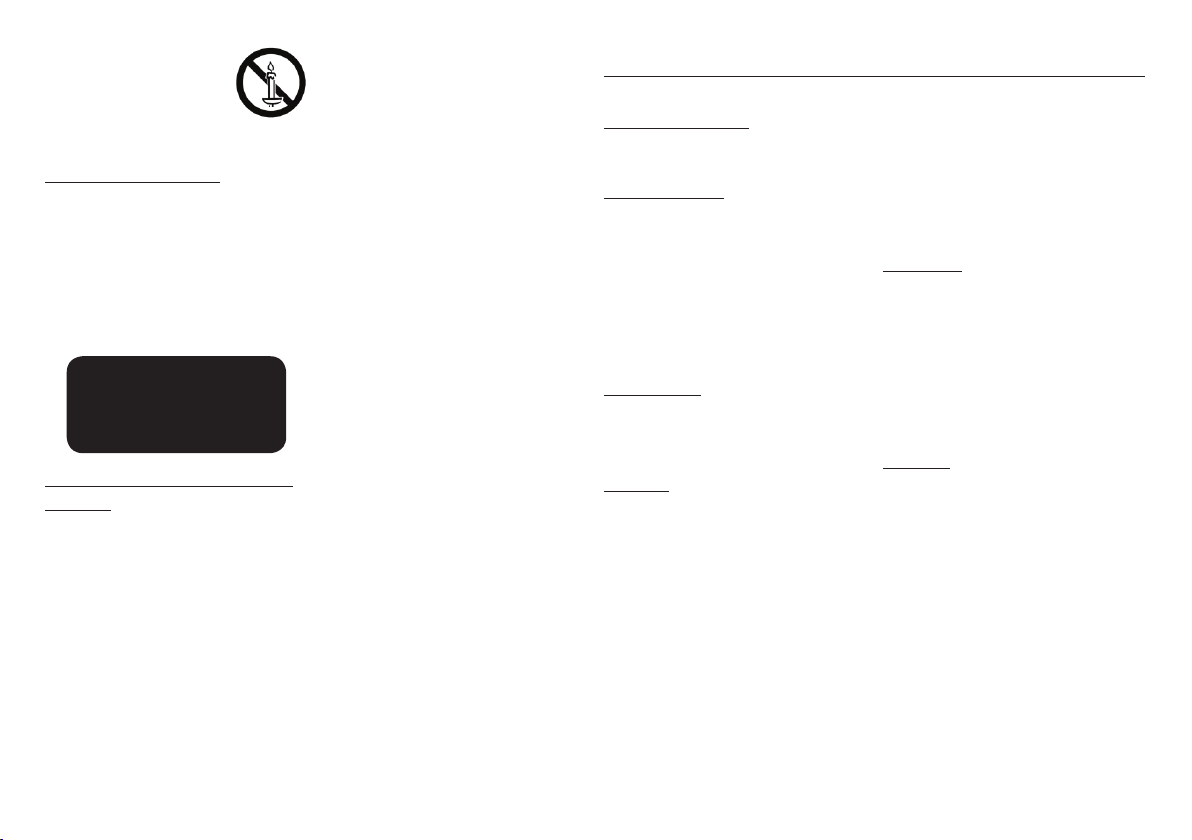
• WARNING - TO PREVENT
THE SPREAD OF FIRE,
KEEP CANDLES AND
OTHER ITEMS WITH OPEN
FLAMES AWAY FROM THIS
PRODUCT AT ALL TIMES.
CLASS 1 LASER product
This Compact Disc player is classified as a
CLASS 1 LASER product. Use of controls,
adjustments or performance of procedures
other than those specified herein may result in
hazardous radiation exposure.
CAUTION :
•
INVISIBLE LASER RADIATION WHEN OPEN
AND INTERLOCKS DEFEATED, AVOID
EXPOSURE TO BEAM.
CLASS 1 LASER PRODUCT
KLASSE 1 LASER PRODUKT
LUOKAN 1 LASER LAITE
KLASS 1 LASER APPARAT
PRODUCTO LÁSER CLASE 1
Wiring the Main Power Supply Plug
(UK Only)
IMPORTANT NOTICE : The mains lead on
this equipment is supplied with a moulded
plug incorporating a fuse. The value of the
fuse is indicated on the pin face of the plug
and if it requires replacing, a fuse approved
to BS1362 of the same rating must be used.
Never use the plug with the fuse cover
removed. If the cover is detachable and a
replacement is required, it must be of the
same colour as the fuse fitted in the plug.
Replacement covers are available from
your dealer. If the fitted plug is not suitable
for the power points in your house or the
cable is not long enough to reach a power
point, you should obtain a suitable safety
approved extension lead or consult your
dealer for assistance. However, if there is no
alternative to cutting off the plug, remove the
fuse and then safely dispose of the plug. Do
not connect the plug to a mains socket as
there is a risk of shock hazard from the bared
flexible cord. Never attempt to insert bare
wires directly into a mains socket. A plug and
fuse must be used at all times.
IMPORTANT : The wires in the mains lead
are coloured in accordance with the following
code:– BLUE = NEUTRAL BROWN = LIVE
As these colours may not correspond to the
coloured markings identifying the terminals
in your plug, proceed as follows:–The wire
coloured BLUE must be connected to the
terminal marked with the letter N or coloured
BLUE or BLACK. The wire coloured BROWN
must be connected to the terminal marked
with the letter L or coloured BROWN or RED.
IMPORTANT : DO NOT CONNECT EITHER
WIRE TO THE EARTH TERMINAL WHICH
IS MARKED WITH LETTER E OR BY THE
EARTH SYMBOL U, OR COLOURED
GREEN OR GREEN AND YELLOW.
Contents
SAFETY INFORMATION
Warning ....................................................... 2
GETTING STARTED
Before using the User Manual ...................... 4
Logos of Discs the player can play .............. 4
Accessories ................................................. 6
Front Panel .................................................. 7
Rear Panel ................................................... 7
Remote Control ........................................... 7
CONNECTIONS
Connecting to a TV ...................................... 8
Connecting to an Audio System ..................8
SETTINGS
The Setup Procedure ................................... 9
Menu Navigation .......................................... 9
Accessing the Settings Menu ...................... 9
Picture Settings ........................................... 9
Sound Settings .......................................... 10
System Settings ........................................11
Language Settings ..................................... 12
Security Settings........................................ 12
Support Settings .......................................13
MEDIA PLAY
Playing a Commercially Recorded Disc ...... 13
Playing Files on a USB Device ...................13
Playing a Disc with User Recorded Content
Controlling Video Playback ........................ 14
Controlling Music Playback ........................ 15
Playing Photo Contents ............................. 16
APPENDIX
Troubleshooting ......................................... 17
Specifications ............................................ 18
.. 14
3
Page 4
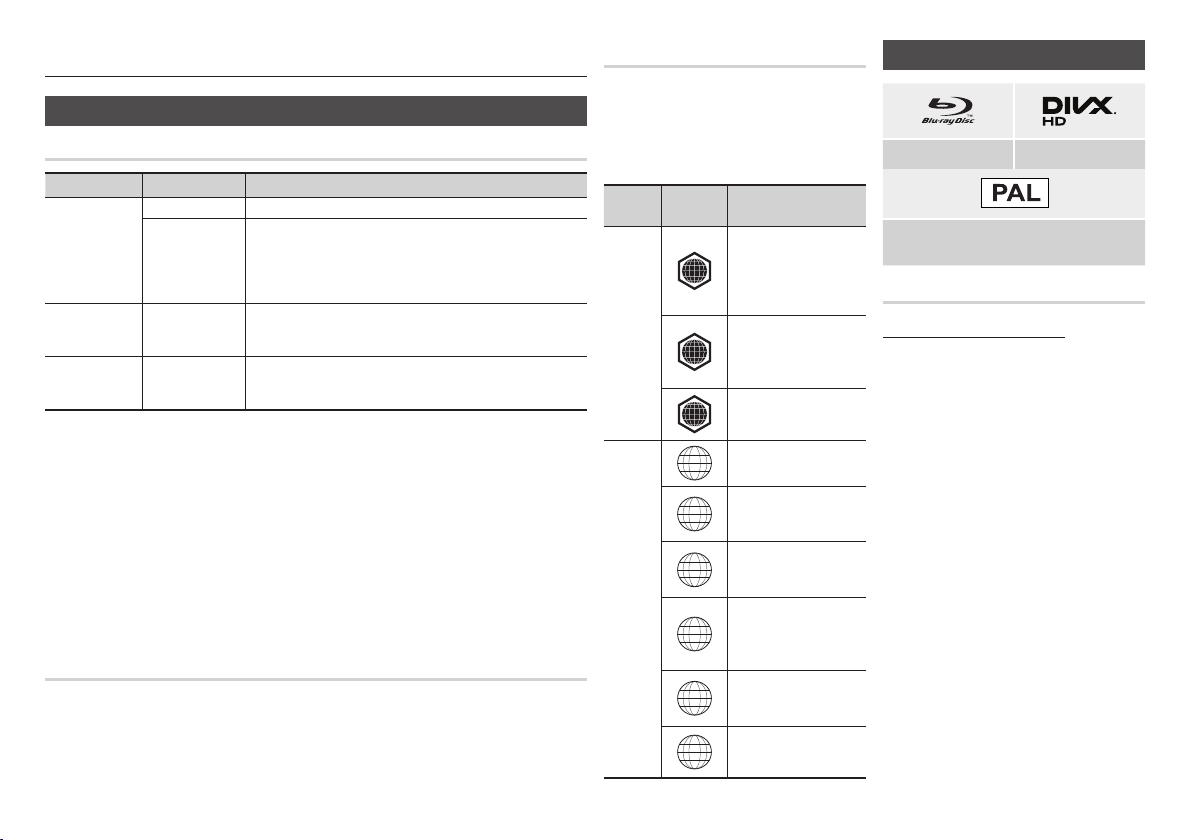
Getting Started
Before using the User Manual
Disc Types and Contents your player can play
Media Disc Type Details
Blu-ray Disc BD-ROM or BD-RE/-R recorded in the BD-RE format.
DVD-VIDEO
VIDEO
MUSIC
PHOTO
NOTES
✎
The player may not play certain CD-RW/-R and DVD-R because of the disc type or recording
conditions.
If a DVD-RW/-R has not been recorded properly in DVD video format, it will not be playable.
Your player will not play content that has been recorded on a DVD-R at a bit-rate that exceeds 10
Mbps.
Your player will not play content that has been recorded on a BD-R or USB device at a bit rate that
exceeds 25 Mbps.
Playback may not work for some types of discs, or when you use specific functions, such as angle
change and aspect ratio adjustment. Information about the discs is written in detail on the disc box.
Please refer to this if necessary.
When you play a BD-J title, loading may take longer than a normal title or some functions may
perform slowly.
DVD-RW
DVD-R
DVD+RW
DVD+R
CD-RW/-R,
DVD-RW/-R,
BD-RE/-R
CD-RW/-R,
DVD-RW/-R,
BD-RE/-R
Disc types your player cannot play
• HD DVD
• DVD-ROM/PD/
MV, etc
• DVD-RAM
• Super Audio CD
(except CD layer)
4
DVD-VIDEO, recorded DVD+RW/DVD-RW(V)/DVD-R/+R that have
been recorded and finalised, or a USB storage media containing
DivX, MKV or MP4 contents.
Music recorded on CD-RW/-R, DVD-RW/-R, BD-RE/-R or a USB
storage media containing MP3 or WMA contents.
Photos recorded on CD-RW/-R, DVD-RW/-R, BD-RE/-R or a USB
storage media containing JPEG contents.
• DVD-RW (VR mode)
• CVD/CD-ROM/CDV/
CD-G/CD-I/LD (CDGs play audio only, not
graphics.)
• 3.9 GB DVD-R for
Authoring.
Region Code
Both players and discs are coded by region.
These regional codes must match for a disc
to play. If the codes do not match, the disc
will not play.
The Region Code for this player is displayed
on the rear panel of the player.
Disc
Region
Code
North America, Central
America, South America,
Korea, Japan, Taiwan,
A
Hong Kong and South
East Asia.
Europe, Greenland, French
territories, Middle East,
B
Africa, Australia and New
Zealand.
India, China, Russia,
C
Central and South Asia.
The U.S., U.S. territories
1
and Canada
Europe, Japan, the
Middle East, Egypt, Africa,
2
Greenland
Taiwan, Korea, the
Philippines, Indonesia,
3
Hong Kong
Mexico, South America,
Central America, Australia,
4
New Zealand, Pacific
Islands, Caribbean
Russia, Eastern Europe,
India, North Korea,
5
Mongolia
China
6
Area
Disc Type
Blu-ray
DVD-VIDEO
Logos of Discs the player can play
Blu-ray Disc DivX
PAL broadcast System in U.K., France, Germany,
etc.
Supported File Formats
Notes on the USB connection
• Your player supports USB storage media,
MP3 players, digital cameras, and USB
card readers.
• The player does not support folder or file
names longer than 128 characters.
Some USB/External HDD/digital camera
•
devices may not be compatible with the player.
• Your player supports the FAT16, FAT32,
and NTFS file systems.
•
Connect USB devices directly to the player’s
USB port. Connecting through a USB cable
may cause compatibility problems.
• Inserting more than one memory device
into a multi-card reader may cause the
reader to operate improperly.
•
The player does not support the PTP protocol.
Page 5
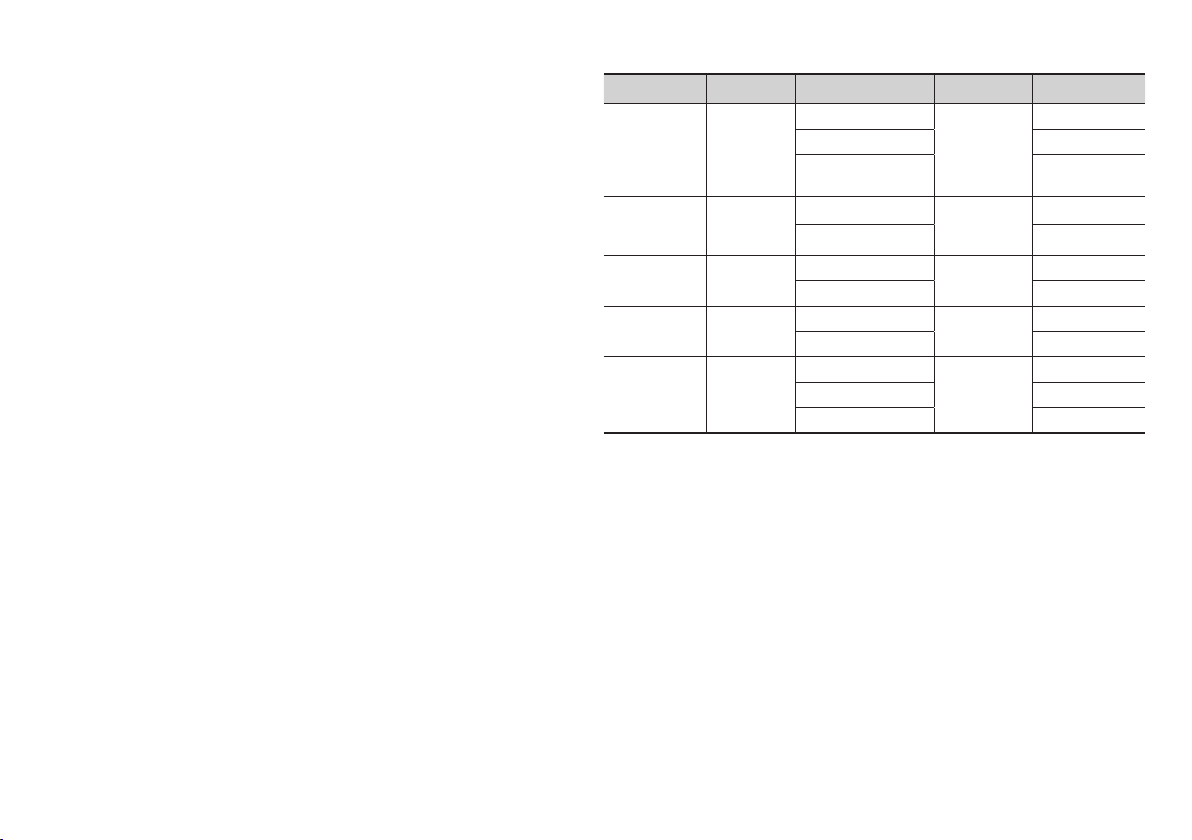
• Do not disconnect a USB device during a "loading" process.
• The bigger the image resolution, the longer the image takes to display.
• This player cannot play MP3 files with DRM (Digital Rights Management) downloaded from
commercial sites.
Your player only supports video with a frame rate under 30fps (frames per second).
•
• Your player only supports USB Mass Storage Class (MSC) devices such as thumb drives
and USB HDD. (HUB is not supported.)
• Certain USB HDD Devices, multi-card readers and thumb drives may not be compatible with
this player.
•
If some USB devices require excessive power, they may be limited by the circuit safety device.
• If playback from a USB HDD is unstable, provide additional power by plugging the HDD into
a wall socket.
If the problem continues, contact the USB HDD manufacturer.
• SAMSUNG is not responsible for any data file damage or data loss.
• Your player does not support NTFS compressed files, sparse files, or encrypted files.
• You can repair or format a USB device on your Desktop PC. (MS-Windows OS only).
Video File Support
File Extension Container Video Codec Audio Codec Resolution
DivX 3.11/4/5/6 MP3
*.avi
*.mkv
*.wmv
*.mp4
*.mpg
*.mpeg
• Limitations
- Even when a file is encoded by a supported codec listed above, the file might not be
played if its content has a problem.
- Normal playback is not guaranteed if the file’s container information is wrong or the file
itself is corrupted.
- Files having a higher Bit rate/frame rate than standard may stutter during sound/video
playback.
- The Seek (skip) function is not available if the file’s index table is damaged.
• Video decoder
- Supports up to H.264 Level 4.1 and AVCHD
- Does not support H.264 FMO/ASO/RS and VC1 SP/MP/AP L4
- MPEG4 SP, ASP :
Below 1280 x 720 : 60 frames max
Above 1280 x 720 : 30 frames max
- Does not support GMC 2 or higher
AVI
MKV
WMV (wmv9)
MP4
MPEG
MP4v3
H.264 BP/MP/HP
VC-1 AP
H.264 BP/MP/HP
VC-1 AP
VC-1 SM
MP4 (mp4v)
H.264 BP/MP/HP
MPEG1
MPEG2
H.264 BP/MP/HP
Dolby Digital
DTS
WMA
PCM
MP3
Dolby Digital
DTS
WMA
AAC
MP1, 2
Dolby Digital
DTS
1920x1080
1920x1080
1920x1080
1920x1080
1920x1080
1920x1080
1920x1080
1920x1080
1920x1080
1920x1080
1920x1080
1920x1080
5
Page 6
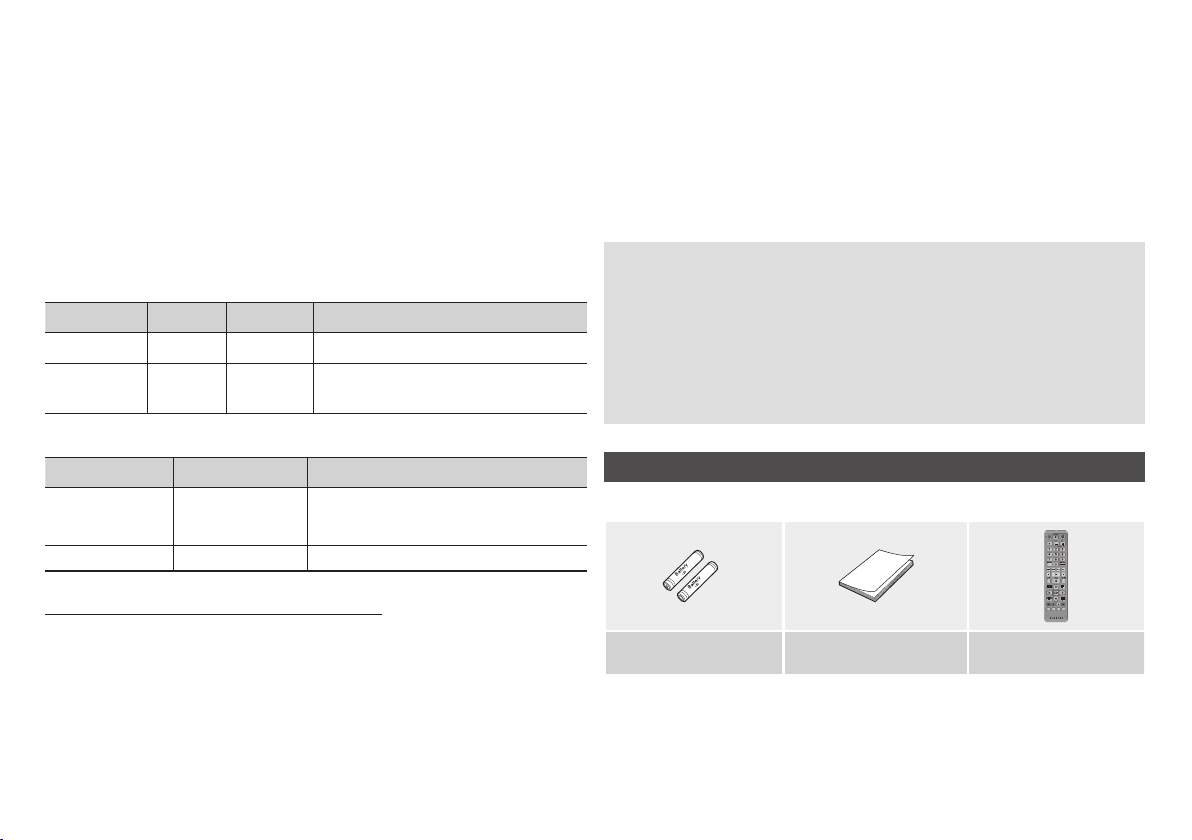
• Audio decoder
- Supports WMA 7, 8, 9 and STD
- Does not support WMA sampling rate of 22050Hz mono.
- AAC: Max sampling rate: 96Khz (8, 11, 12, 16, 22,24, 32,44.1, 48, 64, 88.2, 96)
Max bit rate: 320kbps
Supported DivX subtitle file formats
*.ttxt, *.smi, *.srt, *.sub, *.txt
NOTES
✎
Playback of some DivX, MKV or MP4 file may not be supported depending on their video resolution
and frame rate.
Music File Support
File Extension Container Audio Codec Support Range
*.mp3
*.wma
MP3 MP3
WMA WMA
* Sampling rates (in kHz) - 8, 11, 16, 22, 32, 44.1, 48
* Bit rates - All bit-rates from 5kbps to 355kbps
-
Picture File Support
File Extension Type Resolution
*.jpg
*.jpeg
JPEG
15360x8640
*.jpe
*.png
PNG
15360x8640
• Some AVCHD discs use the "x.v.Colour" format. This player can play back AVCHD discs
that use "x.v.Colour" format.
• "x.v.Colour" is a trademark of Sony Corporation.
• "AVCHD" and the AVCHD logo are trademarks of Matsushita Electronic Industrial Co., Ltd.
and Sony Corporation.
NOTES
✎
Some AVCHD format discs may not play, depending on the recording condition.
AVCHD format discs need to be finalised.
"x.v.Colour" offers a wider colour range than normal DVD camcorder discs.
Figures and illustrations in this User Manual are provided for reference only and
may differ from actual product appearance.
An administration fee may be charged if either
a. an engineer is called out at your request and there is no defect in the product (i.e.
where you have failed to read this user manual)
b. you bring the unit to a repair centre and there is no defect in the product (i.e.
where you have failed to read this user manual).
The amount of such administration charge will be advised to you before any work
or home visit is carried out.
Accessories
Check for the supplied accessories shown below.
AVCHD (Advanced Video Codec High Definition)
• This player can play back AVCHD format discs. These discs are normally recorded and used
in camcorders.
• The AVCHD format is a high definition digital video camera format.
• The MPEG-4 AVC/H.264 format compresses images with greater efficiency than the
conventional image compressing format.
6
Batteries for Remote Control
(AAA Size)
FULLBONUSREPEAT REPEAT
SCREEN
VIEW A-B
User Manual Remote Control
Page 7
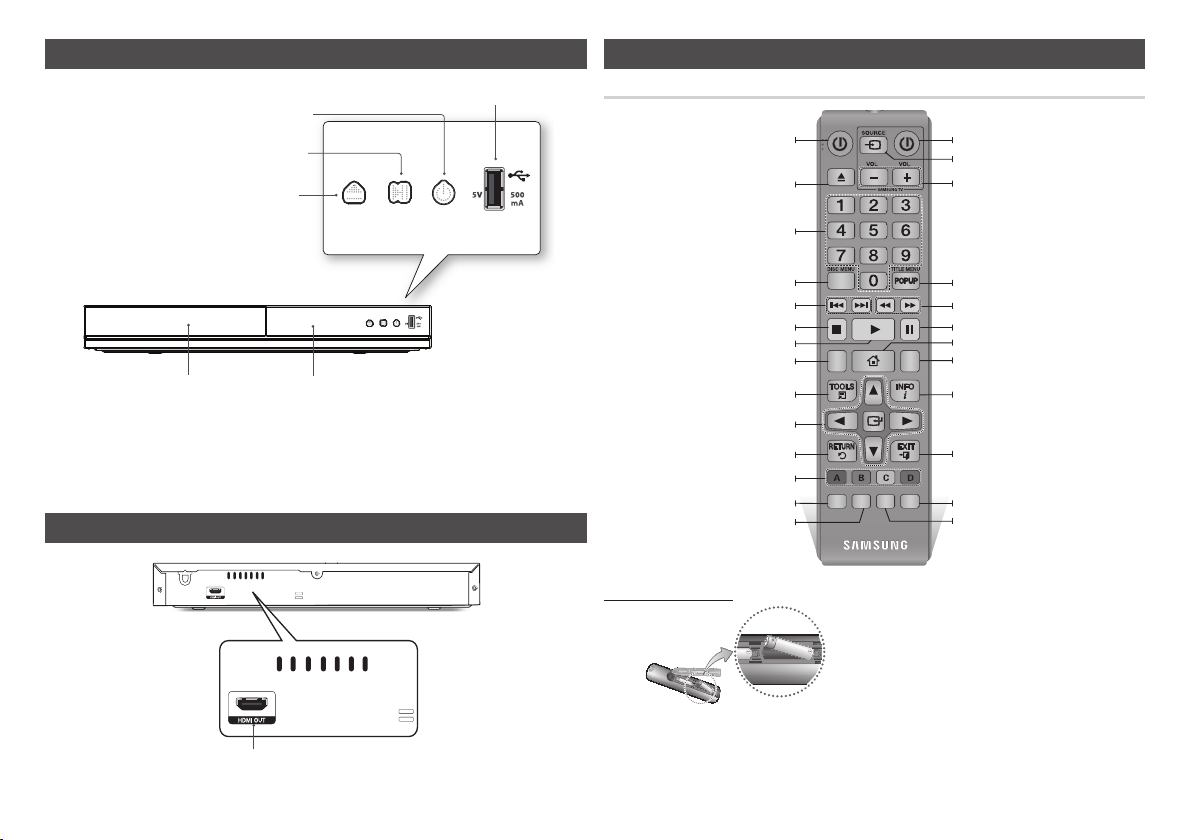
Front Panel
POWER BUTTON
PLAY/PAUSE BUTTON
OPEN/CLOSE BUTTON
USB HOST
Tour of the Remote Control
Turn the player on and off.
Press to open and close the disc tray.
Press numeric buttons to operate options.
Remote Control
Turn the TV on and off.
After setup, allows you to set the input
source on your TV.
TV volume adjustment.
DISC TRAY
NOTES
✎
When the player displays the Blu-ray Disc menu, you cannot start the movie by pressing the Play
REMOTE CONTROL SENSOR
button on the player or the remote. To play the movie, you must select Play Movie or Start in the disc
menu, and then press the E button.
You can perform software upgrades using the USB Host jack with a USB flash memory stick only.
Rear Panel
HDMI OUT
Use to enter the disc menu.
Press to skip backwards or forwards.
Press to stop a disc.
Use to access various audio functions on a
Use to select menu items and change menu
These buttons are used both for menus on the
player and also several Blu-ray Disc functions.
Press to play a disc.
disc (Blu-ray Disc/DVD).
Press to use Tools menu.
Return to the previous menu.
Press to use bonusview function.
Allows you to r
epeat A-B disc.
Installing batteries
NOTES
✎
If the remote does not operate properly:
• Check the polarity (+/–) of the batteries.
• Check if the batteries are drained.
values.
AUDIO HOME SUBTITLE
FULLBONUS REPEAT REPEAT
SCREEN
A-BVIEW
!
Use to enter the popup menu/title menu.
Press to search a disc backwards or
forwards.
Press to pause a disc.
Press to move to the home menu.
Press to switch the Blu-ray Disc/DVD's
subtitle language.
Use to display the playback information.
Press to exit the menu.
Press to see the full screen on a TV.
During the Blu-ray Disc/DVDs playback, Full
Screen button does not operate.
Allows you to repeat a title, chapter, track or
disc.
• Check if the remote sensor is blocked by obstacles.
• Check if there is any fluorescent lighting nearby.
CAUTION
Dispose of batteries according to local
environmental regulations. Do not put them in the
household trash.
Do not dispose of batteries in a fire.
Do not short circuit, disassemble or overheat the
batteries.
Danger of explosion if battery is incorrectly replaced.
Replace only with the same or equivalent type.
7
Page 8

Connections
Connecting to a TV
Connect an HDMI cable (not supplied) from the HDMI OUT jack on the back of the product to
the HDMI IN jack on your TV.
- Do not connect the power cord to the wall outlet until you have made all the other
connections.
- When you change the connections, turn off all devices before you start.
Audio
Video
NOTES
✎
Depending on your TV, certain HDMI output resolutions may not work. Please refer to the user manual
of your TV.
When you connect the player to your TV using the HDMI cable or to a new TV, and then turn it on for
the first time, the player automatically sets the HDMI output resolution to the highest supported by
the TV.
A long HDMI cable may cause screen noise. If this occurs, set HDMI Deep Colour to Off in the menu.
To view video in the HDMI 720p, 1080i, or 1080p output mode, you must use a High speed HDMI
cable.
HDMI outputs only a pure digital signal to the TV.
If your TV does not support HDCP (High-bandwidth Digital Content Protection), random noise appears
on the screen.
Connecting to an Audio System
You can connect the Blu-ray player to an audio system using illustrated below.
- Do not connect the power cord to the wall outlet until you have made all the other
connections.
- When you change the connections, turn off all devices before you start.
Connecting to an HDMI supported AV receiver
• Connect an HDMI cable (not supplied) from the HDMI OUT jack on the back of the product
to the HDMI IN jack on your receiver.
• Best quality (Recommended)
Audio
8
Page 9

Settings
The Setup Procedure
•
The Home screen will not appear if you do not
configure the setup.
•
The OSD (On Screen Display) may change
in this player after you upgrade the software
version.
•
The access steps may differ depending on the
menu you selected.
•
After the setup process is complete, you can
then operate the panel buttons and remote
control.
After you have connected the player to your
TV, turn on the TV and player. When you
turn on the player the first time, the player's
Setup screen appears on the TV. The setup
procedure lets you set the On Screen menu
languages, the aspect ratio (screen size).
NOTES
✎
If you want to display the Setup screen again
to make changes, press the p button on
the front panel of the player for more than
5 seconds with no disc inserted. This resets
the player to its default settings.
After the setup process is complete, you can
operate the HDMI-CEC function.
If you want to use the Anynet+(HDMI-CEC)
function to aid in the initial set up process,
please follow the instructions below.
1) Connect the player to an Anynet+(HDMICEC) compliant Samsung TV using HDMI
Cable.
2) Set the Anynet+(HDMI-CEC) feature to On
in both the TV and the player.
3) Set the TV to the Setup Procedure.
If you leave the player in the stop mode
for more than 5 minutes without using it,
a screen saver will appear on your TV. If
the player is left in the screen saver mode
for more than 25 minutes, the power will
automatically turn off.
Menu Navigation
1
2
HOME Button : Press to move to the Home
1
menu.
RETURN Button : Return to the previous
2
menu.
(Enter) / DIRECTION Button :
E
Move the cursor or select an item.
3
Activate the currently selected item.
Confirm a setting.
EXIT Button : Press to exit the current
4
menu.
• Home Menu
6
PLAY DISC PHOTOS VIDEOS MUSIC
5
No disc
4
Change Device Settings
3
Selects VIDEOS.
1
Selects MUSIC.
2
Selects Settings.
3
Selects Change Device.
4
Selects PLAY DISC.
5
Selects PHOTOS.
6
3
4
NOTES
✎
The Videos, Photos, and Music options
require that you have an appropriate disc
inserted into the player or a USB flash device
attached to the player.
Accessing the Settings Menu
To access the Settings menu and sub-menus,
follow these steps:
1. Press the POWER button.
The Home Menu appears.
2. Press the ▲▼◄► buttons to select
Settings, and then press the E button.
3. Press the ▲▼ buttons to select the
desired submenu, and then press the E
button.
1
4. Press the ▲▼ buttons to select the
desired item, and then press the E
2
button.
5. Press the EXIT button to exit the menu.
NOTES
✎
The access steps may differ depending on
the menu you selected. The OSD (On Screen
Display) may change in this player after you
upgrade the software version.
Picture Settings
You can configure various display options
such as the TV Aspect Ratio, Resolution, etc.
TV Aspect Ratio
Depending on the type of television you
have, you may want to adjust the screen size
setting.
NOTES
✎
Depending on the disc type, some aspect
ratios may not be available.
If you select an aspect ratio and option
which is different than the aspect ratio of
your TV screen, the picture might appear to
be distorted.
9
Page 10

BD Wise (Samsung TVs only)
BD Wise is Samsung’s latest inter-connectivity
feature.
When you connect a Samsung player and a
Samsung TV with BD Wise to each other via
HDMI, and BD Wise is on in both the player
and TV, the player outputs video at the video
resolution and frame rate of the Blu-ray Disc/
DVDs.
NOTES
✎
When BD Wise is on, the Resolution setting
automatically defaults to BD Wise and BD
Wise appears in the Resolution menu.
If the player is connected to a device that
does not support BD Wise, you cannot use
the BD Wise function.
For proper operation of BD Wise, set the BD
Wise menu of both the player and the TV to
On.
Resolution
Lets you set the output resolution of the
HDMI video signal to Auto, 1080p, 1080i,
720p or 576p/480p. The number indicates
the number of lines of video per frame. The
i and p indicate interlaced and progressive
scan, respectively. The more lines, the higher
the quality.
Resolution according to the output
mode
• Blu-ray Disc/E-contents/Digital Contents
playback
Output
Setup
BD Wise
Auto
1080p@60F
(Movie Frame : Off)
Movie Frame :
Auto (24 fps)
1080i 1080i 1080i
720p 720p 720p
576p/480p 576p/480p 576p/480p
• DVD playback
Output
Setup
BD Wise 576i/480i
Auto Max. Resolution of TV input
1080p 1080p
1080i 1080i
720p 720p
576p/480p 576p/480p
HDMI / connected
HDMI Mode
Blu-ray Disc
Resolution of
Blu-ray Disc
Max. Resolution
of TV input
1080p@60F 1080p@60F
1080p@24F 1080p@24F
E-contents/
Digital
contents
1080p
Max. Resolution
of TV input
HDMI / connected
HDMI Mode
NOTES
✎
If the TV you connected to the player does
not support Movie Frame or the resolution
you selected, the message "If no pictures
are shown after selecting ‘Yes’, please wait
for 15 seconds to return to the previous
resolution. Do you want to change the
resolution?" appears. If you select Yes, the
TV’s screen will go blank for 15 seconds,
and then the resolution will revert to the
previous resolution automatically.
If the screen stays blank after you have
changed the resolution, remove all discs,
and then press and hold the p button
on the front of the player for more than 5
seconds. All settings are restored to the
factory default. Follow the steps on the
previous page to access each mode and
select the Display Setup that your TV will
support.
When the factory default settings are
restored, all stored user BD data is deleted.
The Blu-ray Disc must have the 24 frame
feature for the player to use the Movie
Frame (24 fps) mode.
Movie Frame (24 fps)
Setting the Movie Frame (24 fps) feature to
Auto allows you to adjust the player’s HDMI
output to 24 frames per second for improved
picture quality.
You can enjoy the Movie Frame (24 fps)
feature only on a TV supporting this frame
rate. You can select Movie Frame only when
the player is in the HDMI 1080p output
resolution modes.
HDMI Colour Format
Lets you set the colour space format for
HDMI output to match the capabilities of the
connected device (TV, monitor, etc).
HDMI Deep Colour
Lets you output video from the HDMI OUT
jack with Deep Colour. Deep Colour provides
more accurate colour reproduction with
greater colour depth.
Progressive Mode
Lets you improve picture quality when viewing
DVDs.
Sound Settings
Digital Output
Lets you select the digital audio output format
that is suitable for your TV or AV Receiver. For
more details, please refer to the Digital Output
Selection table below.
10
Page 11

Digital Output Selection
Setup PCM
Connection
PCM Up to 7.1ch PCM Re-encoded DTS Re-encoded Dolby Digital *
Dolby Digital PCM 2ch Dolby Digital Re-encoded DTS Re-encoded Dolby Digital *
Dolby Digital
Audio
Stream on
Blu-ray
Disc
Audio
Stream on
DVD
Definition
for Blu-ray
Disc
* If Source Stream is 2ch, "Re-encoded Dolby D" Settings are not applied.
Blu-ray Discs may include three audio streams :
- Main Feature Audio : The audio soundtrack of the main feature.
- BONUSVIEW audio : An additional soundtrack such as the director or actor’s commentary.
- Navigation Sound Effects : When you choose a menu navigation selection, a Navigation
Sound Effect may sound. Navigation Sound Effects are different on each Blu-ray Disc.
Plus
Dolby TrueHD PCM 2ch Dolby TrueHD Re-encoded DTS Re-encoded Dolby Digital *
DTS PCM 2ch DTS Re-encoded DTS Re-encoded Dolby Digital *
DTS-HD High
Resolution Audio
DTS-HD Master
Audio
PCM PCM 2ch PCM 2ch PCM 2ch PCM 2ch
Dolby Digital PCM 2ch Dolby Digital Dolby Digital Dolby Digital
DTS PCM 2ch DTS DTS DTS
Any
HDMI
Receiver
PCM 2ch Dolby Digital Plus Re-encoded DTS Re-encoded Dolby Digital *
PCM 2ch
PCM 2ch
Decodes
main feature
audio and
BONUSVIEW
audio stream
together into
PCM audio and
add Navigation
Sound Effects.
Bitstream
(Unprocessed)
HDMI Receiver HDMI Receiver
DTS-HD High
Resolution Audio
DTS-HD Master
Audio
Outputs only main
feature audio
stream so that your
AV receiver can
decode the audio
bitstream.
You will not hear
BONUSVIEW audio
and Navigation
Sound Effects.
Bitstream
(Re-encoded DTS)
Re-encoded DTS Re-encoded Dolby Digital *
Re-encoded DTS Re-encoded Dolby Digital *
Decodes main
feature audio and
BONUSVIEW audio
stream together into
PCM audio and add
Navigation Sound
Effects, then re-
encodes the PCM
audio into DTS
bitstream
Bitstream
(Re-encoded Dolby D)
HDMI supported AV
receiver
Decodes main feature audio
and BONUSVIEW audio
stream together into PCM
audio and add Navigation
Sound Effects, then re-
encodes the PCM audio into
Dolby Digital bitstream
NOTES
✎
Be sure to select the correct Digital Output
or you will hear no sound or just loud noise.
If the HDMI device (AV receiver, TV) is not
compatible with compressed formats (Dolby
Digital, DTS), the audio signal outputs as
PCM.
Regular DVDs do not have BONUSVIEW
audio and Navigation Sound Effects.
Some Blu-ray Discs do not have BONUSVIEW
audio and Navigation Sound Effects.
If you play MPEG audio soundtracks, the
audio signal outputs as PCM regardless
of your Digital Output selections (PCM or
Bitstream).
If your TV is not compatible with compressed
multi-channel formats (Dolby Digital, DTS),
the player may output PCM 2ch downmixed
audio even though you selected Bitstream
(either Re-encoded or Unprocessed) in the
setup menu.
If your TV is not compatible with PCM
sampling rates over 48kHz, the player may
output 48kHz downsampled PCM audio.
Dynamic Range Control
Lets you apply dynamic range control to
Dolby Digital, Dolby Digital Plus, and Dolby
TrueHD audio.
• Auto : Automatically controls the dynamic
range of Dolby TrueHD audio, based
on information in the Dolby TrueHD
soundtrack.
Also turns dynamic range control on for
Dolby Digital and Dolby Digital Plus.
• Off : Leaves the dynamic range
uncompressed, letting you hear the original
sound.
• On : Turns dynamic range control on for
all three Dolby formats. Quieter sounds
are made louder and the volume of loud
sounds is reduced.
Downmixing Mode
Lets you select the multi-channel downmix
method that is compatible with your stereo
system. You can choose to have the player
downmix to normal stereo or to surround
compatible stereo.
System Settings
Setup
By using the Setup function, you can set the
language, etc.
For more information about the Setup
function, refer to the setup section of this user
manual (See page 9).
Quick Start
You can turn on the power quickly by
decreasing the boot time.
NOTES
✎
If this function is set to On, Standby power
consumption will be increased.
11
Page 12

Anynet+ (HDMI-CEC)
Anynet+ is a convenient function that offers
linked operations with other Samsung players
that have the Anynet+ feature.
To operate this function, connect this player
to an Anynet+ Samsung TV with an HDMI
cable.
With Anynet+ on, you can operate this player
using a Samsung TV remote control and start
disc playback simply by pressing the PLAY
) button on the TV’s remote control.
(
For more information, please see the TV user
manual.
NOTES
✎
This function is not available if the HDMI
cable does not support CEC.
If your Samsung TV has an Anynet+ logo,
then it supports the Anynet+ function.
Depending on your TV, certain HDMI output
resolutions may not work.
Please refer to the user manual of your TV.
If you have Anynet+ turned on, when you
turn off the product, disconnect, and then
reconnect the power cable, the product turns
on automatically to re-establish the Anynet+
connection. After about 15 seconds, it turns
off again automatically.
Some Samsung TVs, when connected to
this product using the Anynet+ function will,
when you turn them on, display a warning
popup message saying no connection has
been found. Never-the-less, the Anynet+
connection is properly established and
available to use.
BD Data Management
Enables you to manage the downloaded
contents you accessed through a Blu-ray disc
and stored on a flash drive.
You can check the device’s information
including the storage size, delete the BD data,
or change the Flash memory device.
NOTES
✎
In the external memory mode, disc playback
may be stopped if you disconnect the USB
device in the middle of playback.
Your player supports the FAT16, FAT32, and
NTFS file systems. We recommend you use
USB devices that support USB 2.0 protocol
with 4 MB/sec or faster read/write speed.
The Resume Play function may not work
after you format the storage device.
The total memory available to BD Data
Management may differ, depending on the
conditions.
DivX® Video On Demand
View DivX® VOD Registration Codes to
purchase and play DivX® VOD contents.
Language Settings
You can select the language you prefer for
the On-Screen menu, disc menu, audio, and
subtitles.
NOTES
✎
The selected language will only appear if it
is supported on the disc.
Security Settings
When you access this function for the first time,
the PIN screen appears. Enter the default PIN
- 0000 - using the number buttons. To change
the PIN, use the Change PIN function. Each
time you access the Security Settings hereafter,
you must enter that four digit PIN. If you don’t
change the PIN, continue using the default PIN.
BD Parental Rating
Prevents playback of Blu-ray Discs with
specific age ratings unless the 4 digit PIN is
entered.
DVD Parental Rating
This function works in conjunction with
DVDs that have been assigned an age
rating or numeric rating that indicates
the maturity level of the content. These
numbers help you control the types of
DVDs that your family can watch.
Select the rating level you want to set.
For example, if you select Level 6, discs
rated above 6 - Level 7 and 8 - will not play.
A larger number indicates more mature
content.
Change PIN
Change the 4-digit password used to
access security functions.
If you forget your password
1. Remove any discs.
2. Press and hold the
panel for 5 seconds or more.
All settings will revert to the factory
settings.
NOTES
✎
When the factory default settings are
restored, all the user stored BD data will be
deleted.
p
button on the front
12
Page 13

Support Settings
pp p pp
Software Upgrade
The Software Upgrade menu allows you to
upgrade the player’s software for performance
improvements or additional services.
By USB
To upgrade by USB, follow these steps:
1. Visit www.samsung.com/bluraysupport.
2. Download the latest USB software
upgrade zip archive to your computer.
3. Unzip the zip archive to your computer.
You should have a single RUF file with the
same name as the zip file.
4. Copy the RUF file to a USB flash drive.
5. Make sure there is no disc in the player,
and then insert the USB flash drive into
the USB port of the player.
6. In the player’s menu, go to Settings >
Support > Software Upgrade.
7. Select By USB.
NOTES
✎
No disc should be in the product when you
upgrade the software using the USB Host
jack.
When the software upgrade is done, check
the software details in the software Upgrade
menu.
Do not turn off the player during the
software upgrade. It may cause the player to
malfunction.
Software upgrades using the USB Host jack
must be performed with a USB flash memory
stick only.
Contact Samsung
Provides contact information for assistance
with your player.
Reset
Returns all settings to their factory defaults.
Media Play
Playing a Commercially Recorded
1. Press the 8 button to open the disc tray.
2. Place a disc gently into the disc tray with
the disc's label facing up.
3. Press the 8 button to close the disc tray.
Playback starts automatically.
Playing Files on a USB Device
There are two methods you can use to play or
view multimedia files located on a USB device
through your player.
Method 1
1. Turn the player on.
2. Connect the USB device to the USB port
on the front panel of the player. The New
Device Connected pop-up appears.
PLAY DISC PHOTOS VIDEOS MUSIC
No disc
Change Device Settings
Disc
New device connected.
123
Photos
Videos
Music
>
Move
" Enter ' Return
NOTES
✎
If the pop-up does not appear, go to Method
2.
3. Use the ▲▼ buttons to select Photos,
Videos or Music, and then press the
button. The Photos, Videos & Music
E
screen appears listing the content of the
device. Depending on how the contents
is arranged, you will see either folders,
individual files, or both.
NOTES
✎
Even though the player will display folders
for all content types, it will only display files
of the Content Type you selected in Step
3. For example, if you selected music, you
will only be able to see music files. You can
change this selection by returning to the
Photos, Videos & Music screen and going to
Step 3 in Method 2 below.
4. If necessary, use the ▲▼◄► buttons to
select a folder, and then press the E
button.
5. Select a file to view or play, and then
press the E button.
6. Press the RETURN button to exit a folder
or the EXIT button to return to the Home
screen.
7. Go to pages 14~16 for instructions that
explain how to control playback of videos,
music, and pictures on a USB device.
13
Page 14

Method 2
1. Turn the player on.
2. Connect the USB device to the USB port
on the front panel of the player. Select
Change Device and then press the ▲▼
button to select USB. Press the E
button.
PLAY DISC PHOTOS VIDEOS MUSIC
No disc
Change Device Settings
3. Use the ▲▼◄► buttons to select
PHOTOS, VIDEOS or MUSIC on the
Home screen, and then press the E
button. The Photos, Videos & Music
screen appears listing the content of the
device. Depending on how the contents
is arranged, you will see either folders,
individual files, or both.
NOTES
✎
Even though the player will display folders
for all content types, it will only display files
of the Content Type you selected in Step
3. For example, if you selected music, you
will only be able to see music files. You
can change this selection by returning to
the Photos, Videos & Music screen and
repeating Step 3.
4. If necessary, use the ▲▼◄► buttons to
select a folder, and then press the
button.
No Disc
123
Change Device
Close
E
5. Use the ▲▼◄► buttons to select a file
to view or play, and then press the E
button.
6. Press the RETURN button to exit a folder
or the EXIT button to return to Home
screen.
7. Go to pages 14~16 for instructions that
explain how to control playback of videos,
music, and pictures on a USB device.
NOTES
✎
If you insert a disc when playing a USB
device, the device mode changes to "Disc"
automatically.
Playing a Disc with User Recorded
Content
You can play multimedia files you have
recorded on Blu-ray, DVD, or CD discs.
1. Place a user recorded disc into the disc
tray with the disc’s label facing up, and
then close the tray.
2. Use the ◄► buttons to select the type
of content you want to view or play Videos, Photos, or Music - and then
press the E button.
NOTES
✎
Even though the player will display folders
for all content types, it will only display files
of the Content Type you selected in Step
2. For example, if you selected music, you
will only be able to see music files. You can
change this selection by returning to the
Home screen and repeating Step 2.
3.
A screen appears listing the contents
of the disc. Depending on how the
contents are arranged, you will see
either folders, individual files, or both.
4. If necessary, use the ▲▼◄►buttons to
select a folder, and then press the
button.
5. Use the ▲▼◄► buttons to select a file
to view or play, and then press the
button.
6. Press the RETURN button one or more
times to exit a current screen, exit a folder,
or to return to the Home screen. Press the
EXIT button to return directly to the Home
Screen.
7. Go to pages 14~16 for instructions that
explain how to control playback of videos,
music, and pictures on a disc.
E
E
Controlling Video Playback
You can control the playback of video content
located on a Blu-ray disc, DVD, CD, or USB
device. Depending on the media, some of the
functions described in this manual may not be
available.
During Blu-ray or DVD disc playback, the Full
screen button does not operate.
Buttons on the Remote Control used
for Video Playback
Playback related buttons
The player does not play sound in Search,
Slow or Step mode.
• To return to normal speed playback, press
the 6 button.
button
6
button
5
button
7
Fast Motion
Play
Slow Motion
Play
Step Motion
Play
Skip Motion
Play
Starts playback.
Stops playback.
Pauses playback.
During playback, press the 3
or button.
Each time you press the 3 or
button, the playback speed
will change.
In pause mode, press the
button.
Each time you press the
button, the playback speed will
change.
In pause mode, press the 7
button.
Each time you press the 7
button, a new frame appears.
During playback, press the 1
or 2 button.
Each time you press the 1 or
button, the disc moves to the
2
previous or next chapter or file.
14
Page 15

Using the disc menu, title menu,
TOOLS
button
1/6
1
05:57
002
0
7
TRACK
003
04:07
TRACK
004
t
The Music List screen appears.
TRA
popup menu, and title list
DISC MENU
button
TITLE MENU
button
POPUP MENU
button
During playback, press this
button to start the disc menu
function.
During playback, press this
button to start the title menu
function.
During playback, press this
button to start the popup menu
function.
Controlling Music Playback
You can control the playback of music located
on a Blu-ray disc, DVD, CD, or USB device.
Buttons on the Remote Control used
for Music Playback
1
4
2
3
5
6
NUMBER buttons (Audio CD (CD-DA) only) :
During Playlist playback, press the desired
1
track number.
The selected track is played.
Skip : During playback, press the 1 or
button to move to the previous or next
2
2
file of the playlist.
button : Stops a track.
3
5
Fast Play (Audio CD (CD-DA) only)
During playback, press the 3 or
4
button.
Each time you press the 3 or button,
the playback speed will change.
Pause : Pauses a track.
5
button : Plays the currently selected
6
6
track.
Repeat an Audio CD (CD-DA)/MP3
1. During Playlist playback, press the
TOOLS button.
.
Playlist
Playlis
TRACK 001
+
00:08 / 05:57
CD
2. Press the ◄► buttons to select Track,
All, Shuffle, or Off.
3. Press the E button.
Tools
TRACK 001
TRACK 00
Repeat Mode ? Off
TRACK 002
TRACK
Rip
>
Move < Adjust ' Return
TRACK 003
TRACK 004
TRACK 005
TRACK 006
"
Pause Select Tools ' Return
05:57
04:27
4:2
04:07
03:41
03:17
03:35
Off
(
) Track
) All
(
) Shuffle
(
Songs are played in the order
in which they were recorded.
The current song is repeated.
All songs are repeated.
Shuffle plays songs in random
order.
Playlist
1. To move to the Music List, press the 5
or RETURN button.
The Music List screen appears.
TRACK 001
Music
TRACK 001
02:38
TRACK 003
02:38
TRACK 005
02:38
TRACK 007
02:38
TRACK 009
02:38
CD a Change Device
1/6
2. Press the ▲▼◄► buttons to move
to a desired track, and then press the
YELLOW (C) button. A check appears on
the track.
Repeat this procedure to select additional
tracks.
3. To remove a track from the list, move to
the track, and then press the YELLOW (C)
button again.
The check on the track is cancelled.
TRACK 002
02:38
TRACK 004
02:38
TRACK 006
02:38
TRACK 008
02:38
TRACK 010
02:38
Select Tools () Jump to Page ' Return
4. When done, press the E button.
The tracks you selected are displayed on
the right side of the screen. The player
plays the first track.
5. To change the play list, press the
button or RETURN button to return to the
Music List. Repeat Steps 2, 3, and 4.
6. To cancel the play list and return to the
Home screen, press the RETURN or EXIT
button.
NOTES
✎
You can create a playlist with up to 99 tracks
on Audio CDs (CD-DA).
1/2 Page
If you remove all the tracks from a play list
and then press the E button, the player
lists and plays all the tracks on the disc.
Ripping
Lets you copy audio files contents from an
Audio CD (CD-DA) to USB/HDD device.
1. Open the disc tray. Place the audio (CDDA) disc on the tray, and close the tray.
Insert a USB device into the USB jack on
the front of the product.
2. In Stop mode, press the ▲▼◄► buttons
to move to a desired track, and then
press the YELLOW (C) button. A check
appears on the track.
Repeat this procedure to select additional
tracks.
5
15
Page 16

3. To remove a track from the list, move to
the track, and then press the YELLOW (C)
button again.
The check on the track is cancelled.
4. When done, press the TOOLS button and
then select the Rip using the ▲▼ buttons,
and then press the
pop-up appears.
5. Use the ▲▼ buttons to select the device
to store the ripped files to, and then press
the E button.
NOTES
✎
Do not disconnect the device while ripping is
in progress.
6. If you want to cancel ripping, press the
button and then select Yes . Select
E
No to continue ripping.
7. When ripping is complete, the "Ripping
completed." message appears. Press the
button to go back to the Playback
E
screen.
NOTES
✎
This function may not be supported by some
discs.
On the Ripping screen, you can also choose
Select All and Deselect All.
Use Select All to select all tracks. This
-
cancells your individual track selections.
Use Deselect All to deselect all selected
-
tracks at once.
E
button. The Rip
16
Disc Copy to USB
Lets you copy video/photo/music contents
from data Disc to USB/HDD device.
1. Open the disc tray. Place the data disc
on the tray, and close the tray. Insert a
USB device into the USB jack on the front
of the product. The new device pop-up
appears.
2. Press the ▲ button, and then press the
◄► buttons to select Blu-ray, DVD or
CD.
3. Use the ▲▼ buttons to select Photos,
Videos or Music, and then press the
button. The Photos, Videos & Music
E
screen appears listing the content of the
device. Depending on how the contents
is arranged, you will see either folders,
individual files, or both.
NOTES
✎
Even though the player will display folders
for all content types, it will only display files
of the Content Type you selected in Step
3. For example, if you selected music, you
will only be able to see music files. You
can change this selection by returning to
the Photos, Videos & Music screen and
repeating Step 3.
4. With the Playback screen displayed, use
the ▲▼◄► buttons to select the Videos,
Photos, or Music, and then press the
YELLOW (C) button. A check appears to
the left of the desired item.
5. Repeat Step 4 to select and check
additional desired item.
6. To remove a desired item from the list,
press the YELLOW (C) button again.
The check on the desired item is removed.
7. When done, press the TOOLS button
and then select the Copy to USB using
the ▲▼ buttons, and then press the
E
button. The Copy to USB pop-up
appears.
8. Use the ▲▼ buttons to select the device
to store the copied files, and then press
the E button.
NOTES
✎
Do not disconnect the device while copying
is in progress.
9. If you want to cancel copying, press the
E
button and then select Yes . Select
No to continue copying.
10. When copying is complete, the "Copying
completed." message appears. Press the
button to go back to the Playback
E
screen.
NOTES
✎
This function may not be supported by some
discs.
On the Copying screen, you can also choose
Select All and Deselect All.
Use Select All to select all item. This
-
cancells your individual item selections.
Use Deselect All to deselect all selected
-
item at once.
Playing Photo Contents
You can control the playback of photo
content located on a Blu-ray disc, DVD, CD,
or USB device.
Using the Tools Menu
During playback, press the TOOLS button.
Start Slide Show/
Stop Slide Show
Slide Show
Speed
Background
Music
Zoom
Rotate
Information
NOTES
✎
Depending on the disc or storage device, the
Tools menu may differ.
To enable the background music function,
the photo file must be in the same storage
media as the music file.
However, the sound quality can be affected
by the bit rate of the MP3 file, the size of the
photo, and the encoding method.
You can't enlarge the subtitle and PG
graphic in the full screen mode.
Select to start or stop the
slide show.
Select to set a slide show's
speed.
Select to listen to music while
viewing a slide show.
Select to enlarge the current
picture. (Enlarge up to 4
times)
Select to rotate the picture.
(This will rotate the picture
either clockwise or counter
clockwise.)
Shows the picture
information.
Page 17

Appendix
Troubleshooting
Before requesting service, please try the following solutions.
PROBLEM SOLUTION
No operation can be
performed with the remote
control.
Disc does not play.
Disc Menu does not
appear.
The prohibition message
appears on the screen.
Play mode differs from the
Setup Menu selection.
The screen ratio cannot
be changed.
No audio.
•
Check the batteries in the remote control. They may need replacing.
•
Operate the remote control at a distance of no more than 6.1m from
the player.
•
Remove batteries and hold down one or more buttons for several
minutes to drain the microprocessor inside the remote control to reset
it. Reinstall batteries and try to operate the remote control again.
•
Ensure that the disc is installed with the label side facing up.
•
Check the region number of the Blu-ray Disc/DVD.
•
Ensure that the disc has disc menus.
•
This message appears when an invalid button is pressed.
•
The Blu-ray Disc/DVD’s software doesn’t support the feature (e.g.,
angles).
•
You’ve requested a title or chapter number or search time that is out of
range.
•
Some of the functions selected in the Setup Menu may not work
properly if the disc is not encoded with the corresponding function.
•
The Screen Ratio is fixed on your Blu-ray Disc/DVD.
•
This is not a problem with the player.
•
Make sure you have selected the correct Digital Output in the Audio
Options Menu.
PROBLEM SOLUTION
The screen is blank.
Forgot password.
The picture is noisy or
distorted.
No HDMI output.
Abnormal HDMI output
screen.
If you experience other
problems.
NOTES
✎
When the factory default settings are restored, all stored user BD data is deleted.
•
If the HDMI output is set to a resolution your TV cannot support (for
example, 1080p), you may not see a picture on your TV.
•
Press the p button (on front panel) for more than 5 seconds with no
disc inside. All settings will revert to the factory settings.
•
When the factory default settings are restored, all stored user BD data
is deleted.
•
Press the p button (on front panel) for more than 5 seconds with no
disc inside. All settings including the password will revert to the factory
settings.
Don’t use this unless absolutely necessary.
•
When the factory default settings are restored, all stored user BD data
is deleted.
•
Make sure that the disc is not dirty or scratched.
•
Clean the disc.
•
Check the connection between the TV and the HDMI jack of the player.
•
Check if your TV supports 576p/480p, 720p, 1080i, or 1080p HDMI
input resolutions.
•
If random noise appears on the screen, it means that TV does not
support HDCP (High-bandwidth Digital Content Protection).
•
Go to the contents and find the section of the user manual that
contains the explanations regarding the current problem, and follow
the procedure once again.
•
If the problem still cannot be solved, please contact your nearest
Samsung authorized service centre.
17
Page 18

Specifications
Weight 1.1 Kg
Dimensions 300 (W) X 41 (H) X 208 (D) mm
General
Operating Temperature Range +5°C to +35°C
Operating Humidity Range 10 % to 75 %
Type A USB 2.0
USB
DC output 5V 0.5A Max.
Video 1080p, 1080i, 720p, 576p/480p
HDMI
Audio PCM, Bitstream
- Design and specifications are subject to change without prior notice.
- For the power supply and power consumption, refer to the label attached to the player.
- Weight and dimensions are approximate.
18
Compliance and Compatibility Notice
NOT ALL discs are compatible
•
Subject to the restrictions described below and those noted throughout this Manual, including
the Disc Type and Characteristics section of this user manual, disc types that can be played are:
pre-recorded commercial BD-ROM, DVD-VIDEO, and Audio CD (CD-DA) discs; BD-RE/-R, DVDRW/-R discs; and CD-RW/-R discs.
•
Discs other than those listed above cannot be and are not intended to be played by this player.
Some of the discs listed above may not play due to one or more reasons provided below.
•
Samsung cannot assure that this player will play every disc bearing the BD-ROM, BD-RE/-R, DVDVIDEO, DVD-RW/-R, DVD+RW/+R and CD-RW/-R logos, and this player may not respond to all
operating commands or operate all features of every disc. These and other disc compatibility and
player operation issues with new and existing format discs are possible because:
- Blu-ray is a new and evolving format and this player may not operate all features of Blu-ray
Discs because some features may be optional, additional features may have been added to
the Blu-ray Disc format after the production of this player, and certain available features may be
subject to delayed availability;
- not all new and existing disc format versions are supported by this player;
- new and existing disc formats may be revised, changed, updated, improved and/or supplemented;
- some discs are produced in a manner that allows specific or limited operation or restricts
features during playback;
- some discs bearing the BD-ROM, BD-RE/-R, DVD-VIDEO, DVD-RW/-R, DVD+RW/+R and
CD-RW/-R logos may still be non-standardized discs;
- some discs may not be played depending on their physical state or recording conditions;
- problems and errors can occur during the creation of Blu-ray Disc or DVD software and/or the
manufacture of discs;
- this player operates differently than a standard DVD player or other AV equipment; and/or
- for reasons noted throughout this user manual and for other reason(s) discovered and posted
by SAMSUNG customer care centre.
•
If you encounter disc compatibility or player operation problems, please contact SAMSUNG
customer care centre.
You may also contact SAMSUNG customer care centre for possible updates on this player.
•
For additional information on playback restrictions and disc compatibility, refer to the Precautions,
Before Reading the user manual, Disc Types and Characteristics, and Before Playing sections of
this user manual.
•
For Blu-ray Disc Player progressive scan output : CONSUMERS SHOULD NOTE THAT
NOT ALL HIGH DEFINITION TELEVISION SETS ARE FULLY COMPATIBLE WITH THIS
product AND MAY CAUSE ARTIFACTS TO BE DISPLAYED IN THE PICTURE. IN CASE OF
PROGRESSIVE SCAN PICTURE PROBLEMS, IT IS RECOMMENDED THAT THE USER SWITCH
THE CONNECTION TO THE ‘STANDARD DEFINITION’ OUTPUT. IF THERE ARE QUESTIONS
REGARDING OUR TV SET COMPATIBILITY WITH THIS product, PLEASE CONTACT OUR
CUSTOMER SERVICE CENTRE.
Page 19

Copy Protection
•
Because AACS (Advanced Access Content System) is approved as the content protection system
for the Blu-ray Disc format, similar to use of CSS (Content Scramble System) for the DVD format,
certain restrictions are imposed on playback, analogue signal output, etc., of AACS protected
contents.
The operation of this product and restrictions on this product may vary depending on your time
of purchase as those restrictions may be adopted and/or changed by AACS after the production
of this product. Furthermore, BD-ROM Mark and BD+ are additionally used as content protection
systems for the Blu-ray Disc format, which imposes certain restrictions including playback
restrictions for BD-ROM Mark and/or BD+ protected contents. To obtain additional information on
AACS, BD-ROM Mark, BD+, or this product, please contact SAMSUNG customer care centre.
•
Many Blu-ray Disc/DVDs are encoded with copy protection. Because of this, you should only
connect your Player directly to your TV, not to a VCR. Connecting to a VCR results in a distorted
picture from copy-protected Blu-ray Disc/DVDs.
•
Under the U.S. Copyright laws and Copyright laws of other countries, unauthorized recording,
use, display, distribution, or revision of television programs, videotapes, Blu-ray Discs, DVDs, and
other materials may subject you to civil and/or criminal liability.
•
Cinavia Notice : This product uses Cinavia technology to limit the use of unauthorized copies
of some commercially-produced film and videos and their soundtracks. When a prohibited use
of an unauthorized copy is detected, a message will be displayed and playback or copying will
be interrupted. More information about Cinavia technology is provided at the Cinavia Online
Consumer Information Centre at http://www.cinavia.com. To request additional information about
Cinavia by mail, send a postcard with your mailing address to: Cinavia Consumer Information
Centre, P.O. Box 86851, San Diego CA, 92138, USA.
This product incorporates proprietary technology under licence from Verance Corporation and is
protected by U.S. Patent 7,369,677 and other U.S. and worldwide patents issued and pending
as well as copyright and trade secret protection for certain aspects of such technology. Cinavia
is a trademark of Verance Corporation. Copyright 2004-2013 Verance Corporation. All rights
reserved by Verance. Reverse engineering or disassembly is prohibited.
Licence
• Manufactured under licence from Dolby Laboratories. Dolby and the
double-D symbol are trademarks of Dolby Laboratories.
• For DTS patents, see http://patents.dts.com. Manufactured under licence
from DTS Licencing Limited. DTS, the Symbol, & DTS and the Symbol
together are registered trademarks, and DTS 2.0+Digital Out is a trademark
of DTS, Inc. © DTS, Inc. All Rights Reserved.
• DivX
This DivX Certified® device has passed rigorous testing to ensure it plays
DivX® video.
To play purchased DivX movies, first register your device at vod.divx.com.
Find your registration code in the DivX VOD section of your device setup menu.
DivX Certified® to play DivX® video up to HD 1080p, including premium content.
DivX®, DivX Certified® and associated logos are trademarks of DivX, LLC and are used
under licence.
Covered by one or more of the following U.S. patents:
7,295,673; 7,460,668; 7,515,710; 8,656,183; 8,731,369; RE45,052.
• The terms HDMI and HDMI High-Definition Multimedia Interface, and the
HDMI Logo are trademarks or registered trademarks of HDMI Licencing
LLC in the United States and other countries.
• Oracle and Java are registered trademarks of Oracle and/or its affiliates. Other
names may be trademarks of their respective owners.
• Open Source Licence Notice
- In the case of using open source software, Open Source Licences are available on the
product menu.
• Blu-ray Disc™, Blu-ray™ and the logos are trademarks of the Blu-ray Disc Association.
Page 20

UNITED KINGDOM EIRE
This Samsung product is warranted for the period of twelve (12) months from the original
date of purchase, against defective materials and workmanship. In the event that warranty
service is required, you should return the product to the retailer from whom it was
purchased.
However, Samsung Authorised Dealers and Authorised Service Centres in other EC
Countries will comply with the warranty on the terms issued to purchasers in the country
concerned.
In case of difficulty, details of our Authorised Service Centres are available from:
Samsung Electronics U.K. Ltd. Customer Care
Centre PO Box 479 GATESHEAD NE9 9BJ
United Kingdom
Tel : 0330 SAMSUNG (7267864)
Fax: 03307260001
www.samsung.com
Eire
Tel : 0818 717100
Fax: +44 117 915 6736
www.samsung.com
WARRANTY CONDITIONS
1. The warranty is only valid if, when warranty service is required, the warranty card is fully
and properly completed and is presented with the original invoice or sales slip or
confirmation, and the serial number on the product has not been defaced.
2. Samsung’s obligations are limited to the repair or, at its discretion, replacement of the
product or the defective part.
3. Warranty repairs must be carried out by Authorised Samsung Dealers or Authorised
Service Centres.
No re-imbursement will be made for repairs carried out by non Samsung Dealers and,
any such repair work and damage to the products caused by such repair work will not
be covered by this warranty.
United Kingdom
4. This product is not considered to be defective in materials nor workmanship by reason
that it requires adaptation in order to conform to national or local technical or safety
standards in force in any Country other than the one for which the product was originally
designed and manufactured. This warranty will not cover, and no re-imbursement will be
made for such adaptation nor any damage which may result.
5. This warranty covers none of the following:
a) Periodic check ups, maintenance and repair or replacement of parts due to normal
wear and tear.
b) Cost relating to transport, removal or installation of the product.
c) Misuse, including the faiure to use this product for its normal purposes or incorrect
installation.
d) Damage caused by Lightning, Water, Fire, Acts of God, War, Public Disturbances,
incorrect mains voltage, improper ventilation or any other cause beyond the control
of Samsung.
6. This warranty is valid for any person who legally acquired possession of the product
during the warranty period.
7. The consumers statutory rights in any applicable national legislation whether against the
retailer arising from the purchase contract or otherwise are not affected by this warranty.
Unless there is national legislation to the contrary, the rights under this warranty are the
consumers sole rights and Samsung, its subsidiaries and distributors shall not be liable
for indirect or consequential loss or any damage to records, compact discs, videos or
audio taper or any other related equipment or material.
SAMSUNG ELECTRONICS (U.K.) LTD.
Page 21

Contact SAMSUNG WORLD WIDE
If you have any questions or comments relating to Samsung products, please contact
the SAMSUNG customer care centre.
Area
AUSTRIA
BELGIUM
BOSNIA
BULGARIA
CROATIA
CZECH
DENMARK
FINLAND
FRANCE
GERMANY
CYPRUS
GREECE
HUNGARY
ITALIA
LUXEMBURG
MONTENEGRO
SLOVENIA
NETHERLANDS
NORWAY
POLAND
PORTUGAL
ROMANIA
SERBIA
SLOVAKIA
SPAIN
SWEDEN
SWITZERLAND
U.K
EIRE
LITHUANIA
LATVIA
ESTONIA
0800 - SAMSUNG (0800 - 7267864)
02-201-24-18
051 331 999
07001 33 11 , sharing cost
062 726 786
800 - SAMSUNG (800-726786)
70 70 19 70
030-6227 515
01 48 63 00 00
0180 6 SAMSUNG bzw.
0180 6 7267864*
(*0,20 €/Anruf aus dem dt. Festnetz, aus dem Mobilfunk max. 0,60 €/Anruf)
8009 4000 only from landline, toll free
80111-SAMSUNG (80111 726 7864) only from land line
(+30) 210 6897691 from mobile and land line
0680SAMSUNG (0680-726-786)
0680PREMIUM (0680-773-648)
800-SAMSUNG (800.7267864)
261 03 710
020 405 888
080 697 267
090 726 786
0900-SAMSUNG (0900-7267864) (€ 0,10/Min)
815 56480
0 801-172-678* lub +48 22 607-93-33 **
*(całkowity koszt połączenia jak za 1 impuls według taryfy operatora)
** (koszt połączenia według taryfy operatora)
808 20 7267
08008 SAMSUNG (08008 726 7864)
TOLL FREE No.
011 321 6899
0800 - SAMSUNG(0800-726 786)
0034902172678
0771 726 7864 (SAMSUNG)
0848 726 78 64 (0848-SAMSUNG)
0330 SAMSUNG (7267864) www.samsung.com/uk/support
0818 717100
8-800-77777
8000-7267
800-7267
Contact Centre
Web Site
www.samsung.com/at/support
www.samsung.com/be/support (Dutch)
www.samsung.com/be_fr/support (French)
www.samsung.com/support
www.samsung.com/bg/support
www.samsung.com/hr/support
www.samsung.com/cz/support
www.samsung.com/dk/support
www.samsung.com/fi/support
www.samsung.com/fr/support
www.samsung.com/de/support
www.samsung.com/gr/support
http://www.samsung.com/hu/support
www.samsung.com/it/support
www.samsung.com/support
www.samsung.com/support
www.samsung.com/si/support
www.samsung.com/nl/support
www.samsung.com/no/support
www.samsung.com/pl/support
www.samsung.com/pt/support
www.samsung.com/ro/support
www.samsung.com/rs/support
www.samsung.com/sk/support
www.samsung.com/es/support
www.samsung.com/se/support
www.samsung.com/ch/support (German)
www.samsung.com/ch_fr/support (French)
www.samsung.com/ie/support
www.samsung.com/lt/support
www.samsung.com/lv/support
www.samsung.com/ee/support
Correct disposal of batteries in this product
(Applicable in the European Union and other European countries with separate
battery return systems.)
This marking on the battery, manual or packaging indicates that the batteries
in this product should not be disposed of with other household waste at the
end of their working life. Where marked, the chemical symbols Hg, Cd or Pb
indicate that the battery contains mercury, cadmium or lead above the
reference levels in EC Directive 2006/66.
If batteries are not properly disposed of, these substances can cause harm to
human health or the environment.
To protect natural resources and to promote material reuse, please separate
batteries from other types of waste and recycle them through your local, free
battery return system.
Correct Disposal of This Product
(Waste Electrical & Electronic Equipment)
(Applicable in the European Union and other European countries with separate
collection systems)
This marking on the product, accessories or literature indicates that the
product and its electronic accessories (e.g. charger, headset, USB cable)
should not be disposed of with other household waste at the end of their
working life.
To prevent possible harm to the environment or human health from
uncontrolled waste disposal, please separate these items from other types of
waste and recycle them responsibly to promote the sustainable reuse of
material resources.
Household users should contact either the retailer where they purchased this
product, or their local government office, for details of where and how they can
take these items for environmentally safe recycling.
Business users should contact their supplier and check the terms and
conditions of the purchase contract.
This product and its electronic accessories should not be mixed with other
commercial wastes for disposal.
