Samsung BD-D5100 Operating Instructions
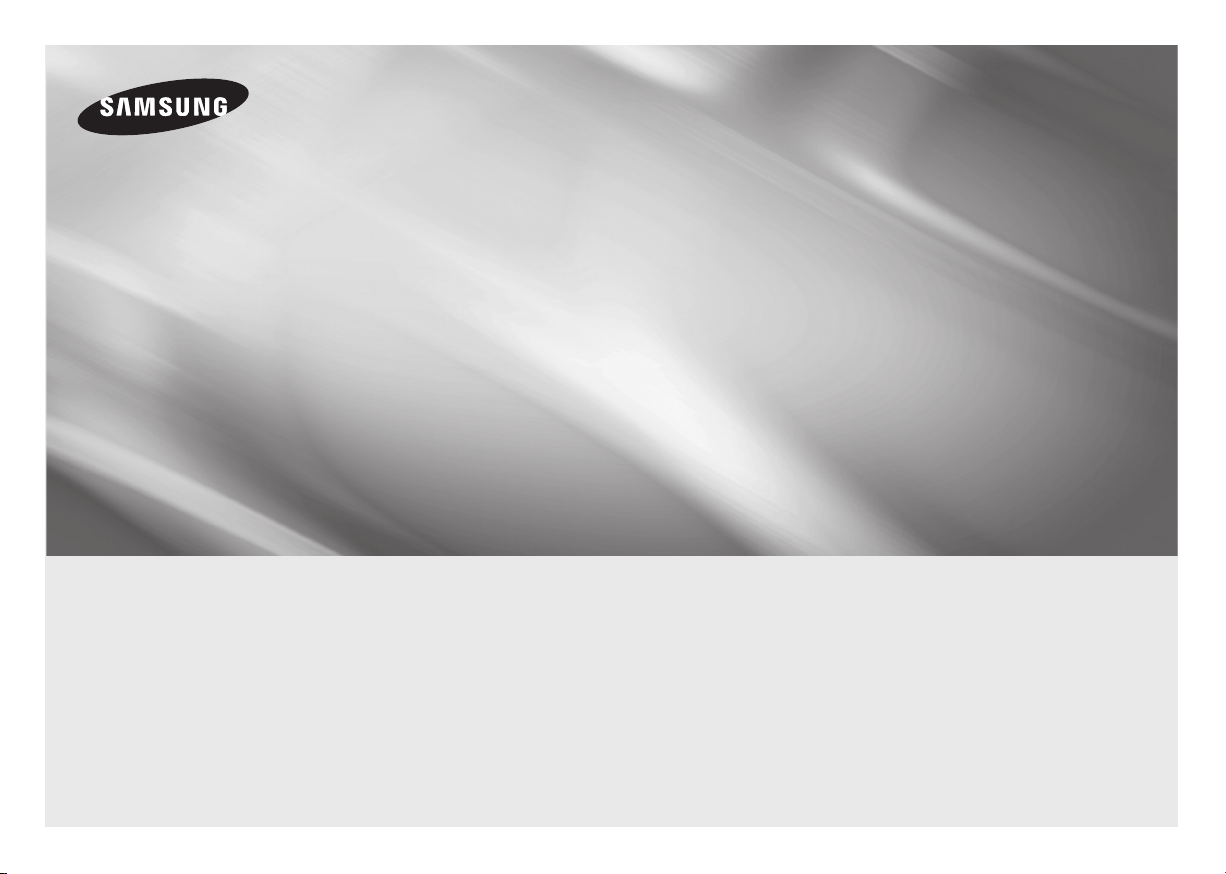
BD-D5100
AK68-02121A-00
Blu-ray
user manual
imagine the possibilities
Thank you for purchasing this Samsung product.
To receive more complete service,
please register your product at
www.samsung.com/register
™
Disc Player
ENGLISH

2
Key features
Safety Information
Blu-ray Disc Features
Blu-ray Discs support the highest quality HD
video available in the industry - Large capacity
means no compromise on video quality.
The following Blu-ray Disc features are disc
dependant and will vary. Appearance and
navigation of features will also vary from disc
to disc. Not all discs will have the features
described below.
Video highlights
The BD-ROM format supports three highly
advanced video codecs, including AVC, VC-1
and MPEG-2.
HD video resolutions are also supported:
1920 x 1080 High Definition•
1280 x 720 High Definition•
For High-Definition Playback
To view high-definition contents on a Blu-ray Disc,
you need an HDTV (High Definition Television).
Some Blu-ray Discs may require you to use the
player’s HDMI OUT to view high-definition content.
The ability to view high-definition content on
Blu-ray Discs may be limited depending on
the resolution of your TV.
BD-LIVE
You can use a Blu-ray Disc that supports
BD-LIVE to download content provided by
the disc manufacturer through a network
connection.
Blu-ray Disc Player Features
Playing multimedia files
You can use the USB connection to play
various kinds of multimedia files (MP3, JPEG,
DivX, etc.) located on a USB storage device.
Warning
TO REDUCE THE RISK OF ELECTRIC SHOCK, DO NOT REMOVE THE COVER (OR BACK).
NO USER-SERVICEABLE PARTS ARE INSIDE. REFER SERVICING TO QUALIFIED SERVICE
PERSONNEL.
CAUTION
RISK OF ELECTRIC SHOCK
DO NOT OPEN
The lighting flash and Arrowhead within
the triangle is a warning sign alerting you
of dangerous voltage inside the product.
Do not install this equipment in a confined
space such as a bookcase or similar unit.
WARNING
To prevent damage which may result in fire
or electric shock hazard, do not expose this
appliance to rain or moisture.
CAUTION
Blu-ray Disc Player USES AN INVISIBLE LASER
BEAM WHICH CAN CAUSE HAZARDOUS
RADIATION EXPOSURE IF DIRECTED. BE
SURE TO OPERATE Blu-ray Disc Player
CORRECTLY AS INSTRUCTED.
CLASS 1 LASER product
This Compact Disc player is classified as a CLASS
1 LASER product. Use of controls, adjustments
or performance of procedures other than those
specified herein may result in hazardous radiation
exposure.
CAUTION:
TO REDUCE THE RISK OF ELECTRIC
SHOCK, DO NOT REMOVE COVER (OR BACK)
NO USER SERVICEABLE PARTS INSIDE.
REFER SERVICING TO QUALIFIED SERVICE
PERSONNEL.
CAUTION :
CLASS 3B VISIBLE AND INVISIBLE LASER •
RADIATION WHEN OPEN. AVOID EXPOSURE
TO THE BEAM (IEC 60825-1)
THIS PRODUCT UTILIZES A LASER. USE •
OF CONTROLS OR ADJUSTMENTS OR
PERFORMANCE OF PROCEDURES OTHER
THAN THOSE SPECIFIED HEREIN MAY RESULT
IN HAZARDOUS RADIATION EXPOSURE. DO
NOT OPEN COVERS AND DO NOT REPAIR
YOURSELF. REFERSERVICING TO QUALIFIED
PERSONNEL.
CLASS 1 LASER PRODUCT
KLASSE 1 LASER PRODUKT
LUOKAN 1 LASER LAITE
KLASS 1 LASER APPARAT
PRODUCTO LÁSER CLASE 1
The explanation point within the
triangle is a warning sign alerting you
of important instructions accompanying
the product.
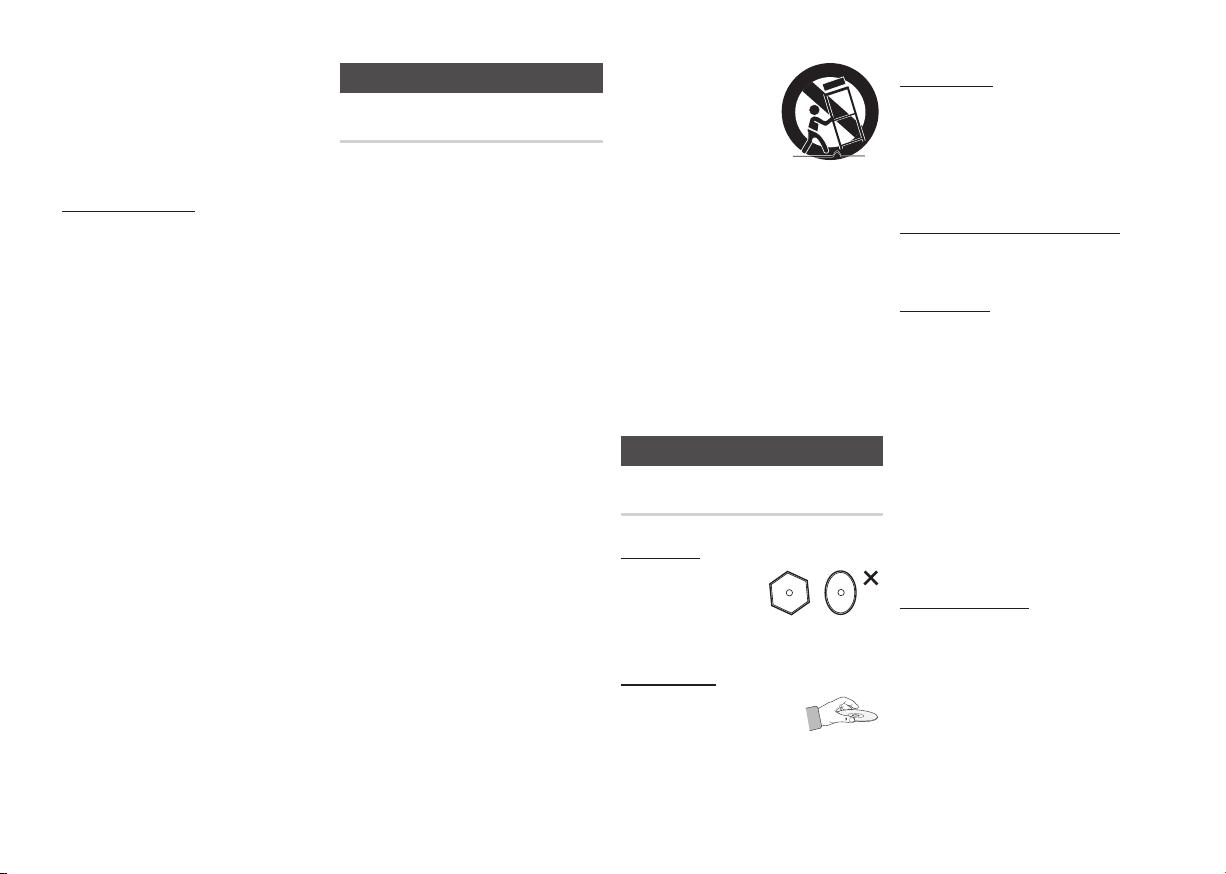
3
This product satisfies CE regulations when
shielded cables and connectors are used
to connect the unit to other equipment.
To prevent electromagnetic interference
with electric appliances, such as radios
and televisions, use shielded cables and
connectors for connections
.
IMPORTANT NOTE
The mains lead on this equipment is supplied
with
a moulded plug incorporating a fuse. The
value of
the fuse is indicated on the pin face of the
plug.
If it requires replacing, a fuse approved to
BS1362 of the same rating must be used.
Never use the plug with the fuse cover
omitted if the cover is detachable. If a
replacement fuse cover is required, it must be
of the same colour as the pin face of the plug.
Replacement covers are available from your
dealer.
If the fitted plug is not suitable for the power
points in your house or the cable is not long
enough to reach a power point, you should
obtain a suitable safety approved extension
lead or consult your dealer for assistance.
However, if there is no alternative to cutting
off the plug, remove the fuse and then safely
dispose of the plug. Do not connect the plug
to a mains jack, as there is a risk of shock
hazard from the bared flexible cord.
To disconnect the apparatus from the mains,
the plug must be pulled out from the mains
socket, therefore the mains plug shall be
readily operable.
The product unit accompanying this user
manual is licensed under certain intellectual
property rights of certain third parties.
Precautions
Important Safety Instructions
Read these operating instructions carefully
before using the unit. Follow all the safety
instructions listed below.
Keep these operating instructions handy for
future reference.
Read these instructions.1.
Keep these instructions. 2.
Heed all warnings.3.
Follow all instructions.4.
Do not use this apparatus near water.5.
Clean only with a dry cloth.6.
Do not block any ventilation openings. 7.
Install in accordance with the
manufacturer’s instructions.
Do not install near any heat sources such 8.
as radiators, heat registers, stoves, or
other apparatus (including AV receivers)
that produce heat.
Do not defeat the safety purpose of 9.
the polarized or grounding-type plug.
A polarized plug has two blades with
one wider than the other. A grounding
type plug has two blades and a third
grounding prong. The wide blade or
the third prong are provided for your
safety. If the provided plug does not fit
into your outlet, consult an electrician for
replacement of the obsolete outlet.
Protect the power cord from being 10.
walked on or pinched particularly at
plugs, convenience receptacles, and the
point where they exit from the apparatus.
Only use attachments/accessories 11.
specified by the manufacturer.
Use only with the 12.
cart, stand, tripod,
bracket, or table
specified by the
manufacturer,
or sold with the
apparatus. When a
cart is used, use caution when moving
the cart/apparatus combination to avoid
injury from tip-over.
Unplug this apparatus during lightning 13.
storms or when unused for long periods
of time.
Refer all servicing to qualified service 14.
personnel. Servicing is required when
the apparatus has been damaged in any
way, such as power-supply cord or plug
is damaged, liquid has been spilled or
objects have fallen into the apparatus,
the apparatus has been exposed to rain
or moisture, does not operate normally,
or has been dropped.
Disc Storage & Management
Disc Handling
Disc Shape
Use discs with •
regular shapes. If you
use an irregular disc
(a disc with a special
shape), you can damage the player.
Holding discs
Avoid touching the surface •
of a disc where data has
been recorded.
Blu-ray Discs
Do not leave a Blu-ray Disc in the player for •
long periods of time. Remove the Blu-ray
Disc from the player and store it in its case.
Be careful not to scratch or leave •
fingerprints on the surface of the Blu-ray
Disc.
DVD-VIDEO, Audio CD (CD-DA)
Wipe off dirt or contamination on the disc •
with a soft cloth.
Disc Storage
Be careful not to damage the disc because
the data on these discs is highly vulnerable to
the environment.
Do not keep under direct sunlight.•
Keep in a cool ventilated area.•
Store vertically.•
Keep in a clean, protective jacket.•
If you move your player suddenly from a •
cold place to a warm place, condensation
may occur on the operating parts and lens
and cause abnormal disc playback. If this
occurs, unplug the player, wait for two
hours, and then connect the plug to the
power outlet. Then, insert the disc, and try
to play back again.
Handling Cautions
Do not write on the printed side with a ball-•
point pen or pencil.
Do not use record cleaning sprays or •
antistatic sprays to clean discs. Also,
do not use volatile chemicals, such as
benzene or thinner.
Do not apply labels or stickers to discs. •
(Do not use discs fixed with exposed tape
adhesive or leftover peeled-off stickers.)
Do not use scratch-proof protectors or covers.•

4
Do not use discs printed with label printers •
available on the market.
Do not load warped or cracked discs.•
Before connecting other components to •
this player, be sure to turn them off.
Do not move the player while it is playing •
a disc. The disc can be scratched or
damaged and the player’s internal parts
can be damaged.
Do not put a flower vase filled with water or •
any small metal objects on the player.
Be careful not to put your hand into the •
disc tray.
Do not place anything other than the disc •
in the disc tray.
Interference from exterior sources such as •
lightening and static electricity can affect
the normal operation of this player. If this
occurs, turn the player off and on again with
the POWER button, or disconnect and then
reconnect the AC power cord to the AC
power outlet. The player will operate normally.
Be sure to remove the disc and turn off the •
player after use.
Disconnect the AC power cord from the •
AC outlet when you don’t intend to use the
player for long periods of time.
To clean a disc, wipe it in a •
straight line from the inside to
the outside of the disc.
Do not expose the player to •
any liquid.
When the AC plug is connected to a wall •
outlet, the player will still draw power
(standby mode) when it is turned off.
Apparatus shall not be exposed to dripping •
or splashing and no objects filled with
liquids, such as vases, shall be placed on
the apparatus.
The main plug is used as a disconnect device •
and shall stay readily operable at any time.
Do not touch the power plug with a wet hand. •
Otherwise, it can cause an electric shock.
Do not share one power socket with •
multiple electric devices. Otherwise, it may
cause an overheat, resulting in a fire.
If you encounter an abnormal noise, burning •
smell or smoke, turn off the power switch
immediately and disconnect the power plug
from the wall outlet. Then, contact the nearest
customer center for technical assistance.
If you still use the product as it is, this may
cause an electric shock or fire.
Maintenance of Cabinet
Before you clean the Blu-ray Disc’s cabinet,
be sure to disconnect the AC power cord
from the AC outlet.
Do not use benzene, thinner, or other •
solvents for cleaning.
Wipe the cabinet with a soft cloth.•
Restrictions on Playback
This player may not respond to all operating •
commands because some Blu-ray Disc,
DVD, and CD discs allow specific or limited
operation and provide only certain features
during playback.
Please note that this is not a defect in the
player.
Samsung cannot • guarantee that this player
will play every disc bearing the Blu-ray
Disc, DVD or CD logo because disc
formats evolve, and problems and errors
may occur during the creation of Blu-ray
Disc, DVD, and CD software and/or the
manufacture of discs.
Please contact the SAMSUNG customer
care center if you have questions or
encounter difficulty in playing Blu-ray Disc,
DVD, or CD discs in this player. Also, refer
to rest of this user manual for additional
information on playback restrictions.
Contents
KEY FEATURES
Blu-ray Disc Features...................................2
Blu-ray Disc Player Features ........................2
SAFETY INFORMATION
Warning .......................................................2
Precautions .................................................3
Disc Storage & Management ....................... 3
GETTING STARTED
Before using the User Manual ......................5
Accessories .................................................7
Front Panel .................................................. 8
Rear Panel ...................................................8
Remote Control ........................................... 9
CONNECTIONS
A. Connecting to a TV .................................9
B. Connecting to an Audio System ............ 10
C. Connecting to the Network ...................10
SETUP
Initial Settings ............................................12
Accessing the Settings Menu ....................12
Display ......................................................12
Audio .........................................................14
System ...................................................... 15
Network ....................................................16
Language ..................................................17
Security ..................................................... 17
General ......................................................17
Support ..................................................... 17
BASIC FUNCTIONS
Playing a Video ..............................................18
Using the Disc Menu/Title Menu/
Popup Menu..................................................18
Using the Search and Skip Functions ............18
Slow Motion Play/Step Motion Play ...............19
Using the TOOLS button ...............................19
Listening to Music..........................................20
Playing back Pictures ....................................21
Playing back a USB Storage Device ..............21
NETWORK SERVICES
BD-LIVE™ .................................................22
Software Upgrade Notification ................... 22
APPENDIX
Troubleshooting ......................................... 22
Specifications ............................................ 23
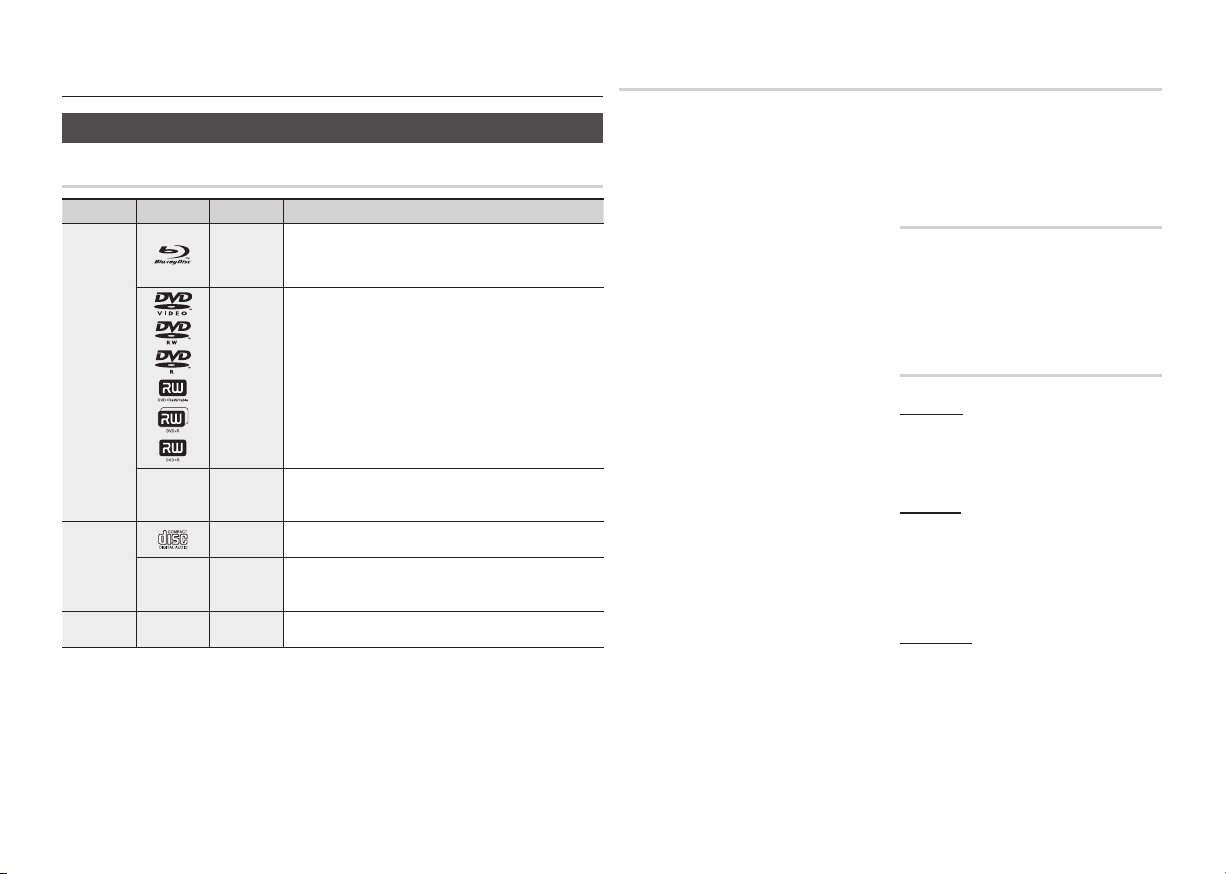
5
Getting Started
Before using the User Manual
Disc Types and Contents your player can play
Logo Icon
h
z
Z
y
-
x
o
-
w
-
G
Indicates a function available on a BD-ROM or BD-RE/-R disc
recorded in the BD-RE format.
Indicates a function available on a DVD-VIDEO or recorded
DVD+RW/DVD-RW(V)/DVD-R/+R discs that have been recorded
and finalized.
Indicates a function available on a CD-RW/-R, DVD-RW/-R, BDRE/-R disc or in a USB storage media containing DivX, MKV, MP4
contents.
Indicates a function available on an audio CD-RW/-R (CD-DA
format).
Indicates a function available on a CD-RW/-R, DVD-RW/-R, BDRE/-R disc or in a USB storage media containing MP3 or WMA
contents.
Indicates a function available on a CD-RW/-R, DVD-RW/-R, BDRE/-R disc or in a USB storage media containing JPEG contents.
because of the disc type or recording conditions.
✎
Content
VIDEO
MUSIC
PHOTO
NOTE
The player may not play certain CD-RW/-R and DVD-R
▪
If a DVD-RW/-R disc has not been recorded properly in DVD video format, it will not be playable.
▪
Your player will not play content that has been recorded on a DVD-R at a bit-rate that exceeds 10 Mbps.
▪
Your player will not play content that has been recorded on a BD-R or USB device at a bit rate that exceeds
▪
30 Mbps.
Definition
Disc types your player cannot play
HD DVD•
DVD-ROM/PD/MV-•
Disc, etc
NOTE
✎
Some commercial discs and DVDs discs
▪
purchased outside your region may not play on
this player.
Playback may not work for some types of discs,
▪
or when you use specific operations, such as
angle change and aspect ratio adjustment.
Information about the discs is written in detail on
the disc box. Please refer to this if necessary.
Do not allow the disc to become dirty or
▪
scratched. Fingerprints, dirt, dust, scratches or
deposits of cigarette smoke on the recording
surface may make it impossible to use the disc
for playback.
When you play a BD-J title
▪
longer than a normal title or some functions may
perform slowly.
This player may not respond to all operating
▪
commands because some Blu-ray Disc, DVD, and
CD discs allow specific or limited operation and
provide only certain features during playback.
Please note that this is not a defect in the player.
Samsung cannot
▪
play every disc bearing the Blu-ray Disc, DVD
or CD logo because disc formats evolve, and
problems and errors may occur during the creation
of Blu-ray Disc, DVD, and CD software and/or the
manufacture of discs.
Please contact the SAMSUNG customer care
center if you have questions or encounter difficulty
when playing Blu-ray Disc, DVD, or CD discs in
this player. Also, refer to rest of this user manual
for additional information on playback restrictions.
DVD-RAM•
Super Audio CD •
(except CD layer)
, loading may take
guarantee that this player will
DVD-RW(VR mode)•
CVD/CD-ROM/CDV/•
CD-G/CD-I/LD
(CD-Gs play audio only,
not graphics.)
3.9 GB DVD-R Disc for •
Authoring.
Blu-ray Disc Compatibility
Blu-ray Disc is a new and evolving format.
Accordingly, disc compatibility issues are
possible. Not all discs are compatible and
not every disc will play back. For additional
information, refer to the Compliance and
Compatibility Notice section of this user manual.
Disc Types
BD-ROM
Blu-ray ROM discs can only be played back.
This player can play back pre-recorded
commercial BD-ROM discs.
BD-RE/-R
Blu-ray RE/-R discs can be recorded on and
played back.
This player can play back a BD-RE/-R disc
recorded by other compatible Blu-ray Disc
recorders.
DVD-VIDEO
This player can play back pre-recorded •
commercial DVDs (DVD-VIDEO discs) with
movies.
When switching from the first layer to the •
second layer of a dual-layered DVD-VIDEO
disc, there may be momentary distortion
in the image and sound. This is not a
malfunction of the player.

6
DVD-RW/-R/+R
This player can play back a DVD-RW/-R/+R
disc recorded and finalized with a DVD video
recorder. The ability to play back may depend
on recording conditions.
DVD+RW
This player can play back a DVD+RW •
disc recorded with a DVD Video recorder.
The ability to play back may depend on
recording conditions.
Audio CD (CD-DA)
This player can play back CD-DA format •
audio CD-RW/-R discs.
The player may not be able to play some •
CD-RW/-R discs due to the condition of
the recording.
CD-RW/-R
Use a 700• MB (80 minute) CD-RW/-R disc.
If possible, do not use an 800MB (90
minute) or larger disc, as the disc may not
play back.
If the CD-RW/-R disc was not recorded •
as a closed session, you may experience
delays when playing back the beginning of
the disc or all recorded files may not play.
Some CD-RW/-R discs • may not play on
this player, depending on the device which
was used to burn them. For contents
recorded on CD-RW/-R media from CDs
for your personal use, playability may vary
depending on the contents and discs.
NOTE
✎
Some DivX, MKV and MP4 format discs may
▪
not play, depending on the video resolution and
frame rate condition.
Region Code
Both players and discs are coded by region.
These regional codes must match for a disc
to play. If the codes do not match, the disc
will not play.
The Region Code for this player is displayed
on the rear panel of the player.
Blu-ray
Disc
Region
Code
North America, Central
America, South America,
A
Korea, Japan, Taiwan, Hong
Kong and South East Asia.
Europe, Greenland, French
territories, Middle East, Africa,
B
Australia and New Zealand.
India, China, Russia, Central
C
and South Asia.
The U.S., U.S. territories and
1
Canada
Europe, Japan, the Middle
East, Egypt, South Africa,
2
Greenland
Taiwan, Korea, the Philippines,
3
Indonesia, Hong Kong
Mexico, South America,
Central America, Australia,
4
New Zealand, Pacific Islands,
Caribbean
Russia, Eastern Europe,
India, most of Africa, North
5
Korea, Mongolia
China
6
Area
Disc Type
DVD-VIDEO
Copyright
© 2011 Samsung Electronics Co.,Ltd.
All rights reserved; No part or whole of this
user’s manual may be reproduced or copied
without the prior written permission of
Samsung Electronics Co.,Ltd.
Supported File Formats
Notes on the USB connection
Your player supports • USB storage media,
MP3 players, digital cameras, and USB
card readers.
The player does not s• upport folder or file
names longer than 128 characters.
Some• USB/External HDD/digital camera
devices may not be compatible with the
player.
Video File Support
File Extension Container Video Codec Audio Codec Resolution
DivX 3.11/4.x/5.1/6.0
*.avi
*.mkv
*.wmv
AVI
MKV
WMV (wmv9)
H.264 BP/MP/HP
DivX 5.1/6.0
H.264 BP/MP/HP
Your player supports the • FAT16, FAT32,
and NTFS files systems.
Connect• USB devices directly to the
player’s USB port. Connecting through
a USB cable may cause compatibility
problems.
Inserting more than one memory device •
into a multi-card reader may cause the
reader to operate improperly.
The player does not support t• he PTP
protocol.
Do not disconnect a USB device during a •
“loading” process.
The bigger the image resolution, • the longer
the image takes to display.
This player cannot play MP3 files with DRM •
(Digital Rights Management) downloaded
from commercial sites.
Your player only supports the video that is •
under 30fps (frame rate).
MP3
AC3
MP4v3
VC-1 AP
VC-1 AP
VC-1 SM
DTS
WMA
PCM
MP3
AC3
DTS
WMA
1920x1080
1920x1080
1920x1080
1920x1080
1920x1080
1920x1080
1920x1080
1920x1080
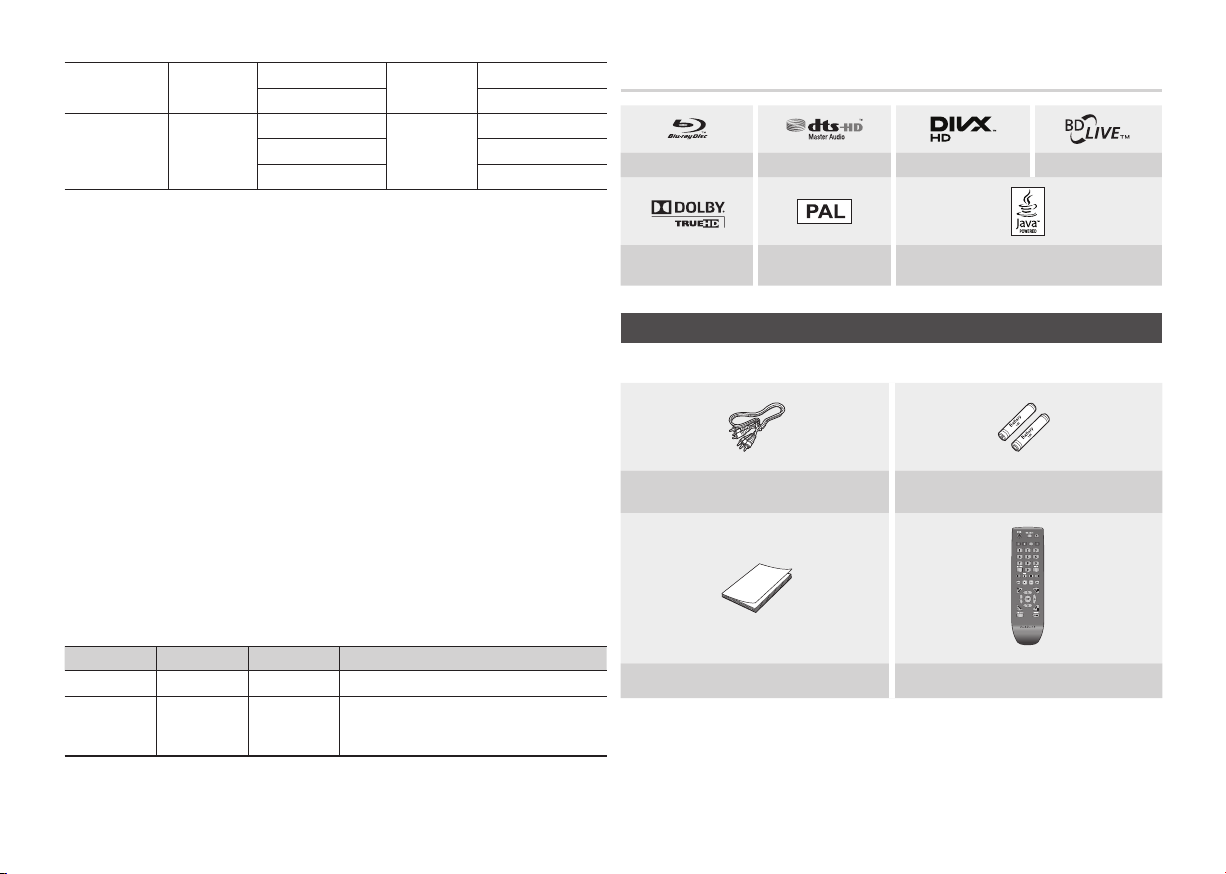
7
*.mp4
*.mpg
*.mpeg
Limitations•
- Even when the file is encoded by a supported codec mentioned above, a file might not be
played if its content has a problem.
- Normal playback is not guaranteed if the file’s container information is wrong or the file itself
is corrupted.
-
Files having higher Bit rate/frame rate than standard may stutter during sound/video playback.
- Seek (skip) function is not available if the file’s index table is damaged.
Video decoder•
- Supports up to H.264 Level 4.1
- Does not support H.264 FMO/ASO/RS, VC1 SP/MP/AP L4 and AVCHD
- MPEG4 SP, ASP :
Below 1280 x 720 : 60 frames max
Above 1280 x 720 : 30 frames max
- Does not support GMC 2 or higher
Audio decoder•
- Supports WMA 7, 8, 9 and STD
- Does not support WMA 9 PRO multi-channel if number of channels is more than 2 or
lossless audio decoding
- Does not support WMA sampling rate of 220/50Hz mono
Music File Support
MP4
PS
MP4 (mp4v)
H.264 BP/MP/HP
MPEG1
MPEG2
H.264 BP/MP/HP
AAC
MP1, 2
AC3
DTS
1920x1080
1920x1080
1920x1080
1920x1080
1920x1080
Logos of Discs the player can play
Blu-ray Disc DTS-HD Master Audio DivX BD-LIVE
Dolby TrueHD
Check for the supplied accessories shown below.
PAL broadcast System in
U.K., France, Germany, etc
Java
Accessories
Audio/Video cable Batteries for Remote Control (AAA Size)
File Extension Container Audio Codec Support Range
*.mp3
*.wma
MP3
WMA
MP3 -
WMA
Compliant with WMA version 10
*
Sampling rates (in kHz) - 8, 11, 16, 22, 32, 44.1, 48
*
Bit rates - All bit-rates in the range 5kbps to 384kbps
User Manual Remote Control

8
Front Panel
Rear Panel
a
c
b
d
e
gh
DISC TRAY
1
REMOTE CONTROL
2
SENSOR
DISPLAY
3
OPEN/CLOSE BUTTON
4
PLAY/PAUSE BUTTON
5
USB HOST
6
POWER BUTTON
7
STOP BUTTON
8
NOTE
✎
You can perform software upgrades using the
▪
When the player displays the Blu-ray Disc menu, you cannot start the movie by pressing the Play button on ▪
the player or the remote. To play the movie, you must select Play Movie or Start in the disc menu, and then
press the ENTER button.
Opens to accept a disc.
Detects signals from the remote control.
Displays the playing status, time, etc.
Opens and closes the disc tray.
Plays a disc or pauses playback.
You can connect a USB memory flash stick here and use it as storage
when the player is connected to BD-LIVE. You can also use the USB Host
for software upgrades and MP3/JPEG/DivX/MKV/MP4 playback.
Turns the player on and off.
Stops disc playback.
USB Host jack with a USB memory flash stick only.
f
LAN
1
HDMI OUT
2
DIGITAL AUDIO OUT
3
VIDEO OUT
4
AUDIO OUT
5
b ca
ed
Use for network based services, BD-LIVE, and software upgrades using
a network connection.
Using an HDMI cable, connect this HDMI output terminal to the HDMI
input terminal on your TV for the best quality picture or to your AV
receiver for the best quality sound.
Connects to an AV receiver.
Connects to the video input of external devices using a video cable.
Connects to the audio input of external devices using audio cables.

9
Remote Control
Connections
Tour of the Remote Control
Turn the player on and off.
Press numeric buttons to operate options.
Press to switch the Blu-ray Disc/DVD’s
Use to display the playback information
when playing a Blu-ray Disc/DVD.
Press to skip backwards or forwards.
Press to move to the home menu.
Use to select menu items and change
Installing batteries
subtitle language.
Press to stop a disc.
menu values.
Return to the previous menu.
Use to enter the disc menu.
Press to see the full screen on a TV.
To open and close the disc tray.
These buttons are used both for menus
on the player and also several Blu-ray
Disc functions.
Use to access various audio functions on
a disc (Blu-ray Disc/DVD).
Press to pause a disc.
Press to search a disc backwards or
forwards.
Press to play a disc.
Press to use the Tools menu.
Press to exit the menu.
Use to enter the popup menu/title menu.
NOTE
✎
If the remote does not operate properly:
▪
•Check the polarity +/– of the batteries.
•Check if the batteries are drained.
•Check if the remote sensor is blocked by obstacles.
•Check if there is any fluorescent lighting nearby.
CAUTION
!
Dispose of batteries according to local environmental
▪
regulations. Do not put them in the household trash.
A. Connecting to a TV
Case 1 : Connecting to a TV with an HDMI Cable - Best Quality
(Recommended)
Using an HDMI cable, connect the 1. HDMI OUT terminal on the rear of the player to the
HDMI IN terminal of your TV. See page 11.
Turn on the player and TV.2.
Press the input selector on your TV remote control until the HDMI signal from the player 3.
appears on your TV screen.
NOTE
✎
An HDMI cable outputs digital video/audio, so you don’t need to connect an audio cable.
▪
If the player is connected to your TV in
▪
speed (category 2) HDMI cable.
HDMI outputs only a pure digital signal to the TV.
▪
If your TV does not support HDCP (High-bandwidth Digital Content Protection), random noise appears on the
the HDMI 720p, 1080i, or 1080p output mode, you must use a High
screen.
Depending on your TV, certain HDMI output resolutions may not work. Please refer to the user manual of
▪
your TV.
When you connect the player to the TV using the HDMI cable for the first time or to a new TV, the HDMI
▪
output resolution will be automatically set to the highest supported by the TV.
A long HDMI cable may cause screen noise.
▪
If you use an HDMI-to-DVI cable to connect to your display device, you must also connect the AV Out or
▪
Digital Audio Out to your display device or to an audio sytem to hear audio.
If both HDMI and Video out are connected at the same time, only the HDMI signal is outputed.
▪
If this occurs, set Deep Color to Off in the menu.
Case 2 : Connecting to a TV with an Audio/Video cable - Good
Quality
Using an Audio/Video cable,1. connect the VIDEO OUT (yellow) / AUDIO OUT (red and
white) terminals on the rear of the player to the VIDEO IN (yellow) / AUDIO IN (red and
white) terminals of your TV. See page 11.
Turn on the player and TV.2.
Press the input selector on your TV remote control until the “VIDEO” signal from the player 3.
appears on the TV screen.
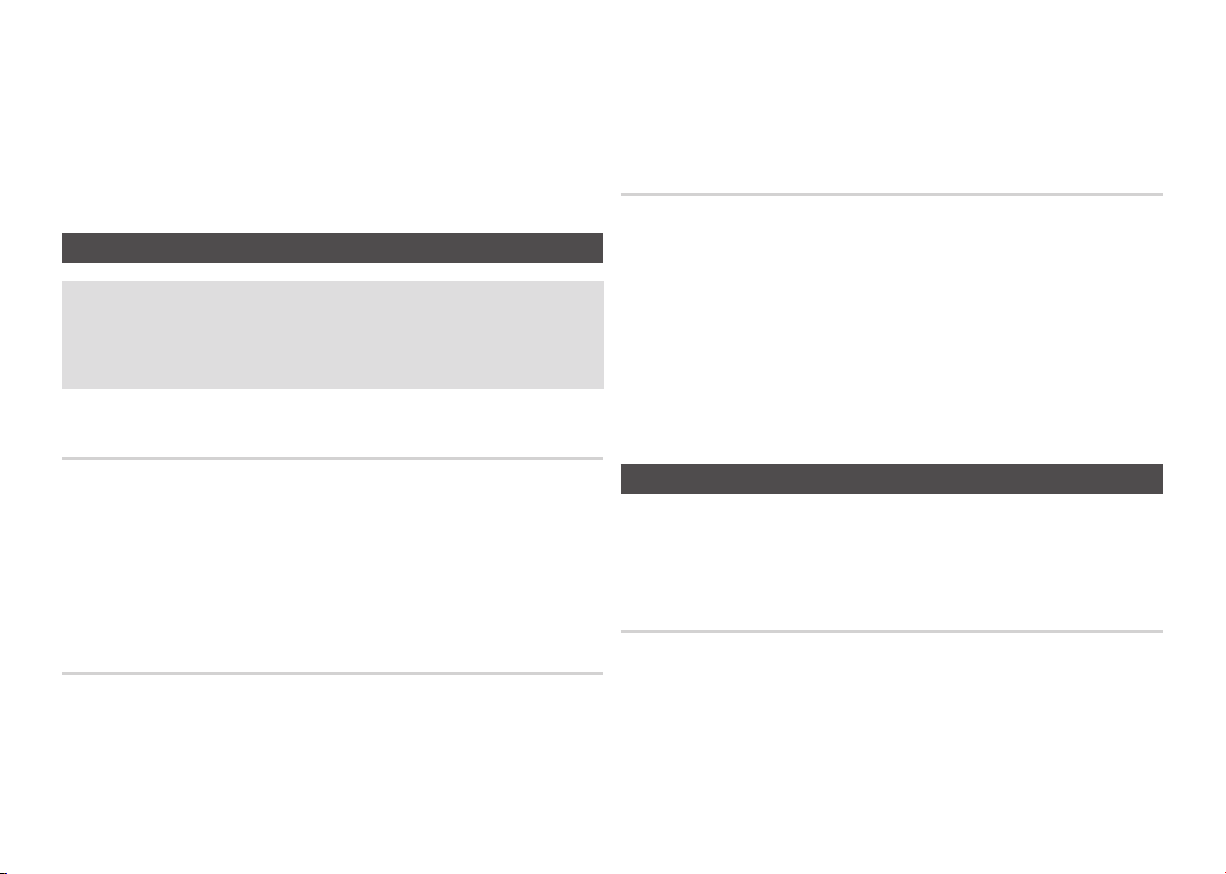
10
NOTE
✎
Noise may be generated if the audio cable is placed too close to the power cable.
▪
If you want to connect to an AV receiver, please refer to the audio connection instructions.
▪
T
▪
he number and position of the input terminals may vary depending on your TV set. Please refer to the user
manual of your TV.
CAUTION
!
Do not ▪ connect the player to your TV through a VCR. Video signals fed through VCRs may be affected by
copyright protection systems and the picture will be distorted on the television.
B. Connecting to an Audio System
Please turn the volume down when you turn on the AV receiver. • A sudden loud sound may
cause damage to the speakers and your ears.
Please set the audio format according to the capabilities of your AV receiver.•
The position of HDMI • input terminals may vary depending on your AV receiver. Please refer
to the user manual of your AV receiver.
Case 1 : Connecting to an Audio System (HDMI supported AV
receiver) - Best Quality (Recommended)
Press the input select button of the 4.
from the player. Refer to your
Press the input selector on your TV remote control to select the video source (HDMI or 5.
Video.)
AV receiver
AV receiver’s
to select the external input and hear sound
user manual to set the
AV receiver’s
audio input.
Case 3 : Connecting to an Audio System (Stereo Amplifier) - Good
Quality
Using the audio cables, connect the 1. AUDIO OUT (red and white) terminals on the rear of
the player to the AUDIO IN (red and white) terminals of your Stereo Amplifier. See page 11.
Using the video signal cable(s), connect the 2. HDMI or VIDEO OUT terminals on the rear of
the player to the HDMI or VIDEO IN terminal of your TV.
Turn on the player, TV and Stereo Amplifier3.
Press the input select button of the 4.
hear sound from the player. Refer to your
audio input.
Amplifier’s
Press the input selector on your TV remote control to select the video source (HDMI or 5.
Video.)
NOTE
✎
If you use the Digital Audio connection described in Case 2, you will hear audio from the front two speakers
▪
only with the Digital Output set to PCM.
Stereo Amplifier
Stereo Amplifiers
to select the external input in order to
user manual to set the
Stereo
Using an HDMI cable, connect the 1. HDMI OUT terminal on the rear of the player to the
HDMI IN terminal of your AV receiver. See page 11.
Using an HDMI cable, connect the 2. HDMI OUT terminal of the AV receiver to the HDMI IN
terminal of your TV.
Turn on the player, 3. TV, and AV receiver.
Press the input select button of the 4. AV receiver and TV to select the external input to hear
sound from the player. Refer to your AV receiver’s user manual to set the AV receiver’s audio
input.
Case 2 : Connecting to an Audio System (AV receiver with Dolby
Digital or DTS decoder) - Better Quality
Using a coaxial cable, connect the 1. DIGITAL AUDIO OUT (COAXIAL) terminal on the rear of
the player to the DIGITAL AUDIO IN (COAXIAL) terminal of your AV receiver. See page 11.
Using the video signal cable(s), connect the 2. HDMI or VIDEO OUT terminals on the rear of
the player to the HDMI or VIDEO IN terminal of your TV.
Turn on the player, T3. V, and AV receiver.
C. Connecting to the Network
This player lets you use network based services such as BD-LIVE, and download software
upgrades when it is connected to a network. We recommend using a Broadband modem (with
integrated router) or IP router for the connection. For more information on router connections,
refer to the user manual of the router or contact the router manufacturer for technical
assistance.
Cable Network
Using a Direct LAN (UTP) cable, connect the LAN terminal of the 1. player to the LAN terminal
of your modem or router. See page 11
Set the network options. See page 16.2.
NOTE
✎
Internet access to Samsung’s software update server may not be allowed, depending on the router you use
▪
or your ISP’s policy. For more information, contact your ISP (Internet Service Provider).
DSL users, please use a router to make a network connection.
▪
