Page 1
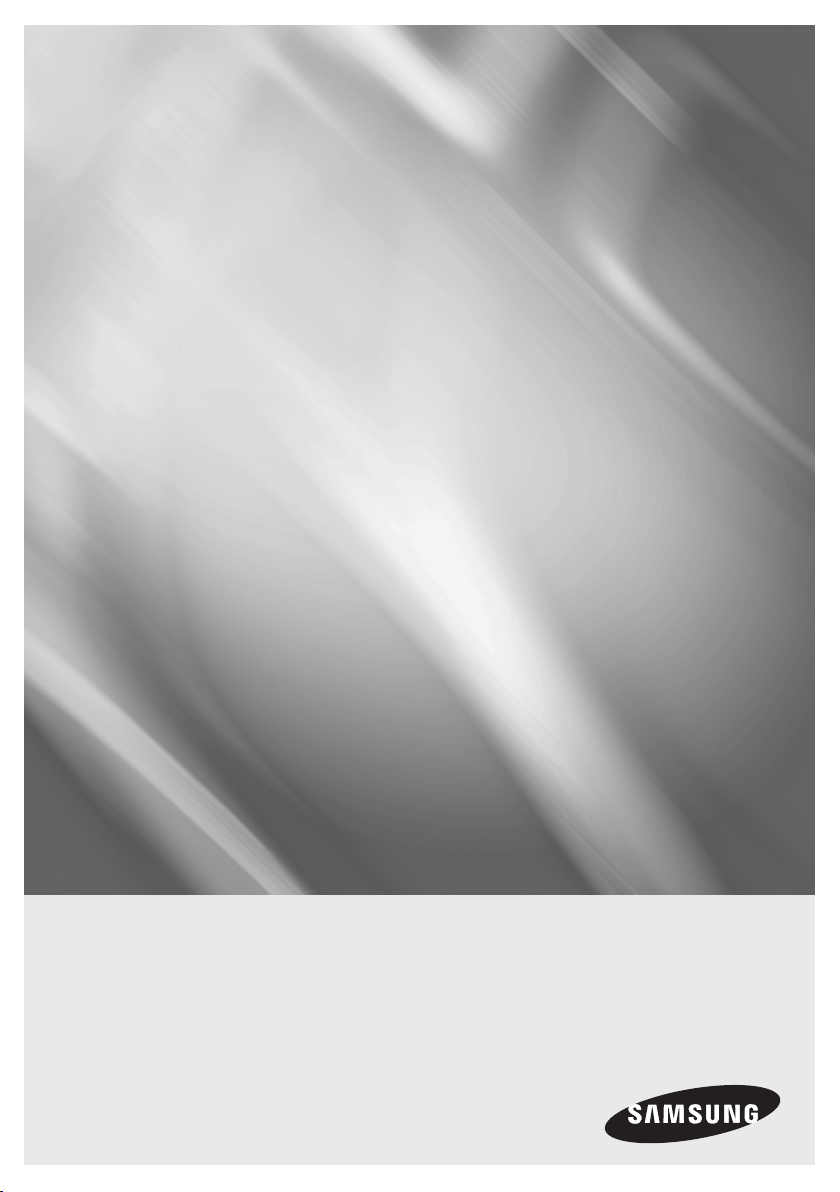
BD-HDD Combo
user manual
BD-C8200M
BD-C8500M
imagine the possibilities
Thank you for purchasing this Samsung product.
To receive a more complete service,
please register your product at
www.samsung.com/register
Page 2
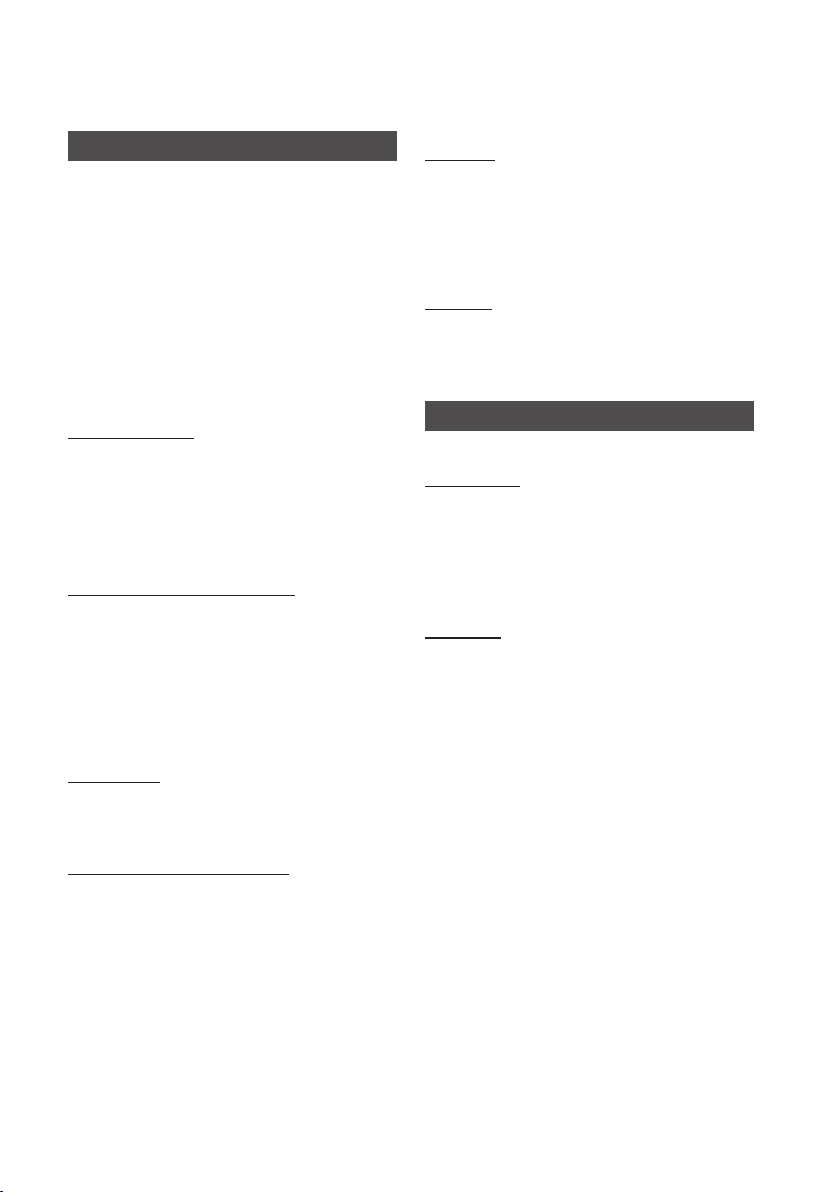
Key features
Blu-ray Disc Features
Blu-ray Discs support the highest quality HD video
available in the industry - Large capacity means
no compromise on video quality. Furthermore, a
Blu-ray Disc has the same familiar size and look
as a DVD.
The following Blu-ray Disc features are disc
dependant and will vary.
Appearance and navigation of features will also
vary from disc to disc.
Not all discs will have the features described
below.
Video highlights
The BD-ROM format supports three highly advanced
video codecs, including AVC, VC-1 and MPEG-2.
HD video resolutions are also available:
1920 x 1080 High Definition
•
1280 x 720 High Definition
•
For High-Definition Playback
To view high-definition contents on a Blu-ray Disc,
an HDTV (High Definition Television) is required.
Some Blu-ray Discs may require using the product’s
HDMI OUT to view high-definition content.
The ability to view high-definition content on
Blu-ray Discs may be limited depending on the
resolution of your TV.
Interactivity
Certain Blu-ray Discs may contain Animated
menus and Trivia games.
User Browsable Slideshows
With Blu-ray Discs, you can browse through
various still pictures while the audio remains
playing.
Subtitles
Depending on what is contained on the Blu-ray
Disc, you may be able to select different font
styles, sizes and colours for the subtitles. Subtitles
may also be animated, scrolled or faded in and
out.
BD-LIVE
You can use a Blu-ray Disc supporting BD-LIVE
through network connection to enjoy various
contents provided by the disc manufacturer.
BD-HDD Combo Features
Internet@TV
You can download various chargeable or free-ofcharge applications through network connection.
Various internet service and contents will be
provided, which include news, weather forecast,
stock market, games, movies and music.
Digital TV
Functionalities related to Digital TV (DVB) are
•
only available in countries/areas where DVB-T
(MPEG2 and MPEG4 AVC) digital terrestrial
signals are broadcasted or where you are able
to access to a compatible DVB-C (MPEG2 and
MPEG4 AAC) cable-TV service. Please check
with your local dealer the possibility to receive
DVB-T or DVB-C signal.
DVB-T is the DVB European consortium
•
standard for the broadcast transmission of
digital terrestrial television and DVB-C is that for
the broadcast transmission of digital TV over
cable. However, some differentiated features like
EPG (Electric Programme Guide), VOD (Video
On Demand) and so on, are not included in this
specification. So, they cannot be workable at
this moment.
Some Digital TV functions might be unavailable
•
in some countries or regions and DVB-C might
not work correctly with some cable service
providers.
2 English
Page 3
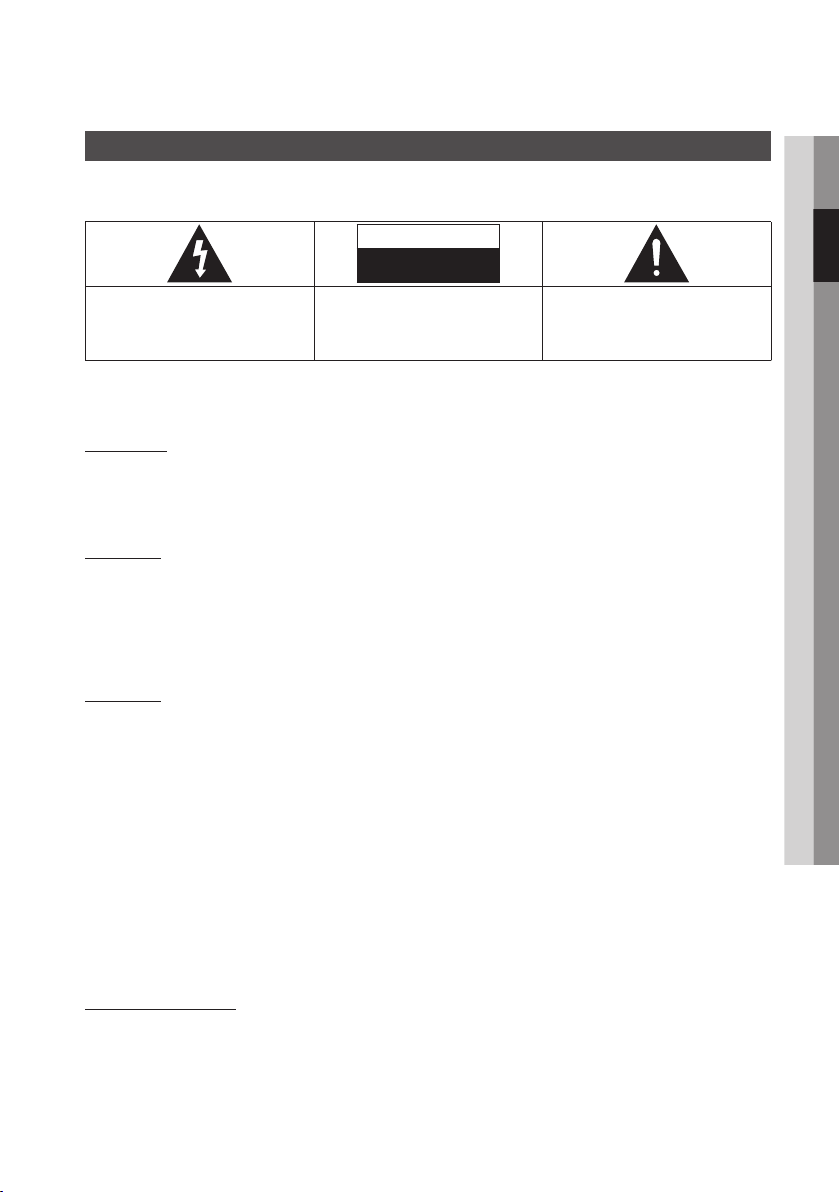
Safety Information
Warning
TO REDUCE THE RISK OF ELECTRIC SHOCK, DO NOT REMOVE THE COVER (OR BACK).
NO USER-SERVICEABLE PARTS ARE INSIDE. REFER SERVICING TO QUALIFIED SERVICE PERSONNEL.
CAUTION
RISK OF ELECTRIC SHOCK
DO NOT OPEN
This symbol indicates “dangerous voltage”
inside the product that presents a risk of
electric shock or personal injury.
Do not install this equipment in a confined space
such as a bookcase or similar unit.
WARNING
To prevent damage which may result in fire
or electric shock hazard, do not expose this
appliance to rain or moisture.
CAUTION
BD-HDD Combo USES AN INVISIBLE LASER
BEAM WHICH CAN CAUSE HAZARDOUS
RADIATION EXPOSURE IF DIRECTED. BE SURE
TO OPERATE BD-HDD Combo CORRECTLY AS
INSTRUCTED.
CAUTION
THIS PRODUCT UTILIZES A LASER. USE
OF CONTROLS OR ADJUSTMENTS OR
PERFORMANCE OF PROCEDURES OTHER
THAN THOSE SPECIFIED HEREIN MAY RESULT
IN HAZARDOUS RADIATION EXPOSURE. DO
NOT OPEN COVERS AND DO NOT REPAIR
YOURSELF. REFER SERVICING TO QUALIFIED
PERSONNEL.
This product satisfies CE regulations when
shielded cables and connectors are used to
connect the unit to other equipment. To prevent
electromagnetic interference with electric
appliances, such as radios and televisions, use
shielded cables and connectors for connections.
IMPORTANT NOTE
The mains lead on this equipment is supplied with
a molded plug incorporating a fuse. The value of
the fuse is indicated on the pin face of the plug.
If it requires replacing, a fuse approved to BS1362
of the same rating must be used.
CAUTION:
TO REDUCE THE RISK OF ELECTRIC
SHOCK, DO NOT REMOVE COVER (OR BACK)
NO USER SERVICEABLE PARTS INSIDE. REFER
SERVICING TO QUALIFIED SERVICE PERSONNEL.
Never use the plug with the fuse cover omitted
if the cover is detachable. If a replacement fuse
cover is required, it must be of the same colour as
the pin face of the plug. Replacement covers are
available from your dealer.
If the fitted plug is not suitable for the power points
in your house or the cable is not long enough to
reach a power point, you should obtain a suitable
safety approved extension lead or consult your
dealer for assistance.
However, if there is no alternative to cutting off the
plug, remove the fuse and then safely dispose of
the plug. Do not connect the plug to a mains jack,
as there is a risk of shock hazard from the bared
flexible cord.
To disconnect the apparatus from the mains, the
plug must be pulled out from the mains socket,
therefore the mains plug shall be readily operable.
The product unit accompanying this user manual
is licenced under certain intellectual property
rights of certain third parties. This licence is limited
to private non-commercial use by end-user
consumers for licenced contents.
No rights are granted for commercial use.
The licence does not cover any product unit other
than this product unit and the licence does not
extend to any unlicenced product unit or process
conforming to ISO/IEC 11172-3 or ISO/IEC
13818-3 used or sold in combination with this
product unit. The licence only covers the use
of this product unit to encode and/or decode
audio files conforming to the ISO/IEC 11172-3 or
ISO/IEC 13818-3. No rights are granted under this
licence for product features or functions that do
not conform to the ISO/IEC 11172-3 or ISO/IEC
13818-3.
This symbol indicates important instructions
accompanying the product.
02 Safety Information
English 3
Page 4
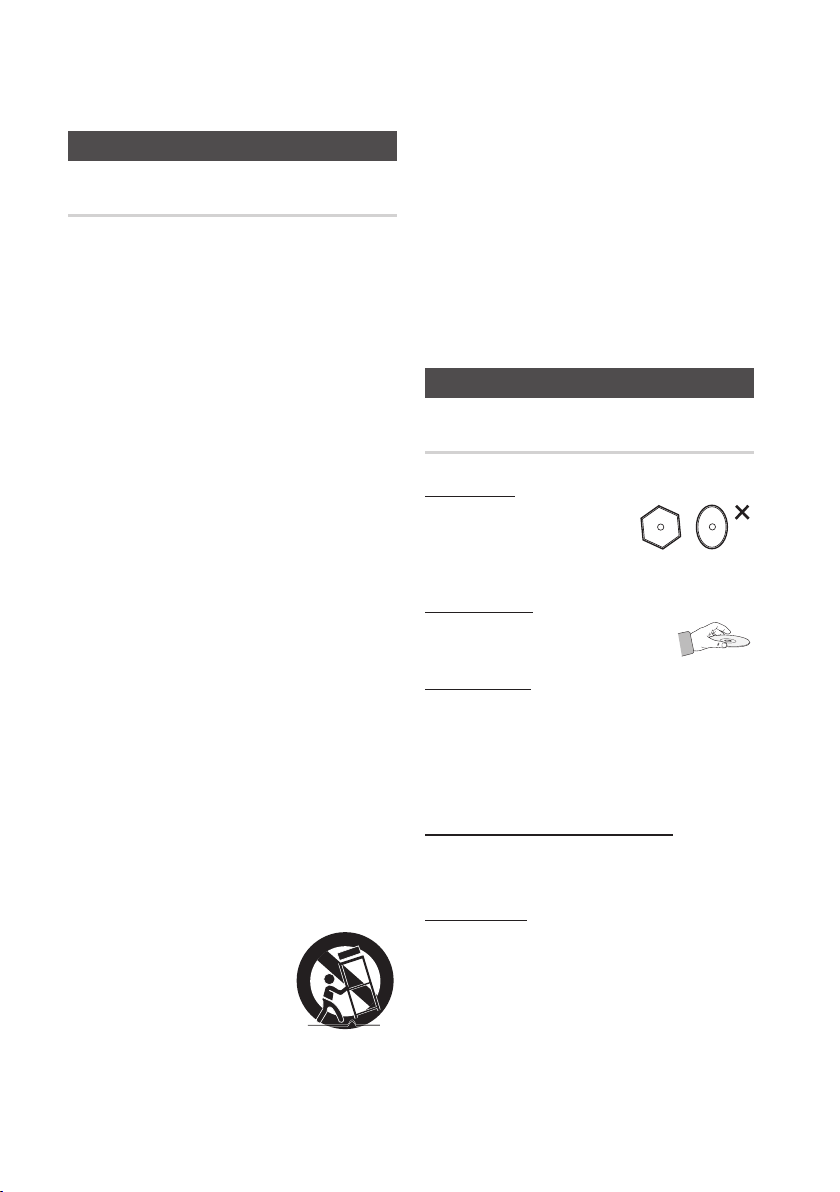
Safety Information
Precautions
Important Safety Instructions
Read these operating instructions carefully before
using the unit. Follow all the safety instructions
listed below.
Keep these operating instructions handy for future
reference.
Read these instructions.
1.
Keep these instructions.
2.
Heed all warnings.
3.
Follow all instructions.
4.
Do not use this apparatus near water.
5.
Clean only with dry cloth.
6.
Do not block any ventilation openings. Install
7.
in accordance with the manufacturer’s
instructions.
Do not install near any heat sources such
8.
as radiators, heat registers, stoves, or other
apparatus (including amplifiers) that produce
heat.
Do not defeat the safety purpose of the
9.
polarized or grounding-type plug. A polarized
plug has two blades with one wider than the
other. A grounding type plug has two blades
and a third grounding prong. The wide blade
or the third prong are provided for your safety.
If the provided plug does not fit into your
outlet, consult an electrician for replacement
of the obsolete outlet.
Protect the power cord from being walked on
10.
or pinched particularly at plugs, convenience
receptacles, and the point where they exit
from the apparatus.
Only use attachments/accessories specified
11.
by the manufacturer.
Use only with the cart,
12.
stand, tripod, bracket,
or table specified by the
manufacturer, or sold with
the apparatus. When a cart
is used, use caution when
moving the cart/apparatus combination to
avoid injury from tip-over.
Unplug this apparatus during lightning storms
13.
or when unused for long periods of time.
Refer all servicing to qualified service
14.
personnel. Servicing is required when the
apparatus has been damaged in any way,
such as power-supply cord or plug is
damaged, liquid has been spilled or objects
have fallen into the apparatus, the apparatus
has been exposed to rain or moisture, does
not operate normally, or has been dropped.
Disc Storage & Management
Disc Handling
Disc Shape
Use discs with regular
•
shapes. If an irregular disc
(a disc with a special shape)
is used, this product may be damaged.
Holding discs
Avoid touching the surface of a
•
disc where recording is performed.
Blu-ray Discs
If the product is not used for a long period of
•
time, remove the Blu-ray Disc from the product
and store it in its case.
Be careful not to leave fingerprints or scratches
•
on the surface of the Blu-ray Disc.
DVD-VIDEO, Audio CD (CD-DA)
Wipe off dirt or contamination on the disc with a
•
soft cloth.
Disc Storage
Be careful not to damage the disc because the
data on these discs is highly vulnerable to the
environment.
Do not keep under direct sunlight.
•
Keep in a cool ventilated area.
•
Store vertically.
•
Keep in a clean protection jacket.
•
4 English
Page 5
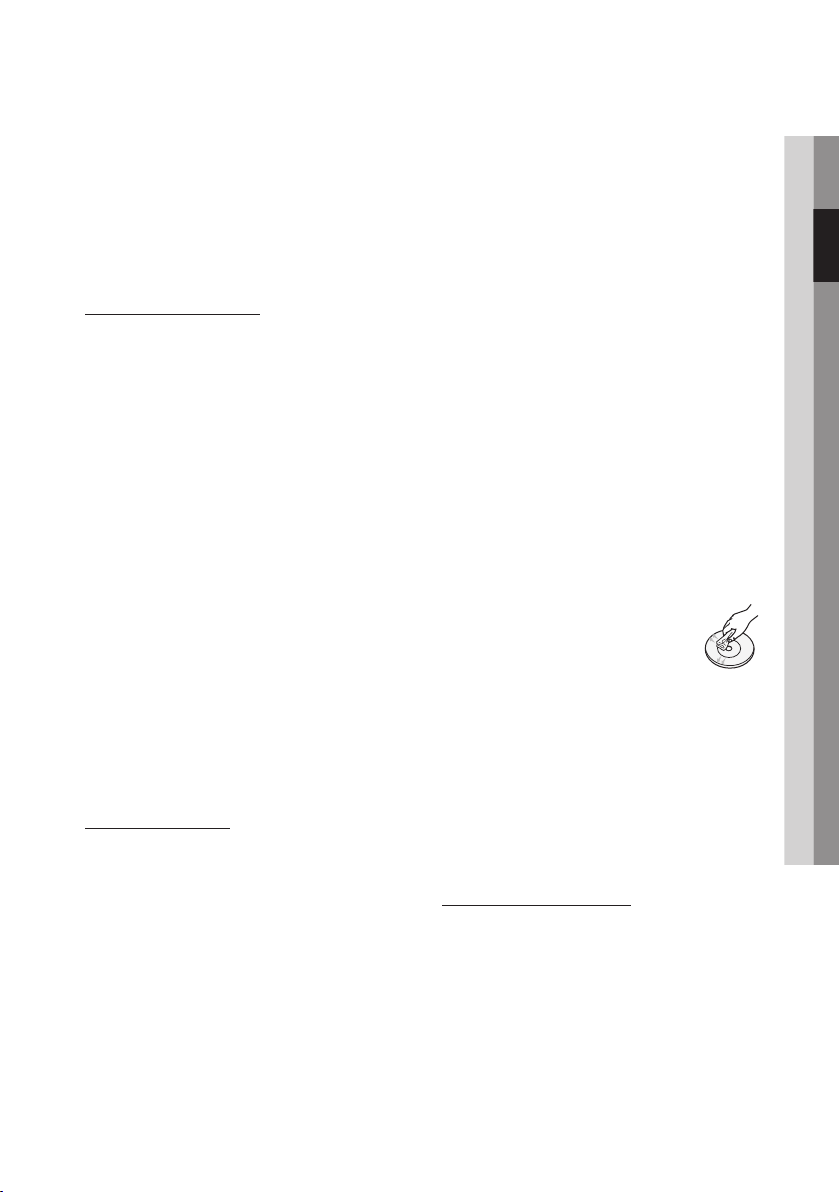
If you move your product suddenly from a cold
•
place to a warm place, condensation may
generate on the operating parts and lens and
cause abnormal disc playback. If this occurs,
wait for two hours before connecting the plug to
the power outlet.
Then insert the disc and try to play back again.
HDD (Hard Disk Drive)
The hard disk has a high storage density, which
enables long recording durations and quick
access to written data. However, it can easily be
damaged by shock, vibration or dust and should
be kept away from magnets.
To avoid losing important data, observe the
following precautions.
Do not use the BD-HDD Combo in a place
•
subject to extreme changes in temperature.
Do not apply a strong shock to the BD-HDD
•
Combo.
Do not place the BD-HDD Combo in a location
•
subject to mechanical vibrations or in an
unstable location.
Do not place the BD-HDD Combo on top of a
•
heat source.
Do not disconnect the AC power cord while the
•
power is on.
Do not attempt to change the hard disk. This
•
may result in a malfunction.
Should the hard disk be damaged, you cannot
recover lost data. The hard disk is only a
temporary storage space.
Handling Cautions
Do not write on the printed side with a ball-point
•
pen or pencil.
Do not use record cleaning sprays or antistatic.
•
Also, do not use volatile chemicals, such as
benzene or thinner.
Do not apply labels or stickers to discs. (Do not
•
use discs fixed with exposed tape adhesive or
leftover peeled-off stickers.)
Do not use scratch-proof protectors or covers.
•
Do not use discs printed with label printers
•
available on the market.
Do not load warped or cracked discs.
•
Before connecting other components to this
•
product, be sure to turn them all off.
Do not move the product while a disc is being
•
played as the disc may be scratched or broken,
or the product’s internal parts may be damaged.
Do not put a flower vase filled with water or any
•
small metal objects on the product.
Be careful not to put your hand into the disc
•
tray.
Do not place anything other than the disc in the
•
disc tray.
Exterior interferences such as lightning and
•
static electricity can affect the normal operation
of this product. If this occurs, turn the product
off and on again with the POWER button, or
disconnect and then reconnect the AC power
cord to the AC power outlet. The product will
operate normally.
Be sure to remove the disc and turn off the
•
product after use.
Disconnect the AC power cord from the AC
•
outlet when you don’t intend to use the product
for long periods of time.
To clean a disc, wipe it in a straight
•
line from the inside to the outside of
the disc.
Do not expose the product to any
•
liquid.
When the AC plug is connected to a wall outlet,
•
the product will still draw power (standby mode)
when it is turned off.
Apparatus shall not be exposed to dripping or
•
splashing and no objects filled with liquids, such
as vases, shall be placed on the apparatus.
The main plug is used as a disconnect device
•
and shall stay readily operable at any time.
Maintenance of Cabinet
For safety reasons, be sure to disconnect the AC
power cord from the AC outlet.
Do not use benzene, thinner, or other solvents
•
for cleaning.
Wipe the cabinet with a soft cloth.
•
02 Safety Information
English 5
Page 6
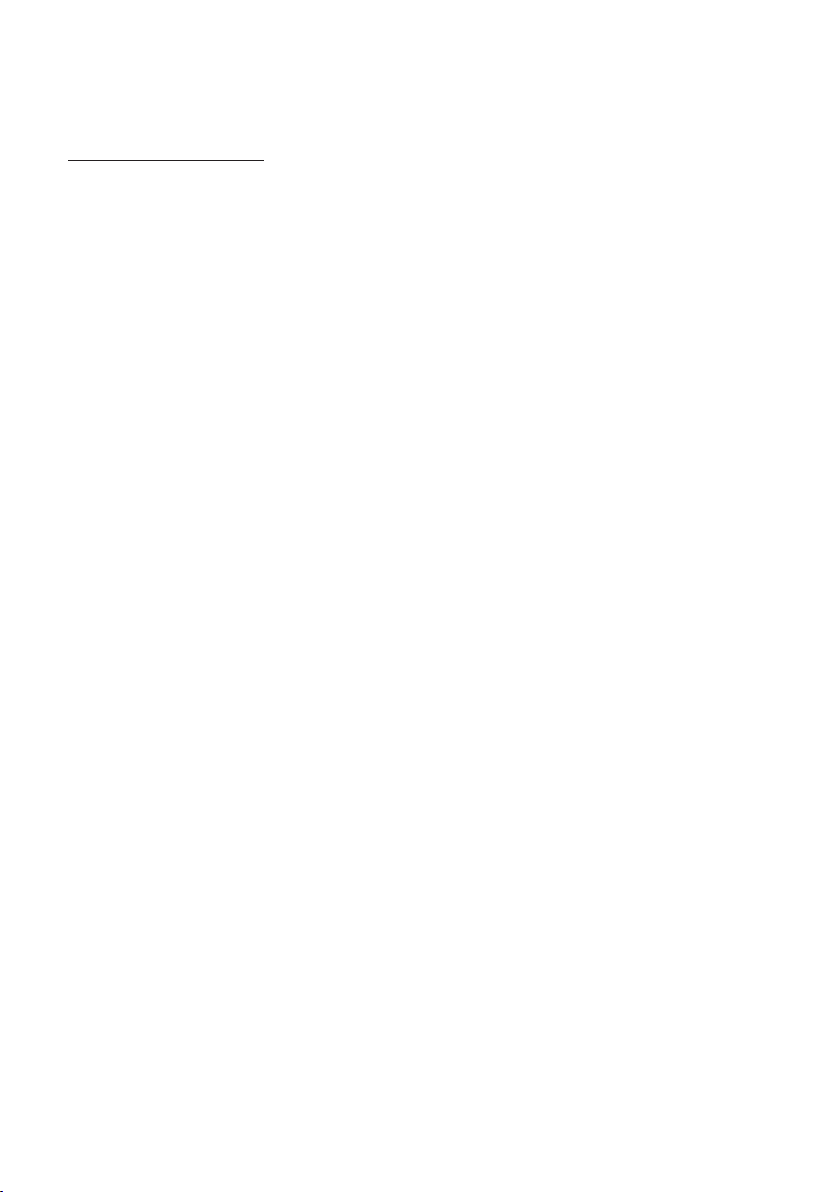
Safety Information
Restrictions on Playback
This product may not respond to all operating
•
commands because some Blu-ray, DVD and
CD discs allow specific or limited operation and
features during playback.
Please note that this is not a defect in the
product.
Samsung cannot assure that this product will
•
play every disc bearing the Blu-ray Disc, DVD
or CD logo because disc formats evolve, and
problems and errors may occur during the
creation of Blu-ray Disc, DVD, CD software
and/or the manufacture of discs.
Please contact the SAMSUNG customer care
center if you have questions or encounter
difficulty in playing Blu-ray, DVD, or CD discs
in this product. Also, refer to rest of this user
manual for additional information on playback
restrictions.
6 English
Page 7
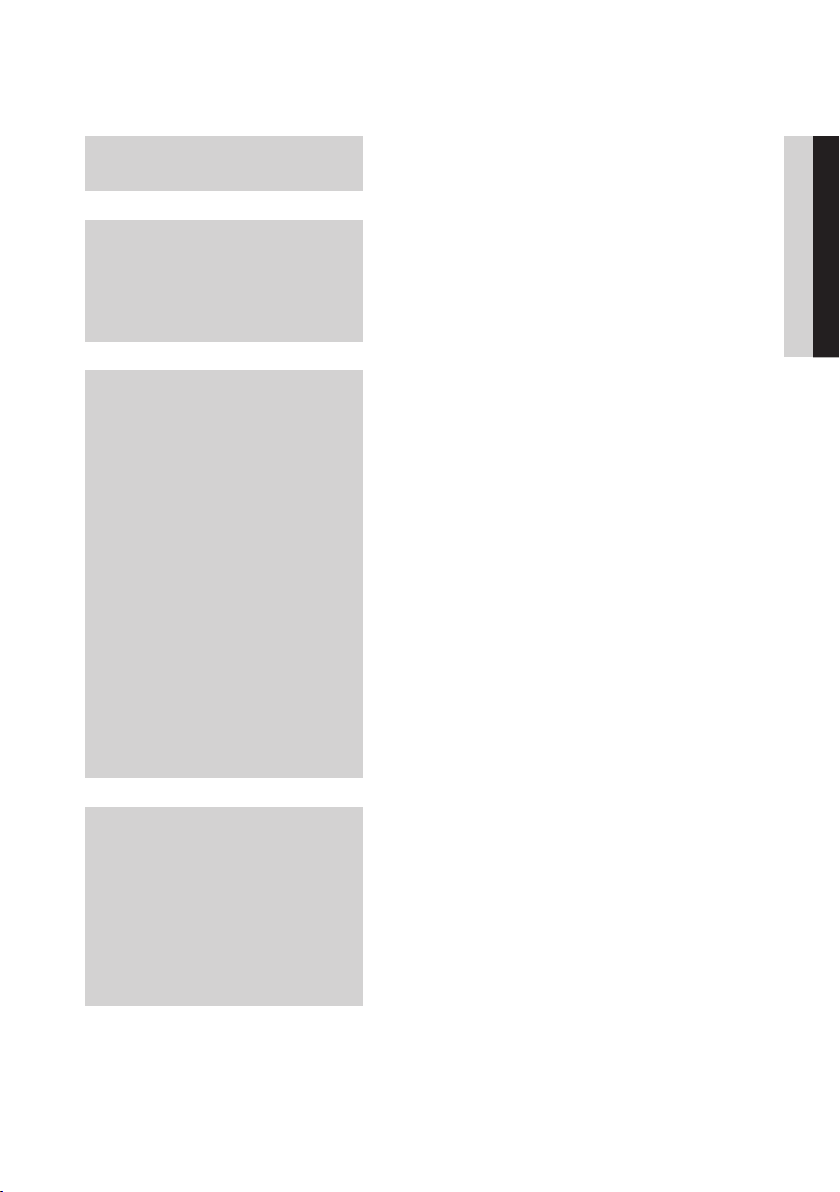
Contents
KEY FEATURES
SAFETY INFORMATION
GETTING STARTED
2 Blu-ray Disc Features
2
BD-HDD Combo Features
3 Warning
4
Precautions
4 Important Safety Instructions
4 Disc Storage & Management
4 Disc Handling
11 Before using the User Manual
11 Disc Types and Contents that can be played.
11
12
12
12
13
13
14
16
16 Accessories
17
18
19
20
20 Tour of the Remote Control
21
22
Disc types that cannot be played
HDD Recording
Blu-ray Disc Compatibility
Disc Types
Region Code
Copyright
Supported File Formats
Logos of Discs that can be played
Front Panel
Front Panel Display
Rear Panel
Remote Control
Setting the Remote Control
Controllable TV Codes
ENGLISH
CONNECTIONS
23 Connecting to a TV with an Audio/Video cables
and RF cable
24
Connecting to a TV
24 Case 1 : Connecting to a TV with an HDMI Cable
25
26
- Best Quality (Recommended)
Case 2 : Connecting to a TV with DVI Cable
- Best Quality (Recommended)
Case 3 : Connecting to a TV (Component)
- Better Quality
English 7
Page 8
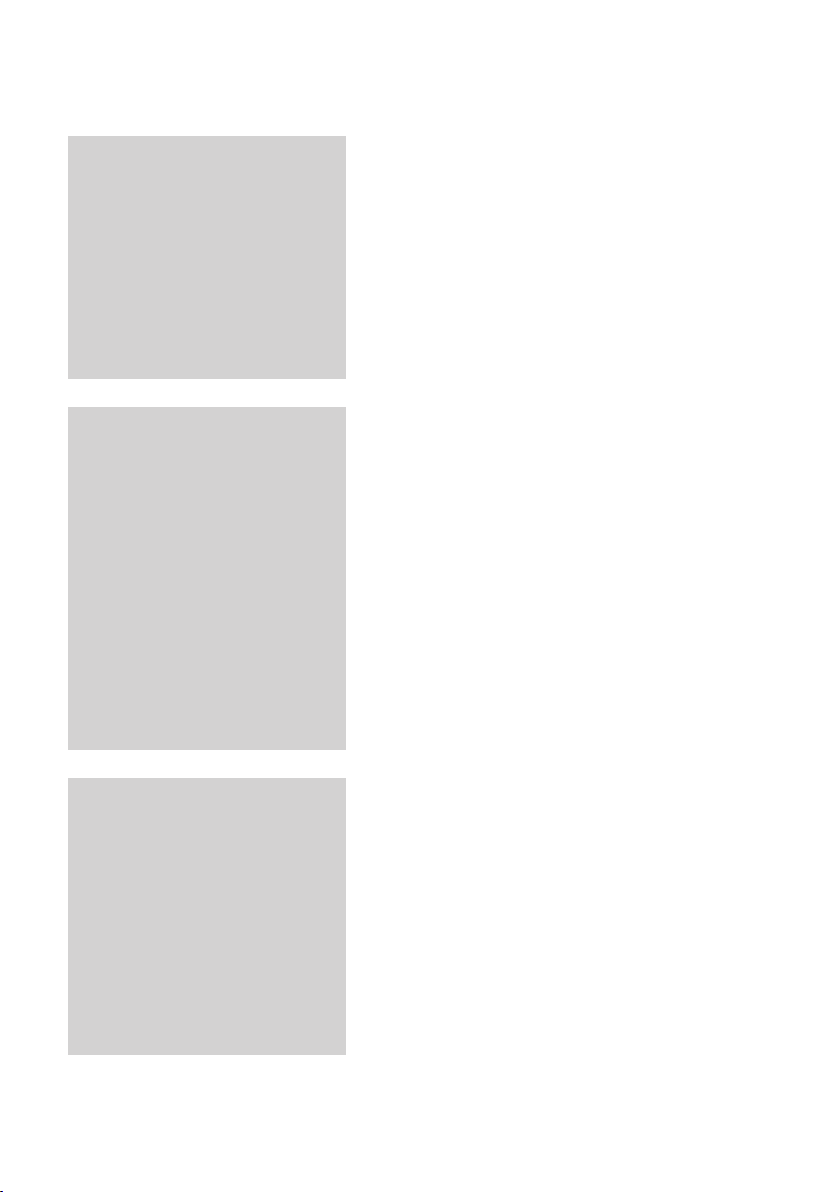
Contents
CONNECTIONS
SETUP
27 Connecting to an Audio System
27 Case 1 : Connecting to an Audio System
28
28
29 Connecting to the Network
29 Cable Network
30
31 Before Starting (Plug & Play)
32
32
32 Channel Settings
33
34
34 Settings
34 Display
37
39
41
45
46
46
47
(HDMI Supported Amplifier) - Best Quality
(Recommended)
Case 2 : Connecting to an Audio System
(2 Channel Amplifier) - Good Quality
Case 3 : Connecting to an Audio System
(Dolby Digital, DTS Amplifier) - Better Quality
Wireless Network
Setting the Menu
Channels
Channel Manager
Channel List
Audio
System
Network
Language
Security
General
Support
8 English
BASIC FUNCTIONS
49 Playing a Disc
49 Playback
49
49
49 Using the Disc menu/Title menu/Popup menu
49 Using the Disc Menu
49
50
50
50 Using the Search and Skip Functions
50 Searching for a Desired Scene
50
Playback related buttons
Disc Structure
Using the Title Menu
Playing the Title List
Using the Popup Menu
Skipping Chapters/Titles
Page 9
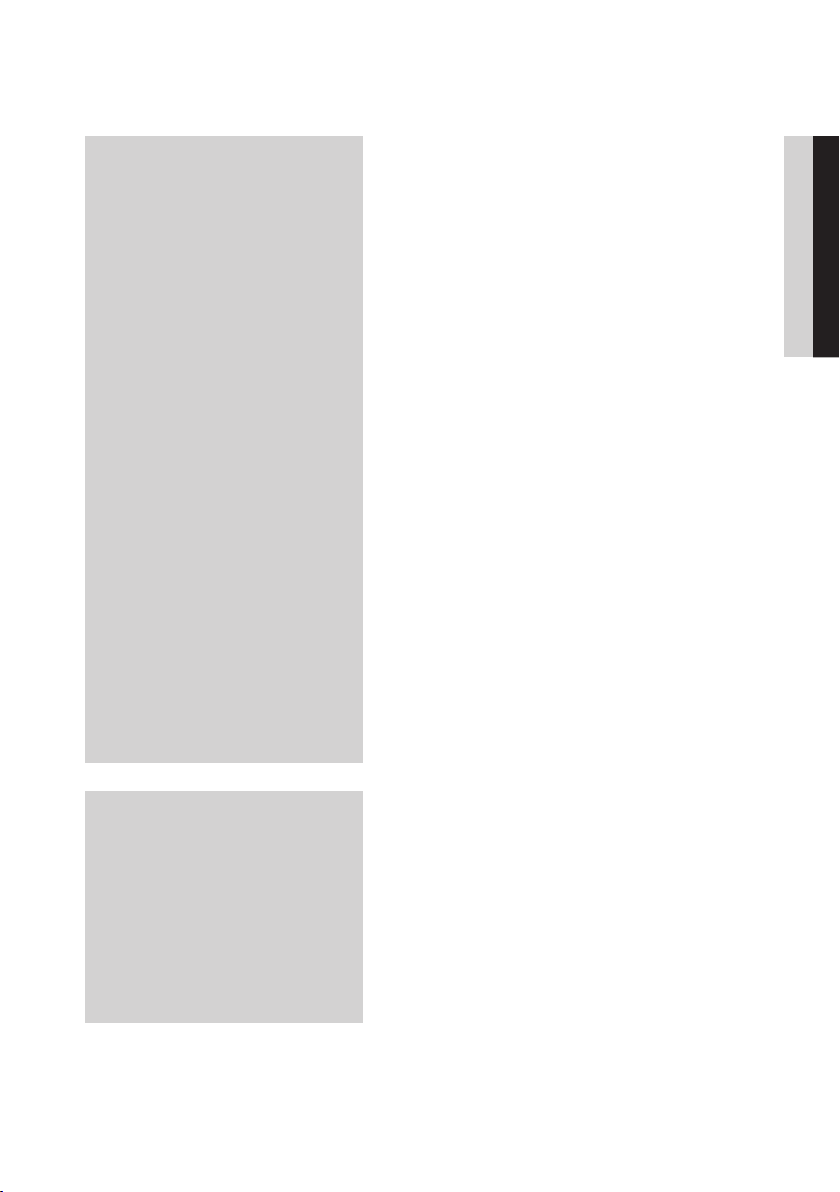
BASIC FUNCTIONS
50 Slow Motion Play/Step Motion Play
50 Slow Motion Play
50
51 Using the TOOLS button
51 Moving to a Desired Scene Directly
51
52
52
52
52
53
53
53
53
54 Listening to Music
54 Buttons on the Remote Control used for Music
54
54
55
55
55
56 Playing back a Picture
56 Playing a JPEG
56
57 Playing back a DivX file
57
57 Screen Display
Step Motion Play
Repeat the Title or Chapter
Repeat the Title or All
Repeat the Section
Selecting the Audio Language
Selecting the Subtitle Language
Changing the Camera Angle
Selecting the Picture Setting
Selecting the Information
Setting BONUSVIEW
Playback
Playing an Audio CD (CD-DA)/MP3
AMG function
Audio CD (CD-DA)/MP3 Screen Elements
Repeat an Audio CD (CD-DA)/MP3
Playlist
Using the TOOLS button
Media Play
ENGLISH
DTV FUNCTIONS
60 Display Screen
60
Using the TOOLS button
60 Selecting the Subtitle Language
60
60
61
61 Viewing the Guide Screen
62
62 Using the GUIDE button
62
Selecting the Audio Description
Selecting the Audio Language
Selecting the Dual I II
Timer Recording and Timer Viewing
Using the Home Menu
English 9
Page 10
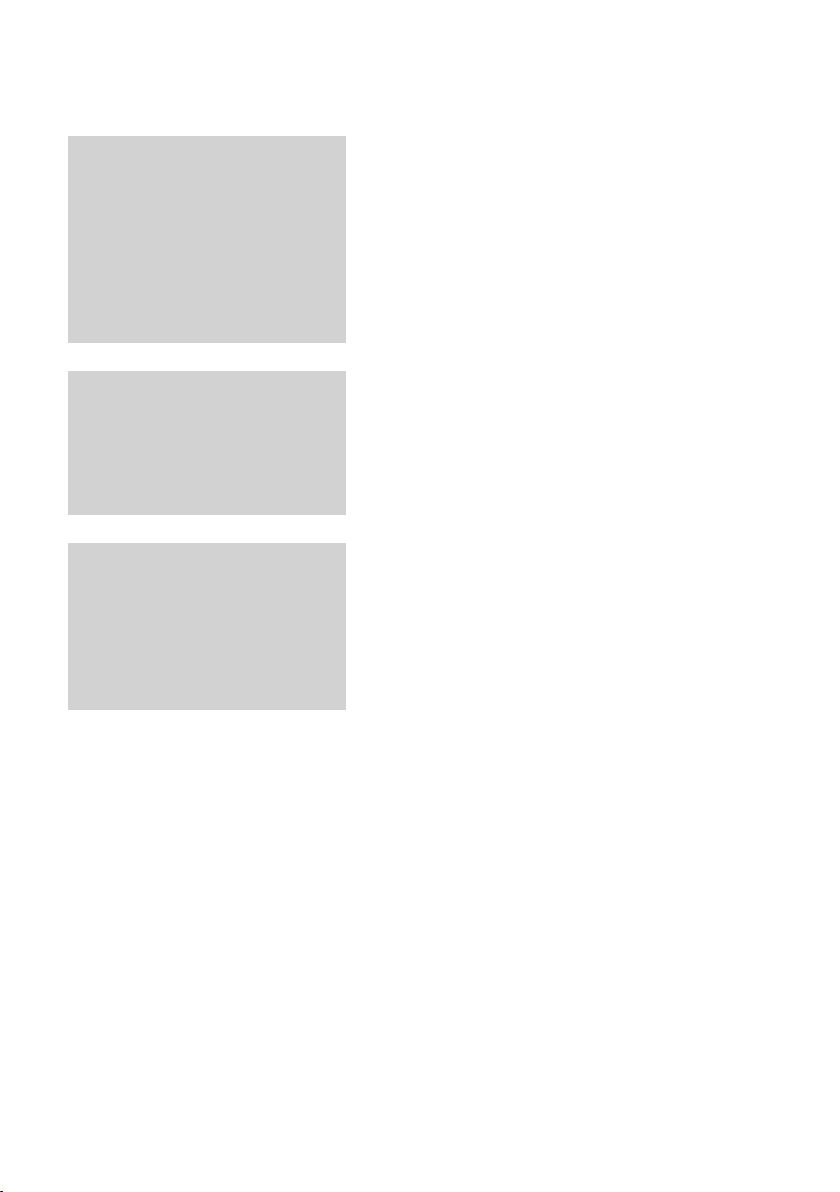
Contents
ADVANCED FUNCTIONS
NETWORK SERVICES
APPENDIX
63 Recording
63 Recording the current TV channel you are
63
64 Playing the Recorded Title
64
65
65 Copying Videos, Music or Photos
66
67 Using Internet@TV
67 Getting Started with Internet@TV
69
70
71 BD-LIVE™
71
73 Troubleshooting
76
77
78 Compliance and Compatibility Notice
78
79
80
watching
Time Shift function
Edit the Recorded Title
Copy
Ripping from a Audio CD (CD-DA)
Settings
Samsung Apps
Using the AllShare Function
Index
Specifications
Copy Protection
Network Service Disclaimer
License
10 English
Page 11
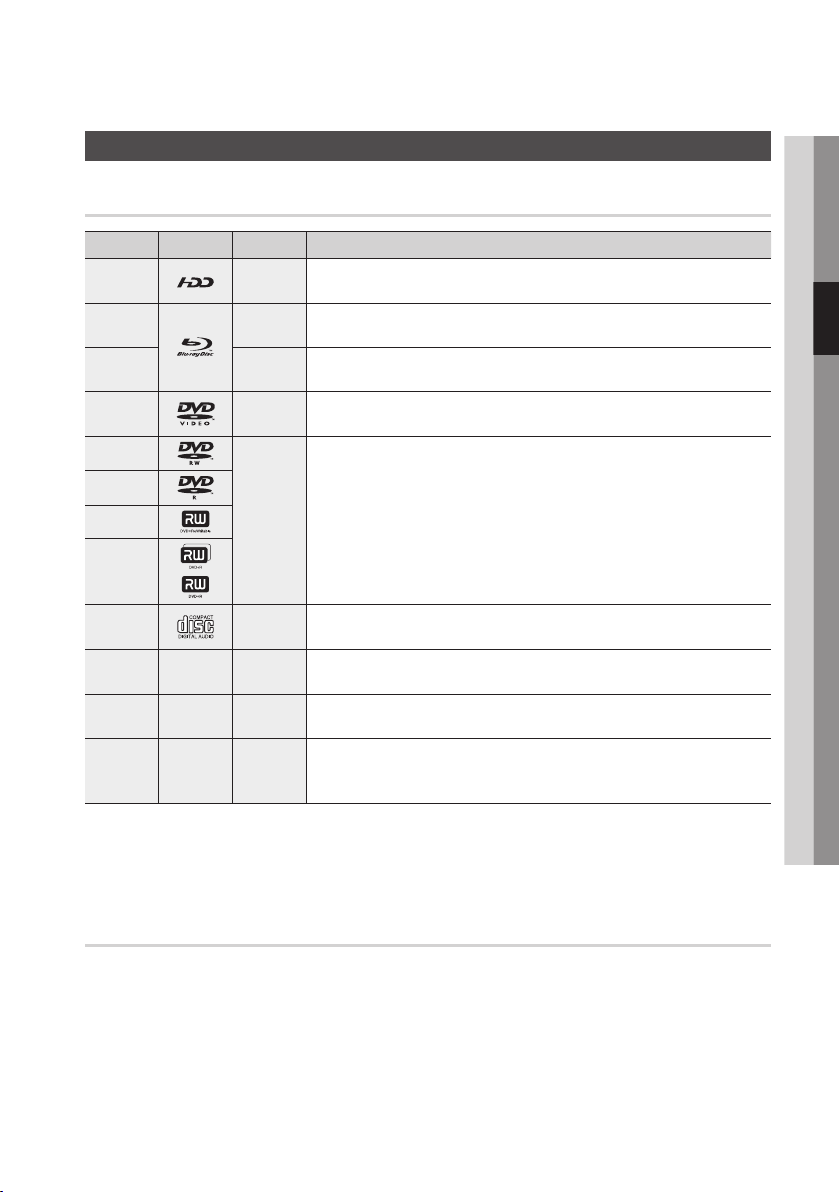
Getting Started
Before using the User Manual
Disc Types and Contents that can be played.
Term Logo Icon Definition
HDD
BD-ROM
BD-RE/-R
DVD-VIDEO
DVD-RW(V)
DVD-R
DVD+RW
DVD+R
Audio CD
MP3
WMA
JPEG
DivX
MKV
MP4
T
h
z
Z
y
o
-
w
-
G
-
x
This involves a function available on the HDD.
This involves a function available on a BD-ROM.
This involves a function available on a BD-RE/-R disc recorded in the BD-RE format.
This involves a function available on a DVD-VIDEO.
This involves a function available on recorded DVD+RW or DVD-RW(V)/DVD-R/+R
discs that have been recorded and finalized.
This involves a function available on an audio CD-RW/-R (CD-DA format).
This involves a function available on CD-RW/-R, DVD±RW/±R discs or HDD.
This involves a function available on CD-RW/-R, DVD±RW/±R discs or HDD.
This involves a function available on CD-RW/-R, DVD±RW/±R discs or HDD.
03 Getting Started
NOTE
✎
The product may not play certain CD-RW/-R and DVD-R due to the disc type or recording conditions.
▪
If a DVD-RW/-R disc has not been recorded properly in DVD video format, it will not be playable.
▪
Disc types that cannot be played
HD DVD
•
DVD-ROM/PD/MV-
•
Disc, etc
DVD-RAM
•
Super Audio CD
•
(except CD layer)
DVD-RW(VR mode)
•
CVD/CD-ROM/CDV/
•
CD-G/CD-I/LD
(CD-Gs play audio only,
not graphics.)
3.9 GB DVD-R Disc for
•
Authoring.
English 11
Page 12
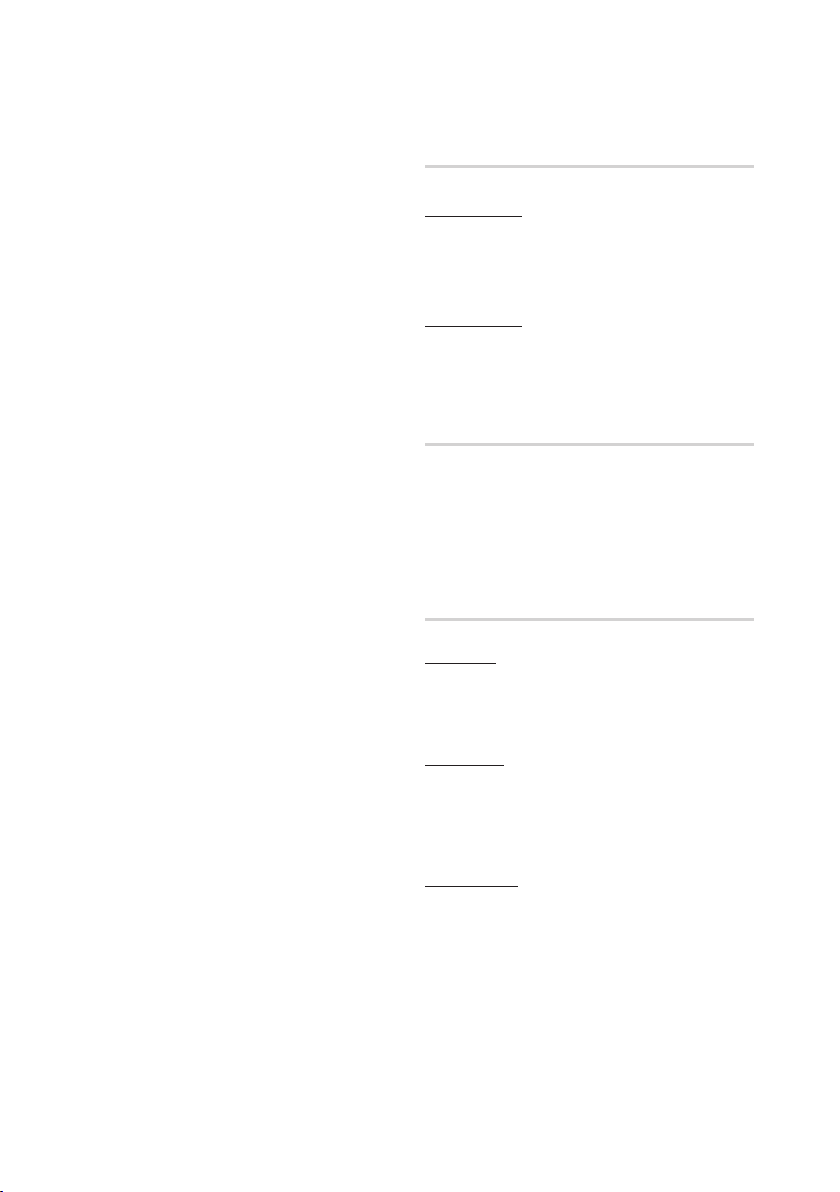
Getting Started
NOTE
✎
Some commercial discs and DVD discs purchased
▪
outside your region may not be playable with this
product. When these discs are played, either “This
disc can not be played.” or “Cannot read this disc.
Please check the regional code of the disc.” will be
displayed.
Playback may not work for some types of discs, or
▪
when specific operations, such as angle change and
aspect ratio adjustment, are being performed.
Information about the discs is written in detail on the
disc box. Please refer to this if necessary.
Do not allow the disc to become dirty or scratched.
▪
Fingerprints, dirt, dust, scratches or deposits of
cigarette smoke on the recording surface may make
it impossible to use the disc for playback.
When a BD-J title is played, loading may take longer
▪
than a normal title, or some functions may perform
slowly.
This product may not respond to all operating
▪
commands because some Blu-ray, DVD and CD
discs allow specific or limited operation and features
during playback.
Please note that this is not a defect in the product.
Samsung cannot assure that this product will play
▪
every disc bearing the Blu-ray Disc, DVD or CD logo
because disc formats evolve, and problems and
errors may occur during the creation of Blu-ray Disc,
DVD, CD software and/or the manufacture of discs.
Please contact the SAMSUNG customer care centre
if you have questions or encounter difficulty when
playing Blu-ray, DVD, or CD discs in this product.
Also, refer to rest of this user manual for additional
information on playback restrictions.
HDD Recording
BD-C8200M
You can record up to Approx. 56 hours of HD
•
video (8 Mbps) on the internal 250GB (gigabyte)
hard disk (HDD).
BD-C8500M
You can record up to Approx. 120 hours of HD
•
video (8 Mbps) on the internal 500GB (gigabyte)
hard disk (HDD).
Blu-ray Disc Compatibility
Blu-ray Disc is a new and evolving format.
Accordingly, disc compatibility issues are possible.
Not all discs are compatible and not every disc will
play back. For additional information, refer to the
Compliance and Compatibility Notice section of
this user manual.
Disc Types
BD-ROM
This Blu-ray disc can only be played back.
This product can play back pre-recorded
commercial BD-ROM discs.
BD-RE/-R
This Blu-ray disc can be recorded and played back.
This product can play back a BD-RE/-R disc
recorded by other compatible Blu-ray disc
recorders.
DVD-VIDEO
This product can play back pre-recorded
•
commercial DVD discs (DVD-VIDEO discs) with
movies.
When switching from the first layer to the second
•
layer of a dual-layered DVD-VIDEO disc, there
may be momentary distortion in the image and
sound. This is not a malfunction of the product.
12 English
Page 13
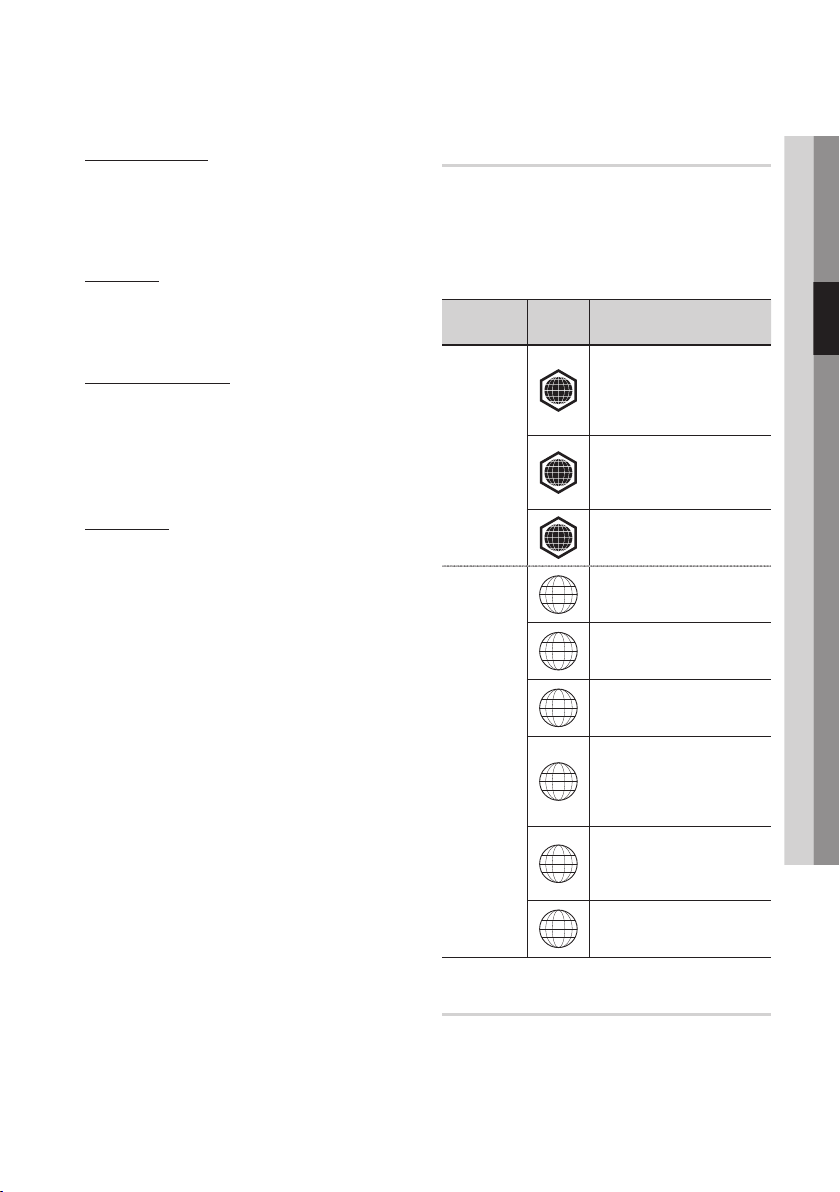
DVD-RW/-R/+R
This product can play back a DVD-RW/-R/+R disc
recorded and finalized with a DVD video recorder.
Ability to play back may depend on recording
conditions.
DVD+RW
This product can play back a DVD+RW disc
•
recorded with a DVD Video recorder. Ability to
play back may depend on recording conditions.
Audio CD (CD-DA)
This product can play back CD-DA format audio
•
CD-RW/-R discs.
The product may not be able to play some
•
CD-RW/-R discs due to the condition of the
recording.
CD-RW/-R
Use a 700MB(80 minutes) CD-RW/-R disc.
•
If possible, do not use a 800MB(90 minutes) or
above disc, as the disc may not play back.
If the CD-RW/-R disc was not recorded as a
•
closed session, you may experience delays
when playing back the beginning of the disc or
all recorded files may not play.
Some CD-RW/-R discs may not be playable
•
with this product, depending on the device
which was used to burn them. For contents
recorded on CD-RW/-R media from CDs
for your personal use, playability may vary
depending on contents and discs.
Region Code
Both the product and the discs are coded by
region. These regional codes must match in order
to play the disc. If the codes do not match, the
disc will not play.
The Region Number for this product is described
on the rear panel of the product.
Disc Type
Blu-ray
DVD-VIDEO
Region
Code
North America, Central America,
South America, Korea, Japan,
A
Taiwan, Hong Kong and South
East Asia.
Europe, Greenland, French
territories, Middle East, Africa,
B
Australia and New Zealand.
India, China, Russia, Central
C
and South Asia.
The U.S., U.S. territories and
1
Canada
Europe, Japan, the Middle East,
2
Egypt, South Africa, Greenland
Taiwan, Korea, the Philippines,
3
Indonesia, Hong Kong
Mexico, South America,
Central America, Australia,
4
New Zealand, Pacific Islands,
Caribbean
Area
03 Getting Started
Russia, Eastern Europe, India,
most of Africa, North Korea,
5
Mongolia
China
6
Copyright
© 2010 Samsung Electronics Co.,Ltd.
All rights reserved; No part or whole of this user’s
manual may be reproduced or copied without the
prior written permission of Samsung Electronics
Co.,Ltd.
English 13
Page 14
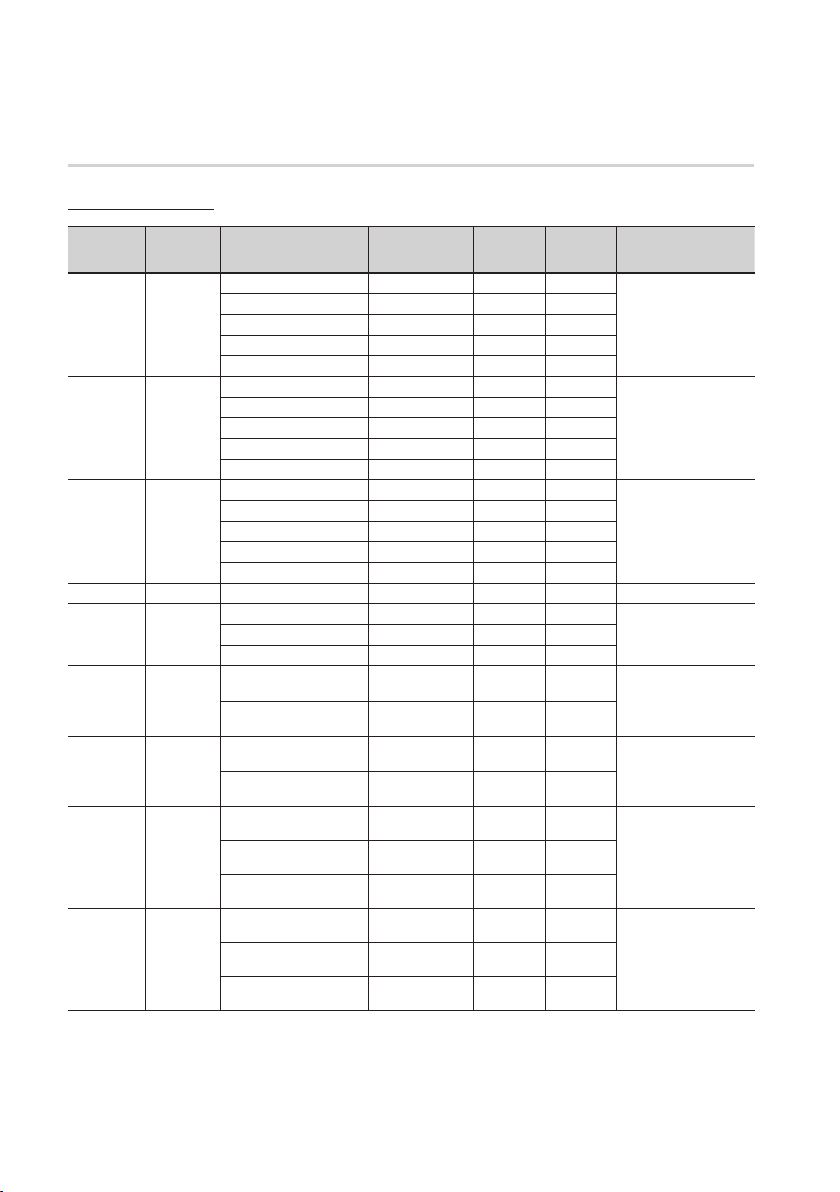
Getting Started
Supported File Formats
Video File Support
File
Extention
*.avi
*.mkv
*.asf
*.wmv
*.mp4
*.3gp
*.vro
*.mpg
*.mpeg
*.ts
*.tp
*.trp
Container Video Codec Resolution
Divx 3.11/4.x/5.1/6.0 1920x1080 6 ~ 30
XviD 1920x1080 6 ~ 30
AVI
MKV
ASF
ASF Window Media Video v9 1920x1080 6 ~ 30
MP4
3GPP
VRO
VOB
PS
TS
H.264 BP/MP/HP 1920x1080 6 ~ 30
MPEG4 SP/ASP 1920x1080 6 ~ 30
Motion JPEG 800x600 6 ~ 30
Divx 3.11/4.x/5.1/6.0 1920x1080 6 ~ 30
XviD 1920x1080 6 ~ 30
H.264 BP/MP/HP 1920x1080 6 ~ 30
MPEG4 SP/ASP 1920x1080 6 ~ 30
Motion JPEG 800x600 6 ~ 30
Divx 3.11/4.x/5.1/6.0 1920x1080 6 ~ 30
XviD 1920x1080 6 ~ 30
H.264 BP/MP/HP 1920x1080 6 ~ 30
MPEG4 SP/ASP 1920x1080 6 ~ 30
Motion JPEG 800x600 6 ~ 30
H.264 BP/MP/HP 1920x1080 6 ~ 30
MPEG4 SP/ASP 1920x1080 6 ~ 30
XVID 1920x1080 6 ~ 30
H.264 BP/MP/HP 1920x1080 6 ~ 30
MPEG4 SP/ASP 1920x1080 6 ~ 30
MPEG2 1920x1080 24/25/30
MPEG1 1920x1080 24/25/30
MPEG1 1920x1080 24/25/30
MPEG2 1920x1080 24/25/30
H.264 1920x1080 6 ~ 30
MPEG2 1920x1080 24/25/30
H.264 1920x1080 6 ~ 30
VC1 1920x1080 6 ~ 30
Frame rate
(fps)
Bit rate
(Mbsp)
8
8
25
8
8
8
8
25
8
8
8
8
25
8
8
25 WMA
25
8
8
25
8
30
30
30
30
25
30
25
25
Audio Codec
MP3
AC3
LPCM
ADPCM
DTS Core
MP3
AC3
LPCM
ADPCM
DTS Core
MP3
AC3
LPCM
ADPCM
WMA
MP3
ADPCM
AAC
ADPCM
AAC
AC3
MPEG
LPCM
AC3
MPEG
LPCM
AAC
AC3
AAC
MP3
DD+
14 English
Page 15
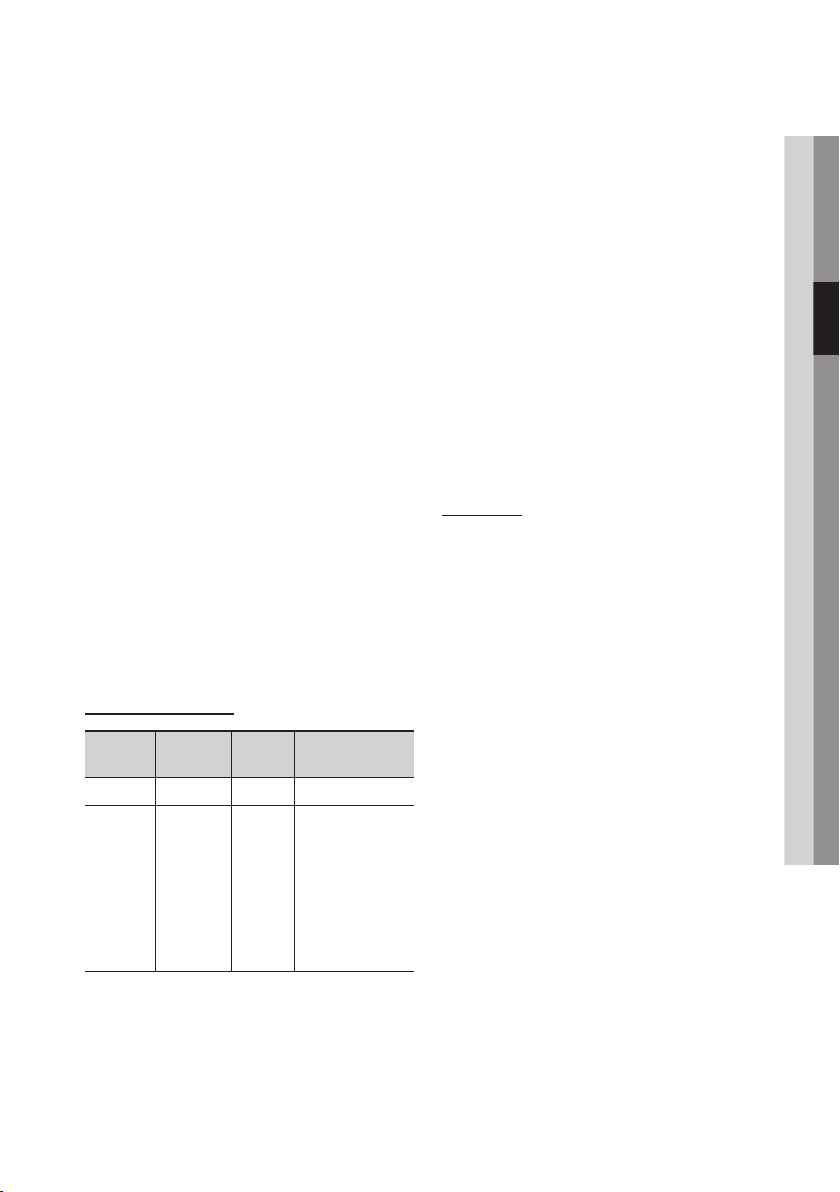
Limitations
Even when the file is encoded by a supported
codec mentioned above, a file might not be
played if its content has a problem.
Normal playback is not guaranteed if the file's
container information is wrong or the file itself is
corrupted.
Files having higher Bitrate/frame rate than
standard may stutter with sound/video
playback.
Seek (skip) function is not available if the file's
index table is damaged.
When you playback a file remotely through
network connection, video playback may stutter
depending on established network speed.
Video decoder
Supports up to H.264 Level 4.1
Does not support H.264 FMO/ASO/RS, VC1
SP/MP/AP L4 and AVCHD
XVid, MPEG4 SP, ASP:
Below 1280x720: 60 frames max
Above 1280x720: 30 frames max
Does not support GMC 2 or higher
For MJPEG, supports Samsung Techwin
MJPEG only
Music File Support
File
Extension
*.mp3
*.wma
Container
MP3
WMA
Audio
Codec
MP3 -
WMA
Support Range
Compliant with
WMA version 10
* Sampling rates (in
kHz) - 8, 11, 16,
22, 32, 44.1, 48
* Bit rates - All bit-
rates in the range
5kbps to 384kbps
Audio decoder
Supports WMA 7, 8, 9 and STD
Does not support WMA 9 PRO multi-channel
lossless audio decoding if number of channels
is more than 2
Does not support WMA sampling rate of
220/50Hz mono
Supports DTS Core (5.1 ch, 16 bit, 48kHz) only
Does not support APDCM, MULAW, ALAW
-
Optical Media
CD Media
Bit Rate : Max 9.6Mbps
DVD Media
Bit Rate : Max 22.16Mbps
AVCHD (Advanced Video Codec High
Definition)
This product can playback AVCHD format
•
discs. These discs are normally recorded and
used in camcorders.
The AVCHD format is a high definition digital
•
video camera format.
The MPEG-4 AVC/H.264 format is capable of
•
compressing images at higher efficiency than
that of the conventional image compressing
format.
Some AVCHD discs use the “x.v.Color” format.
•
This product can playback AVCHD discs using
•
“x.v.Color” format.
“x.v.Color” is a trademark of Sony Corporation.
•
“AVCHD” and the AVCHD logo are trademarks
•
of Matsushita Electronic Industrial Co., Ltd. and
Sony Corporation.
NOTE
✎
Some AVCHD format discs may not play, depending
▪
on the recording condition.
AVCHD format discs need to be finalized.
“x.v.Color” offers a wider colour range than normal
▪
DVD camcorder discs.
Some DivX, MKV and MP4 format discs may not
▪
play, depending on the video resolution and frame
rate condition.
03 Getting Started
English 15
Page 16
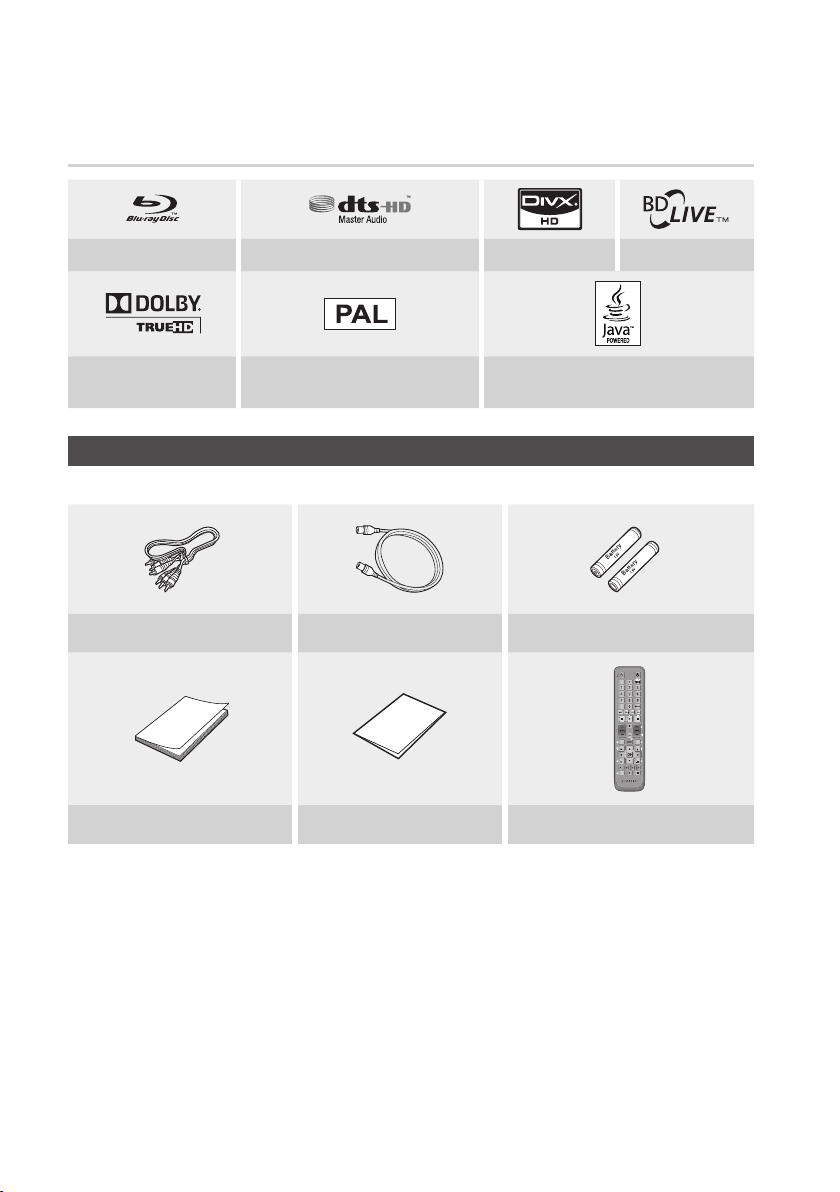
Getting Started
POWER
TV POWER
BD-HDD/TV
1 2 3
4 5 6
7 8 9
DISC MENU
TITLE MENU
0
TTX/MIX
TIME SHIFT
TV MUTE
TV VOL
PROG
FULL SCREEN
TV SOURCE
1
CH LIST
INTERNET
@
GUIDEiMENU
REC PAUSEREC
INFOTOOLS
EXIT
RETURN
...
?
×
1
Logos of Discs that can be played
Blu-ray Disc DTS-HD Master Audio DivX BD-LIVE
Dolby TrueHD
PAL broadcast System in U.K., France,
Germany, etc.
Check for the supplied accessories below.
Audio/Video cable RF cable for TV Batteries for Remote Control (AAA Size)
User Manual Quick Guide Remote Control
Java
Accessories
16 English
Page 17
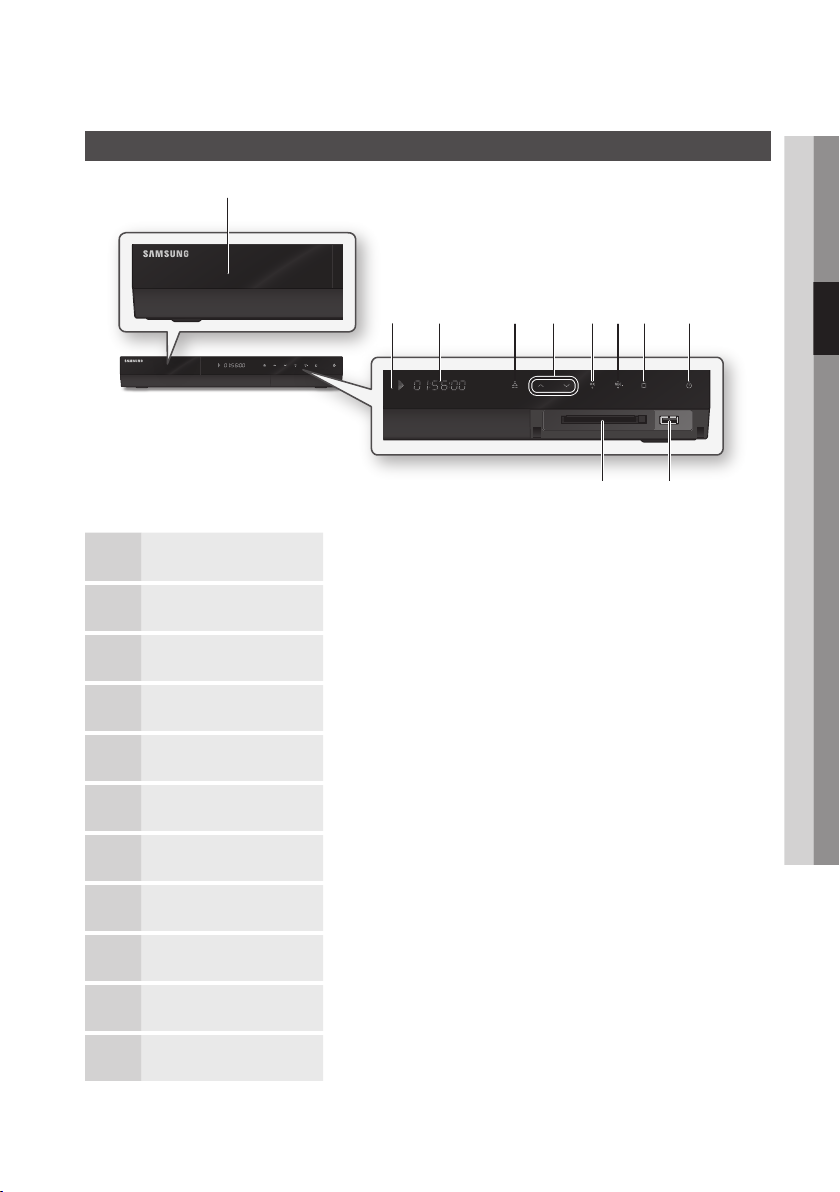
a
Front Panel
03 Getting Started
b c fe
DISC TRAY Opens to accept a disc.
1
REMOTE CONTROL SENSOR Detects signals from the remote control.
2
DISPLAY Displays the playing status, time, etc.
3
OPEN/CLOSE BUTTON Opens and closes the disc tray.
4
CH (,/.) BUTTON Selects the desired channel.
5
OK BUTTON Selects the currently selected item or confirm the setting.
6
REC BUTTON Starts recording.
7
d ghji
k
STOP BUTTON Stops playback or recording.
8
POWER BUTTON Turns the product on and off.
9
USB HOST It can be used for software upgrades and MP3/JPEG/DivX/MKV/MP4 playback.
10
COMMON INTERFACE SLOT To watch paid channels, insert the CI or CI+ CARD.
11
English 17
Page 18
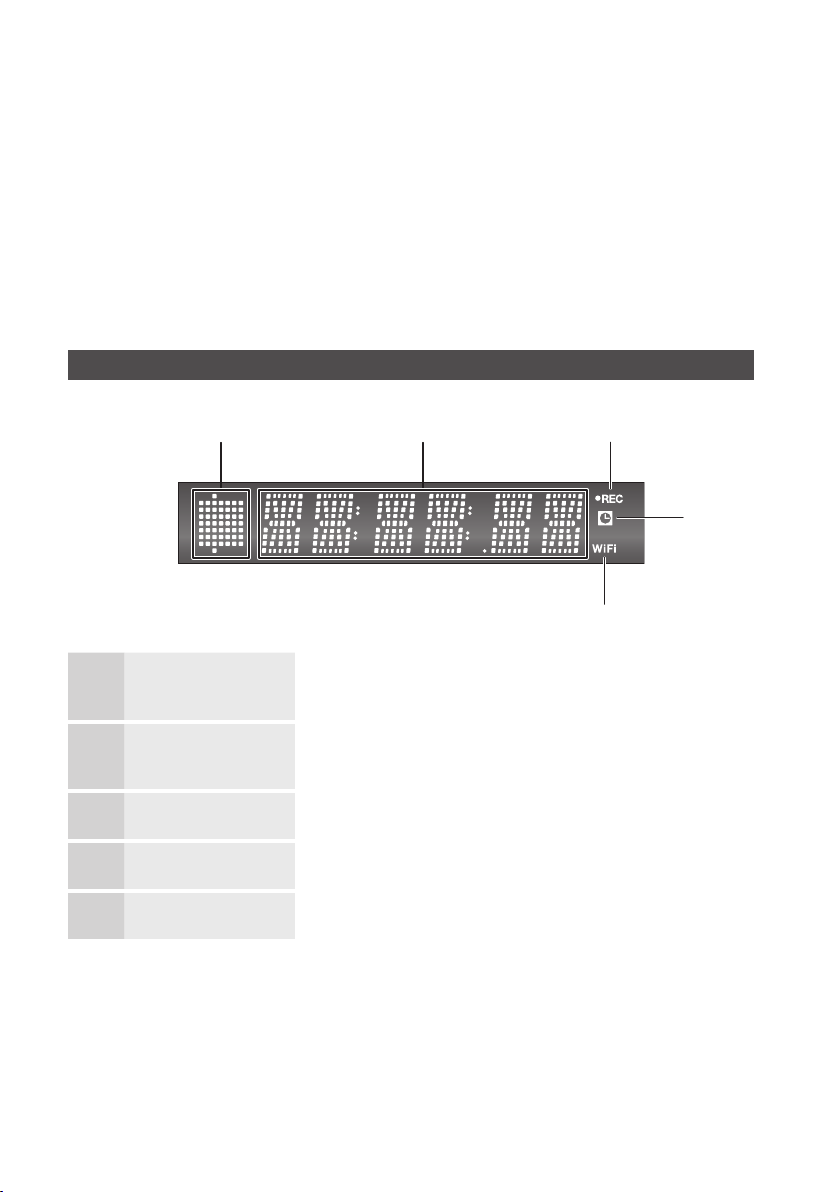
Getting Started
NOTE
✎
You must obtain a “CI or CI+ CARD” from a local cable service provider.
▪
When removing the “CI or CI+ CARD”, carefully pull it out with your hands since dropping the “CI or CI+ CARD” may
▪
cause damage to it.
Insert the “CI or CI+ CARD ”in the direction marked on the card.
▪
The location of the CI card slot may be different depending on the model.
▪
“CI or CI+ CARD” is not supported in some countries and regions; check with your authorized dealer.
▪
If you have any problems, please contact a service provider.
▪
Front Panel Display
a b
PLAYBACK-RELATED,
1
OPEN/CLOSE INDICATOR
CURRENT TIME AND
2
STATUS INDICATOR
REC INDICATOR Lights in the record mode.
3
TIMER INDICATOR Lights to indicate the timer record mode.
4
WIFI INDICATOR Lights when the wireless network is connected.
5
Lights when playback-related and open/close buttons are selected.
Displays the play time and the current status.
c
d
e
18 English
Page 19
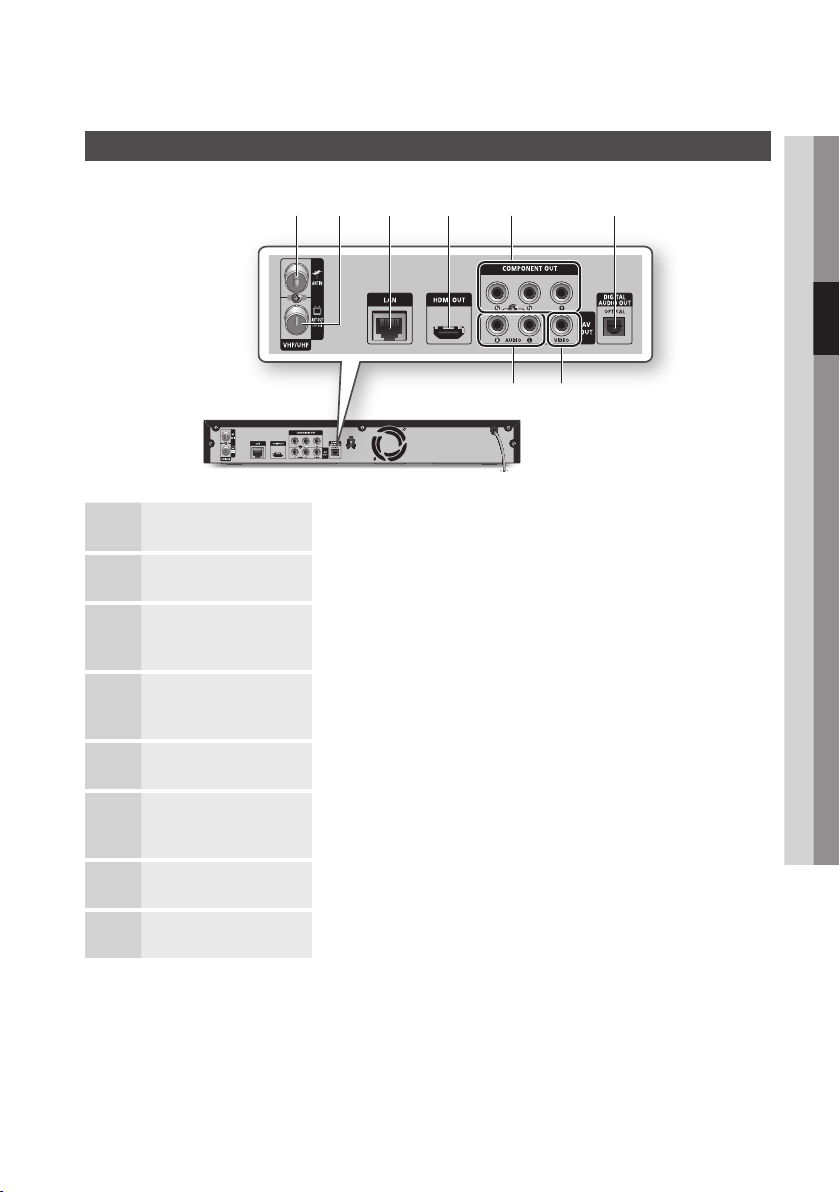
Rear Panel
b
a c d e f
ANT IN Connects RF cable from antenna.
1
ANT OUT (TO TV) Connects RF cable to TV antenna input.
2
h
03 Getting Started
g
LAN
3
HDMI OUT
4
COMPONENT OUT Connects to equipment having component video input.
5
DIGITAL AUDIO OUT
6
(OPTICAL)
VIDEO OUT Connects the input of external equipment using a video cable.
7
AUDIO OUT Connects to the audio input of external equipment using audio cables.
8
Can be used for network based services (See pages 67~72), BD-LIVE and software
upgrades using a network connection.
Using an HDMI cable, connect this HDMI output terminal to the HDMI input terminal
on your TV for the best quality picture or to your Receiver for the best quality sound.
Connects to a Receiver.
English 19
Page 20
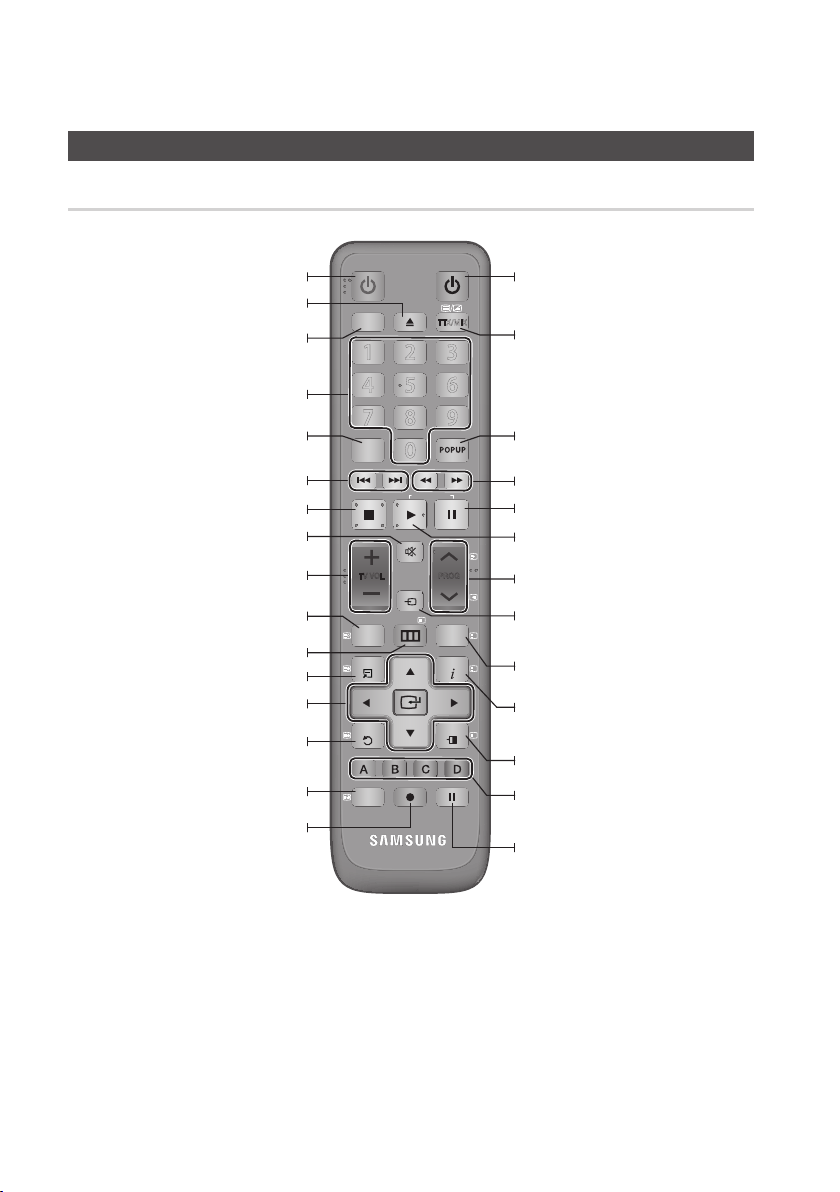
Getting Started
POWER
TV POWER
BD-HDD/TV
1 2 3
4 5 6
7 8 9
DISC MENU
TITLE MENU
0
TTX/MIX
TIME SHIFT
TV MUTE
TV VOL
PROG
FULL SCREEN
TV SOURCE
1
CH LIST
INTERNET
@
GUIDE
i
MENU
REC PAUSEREC
INFOTOOLS
EXIT
RETURN
...
?
×
1
Tour of the Remote Control
Remote Control
Turn the product on and off.
To open and close the disc tray.
When the button is pressed, the button
color is toggled. (Orange colour :
BD-HDD Combo, Green colour : TV)
Press numeric buttons to operate options.
Press this to enter the disc menu.
Press to skip backwards or forwards.
Stops playback or recording.
Mutes the speakers of your TV.
Select menu items and change menu value.
TV volume adjustment.
Displays channel lists on the screen.
Press this to move to the home menu.
Press this to use Tools menu.
Return to the previous menu.
Press this to link to various Internet@TV
Press this to make a recording on HDD.
services.
Turn the TV on and off.
(To operate your TV, please refer to page 21)
Alternately selects Teletext, Double or Mix.
Press this to enter the popup menu/title
menu.
Press to search backwards or forwards.
Press this to pause a playback or pause the
Time Shift function.
Press this to play or start the Time Shift
function.
Press this to select a TV channel.
Press this to see the full screen on a TV./
After setup, allows you to set the input
source on your TV.
Displays the EPG (Electronic Programme
Guide.)
Press this to display the playback information
during playing a Blu-ray/DVD disc or display
the information of TV channel.
Press this to exit the menu.
These buttons are used both for menus on
the product and also several Blu-ray Disc
functions.
Press this to pause during recording.
20 English
Page 21
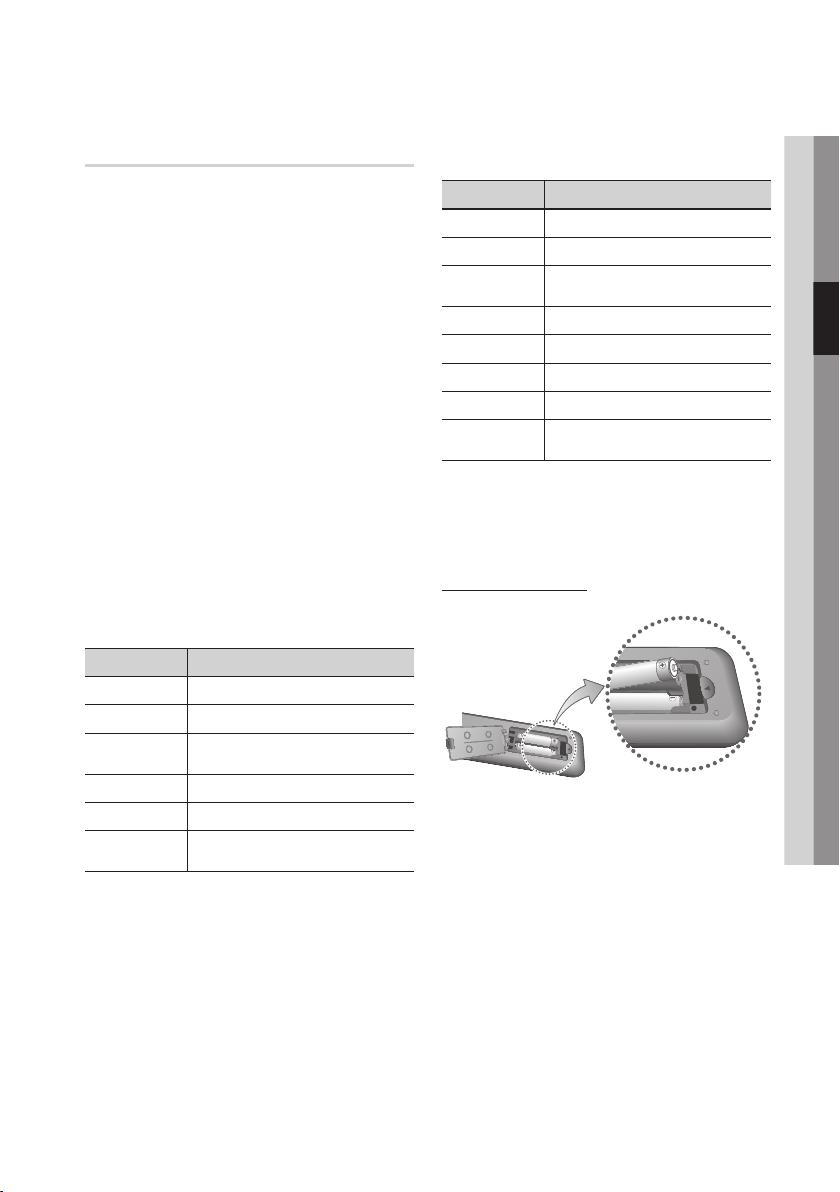
Setting the Remote Control
To determine whether your television is
compatible, follow the instructions below.
1.
Switch your television on.
Point the remote control towards the television.
2.
3.
Select the TV mode (Green colour) by
pressing the BD-HDD/TV button repeatedly.
Press and hold the TV POWER button and
4.
enter the two-figure code corresponding to
the brand of your television by pressing the
appropriate number buttons.
If your television is compatible with the remote
control, it will switch off.
It is now programmed to operate with the
remote control.
NOTE
✎
If several codes are listed for your television brand,
▪
try each one in turn until you find one that works.
If you replace the remote control’s batteries, you
▪
must set the brand code again.
You can control certain functions of your TV with
this remote control.
Button Function
TV POWER Used to switch the television on and off.
Number Used to input number directly.
TV VOL +/–
TV MUTE Used to toggle the sound on and off.
PROG (,/.) Used to select the desired channel.
TV SOURCE
Used to adjust the volume of the
television.
Used to select an external source
connected to the TV.
In case of Samsung TV, below buttons are also
compatible with this remote control.
Button Function
MENU Used to move to the TV menu.
TOOLS Used to display Tools menu.
▲▼◄►
ENTER Used to select menu items.
INFO Used to display INFO menu.
RETURN Return to the previous menu.
EXIT Used to exit the menu.
COLOUR (A,B,C,D)
NOTE
✎
The functions listed above will not necessarily work
▪
on all televisions. If you encounter problems, operate
the television directly.
Used to move the cursor or select an
item.
These buttons are used for several
functions.
Installing batteries
NOTE
✎
If the remote does not operate properly :
▪
Check the polarity +/– of the batteries.
•
Check if the batteries are drained.
•
Check if remote sensor is blocked by obstacles.
•
Check if there is any fluorescent lighting nearby.
•
CAUTION
!
The rechargeable battery incorportabed in this
▪
product is not user replaceable. For the information
on its replacement, go to your service provider.
03 Getting Started
English 21
Page 22
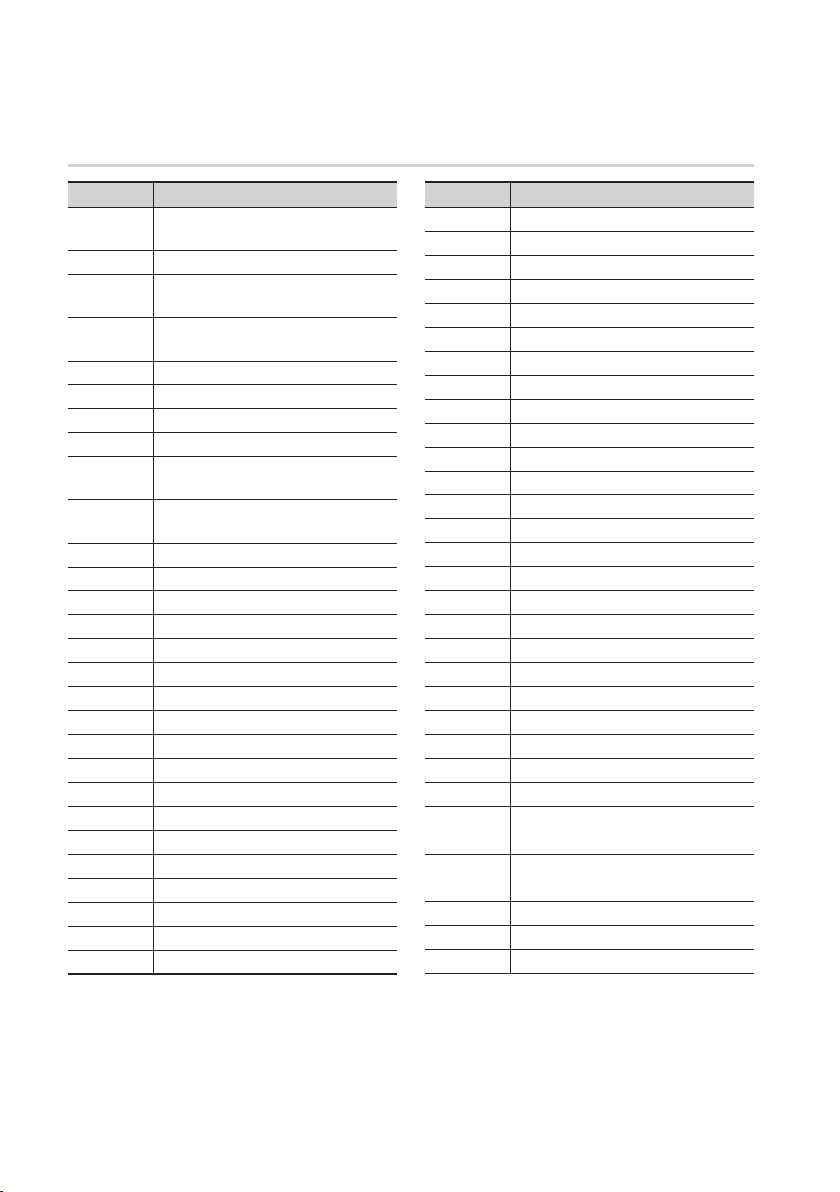
Getting Started
Controllable TV Codes
Brand Code
SAMSUNG
AIWA TV POWER+82
ANAM
BANG &
OLUFSEN
BLAUPUNKT TV POWER+71
BRANDT TV POWER+73
BRIONVEGA TV POWER+57
CGE TV POWER+52
CONTINENTAL
EDISON
DAEWOO
EMERSON TV POWER+64
FERGUSON TV POWER+73
FINLUX TV POWER+06, +49, +57
FORMENTI TV POWER+57
FUJITSU TV POWER+84
GRADIENTE TV POWER+70
GRUNDIG TV POWER+49, +52, +71
HITACHI TV POWER+60, +72, +73, +75
IMPERIAL TV POWER+52
JVC TV POWER+61, +79
LOEWE TV POWER+06, +69
LOEWE OPTA TV POWER+06, +57
MAGNAVOX TV POWER+40
METZ TV POWER+57
MITSUBISHI TV POWER+06, +48, +62, +65
MIVAR TV POWER+52, +77
NEC TV POWER+83
TV POWER+01, +02, +03, +04, +05,
+06, +07, +08, +09
TV POWER+10, +11, +12, +13, +14,
+15, +16, +17, +18
TV POWER+57
TV POWER+75
TV POWER+19, +20, +23, +24, +25, +26,
+27, +28, +29, +30, +31, +32, +33, +34
LG
TV POWER+06, +19, +20, +21, +22, +78
Brand Code
NEWSAN TV POWER+68
NOBLEX TV POWER+66
NOKIA TV POWER+74
NORDMENDE TV POWER+72, +73, +75
PANASONIC TV POWER+53, +54, +74, +75
PHILIPS TV POWER+06, +55, +56, +57
PHONOLA TV POWER+06, +56, +57
PIONEER TV POWER+58, +59, +73, +74
RADIOLA TV POWER+06, +56
RADIOMARELLI
RCA TV POWER+45, +46
REX TV POWER+74
SABA TV POWER+57, +72, +73, +74, +75
SALORA TV POWER+74
SANYO TV POWER+41, +42, +43, +44, +48
SCHNEIDER TV POWER+06
SELECO TV POWER+74
SHARP TV POWER+36, +37, +38, +39, +48
SIEMENS TV POWER+71
SINGER TV POWER+57
SINUDYNE TV POWER+57
SONY TV POWER+35, +48
TELEAVA TV POWER+73
TELEFUNKEN TV POWER+67, +73, +75, +76
THOMSON TV POWER+72, +73, +75
THOMSON
ASIA
TOSHIBA
WEGA TV POWER+57
YOKO TV POWER+06
ZENITH TV POWER+63
TV POWER+57
TV POWER+80, +81
TV POWER+47, +48, +49, +50, +51,
+52
22 English
Page 23
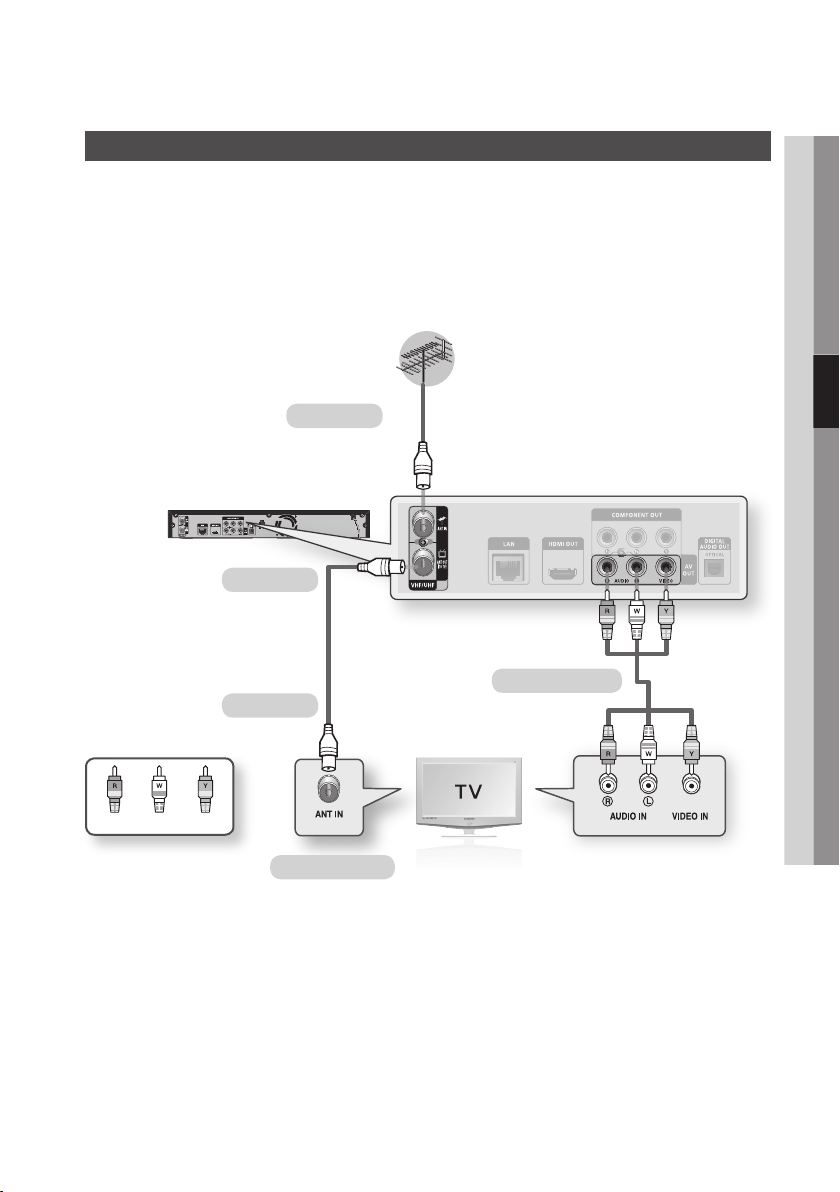
Connections
Connecting to a TV with an Audio/Video cables and RF cable
Connect the RF cable as shown.
1.
Using video/audio cables, connect the VIDEO OUT (yellow) / AUDIO OUT (red and white)
2.
terminals on the rear of the product to the VIDEO IN (yellow) / AUDIO IN (red and white) terminals
of your TV.
Plug in the product and TV.
3.
Turn on the product and TV.
4.
To ANT IN
To TV
Audio/Video cable
RF cable
04 Connections
WhiteRed Yellow
To ANT INPUT
NOTE
✎
The RF cable connection of this product sends only signals of TV. You must connect the Audio/Video cables to watch
▪
output from your product.
Noise may be generated if the audio cable is placed too close to the power cable.
▪
If you want to connect to an Amplifier, please refer to the Amplifier connection pages. (See pages 27~28)
▪
The number and position of terminals may vary depending on your TV set. Please refer to the user manual of your TV.
▪
If there is only one audio input terminal on the TV, connect it to the AUDIO OUT(right/white) terminal of the product.
▪
English 23
Page 24
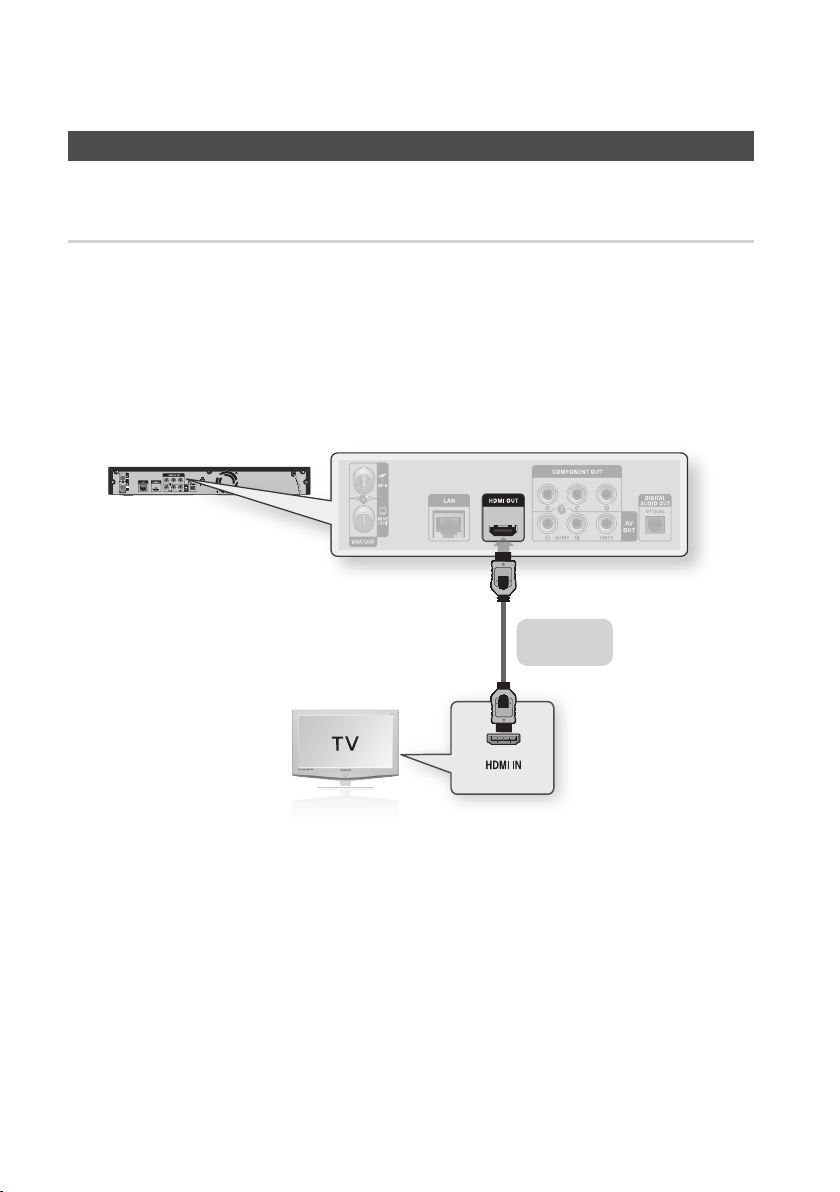
Connections
Connecting to a TV
Case 1 : Connecting to a TV with an HDMI Cable - Best Quality (Recommended)
1.
Using an HDMI cable, connect the HDMI OUT terminal on the rear of the product to the HDMI IN
terminal of your TV.
2.
Turn on the product and TV.
3.
Press the input selector on your TV remote control until the HDMI signal from the product appears
on your TV screen.
If you have set the remote control to operate your TV (See page 21), press the TV SOURCE
•
button on the remote control and select HDMI as the external source of the TV.
HDMI cable
(not included)
NOTE
✎
An HDMI cable outputs digital video/audio, so you don't need to connect an audio cable.
▪
If the product is connected to your TV in HDMI 720p, 1080i, 1080p output mode, you must use a High speed (category2)
▪
HDMI cable.
HDMI outputs only a pure digital signal to the TV.
▪
If your TV does not support HDCP (High-bandwidth Digital Content Protection), random noise appears on the screen.
Depending on your TV, certain HDMI output resolutions may not work. Please refer to the user manual of your TV.
▪
When you connect the product to the TV using the HDMI cable for the first time or to a new TV, the HDMI output
▪
resolution will be automatically set to the highest supported by the TV.
A long HDMI cable may cause a screen noise. If this is the case, set Deep Color to Off in the menu.
▪
24 English
Page 25
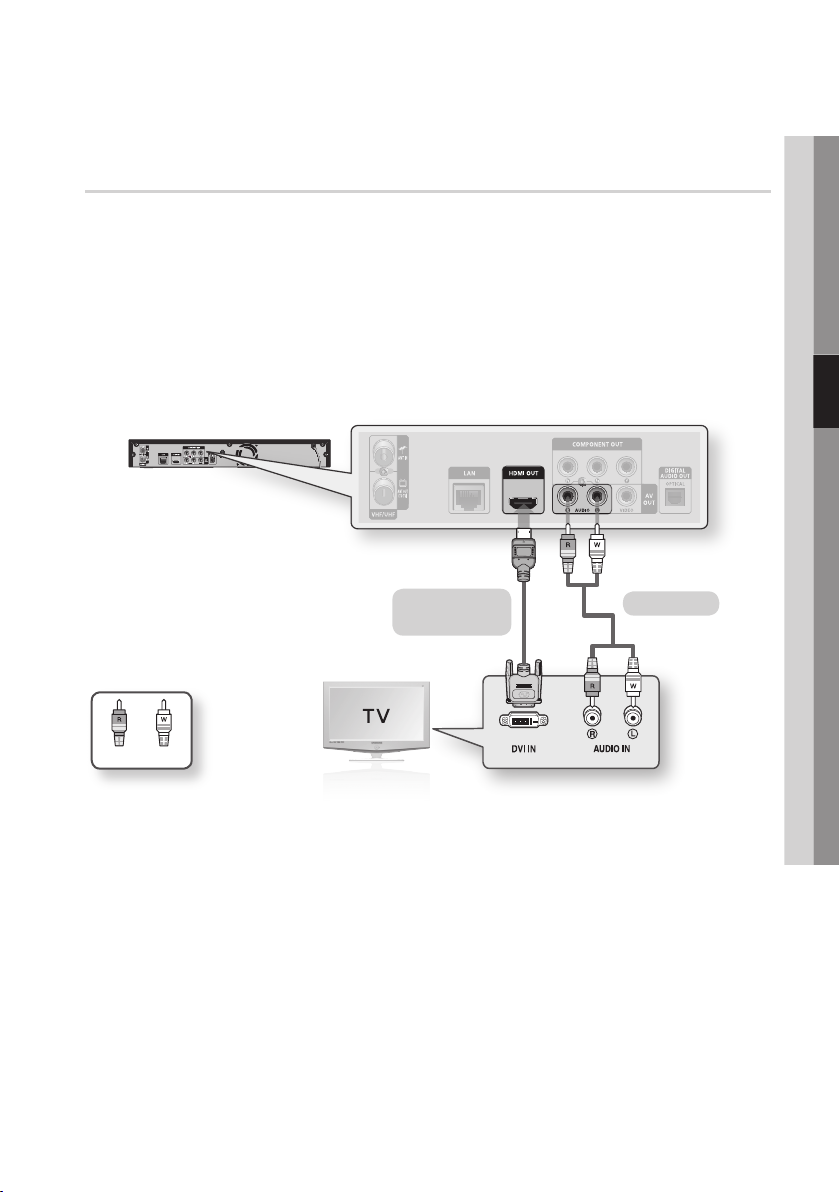
Case 2 : Connecting to a TV with DVI Cable - Best Quality (Recommended)
Using an HDMI-DVI cable, connect the HDMI OUT terminal on the rear of the product to the DVI IN
1.
terminal of your TV.
Using the audio cables, connect the AUDIO OUT (red and white) terminals on the rear of the
2.
product to the AUDIO IN (red and white) terminals of your TV.
Turn on the product and TV.
3.
Press the input selector on your TV remote control until the DVI signal from the product appears on
4.
your TV screen.
If you have set the remote control to operate your TV (See page 21), press the TV SOURCE
•
button on the remote control and select HDMI as the external source of the TV.
04 Connections
HDMI-DVI cable
(not included)
White Red
NOTE
✎
HDMI outputs only a pure digital signal to the TV. If your TV does not support HDCP (High-bandwidth Digital Content
▪
Protection), random noise appears on the screen.
Depending on your TV, certain HDMI output resolutions may not work. Please refer to the user manual of your TV.
▪
When you connect the product to the TV using the HDMI-DVI cable for the first time or to a new TV, the HDMI output
▪
resolution will be automatically set to the highest supported by the TV.
Audio cable
English 25
Page 26
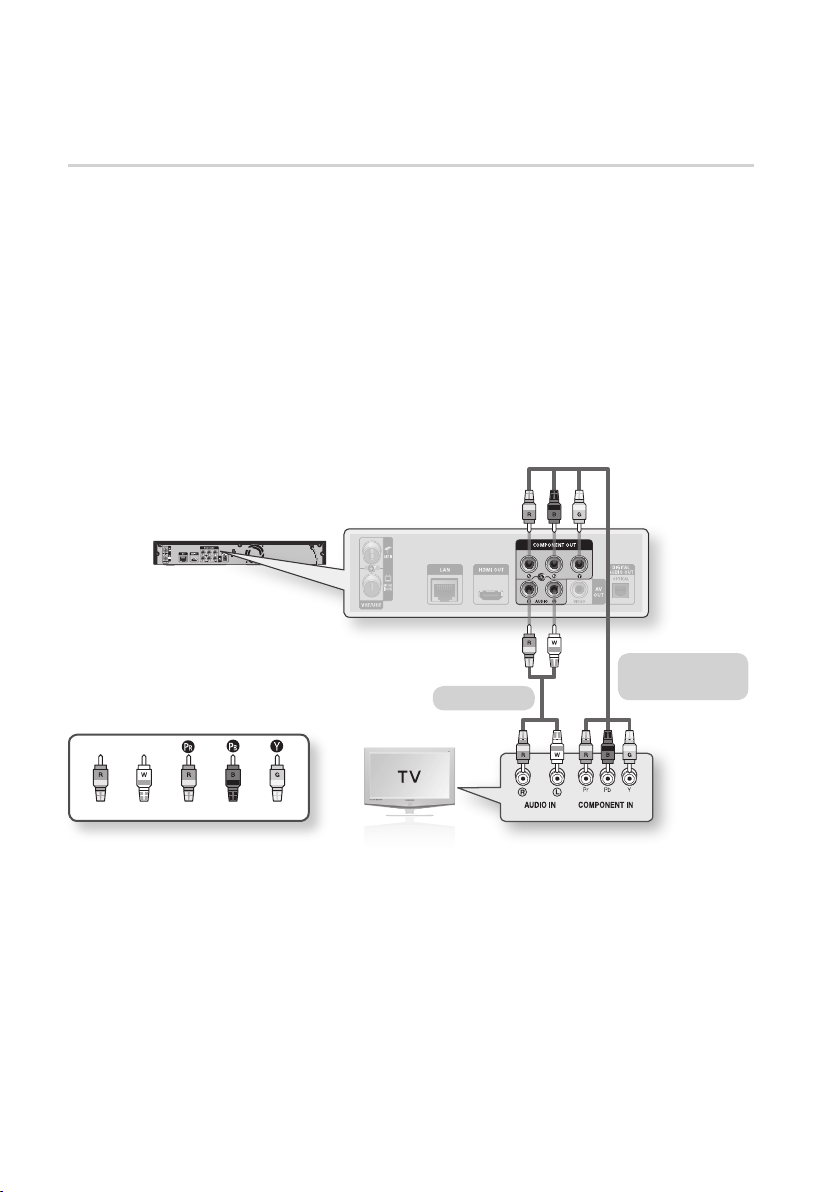
Connections
Case 3 : Connecting to a TV (Component) - Better Quality
Connecting to your TV using Component video cables.
You will enjoy high quality images with accurate colour reproduction. Component video separates the
picture element into black and white(Y), blue(PB) and red(PR) signals to present clear and clean images.
(Audio signals are delivered through the audio output.)
Using Component video cables, connect the COMPONENT VIDEO OUT terminals on the rear of
1.
the product to the COMPONENT IN terminals of your TV.
Using the audio cables, connect the AUDIO OUT (red and white) terminals on the rear of the
2.
product to the AUDIO IN (red and white) terminals of your TV.
Turn on the product and TV.
3.
Press the input selector on your TV remote control until the “COMPONENT” signal from the product
4.
appears on the TV screen.
If you have set the remote control to operate your TV (See page 21), press the TV SOURCE
•
button on the remote control and select COMPONENT as the external source of the TV.
Component cable
Audio cable
(not included)
Red
White Red Blue Green
NOTE
✎
Depending on the manufacturer, the component terminals on your TV may be marked “R-Y, B-Y, Y ” or “Cr, Cb, Y”
▪
instead of “PB, PR, Y”. The number and position of terminals may vary depending on the TV set.
Please refer to the user manual of your TV.
You can select from a variety of resolution settings for Blu-ray Discs such as 1080i, 720p, 576p/480p, 576i/480i
▪
depending on the disc type. (See pages 35~36)
The actual resolution may differ from the setting in the setup menu if both Component and HDMI cables are connected.
▪
The resolution may also be different depending on the disc. (See pages 35~36)
In DVD playback, if both HDMI and Component jacks are connected and you select the Component 1080p, 1080i or
▪
720p mode, the Display Setup menu will show the output resolution as 1080p, 1080i or 720p in the menu.
The resolution is actually 576i/480i.
26 English
Page 27

Connecting to an Audio System
Please turn the volume down when you turn on the Amplifier. Sudden loud sound may cause
•
damage to the speakers and your ears.
Please set the audio in the menu screen according to the Amplifier. (See pages 37~39)
•
The position of HDMI terminals may vary depending on the Amplifier. Please refer to the user manual
•
of your Amplifier.
Case 1 : Connecting to an Audio System (HDMI Supported Amplifier)
- Best Quality (Recommended)
Using an HDMI cable, connect the HDMI OUT terminal on the rear of the product to the HDMI IN
1.
terminal of your Amplifier.
Using an HDMI cable, connect the HDMI OUT terminal of the Amplifier to the HDMI IN terminal of
2.
your TV.
Turn on the product, TV and Amplifier.
3.
Press the input select button of the Amplifier to select the external input in order to hear sound from
4.
the product. Refer to your Amplifier’s user manual to set the Amplifier’s audio input.
04 Connections
HDMI cable
(not included)
HDMI cable
(not included)
English 27
Page 28

Connections
Case 2 : Connecting to an Audio
System (2 Channel Amplifier)
- Good Quality
Using the audio cables, connect the AUDIO
1.
OUT (red and white) terminals on the rear of
the product to the AUDIO IN (red and white)
terminals of your Amplifier.
Using the video signal cable(s), connect
2.
the HDMI, COMPONENT or VIDEO OUT
terminals on the rear of the product to the
HDMI, COMPONENT or VIDEO IN terminal
of your TV. (See pages 24~26)
Turn on the product, TV and Amplifier.
3.
Press the input select button of the Amplifier
4.
to select the external input in order to hear
sound from the product. Refer to your
Amplifier’s user manual to set the Amplifier’s
audio input.
Case 2 : Audio cable
Case 3 : Connecting to an Audio System (Dolby Digital, DTS Amplifier) - Better Quality
Using an optical cable, connect the DIGITAL
1.
AUDIO OUT (OPTICAL) terminal on the rear
of the product to the DIGITAL AUDIO IN
(OPTICAL) terminal of your Amplifier.
Using the video signal cable(s), connect
2.
the HDMI, COMPONENT or VIDEO OUT
terminals on the rear of the product to the
HDMI, COMPONENT or VIDEO IN terminal
of your TV. (See pages 24~26)
Turn on the product, TV and Amplifier.
3.
Press the input select button of the Amplifier
4.
to select the external input in order to hear
sound from the product. Refer to your
Amplifier’s user manual to set the Amplifier’s
audio input.
Case 3 : Optical cable
(not included)
WhiteRed
NOTE
✎
When following the case 3 connection, discs with PCM audio soundtracks will only be heard over the front two
▪
channels.
28 English
Page 29

Connecting to the Network
This product enables you to view network based services (See pages 67~72) such as Internet@TV and
BD-LIVE, as well as receive software upgrades when a network connection is made. We recommend
using an AP (Access Point) or IP router for the connection. For more information on router connection,
refer to the user manual of the router or contact the router manufacturer for technical assistance.
Cable Network
Using the Direct LAN Cable (UTP cable), connect the LAN terminal of the product to the LAN
1.
terminal of your modem.
Set the network options. (See pages 41~45)
2.
Router
04 Connections
Broadband modem
(with integrated router)
Broadband
service
NOTE
✎
Internet access to Samsung’s software update server may not be allowed, depending on the router you use or the ISP’s
▪
policy. For more information, contact your ISP (Internet Service Provider).
For DSL users, please use a router to make a network connection.
▪
For the AllShare function, a PC must be connected in the network as shown in the figure.
▪
The connection can be wired or wireless.
Or
Broadband modem
Broadband
service
Networking with PC for
AllShare function
(See pages 71~72)
English 29
Page 30

Connections
Wireless Network
You can connect to network with a Wireless IP sharer.
A wireless AP/IP router is required to make a wireless network connection.
To set the network options, see pages 41~45.
Broadband
service
Wireless IP sharer
Networking with PC for
AllShare function
(See pages 71~72)
NOTE
✎
To use a wireless network, your product must be connected to a wireless IP sharer. If the wireless IP sharer supports
▪
DHCP, your product can use a DHCP or static IP address to connect to the wireless network.
This product supports IEEE 802.11B, IEEE 802.11G, IEEE 802.11N. When you play the video over IEEE 802.11B/G
▪
connection, the video may not be played smoothly.
Select a channel for the wireless IP sharer that is not currently being used. If the channel set for the wireless IP sharer
▪
is currently being used by another device nearby, this will result in interference and communication failure.
If Pure High-throughput (Greenfield) 802.11n mode is selected and the Encryption type is set to WEP, TKIP or TKIP-AES
▪
(WPS2Mixed) for your AP, this product will not support a connection in compliance with new Wi-Fi certification specifications.
If your AP supports WPS (Wi-Fi Protected Setup), you can connect to the network via PBC (Push Button Configuration)
▪
or PIN (Personal Identification Number). WPS will automatically configure the SSID and WPA key in either mode.
Connection Methods : You can setup the wireless network connection 3 ways.
▪
PBC (WPS)
-
Auto Setup (Using the Auto Network Search function)
-
Manual Setup
-
Wireless LAN, by its nature, may cause interference, depending on the operating conditions.
▪
(AP performance, distance, obstacles, interference by other radio devices, etc).
Set the wireless IP sharer to Infrastructure mode. Ad-hoc mode is not supported.
▪
When applying the security key for the AP (wireless IP sharer), only the following security protocols are supported:
▪
Authentication Mode : WEP, WPAPSK, WPA2PSK
1)
Encryption Type : WEP, AES
2)
To use the AllShare function, you must connect your PC to your network as shown in the figure.
▪
The connection can be wired or wireless.
30 English
Page 31

Setup
Before Starting (Plug & Play)
Turn on your TV after connecting the product.
1.
(When the product is connected to TV for the
first time, product will turn on automatically
and the Plug & Play screen will be displayed.)
Select the OSD Language.
Menu Language : English
" Enter
Press the ►▲▼ buttons to select the desired
2.
language, then press the ENTER button.
Press the ►▲▼ buttons to select the desired
3.
country, then press the ENTER button.
Antenna Source : Air
Plug & Play
Plug & Play
Press the ►▲▼ buttons to select the desired
5.
Clock Mode.
If you select Auto : Press the ENTER
•
button.
If you select Manual : Press the ▲▼◄►
•
button to set the clock, then press the
ENTER button.
Press the ▲▼ button to select the desired TV
6.
Aspect ratio, then press the ENTER button.
(See page 35)
Press the ◄► buttons to the select the
7.
desired Network Settings: Wired, Wireless or
PBC (WPS), then press the ENTER button.
(See pages 41~45)
The message “Enjoy your watching” will be
8.
displayed. Press the OK button.
The broadcasting channel will be displayed.
NOTE
✎
When the product is connected to TV for the first
▪
time, product will turn on automatically.
Do not confuse because this is not malfunction.
If the product is left in the home menu more than
▪
5 minutes without being used, a screen saver will
appear on your TV.
05 Setup
a Previous d Skip > Move " Enter
Press the ►▲▼ buttons to select the desired
4.
Search
Antenna Source, then press the ENTER
button.
If you select Air : Press the ▼ button to
•
select the Search, then press the ENTER
button.
If you select Cable : Press the ▼ button
•
to select the Next, then press the ENTER
button. Set the Search Mode option, then
press the ▼ button to select the Search
button.
English 31
Page 32

Setup
Channels
internet radio
You Tube
Channels
Setting the Menu
Press the MENU button.
1.
The home menu will be displayed.
Press the ◄► buttons to select the desired
2.
home menu, then press the ENTER button.
Press the ▲▼ buttons to select the desired
3.
submenu, then press the ENTER button.
Press the ▲▼ buttons to select the desired
4.
item, then press the ENTER button.
Press the EXIT button to exit the menu.
5.
Home Menu
•
Please activate Internet@TV service
to enjoy a variety of Internet Services.
1
HDD a Change Device
HDD a Change Device
Selects the Internet@TV.
1
Select the Recorded TV.
2
Selects the Videos.
3
Selects the Music.
4
Selects the Photos.
5
Selects the Channels.
6
Selects the Settings.
7
Displays the buttons available.
8
d View Devices " Enter
d View Devices " Enter
NOTE
✎
When you return to home menu, the full screen
▪
mode will be cancelled automatically.
The access step may differ depending on the
▪
selected menu.
The OSD (On Screen Display) may change in this
▪
product after upgrading the software version.
When the product is connected to the network,
▪
select Internet@TV from the home menu.
Download desired content from Samsung Apps.
(See page 70)
Press the MENU button.
1.
2
3
4
The home menu will be displayed.
Press the ◄► buttons to select the Channels,
2.
then press the ENTER button.
5
6
7
8
Press the ▲▼ buttons to select the desired
3.
submenu, then press the ENTER button.
Press the ▲▼ buttons to select the desired
4.
item, then press the ENTER button.
Press the EXIT button to exit the menu.
5.
Channel Settings
Antenna-Air
In Channel Settings menu, press the ▲▼
1.
buttons to select the Antenna.
Press the ◄► buttons to select the Air, then
2.
press the ▼ button.
Channels
Please activate Internet@TV service
Channels
to enjoy a variety of Internet Services.
> Move " Enter ' Return
a Change Device
Channel Manager
Channel Settings
d View Devices " Enter HDD
Guide
Channel List
32 English
Page 33

Press the ENTER button to select the country.
3.
Enter the desired 4-digit password using the
4.
number buttons.
Press the ►▲▼ buttons to select the desired
5.
Country, then press the ENTER button.
Press the ENTER button again, then press
6.
the RETURN button.
Press the ▼ buttons to select the Digital
7.
Text, then press the ◄► button.
Press the ▲▼ buttons to select the Auto
8.
Store or Manual Store, then press the
ENTER button.
Antenna-Cable
In Channel Settings menu, press the ▲▼
1.
buttons to select the Antenna.
Press the ◄► buttons to select the Cable,
2.
then press the ▼ button.
Press the ENTER button to select the country.
3.
Enter the desired 4-digit password using the
4.
number buttons.
Press the ►▲▼ buttons to select the desired
5.
Country, then press the ENTER button.
Press the ENTER button again, then press
6.
the RETURN button.
Press the ▲▼ buttons to select the Cable
7.
Search Option, then press the ENTER
button.
Set the desired items.
8.
Press the RETURN button.
9.
Press the ▼ buttons to select the Digital
10.
Text, then press the ◄► button.
Press the ▲▼ buttons to select the Auto
11.
Store or Manual Store, then press the
ENTER button.
NOTE
✎
Default password is set to 0000.
▪
Channel Manager
You can manage the stored channels.
Channel Manager Screen
2 3
16 MTV3
Channels
All 18 * SubTV
1
TV 19 YLE PEILI
Radio 20 YLEMONDO
Data/Other 31 BigBrother 24/7
Cable a Antenna Select d Sort ƒ Page Tools
Edited Channels : Press the ◄▲▼ buttons to
check edited channels.
Channels ( ) : Shows the channel list
•
according to channel type.
1
My Channels ( ) : Shows all favourite
•
channel.
Scheduled ( ) : Shows all currently reserved
•
channel.
Channel View : Press the ◄▲▼ buttons to select
the desired channel view. (All, TV, Radio, Data/
2
Other)
Shows the stored channels.
3
Navigation Help : Displays remote control buttons
available.
RED(A) : Selects Air or Cable.
•
YELLOW(C) : Selects the channel.
•
4
BLUE(D) : Sorts the list ordered by channel
•
name or channel number.
Page : Move to next or previous page.
•
Tools : Displays the Channel Manager option
•
menu.
c
17 Nelonen
05 Setup
4
English 33
Page 34

Setup
Channel Status Display Icons
Icons Operations
A channel selected.
c
A channel set as my channels.
*
A locked channel.
\
A reserved channel.
)
Using the TOOLS button
Press the ▲▼ buttons to select the desired
1.
channel, then press the TOOLS button.
16 MTV3
17 Nelonen
Channels
All 18 SubTV
TV 19 YLE PEILI
Radio 20 YLEMONDO
Data/Other 31 BigBrother 24/7
Cable a Antenna Select d Sort ƒ Page Tools
Press the ▲▼ buttons to select the desired
2.
option, then press the ENTER button.
Edit My Channels : Select this to edit the
•
channel.
Lock : Select this to lock the channel.
•
Timer Viewing : Select this to set the Timer
•
Viewing.
Timer Recording : Select this to set the
•
Timer Recording.
Edit Channel Number : Select this to edit
•
the Channel Number.
Delete : Select this to delete the Channel.
•
Select All : Select this to select all channel.
•
Edit My Channels
Lock
Timer Viewing
Timer Recording
Edit Channel Number
Delete
Channel List
You can see all channels searched.
Press the CH LIST button on the remote
1.
control.
The channel List will be displayed.
Press the ▲▼ button to select desired
2.
channel, press the ENTER button.
The selected channel will be displayed.
All
14 Nelonen Plus
15 The Voice
16 MTV3
17 Nelonen
18 SubTV
19 YLE PEILI
20 YLEMONDO
31 BigBrother 24/7
Cable a Antenna
m Move " Watch
NOTE
✎
By pressing the INFO button, you can display or
▪
record the selected channel.
Settings
Press the MENU button.
1.
The home menu will be displayed.
Press the ◄► buttons to select the Settings,
2.
then press the ENTER button.
Press the ▲▼ buttons to select the desired
3.
submenu, then press the ENTER button.
Press the ▲▼ buttons to select the desired
4.
item, then press the ENTER button.
Press the EXIT button to exit the menu.
5.
Display
You can configure various display options such as
the TV Aspect, Resolution, etc.
34 English
Page 35

TV Aspect
Depending on the type of television you have, you
may want to adjust the screen setting.
16:9 Normal
•
Certain movies(4:3 source) will be
displayed in 4:3 Pillarbox (black
bars on sides of picture) if 16:9
normal is selected.
16:9 Wide
•
You can view the full 16:9 picture
on your widescreen TV.
4:3 Letter Box
•
Select when you want to see the
total 16:9 ratio screen a Blu-ray
Disc/DVD supplies, even though
you have a TV with a 4:3 ratio
screen. Black bars will appear at
the top and bottom of the screen.
4:3 Pan-Scan
•
Select when you want to see the
16:9 video supplied by the Blu-ray
Disc/DVD without the black bars
on top and bottom, even though
you have a TV with a 4:3 ratio
screen(extreme left and right portion
of the movie picture will be cut off).
NOTE
✎
Depending on the disc type, some aspect ratios may
▪
not be available.
If you select an aspect ratio and option which is
▪
different than the aspect ratio of your TV screen,
then the picture might appear to be distorted.
If you select the 4:3 Pan-Scan or 4:3 Letter Box, you
▪
can’t see full screen by pressing the FULL SCREEN
button on the remote control.
If you select the 16:9 Normal, 4:3 Pillarbox may
▪
displayed.
In this case, you can’t see full screen by pressing
the FULL SCREEN button on the remote control.
BD Wise (Samsung Products only)
BD Wise is Samsung’s latest inter-connectivity
feature.
When you connect Samsung products with
BD Wise to each other via HDMI, the optimum
resolution will be set automatically.
On : The original resolution of the BD/DVD disc
•
will be output to the TV.
Off : The output resolution will be fixed
•
according to the Resolution previously set,
regardless of the resolution of the disc.
NOTE
✎
If you want to change the resolution in BD Wise, you
▪
must set BD Wise to Off in advance.
If you set off the BD Wise, the resolution of the
▪
connected TV will be adjusted to its maximum
resolution automatically.
If the product is connected to a device that does
▪
not support BD Wise, you can not use the BD Wise
function.
For proper operation of BD Wise, set the BD Wise
▪
menu of both the product and the TV to On.
Resolution
Sets the output resolution of the Component and
HDMI video signal.
The number in 1080p, 1080i, 720p, 576p/480p,
576i/480i indicates the number of lines of video.
The i and p indicate interlace and progressive
scan, respectively.
Auto : It automatically checks and sets the
•
optimal resolution.
BD Wise : Automatically sets the optimal
•
resolution when connected via HDMI to a TV
with the BD Wise feature. (The BD Wise menu
item appears only if BD Wise is set to On.)
1080p :
•
•
•
•
•
Outputs 1080 lines of progressive video.
1080i :
Outputs 1080 lines of interlaced video.
720p : Outputs 720 lines of progressive video.
576p/480p : Outputs 576/480 lines of
progressive video.
576i/480i : Outputs 576/480 lines of interlaced
video.
05 Setup
English 35
Page 36

Setup
Resolution according to the output mode
Blu-ray Disc Playback
Setup
1080p, Movie Frame(24Fs) off 1080p@50F/60F 576i/480i - -
1080p/1080i,
Movie Frame(24Fs) on
1080i, Movie Frame(24Fs) off 1080i 576i/480i 1080i 576i/480i
720p 720p 576i/480i 720p 576i/480i
576p/480p 576p/480p 576i/480i 576p/480p 576i/480i
576i/480i - - 576i/480i 576i/480i
DVD Playback / DTV Channel View
Setup
1080p 1080p@50F/60F 576i/480i - -
1080i 1080i 576i/480i 576p/480p 576i/480i
720p 720p 576i/480i 576p/480p 576i/480i
576p/480p 576p/480p 576i/480i 576p/480p 576i/480i
576i/480i - - 576i/480i 576i/480i
Output
Auto Optimal Resolution 576i/480i - -
Output
Auto Optimal Resolution 576i/480i - -
HDMI connected HDMI not connected
HDMI Mode
1080p@24F 576i/480i - -
HDMI Mode
Component/VIDEO Mode
HDMI connected HDMI not connected
Component/VIDEO Mode
Component Mode VIDEO Mode
Component Mode VIDEO Mode
NOTE
✎
If the connected TV does not support Movie Frame or
▪
the selected resolution, the message “If no pictures
are shown after the selection, please wait for 15
seconds. And then, the resolution will be reverted to
the previous value automatically. Would you like to
make a selection?” will be displayed.
If you select Yes and the resolution is not supported,
the TV’s screen will be blank. Please wait for 15
seconds and the resolution will be reverted to the
previous value automatically.
If the screen is blank, press the MENU button to
▪
display home menu. Press the STOP ( ) button
on the front panel of the product for more than
5 seconds with no disc inserted. All settings are
restored to the factory default. Follow the steps on the
previous page to access each mode and select the
Display Setup that your TV will support.
36 English
When the factory default settings are restored, all
▪
the user data stored in the BD data will be deleted.
The Blu-ray Disc must have the 24 frame feature in
▪
order to use the Movie Frame (24Fs) mode.
If both HDMI and Component jacks are connected
▪
and you are currently viewing component output,
there is a difference between resolution table and
acutal resuloution depending on your TV.
When playing Blu-ray disc that made from PAL
▪
contents, Component Video output supports up to
SD resolution (576p and 576i mode).
Page 37

HDMI Format
You can optimize the colour setting from the HDMI
output by selecting a connected device Type.
TV : Select if connected to a TV via HDMI.
•
Monitor : Select if connected to a Monitor via
•
HDMI.
Movie Frame (24Fs)
Setting the Movie Frame (24Fs) feature to On
allows you to adjust the product’s HDMI output to
24 frames per second for improved picture quality.
You can enjoy the Movie Frame (24Fs) feature only
on a TV supporting this frame rate. This menu can
only be selected in 1080i or 1080p HDMI output
resolution modes.
On : Movie Frame (24Fs) functions will work.
•
Off : Movie Frame (24Fs) functions will not work.
•
NOTE
✎
If your TV does not support Movie Frame (24Fs)
▪
function, the pop-up message will be displayed.
Progressive Mode
Set to improve picture quality when viewing DVDs.
Auto : Select this to have the product
•
automatically set the best picture for the DVD
you’re watching.
Video : Select for the best picture quality from
•
concert or TV show DVDs.
Still Mode
Set the type of picture shown when you pause
DVD playback.
Auto : Automatically set the best still picture
•
depending on the content.
Frame : Select when pausing a scene with a
•
little action.
Field : Select when pausing a scene with a lot
•
of action.
HDMI Deep Color
Set to output the picture from the HDMI OUT jack
with Deep Color or not. Deep Color allows more
accurate color reproduction with deeper color
depth.
Auto : The picture will be output with Deep
•
Color to the connected TV which supports
HDMI Deep Color.
Off : The picture will be output without Deep
•
Color.
Audio
Digital Output
Set Digital Output depending on the connected
receiver. (For more details, please refer to the
digital output selection on the next page)
PCM
•
Bitstream(Re-encode)
•
Bitstream(Audiophile)
•
NOTE
✎
Be sure to select the correct Digital Output or you
▪
will hear no sound or a loud noise.
If the HDMI device (Receiver, TV) is not compatible
▪
with compressed formats (Dolby digital, DTS), the
audio signal outputs as PCM.
Secondary and Effect audio will not be heard with
▪
regular DVDs.
Some Blu-ray Discs do not have Secondary and
▪
Effect audio.
This Digital Output setup does not effect the analogue
▪
(L/R) audio or HDMI audio output to your TV.
It effects the optical and HDMI audio output when
connected to a receiver.
If you play MPEG audio soundtracks, audio signal
▪
outputs PCM regardless of Digital Output Selections
(PCM or Bitstream).
05 Setup
English 37
Page 38

Setup
Digital Output Selection
Setup PCM
Connection HDMI Receiver Optical HDMI Receiver or Optical HDMI Receiver Optical
PCM Up to 7.1ch PCM 2ch DTS re-encoded PCM PCM 2ch
Dolby Digital Up to 5.1ch PCM 2ch DTS re-encoded Dolby Digital Dolby Digital
Audio Stream
on Blu-ray
Disc
Audio Stream
on DVD
Definition for
Blu-ray Disc
Dolby Digital
Plus
Dolby TrueHD Up to 7.1ch PCM 2ch DTS re-encoded Dolby TrueHD Dolby Digital
DTS Up to 6.1ch PCM 2ch DTS re-encoded DTS DTS
DTS-HD HRA Up to 7.1ch PCM 2ch DTS re-encoded DTS-HD HRA DTS
DTS-HD MA Up to 7.1ch PCM 2ch DTS re-encoded DTS-HD MA DTS
PCM PCM 2ch PCM 2ch PCM 2ch PCM 2ch PCM 2ch
Dolby Digital Up to 5.1ch PCM 2ch Dolby Digital Dolby Digital Dolby Digital
DTS Up to 6.1ch PCM 2ch DTS DTS DTS
Any
Up to 7.1ch PCM 2ch DTS re-encoded
Decodes Primary, Secondary
and Effect audio streams
together into PCM audio.
Bitstream
(Re-encode)
Decodes Primary, Secondary
and Effect audio streams
together into PCM audio, then
reencodes the PCM audio into
DTS bitstream.
Dolby Digital
Plus
Outputs only the Primary audio
soundtrack (main soundtrack of
the movie) so that your receiver
can decode the audio bitstream.
You will not hear Secondary and
Bitstream
(Audiophile)
Dolby Digital
Effect audio.
Blu-ray Discs may include three audio streams.
Primary Audio : The audio soundtrack of the
main feature
Secondary Audio : Addional soundtrack such as
director or actor’s commentary.
Interactive Audio : Interactive sounds will be
heard when selected.
Interactive Audio is different on each Blu-ray
Disc.
PCM Downsampling
Set whether to downsample 96KHz signals.
On : Select this when the Amplifier connected
•
to the product is not 96KHz compatible. 96KHz
signals will be down converted to 48KHz.
Off : Select this when the Amplifier connected
•
to the product is 96KHz compatible.
38 English
NOTE
✎
Even when PCM Downsampling is set to Off, some
▪
discs will only output downsampled audio through
the optical digital outputs.
HDMI
If your TV is not compatible with compressed
•
multi-channel formats (Dolby Digital, DTS), the
product may output PCM 2ch downmixed
audio even though you set Bitstream(either Reencode or Audiophile) on your setup menu.
If your TV is not compatible with PCM sampling
•
rates over 48kHz, the product may output
48kHz downsampled PCM audio even though
you set PCM Downsampling to Off.
Page 39

Dynamic Range Control
You can listen at low volumes but still hear dialog
clearly.
This is only active when a Dolby Digital signal is
detected.
Auto : The Dynamic Range Control will be set
•
automatically based on the information provided
by the Dolby TrueHD Soundtrack.
Off : Turn Dynamic Range Control off.
•
On : Choose to listen to a movie at a lower
•
volume without losing clarity of dialog.
Downmixing Mode
Set whether to downmix the multi-channel audio
into fewer channels.
Normal Stereo : Downmixes the multi-channel
•
audio into two channel stereo. Choose when
connected to equipment that does not support
virtual surround functions such as Dolby Pro
Logic.
Surround Compatible : Downmixes multi-
•
channel audio into surround compatible stereo.
Choose when connected to equipment that
supports virtual surround functions such as
Dolby Pro Logic.
DTS Neo:6
You can enjoy multi-channel sound from a simple
2-channel audio source.
Off : Outputs a 2-channel audio signal through
•
the front speakers only.
Cinema : Select this if you want to play
•
2-channel movie sound over multi-channels.
Music : Select this if you want to play 2-channel
•
music sound over multi-channels.
NOTE
✎
If you are using HDMI receiver, this option is
▪
available when you set Digital Output setup as PCM.
Audio Description
You can add a verbal description to the main
audio to help the visually impaired.
On : Turns the Audio Description function on.
•
Off : Turns the Audio Description function off.
•
System
Plug & Play
By using Plug & Play, you can set language,
country, antenna source, clock mode, TV aspect
and Network Settings, etc.
For more information on the settings, refer to the
corresponding section in this user manual.
(See page 31)
Internet@TV Screen Size
Set the Internet@TV Screen to the optimal size.
Size 1 : Display smaller application icons, you
•
may see some black on all sides of screen.
Size 2 : Display normal application icons.
•
Size 3 : Display larger application icons, image
•
may be too large for your TV screen.
Anynet+(HDMI-CEC)
Anynet+ is a convenient function that offers linked
operations with other Samsung products with the
Anynet+ feature.
To operate this function, connect this product to a
Samsung TV with an HDMI cable.
You can operate this product using a Samsung
TV remote control and start disc playback simply
by pressing the PLAY ( ) button on the TV’s
remote control.
For more information, please see the TV user
manual.
On : Anynet+ functions will work.
•
Off : Anynet+ function will not work.
•
NOTE
✎
This function is not available if the HDMI cable does
▪
not support CEC.
If your Samsung TV has an
▪
supports the Anynet+ function.
Depending on your TV, certain HDMI output
▪
resolutions may not work.
Please refer to the user manual of your TV.
n
logo, then it
05 Setup
English 39
Page 40

Setup
Clock
Set time-related functions.
Settings
Display
Audio
Clock Mode : Auto
System
Clock Set
Network
Language
Security
General
" Enter ' Return
Support
Clock Mode : You can set it to Auto or
•
Clock
Manual.
If you select Manual, the Clock Set menu will
be activated.
Clock Set : You can specify the current time
•
and date manually.
Common Interface
Show the CI Menu Information screen.
CI Menu : This enables the user to select from
•
the CAM provided menu. Select the CI Menu
based on the menu PC Card.
Application Info. : View information on the
•
CAM inserted into the CI slot and on the “CI
or CI+ CARD” which is inserted into the CAM.
You can install the CAM anytime whether the
product is on or off.
Purchase a CI CAM module at your nearest
1.
dealer or by phone.
Firmly insert the “CI or CI+ CARD” into the
2.
CAM in the direction of the arrow.
Insert the CAM with the “CI or CI+ CARD” into
3.
the common interface slot, in the direction of
the arrow so that it aligns parallel with the slot.
Check if you can see a picture on a scrambled
4.
signal channel.
NOTE
✎
This Device is work with CI and CI+ CAM.
▪
But in case of some local DVB-T association, this
device don't have perfect compatibility with all kinds
of CAM.
If there is a problem, pull the CAM CARD out of the
Set and insert it into the slot again.
DivX(R) Registration
View DivX(R) VOD Registration Code to purchase
and play DivX(R) VOD content.
Settings
Display
Audio
System
Network
Language
Security
General
Support
NOTE
✎
This option is not activated if you select OK.
▪
Plug & Play
Audio :
DivX(R) Video On Demand
Subtitle :
Your registration code is : XXXXXXXXXX
To learn more visit www.divx.com/vod
OK
To activate this option, please activate the DivX(R)
Deactivation.
DivX(R) Deactivation
Select this to get a new registration code.
Settings
Display
Audio
System
Network
Language
Security
General
Support
NOTE
✎
This function can be operated when DivX(R)
▪
Registration function is deactivated.
Plug & Play
Audio :
Subtitle :
Do you want to deactivate your device?
Yes No
40 English
Page 41

HDD Management
Manage the internal HDD device. You can execute
management options such as the HDD format or
checking Device.
Settings
Display
Audio
System
Network
Language
Security
General
Support
Current Device : Displays the current device.
•
Total Size : Displays the total size of the device.
•
(Storage)
Available Size : Displays the available size of
•
the device. (Storage)
HDD Format : Press this to format the HDD.
•
Checking Device : Press this to checking the
•
Device.
NOTE
✎
The available size displayed in the HDD management
▪
menu does not include the default space of 20GB.
The 20GB in the HDD is reserved for the Timeshift
feature by default.
HDD Management
Current Device : HDD
Total Size : 457.8GB
Available Size : 456.7GB
HDD Format
Checking Device
" Enter ' Return
Current Device : Displays the current device.
•
Total Size : Displays the total size of the device.
•
(Storage)
Available Size : Displays the available size of
•
the device. (Storage)
Delete BD Data : Press this to delete the BD
•
data.
NOTE
✎
The total size of BD Data Management may differ,
▪
depending on the conditions.
Network
To begin setting up the network connection for
your product, follow these steps:
In the Home menu, press the ◄► buttons
1.
to select the Settings, and then press the
ENTER button.
Press the ▲▼ buttons to select Network, and
2.
then press the ENTER button.
Settings
Display
Audio
System
Network
Language
Security
General
Support
Network Settings
Network Status
Server Management
BD-Live Internet Connection : Allow(Valid Only)
05 Setup
BD Data Management
Enables you to manage the downloaded contents
from a Blu-ray disc that supports the BD-LIVE
service.
You can check the device information including
the storage size, delete the BD data.
Settings
Display
Audio
System
Network
Language
Security
General
Support
BD Data Management
Current Device : HDD
Total Size : 1.92GB
Available Size : 1.79GB
Delete BD Data
" Select ' Return
Press the ▲▼ buttons to select Network
3.
Settings, and then press the ENTER button.
Press the ▲▼ buttons to select Network
4.
Type, and then press the ENTER button.
Press the ▲▼ buttons to select Wired or
5.
Wireless, and then press the ENTER button.
Go to the next section.
6.
Network Settings
Please contact your ISP to find out if your IP
address is static or dynamic. If it is dynamic, we
recommend using the Auto setting. This is the
easiest and will work in the majority of cases. If it is
static, you must use the manual set up procedure.
Directions for wired networks are below. Directions
for wireless networks are after the directions for
wired networks.
English 41
Page 42

Setup
Wired Network
In the Network Settings menu, press the ▲▼
1.
buttons to select Network Settings, and then
press the ENTER button.
The Internet Protocol Setup screen appears.
Press the ► button, then select Auto or
2.
Manual, and then press the ENTER button.
Setting Up a Wired Connection - Auto
If you selected Auto, the Network Function
1.
acquires and fills in the values for IP Address,
Subnet Mask, etc., automatically.
NOTE
✎
This process can take up to five minutes.
▪
Network Setting
Internet Protocol Setup : Auto
IP Address : 0 0 0 0
Subnet Mask :
Gateway :
DNS : Auto
DNS Server : 0 0 0 0
> Move " Enter ' Return
After the Network Function has acquired the
2.
0 0 0 0
0 0 0 0
network values, press the RETURN button.
Then, run a Network Test to ensure the
product has connected to your network (See
page 45).
If the Network Function does not acquire the
3.
network values or you selected Manual, go to
the directions for Manual Setup.
Setting Up a Wired Connection - Manual
If the Auto Setting does not work, you’ll need to
set the Network Setting values manually.
To get the Network setting values from most
Windows computers, follow these steps:
Right click the Network icon on the bottom
1.
right of the screen.
In the pop-up menu, click Status.
2.
On the dialog that appears, click the Support
3.
tab.
On the Support tab, click the Details button.
4.
The Network settings are displayed.
To enter the Network settings into your product,
follow these steps:
On the Internet Protocol Setup screen, press
1.
the ENTER button.
Press the ▲▼ buttons to select Manual, and
2.
then press the ENTER button.
Press the ▼ button to go to the first entry field
3.
(IP Address).
Network Setting
Internet Protocol Setup : Manual
IP Address : 0 0 0 0
Subnet Mask :
Gateway :
DNS : Manual
DNS Server :
> Move " Enter ' Return
Use the number buttons on your remote to
4.
0 0 0 0
0 0 0 0
0 0 0 0
\
enter numbers.
When done with each field, use the ► button
5.
to move successively to the next field.
You can also use the other arrow buttons to
move up, down, and back.
Enter the IP Address, Subnet Mask, and
6.
Gateway values.
Press the ▼ button to go to DNS.
7.
Press the ▼ button to go to the first DNS
8.
entry field. Enter the numbers as above.
Press the RETURN button on your remote.
9.
Run a Network Test to ensure the product
10.
has connected to your network (See page
45
).
Wireless Network
You can setup the wireless connection three ways:
Using PBC (WPS)
•
Using the Auto Network Search function.
•
Manually.
•
42 English
Page 43

Setting Up the Wireless Network Connection
- PBC (WPS)
The easiest way to set up the wireless network
connection is using the PBC (WPS) function.
If your wireless router has a PBC (WPS) button,
follow these steps:
In the Network Settings menu, press the ▲▼
1.
buttons to select Network Settings, and then
press the ENTER button.
The Internet Protocol Setup screen appears.
Press the RED(A) button on the remote control.
2.
Press the PBC (WPS) button on your router
3.
within two minutes. Your product displays the
Network Selection Screen, and automatically
acquires all the network setting values it
needs and connects to your network. When
it is done, it displays an OK button. Press the
ENTER button on your remote.
After the network connection is set up, press
4.
the RETURN button to exit the Network
Setting screen.
Setting Up the Wireless Network Connection
- Auto Network Search
Most wireless networks have an optional security
system that requires devices that access the
network to transmit an encrypted security code
called an Access or Security Key. The Security Key
is based on a Pass Phrase, typically a word or a
series of letters and numbers of a specified length
you were asked to enter when you set up security
for your wireless network. If you use this method
of setting up the network connection, and have a
Security Key for your wireless network, you will have
to enter the Pass Phrase during the setup process.
Setting Up the Network Connection
To set up the wireless connection using Auto
Network Search, follow these steps:
In the Network Settings menu, press the ▲▼
1.
buttons to select Network Settings, and then
press the ENTER button.
The Internet Protocol Setup screen appears.
Press the ▲▼ buttons to select the Internet
2.
Protocol Setup, and then press the ENTER
button.
Press the ▲▼ buttons to select Auto or
3.
Manual, and then press the ENTER button.
If you selected Auto, press the ▲ button to
4.
go to Select a Network, and then press the
ENTER button.
The Network function searches for available
wireless networks.
When done, it displays a list of the available
networks.
Network Setting
Select a Network : Not Selected
Internet Protocol Setup : Auto
IP Address : 0 0 0 0
Subnet Mask :
Gateway :
DNS : Auto
DNS Server : 0 0 0 0
a PBC (WPS) > Move " Enter ' Return
In the list of networks, press the ▲▼ buttons
5.
0 0 0 0
0 0 0 0
to select a network, and then press the
ENTER button.
If the PIN/Security pop-up appears, go to
6.
Step 7. If the Network Connecting Screen
appears, go to Step 11.
Press the ▲▼ buttons to select PIN or
7.
Security.
For most home networks, you would select
Security (for Security Key).
On the Security screen, enter your network’s
8.
Pass Phrase.
NOTE
✎
You should be able to find the Pass Phrase on one of
▪
the set up screens you used to set up your router or
modem.
The screen may appear corrupted when you
▪
connecting the wireless network (WIFI).
In this case, disable the WiFi connection.
Security Key
–
m Move " Enter ' Return
Network Setting
0 entered
A
D
C
B
H
K
G
I
O
R
Q
P
V
Y
X
W
= Number
G
F
E
a Lower case
N
M
L
b Delete
U
T
S
Space
Z
05 Setup
English 43
Page 44

Setup
To enter the Pass Phrase, follow these
9.
general directions:
Press the number keys on your remote to
•
enter numbers.
Use the arrow keys on your remote to move
•
from button to button on the Security Key
screen.
Pressing the RED(A) button on the remote
•
lets you change the text displayed on
the buttons to lower case, upper case,
numbers, or icons.
To enter a letter or symbol, move the cursor
to the letter or symbol, and then press the
ENTER button.
To delete the last letter or number you
•
entered, press the GREEN(B) button.
When done, press the BLUE(D) button on
10.
your remote, and then press the ENTER
button.
Wait until the connection confirmation
11.
message is displayed, and then press the
ENTER button. The Network Settings screen
reappears.
To test the connection, press the ▼ button
12.
to select Network Test, and then press the
ENTER button.
Setting Up the Wireless Network Connection
- Manual
If the Auto Setting does not work, you need to
enter the Network settng values manually.
To get the Network setting values from most
Windows computers, follow these steps:
Right click the Network icon on the bottom
1.
right of the screen.
In the pop-up menu, click Status.
2.
On the dialog that appears, click the Support
3.
tab.
On the Support tab, click the Details button.
4.
The Network settings are displayed.
To Enter the Network settings into your product,
follow these steps:
On the Internet Protocol Setup screen, press
1.
the ENTER button.
Press the ▲▼ buttons to select Manual, and
2.
then press the ENTER button.
Press the ▼ button to go to the first entry field
3.
(IP Address).
Network Setting
Select a Network : Not Selected
Internet Protocol Setup : Manual
IP Address :
Subnet Mask :
Gateway : 0 0 0 0
DNS : Manual
DNS Server :
a PBC (WPS) > Move " Enter ' Return
Use the number buttons to enter numbers.
4.
When done with each field, use the ► button
5.
0 0 0 0
0 0 0 0
0 0 0 0
to move successively to the next field.
You can also use the other arrow buttons to
move up, down, and back.
Enter the IP Address, Subnet Mask, and
6.
Gateway values.
Press the ▼ to go to DNS.
7.
Press the ▼ button to go to the first DNS
8.
entry field. Enter the numbers as above.
When done, press the ▲ button to return to
9.
Access Point Selection. Select the network,
and then press the ENTER button.
Go to Step 6 in the Automatic Wireless
10.
procedure above, and follow the directions
from that point on.
44 English
Page 45

Network Test
Use this menu to connect to the wired network
or check whether your network connection is
working or not.
Network Test
MAC Address (00:00:00:00:00:00)
×IP Address, Subnet, Gateway, DNS Server
Gateway Ping
Internet Service Test
The network configuration (IP) is not valid. Check the
network settings and enter a valid value before trying
again.
' Return
Network Status
Check whether a connection to the network and
the Internet have been established.
BD-LIVE Internet Connection
Set to allow internet connection when BD-LIVE
service is used.
Allow (All) : The Internet connection will be
•
allowed for all BD-LIVE contents.
Allow (Valid Only) : The Internet connection will
•
be allowed only for BD-LIVE contents containing
a valid certificate.
Prohibit : No Internet connection will be allowed
•
for any BD-LIVE content.
NOTE
✎
What is a valid certificate?
▪
When the product uses BD-LIVE to send the disc data
and a request to the server to certify the disc, the
server uses the transferred data to check if the disc is
valid and sends the certificate back to the product.
The Internet connection may be restricted while you
▪
are using BD-LIVE contents.
05 Setup
Server Management
Manage content sharing function, You can share
media contents (videos, music, photos) via the
AllShare Network.
Server : You can set the server on or off.
•
Change Server Name : You can change the
•
server name.
Device Access Control : You can set the
•
access control.
NOTE
✎
Formatting the HDD will switch the server status to
▪
Off.
If the HDD has no content contained, the server
▪
management will be deactivated.
Language
You can select the language you prefer for home
menu, disc menu, etc.
On-Screen Menu : Select the language for the
•
on-screen displays.
BD/DVD Disc Menu : Select the language for
•
the disc menu displays.
BD/DVD Audio : Select the language for disc
•
audio language.
BD/DVD Subtitle : Select the language for disc
•
subtitle language.
DTV Primary Audio : Select the language for
•
DTV primary audio language.
DTV Secondary Audio : Select the language
•
for DTV secondary audio language.
DTV Primary Subtitle : Select the language for
•
DTV primary subtitle language.
DTV Secondary Subtitle : Select the language
•
for DTV secondary subtitle language.
DTV Primary Teletext : Select the language for
•
DTV primary teletext language.
DTV Secondary Teletext : Select the language
•
for DTV secondary teletext language.
NOTE
✎
The selected language will only appear if it is
▪
supported on the disc or broadcast channel.
English 45
Page 46

Setup
Security
When you operate this menu for the first time,
password setup screen will be displayed.
Enter the desired 4-digit password using the
number buttons.
DTV Child Lock
You can lock some channels using the Child Lock
function so that children cannot watch them.
On : DTV Child Lock will work.
•
Off : DTV Child Lock will not work.
•
DTV Parental Lock
This function works in conjunction with DTV that
have been assigned a rating, which helps you
control the types of DTV that your family watches.
Select the rating level you want to set.
BD/DVD Parental Rating
This function works in conjunction with Blu-ray
Disc/DVDs that have been assigned a rating,
which helps you control the types of Blu-ray Disc/
DVDs that your family watches.
Select the rating level you want to set.
A larger number indicates that the program is
intended for adult use only. For example, if you
select up to Level 6, discs that contain Level 7, 8
will not play.
Change PIN
Change the 4-digit password used to access
security functions.
If you forgot your password
Press the MENU button to display home
1.
menu with no disc inserted.
Press the STOP ( ) button on the front
2.
panel of the product for more than 5 seconds.
All settings will revert to the factory settings.
NOTE
✎
When the factory default settings are restored, all
▪
the user data stored in the BD data will be deleted.
General
Background
Change the background theme of the menu screen.
Settings
Display
Audio
System
Network
Language
Security
General
Support
> Move " Select ' Return
NOTE
✎
When you playing JPEG files, you can select the
▪
Home background by pressing the TOOLS button.
(See page 56)
In this case, Skin 6 option will be displayed.
Continuous Movie Play Help
Set to display the help pop-up message for
continuous movie playback.
On :
Turn continuous movie play help function on.
•
Off :
Turn continuous movie play help function off.
•
Energy Saving
You can reduce power consumption by setting
the front panel to turn off automatically when the
product is in standby mode.
On : Turn off the front panel automatically when
•
the product is in standby mode.
Off : Set not to use the energy saving function.
•
Light Effect
You can activate or deactivate the light effect on
the top of the product.
Always On : Activate Light Effect at all times.
•
Select this for retail display.
Background
Skin 1
Skin 2
Skin 3
Skin 4
Skin 5
46 English
Page 47

Auto : Activate Light Effect when turning the
•
BD-HDD Combo on and off, when recording
a TV channel or when moving the tray. Select
when installing the BD-HDD Combo in your
home.
Off : Turn Light Effect off at all times.
•
Advanced Music Copy
When you copy music files, information can be
updated automatically. The copying time may be
increased.
On : Turn Advanced Music Copy On.
•
Off : Turn Advanced Music Copy Off.
•
NOTE
✎
This feature is available only when the product is
▪
connected to the network.
This can be used if you copy from an external device
▪
such as USB/ODD/AllShare to the HDD.
This will not work if you copy from the HDD to an
▪
external device.
Support
Software Upgrade
Software Upgrade can be performed by
downloading the latest firmware.
Current Version the software already installed in
the product.
Software is represented as “Year/Month/
Day_Version.”
To select By Internet, press the ENTER
1.
button.
A popup message will appear if an update is
available.
If you select Yes, the BD-HDD combo will
2.
be turned off and on automatically after
completing the firmware upgrade.
“UPDATE” will appear on the front display.
The BD-HDD combo will be turned off and
3.
on automatically after completing the loader
upgrade.
The broadcasting channel will be displayed.
NOTE
✎
If the internet connection doesn't operate properly,
▪
the connection may be broken. Please retry
downloading. If the problem persists, download by
USB and upgrade.
Samsung Electronics shall take no legal responsibility
▪
for product malfunction caused an unstable internet
connection or consumer negligence during software
upgrade.
05 Setup
Settings
Display
Audio
System
Network
Language
Security
General
Support
Software Upgrade
Current Version : XXXX/XX/XX_XXXXXX
By Internet
By USB
By Disc
Alternative Software : XXXX/XX/XX_XXXXXX
> Move " Select ' Return
English 47
Page 48

Setup
You can also update software as follows: Software
update is the same as in the By Internet menu.
By USB : Insert a USB drive containing the
•
firmware upgrade file, downloaded from “www.
samsung.com/bluraysupport”.
Connect the USB flash drive to the USB port of
the product to update the software, then follow
the on-screen instructions.
Please be careful not to disconnect the power
or remove the USB drive until upgrades are
complete.
The BD-HDD combo will be turned off and on
automatically after completing the firmware
upgrade. “UPDATE” will appear on the front
display.
The BD-HDD combo will be turned off and
on automatically after completing the loader
upgrade. The broadcasting channel will be
displayed.
By Disc : Visit www.samsung.com/
•
bluraysupport, download and write the latest
software onto a disc.
If you downloaded the firmware you'll have a
B-BAHDDEUC.file Burn a data disc with your
CD burning software.
After disc is finalized insert it in the BD-HDD
combo.
Please be careful not to disconnect the power
until upgrades are complete.
The BD-HDD combo will be turned off and on
automatically after completing the firmware
upgrade. “UPDATE” will appear on the front
display.
The BD-HDD combo will be turned off and
on automatically after completing the loader
upgrade. The broadcasting channel will be
displayed.
Alternative Software (backup) : Displays
•
the Software version downloaded through By
Online. During the Software upgrading, When
the Upgrade will discontinue from last step, this
function be activated.
NOTE
✎
When the system upgrade is done, check the
▪
software details in the software Upgrade menu.
Do not turn off the product during the System
▪
Upgrade, as it may cause the product to not work
properly.
Software upgrades using the USB Host jack must be
▪
performed with a USB memory flash stick only.
Contact Samsung
Provide contact information for assistance with
your product.
48 English
Page 49

Basic Functions
Playing a Disc
Playback
zZyx
Press the OPEN/CLOSE ( ) button to
1.
open the disc tray.
Place a disc gently into the tray with the disc’s
2.
label facing up.
Press the OPEN/CLOSE ( ) button to
3.
close the disc tray.
The disc will be played automatically.
Playback related buttons
h
PLAY (
) Starts playback.
Stops playback.
If pressing the button once : The
STOP (
PAUSE (
NOTE
✎
For some discs, pressing the STOP ( ) button
▪
once may not memorize the resume position.
Disc Structure
The contents of disc are usually divided as below.
Blu-ray Disc, DVD-VIDEO
•
title 1 title 2
chapter 1 chapter 2 chapter 1 chapter 2 chapter 3
Audio CD (CD-DA)
•
track 1 track 2 track 3 track 4 track 5
•
)
stop position will be memorized.
If pressing the button twice : The
•
stop position will be not memorized.
) Pauses playback.
NOTE
✎
Playback during recording converts the media into
▪
profile 1.0, while normal playback only supports
profile 2.0. In such cases, the following limitations
are applied:
BonusView is not available.
-
Browsable slideshow audio is not available.
-
(Audio may not be produced in Disc Menu mode
for some discs.)
Using the Disc menu/Title menu/
Popup menu
Using the Disc Menu
hZ
During playback, press the DISC
1.
MENU button on the remote control.
Press the ▲▼◄► buttons to make
2.
the desired selection, then press the
ENTER button.
NOTE
✎
Depending on the disc, the menu items may differ
▪
and this menu may not be available.
Using the Title Menu
During playback, press the TITLE
1.
MENU button on the remote control.
Press the ▲▼◄► buttons to make
2.
the desired selection, then press the
ENTER button.
NOTE
✎
Depending on the disc, the menu items may differ
▪
and this menu may not be available.
06 Basic Functions
Z
MP3, WMA, DivX, MKV and MP4
•
folder (group) 1 folder (group) 2
file 1 file 2 file 1 file 2 file 3
English 49
Page 50

Basic Functions
Playing the Title List
z
1.
During playback, press the DISC
MENU or TITLE MENU button.
2.
Press the ▲▼ buttons to select an
entry you want to play from Title List,
then press the ENTER button.
NOTE
✎
If your disc has the playlist, press the GREEN(B)
▪
button to go to the Playlist.
Using the Popup Menu
h
1.
During playback, press the POPUP
MENU button on the remote control.
2.
Press the ▲▼◄► buttons or ENTER
button to select the desired menu.
NOTE
✎
Depending on the disc, the menu items may differ
▪
and this menu may not be available.
Using the Search and Skip Functions
During play, you can search quickly through a
chapter or track, and use the skip function to
jump to the next selection.
Searching for a Desired Scene
ThzZyx
•
During playback, press the SEARCH ( )
button.
Each time you press the SEARCH ( )
button, the playback speed will change as follows.
HDD,
BD-ROM,
BD-RE/-R,
DVD-RW/-R,
DVD+RW/+R,
DVD-VIDEO
DivX, MKV, MP4
)
)
(
(
)
(
)
1
)
4
(
1
(
4
)
1
(
1
2 ) 3
5 ) 6 ) 7
2 ( 3
5 ( 6 ( 7
2 ) 3
2 ( 3
To return to normal speed playback, press the
•
PLAY ( ) button.
NOTE
✎
No sound is heard during search mode.
▪
Skipping Chapters/Titles
ThzZyx
During playback, press the SKIP ( )
•
button.
If you press the SKIP ( ) button, it moves to
the next chapter or title.
If you press the SKIP ( ) button, it moves to
the beginning of the chapter or title. One more
press makes it move to the beginning of the
previous chapter or title.
Slow Motion Play/Step Motion Play
Slow Motion Play
ThzZyx
In pause mode, press the SEARCH ( )
•
button.
Each time you press the SEARCH ( )
button, the playback speed is reduced.
To return to normal speed playback, press the
•
PLAY ( ) button.
NOTE
✎
No sound is heard during slow mode.
▪
Reverse slow motion playback supports titles
▪
recorded on the HDD only.
Step Motion Play
hzZyx
In pause mode, press the PAUSE ( ) button.
•
Each time the PAUSE ( ) button is pressed,
a new frame will appear.
To return to normal speed playback, press the
•
PLAY ( ) button.
50 English
Page 51

NOTE
✎
No sound is heard during step mode.
▪
Step motion operates only in the forward direction.
▪
Titles recorded on the HDD does not support step
▪
motion playback.
Using the TOOLS button
During playback, you can operate disc
menu by pressing the TOOLS button.
Moving to a Desired Scene Directly
ThzZyx
During playback, press the TOOLS button.
1.
Press the ▲▼ buttons to select Title, Chapter
2.
or Playing Time.
Enter the desired Title, Chapter or Playing
3.
Time using the number buttons, then press
the ENTER button.
06 Basic Functions
Tools Menu Screen
•
<BD-ROM / DVD>
Tools
Title : 1/1
Chapter
Playing Time : 00:12:06
Repeat : Off
Audio : 1/7 ENG Multi CH
Subtitle : 1/6 Off
Angle : 1/1
Picture Setting
< Change " Enter
< 4/21 >
<HDD>
Tools
Title : 1/1
Playing Time : 00:26 / 56:36
Repeat Mode : Off
Sound Setting
Subtitle
Audio Description
Detailed Information
> Move " Enter ' Return
NOTE
✎
Depending on the disc, the Tools menu may differ.
▪
Repeat the Title or Chapter
hzZy
Repeat the disc title or chapter.
Depending on the disc, the Repeat function may
not be available.
During playback, press the TOOLS
1.
button.
Press the ▲▼ buttons to select Repeat, then
2.
press the ENTER button.
Press the ▲▼ buttons to select Chapter or
3.
Title, then press the ENTER button.
Repeat > Chapter
To return to normal play, press the TOOLS
4.
button again.
Press the ▲▼ buttons to select Repeat, then
5.
press the ENTER button.
Press the ▲▼ buttons to select Off, the press
6.
the ENTER button.
English 51
Page 52

Basic Functions
Repeat the Title or All
Tx
Repeat the disc title or all.
Depending on the disc, the Repeat function may
not be available.
During playback, press the TOOLS
1.
button.
Press the ▲▼ buttons to select Repeat
2.
Mode, then press the ◄► button to select
Title or All.
To return to normal play, press the TOOLS
3.
button again.
Press the ▲▼ buttons to select Repeat
4.
Mode.
Press the ◄► buttons to select Off, the
5.
press the ENTER button.
Repeat the Section
hzZy
During playback, press the TOOLS
1.
button.
Press the ▲▼ buttons to select Repeat, then
2.
press the ENTER button.
Press the ▲▼ buttons to select Repeat A-B.
3.
Press the ▲▼ buttons to select Off, the press
8.
the ENTER button.
NOTE
✎
If you set point (B) before 5 seconds has lapsed, the
▪
repeat function will not operate.
Selecting the Audio Language
ThzZx
During playback, press the TOOLS button.
1.
Press the ▲▼ buttons to select Audio or
2.
Sound Setting then press the ENTER button.
Press the ▲▼ buttons to select the desired
3.
audio language.
NOTE
✎
Information about the primary / secondary mode
▪
will be also displayed if the Blu-ray Disc has a
BONUSVIEW section.
Use the ◄► button to switch between primary and
secondary audio modes.
This function depends on what audio languages are
▪
encoded on the disc and may not be available.
A Blu-ray Disc can contain up to 32 audio languages
▪
and a DVD up to 8.
Some Blu-ray Discs may allow you to select either
▪
the multi-channel LPCM or Dolby digital audio
soundtrack in English.
Selecting the Subtitle Language
Repeat A-B : Off
Repeat
>
Press the ENTER button at the point where
4.
you want repeat play to start (A).
Press the ENTER button at the point where
5.
you want repeat play to stop (B).
To return to normal play, press the TOOLS
6.
button again.
Press the ▲▼ buttons to select Repeat, then
7.
press the ENTER button.
" Mark A
52 English
ThZx
During playback, press the TOOLS button.
1.
Press the ▲▼ buttons to select Subtitle or
2.
Subtitle Setting.
Press the ◄► buttons to select the desired
3.
subtitle language.
NOTE
✎
Depending on the Blu-ray Disc / DVD, you may be
▪
able to change the desired subtitle in the Disc Menu.
Press the DISC MENU button.
This function depends on what subtitles are encoded
▪
on the disc and may not be available on all Blu-ray
Discs/DivX disc/DVDs.
Page 53

A Blu-ray Disc can contain up to 255 subtitle
▪
languages and a DVD up to 32.
Information about the primary / secondary mode
▪
will also be displayed if the Blu-ray Disc has a
BONUSVIEW section.
This function changes both the primary and
▪
secondary subtitles at the same time.
The total number of subtitles is the sum of the
▪
primary and secondary ones.
Changing the Camera Angle
Selecting the Information
Tx
This function enables you to check the contents
information including the name and size, etc.
During playback, press the TOOLS
1.
button.
Press the ▲▼ buttons to select Detailed
2.
Information, then press the ENTER button.
06 Basic Functions
hZ
When a Blu-ray Disc/DVD contains multiple angles
of a particular scene, you can use the ANGLE
function.
During playback, press the TOOLS button.
1.
Press the ▲▼ buttons to select Angle.
2.
Press the ◄► buttons to select the desired
3.
Angle.
Selecting the Picture Setting
hzZyx
This function enables you to adjust video quality
when you are connected to a TV via HDMI.
During playback, press the TOOLS button.
1.
Press the ▲▼ buttons to select Picture Setting,
2.
then press the ENTER button.
Press the ◄► buttons to select the desired
3.
Picture Setting, then press the ENTER button.
Dynamic : Choose this setting to increase
•
Sharpness.
Normal : Choose this setting for most
•
viewing applications.
Movie : This is the best setting for watching
•
movies.
User : The user can adjust the sharpness
•
and noise reduction, contrast, brightness
and colour respectively.
Setting BONUSVIEW
h
The BONUSVIEW feature allows you to view
additional content (such as commentaries) in a
small screen window while the movie is playing.
This function is only available if the disc has the
bonusview feature.
During playback, press the TOOLS button.
1.
Press the ▲▼ buttons to select BONUSVIEW
2.
Video.
Press the ◄► buttons to select the desired
3.
bonusview video.
Press the ▲▼ buttons to select BONUSVIEW
4.
Audio, then press the ENTER button.
Press the ▲▼ buttons to select the desired
5.
bonusview audio.
NOTE
✎
If you switch from BONUSVIEW Video, BONUSVIEW
▪
Audio will change automatically in accordance with
BONUSVIEW Video.
Tools
BONUSVIEW Video < Off >
BONUSVIEW Audio : 0/1 Off
Picture Setting
< Change " Enter
English 53
Page 54

Basic Functions
POWER
TV POWER
BD-HDD/TV
1 2 3
4 5 6
7 8 9
DISC MENU
TITLE MENU
0
TTX/MIX
TIME SHIFT
POWER
TV POWER
BD-HDD/TV
1 2 3
4 5 6
7 8 9
DISC MENU
TITLE MENU
0
TTX/MIX
TIME SHIFT
TV MUTE
TV VOL
PROG
FULL SCREEN
TV SOURCE
1
CH LIST
INTERNET
@
GUIDE
i
MENU
REC PAUSEREC
INFOTOOLS
EXIT
RETURN
...
?
×
1
Listening to Music
Buttons on the Remote Control used for Music Playback
!
0
9
8
7
6
SEARCH buttons : Fast Play.
1
(Audio CD (CD-DA) only)
2
3
4
5
6
7
8
9
54 English
PAUSE button : Pauses playback.
PLAY button : Plays the currently selected track.
▲▼ buttons : Selects a track in the Music List or
Playlist.
YELLOW(C) button : Select or deselect a track in
the music list.
ENTER button : Plays and pauses the selected
track.
◄► buttons : Jump Play.
(except for the Audio CD (CD-DA))
STOP button :
SKIP button : During playback, moves to the next
page in the Music List or moves to the next track in
the Playlist.
Stops a
track
.
ow
1
2
3
4
5
SKIP button : During playback, moves to the
previous page in the Music List or moves to the
previous track in the Playlist.
If you press this button after three seconds of
0
playback in the Playlist, the current track will be
replayed from the beginning. But, if you press this
button within three seconds after playback starts in
the Playlist, the previous track will be played.
NUMBER buttons : During the Playlist playback,
press the desired track number. The selected track
!
will be played.
Playing an Audio CD (CD-DA)/MP3
Insert an Audio CD (CD-DA) or an MP3 Disc
1.
into the disc tray.
For an Audio CD (CD-DA), the first track will
•
be played automatically.
For an MP3 disc, press the ENTER button
•
to select the Media Play.
Then press the ◄► buttons to select
Music, then press the ENTER button.
Press the ▲▼ buttons to select the track
2.
you want to play, and then press the ENTER
button.
AMG function
You can use AMG function to display the
information of an Audio CD (CD-DA).
Insert an Audio CD (CD-DA) into the disc tray.
1.
If your disc has a CD information, the below
pop-up screen will be displayed.
Playlist
Select CD Information
Several Music CD information are found.
Select one that you want to use.
Shinhwa Thinking of Paradise
> Move " Enter ' Return
Page 55

Press the ENTER button.
2.
The CD information will be displayed and the
first track will be played automatically.
NOTE
✎
When the product is disconnected from the network,
▪
it may not retrieve the CD information from the Audio
CD (CD-DA) if it's the latest version.
Audio CD (CD-DA)/MP3 Screen Elements
31 2
7
6
+ 00:08 / 05:57
CD
TRACK 001
TRACK 001
TRACK 002
TRACK 003
TRACK 004
TRACK 005
TRACK 006
Pause
"
Playlist
1/6
05:57
04:27
04:07
03:41
03:17
03:35
Tools ' Return
45
Displays the music information.
1
Displays the playlist.
2
Display the current track/total tracks.
3
Displays buttons available.
4
Shows the current play time/total play time.
5
Displays the current playback status
6
Displays the repeated playback status.
7
Repeat an Audio CD (CD-DA)/MP3
During the Playlist playback, press the
1.
TOOLS button.
Press the ◄► buttons to select
2.
the desired Repeat Mode, then press the
ENTER button.
Tracks on a disc are
Off
Audio CD
(CD-DA)/MP3
played in the order in
which they were recorded
on the disc.
(
) Track
(
) One MP3 Current track is repeated.
(
) All
( ) Shuffle
Audio CD
(CD-DA)
Audio CD
(CD-DA)/MP3
Audio CD
(CD-DA)/MP3
Current track is repeated.
All tracks are repeated.
The random option plays
a disc’s track in random
order.
Playlist
Insert an Audio CD (CD-DA) or an MP3 Disc
1.
into the disc tray.
For an Audio CD (CD-DA), the first track will
•
be played automatically.
For an MP3 disc, press the ENTER button
•
to select the Media Play.
Then press the ◄► buttons to select
Music, then press the ENTER button.
To move to the Music List, press the STOP ( )
2.
or RETURN button.
The Music List screen is displayed.
Press the ▲▼◄► buttons to move desired
3.
track, then press the YELLOW(C) button to
check desired tracks.
Repeat this procedure to select additional
tracks.
Music TRACK 003
TRACK 001
00:05:57
TRACK 003
00:04:07
TRACK 005
00:03:17
TRACK 007
00:03:47
TRACK 009
00:03:53
Select () Jump page Tools ' Return
CD
3 files selected 1/2 Page
TRACK 002
00:04:27
TRACK 004
00:03:41
TRACK 006
00:03:35
TRACK 008
00:03:49
TRACK 010
00:03:45
06 Basic Functions
English 55
Page 56

Basic Functions
If there is an undesired track in the playlist,
4.
press the YELLOW(C) button again.
The selected track will be deleted.
Press the ENTER button to play the selected
5.
tracks.
Selected tract will automatically play.
TRACK 001
+ 00:08 / 05:57
Playlist
TRACK 001
TRACK 002
TRACK 003
Using the TOOLS button
During the slide show playback, you
can use various function by pressing the
TOOLS button.
1/3
05:57
04:27
04:07
> Move " Enter ' Return
Tools
Stop Slide Show
Slide Show Speed : Normal
Slide Show Effect : Fade1
Background Music
Zoom
Rotate
Home Background
Information
CD
To go to the Music List, press the STOP ( )
6.
Pause
Tools ' Return
"
or RETURN button.
To go to the Playlist, press the ENTER
7.
button.
NOTE
✎
You can create a playlist with up to 99 tracks on
▪
Audio CD (CD-DA).
Playing back a Picture
Playing a JPEG
Insert a JPEG disc into the disc tray.
1.
Press the ENTER button to select the Media
2.
Play.
Press the ◄► buttons to select the Photos,
3.
and then press the ENTER button.
Press the ▲▼◄► buttons to select the folder
4.
you want to play, and then press the ENTER
button.
Press the ▲▼◄► buttons to select the photo
5.
you want to play, and then press the ENTER
button.
The Slide Show starts automatically.
G
Stop Slide Show : Select this if you want to
•
stop the slide show.
Slide Show Speed : Select this if you want to
•
adjust the Slide Show speed.
Slide Show Effect : Select this if you want to
•
set the Slide Show Effect.
Background Music : Select this if you want to
•
listen to music while viewing a picture.
Zoom : Select this if you want to enlarge the
•
current picture. (Enlarged up to 4 times)
Rotate : Select this if you to rotate the picture.
•
(This will rotate the picture either clockwise or
counter clockwise.)
Home Background : Select this if you want to
•
set the Home Background.
Information : Shows the picture information
•
including the name and size, etc.
NOTE
✎
To enable the Background Music function, both
▪
music and MP3 files must be contained in the same
device. However, the sound quality can be affected
by the bit rate of the MP3 file, the size of the photo
and the encoding method.
56 English
Page 57

Playing back a DivX file
internet radio
You Tube
Insert a DivX disc into the disc tray.
1.
Press the ENTER button to select the Media
2.
Play.
Press the ◄► buttons to select the Videos,
3.
and then press the ENTER button.
Press the ▲▼◄► buttons to select the file
4.
you want to play, and then press the ENTER
button.
NOTE
✎
Some DivX files created on a personal computer can
▪
not be played back. That is why Codec Type, Version
and Higher resolution over specification are not
supported.
The loading time taken to collect video information
▪
for playback may be delayed, depending on the
device.
x
Press the ◄► buttons to select the desired
3.
Videos, Music or Photos, then press the
ENTER button.
Press the ▲▼◄► buttons to select the
4.
desired file you want to play, then press the
ENTER button.
Screen Display
21
Videos HDV_0031.MP4
H (1)
HDV_0031.MP4
Apr.18.2008
a (1)
6
5
b Preference Select d Sorting / Tools
4
a01_divx51b_640x304_870kb...
b (1)
b01_divx1_smpte_720x480_3...
HDD a Change Device
Mar.06.2006
Mar.06.2006
06 Basic Functions
1/1 Page
3
Media Play
Media Play will enable you to play HDD/USB
contents or the contents transferred to your PC
using the AllShare function.
For more information about AllShare, refer to
pages 71~72.
Press the MENU button.
1.
The home menu will be displayed.
Please activate Internet@TV service
to enjoy a variety of Internet Services.
HDD a Change Device d View Devices " Enter
Press the RED(A) button to select desired
2.
mode (HDD, USB, etc), then press the
ENTER button.
Displays the selected home menu.
1
Displays the selected file name and the number of
2
files and pages.
Nevigation Help : Displays remote control buttons
available.
RED(A) : Selects this to change the device mode.
•
GREEN(B) : Sets the file preference.
•
3
YELLOW(C) : Selects multiple files from file list.
•
Selected files are marked with a symbol.
BLUE(D) : Selects the sort list.
•
TOOLS button : Displays the option menu.
•
Displays the current device mode. (HDD, CD or
4
USB, etc)
You can confirm the files and groups that is sorted
5
by each category.
Displays sorting method. (See page 58)
6
English 57
Page 58

Basic Functions
Sorting the file list
Press the BLUE(D) button in the file list to sort the files.
Category Operations Videos Music Photos
Basic View
Title
Preference
Latest Date
Earliest Date
Artist
Album
Genre
Mood
Monthly
Weekly
Channel
Colour
Composition
It shows whole folder. You can view the file by selecting
the folder. (It does not supported on HDD)
It sorts and displays the file title in Symbol/Number/
Alphabet/Special order.
It sorts and displays the file by preference. You can
change the file preference in the file list section using
the GREEN(B) button.
It sorts and shows files by latest date.
It sorts and shows files by earliest date.
It sorts the music file by artist in alphabetical.
It sorts the music file by album in alphabetical order.
It sorts music files by the genre.
It sorts music files by the mood. You can change the
music mood information.
It sorts and shows photo files by month. It sorts only by
month (from January to December) regardless of year.
It sorts and shows files by weekly.
It sorts and shows files by TV station name.
It sorts and shows photo files by colour.
It sorts and shows photo files by composition.
> > >
> > > >
> > > >
>
> > >
>
(HDD only)
>
>
>
>
> >
>
>
(HDD only)
>
(HDD only)
Recorded
TV
>
>
NOTE
✎
DCM is not available for Disc.
▪
58 English
Page 59

NOTE
✎
Need-to-Know List before using Media Play
▪
- Media Play only supports USB Mass Storage Class
(MSC) devices. MSC is a Mass Storage Class
Bulk-Only Transport device. Examples of MSC are
Thumb drives, Flash Card Readers. (Both USB HDD
and HUB are not supported.)
- MSC supports Music, Photo and Video files, while
a PTP device supports Photo files only.
- MTP (Media Transfer Protocol) is not supported.
- Certain types of USB Digital camera and audio
devices may not be compatible with this product.
- The file system supports FAT16, FAT32 and NTFS
(read only).
- Before connecting your device to the product,
please back up your files to prevent them
from damage or loss of data. SAMSUNG is not
responsible for any data file damage or data loss.
- Do not disconnect the USB device while it is
loading.
- If an over-power warning message is displayed
while you are connecting or using a USB device,
the device may not be recognized or may
malfunction.
If you are using the USB extension cable for this
▪
purpose, you may encounter a problem such as
unrecognized USB devices or a failure to read
internal files.
If the problem of the unrecognized USB device
▪
persists or the internal file list is corrupt or a certain
file could not be played, connect the USB device to
the PC and format it in a proper file system, then
check it again.
If the file deleted from your PC still appears in Media
▪
Play, use “Empty Recycle Bin” on your desktop to
delete it completely.
Some USB devices supporting the power saving
▪
mode may switch the saving mode of the BD product
to Off automatically when connected with each
.
other
You must remove the USB storage device safely
▪
(by performing the “Safe to Remove USB” function)
in order to prevent a possible damage to the USB
memory. Press the MENU button to move to the
home menu, and select the YELLOW(C) button and
press the ENTER button.
If you insert the disc when playing USB storage
▪
device, the device mode is changed to “DVD or CD”
automatically.
When the Audio CD (CD-DA), MP3 and JPEG files
▪
are in stop mode, you can’t see full screen by
pressing the FULL SCREEN button on the remote
control.
The External HDD device is not supported.
▪
06 Basic Functions
English 59
Page 60

DTV FunctionsDTV Functions
Display Screen
Press the PROG button to select the desired
1.
channel, then press the INFO button.
The channel information screen will be
displayed.
18:00 - 18:30
18:12 Thu & Jan
" Watch
a Information
✎
five
DTV Air
All
5
NOTE
▪
Home and Away
Stereo
English | Drama
Dani is devastated when Scatt makes clear his views on marriag...
The icon is may differ depending on the service
information of signal.
Using the TOOLS button
Press the TOOLS button while you are
viewing a channel.
Tools Menu Screen
•
Tools
Subtitle : On
Audio Description : On
Audio Language : 1.English
Dual I Il : Stereo
Edit My Channels
Signal Information
>Move " Enter e Exit
Selecting the Subtitle Language
Press the TOOLS button while you are
1.
viewing a channel.
Press the ▲▼ buttons to select the Subtitle,
2.
then press the ENTER button.
Subtitle On
Subtitle Mode : Normal
Subtitle Language : Preferred
>Move < Adjust ' Return
Subtitle : You can set it to On or Off.
•
Subtitle
If you select On, the Subtitle Mode and Subtitle
Language will be activated.
Subtitle Mode : Select the desired subtitle
•
mode.
Subtitle Language : Select the desired subtitle
•
language.
Selecting the Audio Description
You can add a verbal description to the main
audio to help the visually impaired.
Press the TOOLS button while you are
1.
viewing a channel.
Press the ▲▼ buttons to select the Audio
2.
Description, then press the ENTER button.
If you select On, volume menu will be
3.
activated.
Adjust the audio description volume.
60 English
Selecting the Audio Language
Press the TOOLS button while you are
1.
viewing a channel.
Press the ▲▼ buttons to select the Audio
2.
Language.
Press the ◄► buttons to select the desired
3.
Audio Language, then press the ENTER
button.
Page 61

Selecting the Dual I II
Press the TOOLS button while you are
1.
viewing a channel.
Press the ▲▼ buttons to select the Dual I II.
2.
Press the ◄► buttons to select the desired
3.
Audio, then press the ENTER button.
Edit My Channels
Press the TOOLS button while you are
1.
viewing a channel.
Press the ▲▼ buttons to select the Edit My
2.
Channels, then press the ENTER button.
Edit My Channels
Select the group(s) to add or delete the selected
channel(s) to/from.
Channel : 16 QVC
My Channels 1
My Channels 2
My Channels 3
My Channels 4
>Move " Select ' Return
Press the ▲▼ buttons, then press the ENTER
3.
button to edit the channel.
Signal Information
Press the TOOLS button while you are
1.
viewing a channel.
Press the ▲▼ buttons to select the Signal
2.
Information, then press the ENTER button.
You can check the signal information.
Viewing the Guide Screen
The EPG (Electronic Programme Guide) information
is provided by broadcasters. Using channel
schedules provided by broadcasters, you can
specify channels you want to watch in advance
so that the channel automatically changes to the
selected channel at the specified time. Channel
entries may appear blank or out of date depending
on a channel status.
Press the GUIDE button while you are viewing
1.
a channel.
The guide screen will be displayed.
Guide Screen
•
1 2 3
Guide
Channel View - All
6
▲ 13 MTV3+ Sudoku
14 Nelonen Plus Taitopeli: SanaPala Taitopeli: SansSeppä
5
15 The Voice No Information
16 MTV3 ... Ostoskanava
17 Nelonen Ostosruutu Talk
▼ 18 SubTV Taräsmieheni Rahalinko E! ...
a View Mode +24 Hours d Ch. Mode Information ƒ Page " Watch
Displays the channel screen.
1
Displays the channel information.
2
Displays the current date and time.
3
Nevigation Help : Displays remote control buttons
available.
•
•
•
4
•
•
•
Displays the Stored channels.
5
Displays view mode.
6
DTV Cable 15 The Voice
No Information
8:00 – 9:007:00 – 8:00Today
RED(A) : To change the View Mode. (Channel
View or Scheduled View)
YELLOW(C) : It displays channel from now to 24
hours after.
If you select YELLOW(C) button, GREEN(B)
button will be displayed. Press this to display the
list of channels before 24 hours.
BLUE(D) :
To change the Channel View (All, TV,
Radio, Data/Other)
INFO button : Display the channel information.
PROG (,/.) buttons :
Go to previous page or
next page.
ENTER button
When selecting the current channel, you can
-
watch the selected channel.
When selecting the future channel, you can
-
reserve to watch the selected channel.
07 DTV Functions
7:11 Thu 12 Oct
4
English 61
Page 62

DTV Functions
Timer Recording and Timer Viewing
Make sure that clock must be set before operating
this function. (See page 40)
Using the GUIDE button
Press the GUIDE button while you are viewing
1.
a channel.
The guide screen will be displayed.
Press the ▲▼◄► buttons to select the
2.
channel you want to set Timer Recording (or
Timer Viewing), press the ENTER button.
Guide
Channel View - All
▲ 13 MTV3+ Sudoku
14 Nelonen Plus Taitopeli: SanaPala Taitopeli: SansSeppä
15 The Voice No Information
16 MTV3 ... Ostoskanava
17 Nelonen Ostosruutu Talk
▼ 18 SubTV Taräsmieheni Rahalinko E! ...
a View Mode +24 Hours d Ch. Mode Information ƒ Page " Schedule
Timer Viewing :
•
DTV Cable 15 The Voice
No Information
Select the schedule type for 6/1/2010/ 18:30
XXXXXXXX.
Timer Viewing
Timer Recording
You can set a desired channel
to be displayed automatically at the intended time.
The green icon is displayed in the set channel.
Timer Recording : You can set a desired
•
channel to be recorded automatically at the
intended time. The red icon is displayed in the
set channel.
If you want to cancel the Timer Recording (or
3.
Timer Viewing), press the ENTER button in
the set channel.
Press the ◄► buttons to select the OK, then
4.
press the ENTER button.
NOTE
✎
To cancel the scheduled Timer Recording (or Timer
▪
Viewing), press the ENTER button on the selected
programme.
Using the Home Menu
Press the MENU button.
1.
The home menu will be displayed.
Press the ◄► buttons to select the
2.
Channels, then press the ENTER button.
7:11 Thu 12 Oct
8:00 – 9:007:00 – 8:00Today
Cancel
Press the ▲▼ buttons to select the Channel
3.
Manager, then press the ENTER button.
Press the ▲▼ buttons to select the channel
4.
you want to set Timer Recording (or Timer
Viewing), then press the TOOLS button.
Press the ▲▼ buttons to select the Timer
5.
Recording (or Timer Viewing), then press the
ENTER button.
Timer Recording
Antenna
DTV Air
06 - 01 - 2012
< Move > Adjust " Enter ' Return
Fill the input items using ▲▼◄► buttons,
6.
Channel
Date
Start Time
18 : 11
Repeat
5
Once
End Time
19 : 11
CancelOK
then press the ENTER button.
Press the ENTER button again.
7.
If you want to cancel the Timer Recording
8.
(or Timer Viewing), press the ◄▼ buttons to
select Scheduled Channels ( ), then press
the ENTER button.
Scheduled
2/12/2012
0:38 3 CNP World 4 xxxxxxxxx
2/12/2013
0:38 4
Air Select / Tools " Information
Press the ▲▼ buttons to select the channel
9.
Coming So... 4 xxxxxx
you want to cancel, then press the TOOLS
button.
Press the ▲▼ buttons to select the Cancel
10.
Schedules, then press the ENTER button.
Press the ◄► buttons to select the OK, then
11.
press the ENTER button.
62 English
Page 63

Advanced Functions
Recording
Recording the current TV channel you are watching
Press the PROG (,/.) or number buttons to
1.
select the current channel you want to record.
Press the REC button.
2.
Rec Icon is displayed on the front panel.
Press the REC button again to display the
3.
recording length.
Recording
REC Settings : 0 min Recording...
Length Current Programme
> Adjust " Enter ' Return
Press the ▲▼ buttons to select the desired
4.
recording length, then press the ENTER
button.
To pause recording
Press the REC PAUSE button to pause a
1.
recording in progress.
Press the REC PAUSE or REC button
2.
resume recording.
The available size displayed in the HDD management
▪
menu does not include the default space of 20GB.
The 20GB in the HDD is reserved for the Timeshift
feature by default.
Time Shift function
This function replays recordings as a live signal.
When you watching a TV channel, press the
1.
PLAY or PAUSE button.
The Time Shift bar is displayed.
You can use the SKIP ( ) and other
2.
playback-related buttons to view the previous
scene.
+ Live TV
+ 00:01:17 / u 00:01:22
(6 R4 CNP) IL MEDICO E LO STREGONE
Pause < Jump Live TV Move to start HDD
To pause timeshift
Press the PAUSE button to pause a time shift
1.
in progress.
Press the PLAY button resume time shift.
2.
To stop timeshift
07:00 – 08:00
08 Advanced Functions
To stop recording
Press the STOP button to stop a recording in
1.
progress.
The message “Recording completed. This title
can be played throught recorded TV.” will be
displayed.
NOTE
✎
Recored files of less than 10 seconds are not saved.
▪
Other HDD space that the default 20GB reserved for
▪
the Timeshift feature will be used for recording and
storing multimedia contents.
If the free space available for recording and
▪
multimedia files in the HDD is less than 10MB,
recording will be not enabled.
Press the STOP button to stop a time shift in
1.
progress.
The message “Do you want to stop
Timeshift?” will be displayed.
Press the ◄► button to select the Yes, then
2.
press the ENTER button.
NOTE
✎
With the product in recording mode, press the PLAY
▪
or PAUSE button.
The Timeslip bar is displayed.
You can also watching the previous scene by
pressing the playback-related buttons.
Timeshift will be stopped if you play back a media
▪
file.
English 63
Page 64

Advanced Functions
Entering the menu from Timeshift and returning to
▪
the programme switches to LIVE TV.
20GB in the HDD will be dedicated to the Timeshift
▪
feature.
Playing the Recorded Title
Press the MENU button.
1.
The home menu will be displayed.
Press the ◄► buttons to select the Recorded
2.
TV, then press the ENTER button.
The Recorded TV List will be displayed.
Recorded TV / CNP News
T (4)
XXX
00:00:12 12.Oct.2006
XXX
00:00:12 12.Oct.2006
b Preference Select d Sort Tools
HDD
Press the ▲▼◄► buttons to select the title
3.
you want to play, then press the ENTER
button.
The selected title will be played back.
XXX
00:00:12 12.Oct.2006
XXX
00:00:12 12.Oct.2006
1/1 Page
Renaming a Recorded Title
Recorded TV / CNP News
B (6)
No Title.
00:00:12 12.Oct.2006
CNP News
Ostosruutu
00:01:56 12.Oct.2006
Ostosruutu
00:01:56 12.Oct.2006
N (2)
< Move " Enter ' Return
Teräsmieheni
00:00:12 12.Oct.2006
HDD
b Preference Select d Sort / Tools
Press the ◄► buttons to select the Rename,
1.
then press the ENTER button.
Select the desired characters using the
2.
▲▼◄► buttons, then press the ENTER
button.
Recorded TV / CNP News
B (6)
No Title.
00:00:12 12.Oct.2006
CNP News
Ostosruutu
A
00:01:56 12.Oct.2006
H
I J K L M N
Ostosruutu
O
00:01:56 12.Oct.2006
V
W X Y Z
N (2)
Teräsmieheni
m Move " Enter ' Return
b Preference Select d Sort / Tools
00:00:12 12.Oct.2006
HDD
Edit
Select Edit Features
SplitRename
Rename
CNP News _
No Title.
00:00:12 12.Oct.2006
Ostosruutu
00:01:56 12.Oct.2006
Ostosruutu
00:01:56 12.Oct.2006
Partial Delete
Teräsmieheni
00:01:04 12.Oct.2006
No Title.
00:00:12 12.Oct.2006
Ostosruutu
=
Number
GFEDCB
00:01:56 12.Oct.2006
a
Lower case
Ostosruutu
b
Delete
UTSRQP
00:01:56 12.Oct.2006
Blank
d
Done
Teräsmieheni
00:01:04 12.Oct.2006
1/1 Page
1/1 Page
Edit the Recorded Title
In the Recorded TV screen, press the TOOLS
1.
button.
Press the ▲▼ buttons to select the Edit, then
2.
press the ENTER button.
Recorded TV / CNP News
T (4)
No Title.
00:00:12 12.Oct.2006
Ostosruutu
00:01:56 12.Oct.2006
Teräsmieheni
b Preference Select d Sort Tools
00:00:12 12.Oct.2006
HDD
Play Current Group
Select Group
Lock/Unlock
Delete
Edit
Teräsmieheni
00:00:12 12.Oct.2006
Detailed Information
Device Information
Teräsmieheni
00:00:12 12.Oct.2006
64 English
1/1 Page
0~9 : Enters number.
•
RED(A) : Each time you press the ENTER
•
button, you change the kind of characters.
GREEN(B) : Deletes and moves the cursor
•
backwards by one position.
YELLOW(C) : Enters a blank and moves
•
the cursor one forward (to the right).
BLUE(D) : Registers the character inputs.
•
Press the BLUE(D) button to save.
3.
The message “Save the new name?” will be
displayed.
Press the ENTER button to select OK.
4.
Page 65

Splitting a Section of a Title (Split)
Press the ◄► buttons to select the Split,
1.
then press the ENTER button.
Split / CNP News
+ Play
+()
Playback Controls [] Scene Search <Jump >Move " Enter ' Return
Using the playback-related buttons, move to
2.
Part1
00:00:00
Part2
00:00:00
Select
Split
Return
00:00:08 / 00:00:34
a point for splitting and then press the ENTER
button.
Press the ENTER button to select Split.
3.
Press the ◄► buttons to select OK, then
4.
press the ENTER button.
The split title is divided into two, and the
following titles will be shifted down by one.
Splitting a Section of a Title (Partial
Delete)
Press the ◄► buttons to select the Partial
1.
Delete, then press the ENTER button.
Partial Delete / CNP News
+ Play
Start
00:00:00
End
00:00:00
Start
End
Delete
Return
00:01:08 / 00:01:16
Press the ENTER button at the end point.
3.
The image and end point time is displayed in
the Section deletion ending point window.
Press the ENTER button to select Delete.
4.
Press the ◄► buttons to select OK, then
5.
press the ENTER button.
Copy
Copying Videos, Music or Photos
Contents
Music
Photos
Videos
Disc (CD-DA/CD-R/CD-RW, DVD±R(Finalise)/
•
AllShare
USB
Supported Supported Supported
Supported Supported Supported
Supported Supported Supported
DVD+RW/DVD-RW(Finalise)) ; HDD or USB
HDD/DISC/
PTP USB is not available when you copy to
•
USB.
The broadcast signal can be recorded on HDD
•
but copy feature is not supported.
Press the MENU button.
1.
The home menu will be displayed.
In Stop mode, connect the USB storage
2.
device to the USB port on the front panel of
the product.
The message “Do you want to access the
device?”will be displayed.
Press the ◄► buttons to select Yes, then
3.
press the ENTER button.
DISC/USB/
AllShare
HDD
HDD/DISC/
USB
AllShare
08 Advanced Functions
+()
Playback Controls [] Scene Search <Jump >Move " Enter ' Return
Press the ENTER button at the starting point.
2.
The image and starting point time is displayed
in the section deletion starting point window.
Select the start and end points of the
•
section you want to delete using the
playback related buttons.
English 65
Page 66

Advanced Functions
Music
Press the ◄► buttons to select Music, then
4.
press the ENTER button.
Please activate Internet@TV service
to enjoy a variety of Internet Services.
a
Change Device
Safely Remove USB
d
View Devices
USB
Press the ▲▼◄► buttons to select the
5.
desired music file, then press the TOOLS
button.
Music k.will - 1xxxx (Feat. xxxx).mp3
H (1)
1xxxx (Feat. xxxx)...
(K Will)
B (1)
2xxx (In xxxxx)...
00:03:17
L (1)
TRACK 009
00:03:53
b Preference Select d Sorting / Tools
a Change Device
USB
Press the ▲▼ buttons to select the Copy,
6.
Ballad
2009
2009
R&B
2009
xxxx
then press the ENTER button.
If you want to copy current group, select the
Copy current group.
Press the ENTER button again.
7.
" Enter
Play Current Group
Select Group
Copy
Copy Current Group
Detailed Information
Device Information
1/1 Page
Press the ◄► buttons to select Yes, then
8.
press the ENTER button.
To cancel the copying in progress, press the
STOP ( ) button.
Press the OK button.
9.
Ripping from a Audio CD (CD-DA)
Insert an Audio CD (CD-DA), then press the
1.
STOP ( ) or RETURN button to move to
the Music List.
Press the TOOLS button.
2.
1/1 Page
Ripping
TRACK 002
Ripping All
00:04:27
Detailed Information
TRACK 004
00:03:41
TRACK 006
00:03:35
TRACK 008
00:03:49
TRACK 010
00:03:45
Music Yo!
TRACK 001
00:05:57
TRACK 003
00:04:07
TRACK 005
00:03:17
TRACK 007
00:03:47
TRACK 009
00:03:53
Select () Jump page Tools ' Return
CD
Press the ▲▼ buttons to select the Ripping,
3.
then press the ENTER button.
Press the ◄► buttons to select the Yes, then
4.
press the ENTER button.
Music k.will - 1xxxx (Feat. xxxx).mp3
H (1)
1xxxx (Feat. xxxx)...
(K Will)
Selected file(s) : 05 B...lud.mp3 1 File(s) 3.5MB
B (1)
2xxx (In xxxxx)...
00:03:17
L (1)
< Move " Select ' Return
TRACK 009
00:03:53
b Preference Select d Sorting / Tools
a Change Device
USB
2009
Copy
Ballad
Copy Selected Files?
2009
m80 > HDD
R&B
Yes No
2009
xxxx
66 English
1/1 Page
Page 67

Network Services
internet radio
You Tube
You can enjoy various network services such
as Internet@TV or BD-LIVE by connecting the
product to the network system.
Check the following instructions before using
any network service.
Connect the product to the network.
1.
(See pages 29~30)
Configure the network settings.
2.
(See pages 41~45)
Using Internet@TV
Connect this product to the network to download
various for a fee or free-of-charge applications.
Internet@TV brings useful and entertaining content
and services directly from the web to your product
such as news, weather forecasts, stock market
quotes, games, movies and music.
You can also operate this function by
pressing the INTERNET@ button on
the remote control.
Getting Started with Internet@TV
Press the MENU button.
1.
The home menu will be displayed.
Please activate Internet@TV service
to enjoy a variety of Internet Services.
HDD a Change Device
d View Devices " Enter
When you have agreed on the service
4.
agreement, the Internet@TV service will start
being updated. It takes several minutes.
When the update is completed, you will see
the Internet@TV menu screen.
Internet@TV at a Glance
1
Samsung Apps Settings
a Login b Mark as Favourite d Sort by ' Return
2 3
Recommended
My Applications
by Date 1/3
56 4
Commercial : Displays Internet@TV Guide, product
1
introduction and new application introduction.
Recommended : Displays recommended contents
2
managed by Samsung.
My Applications : Displays your personal gallery
3
which can be added and deleted by you.
Navigation Help : Displays remote control buttons
available.
RED(A) : To log in to Internet@TV.
•
4
GREEN(B) :
•
BLUE(D) : To sort the applications.
•
Return : To return to the previous menu.
•
Settings : You can set the system setup and create
5
accounts, etc.
Samsung Apps : You can download various
6
chargeable or free-of-charge application services.
To mark the application as a favourite.
09 Network Services
Press the ◄► buttons to select Internet@TV
2.
and press the ENTER button.
In the start screen of the Internet@TV service,
3.
you will see the service agreement screen.
You should agree to the service terms and
conditions before you can use the Internet@
TV service.
English 67
Page 68

Network Services
Using the Keypad
Through your remote, you can use the On-Screen
Keypad in several Internet@TV applications to enter
text.
1 2 3
. , –
abc def
4 5 6
1
. , –
jkl mno
7 8 9
pqrs tuv wxyz
2
3
0
Shift Delete
T9
ab Ab AB 1
b Input Method / Language
6
4 5
You can check the current keypad.
1
Enter the desired character.
Press the DISC MENU button on the remote control
to shift the input mode.
2
: ab, Ab, AB, numbers or icons.
You can check the current input mode.
3
Press the GREEN(B) button on the remote control to
4
change the input method. (T9 or ABC)
Press the TOOLS button on the remote control to
5
change the language.
Press the TITLE MENU button on the remote control
6
to delete the character.
The application service may be provided in English
▪
only and the contents available may vary, depending
on the area.
When using a application service, you can not
▪
operate FULL SCREEN button on the remote control.
For more information about the Internet@TV service,
▪
visit the web site of the applicable service provider.
The provided services are subject to change,
▪
depending on the Internet@TV service provider.
The Internet@TV service contents may differ
▪
according to the firmware version.
For-a-fee DivX contents with copy protection can
▪
only be played using HDMI cable.
If you have connected your product to your TV using
Component or video cables, the DivX video signal
can not output or the popup message “Connect
with a HDMI cable to play this file.” or “Cannot play
current file.” will be displayed.
NOTE
✎
Samsung Electronics shall take no legal responsibility
▪
for any interruption of the Internet@TV service
caused by the service provider for any reasons.
The Internet@TV service is to download and process
▪
data via the Internet so that you can enjoy the
contents on the TV screen.
If the Internet connection is unstable, the service
may be delayed or interrupted.
Furthermore, the product may be turned off automatically.
If this is the case, check the Internet connection and
try again.
68 English
Page 69

Account Login
For a more enjoyable application experience,
register and log in to your account.
To do this, you must create an account first.
(For instructions on creating an account, refer to
Internet@TV ID on this page)
Press the ▲▼◄► buttons to select the
1.
desired application and press the RED(A)
button.
Recommended
Login
My Applications
User account :
Password :
a Create [0~9] Enter PIN ' Cancel
Samsung Apps Settings
a Login b Mark as Favourite d Sort by ' Return
Enter the user account and password.
2.
aaa
by Date 1/3
Settings
Create IDs and configure Internet@TV settings
from this screen.
Settings
System setup
Internet@TV ID
Service Manager
Properties
' Return
Change the Service Lock password
Reset
System Setup
Reset
Resets Internet@TV settings to factory default
settings.
NOTE
✎
Press the MENU button to display home menu.
▪
Press the STOP
( )
button on the front panel of
the product for more than 5 seconds with no disc
inserted.
Internet@TV ID
Use this menu to create or delete an account and
enter or delete account information.
You can control your account including contents
site’s account information.
This account is only for Internet@TV.
Create
Create an account and link it with desired service
applications.
NOTE
✎
The account name must be at least 1 character in
▪
length but no more than 8.
You can register up to 10 User Account Names.
▪
Manager
Service Site : Register login information for
•
service sites.
Change Password : Change account
•
password.
Delete : Delete the account.
•
09 Network Services
English 69
Page 70

Network Services
YouTube
TV store Test User002
Service Manager
Delete and lock applications installed to Internet@
TV.
Lock
Lock the application. Accessing a locked
application requires the password.
Delete
Delete the application.
Properties
Display information about Internet@TV. Use the
“Check the speed of your internet connection”
option to test your network connection.
Samsung Apps
Various applications are available from here,
organized into different categories. Some
applications have a download fee.
Samsung Apps
What's New?
Video
Game
Sports
Lifestyle
Information
Other
My page
Help
a Login b Thumbnail View d Sort By ' Return
Video
Featured
Most downloaded
1/1
Most recent Name
Free
Using the colour buttons with the Samsung
Apps
RED(A) (Login) : To log in to the internet
•
service.
GREEN(B) (Thumbnail View) : To change the
•
view mode.
BLUE(D) (Sort By) : To sort the applications by
•
Featured, Most Downloaded, Most Recent or
Name.
NOTE
✎
The available Internet contents services may be
▪
added or deleted.
My page
Displays the application list.
Help
If you questions about Internet@TV, check this
section first. If none of the tips apply, please visit
the help website.
70 English
Page 71

BD-LIVE™
internet radio
You Tube
Once the product is connected to the network,
you can enjoy various movie-related service
contents using a BD-LIVE compliant disc.
Check the size of the remaining memory.
1.
The total size of HDD must have at least 1GB
of free space to accommodate the BD-LIVE
services.
Insert a Blu-ray disc that supports BD-LIVE.
2.
Select an item from various BD-LIVE service
3.
contents provided by the disc manufacturer.
NOTE
✎
The way you use BD-LIVE and the provided contents
▪
may differ, depending on the disc manufacturer.
Using the AllShare Function
AllShare lets you play music, video and photo files
in your PC using the product.
To use AllShare, you must connect the product
to your PC via the network (See pages 29~30)
and install the SAMSUNG PC Share Manager on
the PC. To install and use Share Manager, follow
these steps.
Visit the Samsung website at www.samsung.
1.
com.
Download the SAMSUNG PC Share Manager
2.
and install it on your PC.
When the installation is complete, you will see
3.
the SAMSUNG PC Share Manager icon on
your desktop.
Double-click the icon to launch the application.
Select a folder to share from the My computer
4.
pane, and click the Share Folder Enabled
icon (
).
(To remove a shared folder : Select a folder to
remove from the shared folders, and click the
Share Folder Disabled icon (
To apply the updated sharing state to the
5.
).)
server, click the Set Change State icon (
).
To enable the product to locate a PC server,
6.
click Share from the menu bar.
Click Set Device Policy and click Accept.
SAMSUNG PC Share Manager
File Share Server Help
Set Device Policy
My Computer
C: Document and settings Admin
IP Device State Set State
Name Size Kind
XXX.XXX.X.XX SAMSUNG Blu-ray Disc Player Deny
Folder 1 File
Folder 2 File
Folder 3 File
OK Cancel
Click the Set Change State icon (
7.
Server : PC Share Manager
Shared Folder
Delete Selected Item
Folder Full Path
Folder 1 C:
Document and settin..
Accept
move to the home menu on product.
To select a device, use the RED(A) or BLUE(D)
8.
button to select a file to play.
(For playing back Video, Music or Photos files,
see pages 54~59.)
Please activate Internet@TV service
to enjoy a variety of Internet Services.
HDD a Change Device
NOTE
✎
Depending on the performance of the external
▪
d View Devices " Enter
modem or router, HD video may not play properly.
If your system uses a firewall, the product may not
▪
locate your PC on the TV screen.
AllShare does not support the following functions.
▪
The Background Music and Background Music
-
Setting functions.
Sorting files by preference in the Photo, Music
-
and Movie folders.
The Change Group function.
-
The Safe Remove function.
-
09 Network Services
) and
English 71
Page 72

Network Services
The Sorting method may differ depending on the
▪
server function.
The search and skip operation may differ depending
▪
on the server function.
During video playback, play time is not display.
▪
To use the AllShare function, please place both this
▪
product and PC in same subnet.
AllShare Program at a Glance
Server : PC Share Manager
Folder 1 C:
6
Document and settin..
1
SAMSUNG PC Share Manager
File Share Server Help
2 3 4 5
My Computer
C: Document and settings Admin
Name Size Kind
Folder 1 File
Folder 2 File
Folder 3 File
Shared Folder
Folder Full Path
78
Menu Bar
1
Share Folder Enabled icon : Use this if you want to
2
select a folder in your PC to share.
Share Folder Disabled icon : Use this if you want
3
to set folder sharing off.
Refresh icon : Use this if you want to refresh list of
4
folders and files in My Computer.
Set Change State icon : Select a folder to share
and don’t forget to press this button.
5
The updated state will be applied to the server.
Server : Displays the name of the sharing server.
6
Shared Folder : Displays a list of the shared folders.
7
My Computer : Displays a list of the folders and
8
files in the PC.
72 English
Page 73

Appendix
Troubleshooting
Before requesting service, please check the following.
PROBLEM SOLUTION
No operation can be performed with the
remote control.
Disc does not play. Ensure that the disc is installed with the label side facing up.
Disc Menu does not appear. Ensure that the disc has disc menus.
The prohibition message appears on the
screen.
Play mode differs from the Setup Menu
selection.
The screen ratio cannot be changed. The Screen Ratio is fixed on your Blu-ray Disc/DVDs.
No audio. Make sure you have selected the correct Digital Output in the Audio Options
Check the batteries in the remote control. They may need replacing.
•
Operate the remote control at a distance of no more than 6.1m.
•
Remove batteries and hold down one or more buttons for several minutes
•
to drain the microprocessor inside the remote control to reset it. Reinstall
batteries and try to operate the remote control again.
•
Check the region number of the Blu-ray Disc/DVD.
•
•
This message appears when an invalid button is pressed.
•
The Blu-ray Disc/DVD’s software doesn’t support the feature (e.g., angles)
•
You’ve requested a title or chapter number or search time that is out of
•
range.
Some of the functions selected in the Setup Menu may not work properly if
•
the disc is not encoded with the corresponding function.
•
This is not a problem with the product.
•
•
Menu.
10 Appendix
The screen is blocked Press the MENU button to display home menu.
If the HDMI output is set to a resolution your
TV cannot support (for example, 1080p), you
may not see a picture on your TV.
•
Press the STOP ( ) button on the front panel of the product for more
than 5 seconds with no disc inserted.
When the factory default settings are restored, all the user data stored in
•
the BD data will be deleted.
Press the MENU button to display home menu.
•
Press the STOP ( ) button on the front panel of the product for more
than 5 seconds with no disc inserted.
When the factory default settings are restored, all the user data stored in
•
the BD data will be deleted.
English 73
Page 74

Appendix
PROBLEM SOLUTION
Forgot password Press the MENU button to display home menu.
•
Press the STOP ( ) button on the front panel of the product for more
than 5 seconds with no disc inserted.
Don’t use this unless absolutely necessary.
When the factory default settings are restored, all the user data stored in
•
the BD data will be deleted.
If you experience other problems. Go to the contents and find the section of the user manual that contains the
The picture is noisy or distorted Make sure that the disc is not dirty or scratched.
No HDMI output. Check the connection between the TV and the HDMI jack of the product.
Abnormal HDMI output screen. If random noise appears on the screen, it means that TV does not support
PC Share Manager function
I can see folders shared through the PC
Share Manager, but I cannot see the files.
AllShare function
Video is played intermittently. Check if the network is stable.
AllShare connection between BD-HDD
Combo and PC is unstable.
•
explanations regarding the current problem, and follow the procedure once
again.
If the problem still cannot be solved, please contact your nearest Samsung
•
authorized service centre.
•
Clean the disc.
•
•
Check if your TV supports 576p/480p, 720p, 1080i, 1080p HDMI input
•
resolution.
•
HDCP (High-bandwidth Digital Content Protection).
Since it shows only files corresponding to the Image, Music, and Movie
•
categories, files that do not correspond to these categories may not be
displayed.
•
Check if the network cable is properly connected and if the network is not
•
overloaded.
Wireless connection between the server and the product is unstable.
•
Check the connection.
IP address under the same subnetwork should be unique, otherwise IP
•
collision can results in such a phenomenon.
Check if you have a firewall enabled.
•
If so, disable the firewall function.
74 English
Page 75

PROBLEM SOLUTION
BD-LIVE
I cannot connect to the BD-LIVE server. Check whether the network connection is successful or not by using
•
Network Test menu. (See page 45)
The total size of device must have at least 1GB of free space to
•
accommodate the BD-LIVE service.
You can check the available size in BD Data Management. (See page 41)
Please check whether the BD-LIVE Internet Connection menu is set to
•
Allow(All).
If all above fails, contact the contents provider or update the latest
•
firmware.
10 Appendix
When using the BD-LIVE service, an error
occurs.
NOTE
✎
When the factory default settings are restored, all the user data stored in the BD data will be deleted.
▪
The total size of device must have at least 1GB of free space to
•
accommodate the BD-LIVE service.
You can check the available size in BD Data Management. (See page 41)
English 75
Page 76

Appendix
Index
A
Accessories 16
Ad-hoc 30
Anynet+ (HDMI-CEC) 39
Audio Language 52
AMG function 54
AllShare 71~72
B
BD Wise 35
BD Data Management 41
BD-LIVE 45, 71
BONUSVIEW 53
Background Music 56
C
Component 26
Cable Network 29
Channels 32~34
Common Interface 40
Camera Angle 53
Copy 65~66
D
Digital Output 37~38
Dynamic Range Control 39
Downmixing Mode 39
DTS Neo:6 39
DivX 40
Disc Menu 49
Disc Structure 49
G
Guide 61
H
HDD 5
HDMI 24, 38
HDMI Supported Amplifier 27
HDMI Deep Color 37
HDD Management 41
I
Internet@TV 39, 67
J
JPEG 56
M
Movie Frame (24F) 37
MP3 55
Media Play 57
N
Network Setup 41~45
O
Optimal Resolution 35~36
P
Plug & Play 31
PCM Downsampling 38
Popup Menu 50
Picture Setting 53
R
Region Code 13
Romote Control Sensor 17
Romote Control 20
Resolution 35
Repeat 51~52, 55
Recording 63~65
Ripping 66
S
Supported File Format 14
Software Upgrade 47~48
Search and Skip 50
Slow and Step 50
Subtitle Language 52~53
Slide Show 56
Sorting the file list 58
SAMSUNG PC Share
Manager 71~72
T
TV Aspect 35
Title Menu 49
Tools Menu 51
Timer Recording 62
Timer Viewing 62
W
Wireless Network 30, 42~44
Z
Zoom 56
76 English
Page 77

Specifications
Weight 3.6 Kg
General
Disc
Video Output
Video/Audio HDMI
Audio Output
HDD Capacity
Design and specifications are subject to change without prior notice.
For the power supply and power consumption, refer to the label attached to the product.
Weight and dimensions are approximate.
-
Dimensions 430 (W) X 290.2 (D) X 62 (H) mm
Operating Temperature Range +5°C to +35°C
Operating Humidity Range 10 % to 75 %
BD (Blu-ray Disc) Reading Speed : 4.917m/sec
DVD (Digital Versatile Disc)
CD : 12 cm (COMPACT DISC)
CD : 8 cm (COMPACT DISC)
Composite Video
Component Video
2 Channel L(1/L), R(2/R)
Digital Audio Output Optical
*Frequency Response
*S/N Ratio 110 dB
*Dynamic Range 100 dB
*Total Harmonic Distortion 0.003%
BD-C8200M 250 GB
BD-C8500M 500 GB
Reading Speed : 3.49 ~ 4.06 m/sec.
Approx. Play Time (Single Sided, Single Layer Disc) : 135 min.
Reading Speed : 4.8 ~ 5.6 m/sec.
Maximum Play Time : 74 min.
Reading Speed : 4.8 ~ 5.6 m/sec.
Maximum Play Time : 20 min.
1 Channel : 1.0 Vp-p (75Ω load)
Blu-ray/DVD Disc : 576i/480i
Y : 1.0 Vp-p (75Ω load)
PR : 0.70 Vp-p (75Ω load)
PB : 0.70 Vp-p (75Ω load)
Blu-ray Disc : 1080i, 720p, 576p/480p, 576i/480i
DVD : 576p/480p, 576i/480i
1080p, 1080i, 720p, 576p/480p
PCM multichannel audio, Bitstream audio
48 kHz Sampling : 4 Hz to 22 kHz
96 kHz Sampling : 4 Hz to 44 kHz
*: Nominal specification
10 Appendix
English 77
Page 78

Appendix
Compliance and Compatibility Notice
NOT ALL discs are compatible
Subject to the restrictions described below and those noted throughout this Manual, including the Disc
•
Type and Characteristics section of this user manual, disc types that can be played are: pre-recorded
commercial BD-ROM, DVD-VIDEO, and Audio CD (CD-DA) discs; BD-RE/-R, DVD-RW/-R discs; and
CD-RW/-R discs.
Discs other than the above cannot and/or is not intended to be played by this product. And some of
•
the above discs may not play due to one or more reasons provided below.
Samsung cannot assure that this product will play every disc bearing the BD-ROM, BD-RE/-R,
•
DVD-VIDEO, DVD-RW/-R, DVD+RW/+R and CD-RW/-R logos, and this product may not respond to
all operating commands or operate all features of every disc. These and other disc compatibility and
product operation issues with new and existing format discs are possible because:
Blu-ray is a new and evolving format and this product may not operate all features of Blu-ray Discs
-
because some features may be optional, additional features may have been added to the Blu-ray
Disc format after the production of this product, and certain available features may be subject to
delayed availability;
not all new and existing disc format versions are supported by this product;
-
new and existing disc formats may be revised, changed, updated, improved and/or supplemented;
-
some discs are produced in a manner that allows specific or limited operation and feature during
-
playback;
some features may be optional, additional features may have been added after the production of this
-
product or certain available features may be subject to delayed availability;
some discs bearing the BD-ROM, BD-RE/-R, DVD-VIDEO, DVD-RW/-R, DVD+RW/+R and
-
CD-RW/-R logos may still be non-standardized discs;
some discs may not be played depending on their physical state or recording conditions;
-
problems and errors can occur during the creation of Blu-ray Disc, DVD software and/or the
-
manufacture of discs;
this product operates differently than a standard DVD product or other AV equipment; and/or
-
for reasons noted throughout this user manual and for other reason(s) discovered and posted by
-
SAMSUNG customer care centre.
If you encounter disc compatibility or product operation problems, please contact SAMSUNG customer
•
care centre.
You may also contact SAMSUNG customer care centre for possible updates on this product.
For additional information on playback restrictions and disc compatibility, refer to the Precautions,
•
Before Reading the user manual, Disc Types and Characteristics, and Before Playing sections of this
user manual.
Copy Protection
Because AACS (Advanced Access Content System) is approved as content protection system for
•
Blu-ray Disc format, similar to use of CSS (Content Scramble System) for DVD format, certain
restrictions are imposed on playback, analog signal output, etc., of AACS protected contents.
The operation of this product and restrictions on this product may vary depending on your time of
purchase as those restrictions may be adopted and/or changed by AACS after the production of this
product. Furthermore, BD-ROM Mark and BD+ are additionally used as content protection system for
Blu-ray Disc format, which imposes certain restrictions including playback restrictions for BD-ROM
Mark and/or BD+ protected contents. To obtain additional information on AACS, BD-ROM Mark, BD+,
or this product, please contact SAMSUNG customer care center.
78 English
Page 79

Many Blu-ray Disc/DVD discs are encoded with copy protection. Because of this, you should only
•
connect your Product directly to your TV, not to a VCR. Connecting to a VCR results in a distorted
picture from copy-protected Blu-ray Disc/DVD discs.
This item incorporates copy protection technology that is protected by U.S. patents and other
•
intellectual property rights of Rovi Corporation. Reverse engineering and disassembly are prohibited.
Under the U.S. Copyright laws and Copyright laws of other countries, unauthorized recording, use,
•
display, distribution, or revision of television programs, videotapes, Blu-ray Discs, DVDs, and other
materials may subject you to civil and/or criminal liability.
For BD-HDD Combo progressive scan output : CONSUMERS SHOULD NOTE THAT NOT ALL
•
HIGH DEFINITION TELEVISION SETS ARE FULLY COMPATIBLE WITH THIS PRODUCT AND MAY
CAUSE ARTIFACTS TO BE DISPLAYED IN THE PICTURE. IN CASE OF PROGRESSIVE SCAN
PICTURE PROBLEMS, IT IS RECOMMENDED THAT THE USER SWITCH THE CONNECTION TO
THE ‘STANDARD DEFINITION’ OUTPUT. IF THERE ARE QUESTIONS REGARDING OUR TV SET
COMPATIBILITY WITH THIS PRODUCT, PLEASE CONTACT OUR CUSTOMER SERVICE CENTER.
Network Service Disclaimer
All content and services accessible through this device belong to third parties and are protected by
copyright, patent, trademark and/or other intellectual property laws. Such content and services are
provided solely for your personal noncommercial use. You may not use any content or services in a
manner that has not been authorized by the content owner or service provider. Without limiting the
foregoing, unless expressly authorized by the applicable content owner or service provider, you may
not modify, copy, republish, upload, post, transmit, translate, sell, create derivative works, exploit, or
distribute in any manner or medium any content or services displayed through this device.
THIRD PARTY CONTENT AND SERVICES ARE PROVIDED “AS IS.” SAMSUNG DOES NOT WARRANT
CONTENT OR SERVICES SO PROVIDED, EITHER EXPRESSLY OR IMPLIEDLY, FOR ANY PURPOSE.
SAMSUNG EXPRESSLY DISCLAIMS ANY IMPLIED WARRANTIES, INCLUDING BUT NOT LIMITED
TO, WARRANTIES OF MERCHANTABILITY OR FITNESS FOR A PARTICULAR PURPOSE. SAMSUNG
DOES NOT GUARANTEE THE ACCURACY, VALIDITY, TIMELINESS, LEGALITY, OR COMPLETENESS
OF ANY CONTENT OR SERVICE MADE AVAILABLE THROUGH THIS DEVICE AND UNDER NO
CIRCUMSTANCES, INCLUDING NEGLIGENCE, SHALL SAMSUNG BE LIABLE, WHETHER IN
CONTRACT OR TORT, FOR ANY DIRECT, INDIRECT, INCIDENTAL, SPECIAL OR CONSEQUENTIAL
DAMAGES, ATTORNEY FEES, EXPENSES, OR ANY OTHER DAMAGES ARISING OUT OF, OR IN
CONNECTION WITH, ANY INFORMATION CONTAINED IN, OR AS A RESULT OF THE USE OF ANY
CONTENT OR SERVICE BY YOU OR ANY THIRD PARTY, EVEN IF ADVISED OF THE POSSIBILITY OF
SUCH DAMAGES.
Third party services may be terminated or interrupted at any time, and Samsung makes no representation
or warranty that any content or service will remain available for any period of time. Content and services
are transmitted by third parties by means of networks and transmission facilities over which Samsung
has no control. Without limiting the generality of this disclaimer, Samsung expressly disclaims any
responsibility or liability for any interruption or suspension of any content or service made available
through this device.
Samsung is neither responsible nor liable for customer service related to the content and services.
Any question or request for service relating to the content or services should be made directly to the
respective content and service providers.
10 Appendix
English 79
Page 80

Appendix
License
Manufactured under license from Dolby Laboratories. “Dolby” and the double-D symbol
•
are trademarks of Dolby Laboratories.
Manufactured under license under U.S. Patent #’s : 5,451,942; 5,956,674; 5,974,380;
•
5,978,762; 6,226,616; 6,487,535; 7,212,872; 7,333,929; 7,392,195; 7,272,567
& other U.S. and worldwide patents issued & pending. DTS and the Symbol are
registered trademarks, & DTS-HD, DTS-HD Master Audio, and the DTS logos are
trademarks of DTS, Inc. Product includes software. © DTS, Inc. All Rights Reserved.
ABOUT DIVX VIDEO : DivX® is a digital video format created by DivX,Inc. This is an official
•
DivX Certified device that plays DivX video. Visit www.divx.com for more information and
software tools to convert your files into DivX video.
ABOUT DIVX VIDEO-ON-DEMAND : This DivX Certified® device must be registered in order to play
•
DivX Video-on-Demand (VOD) content. To generate the registration code, locate the DivX VOD section
in the device setup menu. Go to vod.divx.com with this code to complete the registration process and
learn more about DivX VOD.
DivX Certified to play DivX video up to HD 1080p, including premium content.
•
The product unit accompanying this user manual is licensed under certain intellectual property rights of
•
certain third parties. This product is covered by one or more of the following U.S. patents : 5,457,669
5,561,649 5,705,762 6,043,912 6,438,099 6,467,061 6,556,521 6,578,163 6,697,307 6,728,474
6,771,891 6,894,963 6,895,593 6,937,815 6,996,327 7,009,926 7,085,221 7,088,649 7,092,327
7,099,566 7,123,564 7,142,493 7,142,495 7,145,861 7,146,624 7,151,729 7,161,879 7,164,647
7,167,437 7,173,891 7,177,250 7,194,187 7,203,891 7,209,423 7,210,067 7,228,062 7,245,566
7,245,567 7,257,065 7,263,045 7,269,110 7,272,086 7,272,106 7,280,460 7,283,729 7,286,454
7,304,938
This license is limited to private non-commercial use by end-user consumers for licensed contents.
•
No rights are granted for commercial use. The license does not cover any product unit other than this
product unit and the license does not extend to any unlicensed product unit or process conforming to
ISO/IEC 11172-3 or ISO/IEC 13818-3 used or sold in combination with this product unit.
The license only covers the use of this product unit to encode and/or decode audio files conforming to
the ISO/IEC 11172-3 or ISO/IEC 13818-3. No rights are granted under this license for product features
or functions that do not conform to the ISO/IEC 11172-3 or ISO/IEC 13818-3.
Rovi Flow-Down License Terms (Terms of Use)
•
This application incorporates software and technology of Rovi Corporation (“Rovi”). The Rovi software
-
and technology (collectively, the “Rovi Technology”) allows End Users to access music-related data
(“Rovi Data”) over the Internet and otherwise from proprietary Rovi databases (the “Rovi Databases”)
located on Rovi servers (the “Rovi Servers”) and to perform other functions. You may access and use
Rovi Data only by means of the intended End User functions of this application software.
You agree that you will use the Rovi Data, the Rovi Technology, and the Rovi Servers for your own
-
personal non-commercial use only. You agree not to assign, copy, transfer or transmit the Rovi
Data to any third party. You agree not to use or exploit Rovi Data, the Rovi Technology, the Rovi
Databases, or the Rovi Servers, except as expressly permitted herein.
80 English
Page 81

You agree that your non-exclusive license to access the Rovi Databases and to use the Rovi Data,
the Rovi Technology, and the Rovi Servers will terminate if you violate these restrictions. If your
license terminates, you agree to cease any and all use of the Rovi Data, the Rovi Technology, and
the Rovi Servers. Rovi reserves all rights in Rovi Data, the Rovi Technology, and Rovi Servers,
including all ownership rights. You agree that Rovi may enforce its rights under this Agreement
against you directly in its own name.
Rovi reserves the right to delete data from the Rovi Databases or to change data categories for any
cause that Rovi deems sufficient. No warranty is made that the Rovi Technology or Rovi Servers are
error-free or that functioning of Rovi Technology or Rovi Servers will be uninterrupted. Rovi is not
obligated to provide you with any new enhanced or additional data types or categories that Rovi may
choose to provide in the future and is free to discontinue its online services at any time.
The data you submit to use will not be personal data or personally identifiable data, but rather
only data respecting music albums and associated data that does not appear in the Rovi Lookup
Database. You certify that to the best of its knowledge the album to which the submitted data
corresponds is commercially available and that you End User are lawfully permitted to submit the
data.
To the extent that you, the End User, provide any information or original works of authorship to be
added to Rovi Databases, you represent and warrant that you are the sole author of such work(s)
and further hereby assign to Rovi all rights of copyright therein, including the right to register the
copyright in such work(s) as part of the Rovi Database.
THE ROVITECHNOLOGY AND EACH ITEM OF ROVI DATA ARE LICENSED TO YOU “AS IS.” ROVI
MAKES NO REPRESENTATIONS OR WARRANTIES, EXPRESS OR IMPLIED, REGARDING THE
ACCURACY OF ANY ROVI DATA ON THE ROVI SERVERS. ROVI DISCLAIMS ALL WARRANTIES
EXPRESS OR IMPLIED, INCLUDING, BUT NOT LIMITED TO, IMPLIED WARRANTIES OF
MERCHANTABILITY, FITNESS FOR A PARTICULAR PURPOSE, TITLE AND NON-INFRINGEMENT.
ROVI DOES NOT WARRANT THE RESULTS THAT WILL BE OBTAINED BY YOUR USE OF THE
ROVI TECHNOLOGY OR ANY ROVI SERVER. IN NO CASE WILL ROVI BE LIABLE TO YOU OR
ANY THIRD PARTY FOR ANY CONSEQUENTIAL OR INCIDENTAL DAMAGES OR FOR ANY
LOST PROFITS OR LOST REVENUES RESULTING FROM YOUR USE OF ROVI DATA, THE ROVI
TECHNOLOGY OR OTHERWISE.
Open Source License Notice
•
In the case of using open source software, Open Source Licenses are available on the product
menu.
DGTVi License Related Notice
•
This Blu-ray works with CI and CI+ CAM but it is not Certify from DGTVi association.
-
10 Appendix
English 81
Page 82

UNITED KINGDOM EIRE
This Samsung product is warranted for the period of
twelve (12) months from the original date of
purchase, against defective materials and
workmanship. In the event that warranty service is
required, you should return the product to the
retailer from whom it was purchased.
However, Samsung Authorised Dealers and
Authorised Service Centres in other EC Countries
will comply with the warranty on the terms issued to
purchasers in the country concerned.
In case of difficulty, details of our Authorised Service
Centres are available from:
Samsung Electronics U.K. Ltd.
Customer Care Centre PO Box 17243 Edinburgh,
EH11 4YB United Kingdom
United Kingdom
Tel : 0845 SAMSUNG (7267864)
Fax : 0845 650 8080
Web : www.samsung.com
EIRE
Tel : 0818 717 100
Fax : +44 (0)131 202 0630
Web : www.samsung.com/ie
@ WARRANTY CONDITIONS
1. The warranty is only valid if, when warranty
service is required, the warranty card is fully and
properly completed and is presented with the
original invoice or sales slip or confirmation, and
the serial number on the product has not been
defaced.
2. Samsung’s obligations are limited to the repair or,
at its discretion, replacement of the product or
the defective part.
3. Warranty repairs must be carried out by
Authorised Samsung Dealers or Authorised
Service Centres.
No re-imbursement will be made for repairs
carried out by non Samsung Dealers and, any
such repair work and damage to the products
caused by such repair work will not be covered
by this warranty.
4. This product is not considered to be defective in
materials nor workmanship by reason that it
requires adaptation in order to conform to
national or local technical or safety standards in
force in any Country other than the one for which
the product was originally designed and
manufactured. This warranty will not cover, and
no re-imbursement will be made for such
adaptation nor any damage which may result.
5. This warranty covers none of the following:
a) Periodic check ups, maintenance and repair or
replacement of parts due to normal wear and
tear.
b)
Cost relating to transport, removal or installation
of the product.
c) Misuse, including the faiure to use this product
for its normal purposes or incorrect installation.
d) Damage caused by Lightning, Water, Fire, Acts
of God, War, Public Disturbances, incorrect
mains voltage, improper ventilation or any
other cause beyond the control of Samsung.
6. This warranty is valid for any person who legally
acquired possession of the product during the
warranty period.
7. The consumers statutory rights in any applicable
national legislation whether against the retailer
arising from the purchase contract or otherwise
are not affected by this warranty. Unless there is
national legislation to the contrary, the rights
under this warranty are the consumers sole rights
and Samsung, its subsidiaries and distributors
shall not be liable for indirect or consequential
loss or any damage to records, compact discs,
videos or audio taper or any other related
equipment or material.
SAMSUNG ELECTRONICS (U.K.) LTD.
Page 83

Contact SAMSUNG WORLD WIDE
If you have any questions or comments relating to Samsung products, please contact the SAMSUNG
customer care center.
Area Contact Center
`
North America
Canada 1-800-SAMSUNG (726-7864) www.samsung.com
Mexico
U.S.A 1-800-SAMSUNG (726-7864) www.samsung.com
`
Latin America
Argentine 0800-333-3733 www.samsung.com
Brazil
Chile 800-SAMSUNG (726-7864) www.samsung.com
Nicaragua 00-1800-5077267 www.samsung.com
Honduras 800-7919267 www.samsung.com
Costa Rica 0-800-507-7267 www.samsung.com
Ecuador 1-800-10-7267 www.samsung.com
El Salvador 800-6225 www.samsung.com
Guatemala 1-800-299-0013 www.samsung.com
Jamaica 1-800-234-7267 www.samsung.com
Panama 800-7267 www.samsung.com
Puerto Rico 1-800-682-3180 www.samsung.com
Rep. Dominica 1-800-751-2676 www.samsung.com
Trinidad &
Tobago
Venezuela 0-800-100-5303 www.samsung.com
Colombia 01-8000112112 www.samsung.com
`
Europe
Austria
Belgium 02-201-24-18
Czech
Denmark 70 70 19 70 www.samsung.com
Finland 030 - 6227 515 www.samsung.com
France 01 48 63 00 00 www.samsung.com
Germany
Hungary 06-80-SAMSUNG (726-7864) www.samsung.com
Italia 800-SAMSUNG (726-7864) www.samsung.com
Luxemburg 261 03 710 www.samsung.com
Netherlands
Norway 815-56 480 www.samsung.com
Poland
Portugal
Slovakia 0800-SAMSUNG (726-7864) www.samsung.com
Spain
Sweden 0771 726 7864 (SAMSUNG) www.samsung.com
U.K
Eire 0818 717100 www.samsung.com
01-800-SAMSUNG (726-7864)
0800-124-421
4004-0000
1-800-SAMSUNG (726-7864) www.samsung.com
0810 - SAMSUNG
(7267864, € 0.07/min)
800 - SAMSUNG
(800-726786)
01805 - SAMSUNG
(726-7864 € 0,14/Min)
0900-SAMSUNG
(0900-7267864) (€ 0,10/Min)
0 801 1SAMSUNG (172678)
022-607-93-33
80820-SAMSUNG (726-7864)
902 - 1 - SAMSUNG
(902 172 678)
0845 SAMSUNG (7267864) www.samsung.com
Web Site
www.samsung.com
www.samsung.com
www.samsung.com
www.samsung.com/
be (Dutch)
www.samsung.com/
be_fr (French)
www.samsung.com
www.samsung.com
www.samsung.com
www.samsung.com
www.samsung.com
www.samsung.com
Area Contact Center
Switzerland
Lithuania 8-800-77777 www.samsung.com
Latvia 8000-7267 www.samsung.com
Estonia 800-7267 www.samsung.com
`
CIS
Russia 8-800-555-55-55 www.samsung.com
Georgia 8-800-555-555
Armenia 0-800-05-555
Azerbaijan 088-55-55-555
Kazakhstan 8-10-800-500-55-500
Uzbekistan 8-10-800-500-55-500 www.samsung.com
Kyrgyzstan 00-800-500-55-500 www.samsung.com
Tadjikistan 8-10-800-500-55-500 www.samsung.com
Ukraine 0-800-502-000
Belarus 810-800-500-55-500
Moldova 00-800-500-55-500
`
Asia Pacific
Australia 1300 362 603 www.samsung.com
New Zealand
China
Hong Kong (852) 3698-4698
India
Indonesia
Japan 0120-327-527 www.samsung.com
Malaysia 1800-88-9999 www.samsung.com
Philippines
Singapore 1800-SAMSUNG (726-7864) www.samsung.com
Thailand
Taiwan 0800-329-999 www.samsung.com
Vietnam 1 800 588 889 www.samsung.com
`
Middle East & Africa
Turkey 444 77 11 www.samsung.com
South Africa 0860-SAMSUNG (726-7864) www.samsung.com
U.A.E
Bahrain 8000-4726
Jordan 800-22273
0848 - SAMSUNG (7267864,
CHF 0.08/min)
0800 SAMSUNG (0800 726 786)
400-810-5858
010-6475 1880
3030 8282
1800 110011
1800 3000 8282
1800 266 8282
0800-112-8888
021-5699-7777
1-800-10-SAMSUNG
(726-7864)
1-800-3-SAMSUNG
(726-7864)
1-800-8-SAMSUNG
(726-7864)
02-5805777
1800-29-3232
02-689-3232
800-SAMSUNG (726-7864) www.samsung.com
Web Site
www.samsung.com/ch
www.samsung.com/
ch_fr/ (French)
www.samsung.ua
www.samsung.com/
ua_ru
www.samsung.com
www.samsung.com
www.samsung.com/
hk
www.samsung.com/
hk_en/
www.samsung.com
www.samsung.com
www.samsung.com
www.samsung.com
Page 84

Correct disposal of batteries in this product
(Applicable in the European Union and other European countries with separate battery return systems.)
This marking on the battery, manual or packaging indicates that the batteries in this product should not be disposed
of with other household waste at the end of their working life. Where marked, the chemical symbols Hg, Cd or Pb
indicate that the battery contains mercury, cadmium or lead above the reference levels in EC Directive 2006/66.
If batteries are not properly disposed of, these substances can cause harm to human health or the environment.
To protect natural resources and to promote material reuse, please separate batteries from other types of waste and
recycle them through your local, free battery return system.
Correct Disposal of This Product (Waste Electrical & Electronic Equipment)
(Applicable in the European Union and other European countries with separate collection systems)
This marking on the product, accessories or literature indicates that the product and its electronic accessories (e.g.
charger, headset, USB cable) should not be disposed of with other household waste at the end of their working life.
To prevent possible harm to the environment or human health from uncontrolled waste disposal, please separate
these items from other types of waste and recycle them responsibly to promote the sustainable reuse of material
resources.
Household users should contact either the retailer where they purchased this product, or their local government office,
for details of where and how they can take these items for environmentally safe recycling.
Business users should contact their supplier and check the terms and conditions of the purchase contract.
This product and its electronic accessories should not be mixed with other commercial wastes for disposal.
AK68-01960A
