SAMSUNG BD-C8000 User Manual
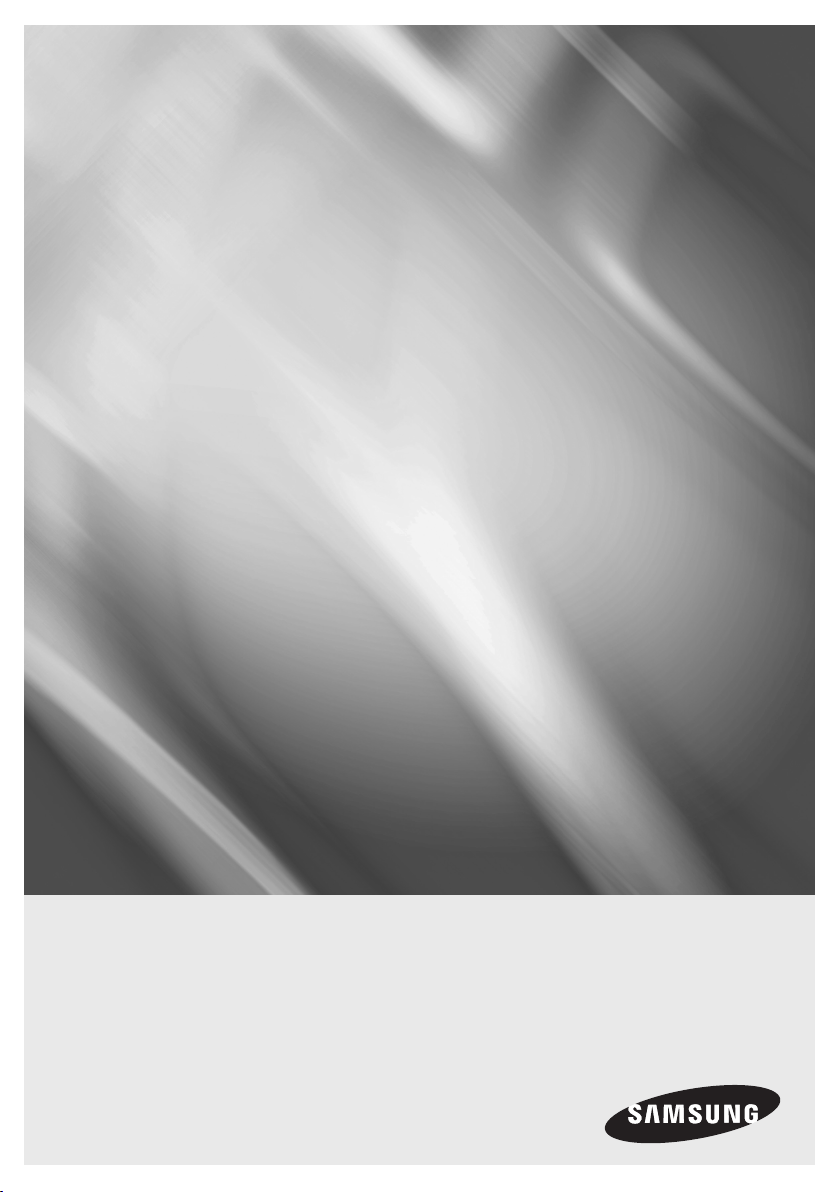
BD-C8000
Portable Blu-ray Multimedia Player
user manual
imagine the possibilities
Thank you for purchasing this Samsung product.
To receive more complete service,
please register your product at
www.samsung.com/register
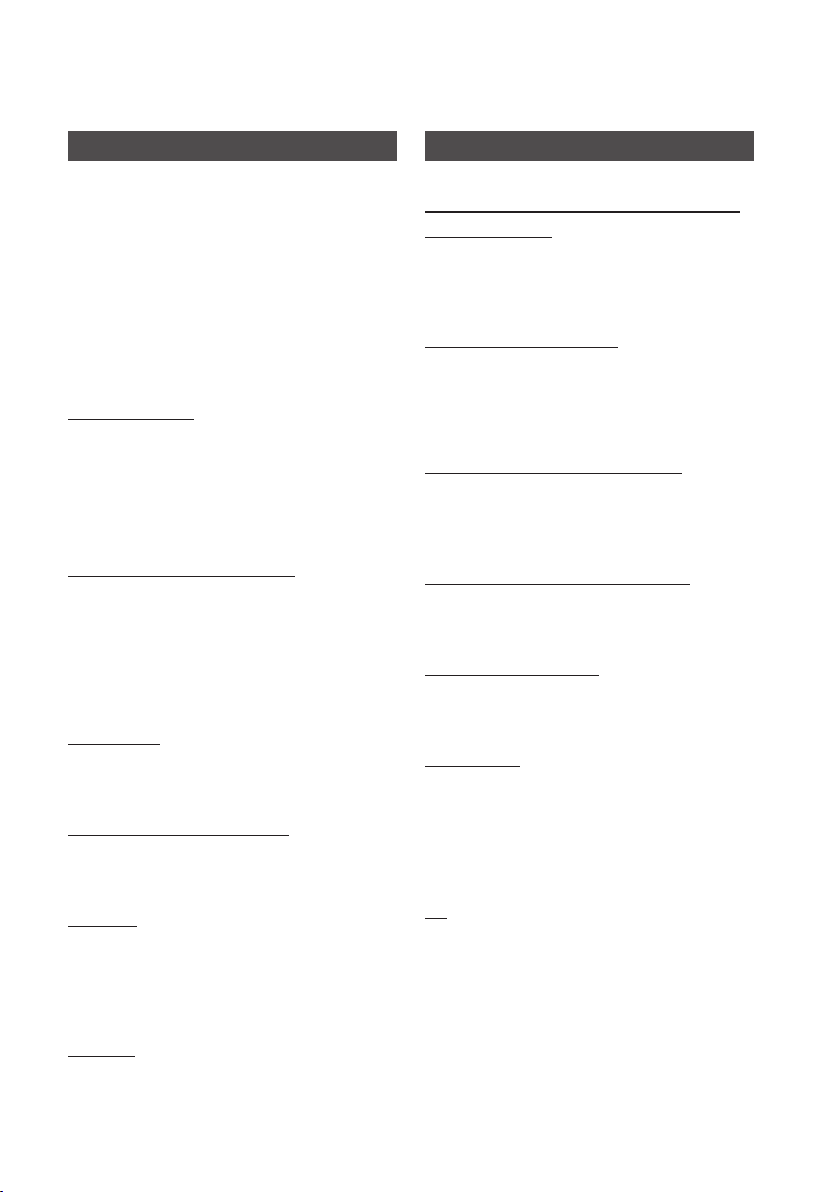
Key features
Blu-ray Disc Features
Blu-ray Discs support the highest quality HD video
available in the industry - Large capacity means
no compromise on video quality. Furthermore, a
Blu-ray Disc has the same familiar size and look
as a DVD.
The following Blu-ray Disc features are disc
dependant and will vary.
Appearance and navigation of features will also
vary from disc to disc.
Not all discs will have the features described below.
Video highlights
The BD-ROM format supports three highly advanced
video codecs, including AVC, VC-1 and MPEG-2.
HD video resolutions are also available:
1920 x 1080 High Definition
•
1280 x 720 High Definition
•
For High-Definition Playback
To view high-definition contents on a Blu-ray Disc, an
HDTV (High Definition Television) is required. Some
Blu-ray Discs may require you to use the player's
HDMI OUT to view high-definition content. The ability
to view high-definition content on Blu-ray Discs may
be limited depending on the resolution of your TV.
Interactivity
Certain Blu-ray Discs may contain Animated
menus and Trivia games.
User Browsable Slideshows
With Blu-ray Discs, you can browse through still
pictures while audio plays in the background.
Subtitles
Depending on what is contained on the Blu-ray
Disc, you may be able to select different font styles,
sizes, and colors for the subtitles. Subtitles may also
be animated, scrolled, or fade in and out.
BD-LIVE
You can use a Blu-ray Disc supporting BD-LIVE
to download contents provided by the disc
manufacturer through a network connection.
Portable Blu-ray Multimedia Player Features
10.1 inch Built-in LCD Panel and built-in
stereo speakers
Using the player’s built-in 10.1 inch LCD display
and stereo speakers, you can enjoy a movie with
no need for a separate TV.
About 3 hour’s Playback
A fully charged battery can play up to about
3 hours.
(The operating time in the battery mode can be reduced by
the options you use.)
Convenient 2-Way power supply
You can use your Portable Blu-ray player virtually
anywhere by using the supplied AC adapter
indoors and the battery pack outdoors.
Compact size/light-weight design
Its compact and lightweight design makes the
player easy to carry.
High-resolution image
High-resolution LCD screen provides clear
pictures.
Internet@TV
You can download various for-a-fee or free-ofcharge applications through a network connection.
With these, you can access Internet services and
content such as news, weather forecasts,
stock market quotes, games, movies, and music.
3D
This player can play 3D contents through an HDMI
cable.
To implement the 3D effect, connect a 3D device
(3D-compliant AV receiver, 3D-compliant TV) to
the player using an HDMI cable, and play the 3D
content while wearing 3D vision glasses.
2 English
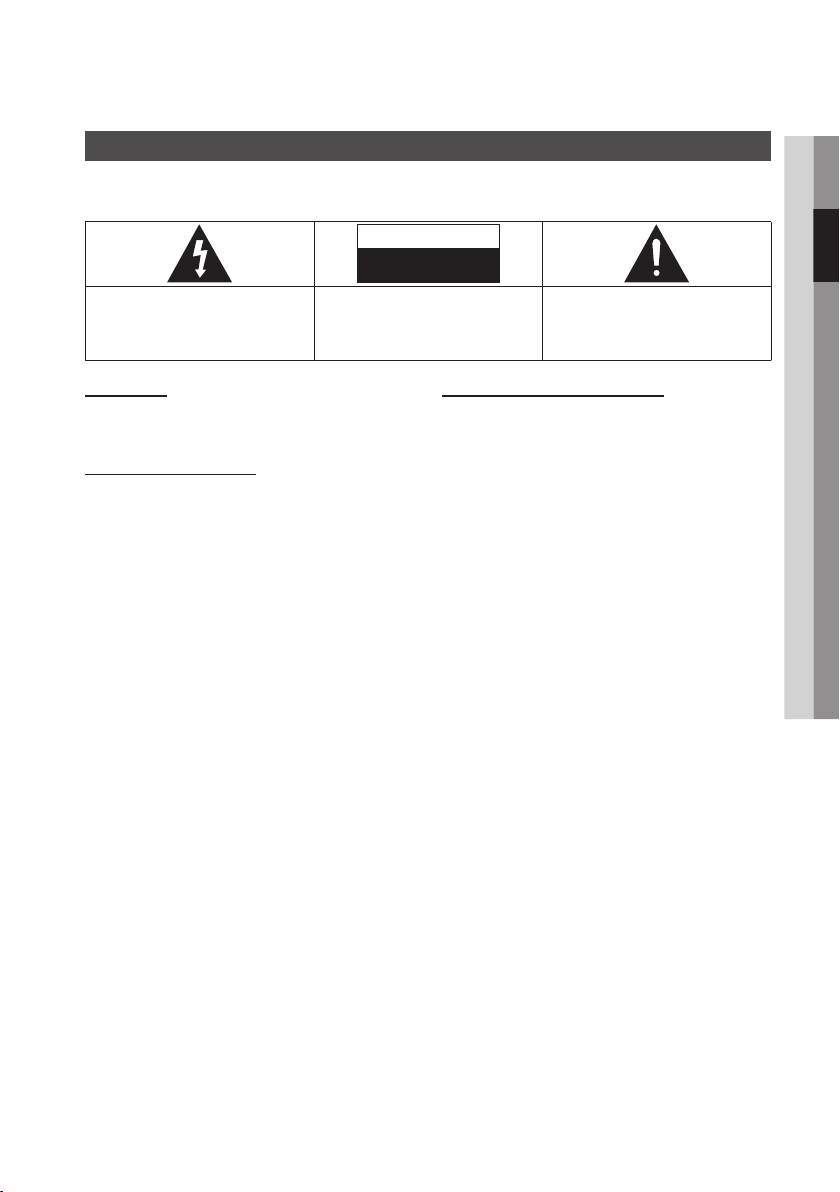
Safety Information
Warning
TO REDUCE THE RISK OF ELECTRIC SHOCK, DO NOT REMOVE THE COVER (OR BACK).
NO USER-SERVICEABLE PARTS ARE INSIDE. REFER SERVICING TO QUALIFIED SERVICE PERSONNEL.
02 Safety Information
CAUTION
RISK OF ELECTRIC SHOCK
DO NOT OPEN
The lighting flash and Arrowhead within the
triangle is a warning sign alerting you of
dangerous voltage inside the product.
WARNING
To reduce the risk of fire or electric shock, do
•
not expose this appliance to rain or moisture.
FCC NOTE (for U.S.A)
This equipment has been tested and found to
comply with the limits for a Class B digital device,
pursuant to Part 15 of the FCC rules. These limits
are designed to provide reasonable protection
against harmful interference in a residential
installation. This equipment generates, uses
and can radiate radio frequency energy and, if
not installed and used in accordance with the
instructions, may cause harmful interference
to radio or television reception, which can be
determined by turning the equipment off and on.
The user is encouraged to try to correct the
interference by one or more of the following measures.
Reorient or relocate the receiving antenna.
•
Increase the separation between the equipment
•
and receiver.
Connect this equipment into an outlet on a
•
circuit different from that to which the receiver is
connected.
Consult the dealer or an experienced radio/TV
•
technician for help.
This class B digital product meets all
•
requirements of the Canadian Interference Causing Equipment Regulations.
CAUTION:
TO REDUCE THE RISK OF ELECTRIC
SHOCK, DO NOT REMOVE COVER (OR BACK)
NO USER SERVICEABLE PARTS INSIDE. REFER
SERVICING TO QUALIFIED SERVICE PERSONNEL.
The explanation point within the triangle
is a warning sign alerting you of important
instructions accompanying the product.
FCC RF Radiation Exposure
RF Radiation Exposure Statement
This equipment complies with FCC RF Radiation
Exposure limits set forth for an uncontrolled
environment. This equipment should be installed
and operated with a minimum distance of
20cm between the radiator and your body. This
transmitter must not be co-located or operating in
conjunction with any other antenna or transmitter.
This device complies with part 15 of the FCC
Rules. Operation is subject to the following two
conditions:
(1) This device may not cause harmful interference,
and
(2) This device must accept any interference
received, including interference that may cause
undesired operation.
Changes or modifications not expressly approved
by the party responsible for compliance could
void the user’s authority to operate the equipment.
To comply with the FCC RF exposure compliance
requirements, this device and its antenna must
not be co-located or operated in conjunction with
any other antenna or transmitter.
The final device into which this transmitter module
is installed must be labeled with the following
statement:
“This device contains TX FCC ID: A3LDNUBS1.”
If this transmitter will be configured as a pc
peripheral, it will be the OEM’s responsibility
to obtain authorization as such (either through
Certification of Declaration of Conformity) prior to
marketing of the device.
English 3
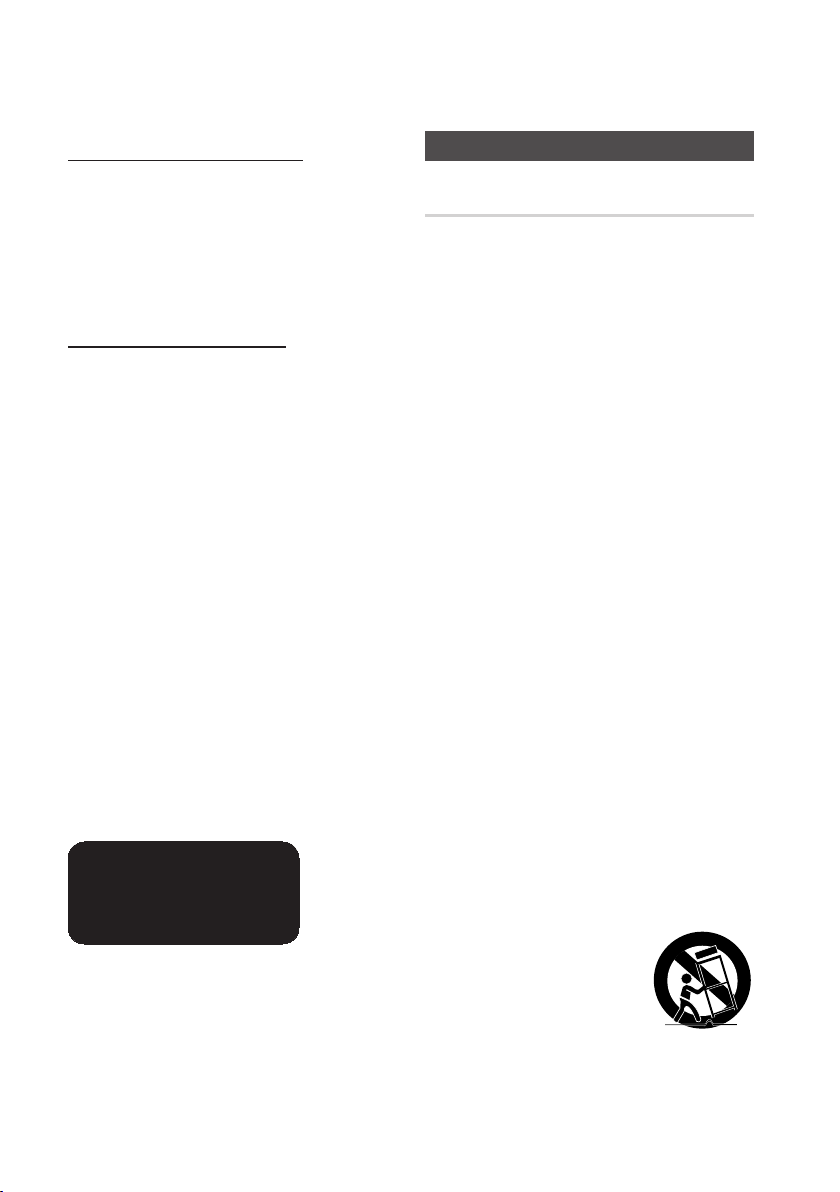
Safety Information
Note to CATV system installer
This reminder is provided to call CATV system
installer’s attention to Article 820-40 of the
National Electrical Code (Section 54 of Canadian
Electrical Code, Part I) that provides guidelines
for proper grounding and, in particular, specifies
that the cable ground shall be connected to the
grounding system of the building as close to the
point of cable entry as practical.
CLASS 1 LASER PRODUCT
This Compact Disc player is classified as a CLASS
1 LASER product. Use of controls, adjustments
or performance of procedures other than those
specified herein may result in hazardous radiation
exposure.
Complies with 21CFR 1040.10 except for
deviations pursuant to Laser Notice No. 50, dated
June 24, 2007.
DANGER :
VISIBLE AND INVISIBLE LASER RADIATION
•
WHEN OPEN. AVOID DIRECT EXPOSURE TO
BEAM. (FDA 21 CFR)
CAUTION :
CLASS 3B VISIBLE AND INVISIBLE LASER
•
RADIATION WHEN OPEN. AVOID EXPOSURE
TO THE BEAM (IEC 60825-1)
THIS PRODUCT UTILIZES A LASER. USE
•
OF CONTROLS OR ADJUSTMENTS OR
PERFORMANCE OF PROCEDURES OTHER
THAN THOSE SPECIFIED HEREIN MAY
RESULT IN HAZARDOUS RADIATION
EXPOSURE. DO NOT OPEN COVER AND DO
NOT REPAIR YOURSELF. REFER SERVICING
TO QUALIFIED PERSONNEL.
CLASS 1 LASER PRODUCT
KLASSE 1 LASER PRODUKT
LUOKAN 1 LASER LAITE
KLASS 1 LASER APPARAT
PRODUCTO LÁSER CLASE 1
NOTE
✎
If the Region number of a Blu-ray Disc/DVD disc
▪
does not correspond to the Region number of this
player, the player cannot play the disc.
Precautions
Important Safety Instructions
Read these operating instructions carefully before
using the unit. Follow all the safety instructions
listed below.
Keep these operating instructions handy for future
reference.
Read these instructions.
1.
Keep these instructions.
2.
Heed all warnings.
3.
Follow all instructions.
4.
Do not use this apparatus near water.
5.
Clean only with dry cloth.
6.
Do not block any ventilation openings. Install
7.
in accordance with the manufacturer’s
instructions.
Do not install near any heat sources such
8.
as radiators, heat registers, stoves, or other
apparatus (including amplifiers) that produce
heat.
Do not defeat the safety purpose of the
9.
polarized or grounding-type plug. A polarized
plug has two blades with one wider than the
other. A grounding type plug has two blades
and a third grounding prong. The wide blade
or the third prong are provided for your safety.
If the provided plug does not fit into your
outlet, consult an electrician for replacement
of the obsolete outlet.
Protect the power cord from being walked on
10.
or pinched particularly at plugs, convenience
receptacles, and the point where they exit
from the apparatus.
Only use attachments/accessories specified
11.
by the manufacturer.
Use only with the cart,
12.
stand, tripod, bracket,
or table specified by the
manufacturer, or sold with
the apparatus. When a cart
is used, use caution when
moving the cart/apparatus combination to
avoid injury from tip-over.
4 English
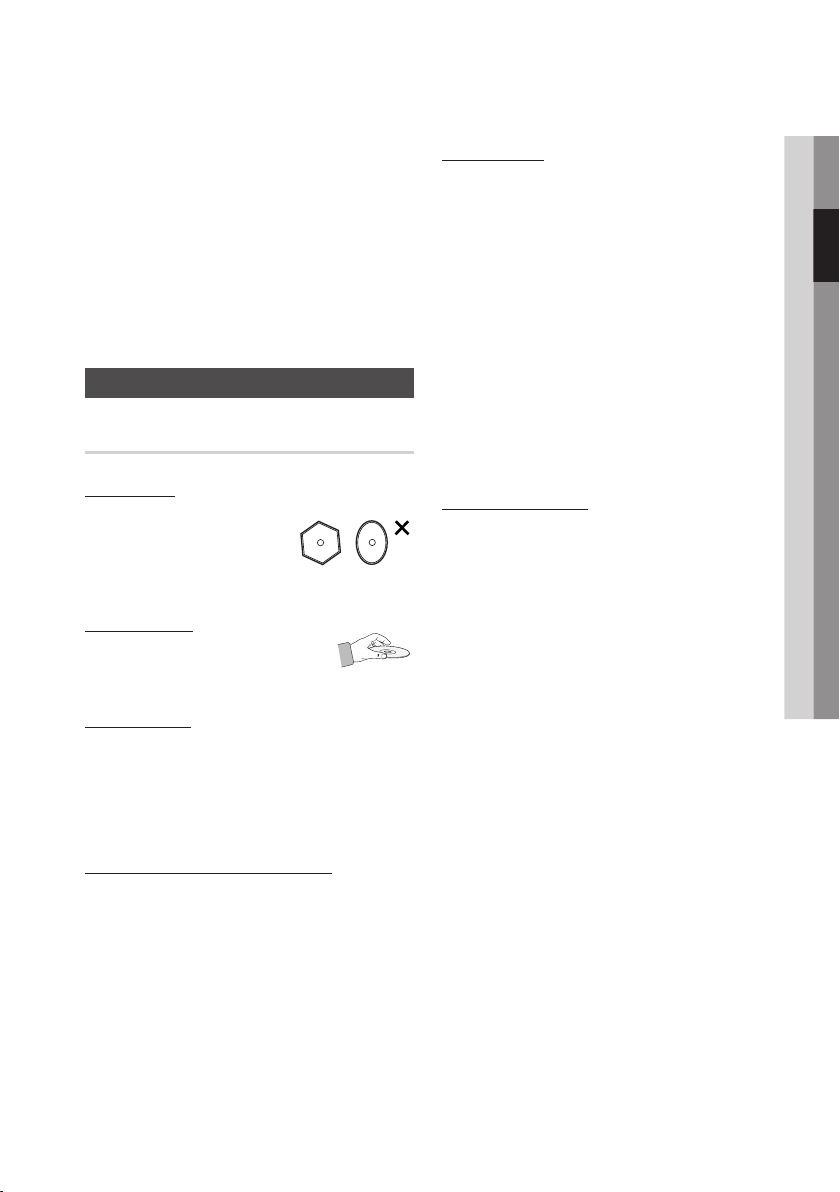
Unplug this apparatus during lightning storms
13.
or when unused for long periods of time.
Refer all servicing to qualified service
14.
personnel. Servicing is required when the
apparatus has been damaged in any way,
such as power-supply cord or plug is
damaged, liquid has been spilled or objects
have fallen into the apparatus, the apparatus
has been exposed to rain or moisture, does
not operate normally, or has been dropped.
Disc Storage & Management
Disc Handling
Disc Shape
•
Use discs with regular
shapes. If an irregular disc
(a disc with a special shape)
is used, this player may be
damaged.
Holding discs
•
Avoid touching the surface of
a disc where data has been
recorded.
Blu-ray Discs
Do not leave a Blu-ray Disc in the player for long
•
periods of time. Remove the Blu-ray Disc from
the player and store it in its case.
Be careful not to leave fingerprints or scratches
•
on the surface of the Blu-ray Disc.
DVD-VIDEO, Audio CD (CD-DA)
•
Wipe off dirt or contamination on the disc with a
soft cloth.
Disc Storage
Be careful not to damage the disc because the
data on these discs is highly vulnerable to the
environment.
Do not keep under direct sunlight.
•
Keep in a cool ventilated area.
•
Store vertically.
•
Keep in a clean protection jacket.
•
If you move your player suddenly from a cold
•
place to a warm place, condensation may occur
on the operating parts and lens, and cause
abnormal disc playback. If this occurs, unplug
the player, wait for two hours, and then connect
the plug to the power outlet. Then, insert the
disc and try to play back again.
Then insert the disc and try to play back again.
Handling Cautions
•
Do not write on the printed side with a ball-point
pen or pencil.
•
Do not use record cleaning or antistatic sprays.
Also, do not use volatile chemicals, such as
benzene or thinner.
•
Do not apply labels or stickers to discs. (Do not
use discs fixed with exposed tape adhesive or
leftover peeled-off stickers.)
•
Do not use scratch-proof protectors or covers.
•
Do not use discs printed with label printers
available on the market.
•
Do not load warped or cracked discs.
•
Before connecting other components to this
player, be sure to turn them all off.
•
Do not move the player while a disc is being
played as the disc may be scratched or broken,
or the player’s internal parts may be damaged.
•
Do not put a flower vase filled with water or any
small metal objects on the player.
•
Be careful not to put your hand into the disc
tray.
•
Do not place anything other than the disc in the
disc tray.
•
Exterior interferences such as lightning and
static electricity can affect the normal operation
of this player. If this occurs, turn the player
off and on again with the POWER button, or
disconnect and then reconnect the AC power
cord to the AC power outlet. The player will
operate normally.
02 Safety Information
English 5
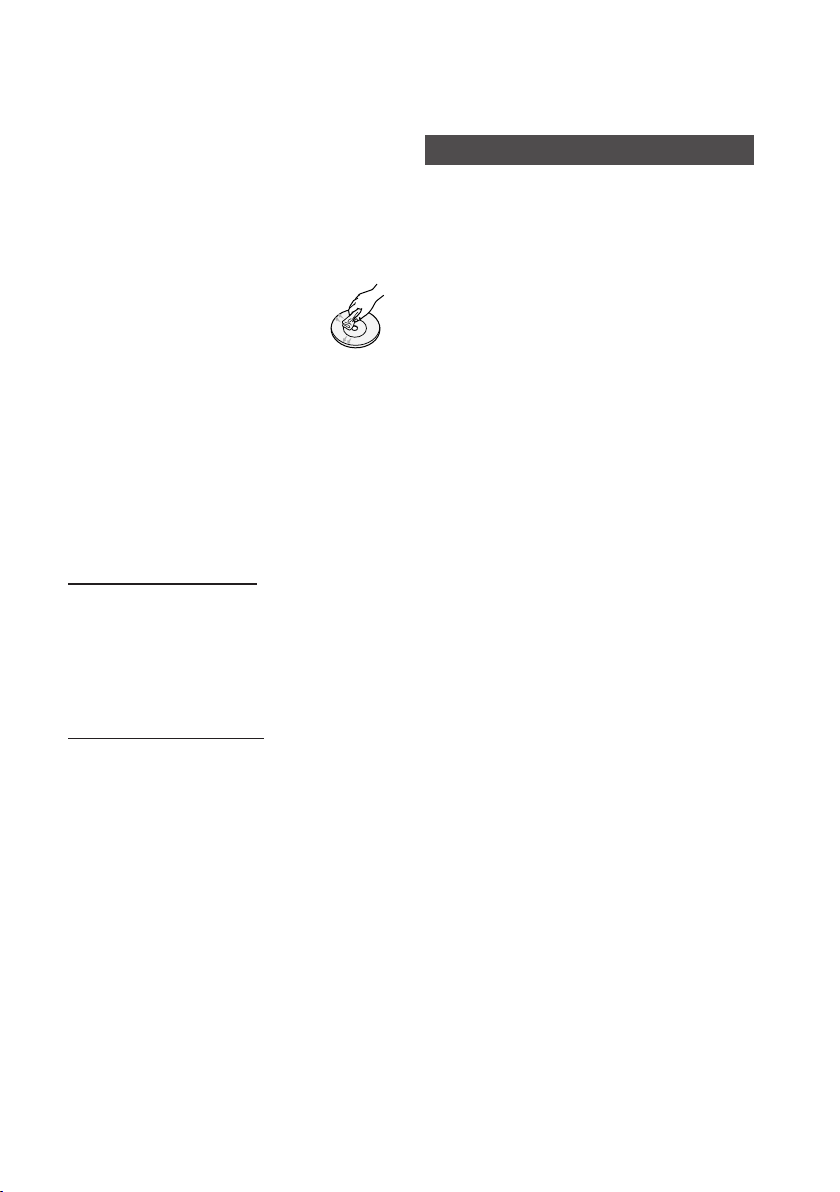
Safety Information
•
Be sure to remove the disc and turn off the
player after use.
•
Disconnect the AC power cord from the AC
outlet when you don’t intend to use the player
for long periods of time.
•
Remove the battery pack from the player if you
don’t intend to use it for a long period of time.
•
To clean a disc, wipe it in a straight
line from the inside to the outside of
the disc.
•
Do not expose the player to any
liquid.
•
When the AC plug is connected to a wall outlet,
the player will still draw power (standby mode)
when it is turned off.
•
Apparatus must not be exposed to dripping or
splashing and no objects filled with liquids, such
as vases, should be placed on the apparatus.
•
The main plug is used as a disconnect device
and shall stay readily operable at any time.
Maintenance of Cabinet
For safety reasons, be sure to disconnect the AC
power cord from the AC outlet before cleaning.
•
Do not use benzene, thinner, or other solvents
for cleaning.
•
Wipe the cabinet with a soft, dry cloth.
Restrictions on Playback
This player may not respond to all operating
•
commands because some Blu-ray, DVD and
CD discs allow specific or limited operation and
features during playback.
Please note that this is not a defect in the
player.
•
Samsung cannot assure that this player will
play every disc bearing the Blu-ray Disc, DVD
or CD logo because disc formats evolve, and
problems and errors may occur during the
creation of Blu-ray Disc, DVD, CD software
and/or the manufacture of discs.
Please contact the SAMSUNG customer care
center if you have questions or encounter
difficulty in playing Blu-ray, DVD, or CD discs
in this player. Also, refer to rest of this user
manual for additional information on playback
restrictions.
Battery Usage
Keep the battery out of the reach of infants
1.
and pets, as they could put the battery into
their mouth.
- There is a danger of electric shock or
choking.
2.
Do not use the player in a badly ventilated
location such as on bedding, on a pillow or
cushion, etc, and do not use it in a location
such as room with floor heating.
It may cause the player to be overheated.
- Take care that the player vents (on the side
or the bottom) are not blocked especially
in these environments. If the vents are
blocked, the player may overheat and it may
cause problem, or even an explosion.
3.
Do not use the player in places exposed to
humidity such as bathroom.
- There is a danger of electric shock. Use
the player within the operating conditions
specified in the Manufacture’s User Guide.
4.
Do not let metal objects such as car keys
or clips contact the battery when you are
carrying or storing it.
- Contact with a metal may cause excessive
current and a high temperature and may
damage the battery or cause a fire.
5.
To use the player safely, replace a dead
battery with a new, authorized battery by
Samsung Electronics.
- Otherwise, it may cause an explosion or fire.
6.
Use authorized battery only by Samsung
Electronics.
(Product ID of authorized battery are
AK43-01004A and AK43-01005A)
7.
Dispose of worn-out batteries properly.
- There is a danger of fire or explosion.
- The battery disposal method may differ
depending on your country and region.
Dispose of the used battery in an
appropriate way.
6 English
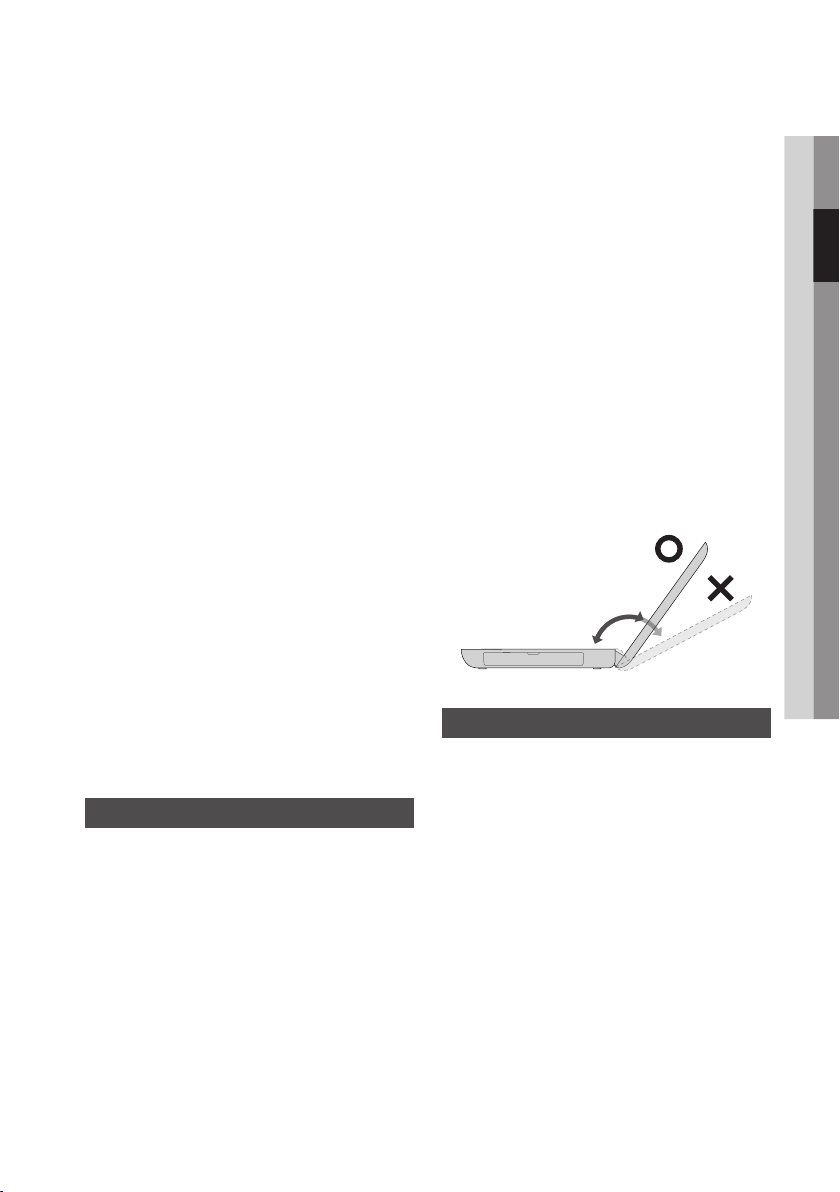
Do not throw or disassemble the battery and
8.
do not put it into water.
- This may cause and injury, fire or explosion.
Never heat the battery or throw the battery
9.
into a fire. Do not place or use the battery in a
hot location such as a sauna, inside a vehicle,
near a stove, and so on.
- There is a danger of an explosion or fire.
If liquid leaks out of the battery or there is a
10.
funny smell coming from the battery, remove
the battery from the player and contact a
service center.
- There is a danger of an explosion or fire.
Charge the battery according to the
11.
instructions in the manual.
- Falling to do so, may cause an explosion or
fire from damage to the player.
Danger of explosion if you replace the battery
12.
with the wrong type. Replace only with the
same or equivalent type.
13.
Dispose of used battery promptly.
Keep away from children. Do not disassemble
and do not dispose of in fire.
CAUTION
!
The battery used in this device may present a risk of
▪
fire or chemical burn if mistreated. Do no disassemble,
heat above 60°C or incinerate. Replace battery with
SAMSUNG, AK43-01004A and AK43-01005A only. Use
of another battery may present a risk of fire or explosion.
Moving, Storing, and Driving, etc.
When moving the product, turn the power off
1.
and separate all connected cables first.
2.
If you don’t use the player for long periods of
time, discharge and then detach the battery.
- This will preserve the battery in its best
condition.
3.
Do not operate or watch the player while
driving a vehicle.
- There is a danger of a traffic accident.
Please concentrate on driving.
Do not put this product or AC adaptor on
4.
your lap or on asoft-surface.
For your safety, please do not touch the disc
5.
with your finger if the disc is not fully stopped.
Do not interrupt the disc until it completely
stops spinning.
Make sure that the product is turned off
6.
before you put it into any kind of bag, case,
box, or drawer. Inappropriate ventilation
in such places may cause malfunction or
damage to the product.
Gently open/close the LCD panel to avoid
7.
damage to the product.
LCD Panel can open up to 125° degree
8.
from its closed position. Please do not apply
excessive force when unfolding beyond
this position. Otherwise the product will be
damaged.
125°
Eye Position When Using Player
Keep the LCD at least 19.7 inches (50 cm) from
your eyes.
- Adjust the height of the LCD screen so that its
top height is equal to or lower than your eyes.
- Avoid setting the LCD excessively bright.
- Keep the LCD screen clean.
02 Safety Information
English 7

Safety Information
Cautions on Using the Car Power Cable
The product is not designed for use in vehicles with batteries that exceed standard
▪
voltage (12V ±10%) or in buses, trucks, military/ construction vehicles, or heavy
equipment.
Using with battery of bus/truck/military/construction vehicles/heavy equipment may
▪
damage the product due to overvoltage, and Samsung is not liable for problems
caused by such cases.
Starting the engine may produce higher voltage than normal. To protect the product
▪
and user’s safety, disconnect the Car Power Cable when you start the engine.
If voltage from the vehicle’s battery is too high (higher than 14V), the product may
▪
not operate normally or malfunction. In such cases, stop using the product in the
vehicle.
Car’s inside can get warm easily and overheat the product. When using the product
▪
in a car, avoid exposing it to direct sunlight. Do not leave the product in the vehicle.
Move the product to a cool place when you are done operating it.
Watching or operating the product while driving greatly increases the chance of
▪
a traffic accident. Samsung is not liable for any accidents caused by watching or
operating the product while driving. If you are the driver, park the car in a safe place
before using the product.
Do not to operate the product continuously for more than 3 hours. If you notice the
▪
player is over heating due to your vehicle’s inside temperature, stop operating the
player and turn it off.
Do not install the player on or near the dashboard. Strong sunlight and radiation may
▪
overheat the product. Do not install the product as a navigation device.
If the vehicle’s internal temperature is too high, the following occurs more frequently:
▪
The player stops charging.
The product automatically turns off while operating in battery mode.
These actions are designeed to prevent damage to the battery and protect user’s safety.
8 English
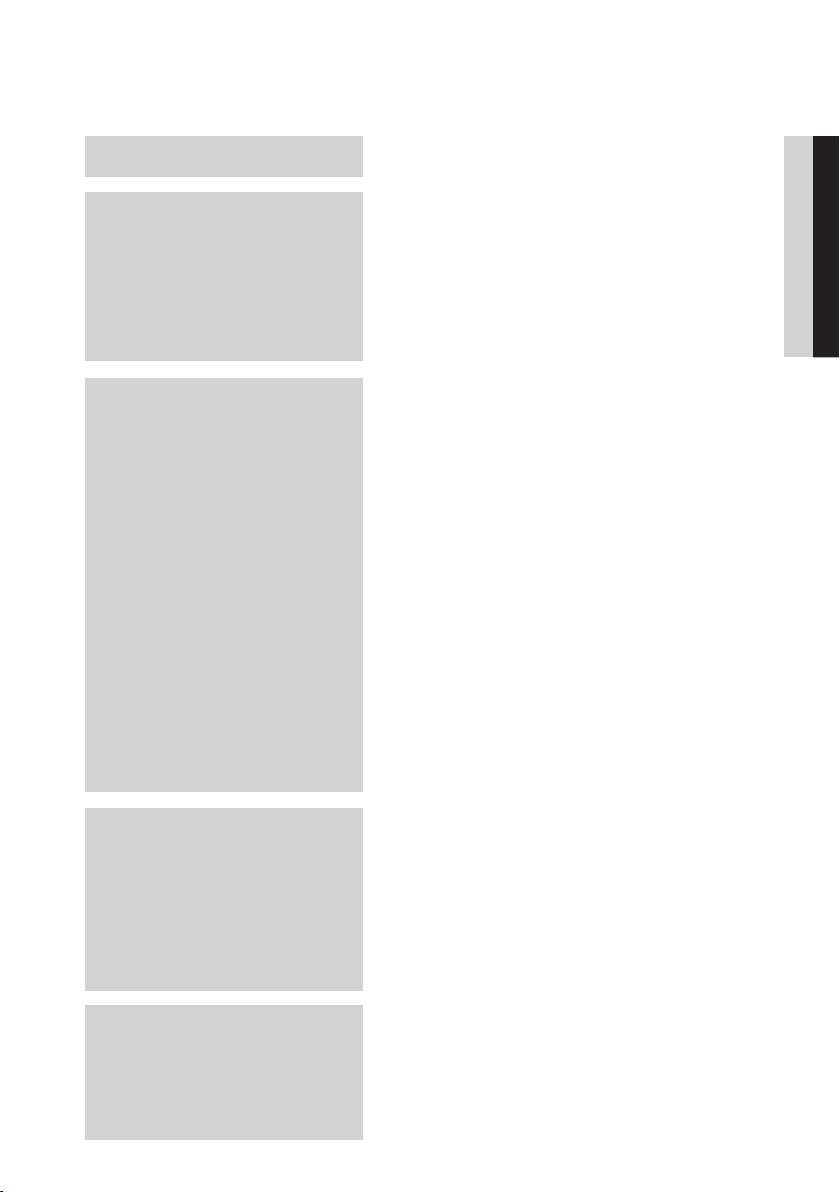
Contents
KEY FEATURES
SAFETY INFORMATION
GETTING STARTED
2 Blu-ray Disc Features
2 Portable Blu-ray Multimedia Player Features
3 Warning
4 Precautions
4 Important Safety Instructions
5 Disc Storage & Management
5 Disc Handling
6 Battery Usage
7 Moving, Storing, and Driving, etc.
7 Eye Position When Using Player
8 Cautions on Using the Car Power Cable
12 Before Using the user manual
12 Disc Types and Contents that can be played.
12 Disc types that cannot be played
13 Blu-ray Disc Compatibility
13 Disc Types
14 Supported File Formats
15 Notes on USB connection
15 Region Code
15 Copyright
16 Logos of Discs that can be played
16 Accessories
17 Front Panel
17 Front View
19 Right View
19 Left View
20 Rear Panel
20 Bottom View
21 Removing the battery pack
21 Remote Control
21 Tour of the Remote Control
22 Using the AC adapter
23 Charging the battery pack
25 Car Power Cable
ENGLISH
CONNECTIONS
SETUP
28 Connecting Earphones to the Player
29 Connecting to a TV
29 Case 1 : Connecting to a TV with an HDMI Cable
30 Case 2 : Connecting to a TV with Audio/Video
31
32 Connecting to the Network
32 Cable Network
33 Wireless Network
34 Before Starting (Initial Settings)
35 Setting the Menu
36 Display
36 3D
36 LCD Backlight
37 TV Aspect Ratio (Screen Size)
37 BD Wise (Samsung Players only)
- Best Quality (Recommended)
cables - Good Quality
Connecting an External Digital Component (Amplifier)
English 9
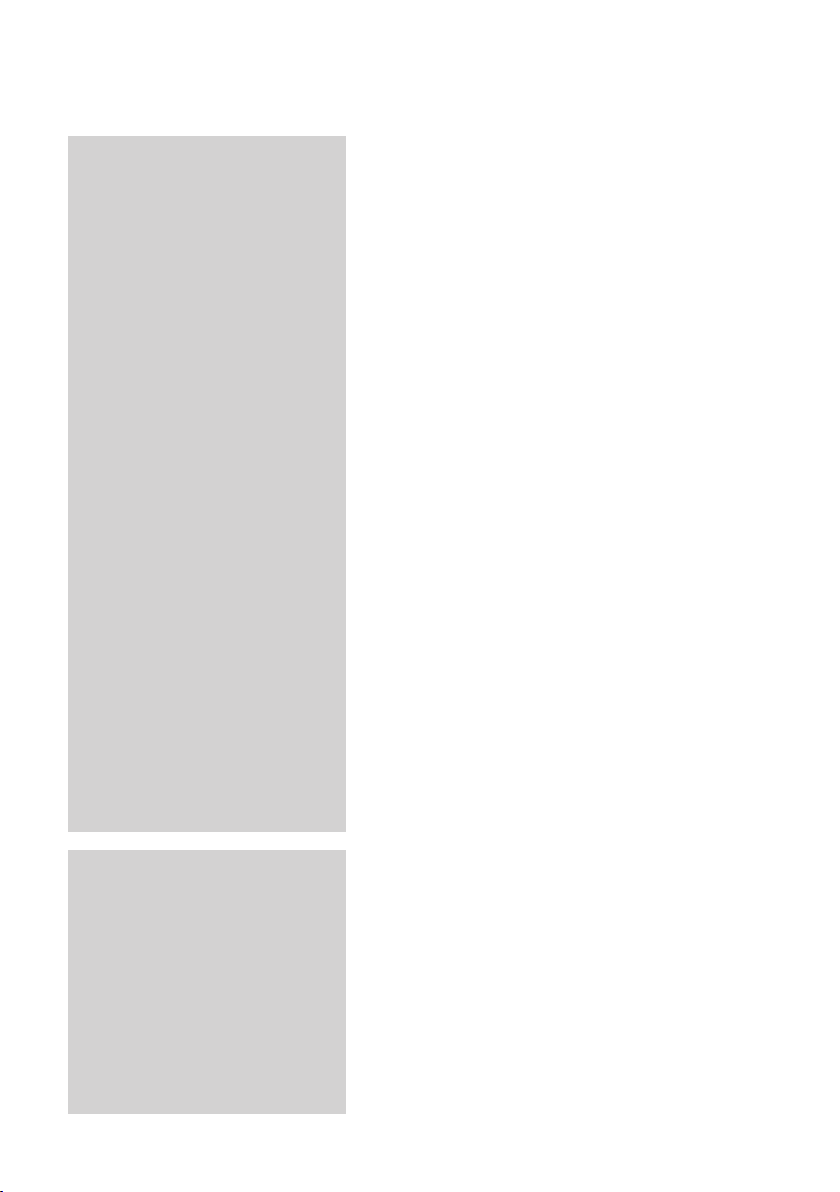
Contents
SETUP
37 Resolution
39 HDMI Format
39 Movie Frame (24Fs)
39 Progressive Mode
39 Still Mode
39 HDMI Deep Color
39 Audio
39 Digital Output
40 PCM Downsampling
41 Dynamic Range Control
41 Downmixing Mode
41 Virtual Surround
41 DTS Neo:6
42 System
42 Initial Settings
42 Internet@TV Screen Size
42 Anynet+(HDMI-CEC)
42 BD Data Management
43 Clock
43 DivX(R) Registration
43 DivX(R) Deactivation
43 Network Setting
43 Network Settings
47 Network Status
47 BD-LIVE Internet Connection
47 Language
47 Security
47 Parental Rating
48 Change Password
48 General
48 Background
48 Energy Saving
48 Power On/Off Sound
48 Light Effect
49 Support
49 Software Upgrade
49 Contact Samsung
10 English
BASIC FUNCTIONS
50 Playing a Disc
50 Playback
50 Disc Structure
51 Using the Disc menu/Title menu/Popup menu
51 Using the Disc Menu
51 Using the Title Menu
51 Playing the Title List
51 Using the Popup Menu
51 Using the Search and Skip Functions
51 Searching for a Desired Scene
52 Skipping Chapters
52 Slow Motion Play/Step Motion Play
52 Slow Motion Play
52 Step Motion Play
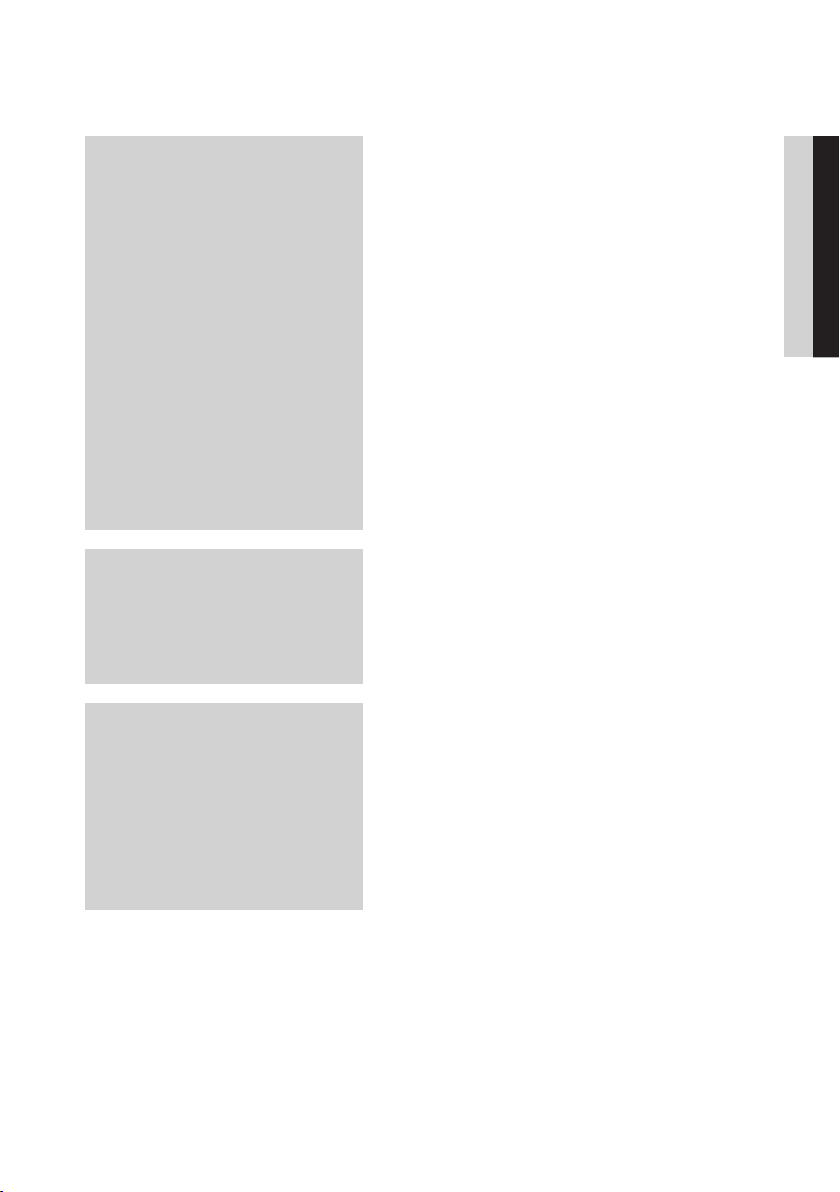
Contents
BASIC FUNCTIONS
NETWORK SERVICES
APPENDIX
52 Using the TOOLS button
52 Moving to a Desired Scene Directly
53 Repeat the Title or Chapter
53 Repeat the Section
53 Selecting the Audio Language
54 Selecting the Subtitle Language
54 Changing the Camera Angle
54 Selecting the Picture Setting
54 Setting BONUSVIEW
55 Listening to Music
55 Buttons on the Remote Control used for Music
Playback
55 Adjusting the volume using the volume control on
the player
56 Playing an Audio CD (CD-DA)/MP3
56 Repeat an Audio CD (CD-DA)/MP3
56 Playlist
57 Playing back a Picture
57 Playing a JPEG Disc
57 Using the TOOLS button
58 Playing back a USB Storage Device
59 Using Internet@TV
59 Getting Started with Internet@TV
61 Settings
64 Samsung Apps
66 BD-LIVE™
66 Software Upgrade Notification
66 Using the AllShare Function
68 Cautionary Notes
68 Cautions on Using the Player
69 Cautions on Using Battery pack
72 Troubleshooting
77 Index
78 Specifications
80 Compliance and Compatibility Notice
80 Copy Protection
81 Network Service Disclaimer
82 License
ENGLISH
English 11
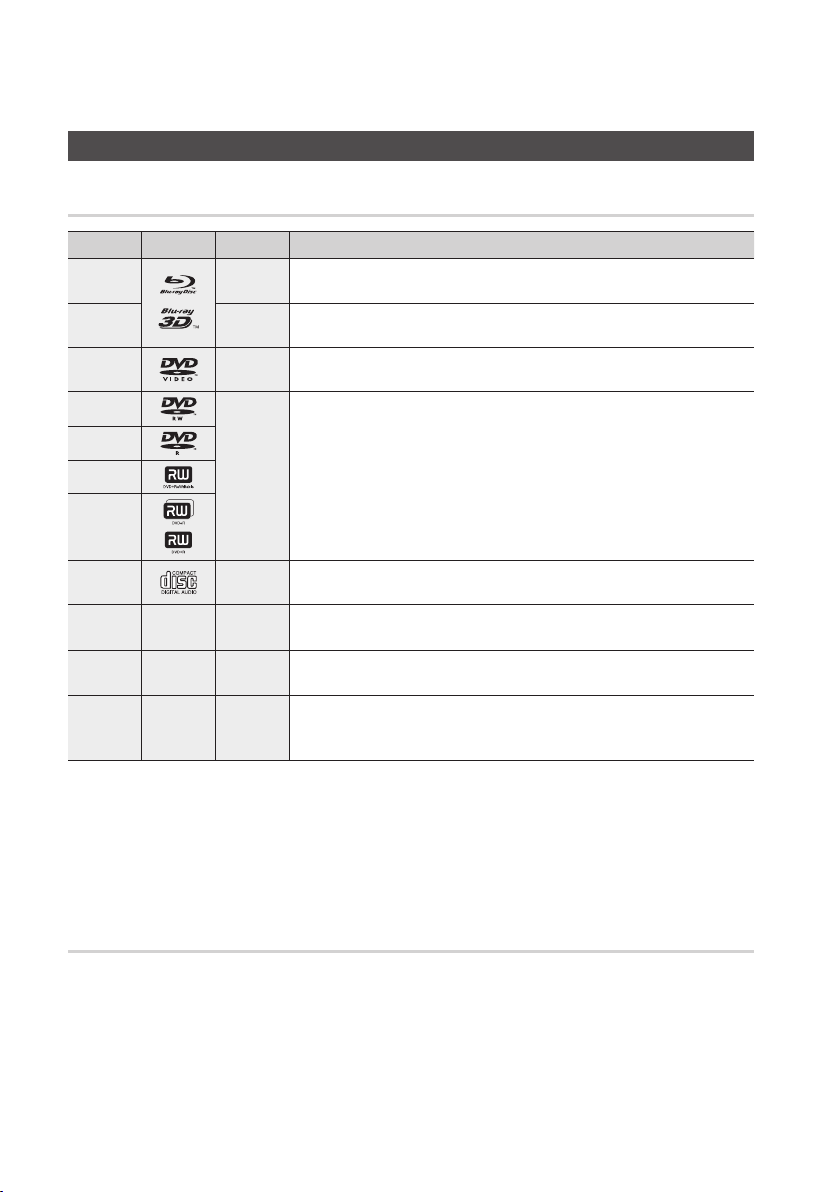
Getting Started
Before Using the user manual
Disc Types and Contents that can be played.
Term Logo Icon Definition
BD-ROM
BD-RE/-R
DVD-VIDEO
DVD-RW(V)
DVD-R
DVD+RW
DVD+R
Audio CD
MP3
WMA
JPEG
DivX
MKV
MP4
NOTE
✎
The player may not play certain CD-RW/-R and DVD-R due to the disc type or recording conditions.
▪
If a DVD-RW/-R disc has not been recorded properly in DVD video format, it will not be playable.
▪
If contents which are consisting of more than 10Mbps bit-rate have been recorded in DVD-R, it is not supported.
▪
If contents which are consisting of more than 30Mbps bit-rate have been recorded in BD-R or USB, it is not supported.
▪
h
z
Z
y
o
-
w
-
G
-
x
This indicates a function available on a BD-ROM.
This indicates a function available on a BD-RE/-R disc recorded in the BD-RE format.
This indicates a function available on a DVD-VIDEO.
This indicates a function available on recorded DVD+RW or DVD-RW(V)/DVD-R/+R
discs that have been recorded and finalized.
This indicates a function available on an audio CD-RW/-R (CD-DA format).
This indicates a function available in a CD-RW/-R, BD-RE/-R disc or a USB storage
media containing MP3 or WMA contents.
This indicates a function available in a CD-RW/-R, BD-RE/-R disc or a USB storage
media containing JPEG contents.
This indicates a function available in a CD-RW/-R, BD-RE/-R disc or a USB storage
media containing DivX, MKV, MP4 contents.
Disc types that cannot be played
HD DVD
•
DVD-ROM/PD/
•
MV-Disc, etc
DVD-RAM
•
Super Audio CD
•
(except CD layer)
12 English
DVD-RW(VR mode)
•
•
CVD/CD-ROM/CDV/
CD-G/CD-I/LD
(CD-Gs play audio only,
not graphics.)
3.9 GB DVD-R Disc for
•
Authoring.
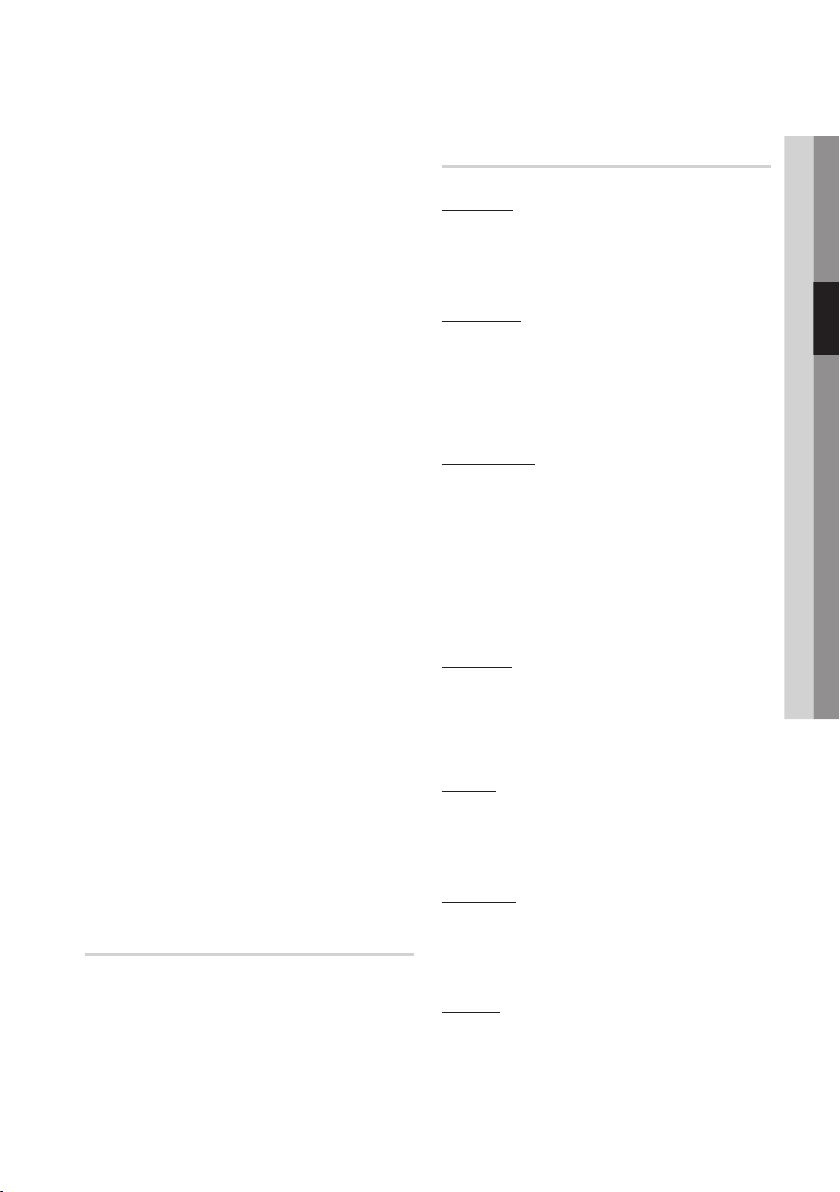
NOTE
✎
Some commercial discs and DVD discs purchased
▪
outside your region may not be playable with this
player. When these discs are played, either “This
disc can not be played.” or “Cannot read this disc.
Please check the regional code of the disc.” will be
displayed.
Playback may not work for some types of discs, or
▪
when specific operations, such as angle change and
aspect ratio adjustment, are being performed.
Information about the discs is written in detail on the
disc box. Please refer to this if necessary.
Do not allow the disc to become dirty or scratched.
▪
Fingerprints, dirt, dust, scratches or deposits of
cigarette smoke on the recording surface may make
it impossible to use the disc for playback.
Discs with PAL programs recorded on them cannot
▪
be played using this player.
This player is compatible with the NTSC color system
▪
only.
When a BD-J title is played, loading may take longer
▪
than a normal title, or some functions may perform
slowly.
This player may not respond to all operating
▪
commands because some Blu-ray, DVD and CD
discs allow specific or limited operation and features
during playback.
Please note that this is not a defect in the player.
Samsung cannot assure that this player will play
▪
every disc bearing the Blu-ray Disc, DVD or CD logo
because disc formats evolve, and problems and
errors may occur during the creation of Blu-ray Disc,
DVD, CD software and/or the manufacture of discs.
Please contact the SAMSUNG customer care center
if you have questions or encounter difficulty when
playing Blu-ray, DVD, or CD discs in this player.
Also, refer to rest of this user manual for additional
information on playback restrictions.
Blu-ray Disc Compatibility
Blu-ray Disc is a new and evolving format.
Accordingly, disc compatibility issues are possible.
Not all discs are compatible and not every disc will
play back. For additional information, refer to the
Compliance and Compatibility Notice section of
this user manual.
Disc Types
BD-ROM
This Blu-ray disc can only be played back.
This player can play back pre-recorded
commercial BD-ROM discs.
BD-RE/-R
This Blu-ray disc can be recorded and played
back.
This player can play back a BD-RE/-R disc
recorded by other compatible Blu-ray disc
recorders.
DVD-VIDEO
This player can play back pre-recorded
•
commercial DVD discs (DVD-VIDEO discs) with
movies.
•
When switching from the first layer to the
second layer of a dual-layered DVD-VIDEO disc,
there may be momentary distortion in the image
and sound. This is not a malfunction of the
player.
DVD-RW
This player can play back a DVD-RW disc
recorded and finalized with a DVD video recorder.
Ability to play back may depend on recording
conditions.
DVD-R
This player can play back a DVD-R disc recorded
and finalized with a DVD Video recorder. Ability to
play back may depend on recording conditions.
DVD+RW
This player can play back a DVD+RW disc
•
recorded with a DVD Video recorder. Ability to
play back may depend on recording conditions.
DVD+R
This player can play back a DVD+R disc
•
recorded and finalized with a DVD Video
recorder. Ability to play back may depend on
recording conditions.
03 Getting Started
English 13
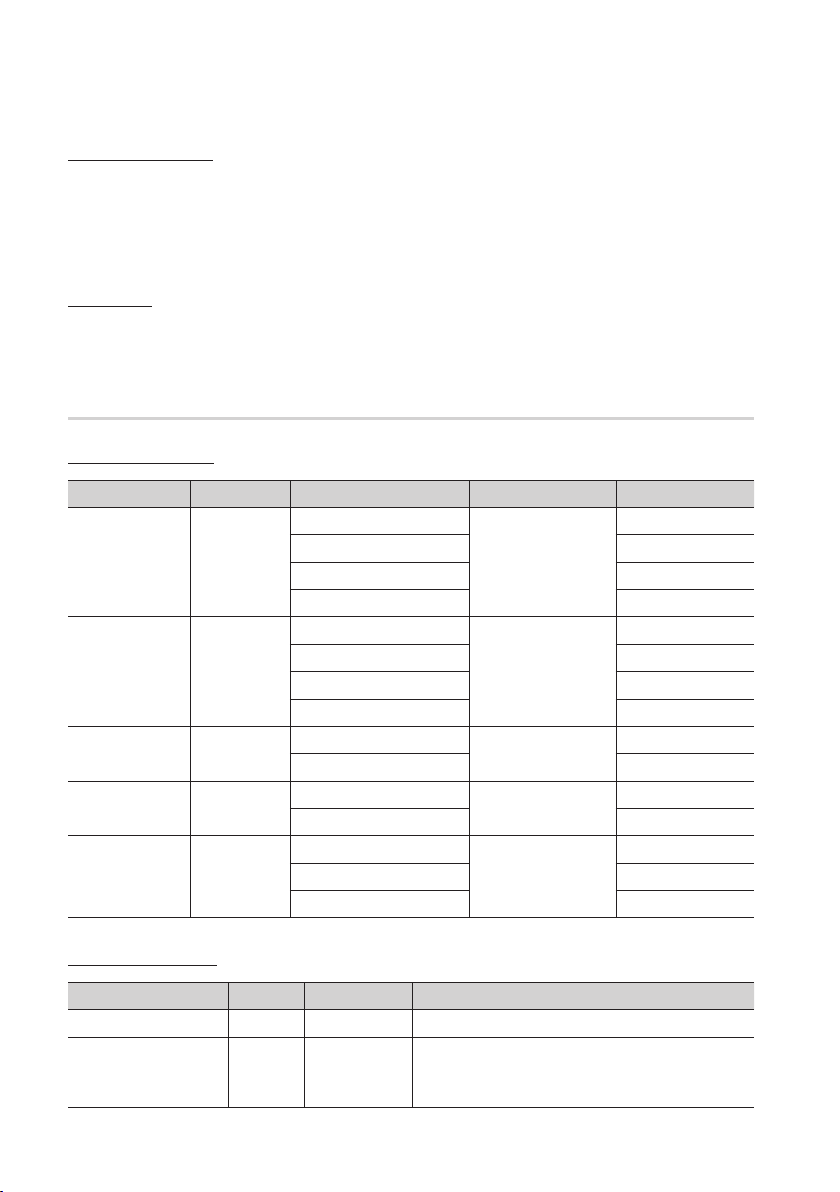
Getting Started
If the CD-RW/-R disc was not recorded as a
XviD
XviD
•
closed session, you may experience delays
when playing back the beginning of the disc or
all recorded files may not play.
•
Some CD-RW/-R discs may not be playable
with this player, depending on the device which
was used to burn them. For contents recorded
on CD-RW/-R media from CDs for your
personal use, playability may vary depending on
contents and discs.
MP3
AC3
DTS
WMA
PCM
MP3
AC3
DTS
WMA
AAC
MP1, 2
AC3
DTS
1920x1080
1920x1080
1920x1080
1920x1080
1920x1080
1920x1080
1920x1080
1920x1080
1920x1080
1920x1080
1920x1080
1920x1080
1920x1080
1920x1080
1920x1080
Audio CD (CD-DA)
This player can play back CD-DA format audio
•
CD-RW/-R discs.
The player may not be able to play some
•
CD-RW/-R discs due to the condition of the
recording.
CD-RW/-R
Use a 700MB (80 minute) CD-RW/-R disc.
•
If possible, do not use a 800MB (90 minute) or
above disc, as the disc may not play back.
Supported File Formats
Video File Support
File Extension Container Video Codec Audio Codec Resolution
DivX 3.11/4.x/5.1/6.0
*.avi
*.mkv
*.wmv
*.mp4
*.mpg
*.mpeg
WMV
AVI
MKV
(wmv9)
MP4
PS
MP4v3
H.264 BP/MP/HP
VC-1 AP
DivX 5.1/6.0
H.264 BP/MP/HP
VC-1 AP
VC-1 SM
MP4 (mp4v)
H.264 BP/MP/HP
MPEG1
MPEG2
H.264 BP/MP/HP
Music File Support
File Extension Container Audio Codec Support Range
*.mp3
*.wma
MP3
WMA
MP3 -
Compliant with WMA version 10
WMA
* Sampling rates (in kHz) - 8, 11, 16, 22, 32, 44.1, 48
* Bit rates - All bit-rates in the range 5kbps to 384kbps
14 English
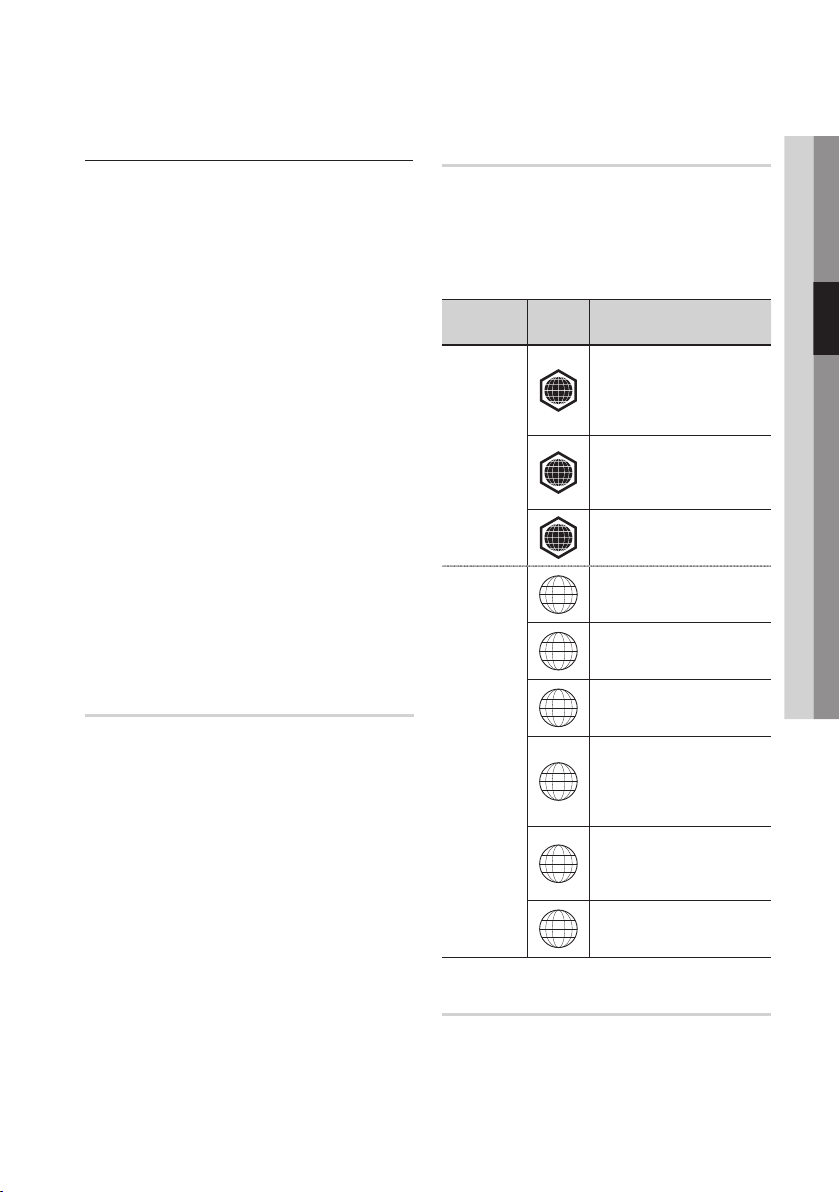
AVCHD (Advanced Video Codec High Definition)
This player can playback AVCHD format discs.
•
These discs are normally recorded and used in
camcorders.
•
The AVCHD format is a high definition digital
video camera format.
The MPEG-4 AVC/H.264 format is capable of
•
compressing images at higher efficiency than that
of the conventional image compressing format.
•
Some AVCHD discs use the “x.v.Color” format.
•
This player can playback AVCHD discs using
“x.v.Color” format.
•
“x.v.Color” is a trademark of Sony Corporation.
•
“AVCHD” and the AVCHD logo are trademarks
of Matsushita Electronic Industrial Co., Ltd. and
Sony Corporation.
NOTE
✎
Some AVCHD format discs may not play, depending
▪
on the recording condition.
AVCHD format discs need to be finalized.
“x.v.Color” offers a wider color range than normal
▪
DVD camcorder discs.
Some DivX, MKV, and MP4 format discs may not
▪
play, depending on the video resolution and frame
rate condition.
Region Code
Both the player and the discs are coded by region.
These regional codes must match in order to play
the disc. If the codes do not match, the disc will
not play.
The Region Number for this player is displayed on
the bottom housing of the player.
Disc Type
Blu-ray
Region
Code
North America, Central America,
South America, Korea, Japan,
A
Taiwan, Hong Kong and South
East Asia.
Europe, Greenland, French
territories, Middle East, Africa,
B
Australia and New Zealand.
India, China, Russia, Central
C
and South Asia.
The U.S., U.S. territories and
1
Canada
Europe, Japan, the Middle East,
2
Egypt, South Africa, Greenland
03 Getting Started
Area
Notes on USB connection
Supported devices: USB storage media, MP3
player, digital camera, USB card reader
Does not support if a folder or file name is
•
longer than 128 characters.
A certain USB/digital camera device may not be
•
compatible with the product.
FAT16, FAT32 and NTFS file systems are
•
supported.
Connect directly to the product’s USB port.
•
Connecting through another cable may raise
problems with USB compatibility.
Inserting more than one memory device to a
•
multi-card reader may not operate properly.
Supports the PTP protocol.
•
Do not disconnect USB device during a “loading”
•
process.
Bigger the image resolution, the longer the delay
•
to displaying.
DRM applied MP3 files downloaded from a
•
commercial site are not played back.
External HDD device is not supported.
•
Taiwan, Korea, the Philippines,
3
Indonesia, Hong Kong
DVD-VIDEO
Mexico, South America,
Central America, Australia,
4
New Zealand, Pacific Islands,
Caribbean
Russia, Eastern Europe, India,
most of Africa, North Korea,
5
Mongolia
China
6
Copyright
© 2010 Samsung Electronics Co.,Ltd.
All rights reserved; No part or whole of this user's
manual may be reproduced or copied without the
prior written permission of Samsung Electronics
Co.,Ltd.
English 15
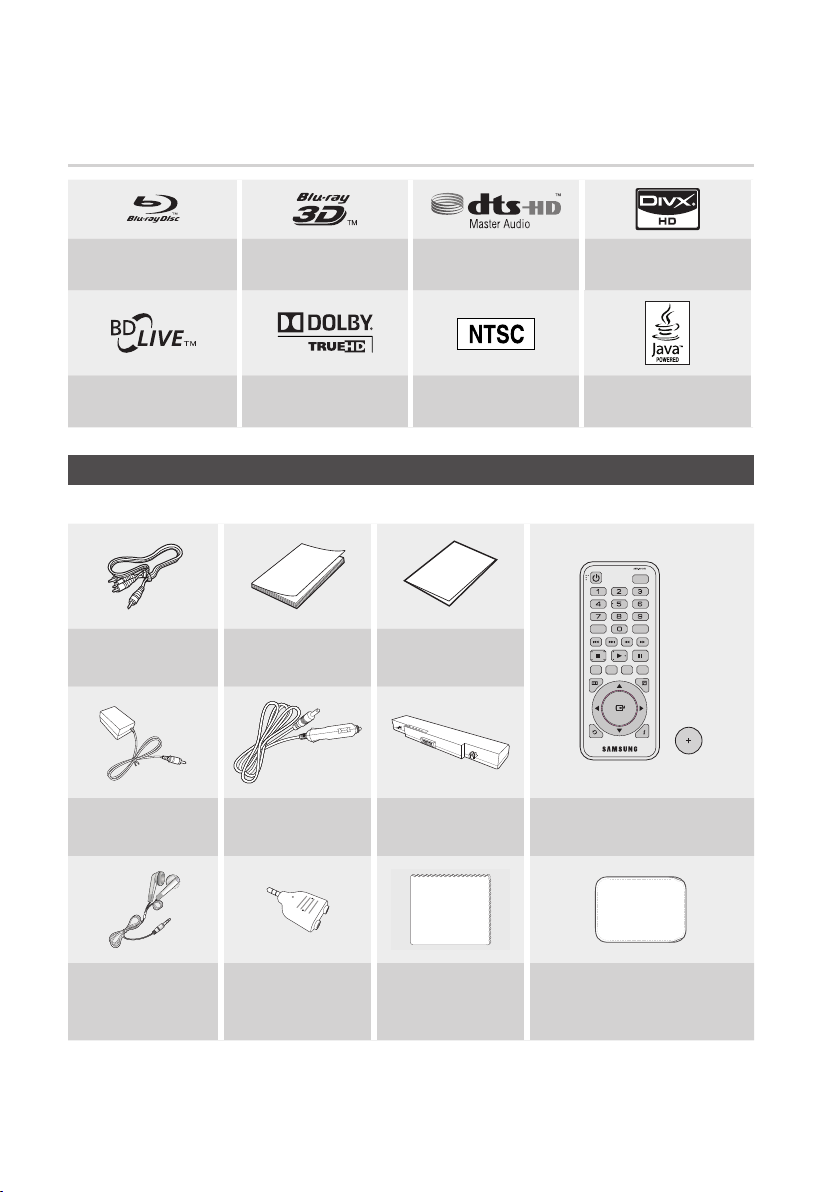
Getting Started
Logos of Discs that can be played
Blu-ray Disc 3D Blu-ray Disc
BD-LIVE Dolby TrueHD
Check for the supplied accessories below.
Audio/Video cable
(AK39-00148A)
AC power Adapter
(AK44-00012A)
User Manual
(AK68-01960U)
Car Power Cable
(AK39-00150A)
DTS-HD Master Audio
NTSC broadcast system in
U.S.A, Canada, Korea, Japan
Accessories
Quick Guide
(AK68-01855W)
1
0
0
%
Battery Pack
(AK43-01004A)
DivX
Java
POWER
LCD ON/OFF
DISC MENU TITLE MENU
POPUP
A
B
BCD
MENU
TOOLS
INFO
RETURN
Remote Control with CR2032 Type
Lithium-Ion Battery (AK59-00104U)
Earphones
(AK30-00007A)
CAUTION
!
Operating the product while in the carrying case may increase internal temperature, which may damage the product.
▪
Y type Earphone Adapter
(3722-003034)
Soft Cloth
(AH81-02286C or
BN63-02368B)
Carrying Case
(AK63-00709A)
Do not turn on or operate the product while covered in the carrying case.
16 English
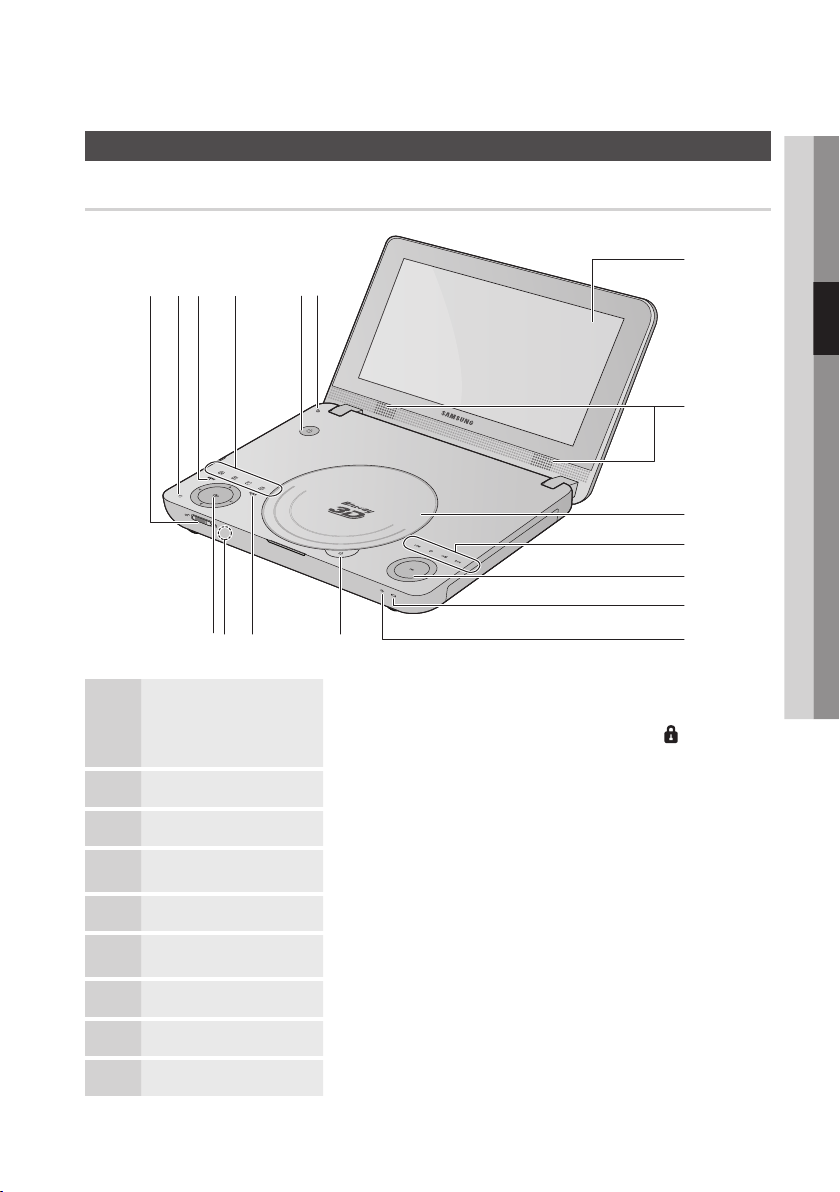
Front View
bc
HOLD SWITCH
1
q
Front Panel
n
Slide to lock or unlock the button functions. When the Hold switch is in the lock
position, none of the buttons on the player work except the Power button.
- If you press touch buttons when HOLD switch is in “Lock”, “
during 3 second on top-right side of Built-in LCD Panel.
m
” mark flashes
03 Getting Started
RETURN BUTTON Return to the previous menu.
2
MENU BUTTON Press this to move to the home menu.
3
COLORS BUTTONS
4
POWER BUTTON Turns the player on and off.
5
HINGE DETECT SWITCH
6
LCD High-resolution LCD screen
7
SPEAKERS Built-in stereo speakers
8
DISC TRAY COVER Opens to accept a disc.
9
These buttons are used both for menus on the player and also several Blu-ray
Disc functions.
The LCD screen turns off after the player has detected that the you have closed
the LCD panel.
English 17
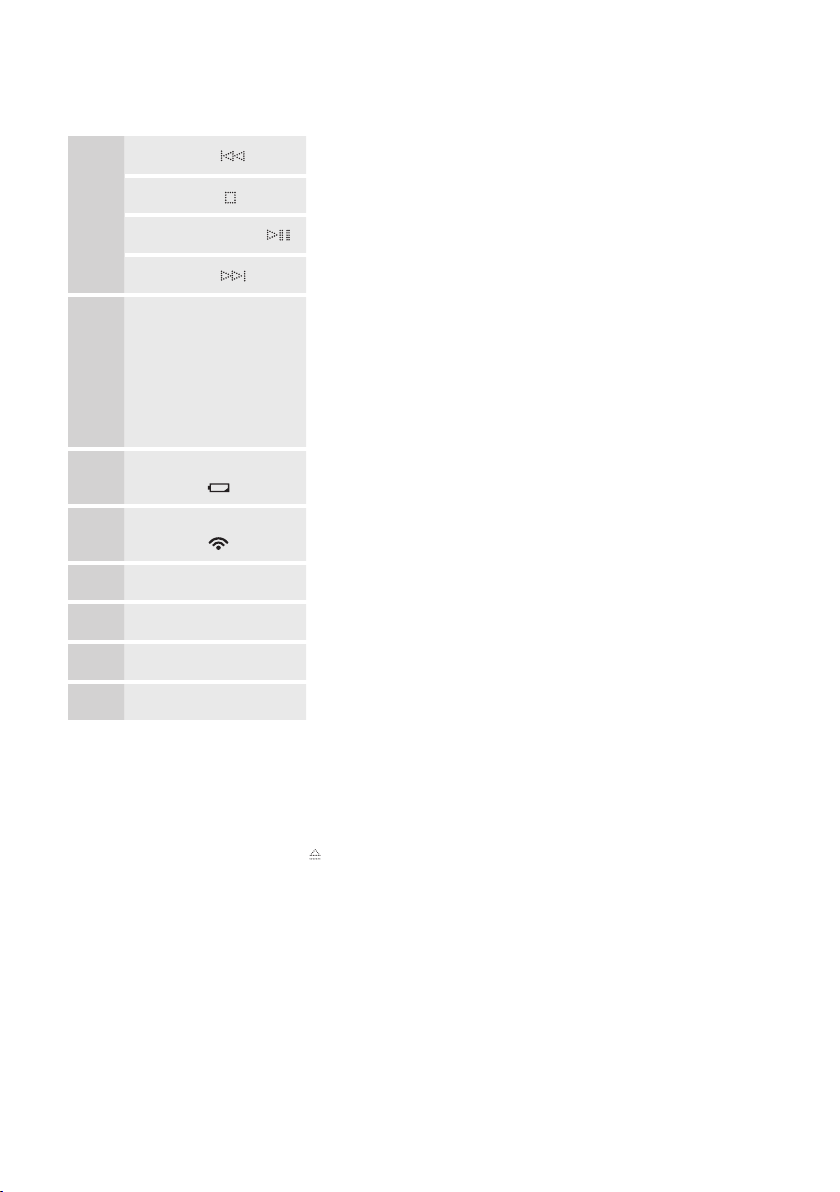
Getting Started
SKIP BUTTON ( ) Press to skip backwards.
STOP BUTTON ( ) Stops disc playback.
10
PLAY/PAUSE BUTTON ( ) Plays a disc or pauses playback.
SKIP BUTTON ( ) Press to skip forwards.
VOLUME CONTROL
11
This is a wheel type volume control.
- Position your finger on the outer circle of the volume control and move it to the
left or right along the circle at least 90 degrees. If you don’t move your finger
at least 90 degrees, the volume may not change. When you move your finger
beyond 90 degrees, the volume increases or decreases continuously.
- Moving your finger counterclockwise reduces the volume. Moving your finger
clockwise increases the volume.
BATTERY CHARGING STATUS
12
INDICATOR ( )
NETWORK CONNECTION
13
INDICATOR (
OPEN/CLOSE BUTTON Opens and closes the disc tray cover.
14
TOOLS BUTTON Press to use Tools menu.
15
REMOTE CONTROL SENSOR Detects signals from the remote control.
16
ENTER / DIRECTION BUTTON Select menu items and change menu value.
17
NOTE
✎
Touch buttons may not function if you use a fingernail or instruments such as a ballpoint pen.
▪
Please only use your finger tip.
It may be difficult to operate the remote control unit if the remote control sensor on the Blu-ray player is exposed to
▪
direct sunlight or strong artificial light. Operate the remote away from such light sources.
When you press the OPEN/CLOSE ( ) button during playback, the disc inside the tray may continue to spin for a
▪
short period of time. This is not a malfunction.
The volume can be controlled on the player only. You can’t use the remote to control the volume.
▪
The front panel’s Play button does not start some Blu-ray disc titles from the disc’s menu.
▪
Do not operate the player with the LCD Panel closed for long periods of time.
▪
To prevent over-heating, please keep the LCD panel open while the product is operating.
▪
Do not subject the display area of LCD panel to excessive pressure to avoid damage.
▪
To clean the LCD panel, gently wipe it using dry soft cloth only.
LCD Panel can open up to 125° degree from its closed position. Please do not apply excessive force when unfolding
▪
beyond this position. Otherwise the product will be damaged.
Please do not place things on the touch button or near its area to prevent abnormal operation of touch button.
▪
CAUTION
!
Gently open/close the LCD panel to avoid damage to the product.
▪
)
The charging LED on the front of the player turns orange when the battery is
charging correctly. When charging is complete, it turns green.
Check the status of the network connection. (Blue LED)
18 English
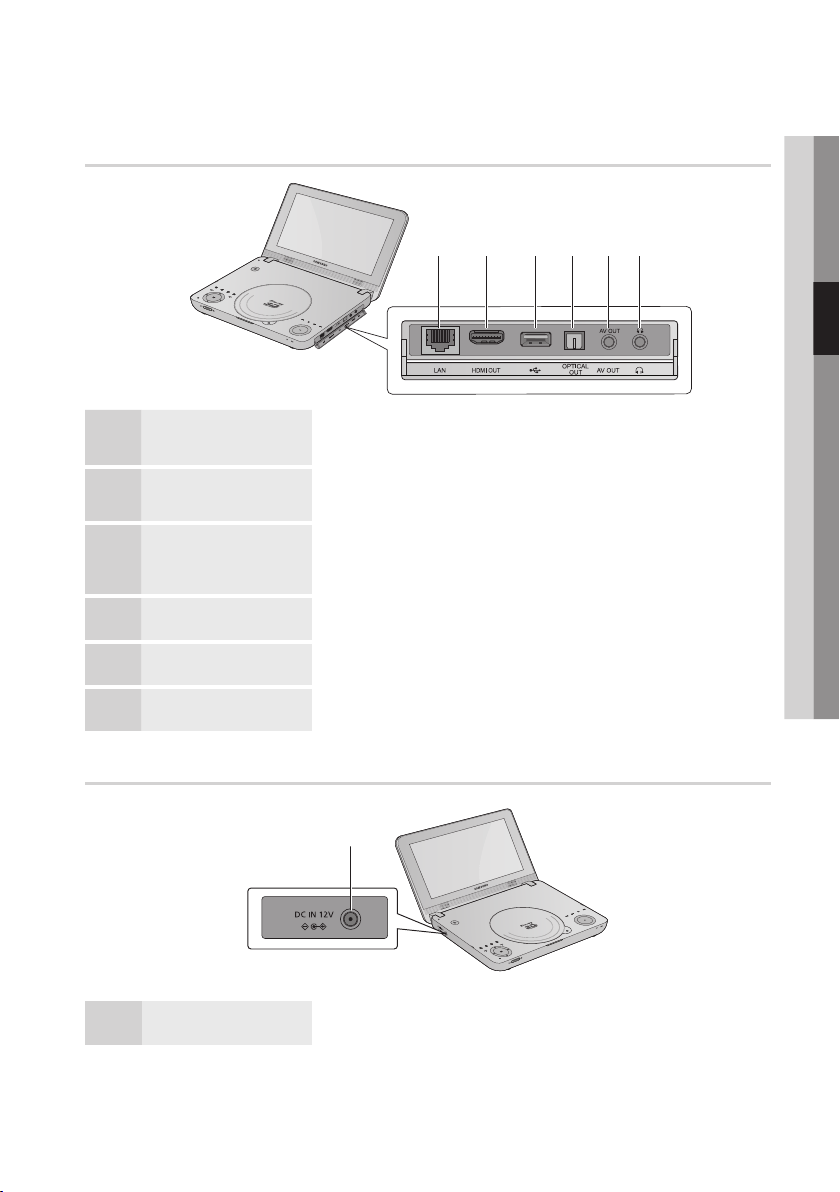
Right View
03 Getting Started
bc
LAN
1
HDMI OUT
2
USB HOST
3
OPTICAL OUT JACK
4
AV OUT View movie and images on a large screen by connecting this product to a TV.
5
EARPHONES JACK Connect supplied earphones.
6
Left View
Connect a LAN cable to the LAN jack to access network based services (See pages
59~64), BD-LIVE, and software upgrades using a network connection.
Using an HDMI cable, connect this HDMI output terminal to the HDMI input terminal
on your TV for the best quality picture or to your Receiver for the best quality sound.
Connect a USB memory flash stick here and use the stick as storage when you
have connected the player to BD-LIVE. You can also use the USB Host jack for
software upgrades and MP3/JPEG/ DivX/MKV/MP4 playback.
Connect a digital optical cable from the Optical jack to external audio equipment
capable of digital output.
DC IN 12V JACK Connect the AC power adaptor to this portable Blu-ray player.
1
NOTE
✎
You can perform software upgrades using the USB Host jack with a USB memory flash stick only.
▪
English 19

Getting Started
Bottom View
b
Rear Panel
Battery capacity remaining
BATTERY PACK
1
BATTERY PACK RELEASE SWITCH
2
Charge the battery pack using the AC Power Adapter.
On the battery, there are LED indicators that show the remaining capacity.
Press the PUSH button to view the LED indicators.
Slide to release the battery pack.
LED Display of the battery remaining capacity
No
1
2
3
4
5
6
Etc.
Display LED ON Condition
100%~81% Capacity Remaining
80%~61% Capacity Remaining
60%~41% Capacity Remaining
40%~21% Capacity Remaining
20%~1% Capacity Remaining
The LED flashes if the battery pack has problems and
errors. In this case please contact the Samsung service
center nearest you.
0% Capacity Remaining
20 English
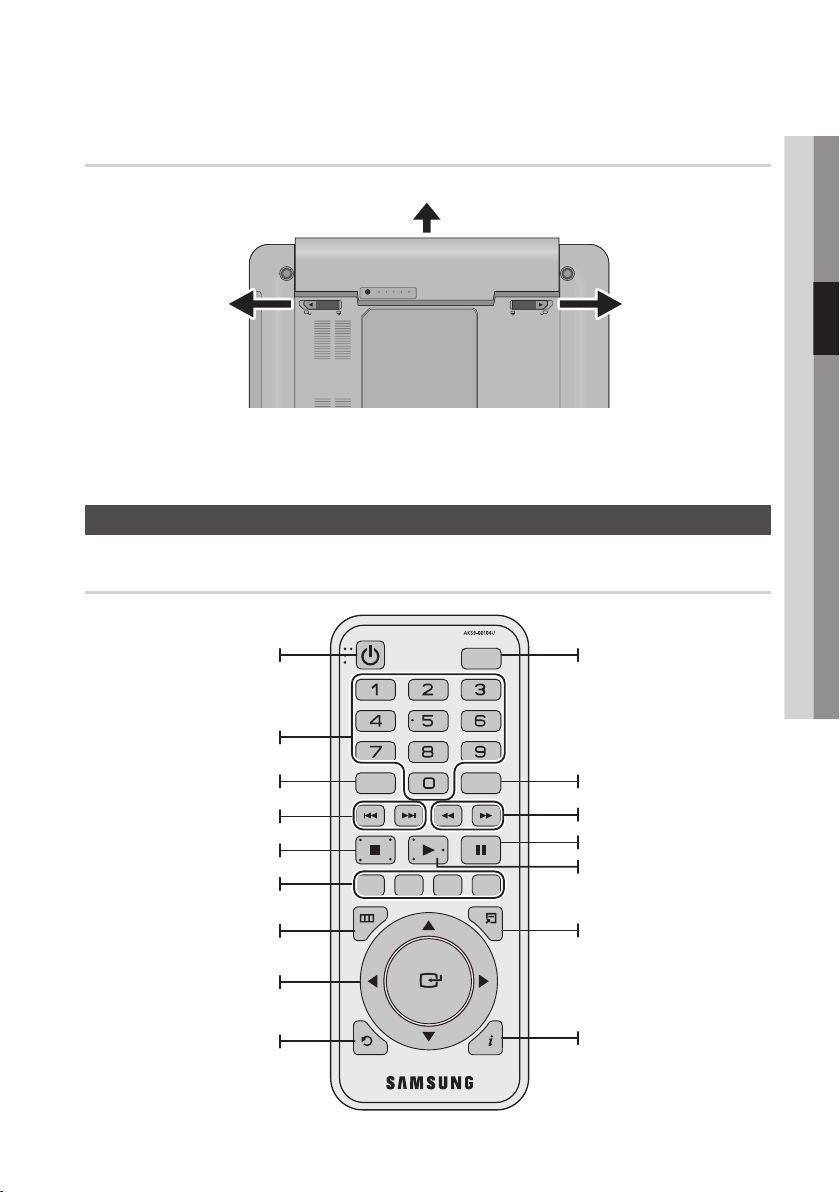
Removing the battery pack
b
20% 40% 60% 80% 100%
Slide the Battery Pack Release Switch in the direction of the arrow.
1.
Pull the Battery Pack out.
2.
PUSH
Remote Control
Tour of the Remote Control
03 Getting Started
Turn the player on and off.
Press numeric buttons to operate
options.
Press to enter the disc menu.
Press to skip backwards or forwards.
Press to stop a disc.
These buttons are used both for
menus on the player and also
several Blu-ray Disc functions.
Press to move to the home menu.
Select menu items and change
menu value.
Return to the previous menu.
POWER
DISC MENU TITLE MENU
A
MENU
RETURN
LCD ON/OFF
POPUP
B
BCD
TOOLS
INFO
Turn LCD on and off.
Use if you want to turn the LCD
screen on or off when the player is
connected to a TV. The LCD screen
turns off, but the sound outputs
normally.
Use to enter the popup menu/title
menu.
Press to search a disc backwards
or forwards.
Press to pause a disc.
Press to play a disc.
Press to use Tools menu.
Use to display playback information
while playing a Blu-ray/DVD disc.
English 21
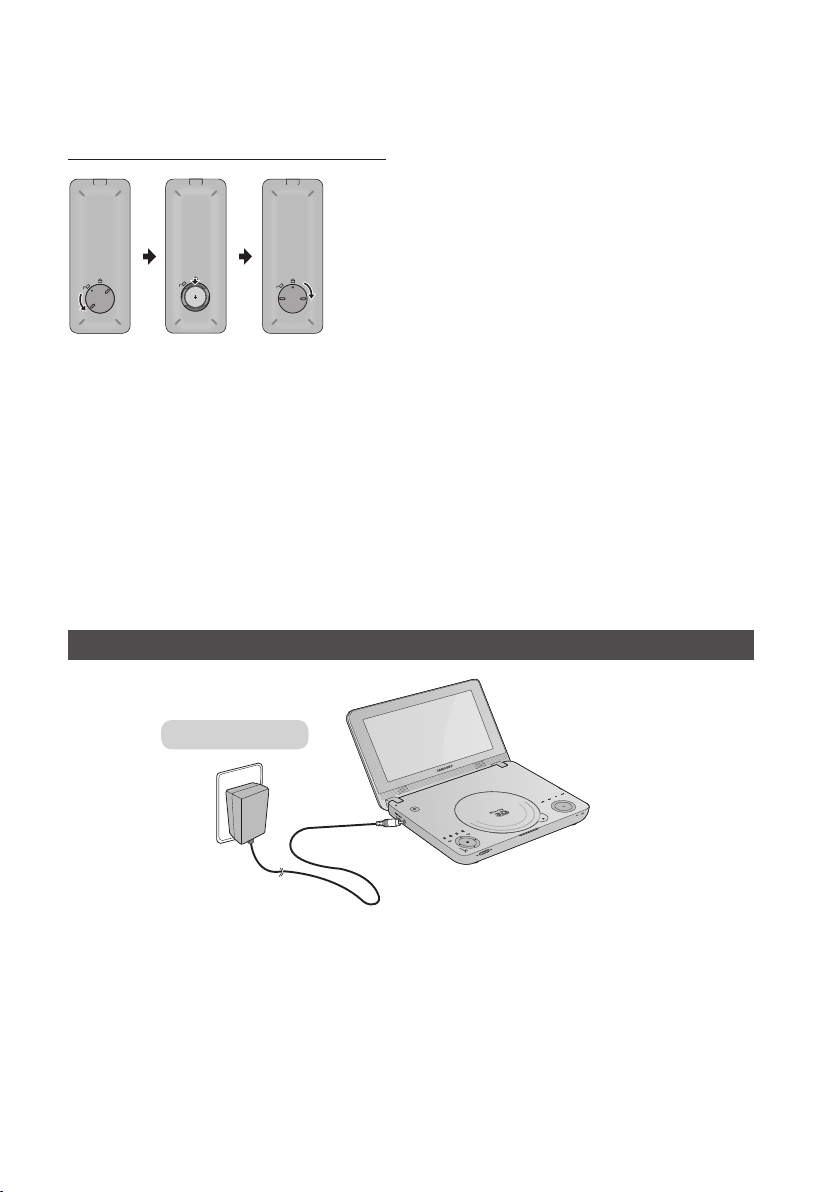
Getting Started
Installing the battery into the remote
Turn the lithium battery’s cover counterclockwise, and
1.
then remove.
2.
Place the lithium battery in the battery compartment plus
(+) side facing up. Replace the cover, and then turn it
clockwise.
-
Match the polarities (+ and -) on the battery with the marks in the
battery compartment. If the battery is inserted in the wrong direction,
your remote control will not work correctly.
NOTE
✎
If the remote does not operate properly :
▪
•
Check the polarity +/– of the battery.
•
Check if the battery is drained.
Check if the remote sensor is blocked by obstacles.
•
Check if there is any fluorescent lighting nearby.
•
It may be difficult to operate the remote control unit if the remote control sensor on the Blu-ray player is exposed to
•
direct sunlight or strong artificial light. Operate the remote away from such light sources.
After battery replacement, your remote control unit may not work. If this occurs, remove the battery and re-insert.
•
Remove the battery when you are not planning to use the remote control for a long period of time.
•
CAUTION
!
Danger of explosion if battery is incorrectly replaced. Replace only with the same or equivalent type
▪
Using the AC adapter
AC power Adapter
b
Connect the jack of the AC power adapter to the DC IN jack.
1.
Plug the other end of the AC power adapter into an AC outlet.
2.
CAUTION
!
Be sure to use the supplied AC adapter. Using a different type of adapter may cause a malfunction or damage to the product.
▪
When the AC adapter is used for prolonged periods of time, the adapter may heat up.
▪
This is normal and is not a cause for concern.
When not using the adapter, unplug it from the wall outlet.
▪
Keep the AC adapter free from moisture, cold, and dust. Otherwise, there is a risk of fire or electric shock..
▪
Be sure to unwind the AC power adapter cable before using, as electromagnetic interference may cause problems with
▪
other devices.
22 English
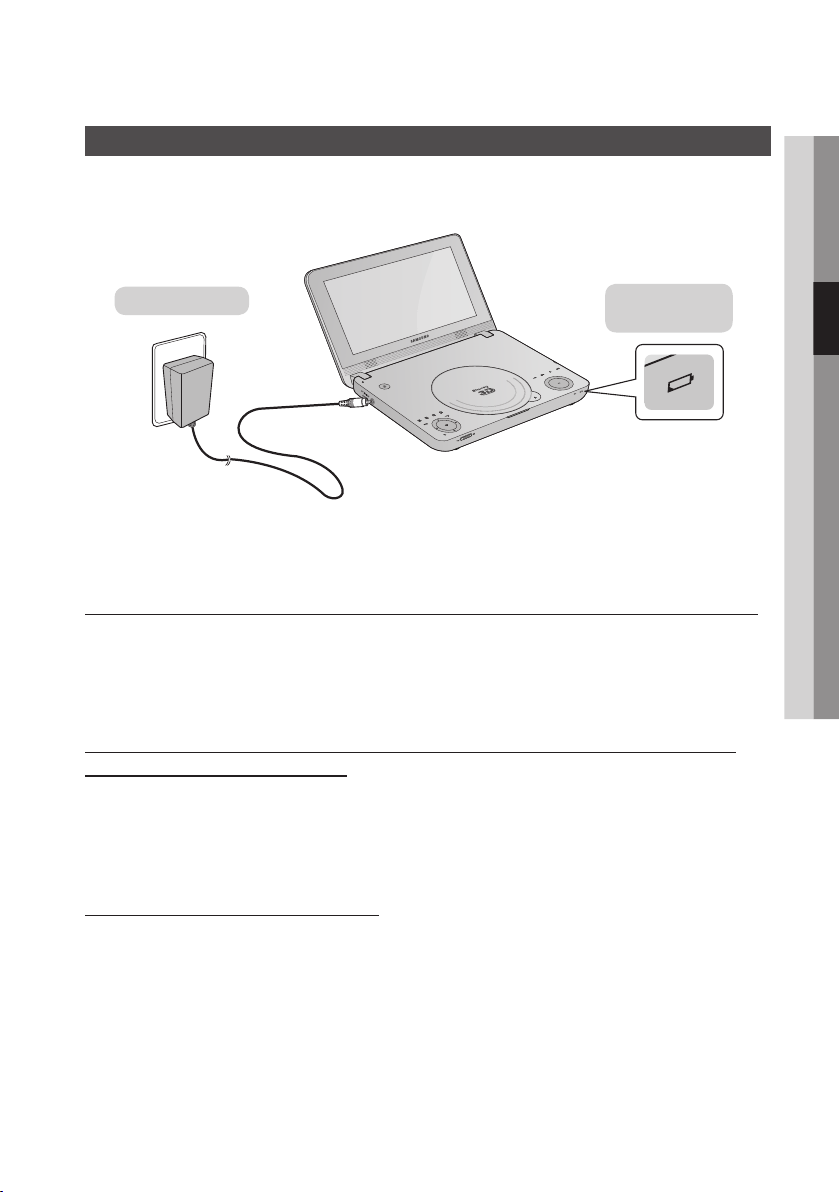
Charging the battery pack
Use the bundle AC adapter to charge the battery pack.
-
Please charge the battery pack fully before using the player for the first time.
-
Before charging, make sure that the battery pack is correctly seated.
03 Getting Started
AC power Adapter
Battery Charging
Status Indicator
b
1.
Connect the jack of the AC power adapter to the DC IN jack.
2.
Plug the other end of the AC power adapter into an AC outlet.
- The battery charges faster if you turn the player off.
Charging time: Approx. 4 hours (in the stanby mode, Ambient Temprature is 68°F~ 77°F)
Charging time may be longer in the case listed below.
If the player is being operated. (Charging takes at least 9 hours in default settings)
-
If the battery pack is left for long periods of time after it is fully-discharged.
-
If the player is put in a hot location or very warm environment.
-
Playing Time: A fully charged battery can play up to 3 hours when the player is
configured as described below:
LCD Backlight : Set to 5
-
Headphones or Earphones Connected
-
Light Effect : Set to Off
-
No USB Device connected.
-
Ambient Temprature : 68°F~ 77°F
-
Battery Charging Status Indicator
The charging LED on the front of the player turns orange when the battery is charging correctly.
-
When charging is complete, it turns green.
NOTE
✎
The playing time may be shortened if you increase the level of the LCD Backlight or output sound from the speakers.
▪
The life time of the lithium ion battery pack is limited. Battery capacity can decrease and playing time can be shortened
▪
if you do not use the player and battery for extended periods.
If the battery pack is over-discharged, it may take longer time to fully charge.
▪
To prevent over-discharging, please charge the battery pack if it is fully discharged before it’s next use.
Be sure to recharge the battery at least once every six months to ensure proper battery life.
▪
When charging or using the battery pack, it heats up. This is normal and is not a cause for concern.
▪
English 23
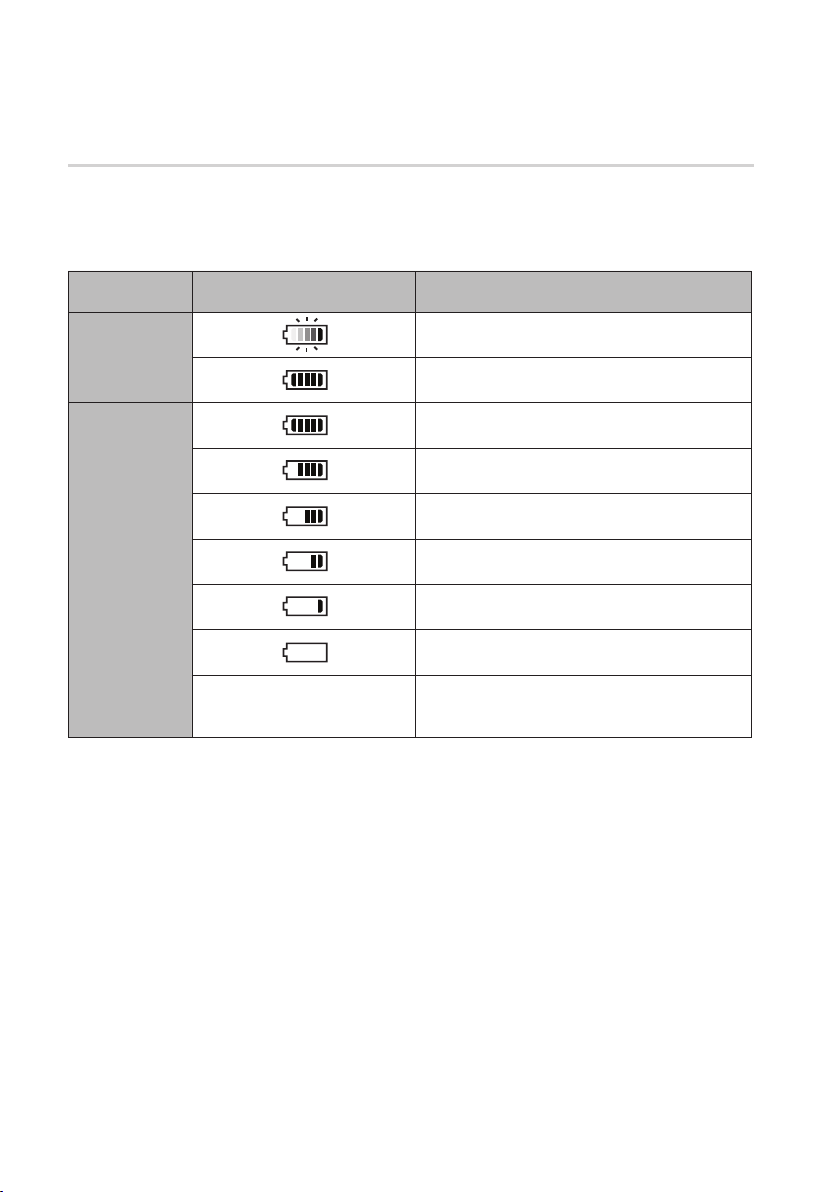
Getting Started
Battery level display
LCD
•
To check the battery status on the Built-in LCD Panel, press the INFO button on the remote control or
the TOOLS button on the player or remote control while it is turned on.
Battery icon/message Charging state
Connecting the
AC Adapter
Using Battery
only
“Low Battery. After a moment,
player will turn off automatically.”
Battery
•
There is an LED indicator on the battery pack that shows the remaining capacity. To check the battery
status on the battery pack, press the PUSH button on the battery pack. (See page 20)
Charging
Fully Charged
About 81%~100%
About 61%~80%
About 41%~60%
About 21%~40%
About 5%~20%
About 3%~5%
The player displays this message, and then
turns off in a few seconds.
24 English
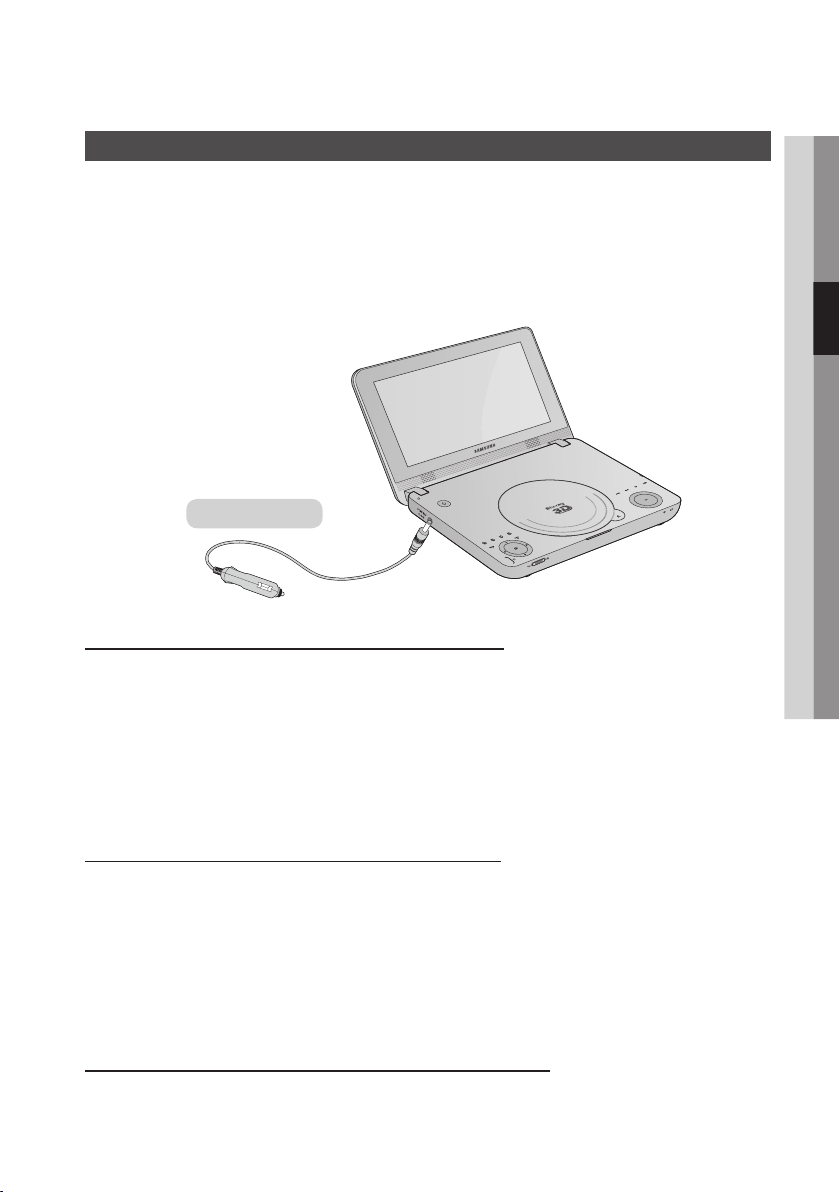
Car Power Cable
※
Before using the product
•
If you are driving, park the car in a safe place before using the product.
•
If you leave the player in your car in the summer, it can overheat. If this occurs, cool down the product by
placing it in a cool place before using.
•
We recommend that only passengers use the player while the car is in motion and that they use the player
in the back seat so that the driver is not distracted.
Car Power Cable
03 Getting Started
Powering the product with the Car Power Cable
You can power the player through the cigarette lighter jack power by using the provided Car Power Cable.
Before you start the engine, make sure to Car Power Cable is disconnected. Only connect it after the
1.
engine is started.
After you have turned the car on, connect the Car Power Cable to the car’s cigarette lighter jack and the
2.
player.
Fully insert the Car Power Cable into the car’s Cigarette lighter jack.
-
Turn the product’s power on using the power button of the player or remote control.
3.
Charging the product with the Car Power Cable
You can charge the product through the cigarette lighter jack inside a car.
If the player is on, charging may take more time. For faster charging of the product, turn the player’s
▪
power off while charging.
This Product is designed to start charging only when the internal temperature of the battery pack is
▪
between 41°F~113°F (5°C~45°C). Note that the internal temperature of the battery pack and the
ambient temperature may be different.
If the temperature of the car is too low or too high, charging may stop. If the internal temperature of the battery
▪
pack goes below 32°F (0°C) above 140°F (60°C), it stops charging automatically.
Operating the product in a car using the battery pack
Place the product in a car away from direct sunlight or other high temperature sources.
English 25
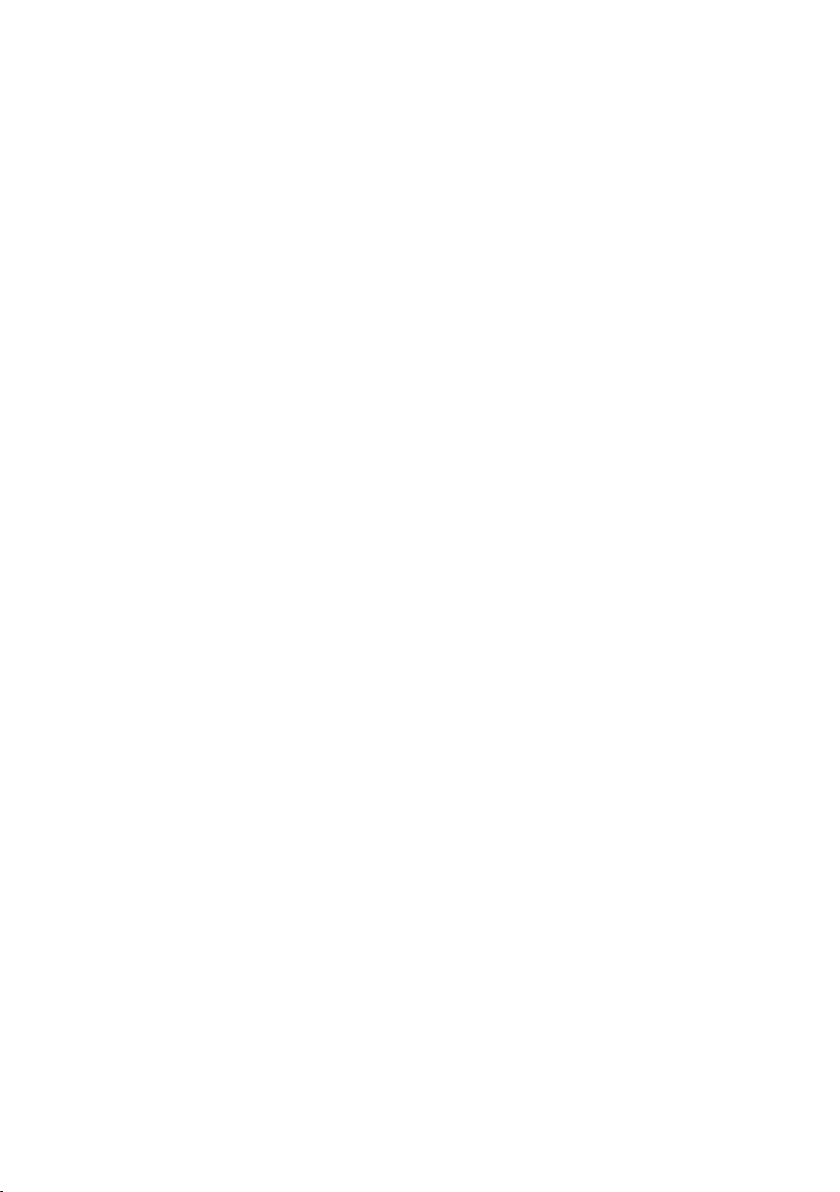
Getting Started
CAUTION
!
The product is not designed for use in vehicles with batteries that exceed standard voltage (12V
▪
±10%) or in buses, trucks, military/ construction vehicles, or heavy equipment.
Using with battery of bus/truck/military/construction vehicles/heavy equipment may damage the
▪
product due to overvoltage, and Samsung is not liable for problems caused by such cases.
Starting the engine may produce higher voltage than normal.
▪
To protect the product and user’s safety, disconnect the Car Power Cable when you start the
engine.
If voltage from the vehicle’s battery is too high (higher than 14V), the product may not operate
▪
normally or malfunction. In such cases, stop using the product in the vehicle.
Car’s inside can get warm easily and overheat the product.
▪
When using the product in a car, avoid exposing it to direct sunlight. Do not leave the product in the
vehicle. Move the product to a cool place when you are done operating it.
Watching or operating the product while driving greatly increases the chance of a traffic accident.
▪
Samsung is not liable for any accidents caused by watching or operating the product while driving.
If you are the driver, park the car in a safe place before using the product.
Do not to operate the product continuously for more than 3 hours. If you notice the player is over
▪
heating due to your vehicle’s inside temperature, stop operating the player and turn it off.
Do not install the player on or near the dashboard. Strong sunlight and radiation may overheat the
▪
product. Do not install the product as a navigation device.
If the vehicle’s internal temperature is too high, the following occurs more frequently:
▪
The player stops charging.
The product automatically turns off while operating in battery mode.
These actions are designeed to prevent damage to the battery and protect user’s safety.
26 English
