Samsung BD-C7900 User Manual
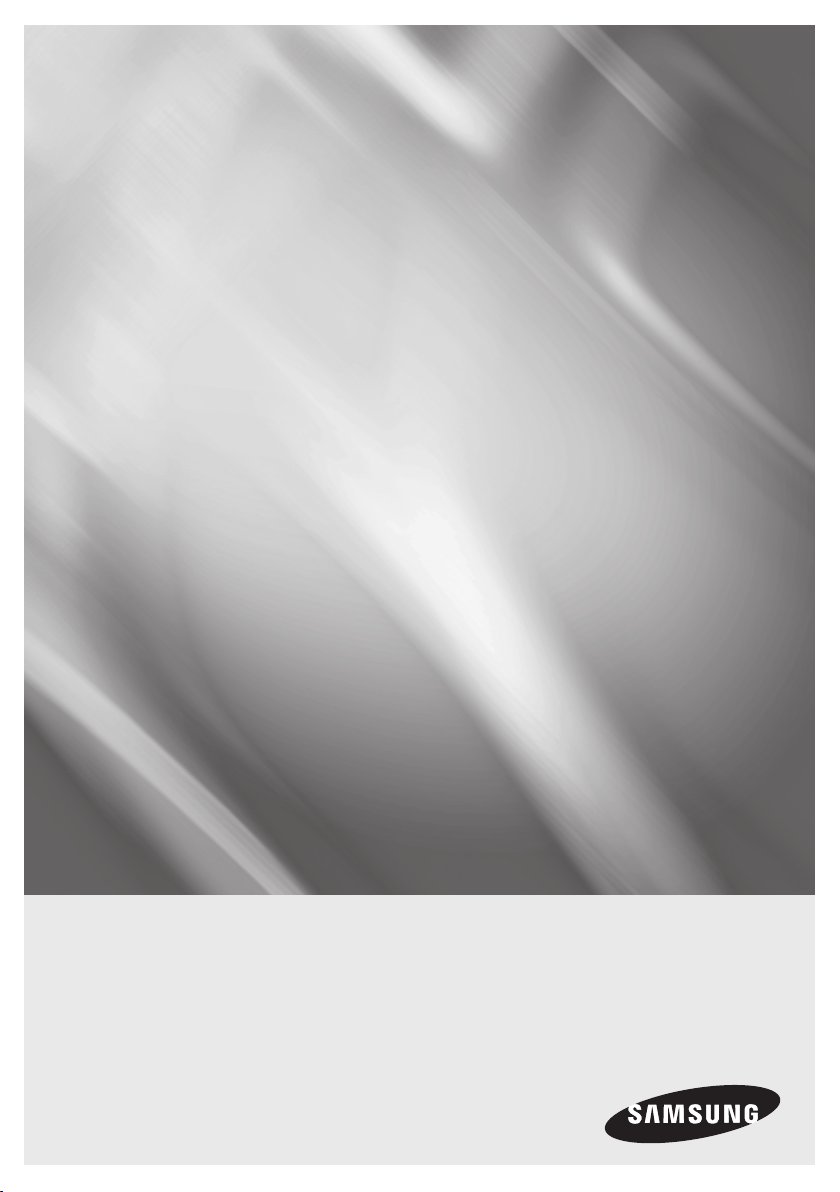
Blu-ray Disc Player
user manual
BD-C7900
imagine the possibilities
Thank you for purchasing this Samsung product.
To receive more complete service,
please register your product at
www.samsung.com/register
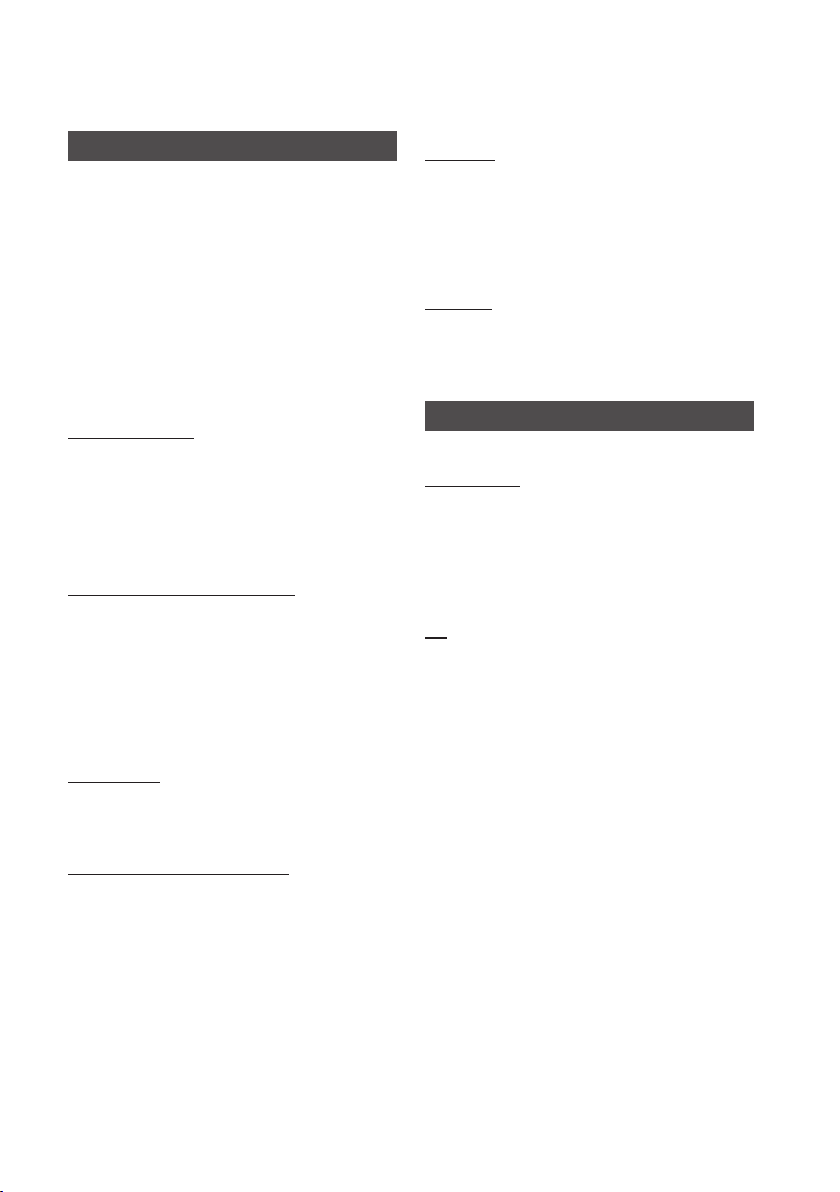
Key features
Blu-ray Disc Features
Blu-ray Discs support the highest quality HD video
available in the industry - Large capacity means
no compromise on video quality. Furthermore, a
Blu-ray Disc has the same familiar size and look
as a DVD.
The following Blu-ray Disc features are disc
dependant and will vary.
Appearance and navigation of features will also
vary from disc to disc.
Not all discs will have the features described
below.
Video highlights
The BD-ROM format supports three highly advanced
video codecs, including AVC, VC-1 and MPEG-2.
HD video resolutions are also available:
1920 x 1080 High Definition
•
1280 x 720 High Definition
•
For High-Definition Playback
To view high-definition contents on a Blu-ray Disc,
an HDTV (High Definition Television) is required.
Some Blu-ray Discs may require you to use
the player's HDMI OUT to view high-definition
content. The ability to view high-definition content
on Blu-ray Discs may be limited depending on the
resolution of your TV.
Interactivity
Certain Blu-ray Discs may contain Animated
menus and Trivia games.
Subtitles
Depending on what is contained on the Blu-ray
Disc, you may be able to select different font
styles, sizes, and colors for the subtitles. Subtitles
may also be animated, scrolled, or faded in and
out.
BD-LIVE
You can use a Blu-ray Disc supporting BD-LIVE
to download contents provided by the disc
manufacturer through a network connection.
Blu-ray Disc Player Features
Internet@TV
You can download various for-a-fee or free-ofcharge applications through a network connection.
With these, you can access Internet services and
content such as news, weather forecasts,
stock market quotes, games, movies, and music.
3D
This player can play 3D contents through an HDMI
cable.
To implement the 3D effect, connect a 3D device
(3D-compliant AV receiver, 3D-compliant TV) to
the player using an HDMI cable, and play the 3D
content while wearing 3D vision glasses.
User Browsable Slideshows
With Blu-ray Discs, you can browse through still
pictures while audio plays in the background.
2 English
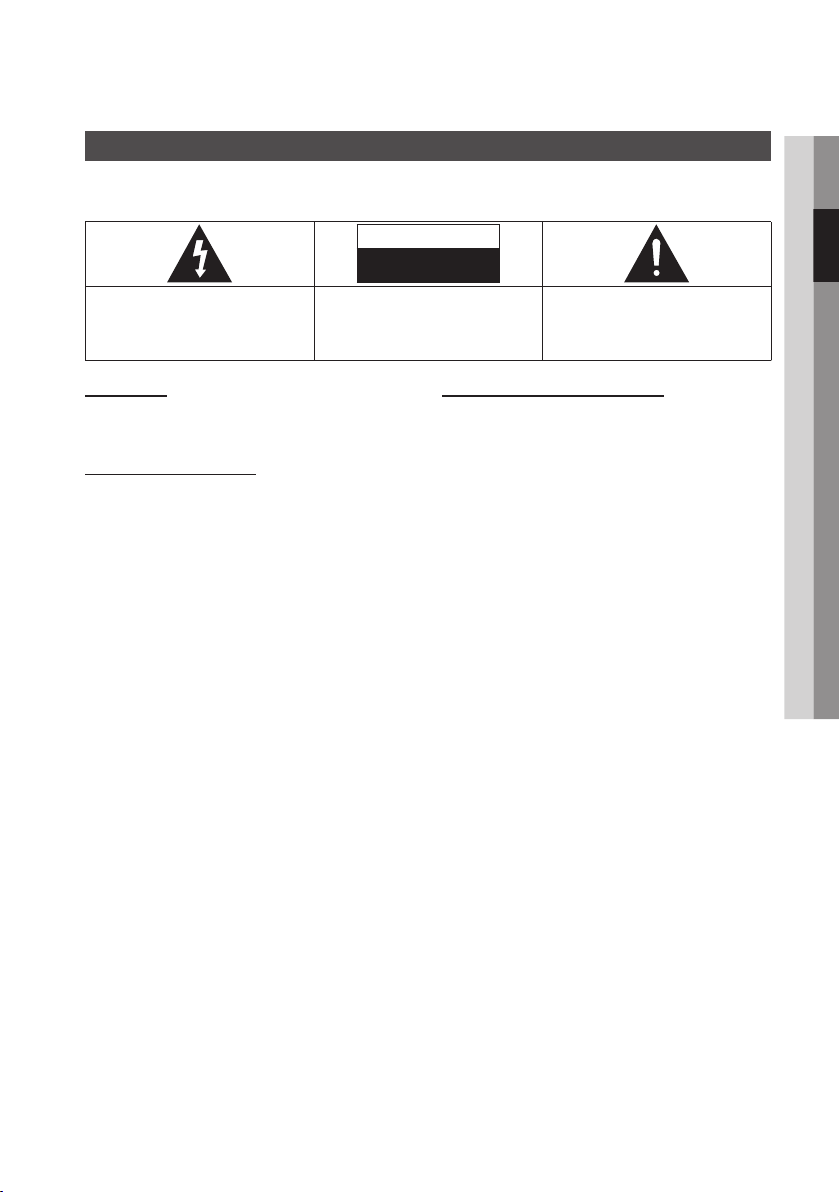
Safety Information
Warning
TO REDUCE THE RISK OF ELECTRIC SHOCK, DO NOT REMOVE THE COVER (OR BACK).
NO USER-SERVICEABLE PARTS ARE INSIDE. REFER SERVICING TO QUALIFIED SERVICE PERSONNEL.
CAUTION
RISK OF ELECTRIC SHOCK
DO NOT OPEN
The lighting flash and Arrowhead within the
triangle is a warning sign alerting you of
dangerous voltage inside the product.
WARNING
•
To reduce the risk of fire or electric shock, do
not expose this appliance to rain or moisture.
FCC NOTE (for U.S.A)
This equipment has been tested and found to
comply with the limits for a Class B digital device,
pursuant to Part 15 of the FCC rules. These limits
are designed to provide reasonable protection
against harmful interference in a residential
installation. This equipment generates, uses
and can radiate radio frequency energy and, if
not installed and used in accordance with the
instructions, may cause harmful interference
to radio or television reception, which can be
determined by turning the equipment off and on.
The user is encouraged to try to correct the
interference by one or more of the following measures.
Reorient or relocate the receiving antenna.
•
•
Increase the separation between the equipment
and receiver.
•
Connect this equipment into an outlet on a
circuit different from that to which the receiver is
connected.
•
Consult the dealer or an experienced radio/TV
technician for help.
This class B digital product meets all
•
requirements of the Canadian Interference Causing Equipment Regulations.
CAUTION:
TO REDUCE THE RISK OF ELECTRIC
SHOCK, DO NOT REMOVE COVER (OR BACK)
NO USER SERVICEABLE PARTS INSIDE. REFER
SERVICING TO QUALIFIED SERVICE PERSONNEL.
The explanation point within the triangle
is a warning sign alerting you of important
instructions accompanying the product.
FCC RF Radiation Exposure
RF Radiation Exposure Statement
This equipment complies with FCC RF Radiation
Exposure limits set forth for an uncontrolled
environment. This equipment should be installed
and operated with a minimum distance of
20cm between the radiator and your body. This
transmitter must not be co-located or operating in
conjunction with any other antenna or transmitter.
This device complies with part 15 of the FCC
Rules. Operation is subject to the following two
conditions:
(1) This device may not cause harmful interference,
and
(2) This device must accept any interference
received, including interference that may cause
undesired operation.
Changes or modifications not expressly approved
by the party responsible for compliance could void
the user’s authority to operate the equipment.
To comply with the FCC RF exposure compliance
requirements, this device and its antenna must
not be co-located or operated in conjunction with
any other antenna or transmitter.
The final device into which this transmitter module
is installed must be labeled with the following
statement:
“This device contains TX FCC ID: A3LDNUBS1.”
If this transmitter will be configured as a pc
peripheral, it will be the OEM’s responsibility
to obtain authorization as such (either through
Certification of Declaration of Conformity) prior to
marketing of the device.
02 Safety Information
English 3
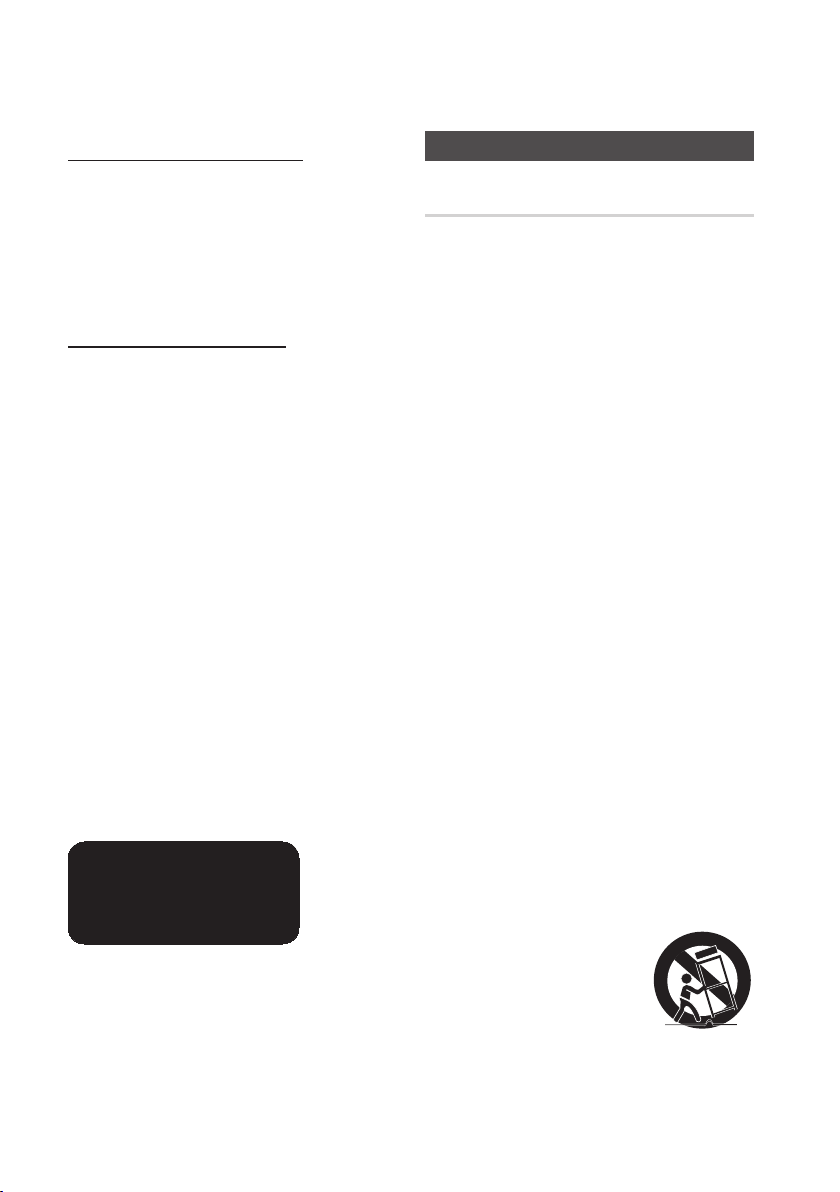
Safety Information
Note to CATV system installer
This reminder is provided to call CATV system
installer’s attention to Article 820-40 of the
National Electrical Code (Section 54 of Canadian
Electrical Code, Part I) that provides guidelines
for proper grounding and, in particular, specifies
that the cable ground shall be connected to the
grounding system of the building as close to the
point of cable entry as practical.
CLASS 1 LASER PRODUCT
This Compact Disc player is classified as a CLASS
1 LASER product. Use of controls, adjustments
or performance of procedures other than those
specified herein may result in hazardous radiation
exposure.
Complies with 21CFR 1040.10 except for
deviations pursuant to Laser Notice No. 50, dated
June 24, 2007.
DANGER :
VISIBLE AND INVISIBLE LASER RADIATION
•
WHEN OPEN. AVOID DIRECT EXPOSURE TO
BEAM. (FDA 21 CFR)
CAUTION :
CLASS 3B VISIBLE AND INVISIBLE LASER
•
RADIATION WHEN OPEN. AVOID EXPOSURE
TO THE BEAM (IEC 60825-1)
THIS PRODUCT UTILIZES A LASER. USE
•
OF CONTROLS OR ADJUSTMENTS OR
PERFORMANCE OF PROCEDURES OTHER
THAN THOSE SPECIFIED HEREIN MAY
RESULT IN HAZARDOUS RADIATION
EXPOSURE. DO NOT OPEN COVER AND DO
NOT REPAIR YOURSELF. REFER SERVICING
TO QUALIFIED PERSONNEL.
CLASS 1 LASER PRODUCT
KLASSE 1 LASER PRODUKT
LUOKAN 1 LASER LAITE
KLASS 1 LASER APPARAT
PRODUCTO LÁSER CLASE 1
NOTE
✎
If the Region number of a Blu-ray Disc/DVD disc
▪
does not correspond to the Region number of this
player, the player cannot play the disc.
Precautions
Important Safety Instructions
Read these operating instructions carefully before
using the unit. Follow all the safety instructions
listed below.
Keep these operating instructions handy for future
reference.
Read these instructions.
1.
Keep these instructions.
2.
Heed all warnings.
3.
Follow all instructions.
4.
Do not use this apparatus near water.
5.
Clean only with dry cloth.
6.
Do not block any ventilation openings. Install
7.
in accordance with the manufacturer’s
instructions.
Do not install near any heat sources such
8.
as radiators, heat registers, stoves, or other
apparatus (including amplifiers) that produce
heat.
Do not defeat the safety purpose of the
9.
polarized or grounding-type plug. A polarized
plug has two blades with one wider than the
other. A grounding type plug has two blades
and a third grounding prong. The wide blade
or the third prong are provided for your safety.
If the provided plug does not fit into your
outlet, consult an electrician for replacement
of the obsolete outlet.
Protect the power cord from being walked on
10.
or pinched particularly at plugs, convenience
receptacles, and the point where they exit
from the apparatus.
Only use attachments/accessories specified
11.
by the manufacturer.
Use only with the cart,
12.
stand, tripod, bracket,
or table specified by the
manufacturer, or sold with
the apparatus. When a cart
is used, use caution when
moving the cart/apparatus combination to
avoid injury from tip-over.
4 English
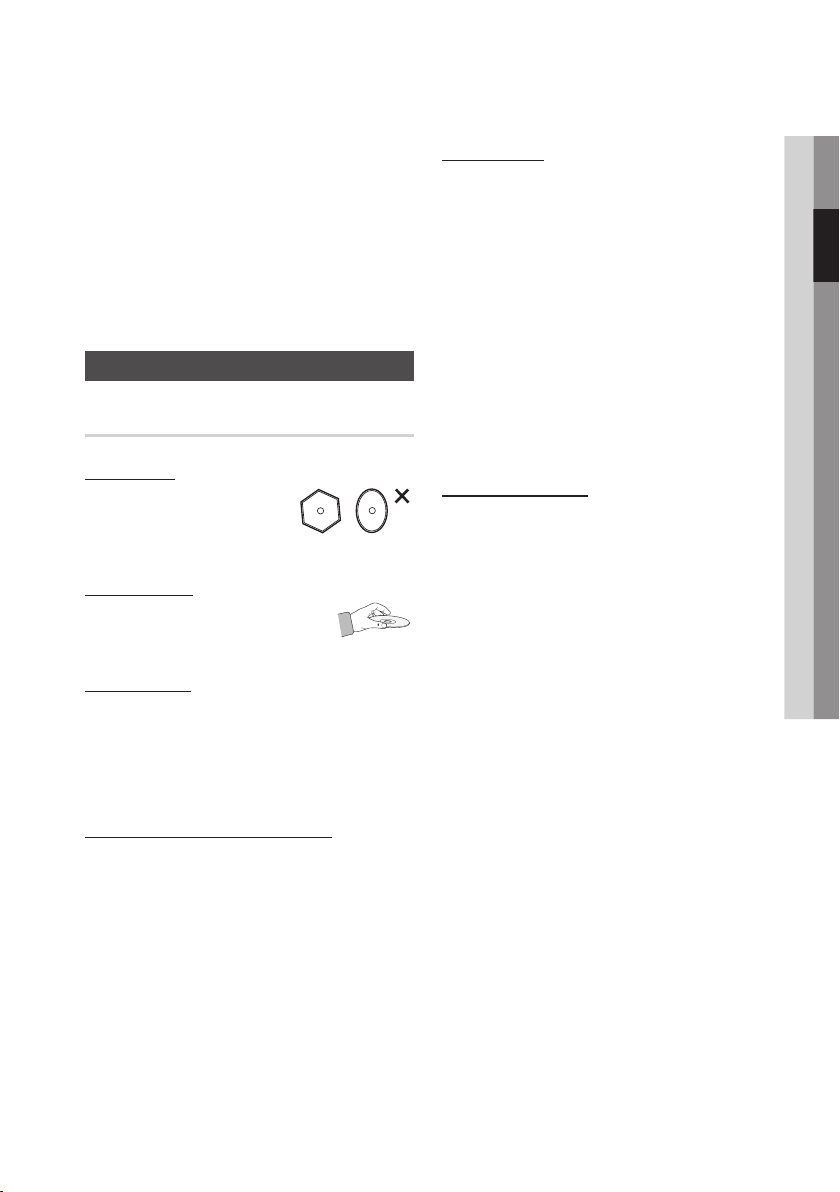
Unplug this apparatus during lightning storms
13.
or when unused for long periods of time.
Refer all servicing to qualified service
14.
personnel. Servicing is required when the
apparatus has been damaged in any way,
such as power-supply cord or plug is
damaged, liquid has been spilled or objects
have fallen into the apparatus, the apparatus
has been exposed to rain or moisture, does
not operate normally, or has been dropped.
Disc Storage & Management
Disc Handling
Disc Shape
Use discs with regular
•
shapes. If an irregular disc
(a disc with a special shape)
is used, this player may be damaged.
Holding discs
Avoid touching the surface of
•
a disc where data has been
recorded.
Blu-ray Discs
Do not leave a Blu-ray Disc in the player for long
•
periods of time. Remove the Blu-ray Disc from
the player and store it in its case.
Be careful not to leave fingerprints or scratches
•
on the surface of the Blu-ray Disc.
DVD-VIDEO, Audio CD (CD-DA)
Wipe off dirt or contamination on the disc with a
•
soft cloth.
Disc Storage
Be careful not to damage the disc because the
data on these discs is highly vulnerable to the
environment.
Do not keep under direct sunlight.
•
Keep in a cool ventilated area.
•
Store vertically.
•
Keep in a clean protection jacket.
•
If you move your player suddenly from a cold
•
place to a warm place, condensation may
occur on the operating parts and lens, causing
abnormal disc playback. If this occurs, unplug
the player, wait for two hours, and then connect
the plug to the power outlet. Then insert the
disc and try to play back again.
Handling Cautions
Do not write on the printed side with a ball-point
•
pen or pencil.
Do not use record cleaning or antistatic sprays.
•
Also, do not use volatile chemicals, such as
benzene or thinner.
Do not apply labels or stickers to discs. (Do not
•
use discs fixed with exposed tape adhesive or
leftover peeled-off stickers.)
Do not use scratch-proof protectors or covers.
•
Do not use discs printed with label printers
•
available on the market.
Do not load warped or cracked discs.
•
Before connecting other components to this
•
player, be sure to turn them all off.
Do not move the player while a disc is being
•
played as the disc may be scratched or broken,
or the player’s internal parts may be damaged.
Do not put a flower vase filled with water or any
•
small metal objects on the player.
Be careful not to put your hand into the disc
•
tray.
Do not place anything other than the disc in the
•
disc tray.
Exterior interferences such as lightning and
•
static electricity can affect the normal operation
of this player. If this occurs, turn the player
off and on again with the POWER button, or
disconnect and then reconnect the AC power
cord to the AC power outlet. The player will
operate normally.
02 Safety Information
English 5
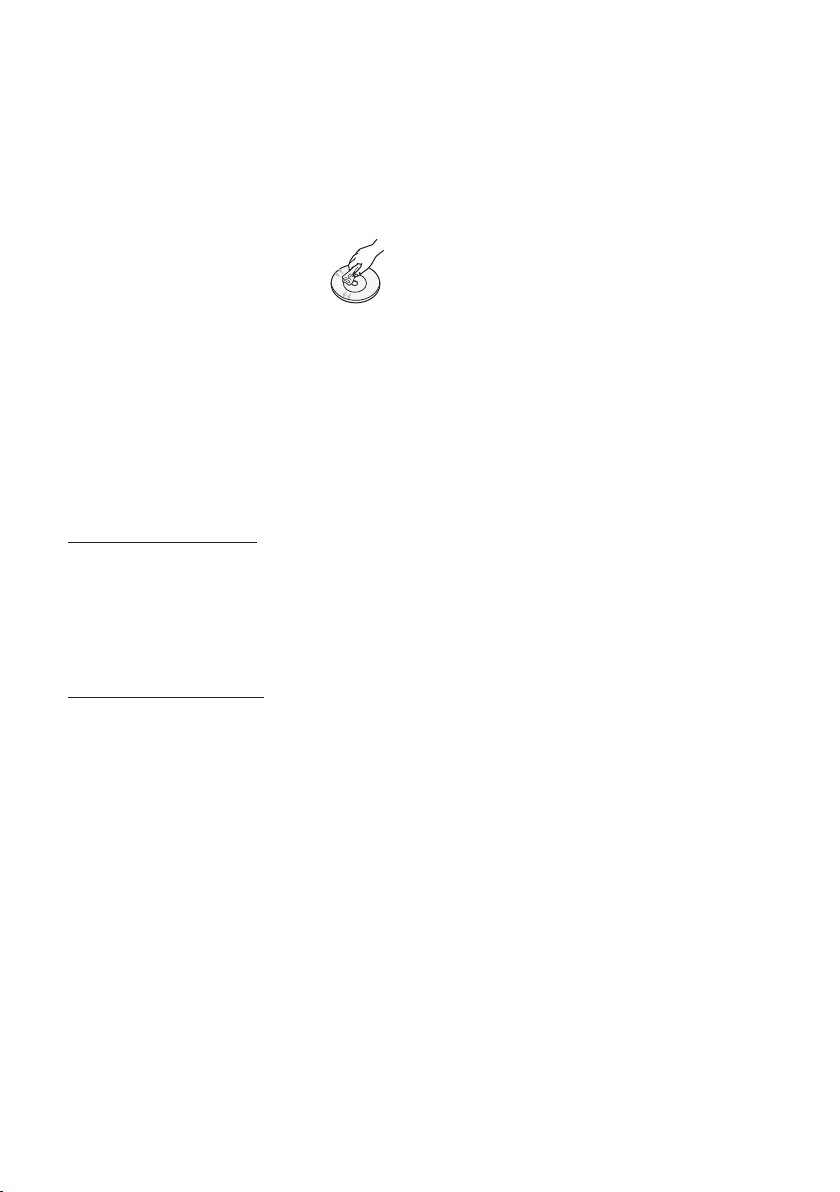
Safety Information
Be sure to remove the disc and turn off the
•
player after use.
Disconnect the AC power cord from the AC
•
outlet when you don’t intend to use the player
for long periods of time.
To clean a disc, wipe it in a straight
•
line from the inside to the outside of
the disc.
Do not expose the player to any
•
liquid.
When the AC plug is connected to a wall outlet,
•
the player will still draw power (standby mode)
when it is turned off.
Apparatus must not be exposed to dripping or
•
splashing and no objects filled with liquids, such
as vases, should be placed on the apparatus.
The main plug is used as a disconnect device
•
and shall stay readily operable at any time.
Maintenance of Cabinet
For safety reasons, be sure to disconnect the AC
power cord from the AC outlet before cleaning.
Do not use benzene, thinner, or other solvents
•
for cleaning.
Wipe the cabinet with a soft, dry cloth.
•
Restrictions on Playback
This player may not respond to all operating
•
commands because some Blu-ray, DVD and
CD discs allow specific or limited operation and
features during playback.
Please note that this is not a defect in the
player.
Samsung cannot assure that this player will
•
play every disc bearing the Blu-ray Disc, DVD
or CD logo because disc formats evolve, and
problems and errors may occur during the
creation of Blu-ray Disc, DVD, CD software
and/or the manufacture of discs.
Please contact the SAMSUNG customer care
center if you have questions or encounter
difficulty in playing Blu-ray, DVD, or CD discs
in this player. Also, refer to rest of this user
manual for additional information on playback
restrictions.
6 English
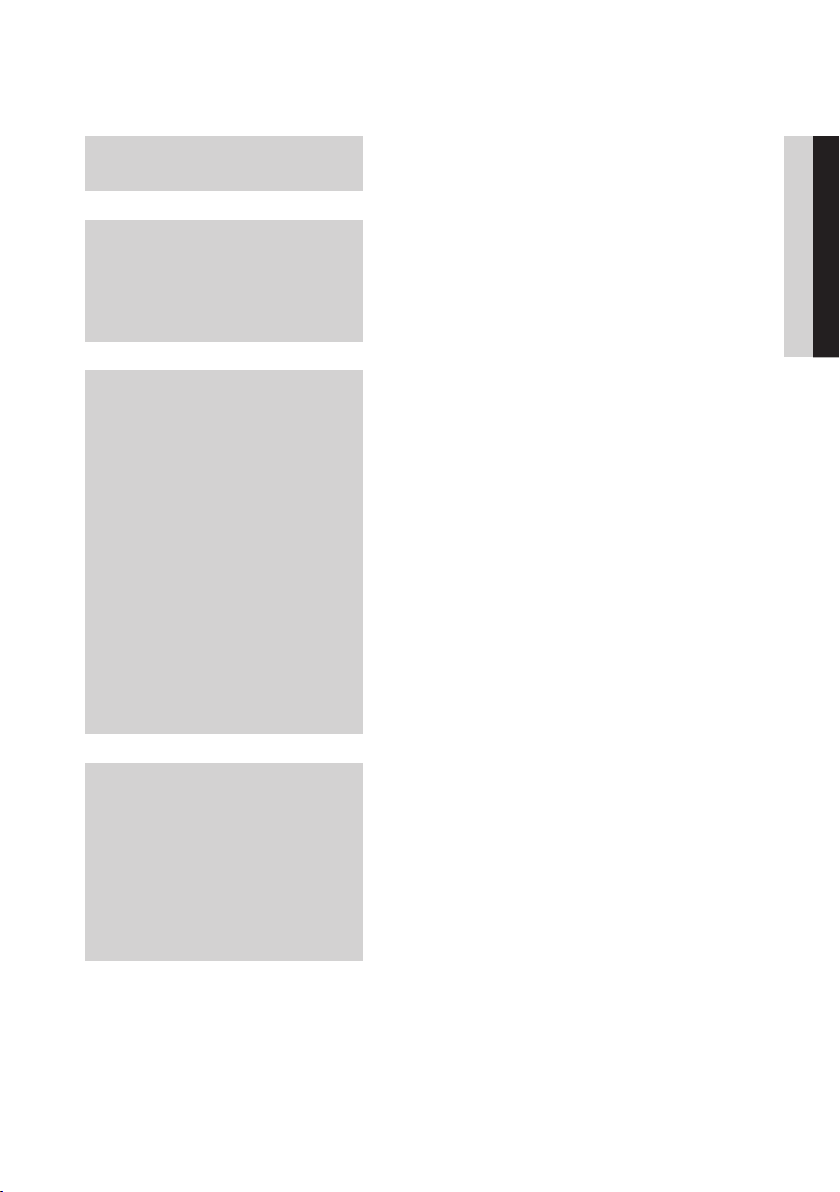
Contents
KEY FEATURES
SAFETY INFORMATION
GETTING STARTED
2 Blu-ray Disc Features
2
Blu-ray Disc Player Features
3 Warning
4
Precautions
4 Important Safety Instructions
5 Disc Storage & Management
5 Disc Handling
11 Before using the User Manual
11 Disc Types and Contents that can be played.
11
12
12
14
14
15
15 Accessories
16
17
18
19
19 Tour of the Remote Control
20
20
Disc types that cannot be played
Blu-ray Disc Compatibility
Disc Types
Region Code
Copyright
Logos of Discs that can be played
Front Panel
Front Panel Display
Rear Panel
Remote Control
Setting the Remote Control
Controllable TV Codes
ENGLISH
CONNECTIONS
21 Connecting to a TV
21 Case 1 : Connecting to a TV with an HDMI Cable
22
23
24
- Best Quality (Recommended)
Case 2 : Connecting to a TV with a DVI Cable
- Best Quality (Recommended)
Case 3 : Connecting to a TV with Component
Cables - Better Quality
Case 4 : Connecting to a TV with Video cables
- Good Quality
English 7
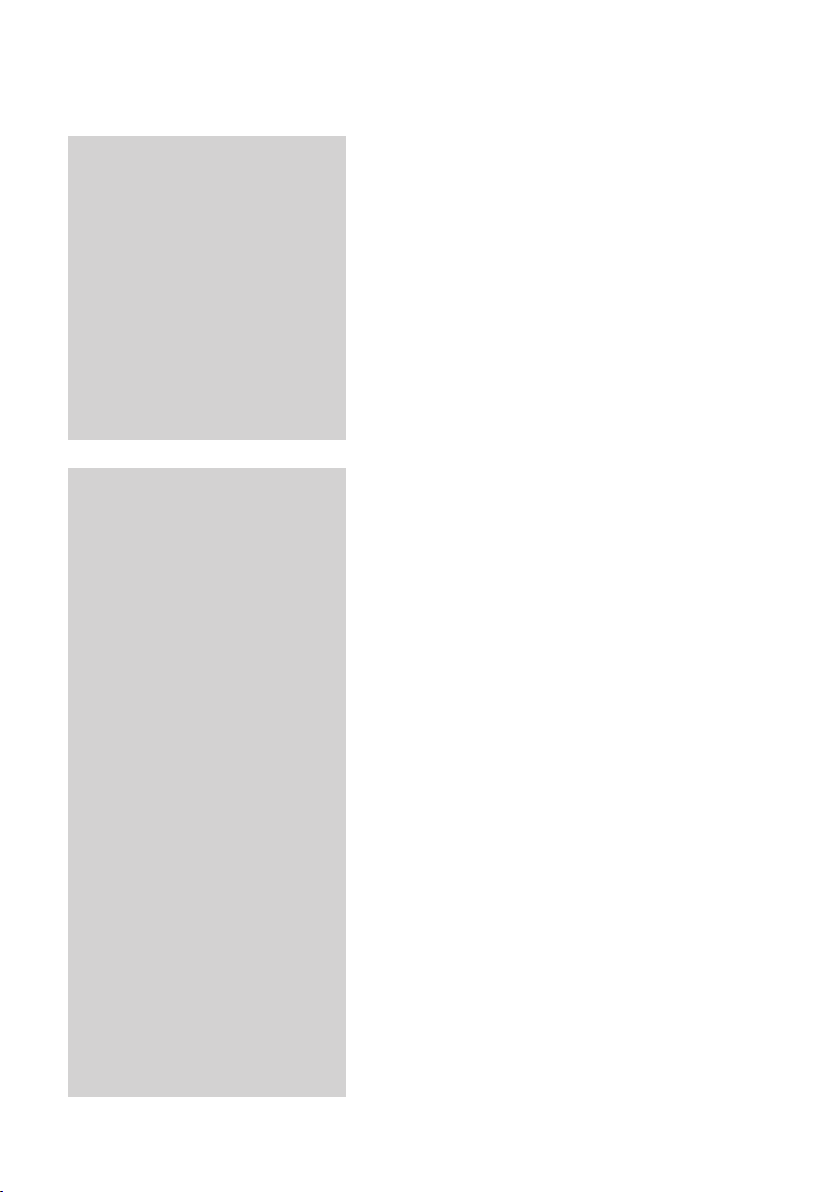
Contents
CONNECTIONS
SETUP
25 Connecting to an Audio System
25 Case 1 : Connecting to an Audio System (HDMI
26
27
27
28 Connecting to the Network
28 Cable Network
29
30 Before Starting (Initial Settings)
31
32
32 3D
33
33
33
35
35
35
35
35
35 Audio
35 Digital Output
36
37
37
37
37
37
38 System
38 Initial Settings
38
38
38
39
39
39
and 3D Supported Amplifier) - Best Quality
(Recommended)
Case 2 : Connecting to an Audio System
(HDMI Supported Amplifier) - Best Quality
(Recommended)
Case 3 : Connecting to an Audio System
(Dolby Digital, DTS Amplifier) - Better Quality
Case 4 : Connecting to an Audio System
(2 Channel Amplifier) - Good Quality
Wireless Network
Setting the Menu
Display
TV Aspect Ratio (Screen Size)
BD Wise (Samsung Players only)
Resolution
HDMI Format
Movie Frame (24Fs)
Progressive Mode
Still Mode
HDMI Deep Color
PCM Downsampling
Dynamic Range Control
Downmixing Mode
DTS Neo:6
HDMI Audio Output
Audio Sync
Internet@TV Screen Size
Anynet+(HDMI-CEC)
BD Data Management
Clock
DivX(R) Registration
DivX(R) Deactivation
8 English
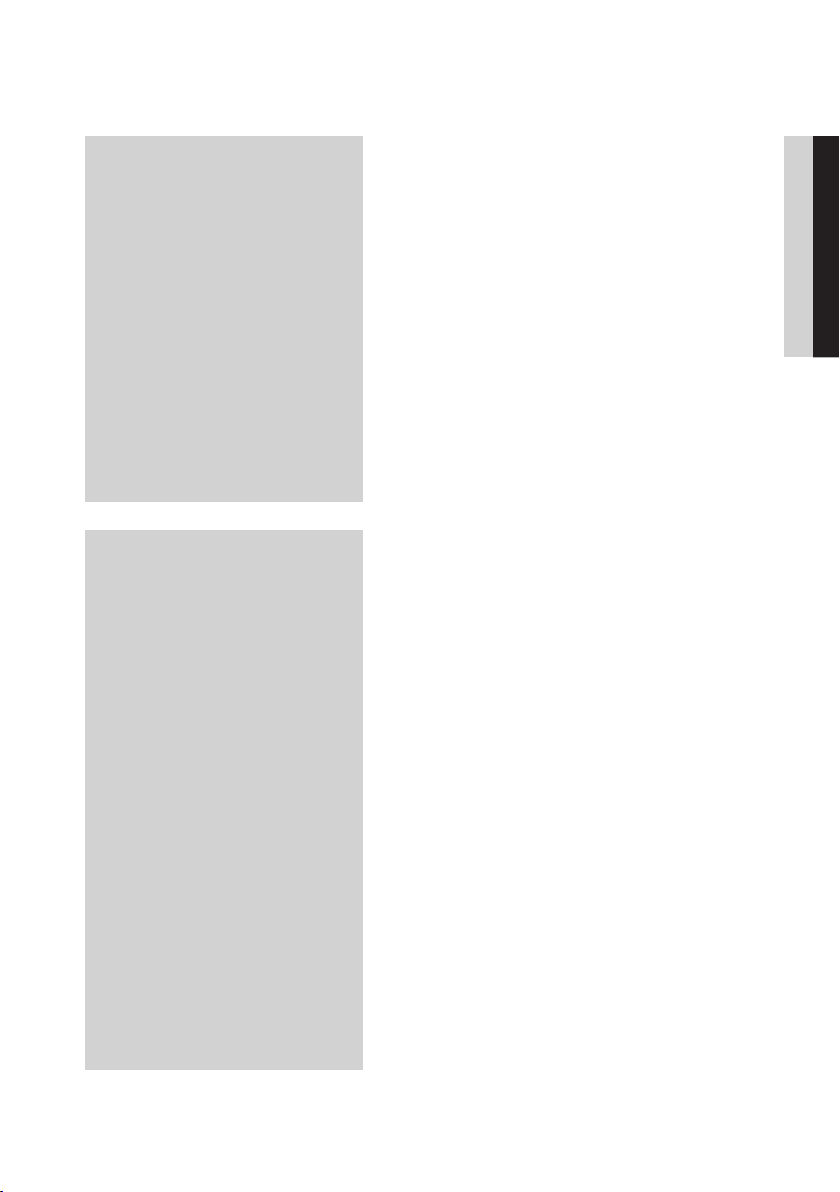
SETUP
39 Network Setup
39 Network Settings
43
43
43 Language
43
43 Parental Rating
44
44 General
44 Background
44
44
44
45 Support
45 Software Upgrade
45
Network Status
BD-LIVE Internet Connection
Security
Change Password
Front Display
Power On/Off Sound
Light Effect
Contact Samsung
ENGLISH
BASIC FUNCTIONS
46 Playing a Disc
46 Playback
46
46 Using the Disc menu/Title menu/Popup menu
46 Using the Disc Menu
46
46
47
47 Using the Search and Skip Functions
47 Searching for a Desired Scene
47
47 Slow Motion Play/Step Motion Play
47 Slow Motion Play
47
48 Repeat Playback
48 Repeat the Title or Chapter
48
48 Using the TOOLS button
48 Moving to a Desired Scene Directly
49
49
49
49
50
Disc Structure
Using the Title Menu
Playing the Title List
Using the Popup Menu
Skipping Chapters
Step Motion Play
Repeat the Section
Selecting the Audio Language
Selecting the Subtitle Language
Changing the Camera Angle
Selecting the Picture Setting
Setting BONUSVIEW
English 9
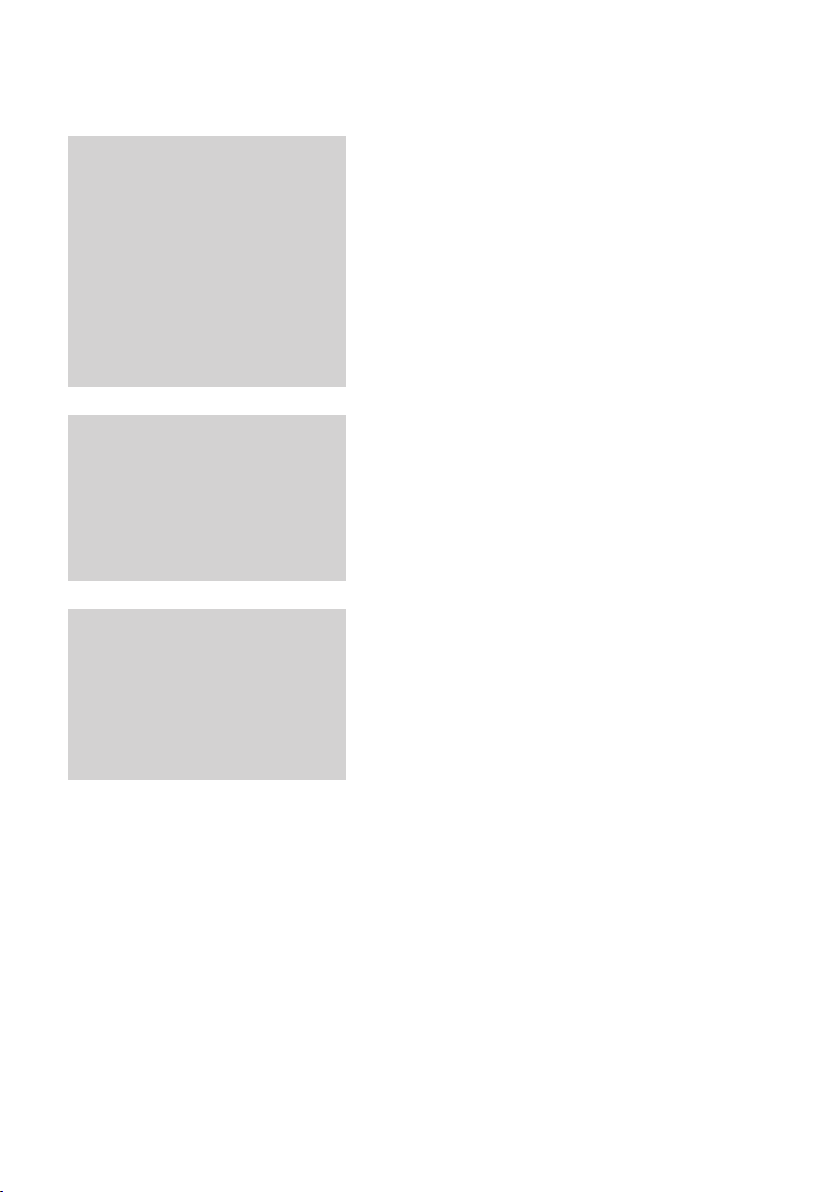
Contents
BASIC FUNCTIONS
NETWORK SERVICES
APPENDIX
50 Listening to Music
50 Buttons on the Remote Control used for Music
51
51
51
52 Playing back a Picture
52 Playing a JPEG Disc
52
53 Playing back a USB Storage Device
54 Notes on the USB connection
55 Using Internet@TV
55 Getting Started with Internet@TV
57
60
62 BD-LIVE™
62
62
64 Troubleshooting
67
68
69 Compliance and Compatibility Notice
69
70
71
Playback
Playing an Audio CD (CD-DA)/MP3
Repeat an Audio CD (CD-DA)/MP3
Playlist
Using the TOOLS button
Settings
Samsung Apps
Software Upgrade Notification
Using the AllShare Function
Index
Specifications
Copy Protection
Network Service Disclaimer
License
10 English
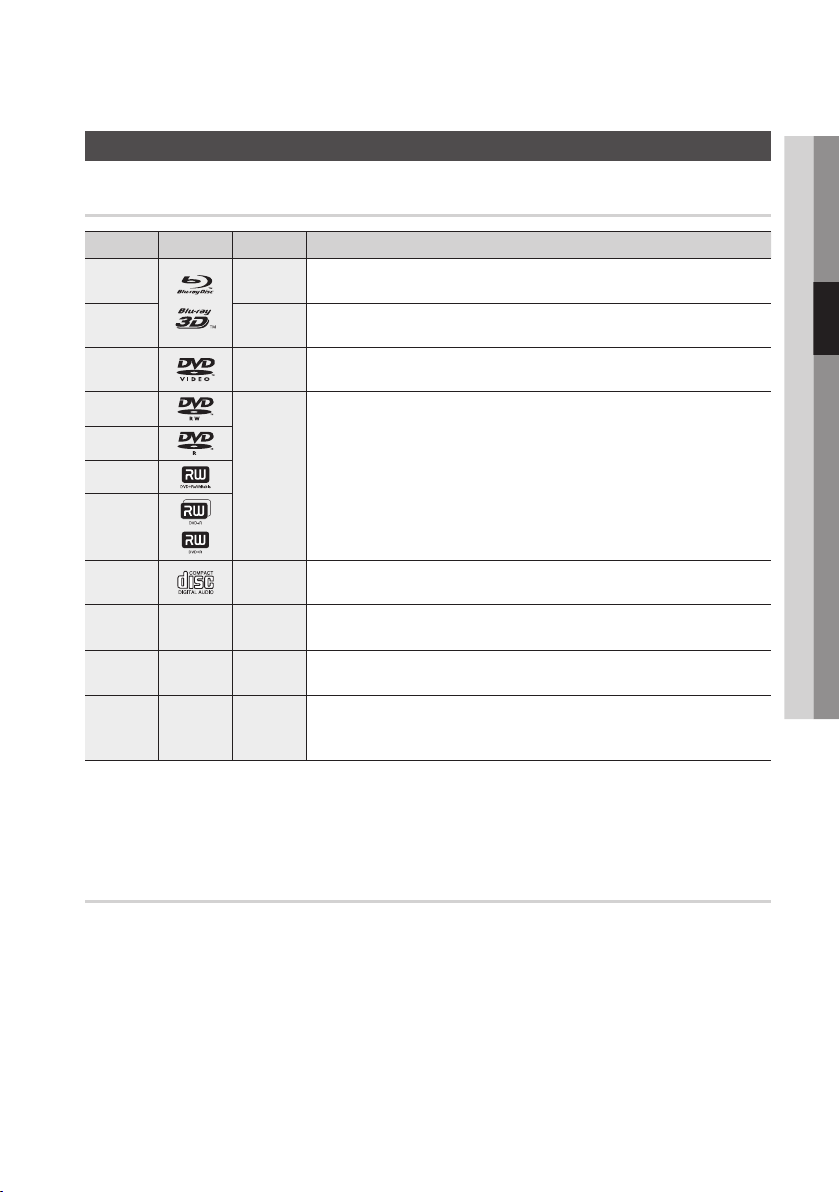
Getting Started
Before using the User Manual
Disc Types and Contents that can be played.
Term Logo Icon Definition
BD-ROM
BD-RE/-R
DVD-VIDEO
DVD-RW(V)
DVD-R
DVD+RW
DVD+R
Audio CD
MP3
WMA
JPEG
DivX
MKV
MP4
h
z
Z
y
o
-
w
-
G
-
x
This indicates a function available on a BD-ROM.
This indicates a function available on a BD-RE/-R disc recorded in the BD-RE format.
This indicates a function available on a DVD-VIDEO.
This indicates a function available on recorded DVD+RW or DVD-RW(V)/DVD-R/+R
discs that have been recorded and finalized.
This indicates a function available on an audio CD-RW/-R (CD-DA format).
This indicates a function available in a CD-RW/-R, DVD-RW/-R, BD-RE/-R disc or a
USB storage media containing MP3 or WMA contents.
This indicates a function available in a CD-RW/-R, DVD-RW/-R, BD-RE/-R disc or a
USB storage media containing JPEG contents.
This indicates a function available in a CD-RW/-R, DVD-RW/-R, BD-RE/-R disc or a
USB storage media containing DivX, MKV, MP4 contents.
03 Getting Started
NOTE
✎
The player may not play certain CD-RW/-R and DVD-R due to the disc type or recording conditions.
▪
If a DVD-RW/-R disc has not been recorded properly in DVD video format, it will not be playable.
▪
Disc types that cannot be played
HD DVD
•
DVD-ROM/PD/
•
MV-Disc, etc
DVD-RAM
•
Super Audio CD
•
(except CD layer)
DVD-RW(VR mode)
•
CVD/CD-ROM/CDV/
•
CD-G/CD-I/LD
(CD-Gs play audio only,
not graphics.)
3.9 GB DVD-R Disc for
•
Authoring.
English 11
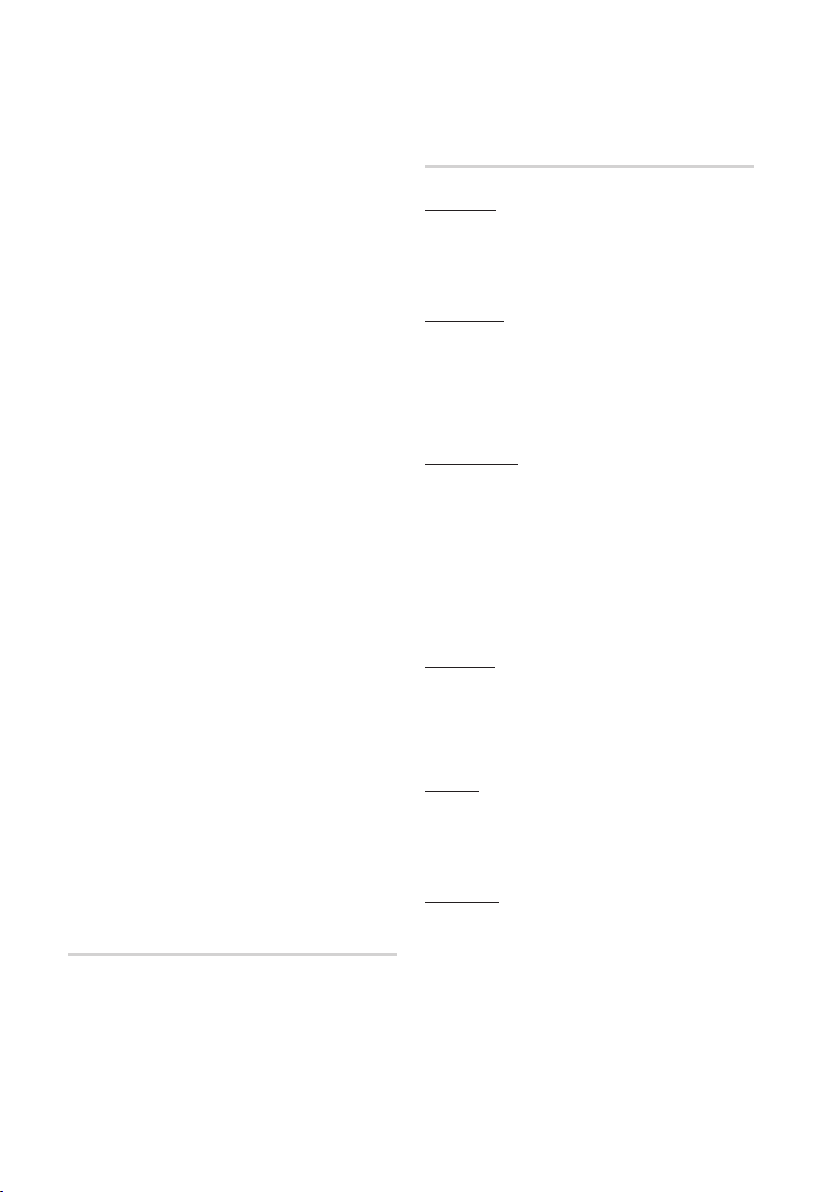
Getting Started
NOTE
✎
Some commercial discs and DVD discs purchased
▪
outside your region may not be playable with this
player. When these discs are played, either “This
disc can not be played.” or ““Cannot read this disc.
Please check the regional code of the disc.” will be
displayed.
Playback may not work for some types of discs, or
▪
when specific operations, such as angle change and
aspect ratio adjustment, are being performed.
Information about the discs is written in detail on the
disc box. Please refer to this if necessary.
Do not allow the disc to become dirty or scratched.
▪
Fingerprints, dirt, dust, scratches or deposits of
cigarette smoke on the recording surface may make
it impossible to use the disc for playback.
Discs with PAL programs recorded on them cannot
▪
be played using this player.
This player is compatible with the NTSC color system
▪
only.
When a BD-J title is played, loading may take longer
▪
than a normal title, or some functions may perform
slowly.
This player may not respond to all operating
▪
commands because some Blu-ray, DVD and CD
discs allow specific or limited operation and features
during playback.
Please note that this is not a defect in the player.
Samsung cannot assure that this player will play
▪
every disc bearing the Blu-ray Disc, DVD or CD logo
because disc formats evolve, and problems and
errors may occur during the creation of Blu-ray Disc,
DVD, CD software and/or the manufacture of discs.
Please contact the SAMSUNG customer care center
if you have questions or encounter difficulty when
playing Blu-ray, DVD, or CD discs in this player.
Also, refer to rest of this user manual for additional
information on playback restrictions.
Blu-ray Disc Compatibility
Blu-ray Disc is a new and evolving format.
Accordingly, disc compatibility issues are possible.
Not all discs are compatible and not every disc will
play back. For additional information, refer to the
Compliance and Compatibility Notice section of
this user manual.
Disc Types
BD-ROM
This Blu-ray disc can only be played back.
This player can play back pre-recorded
commercial BD-ROM discs.
BD-RE/-R
This Blu-ray disc can be recorded and played
back.
This player can play back a BD-RE/-R disc
recorded by other compatible Blu-ray disc
recorders.
DVD-VIDEO
This player can play back pre-recorded
•
commercial DVD discs (DVD-VIDEO discs) with
movies.
When switching from the first layer to the
•
second layer of a dual-layered DVD-VIDEO disc,
there may be momentary distortion in the image
and sound. This is not a malfunction of the
player.
DVD-RW
This player can play back a DVD-RW disc
recorded and finalized with a DVD video recorder.
Ability to play back may depend on recording
conditions.
DVD-R
This player can play back a DVD-R disc recorded
and finalized with a DVD Video recorder. Ability to
play back may depend on recording conditions.
DVD+RW
This player can play back a DVD+RW disc
•
recorded with a DVD Video recorder. Ability to
play back may depend on recording conditions.
12 English
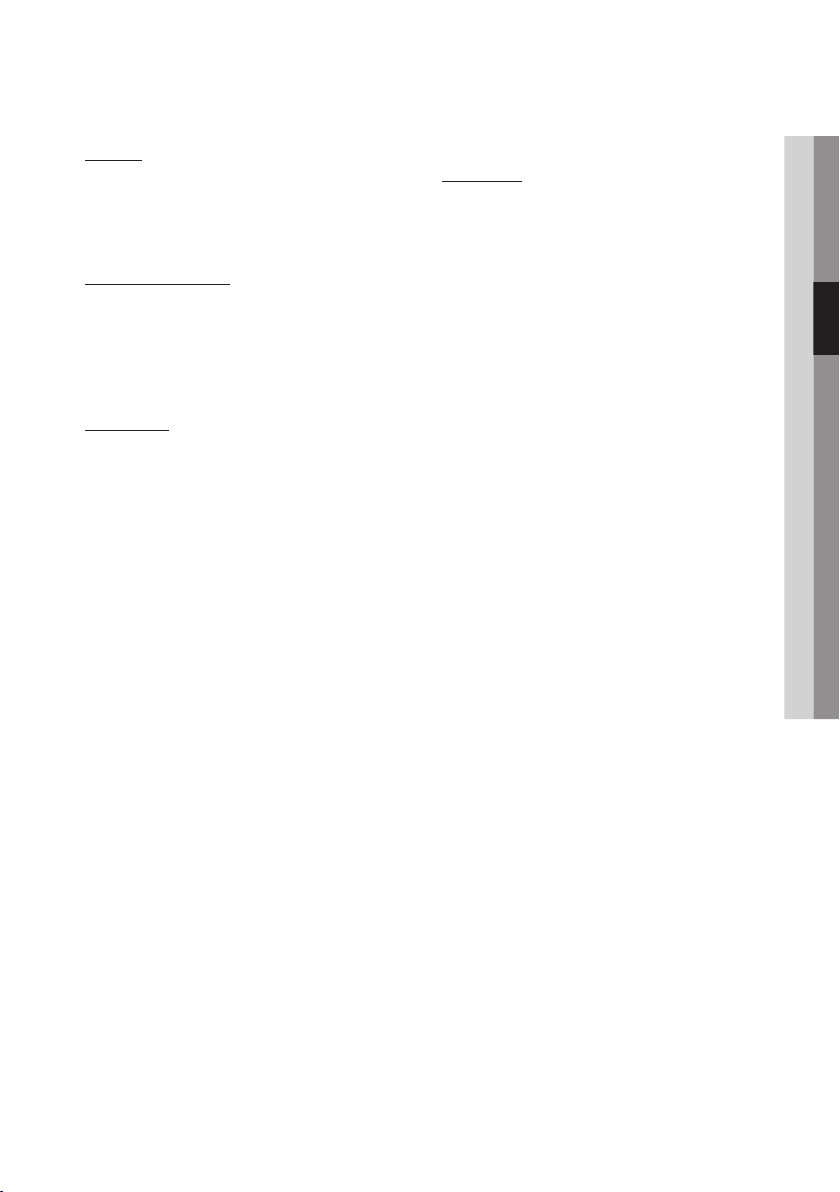
DVD+R
This player can play back a DVD+R disc
•
recorded and finalized with a DVD Video
recorder. Ability to play back may depend on
recording conditions.
Audio CD (CD-DA)
This player can play back CD-DA format audio
•
CD-RW/-R discs.
The player may not be able to play some
•
CD-RW/-R discs due to the condition of the
recording.
CD-RW/-R
Use a 700MB (80 minute) CD-RW/-R disc.
•
If possible, do not use a 800MB (90 minute) or
above disc, as the disc may not play back.
If the CD-RW/-R disc was not recorded as a
•
closed session, you may experience delays
when playing back the beginning of the disc or
all recorded files may not play.
Some CD-RW/-R discs may not be playable
•
with this player, depending on the device which
was used to burn them. For contents recorded
on CD-RW/-R media from CDs for your
personal use, playability may vary depending on
contents and discs.
AVCHD (Advanced Video Codec High
Definition)
This player can playback AVCHD format discs.
•
These discs are normally recorded and used in
camcorders.
The AVCHD format is a high definition digital
•
video camera format.
The MPEG-4 AVC/H.264 format is capable of
•
compressing images at higher efficiency than
that of the conventional image compressing
format.
Some AVCHD discs use the “x.v.Color” format.
•
This player can playback AVCHD discs using
•
“x.v.Color” format.
“x.v.Color” is a trademark of Sony Corporation.
•
“AVCHD” and the AVCHD logo are trademarks
•
of Matsushita Electronic Industrial Co., Ltd. and
Sony Corporation.
NOTE
✎
Some AVCHD format discs may not play, depending
▪
on the recording condition.
AVCHD format discs need to be finalized.
“x.v.Color” offers a wider color range than normal
▪
DVD camcorder discs.
Some DivX, MKV, and MP4 format discs may not
▪
play, depending on the video resolution and frame
rate condition.
03 Getting Started
English 13
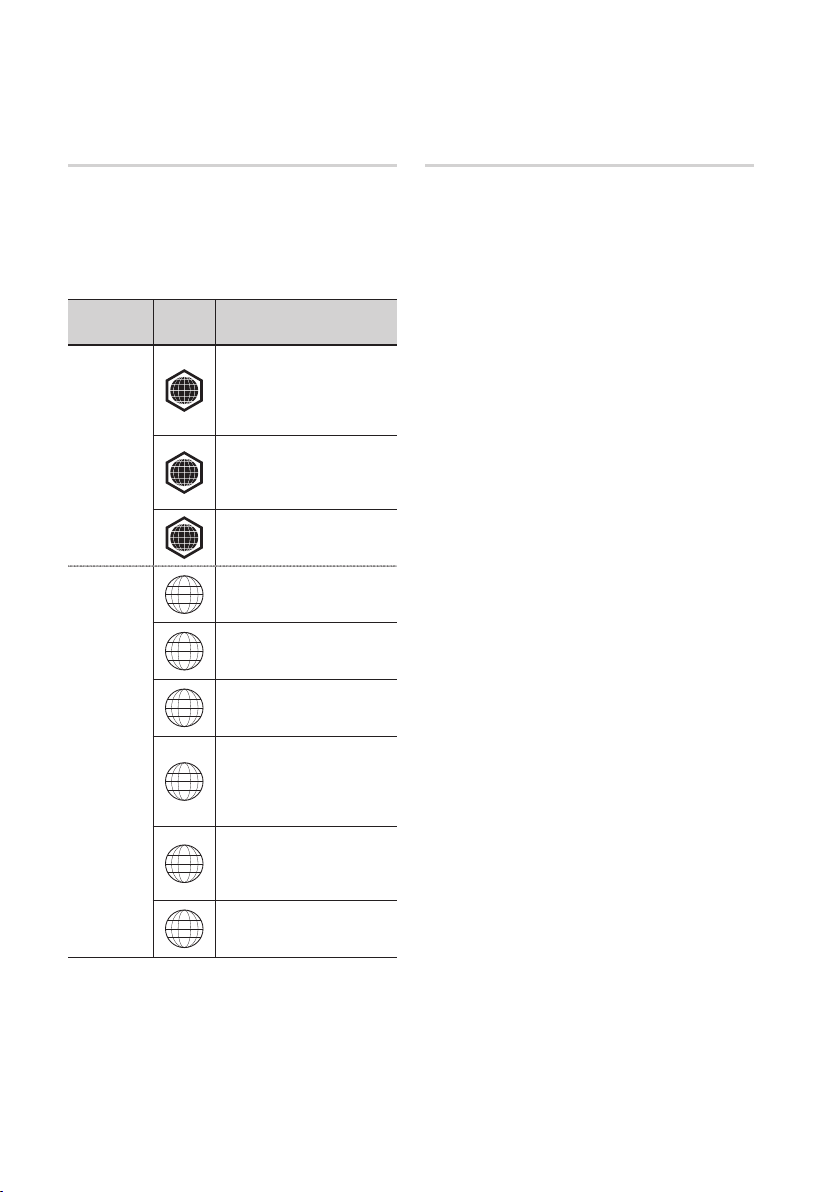
Getting Started
Region Code
Both the player and the discs are coded by region.
These regional codes must match in order to play
the disc. If the codes do not match, the disc will
not play.
The Region Number for this player is displayed on
the rear panel of the player.
Disc Type
Blu-ray
Region
Code
North America, Central America,
South America, Korea, Japan,
A
Taiwan, Hong Kong and South
East Asia.
Europe, Greenland, French
territories, Middle East, Africa,
B
Australia and New Zealand.
India, China, Russia, Central
C
and South Asia.
The U.S., U.S. territories and
1
Canada
Europe, Japan, the Middle East,
2
Egypt, South Africa, Greenland
Taiwan, Korea, the Philippines,
3
Indonesia, Hong Kong
Area
Copyright
© 2010 Samsung Electronics Co.,Ltd.
All rights reserved; No part or whole of this user's
manual may be reproduced or copied without the
prior written permission of Samsung Electronics
Co.,Ltd.
DVD-VIDEO
14 English
Mexico, South America,
Central America, Australia,
4
New Zealand, Pacific Islands,
Caribbean
Russia, Eastern Europe, India,
most of Africa, North Korea,
5
Mongolia
China
6
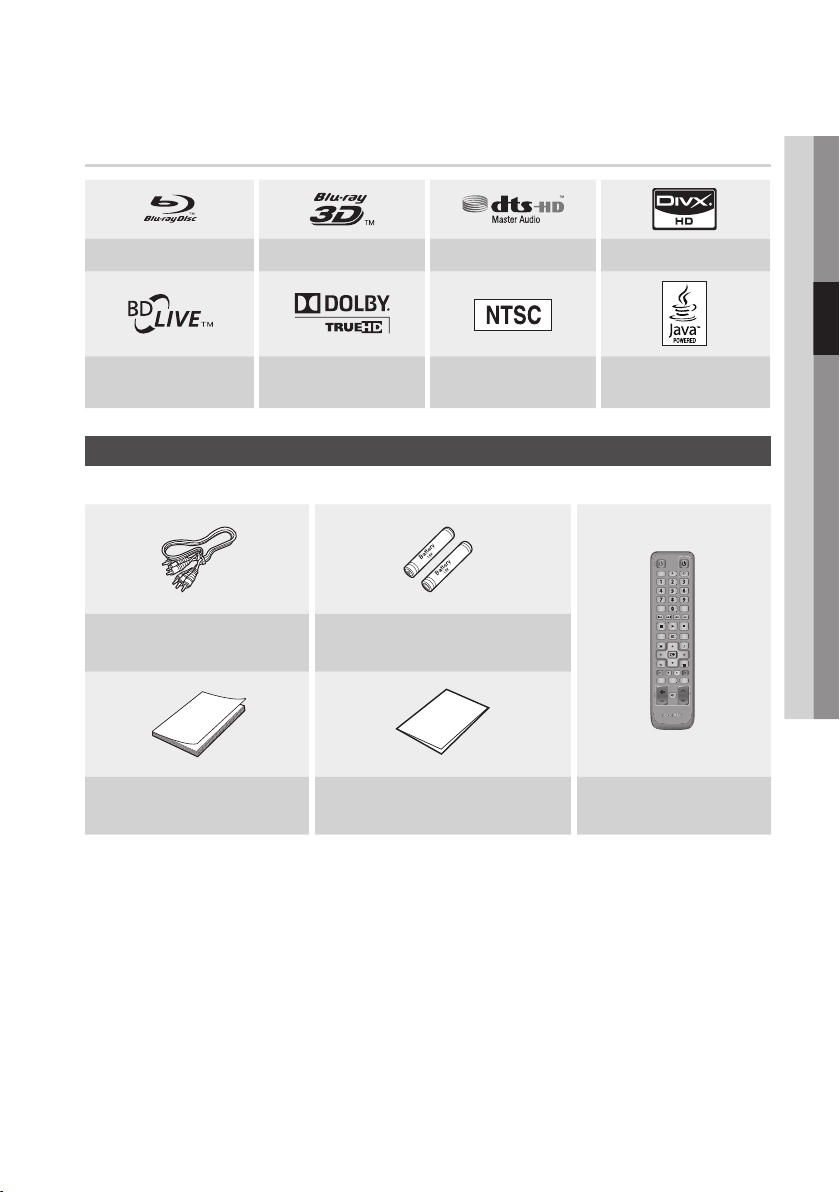
Logos of Discs that can be played
79
MUTE
VOL CH
POWER
TV
POWER
BONUSVIEW
SOURCE
DISC MENU TITLE MENUMENU
INTERNET@
REPEAT
FULL SCREEN
SUBTITLE
AUDIO
INFO
POPUP
TOOLS
EXITRETURN
AK59-00104R
Blu-ray Disc 3D Blu-ray Disc DTS-HD Master Audio DivX
03 Getting Started
BD-LIVE Dolby TrueHD
Check for the supplied accessories below.
Audio/Video cable
Batteries for Remote Control (AAA Size)
(AC39-00073A)
User Manual
(AK68-01960T)
NTSC broadcast system in
U.S.A, Canada, Korea, Japan
Accessories
(AC43-12002H)
Quick Guide
(AK68-01855V)
Java
Remote Control
(AK59-00104R)
English 15
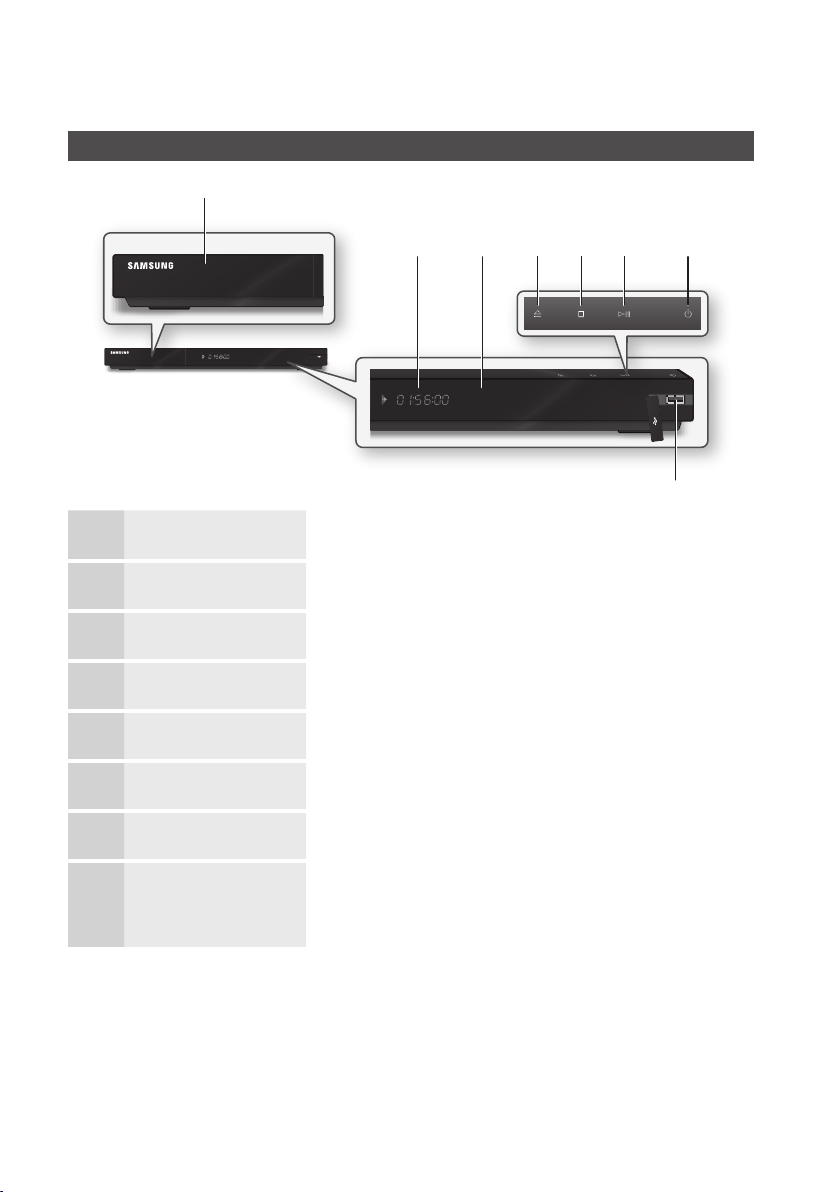
Getting Started
a
DISC TRAY Opens to accept a disc.
1
DISPLAY Displays the playing status, time, etc.
2
REMOTE CONTROL SENSOR Detects signals from the remote control.
3
Front Panel
d e f gb c
h
OPEN/CLOSE BUTTON Opens and closes the disc tray.
4
STOP BUTTON Stops disc playback.
5
PLAY/PAUSE BUTTON Plays a disc or pauses playback.
6
POWER BUTTON Turns the player on and off.
7
USB HOST
8
NOTE
✎
Software upgrades using the USB Host jack must be performed with a USB memory flash stick only.
▪
The front panel's Play button does not start some BD titles from the Blu-ray disc's menu.
▪
A USB memory flash stick can be connected here and used as storage when
connected to BD-LIVE. It can also be used for software upgrades and MP3/JPEG/
DivX/MKV/MP4 playback.
16 English
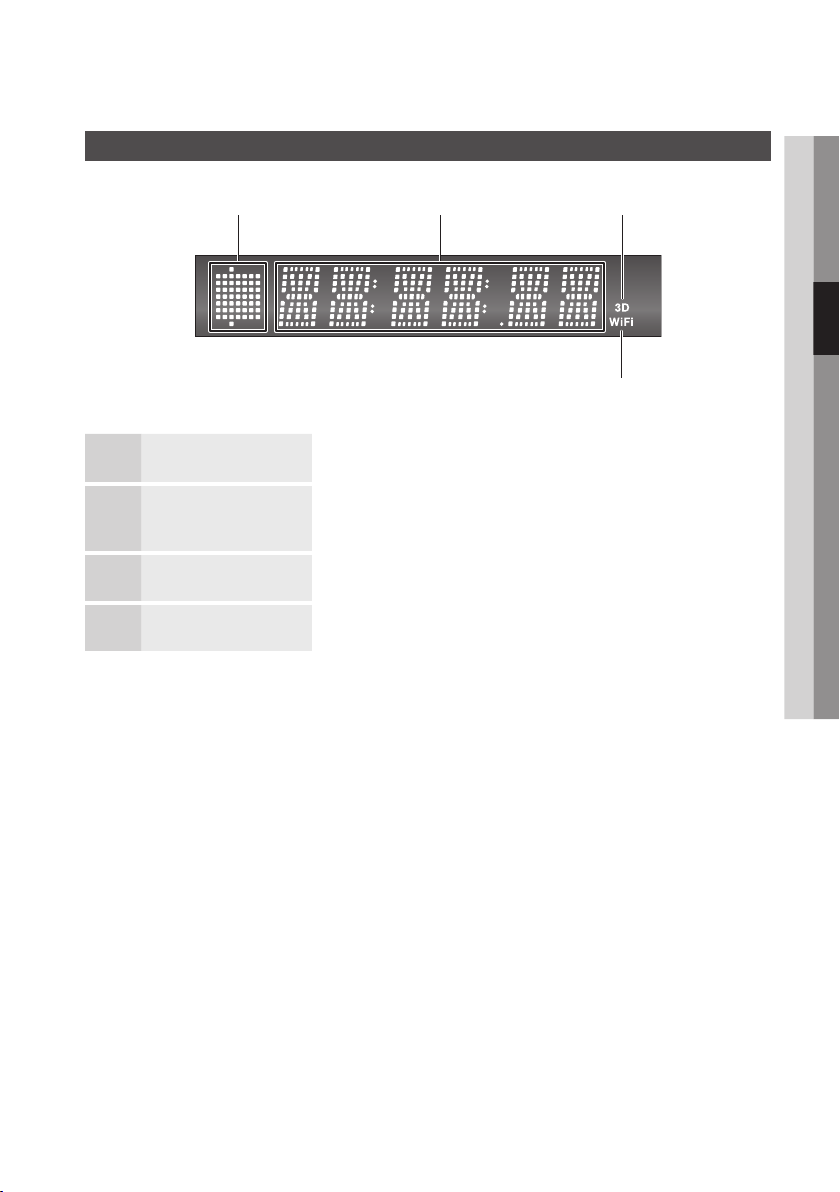
Front Panel Display
03 Getting Started
a b
IN DISC INDICATOR Lights when a disc is inserted or played back.
1
CURRENT TIME AND
2
STATUS INDICATOR
3D DISC INDICATOR Lights when 3D disc is inserted or played back.
3
WIFI INDICATOR Lights when a wireless network is connected.
4
Displays the play time and the current status.
c
d
English 17
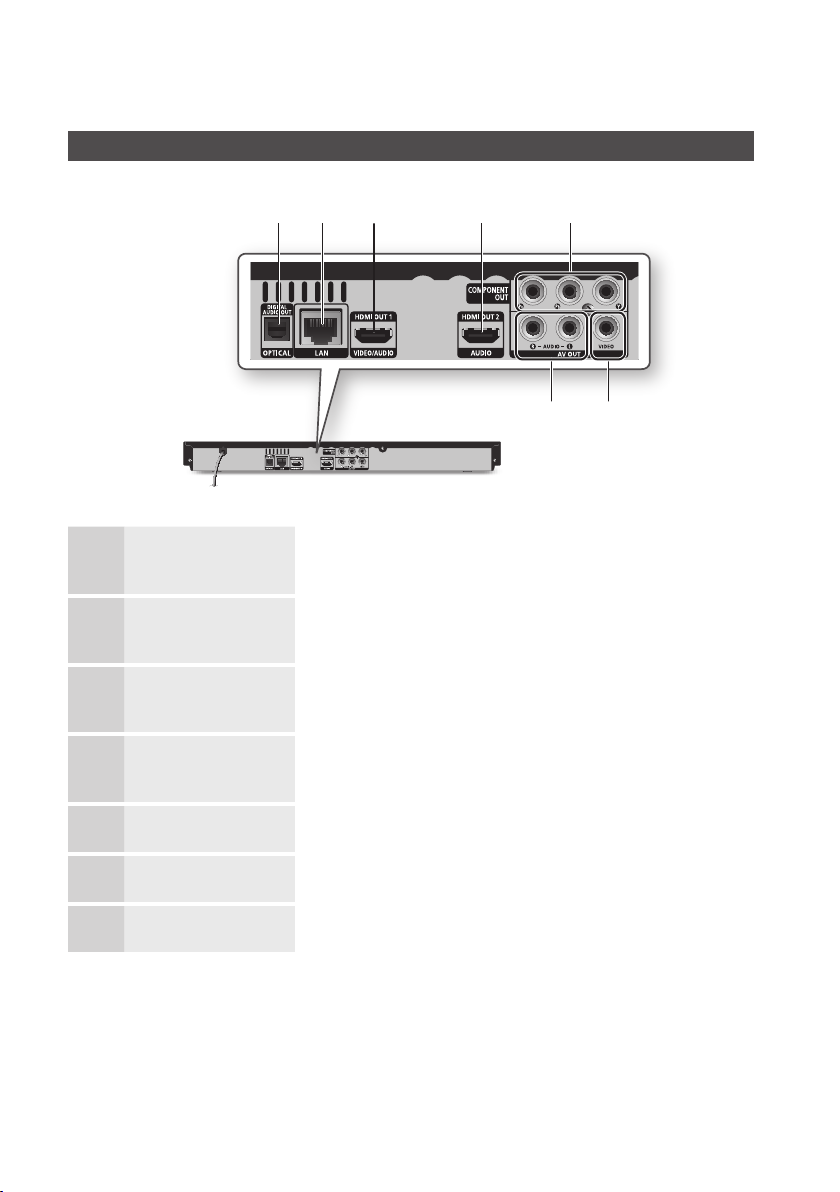
Getting Started
Rear Panel
ba ec d
fg
DIGITAL AUDIO OUT
1
(OPTICAL)
LAN
2
HDMI OUT 1
3
HDMI OUT 2
4
COMPONENT OUT
5
VIDEO OUT
6
AUDIO OUT
7
Connects to a Receiver.
Can be used for network based services (See pages 55~63), BD-LIVE, and software
upgrades using a network connection.
Using an HDMI cable, connect this HDMI output terminal to the HDMI input terminal
on your TV for the best quality picture or to your receiver for the best quality sound.
Using an HDMI cable, connect this HDMI output terminal to the HDMI input terminal
on your receiver for the best quality sound.
Connects to equipment having component video input.
Connects to the input of external equipment using a video cable.
Connects to the audio input of external equipment using audio cables.
18 English
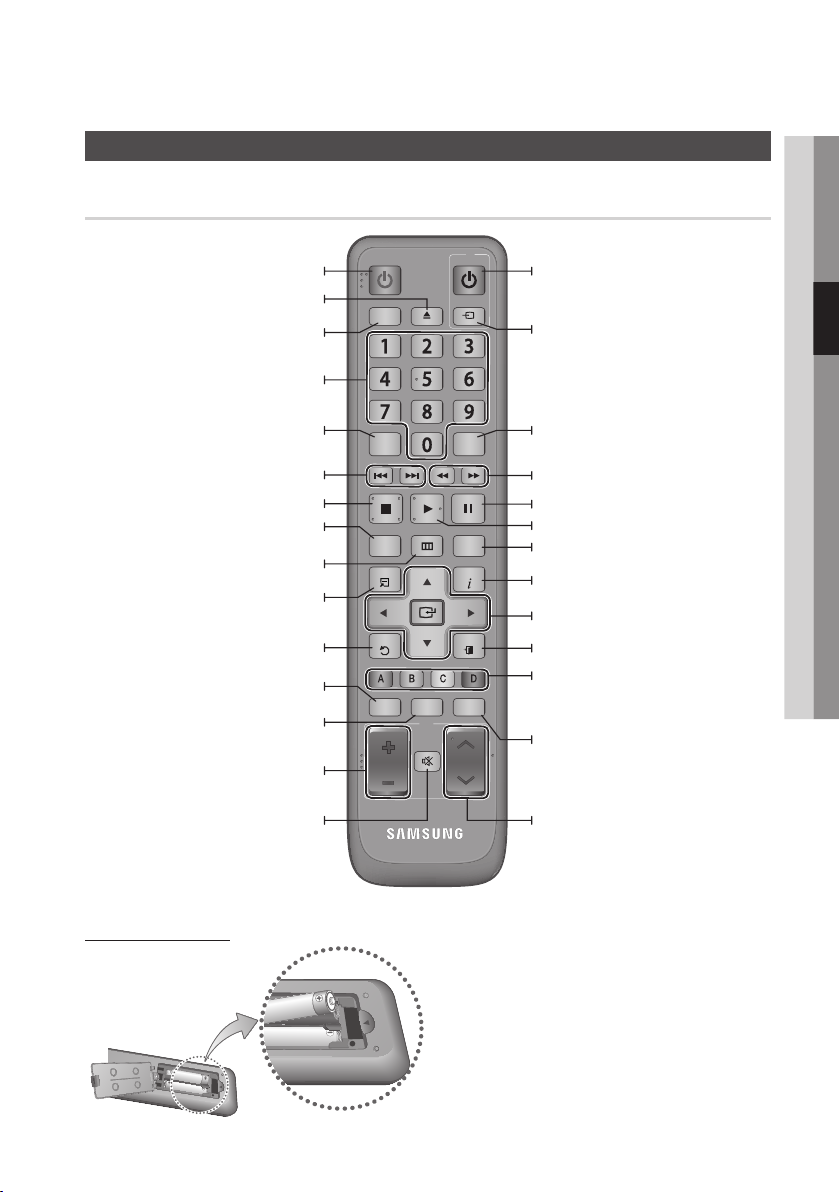
Tour of the Remote Control
79
MUTE
VOL CH
POWER
TV
POWER
BONUSVIEW
SOURCE
DISC MENU TITLE MENUMENU
INTERNET@
REPEAT
FULL SCREEN
SUBTITLE
AUDIO
INFO
POPUP
TOOLS
EXITRETURN
AK59-00104R
Remote Control
03 Getting Started
Turn the player on and off.
To open and close the disc tray.
Press to use Bonusview function.
Press numeric buttons to operate options.
Press to switch the Blu-ray Disc/DVD’s
Press to skip backwards or forwards.
Press to stop a disc.
Press to enter the disc menu.
Press to move to the home menu.
Press to use Tools menu.
Return to the previous menu.
Press to link to various Internet@TV
Press to see the full screen on a TV.
TV volume adjustment.
Mutes the speakers of your TV.
subtitle language.
services.
Turn the TV on and off.
(To operate your TV, please refer to page 20)
After setup, allows you to set the input
source on your TV.
Use this to access various audio functions
on a disc (Blu-ray Disc/DVD).
Press to search a disc backwards or
forwards.
Press to pause a disc.
Press to play a disc.
Use to enter the popup menu/title menu.
Use to display playback information while
playing a Blu-ray/DVD disc.
Select menu items and change menu value.
Press this to exit the menu.
These buttons are used both for menus
on the player and also several Blu-ray Disc
functions.
Allows you to repeat a title, chapter, track
or disc.
Use to select a TV program.
Installing batteries
NOTE
✎
If the remote does not operate properly :
▪
Check the polarity +/– of the batteries.
•
Check if the batteries are drained.
•
Check if the remote sensor is blocked by obstacles.
•
Check if there is any fluorescent lighting nearby.
•
English 19
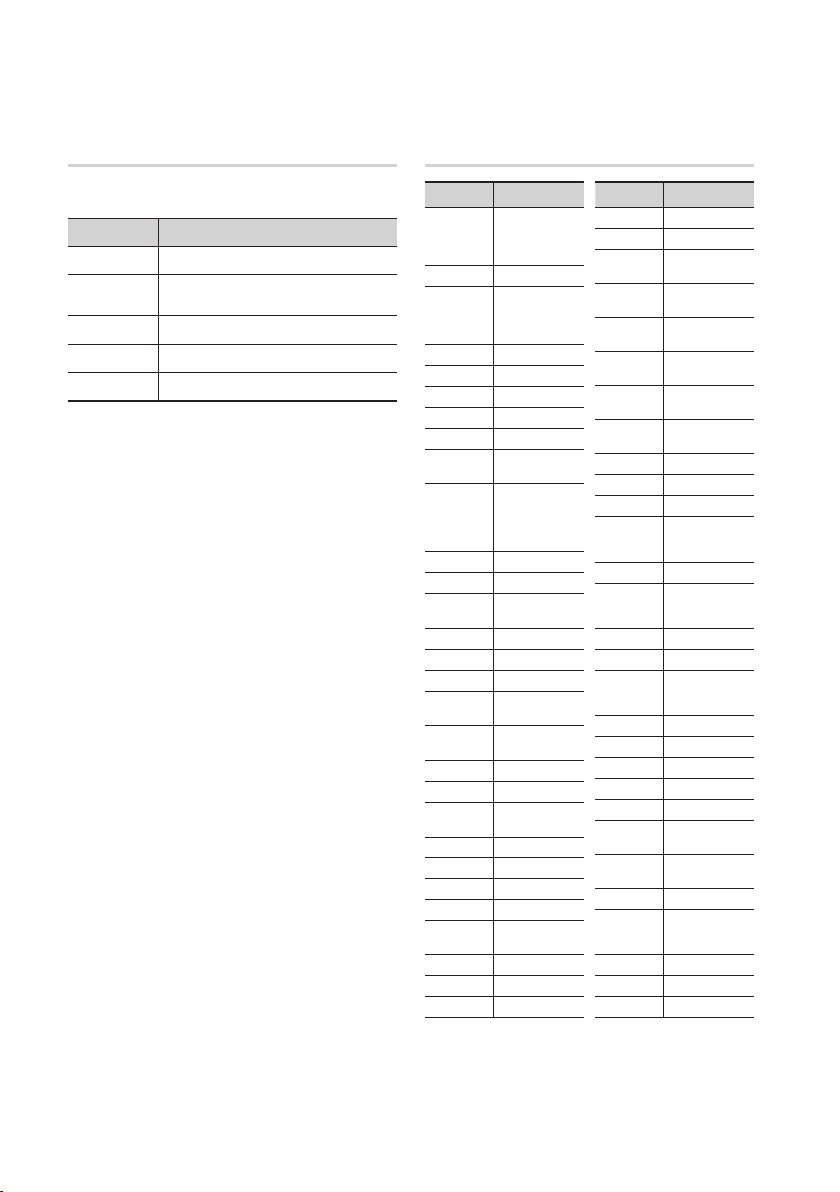
Getting Started
Setting the Remote Control
You can control certain functions of your TV with
this remote control.
Button Function
TV POWER Used to switch the television on and off.
TV SOURCE
TV VOL (+/–) Used to adjust the volume of the television.
TV CH (,/.) Used to select the desired channel.
TV MUTE Used to toggle the sound on and off.
NOTE
✎
▪
To determine whether your television is
compatible, follow the instructions below.
Switch your television on.
1.
Point the remote control towards the
2.
television.
Press and hold the TV POWER button, and
3.
then enter the two-figure code from the table
on the right corresponding to the brand of
your television by pressing the appropriate
number buttons.
If your television is compatible with the remote
control, it will switch off.
It is now programmed to operate with the
remote control.
NOTE
✎
▪
▪
Used to select an external source
connected to the TV.
The functions listed above will not necessarily work
on all televisions. If you encounter problems, operate
the television directly or using the TV's remote.
If several codes are listed for your television brand,
try each one in turn until you find one that works.
If you replace the remote control's batteries, you
must set the brand code again.
Controllable TV Codes
Brand Code
SAMSUNG
BANG & OLUFSEN
BLAUPUNKT TV POWER+71
BRIONVEGA TV POWER+57
CONTINENTAL
EMERSON TV POWER+64
FERGUSON TV POWER+73
FORMENTI TV POWER+57
GRADIENTE TV POWER+70
IMPERIAL TV POWER+52
LOEWE OPTA TV POWER+06, +57
MAGNAVOX TV POWER+40
MITSUBISHI
TV POWER+01, +02,
+03, +04, +05,
+06, +07, +08, +09
AIWA TV POWER+82
TV POWER+10, +11,
ANAM
+12, +13, +14,
+15, +16, +17, +18
TV POWER+57
BRANDT TV POWER+73
CGE TV POWER+52
TV POWER+75
EDISON
TV POWER+19, +20,
+23, +24, +25,
DAEWOO
+26, +27, +28,
+29, +30, +31,
+32, +33, +34
TV POWER+06, +49,
FINLUX
+57
FUJITSU TV POWER+84
TV POWER+49, +52,
GRUNDIG
+71
TV POWER+60, +72,
HITACHI
+73, +75
JVC TV POWER+61, +79
TV POWER+06, +19,
LG
+20, +21, +22, +78
LOEWE TV POWER+06, +69
METZ TV POWER+57
TV POWER+06, +48,
+62, +65
MIVAR TV POWER+52, +77
NEC TV POWER+83
NEWSAN TV POWER+68
Brand Code
NOBLEX TV POWER+66
NOKIA TV POWER+74
NORDMENDE
PANASONIC
PHILIPS
PHONOLA
PIONEER
RADIOLA TV POWER+06, +56
RADIOMARELLI TV POWER+57
RCA TV POWER+45, +46
REX TV POWER+74
SABA
SALORA TV POWER+74
SANYO
SCHNEIDER TV POWER+06
SELECO TV POWER+74
SHARP
SIEMENS TV POWER+71
SINGER TV POWER+57
SINUDYNE TV POWER+57
SONY TV POWER+35, +48
TELEAVA TV POWER+73
TELEFUNKEN
THOMSON
THOMSON ASIA TV POWER+80, +81
TOSHIBA
WEGA TV POWER+57
YOKO TV POWER+06
ZENITH TV POWER+63
TV POWER+72, +73,
+75
TV POWER+53, +54,
+74, +75
TV POWER+06, +55,
+56, +57
TV POWER+06, +56,
+57
TV POWER+58, +59,
+73, +74
TV POWER+57, +72,
+73, +74, +75
TV POWER+41, +42,
+43, +44, +48
TV POWER+36, +37,
+38, +39, +48
TV POWER+67, +73,
+75, +76
TV POWER+72, +73,
+75
TV POWER+47, +48,
+49, +50, +51, +52
20 English
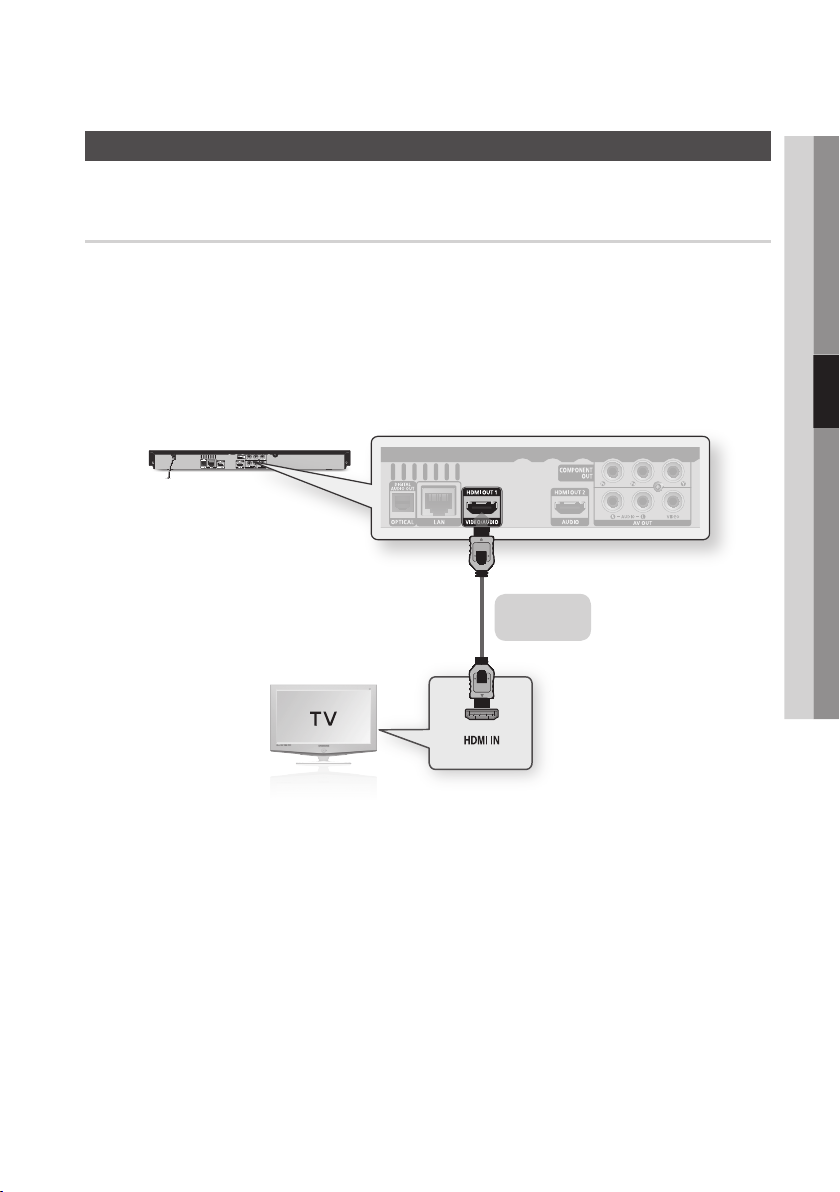
Connections
Connecting to a TV
Case 1 : Connecting to a TV with an HDMI Cable - Best Quality (Recommended)
1.
Using an HDMI cable, connect the HDMI OUT 1 terminal on the rear of the player to the HDMI IN
terminal of your TV.
2.
Turn on the player and TV.
Press the input selector on your TV remote control until the HDMI signal from the player appears on
3.
your TV screen.
If you have set the player's remote control to operate your TV (See page 20), press the TV
•
SOURCE button on the remote control and select HDMI as the external source of the TV.
HDMI cable
(not included)
04 Connections
NOTE
✎
An HDMI cable outputs digital video/audio, so you don't need to connect an audio cable.
▪
Connect only the HDMI 1 terminal on the rear of the player to the HDMI IN terminal on your TV. Do not use the HDMI2
▪
terminal. The HDMI 2 terminal does not output a video signal.
If the player is connected to your TV in the HDMI 720p, 1080i, or 1080p output mode, you must use a High speed
▪
(category 2) HDMI cable.
HDMI outputs only a pure digital signal to the TV.
▪
If your TV does not support HDCP (High-bandwidth Digital Content Protection), random noise appears on the screen.
Depending on your TV, certain HDMI output resolutions may not work. Please refer to the user manual of your TV.
▪
When you connect the player to a TV using the HDMI cable for the first time or connect to a new TV, the player sets the
▪
HDMI output resolution to the highest supported by the TV automatically.
You must have an HDMI connection to enjoy videos with 3D technology.
▪
A long HDMI cable may cause screen noise or distortion. If this occurs, set Deep Color to Off in the menu.
▪
English 21
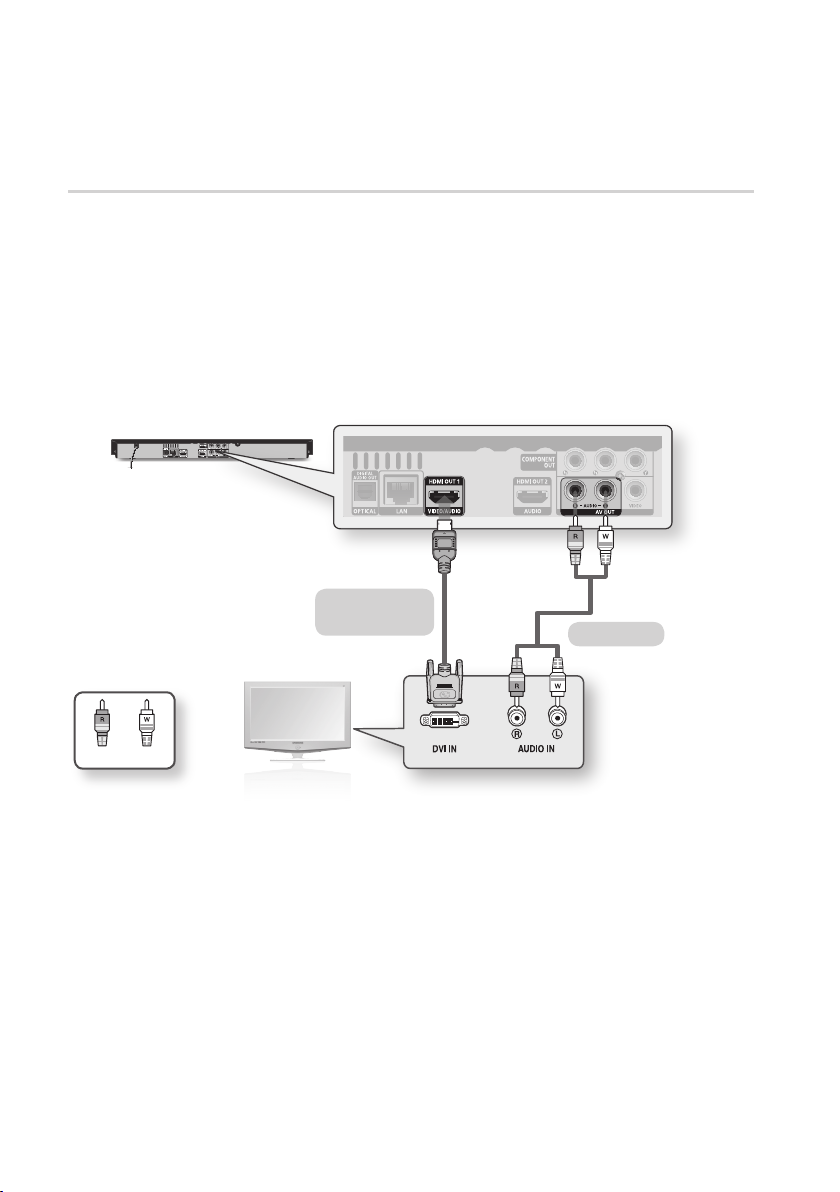
Connections
TV monitor
Case 2 : Connecting to a TV with a DVI Cable - Best Quality (Recommended)
Using an HDMI-DVI cable, connect the HDMI OUT 1 terminal on the rear of the player to the DVI IN
1.
terminal of your TV.
Using an audio cable, connect the AUDIO OUT (red and white) terminals on the rear of the player
2.
to the AUDIO IN (red and white) terminals of your TV.
Turn on the player and TV.
3.
Press the input selector on your TV remote control until the HDMI-DVI signal from the player appears
4.
on your TV screen.
If you have set the player's remote control to operate your TV (See page 20), press the TV
•
SOURCE button on the remote control and select HDMI-DVI as the external source of the TV.
HDMI-DVI cable
(not included)
Audio cable
White Red
NOTE
✎
HDMI outputs only a pure digital signal to the TV. If your TV does not support HDCP (High-bandwidth Digital Content
▪
Protection), random noise appears on the screen.
Depending on your TV, certain HDMI output resolutions may not work. Please refer to the user manual of your TV.
▪
When you connect the player to the TV using the HDMI-DVI cable for the first time or connect to a new TV, the player
▪
sets the HDMI output resolution to the highest supported by the TV automatically.
22 English
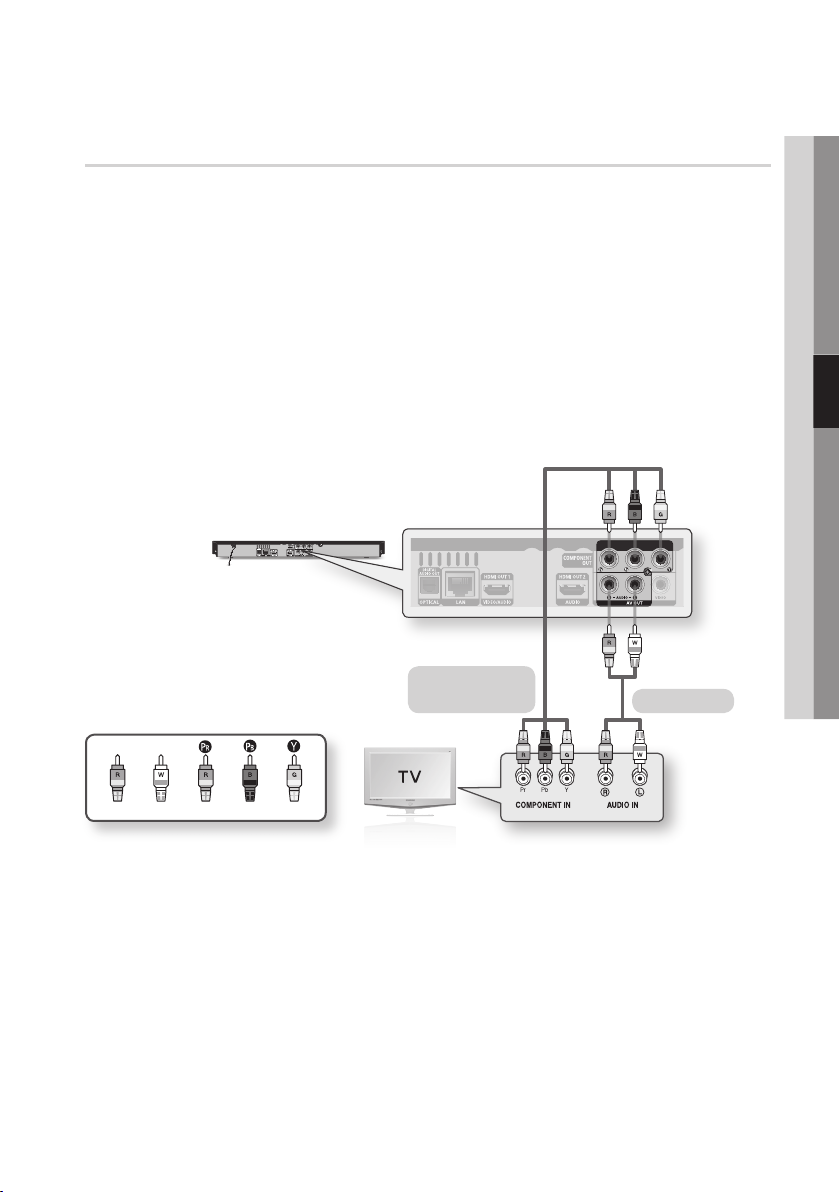
Case 3 : Connecting to a TV with Component Cables - Better Quality
Connect to your TV using Component video cables and separate audio cables.
You will enjoy high quality images with accurate color reproduction. Component video separates the
picture element into black and white (Y), blue (PB), and red (PR) signals to present clear and clean
images. (Audio signals are delivered through the audio output.)
Using Component video cables, connect the COMPONENT OUT terminals on the rear of the player
1.
to the COMPONENT IN terminals of your TV.
Using the audio cables, connect the AUDIO OUT (red and white) terminals on the rear of the player
2.
to the AUDIO IN (red and white) terminals of your TV.
Turn on the player and TV.
3.
Press the input selector on your TV remote control until the “COMPONENT” signal from the player
4.
appears on the TV screen.
If you have set the player's remote control to operate your TV (See page 20), press the TV
•
SOURCE button on the remote control and select COMPONENT as the external source of the TV.
Component cable
(not included)
Audio cable
04 Connections
Red
White Red Blue Green
NOTE
✎
Depending on the manufacturer, the component terminals on your TV may be marked “R-Y, B-Y, Y ” or “Cr, Cb, Y”
▪
instead of “PB, PR, Y”. The number and position of the terminals may vary depending on the TV set.
Please refer to the user manual of your TV.
You can select from a variety of resolution settings for Blu-ray Discs such as 1080i, 720p, 480p, 480i, depending on
▪
the disc type. (See pages 33~34.)
The actual resolution may differ from the setting in the setup menu if both Component and HDMI cables are connected.
▪
The resolution may also be different depending on the disc. (See pages 33~34.)
In DVD playback, if both HDMI and Component jacks are connected and you select the Component 1080p, 1080i or
▪
720p mode, the Display Setup menu will show the output resolution as 1080p, 1080i or 720p in the menu.
The resolution is actually 480i.
English 23
