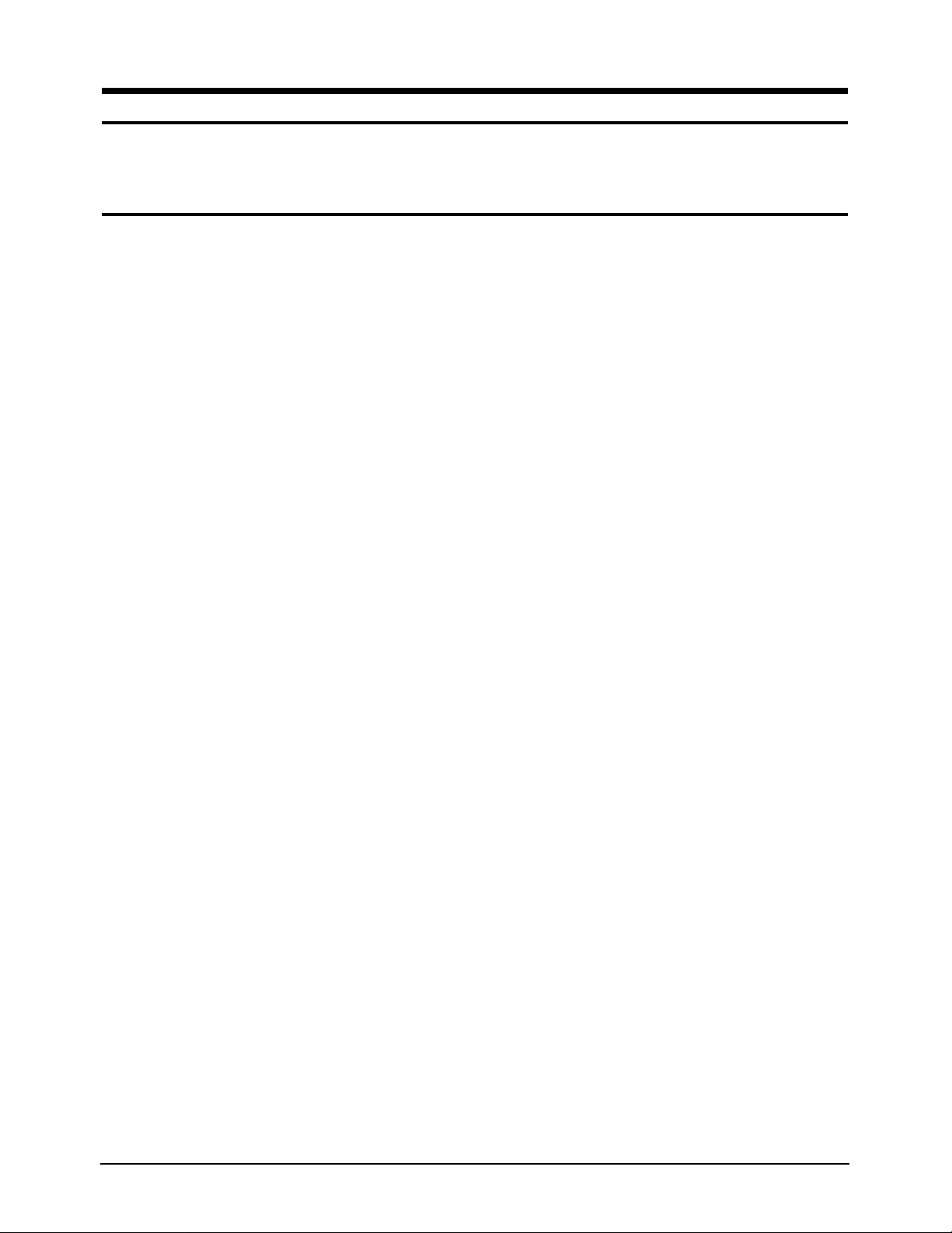
4-1-1 Before Making Adjustments
4-1-1 (a) ORIENTATION
When servicing, always face the monitor to the
east.
4-1-1 (b) WARM-UP TIME
The monitor must be on for 30 minutes before
starting alignment. Warm-up time is especially
critical in color temperature and white balance
adjustments.
4-1-1 (c) SIGNAL
Analog, 0.7 Vp-p positive at 75 ohm, internal
termination
Sync: Separate
(TTL level negative/positive)
4-1-1 (d) SCANNING FREQUENCY
Horizontal : 30 kHz to 70 kHz (Automatic)
AP17KS
: 30 kHz to 85 kHz (Automatic) AP17JS
Vertical : 50 Hz to 160 Hz (Automatic)
Unless otherwise specified, adjust at the
1024 x 768 mode (68 kHz/85 Hz),
Refer to Table 2-1 on page 2-3.
4-1-2 Required Equipment
The following equipment may be necessary for
adjustment procedures:
4-1-2 (a) DISPLAY CONTROL ADJUSTMENT
1. Non-metallic (–) screwdriver:
1.5, 2.5, 3 mm
2. Non-metallic (+) screwdriver:
1.5, 2.5, 3 mm
3. Digital Multimeter (DMM), or
Digital Voltmeter
4. Signal generator, or
DM200 software
5. Personal computer
4-1-2 (b) COLOR ADJUSTMENTS
1. All equipment listed in 4-1-2 (a), above
2. Color analyzer, or any luminance
measurement equipment
AP17K*/AP17J* 4-1
4 Alignment and Adjustments
This section of the service manual explains how to make permanent adjustments to the monitor. Directions
are given for adjustments using the monitor Interface Board Ver. 2.0 and software (Softjig).
4-1 Adjustment Conditions
Caution: Changes made without the Softjig are saved only to the user mode settings. As such, the
settings are not permanently stored and may be inadvertently deleted by the user.
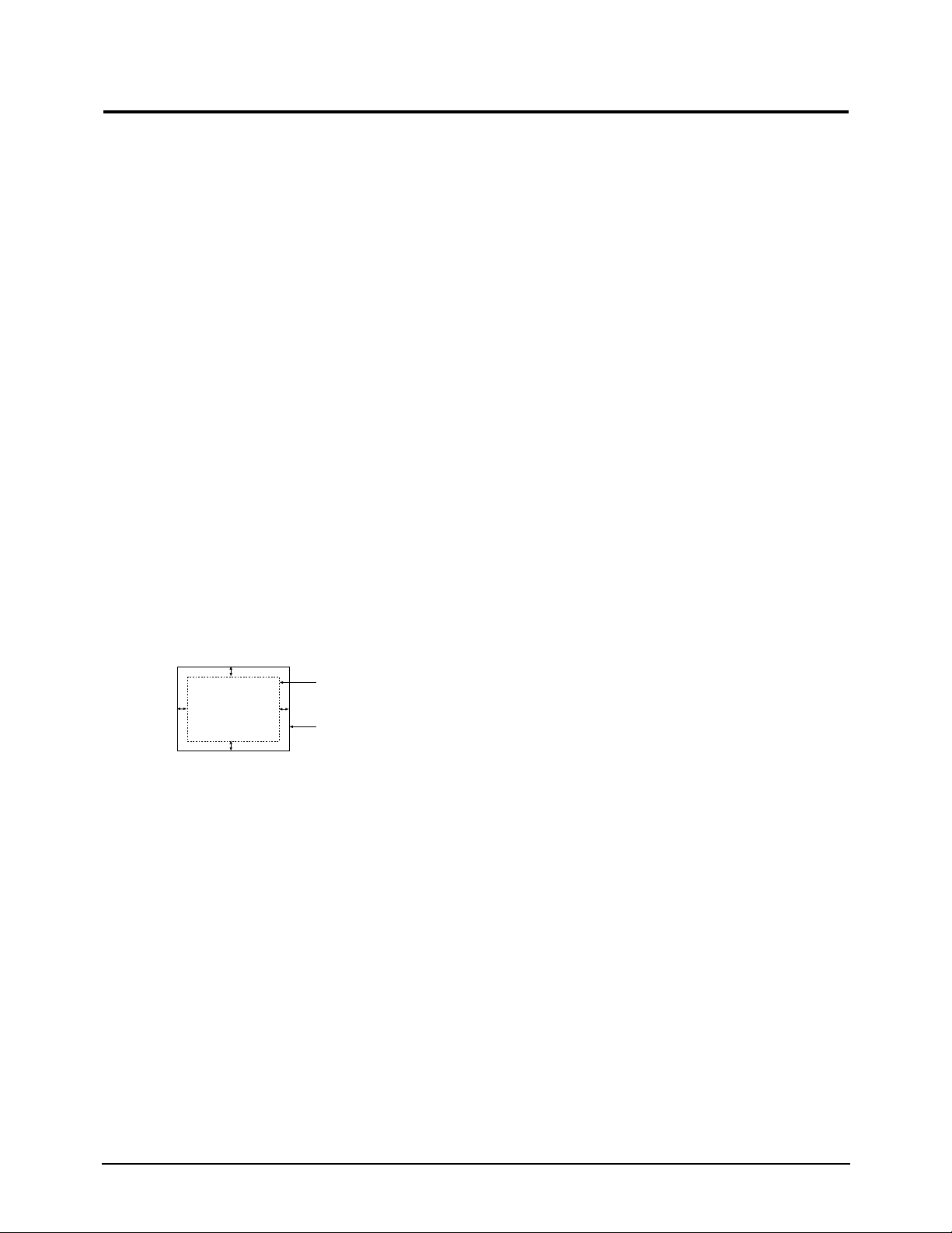
4 Alignment and Adjustments
4-2 AP17K*/AP17J*
Signal: 1024 x 768 (68 kHz/85 Hz)
Display image: Don’t care
Contrast: Minimum
Brightness: Minimum
Limit: 26.0 kV ± 0.3 kV
Measure the hight voltage level at the anode cap.
High voltage should be within the limit as above.
4-2-2 CENTER RASTER
Adjust SW401 so that the back raster comes to the
center when you apply basic mode for 17”.
4-2-3 Centering
Centering means to position the center point of
the display in the middle of the display area.
Horizontal size and position and vertical size and
position control the centering of the display.
Adjust the horizontal size and vertical size to their
optimal settings: 312 mm (H) x 234 mm (V).
Adjust the horizontal position and vertical
position to ≤ 4.0 mm of the center point of the
screen.
|A-B| ≤ 4.0 mm. |C-D| ≤ 4.0 mm.
Figure 4-3. Centering
* In Softjig window, “Geometry” has to be
selected for GD adjustment.
4-2-4 (a) HORIZONTAL SIZE ADJUSTMENT
CONDITIONS
Scanning frequency: 68 kHz/85 Hz
Display image: Crosshatch pattern
Brightness: Maximum
Contrast: Maximum
Click Standard Dump on the right Menu in the
general field.
Use control bar after selecting size B+ in the left
Menu to adjust the horizontal size of the display,
Pattern to 312mm(Tolerance : ±3mm.)
Run the All Mode save in the Right Menu.
Caution : Do not Run the All mode Save at the
other scannig times except for 1024x768
(68kHz/85Hz).
4-2-4 (b) VERTICAL SIZE ADJUSTMENT
CONDITIONS
Scanning frequency: 68 kHz/85 Hz
Display image: Crosshatch pattern
Brightness: Maximum
Contrast: Maximum
Use control bar after selecting “V-SIZE” in left
menu to adjust the vertical size of the display
pattern to 234 mm.(Tolerance: ± 3 mm.)
4-2-4 (c) HORIZONTAL POSITION ADJUSTMENT
CONDITIONS
Scanning frequency: 68 kHz/85 Hz
Display image: Crosshatch pattern
Use control bar after selecting “H-POSITION” in
left menu to center the horizontal image on the
raster.
4-2-4 (d) VERTICAL POSITION ADJUSTMENT
CONDITIONS
Scanning frequency: 68 kHz/85 Hz
Display image: Crosshatch pattern
Use control bar after selecting “V-POSITION” in
left menu to center the vertical image on the
raster.
4-2 Display Control Adjustments
4-2-1 HIGH VOLTAGE ADJUSTMENT
C
A
DISPLAY AREA
EDGE OF BEZEL
B
D
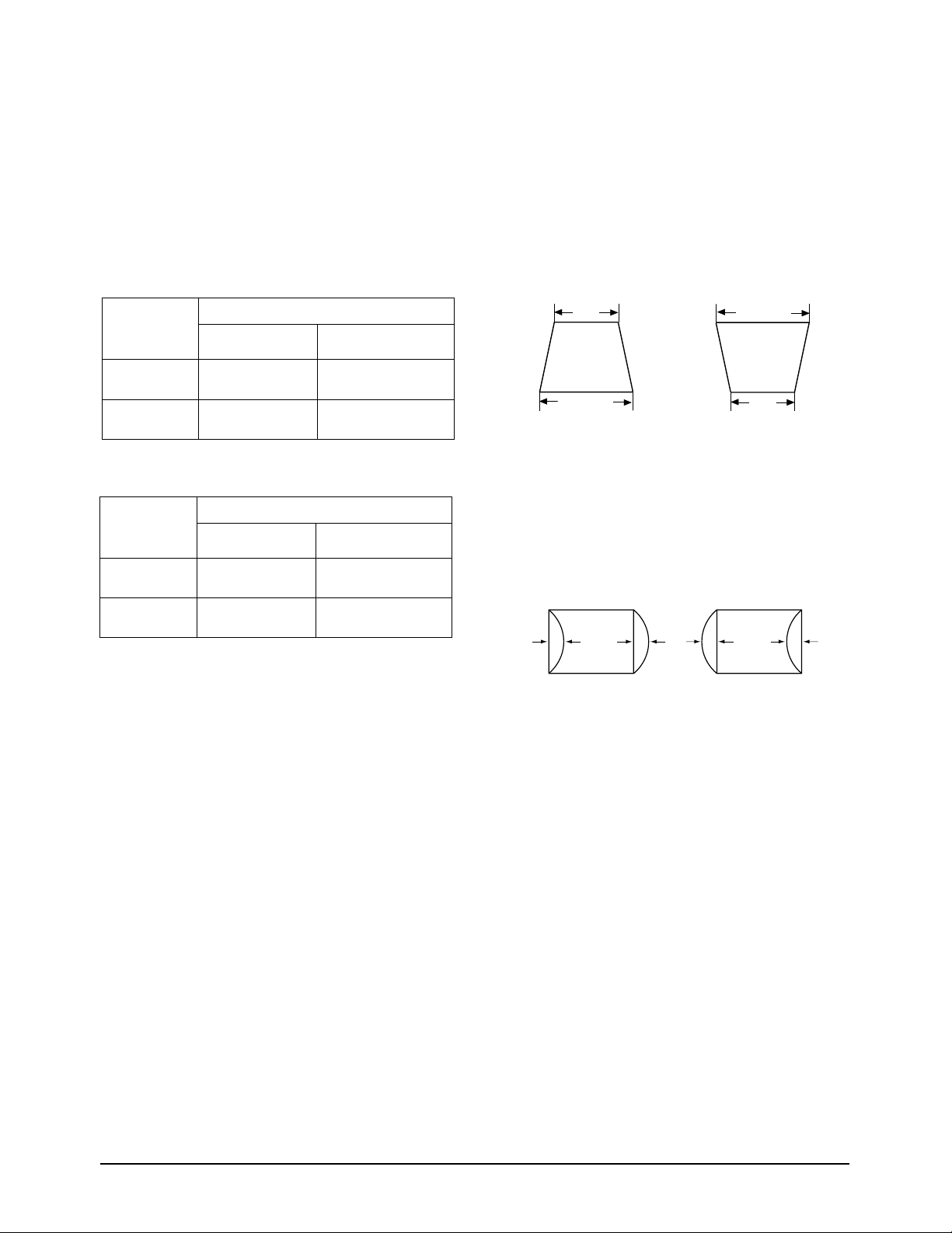
4 Alignment and Adjustments
AP17K*/AP17J* 4-3
4-2-4 Linearity
Linearity affects the symmetry of images as they
appear on the screen. Unless each row or column
of blocks in a crosshatch pattern is of equal size,
or within the tolerances shown in Tables 4-2 and
4-3, an image appears distorted, elongated or
squashed.
Table 4-1. Standard Modes Linearity: 640x480/85Hz,
800x600/85Hz and 1024x768/85Hz
Table 4-2. Other Modes Linearity: VGA, SVGA, XGA,
MAC, etc.
4-2-4 (a) HORIZONTAL LINEARITY ADJUSTMENT
CONDITIONS
Scanning frequency: 68 kHz/85 Hz
Display image: Crosshatch pattern
Brightness: Maximum
Contrast: Maximum
To adjust the Horizontal Linearity, refer to Tables
4-2 and 4-3 for the tolerance range.
Increase or decrease H_LIN to optimize the
image.
4-2-4 (b) VERTICAL LINEARITY ADJUSTMENT
CONDITIONS
Scanning frequency: 68 kHz/85 Hz
Display image: Crosshatch pattern
Brightness: Maximum
Contrast: Maximum
To adjust the Vertical Linearity, refer to Tables 4-2
and 4-3 for the tolerance range.
Use control bar after selecting “V-LINEARITY
BAL” in left menu to optimize the image.
4-2-5 Trapezoid Adjustment
CONDITIONS
Scanning frequency: 68 kHz/85 Hz
Display image: Crosshatch pattern
Brightness: Maximum
Contrast: Maximum
Use control bar after selecting “TRAPEZOID” in
left menu to make the image area rectangular.
Figure 4-4. Trapezoid
4-2-6 Pinbalance Adjustment
CONDITIONS
Scanning frequency: 68 kHz/85 Hz
Display image: Crosshatch pattern
Brightness: Maximum
Contrast: Maximum
Figure 4-5. Pinbalance
Use control bar after selecting “PINBALANCE” in
left menu to optimize the image.
| A - B | < 4 mm
A
B
B
A
4 : 3
5 : 4
Horizontal: 20.5~23.5
Vertical : 20.5~23.5
Horizontal: 19.18~22.07
Vertical : 20.5~23.5
Supported Timing Mode
Each block (14 %)
Difference between
adjacent blocks (5 %)
Horizontal: Less than 1.10 mm
Vertical : Less than 1.10 mm
Horizontal: Less than 1.03 mm
Vertical : Less than 1.10 mm
4 : 3
5 : 4
Horizontal: 20.9~23.1
Vertical : 20.9~23.1
Horizontal: 19.60~21.65
Vertical : 20.9~23.1
Standard Modes Linearity
Each block (10 %)
Difference between
adjacent blocks (4 %)
Horizontal: Less than 0.88 mm
Vertical : Less than 0.88 mm
Horizontal: Less than 0.82 mm
Vertical : Less than 0.88 mm
D1 D2 D1

4 Alignment and Adjustments
4-4 AP17K*/AP17J*
4-2-7 Parallelogram Adjustment
CONDITIONS
Scanning Frequency: 68 kHz/85 Hz
Display image: Crosshatch pattern
Brightness: Maximum
Contrast: Maximum
Use control bar after selecting “PARALLEL” in
left menu to make the image area rectangular.
Figure 4-6. Parallelogram
4-2-8 Side Pincushion Adjustment
CONDITIONS
Scanning frequency: 68 kHz/85 Hz
Display image: Crosshatch pattern
Use control bar after selecting “PINCUSHION” in
left menu to straighten the sides of the image area.
4-2-9 Degauss
No adjustments are available for the degaussing
circuit. The degaussing circuit can effectively
function only once per 30 minutes.
4-2-10 To Delete the User Mode Data
To delete the adjustment data from the user
modes, click “@4: USER DELETE” in right ment.
4-2-11 Save the Data
To save the adjustment data for a mode, press
“@3: ALL MODE SAVE” in right ment.
| C1 |, | C2 | ≤ 2.0 mm, | D1 |, | D2 | ≤ 2.0 mm.
Figure 4-7. Pincushion
C2
C1
D1 D2
4 mm

4 Alignment and Adjustments
AP17K*/AP17J* 4-5
CAUTION:Check below condition before color
adjustment
Video signal : Analog 0.7 Vp-p (at 75 Ω)
Sync : TTL level (H, V seperate signal)
* Select “Color” in Softjig menu for color adjustment.
4-3-1 Color Coordinates (Temperature)
Color temperature is a measurement of the
radiant energy transmitted by a color. For
computer monitors, the color temperature refers
to the radiant energy transmitted by white. Color
coordinates are the X and Y coordinates on the
chromaticity diagram of wavelengths for the
visible spectrum.
CONDITIONS
Measurement instrument: Color analyzer
Scanning frequency: 68 kHz/85 Hz
Display image: White flat field at
center of display area
Luminance: Maximum
PROCEDURE
Use the directions in sections 4-3-2 through 4-3-3
to adjust the color coordinates for:
9300K to x = 0.283 ± 0.02, y = 0.298 ± 0.02
6500K to x = 0.313 ± 0.02, y = 0.329 ± 0.02
4-3-2 Color Adjustments for 9300K
4-3-2 (a) BACK RASTER COLOR ADJUSTMENT
CONDITIONS
Scanning frequency: 68 kHz/85 Hz
Display image: Back raster pattern
Brightness: Maximum
Contrast: Maximum
1. Select “@1: CHANNEL 1” in right menu to
control the color for 9300K.
2. Adjust the luminance of the back raster to
between 0.5 to 0.7 ft-L using contron bar after
selecting “GREEN CUTOFF” in the menu.
3. Use control bar after selecting “BLUE
CUTOFF” in left menu to set the “y”
coordinate to 0.298 ± 0.02.
4. Use control bar after selecting “RED
CUTOFF” in left menu to 0.283 ± 0.02.
* If color values would not be matched desirable
values, repeat sequence 3 and 4 after readjusting
“GREEN CUTOFF” control a little different.
4-3-2 (b) WHITE BALANCE ADJUSTMENT
CONDITIONS
Scanning frequency: 68 kHz/85 Hz
Display image: White box pattern
Brightness: 0.06ft-L at Back Raster
Pattern Display
Contrast: Maximum
Figure 4-8. White Box Pattern
1. Use control bar after selecting “RED GAIN”,
“GREEN GAIN” and “BLUE GAIN” to adjust
the luminance to 40 ft-L with the color
coordinates ranged for
9300K to x = 0.283 ± 0.02, y = 0.298 ± 0.02.
4-3-2(c) HIGH LIGHT ZONE ADJUSTMENT
CONDITIONS
Scanning frequency: 68 kHz/85 Hz
Display image: White box pattern
Brightness: 0.06ft-L at Back Raster
Pattern Display
Contrast: Maximum
Figure 4-9. High Light Box Pattern
1. Select “@9: BMFULL” in right menu.
2. Use control bar after selecting “ BM CONT”
to adjust the luminance to
65ft - L (±5ft-L) : AP17KS/AP17JS
3. Select “@0: BM OFF” in right menu.
4-3 Color Adjustments
1/3H-1/2H
1/3V-1/2V
FRONT BEZEL OPENING
BACK RASTER
WHITE WINDOW
1/3H-1/2H
1/3V-1/2V
FRONT BEZEL OPENING
BACK RASTER
WHITE WINDOW

4 Alignment and Adjustments
4-6 AP17K*/AP17J*
4-3-2 (d) ABL ADJUSTMENT
CONDITIONS
Scanning frequency: 68 kHz/85 Hz
Display image: Full white pattern
Brightness: Maximum
Contrast: Maximum
Figure 4-10. Full White Pattern
1. Check the ABL. If it is not within the
specifications, use the ABL controls to adjust
it. (29 ± 1 ft-L )
2. Select “@4: COLOR SAVE” to save the data.
3. Select “@6: ALL COLOR SAVE” to save the
CH2.
4-3-2 (e) WHITE BALANCE ADJUSTMENT VERIFICATION
CONDITIONS
Scanning frequency: 68 kHz/85 Hz
Display image: Back raster pattern
Full White Pattern
X-Y Coordinates: x = 0.283 ± 0.02,
y = 0.298 ± 0.02
ABL Luminance Refer to 4-3-2(c)
Brightness: Maximum
Contrast: 5 ft-L, 24 ft-L
1. Check whether the color coordinates of the
back raster satisfy the above spec.
If they do not, return to 4-3-2 (a) and readjust
all settings.
2. Display a full white pattern.
3. Select “Geometry” in softjig menu.
4. Select “@7: 5-ft “ in right menu.
5. Check whether the white coordinates of the
video meet the above coordinates spec.
6. Select “@8: 24-ft “ in right menu.
7. Check whether the white coordinates of the
video satisfies the above spec.
If they do not, return to 4-3-2 (a) and readjust
all settings.
Select “Color” and click “@2: CHANNEL 2”
for color ajdustment for 6500K
Repeat the sequence of 9300K adjustment.
The luminance values the same as 9300K, but
the color coordinated of back raster and white
box are : x = 0.313 ± 0.02 y = 0.329 ± 0.02
4-3-3 Luminance Uniformity Check
Luminance is considered uniform only if the ratio
of lowest to highest brightness areas on the screen
is not less than 7.5:10.
CONDITIONS
Scanning frequency: 68 kHz/85 Hz
(1024 x 768)
Display image: White flat field
Brightness: Cut off point at 24 ft-L
Contrast: Maximum
FRONT BEZEL OPENING
BACK RASTER
WHITE WINDOW

4 Alignment and Adjustments
AP17K*/AP17J* 4-7
PROCEDURE
Measure luminance at nine points on the display
screen (see figure below).
4-3-4 Focus Adjustment
CONDITIONS
Scanning frequency: 68 kHz/85 Hz
(1024 x 768)
Display image: “H” character pattern
Brightness: Cut off point
Contrast: Maximum
PROCEDURE
1. Adjust the Focus VR on the FBT to display the
sharpest image possible.
2. Use Locktite to seal the Focus VR in position.
4-3-5 Color Purity Adjustment
Color purity is the absence of undesired color.
Conspicuous mislanding (unexpected color in a
uniform field) within the display area shall not be
visible at a distance of 50 cm from the CRT
surface.
CONDITIONS
Orientation: Monitor facing east
Scanning frequency: 68 kHz/85 Hz
Display image: White flat field
Luminance: Cut off point at the center
of the display area
Note: Color purity adjustments should only be
attempted by qualified personnel.
PROCEDURE
For trained and experienced service technicians
only.
Use the following procedure to correct minor
color purity problems:
1. Make sure the display is not affected by
external magnetic fields.
2. Make sure the spacing between the PCM
assembly and the CRT stem is 29 mm ± 1 mm.
3. Display a green pattern over the entire display
area.
4. Adjust the purity magnet rings on the PCM
assembly to display a pure green pattern.
(Optimum setting: x = 0.295 ± 0.015,
y = 0.594 ± 0.015)
5. Repeat steps 4 and 5 using a red pattern and
then again, using a blue pattern.
Table 4-4. Color Purity Tolerances
(For 9300K color adjustment: x = 0.283 ± 0.02, y = 0.298 ± 0.02)
6. When you have the PCMs properly adjusted,
carefully glue them together to prevent their
movement during shipping.
Red: x = 0.640 ± 0.015 y = 0.323 ± 0.015
Green: x = 0.295 ± 0.015 y = 0.594 ± 0.015
Blue: x = 0.142 ± 0.015 y = 0.066 ± 0.015
Figure 4-10. Luminance Uniformity Check Locations

4 Alignment and Adjustments
4-8 AP17K*/AP17J*
Memo
