
DVD-PLAYER
User Manual
imagine the possibilities
Thank you for purchasing this Samsung product.
To receive more complete service, please register your
product at
www.samsung.com/global/register
DVD-C350
AK68-01906A ENGLISH
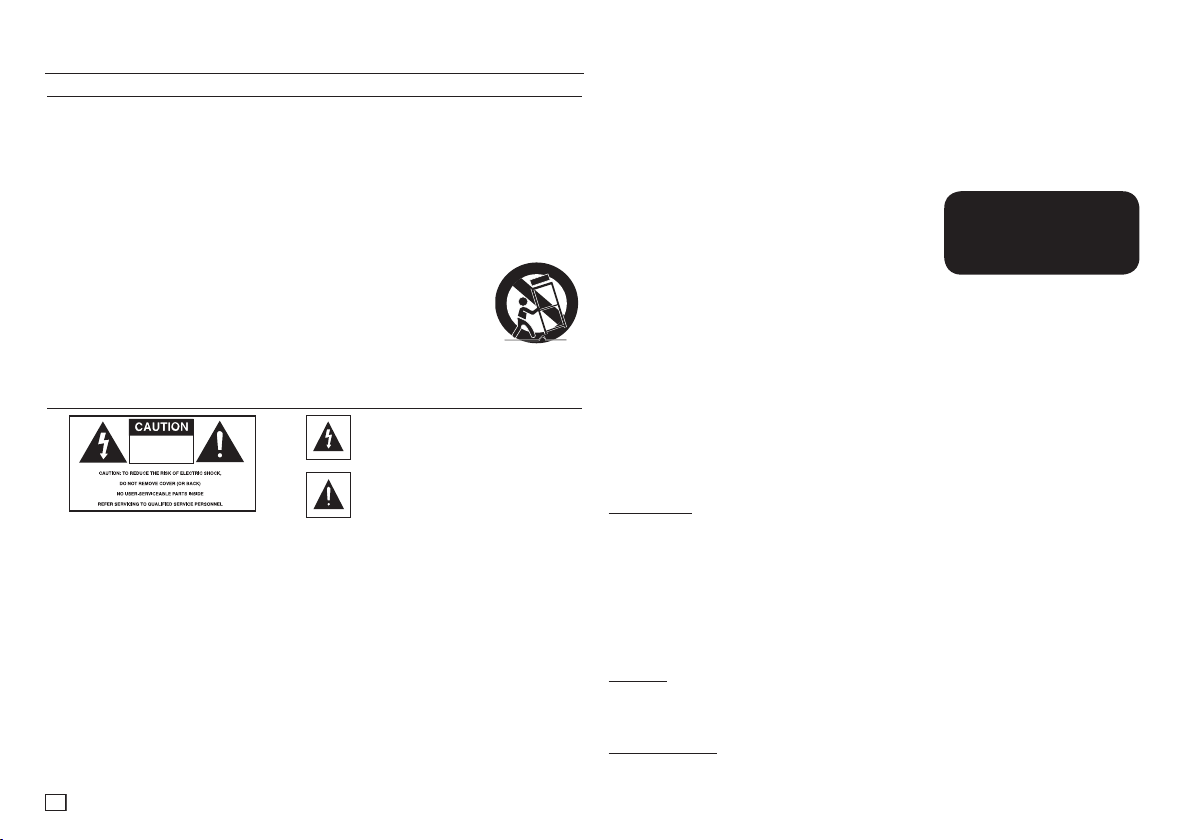
2
RISK OF ELECTRIC SHOCK
DO NOT OPEN
RISK OF ELECTRIC SHOCK
DO NOT OPEN
RISK OF ELECTRIC SHOCK
DO NOT OPEN
getting started
Important Safety Instructions
1) Read these instructions.
2) Keep these instructions.
3) Heed all warnings.
4) Follow all instructions.
5) Do not use this apparatus near water.
6) Clean only with a dry cloth.
7) Do not block any ventilation openings. Install in accordance with the manufacturer's instructions.
8) Do not install near any heat sources such as radiators, heat registers,stoves, or other apparatus (including
amplifiers) that produce heat.
9) Do not defeat the safety purpose of the polarized or grounding- type plug. A polarized plug has two blades with one wider
than the other. A grounding type plug has two blades and a third grounding prong.
The wide blade or the third prong are provided for your safety. If the provided plug does not fit into your outlet, consult an
electrician for replacement of the obsolete outlet.
10) Protect the power cord from being walked on or pinched : particularly at plugs, convenience
receptacles, and the point where they exit from the apparatus.
11) Only use attachments/accessories specified by the manufacturer.
12) Use only with cart, stand, tripod, bracket, or table specified by the
manufacturer, or sold with the apparatus. When a cart is used, use caution when moving the cart/
apparatus combination to avoid injury from tip-over.
13) Unplug this apparatus during lightning storms or when unused for long peroids of time.
14) Refer all servicing to qualified service personnel. Servicing is required when the apparatus has been
damaged in any way, such as the power-supply cord or plug is damaged, liquid has been spilled or
objects have fallen into the apparatus, the apparatus has been exposed to rain or moisture, does not operate normally, or
has been dropped.
Precautions
This symbol indicates that dangerous
voltage consisting a risk of electric shock is
present within this unit.
This symbol indicates that there are important
operating and maintenance instructions in the
literature accompanying this unit.
Do not install this equipment in a confined space such as a bookcase or similar unit.
WARNING : TO REDUCE THE RISK OF FIRE OR ELECTRIC SHOCK, DO NOT EXPOSE THIS APPARATUS TO
Note to CATV system installer : This reminder is provided to call CATV system installer’s attention to Article 820-40 of the
National Electrical Code (Section 54 of Canadian Electrical Code, Part I) that provides guidelines for proper grounding and, in
particular, specifies that the cable ground shall be connected to the grounding system of the building as close to the point of
cable entry as practical.
Caution : FCC regulations state that any unauthorized changes or modifications to this equipment may void the user’s
authority to operate it.
• Apparatus shall not be exposed to dripping or splashing and no objects filled with liquids, such as vases, shall be placed
on the apparatus.
• If this power supply is used at 240V ac, a suitable plug adapter should be used.
FCC NOTE (for U.S.A):
This equipment has been tested and found to comply with the limits for a Class B digital device, pursuant to Part 15 of the
FCC rules. These limits are designed to provide reasonable protection against harmful interference in a residential installation.
This equipment generates, uses and can radiate radio frequency energy and, if not installed and used in accordance with
the instructions, may cause harmful interference to radio or television reception, which can be determined by turning the
equipment off and on.
The user is encouraged to try to correct the interference by one or more of the following measures.
RAIN OR MOISTURE.
• Reorient or relocate the receiving antenna.
• Increase the separation between the equipment and receiver.
• Connect this equipment into an outlet on a circuit different from that to which the receiver is connected.
• Consult the dealer or an experienced radio/TV technician for help.
This class B digital apparatus meets all requirements of the Canadian Interference Causing Equipment Regulations.
FDA Laser :
“ Complies with 21CFR 1040.10 except for deviations pursuant to Laser Notice No.50, dated June 24, 2007.”
CALIFORNIA USA ONLY :
This Perchlorate warning applies only to primary CR (Maganese Dioxide) Lithium coin cells in the product sold or distributed
ONLY in California USA “Perchlorate Material - special handling may apply” , See www.dtsc.ca.gov/hazardouswaste/
perchlorate.
CAUTION
THIS PRODUCT UTILIZES A LASER. USE OF CONTROLS OR
ADJUSTMENTS OR PERFORMANCE OF PROCEDURES OTHER THAN
THOSE SPECIFIED HEREIN MAY RESULT IN HAZARDOUS RADIATION
EXPOSURE. DO NOT OPEN COVER AND DO NOT REPAIR YOURSELF.
REFER SERVICING TO QUALIFIED PERSONNEL.
Notes:
• This unit can be used only where the power supply is AC 120V, 60Hz. It
cannot be used elsewhere.
• This DVD player is designed and manufactured to respond to the Region Management Information.
If the Region number of a DVD disc does not correspond to the Region number of this DVD player, the DVD player
cannot play the disc.
• The product unit accompanying this user manual is licensed under certain intellectual property rights of certain third
parties. In particular, this product is licensed under the following US patents: 5,060,220 5,457,669 5,561,649 5,705,762
5,987,417 6,043,912 6,222,983 6,272,096 6,377,524 6,377,531 6,385,587 6,389,570 6,408,408 6,466,532 6,473,736
6,477,501 6,480,829 6,556,520 6,556,521 6,556,522 6,578,163 6,594,208 6,631,110 6,658,588 6,674,697 6,674,957
6,687,455 6,697,307 6,707,985 6,721,243 6,721,493 6,728,474 6,741,535 6,744,713 6,744,972 6,765,853 6,765,853
6,771,890 6,771,891 6 775,465 6,778,755 6,788,629 6,788,630 6,795,637 6,810,201 6,862,256 6,868,054 6,894,963
6,937,552.
This license is limited to private non-commercial use by end-user consumers for licensed contents.
No rights are granted for commercial use. The license does not cover any product unit other than this product unit
and the license does not extend to any unlicensed product unit or process conforming to ISO/IEC 11172-3 or ISO/IEC
13818-3 used or sold in combination with this product unit.
The license only covers the use of this product unit to encode and/or decode audio files conforming to the ISO/IEC
11172-3 or ISO/IEC 13818-3. No rights are granted under this license for product features or functions that do not
conform to the ISO/IEC 11172-3 or ISO/IEC 13818-3.
Handling Cautions
• Before connecting other components to this player, be sure to turn them all off.
• Do not move the player while a disc is being played, or the disc may be scratched or broken, and the player’s internal parts
may be damaged.
• Do not put a flower vase filled with water or any small metal objects on the player.
• Be careful not to put your hand into the disc tray.
• Do not place anything other than the disc in the disc tray.
• Exterior interference such as lightning and static electricity can affect normal operation of this player.
If this occurs, turn the player off and on again with the POWER button, or disconnect and then reconnect the AC power cord
to the AC power outlet. The player will operate normally.
• Be sure to remove the disc and turn off the player after use.
• Disconnect the AC power cord from the AC outlet when you don’t intend to use the player for long periods of time.
• Clean the disc by wiping in a straight line from the inside to the outside of the disc.
• The Main plug is used as a disconnect device and shall stay readily operable at any time.
Disc Storage
Use care when storing discs. The data on the discs is highly vulnerable to mishandling.
• Do not expose to direct sunlight.
• Keep in a cool, ventilated area.
• Store vertically.
• Keep in a clean protection jacket.
Maintenance of Cabinet
For safety reasons, be sure to disconnect the AC power cord from the AC outlet.
• Do not use benzene, thinner, or other solvents for cleaning.
• Wipe the cabinet with a soft cloth.
CLASS 1 LASER PRODUCT
KLASSE 1 LASER PRODUKT
LUOKAN 1 LASER LAITE
KLASS 1 LASER APPARAT
PRODUCTO LÁSER CLASE 1
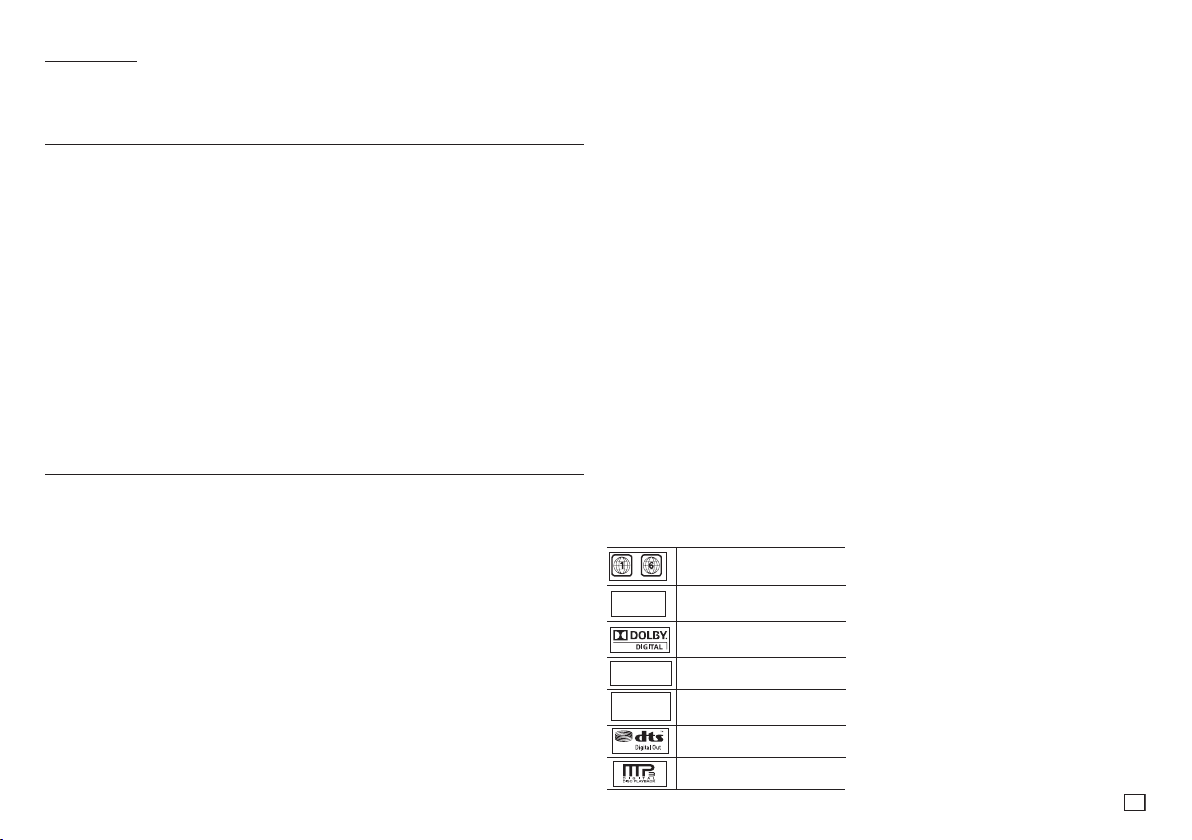
3
Accessories
- Remote Control (AK59-00103C)
- User’s Manual (AK68-01906A)
- Video/Audio Cable (AC39-42001U & AC39-2201Z)
Contents
Getting Started
Precautions . . . . . . . . . . . . . . . . . . . . . . . . . . . . .
General Features . . . . . . . . . . . . . . . . . . . . . . . . 3
Description . . . . . . . . . . . . . . . . . . . . . . . . . . . . . 4
Tour of the Remote Control . . . . . . . . . . . . . . . . . 4
Connections
Choosing a Connection . . . . . . . . . . . . . . . . . . . 4
Basic Functions
Playing a Disc . . . . . . . . . . . . . . . . . . . . . . . . . . . 5
Using the Search and Skip Functions . . . . . . . . 6
Using the Display Function . . . . . . . . . . . . . . . . 6
Using the Disc and Title Menu . . . . . . . . . . . . . . 6
Repeat Play . . . . . . . . . . . . . . . . . . . . . . . . . . . . 6
Slow Play . . . . . . . . . . . . . . . . . . . . . . . . . . . . . . 6
Advanced Functions
Adjusting the Aspect Ratio (EZ View) . . . . . . . . . 7
Selecting the Audio Language . . . . . . . . . . . . . . 7
Selecting the Subtitle Language . . . . . . . . . . . . . 7
2
General Features
Excellent Sound
Dolby Digital, a technology developed by Dolby
Laboratories, provides crystal clear sound reproduction.
Screen
You can view video in both regular (4:3) and
widescreen (16:9).
Slow Motion
You can watch scenes in slow motion.
Parental Control (DVD)
The parental control allows you to set the level
necessary to prevent children from viewing harmful movies such as those with violence, adult
subject matter, etc.
Various On-Screen Menu Functions
You can select various languages (Audio/Subtitle)
and screen angles while enjoying movies.
Changing the Camera Angle . . . . . . . . . . . . . . . . 7
Using the Bookmark Function . . . . . . . . . . . . . . 7
Using the Zoom Function . . . . . . . . . . . . . . . . . . 8
Clips Menu for MP3/WMA/JPEG/
CD Audio . . . . . . . . . . . . . . . . . . . . . . . . . . . . . . 8
Folder Selection . . . . . . . . . . . . . . . . . . . . . . . . . 8
MP3/WMA/CD Audio Playback. . . . . . . . . . . . . . 8
Picture CD Playback . . . . . . . . . . . . . . . . . . . . . . 8
Navigating the Setup Menu
Using the Setup Menu . . . . . . . . . . . . . . . . . . . . 9
Setting Up the Language Features . . . . . . . . . . . 9
Setting Up the Audio Options . . . . . . . . . . . . . . 10
Setting Up the Display Options. . . . . . . . . . . . . 10
Setting Up the Parental Control . . . . . . . . . . . . 11
Reference
Firmware Upgrade . . . . . . . . . . . . . . . . . . . . . . . 11
Reference
Troubleshooting . . . . . . . . . . . . . . . . . . . . . . . . . 12
Specifications . . . . . . . . . . . . . . . . . . . . . . . . . . 12
Progressive Scan
Progressive scan provides an improved picture
with double the scan lines of a conventional
interlaced picture.
EZ VIEW (DVD)
Easy View enables picture adjustment to match
your TV's screen size (16:9 or 4:3).
Digital Photo Viewer (JPEG)
You can view Digital Photos on your TV.
Repeat
You can repeat a song or movie simply by pressing the REPEAT button.
MP3/WMA
This unit can play discs created from MP3/
WMA files.
Note
- These disc formats cannot be played on this player.
• DVD-ROM • DVD-RAM
• CD-ROM • CDV
• CDI • CVD
• CDGs (Plays audio only, not graphics. The ability to play back may depend on recording
conditions.)
• DVD-R, +R
• CD-RW
• DVD+RW, -RW (V mode)
- The unit may not play certain CD-R, CD-RW and DVD-R due to the disc type or recording
conditions.
COPY PROTECTION
Many DVD discs are encoded with copy protection. Because of this, you should only connect
your DVD player directly to your TV, not to a VCR. Connecting to a VCR results in a distorted picture from copy-protected DVD discs.
This product incorporates copyright protection technology that is protected by methods claims
of certain U.S. patents and other intellectual property rights owned by Rovi Corporation and other
rights owners. Use of this copyright protection technology must be authorized by Rovi Corporation,
and is intended for home and other limited viewing uses only unless other-wise authorized by Rovi
Corporation. Reverse engineering or disassembly is prohibited.
PROGRESSIVE SCAN OUTPUTS (480p)
YOU SHOULD NOTE THAT NOT ALL HIGH DEFINITION TELEVISION SETS ARE FULLY
COMPATIBLE WITH THIS PRODUCT AND MAY CAUSE ARTIFACTS TO BE DISPLAYED IN THE
PICTURE. IF PROGRESSIVE SCAN PICTURE PROBLEMS OCCUR, WE RECOMMEND THAT YOU
SWITCH THE CONNECTION TO THE ‘STANDARD DEFINITION’ (VIDEO) OUTPUT. IF THERE ARE
QUESTIONS REGARDING YOUR TV SET’S COMPATIBILITY WITH THIS DVD PLAYER, PLEASE
CONTACT SAMSUNG’S CUSTOMER SERVICE CENTER.
Disc Markings
~
Play Region Number
NTSC
STEREO
DIGITAL
SOUND
NTSC broadcast system in U.S.A,
Canada, Korea, Japan, etc.
Dolby Digital disc.
Stereo disc
Digital Audio disc
DTS disc
MP3 disc
Region Number
Both the DVD player and your DVD discs are
coded by region. These regional codes must
match in order for the disc to play. If the codes
do not match, the disc will not play.
The Region Number for this player is described
on the rear panel of the player.
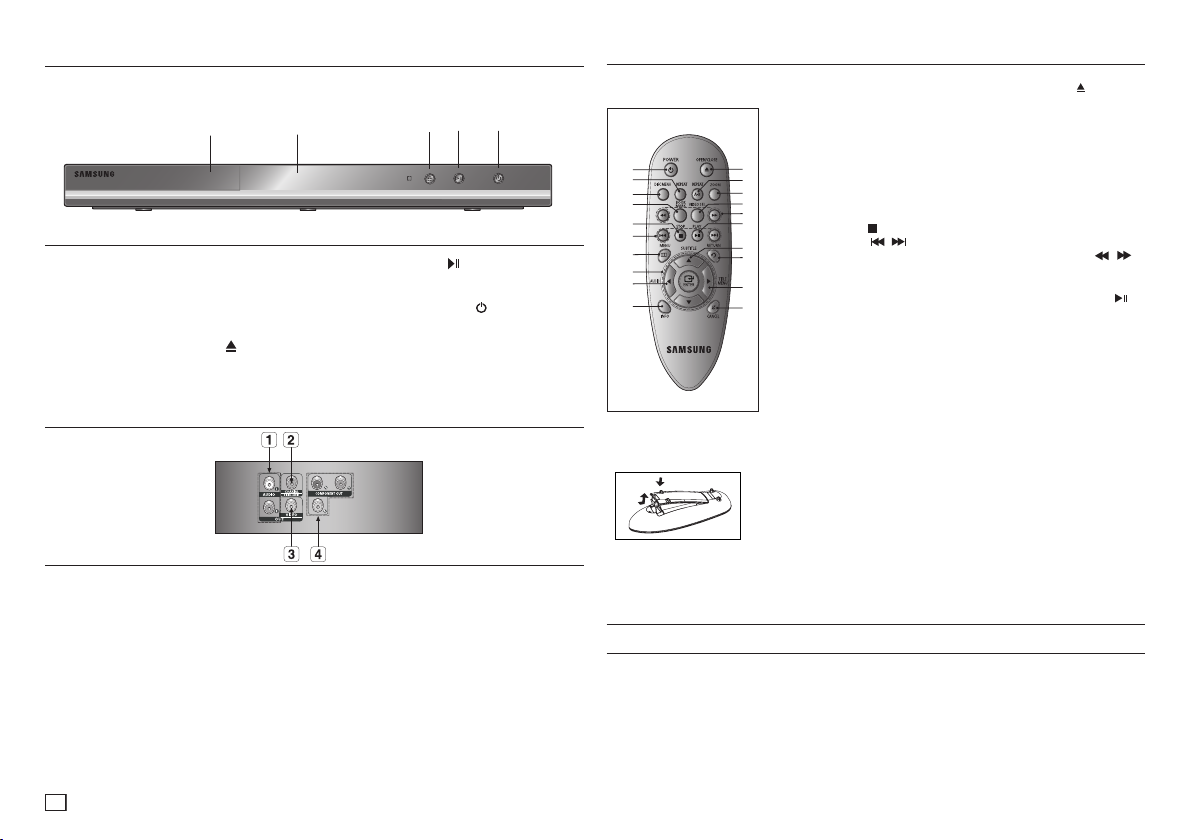
4
Description
▼
▼
▼
▼▼
Front Panel Controls
1
1. DISC TRAY
Place the disc here.
2. DISPLAY
Operation indicators are displayed here.
3. OPEN/CLOSE/STOP ( )
Press to open and close the disc tray/Stop disc
play.
Rear Panel
1. AUDIO OUT JACKS
Use audio cables to connect to the Audio
input jacks of your television or audio/video
receiver
2. DIGITAL AUDIO JACK
Use a coaxial digital cable to connect to a
Dolby Digital receiver or A/V Amplifier that
contains a Dolby Digital, MPEG2, or DTS
decoder.
3. VIDEO OUT JACK
Use a video cable to connect to the Video
input jack on your television.
4 5
2
4. PLAY/PAUSE
3
( )
Begin or pause disc play.
5. POWER ON/OFF ( )
Turn On/Off the DVD Player.
4. COMPONENT VIDEO OUT
JACKS
- Use these jacks if you have a TV with
Component Video in jacks. These jacks
provide P
, PB and Y video.
- If P-SCAN is set to “ON” in Video Output
- If I-SCAN is set to “ON” in Video Output of
R
of the Setup Menu, progressive scan mode
will work.
the Setup Menu, interlaced scan mode will
work.
Tour of the Remote Control
DVD-C350
1
2
3
4
5
6
7
8
9
10
1. DVD POWER Button
Turns the power on or off.
2. REPEAT Button
Allows you to repeat play a
title, chapter, track, or disc.
3. DISC MENU Button
11
Brings up the Disc menu.
12
4. BOOKMARK
13
Quickly find bookmark
14
15
sections of a DVD.
16
5. STOP Button (
6. SKIP Buttons (
17
Use to skip the title, chapter
18
or track
7. MENU Button
19
Brings up the DVD player’s
20
menu.
8. ENTER/π/†,√/® Buttons
This button functions as a
toggle switch.
9. AUDIO Button (√)
Use this button to access
various audio functions on
a disc.
10. INFO Button
Used to display playback
info banner.
Install Batteries in the Remote control
1. Open the battery cover on the back
of the remote control.
2. Insert two AAA batteries. Make
sure that the polarities (+ and -) are
aligned correctly.
3. Replace the battery cover.
)
/ )
11. OPEN/CLOSE (
To open and close the disc
tray.
12. REPEAT A-B Button
Allows you to repeat play
a chosen section (A-B) on
a disc.
13. ZOOM Button
Enlarges the DVD Picture.
14. VIDEO SEL. Button
Changes video output
mode.
15. SEARCH Buttons (
Allow you to search forward
/backward through a disc.
16. PLAY/PAUSE Button (
Begin/Pause disc play.
17. SUBTITLE Button (π)
18. RETURN Button
Returns to a previous menu.
19. TITLE MENU Button (®)
Brings up the Title menu.
20. CANCEL Button
Use to remove menus or
status displays from the
screen.
) Button
/ )
Connections
Choosing a Connection
The following explains how to make connections commonly used to connect the DVD player with a
TV and other devices. A diagram showing these connections is on the next page.
Before Connecting the DVD Player
- Always turn off the DVD player, TV, and other devices before you connect or disconnect any
cables.
- Refer to the user’s manual of the additional devices (such as a TV) you are connecting for more
information on those particular devices.
)
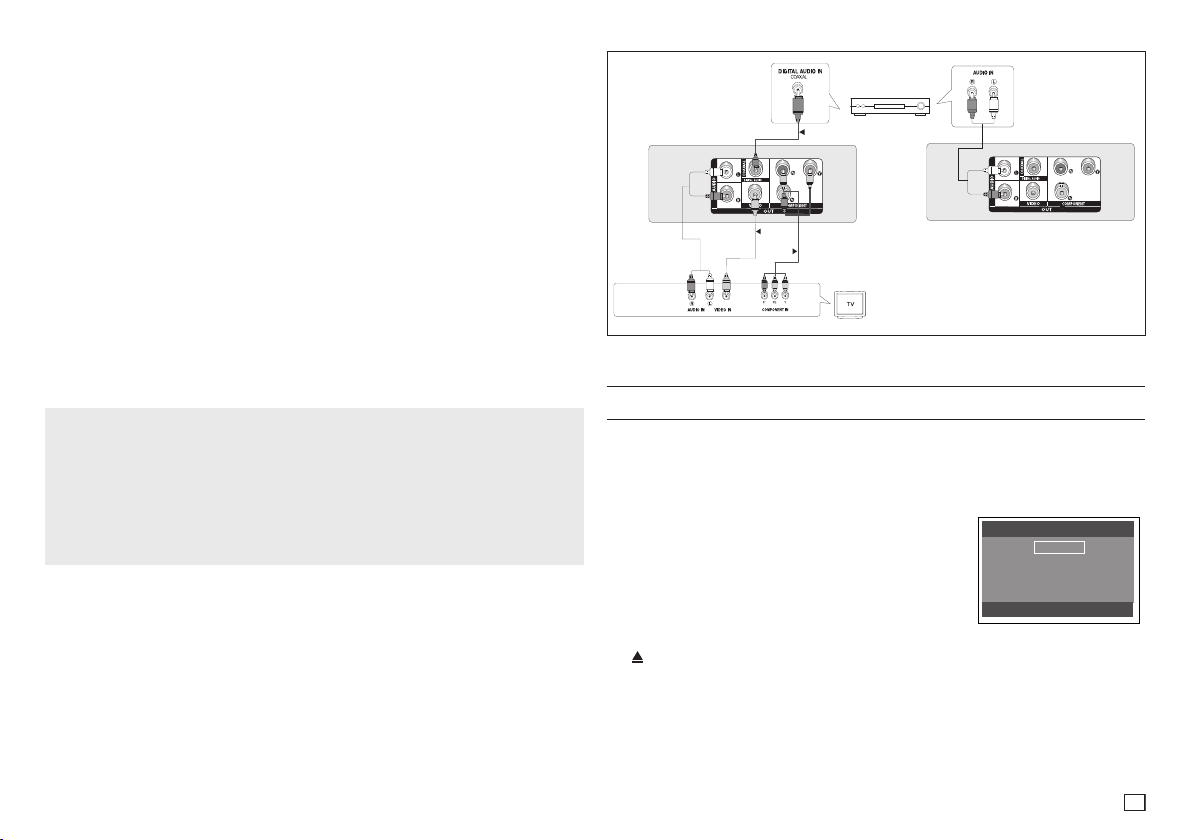
5
A. Connections to a TV using the Component Jacks (Interlace/Progressive)
A
B
C
Select Menu Language
English
Français
Deutsch
Español
Italiano
Nederlands
- Connecting through the Component jacks lets you view video at the 480p (Progressive Scan)
resolution.
- What is “Progressive Scan”?
Progressive scan has twice as many scanning lines per frame as interlaced (480i) output and
provides better and clearer picture quality.
1.Using Component video cables (not included), connect the COMPONENT VIDEO OUT (PR, PB
and Y) jacks on the rear of the DVD player to the COMPONENT IN (PR, PB and Y) jacks of
your TV.
2. Using the audio cables, connect the AUDIO (red and white) OUT Jacks on the rear of the DVD
player to the AUDIO (red and white) IN Jacks of TV. Turn on the DVD player and TV.
3. Set the Video Output to I-SCAN/P-SCAN in the Display Setup menu. You can also use the
VIDEO SEL. button to change the Video Output mode.
4. Press the input selector button on your TV remote control until the Component signal from the
DVD player appears on the TV screen.
B. Connecting to a TV using the Video Jack (Video)
1. Using Video/Audio cables, connect the VIDEO (yellow)/AUDIO (red and white) OUT jacks on
the rear of the DVD player to the VIDEO (yellow)/AUDIO (red and white) IN jacks of your TV.
2. Turn on the DVD player and TV.
3. Press the input selector button on your TV remote control until the Video signal from the DVD
player appears on the TV screen.
Notes
- Noise may be generated if the audio cable is placed too close to the power cable.
- If you want to connect to an Amplifier, please refer to the Amplifier connection section below.
- The number and position of the jacks on your TV may vary depending on your TV set. Please
refer to the user’s manual of your TV.
- If there is one audio input terminal on the TV, connect it to the [AUDIO OUT] [left] (white) jack of
the DVD player.
- If you press the VIDEO SEL. button when the DVD Player is in stop mode or no disc is inserted,
the Video Output mode changes in the following sequence :
(I-SCAN ➝ P-SCAN) (Interlaced ➝ Progressive).
C. Connection to an Audio System (2 Channel Amplifier, Dolby
Digital,MPEG2 or DTS Amplifier)
1. Using the audio cables, connect the AUDIO (red and white) OUT Jacks on the rear of the
DVD player to the AUDIO (red and white) IN Jacks of the Amplifier. If using a coaxial cable,
connect the DIGITAL AUDIO OUT (COAXIAL) jacks on the rear of the DVD player to the
DIGITAL AUDIO IN (COAXIAL) Jack of the Amplifier.
2. Using the video signal cable(s), connect the VIDEO or COMPONENT Jacks on the rear of
the DVD player to the VIDEO or COMPONENT Jacks of your TV.
3. Turn on the DVD player, TV, and Amplifier.
4. Press the input select button of the Amplifier to select the audio input your DVD player is
connected to in order to hear sound. Refer to your Amplifier’s user manual to set the Amplifier’s
audio input.
RED
WHITE
WHITE
RED
Audio Cable
RED
WHITE
RED
Video Cable
WHITE
YELLOW
Coaxial Cable
BLUE GREEN
YELLOW
BLUE
RED
RED
RED
Component Cable
GREEN
2-Channel stereo ampilfier,
Dolby Digital or
DTS amplifier
Basic functions
Playing a Disc
Before Play
- Using your TV’s remote control, turn on your TV and set it to the Video Input your DVD player is
connected to.
- If you connected the DVD player to an external Audio System, turn on your Audio System and
set it to the correct Audio Input.
After plugging in the player, the first time you press the DVD
POWER button, the screen to the right appears: If you want to
select a language, press the π/† button, and then press the
ENTER button. (This screen will only appear when you plug
in the player for the first time.) If the language for the startup
screen is not set, the settings may change whenever you turn
the power on or off. Therefore, make sure that you select the
language you want to use.
Once you select a menu language, you can change it by pressing
the (
) button on the front panel of the unit for more than 5 seconds with no disc in the unit. Then
the SELECT MENU LANGUAGE window appears again where you can reset to your preferred
language.

6
Using the Search and Skip Functions
During play, you can search quickly through a chapter or track, and use the skip function to jump to
the next selection.
Searching through a Chapter or Track
During play, press the SEARCH ( or ) button on the remote control for more than 1 second
- If you want to search at a faster speed on the DVD or CD, press the SEARCH button.
DVD 2X, 4X, 64X, 128X
CD 2X, 4X, 8X
Notes
- The speed marked in this function may be different from the
actual playback speed.
- No sound is heard during search mode (Except CD).
Skipping Tracks
During play, press the SKIP (
- When playing a DVD, if you press the SKIP ( ) button, it moves to the next chapter. If you press
the SKIP ( ) button, it moves to the beginning of the chapter. Pressing the Skip button twice
makes the DVD move to the beginning of the previous chapter.
- When playing a CD, if you press the SKIP ( ) button, it moves to the next track. If you press the
SKIP ( ) button, it moves to the beginning of the track. Pressing the Skip button twice makes
the CD move to the beginning of the previous track.
or
) button.
Using the Display Function
When Playing a DVD
1. During play, press the INFO button on the remote control.
2. Press the π/† buttons to select the desired item.
3. Press the √/® buttons to make the desired setup and then press the ENTER button.
4. To make the screen disappear, press the INFO button again.
The functions when using the Display function are listed in the table below.
To access the desired title when there is more than one in the disc. For example, if there is
more than one movie on a DVD, each movie will be identified.
Most DVD discs are recorded in chapters so that you can quickly find a specific passage
(similar to tracks on an audio CD).
Allows playback of the film from a desired time. You must enter the starting time as a reference.The time search function does not operate on some discs.
Refers to the subtitle languages available in the disc. You will be able to choose the subtitle
languages or, if you prefer, turn them off from the screen. A DVD disc can have up to 32
different subtitles.
ENTER and press the
function and Zoom.
Refers to the film’s soundtrack language. In the example, the soundtrack is played in English
5.1CH. A DVD disc can have up to eight different soundtracks.
Some DVD discs have an Angle function that allows you to view a picture from different angles.
The Bookmark function enables you to easily and quickly find a track or chapter on a DVD or CD.
The EZ View function is used to change the aspect ratio of a DVD.
The ZOOM function is used to enlarge the DVD Picture.
√/® buttons
to access the desired Audio, Angle, Bookmark, EZ View
Using the Disc and Title Menu
During the playback of a DVD disc, press the DISC MENU/TITLE MENU button on the remote control.
Notes
- Depending on a disc, the Disc Menu/Title Menu may not work.
- You can also select the Disc Menu, using the DISC MENU button on the remote control.
- Title Menu will only be displayed if there are at least two titles in the disc.
Repeat Play
Repeat the current Chapter, title, disc, a chosen section (A-B), or all of the disc.
When playing a DVD
1. Press the REPEAT button on the remote control. The repeat screen appears. A DVD repeats play
by Chapter, Title, Disc or Repeat Off.
- Chapter : repeats the chapter that is playing.
- Title : repeats the title that is playing.
- Disc : repeats the disc that is playing.
- Off
Using the A-B Repeat function
1. Press the REPEAT A-B button on the remote control.
2. Press the REPEAT A-B button at the point where you want repeat play to start (A).
3. Press the REPEAT A-B button at the point where you want the repeat play to stop (B).
- To return to normal play, press the CANCEL button.
4. To return to normal play, press the REPEAT A-B then press the ENTER button until the display
shows Repeat : Off.
Notes
- A-B REPEAT allows you to set point (B) directly after you have set point (A).
- Depending on the disc, the Repeat function may not work.
Slow Play
This feature allows you to repeat scenes containing sports, dancing, musical instruments being
played etc. in slow motion, so you can study them more closely.
When playing a DVD
1. During play, press the PLAY/PAUSE ( ) button.
2. Press the SEARCH ( ) button to choose the play speed between 1/2, 1/4, 1/8 and 1/16 of
normal speed.

7
- 4:3 Letter Box - 4:3 Pan&Scan - 16:9 Wide
Advanced functions
Adjusting the Aspect Ratio (EZ View)
The Aspect ratio is the relation between the width and height of a picture. The two most common are
4:3 (Standard) and 16:9 (Widescreen). Follow the instructions below for the best aspect ratio setting
for your TV.
Changing the Aspect Ratio (DVD)
1. During play, press the INFO button on the remote control.
2. Press the π/† buttons to select Shortcut, then press the ENTER button.
3. Press the √/® buttons to select EZ View, then press the ENTER button.
- Each time you press the √/® button, the screen size changes. For graphics of the screen sizes
and the sequence in which the sizes change, see the next column.
If you are using a 16:9 TV
For 16:9 aspect ratio discs
- WIDESCREEN
- SCREEN FIT
- ZOOM FIT
For 4:3 aspect ratio discs
-Normal Wide
-SCREEN FIT
-ZOOM FIT
-VERTICAL FIT
Note
This function may behave differently depending on the type of disc.
Selecting the Audio Language
You can select a desired audio language available on a disc quickly and easily with the AUDIO button.
Using the AUDIO/ √ button (DVD)
1. During play, press the AUDIO / √
/√ button.
- The Audio changes when the button is pressed repeatedly.
Note
- This function depends on audio languages that are encoded on the disc. This function may not
work with all DVDs.
button. Change the audio language by pressing the AUDIO
If you are using a 4:3 TV
For 16:9 aspect ratio discs
- 4:3 Letter Box
- 4:3 Pan Scan
- SCREEN FIT
- ZOOM FIT
For 4:3 aspect ratio discs
- Normal Screen
- SCREEN FIT
- ZOOM FIT
Selecting the Subtitle Language
You can select a desired subtitle quickly and easily with the SUBTITLE (π) button.
Using the SUBTITLE / π button (DVD)
1. Press the SUBTITLE /π button. The subtitle languages are represented by abbreviations. The
subtitle changes when the button is pressed repeatedly.
2. To remove the SUBTITLE icon, press the
Notes
- Depending on the DVD, you may have to select the desired subtitle in the DVD’s Disc Menu.
Press the INFO button.
- This function depends on what subtitles are encoded on the disc. This function may not work
with all DVDs.
- A DVD disc can contain up to 32 subtitle languages.
SUBTITLE / π
button.
Changing the Camera Angle
When a DVD contains multiple angles of a particular scene, you can use the ANGLE function.
Using the ANGLE function (DVD)
If the disc contains multiple angles, the ANGLE mark appears on the screen.
1. During play, press the INFO button on the remote control.
2. Press the π/† buttons to select Shortcut, then press the ENTER button.
3. Press the √/® buttons to select Angle, then press the ENTER button.
4. Press the √/® buttons on the remote control to select the desired angle option.
Using the Bookmark Function
This feature lets you bookmark sections of a DVD, so you can quickly find them at a later time.
Using the Bookmark Function (DVD)
1. During play, press the INFO button on the remote control.
2. Press the π/† buttons to select Shortcut, then press the ENTER button.
3. Press the √/® buttons to select Bookmark, then press the ENTER button.
4. When you reach the scene you want to mark, press-the ENTER button. You can bookmark up to
12 scenes at a time.
Note
- Depending on the disc, the Bookmark function may not work.
Recalling a Marked Scene
1~3. The first 1~3 steps are the same as those for “Using the Bookmark Function”.
4. Press the √/® buttons to select a marked scene.
5. Press the PLAY/PAUSE (
Clearing a Bookmark
1~3. The first 1~3 steps are the same as those for “Using the Bookmark Function”.
4. Press the √/® buttons to select the bookmark number you want to delete.
5. Press the CANCEL button to delete a bookmark number.
) button to skip to the marked scene.

8
Using the Zoom Function
001/004
Using the Zoom Function (DVD)
1. During play, press the INFO button on the remote control.
2. Press the π/† buttons to select Shortcut, then press the ENTER button.
3. Press the √/® buttons to select Zoom, then press the ENTER button.
- During DVD play, press ENTER to zoom in X2/X3/X4/ Normal in order
4. or During play, press the ZOOM button on the remote control.
Clips Menu for MP3/WMA/JPEG/CD Audio
CD Audio or discs with MP3/WMA/JPEG contain individual songs and/or pictures. These discs are
organized into folders on this unit as shown to the right. The folders function much like the folders
you use on your computer. To go access these folders and the files in
them, follow these steps :
1. Open the disc tray. Place the disc on the tray.
2. Close the tray. The tray closes and the Parent Folder Menu screen
appears (top screen image.) Parent folders contain all the Peer
folders that have the same kind of content : music, videos, photos,
etc.
3. Press the π/† buttons to select the Parent folder of your choice,
and then press ENTER. A screen displaying the Peer folders
appears. The Peer folders contain all the folders with the same kind of content (videos, music,
photos, etc.) that are in the Parent folder.
Folder Selections
You can select a folder both in Stop or Play mode.
- To select the Parent Folder
Press the RETURN button to go to the parent folder, or press the π/† buttons to select “..” and
then press ENTER to go to the parent folder.
- To select the Peer Folder
Press the π/† buttons to select the desired folder, and then press ENTER.
- To select the Sub-Folder
Press the π/† buttons to select the desired folder, and then press ENTER.
MP3/WMA/CD Audio Playback
1. Open the disc tray. Place the disc on the tray. Close the tray.
- Only one kind of file is played back when a disc or a folder contains both MP3 and WMA files.
2. Press the π/† buttons to select a Music folder, and then press ENTER. Press the π/† to
select a song file, and then press ENTER.
Repeat/Random playback
1. Press the REPEAT button to change the playback mode. There are four modes ; such as Off,
Track, Folder and Random.
- Off: Normal Playback
- Track: Repeats the current song file.
- Folder: Repeats the song files which have the same extension in the current folder.
- Random: Plays the song files which have the same extension in random order.
2. To resume normal play, press the CANCEL button.
CD-R MP3/WMA file
When you record MP3 or WMA files on a CD-R, for playback in this unit, please refer to the
following.
- Your MP3 or WMA files should be in ISO 9660 or JOLIET format.
ISO 9660 format and Joliet MP3 or WMA files are compatible with Microsoft's DOS and
Windows, and with Apple's Mac.This format is the most widely used.
- When naming your MP3 or WMA files, do not exceed 8 characters, and enter “.mp3, .wma”
as the file extension.
General name format : Title.mp3. or Title.wma. When composing your title, make sure that you
use 8 characters or less, have no spaces in the name, and avoid the use of special characters
including: (.,/,\,=,+).
- Use a decompression transfer rate of at least 128 Kbps when recording MP3 files.
Sound quality with MP3 files depends on the rate of compression/ decompression you choose.
Getting CD audio sound requires an analog/digital sampling rate, that is conversion to MP3 format, of at least 128 Kbps and up to 160 Kbps. However, choosing higher rates, like 192Kbps or
more, only rarely gives better sound quality. Files with decompression rates below 128 Kbps will
not be played properly.
- Use a decompression transfer rate of at least 64Kbps when recording WMA files.
Sound quality with WMA files depends on the rate of compression/decompression you choose.
Getting CD audio sound requires an analog/digital sampling rate, that is conversion to WMA
format, of at least 64Kbps and up to 192Kbps. Files with decompression rates below 64Kbps or
over 192Kbps will not be played properly. The sampling rate that can be supported for WMA files
is >30 Khz.
- Do not try recording copyright protected MP3 files.
Windows Media
trade mark of The SDMI Foundation) are encrypted and code protected to prevent illegal copying. You cannot copy these files.
- Important:
The recommendations on the previous page cannot be taken as a guarantee that the DVD player
will play MP3 recordings, or as an assurance of sound quality. You should note that certain technologies and methods for MP3 file recording on CD-Rs prevent optimal playback of these files on
your DVD player (degraded sound quality and in some cases, inability of the player to read the
files).
- This unit can play a maximum of 500 files and 500 folders per disc.
TM
files (a registered trade mark of Microsoft Inc) and SDMI
TM
files (a registered
Picture CD Playback
1. Select the desired folder.
2. Press the π/† buttons to select a Picture file in the clips menu and then press the ENTER but-
ton.
Notes
- Press the STOP button to return to the clips menu.
- When playing a Kodak Picture CD, the unit displays the Photo directly, not the clips menu.

9
Rotation
- Each time the √/® button is pressed, the picture rotates 90 degrees clockwise.
- Each time the π button is pressed, the picture rotates 180 degrees.
- Each time the † button is pressed, the picture changes to the mirror appearance.
Zoom
- Press the ZOOM button.
- Each time you press the ZOOM button, the picture is enlarged : 100%, 125%, 150%, 200%.
Slide show
- If you press PLAY when viewing a JPEG file, the DVD player goes to full screen mode and the
slide show automatically starts.
Notes
- Depending on the file size, the amount of time each picture takes to load may be different.
- If you don’t press any button, the slide show starts automatically in about 8 seconds.
CD-R JPEG Disc
- The DVD player can only display files with the “.jpg” and “.JPG” extensions.
- If the disc is not closed, it will take longer to start playing and all the recorded files may not play.
- The DVD player can only play CD-R discs with JPEG files in ISO 9660 or Joliet format.
- The name of the JPEG file may not be longer than 8 characters and should contain no blank
spaces or special characters (. / = +).
- The DVD player can only play a consecutively written multi-session disc. If there is a blank segment in the multi-session disc, the DVD player can only play the disc only up to the blank segment.
- A maximum of 500 images can be stored on a single CD.
- Kodak Picture CDs are recommended.
- When playing a Kodak Picture CD, the DVD player can only play the JPEG files in the pictures
folder.
- Kodak Picture CD: The DVD player can play the JPEG files in the pictures folder automatically.
- Konica Picture CD: If you want to see the pictures, select the JPEG files in the Clips menu.
- Fuji Picture CD: If you want to see the pictures, select the JPEG files in the Clips menu.
- QSS Picture CD: The unit may not play QSS Picture CDs.
- If the number of files in one Disc is over 500, the DVD player can play only the first 500 JPEG
files.
- If the number of folders in one Disc is over 500, only the first JPEG files in 500 folders can be
played.
Navigating the setup menu
Using the Setup Menu
The Setup menu lets you customize your DVD player by allowing you to select various language
preferences, set up the parental level, and even adjust the player to the type of television screen
you have.
1. With the unit in Stop mode, press the MENU button on the remote control. Press the √/® buttons to select Setup, and then press the † or ENTER button.
2. Press the π/† buttons to access the different features. Press the ® or ENTER button to
access the sub features.
3. To make the setup screen disappear after setting up, press the MENU button again.
❶ Language Setup Page : Setup of the Language.
❷ Audio Setup Page : Setup of the Audio Options.
❸ Display Setup Page : Setup of the Display Options. Use to select which type of screen you
want to watch and several display options.
❹ Parental Page : Setup of the Parental Level. Allows users to set the level necessary to pre-
vent children from viewing unsuitable movies such as those with violence, adult subject
matter, etc.
Note
Depending on the disc, some Setup Menu selections may not work.
Setting Up the Language Features
If you set the player menu, disc menu, audio and subtitle language in advance, they will come up
automatically every time you watch a movie.
Using the Player Language Menu
1. With the unit in Stop mode, press the MENU button.
2. Press the √/® buttons to select Language Setup Page, and then press the † or ENTER but-
ton.
3. Press the π/† buttons to select the desired language, and then press the ® or ENTER button.
Notes
- After you select the language, the screen returns to the Language Setup Page.
- To make the Setup menu disappear, press the MENU button.
- If the language you selected is not recorded on the disc, the player selects the original, pre recorded language.
- Select “Original” if you want the default soundtrack language to be the original language the
disc is recorded in.
- Select “Automatic” if you want the subtitle language to be the same as the language you
selected for the audio language.
- Some discs may not contain the language you select. In that case, the disc will use its original
language setting.

10
Setting Up the Audio Options
Audio Setup options let you to set up the audio device and sound status settings depending on the
audio system you are using.
1. With the unit in Stop mode, press the MENU button.
2. Press the √/® buttons to select Audio Setup Page, and then press the † or ENTER button.
3. Press the π/† buttons to select the desired item, and then press the ® or ENTER button.
The following describes each option found in the Audio Setup Menu.
❶ Dolby Digital Out
- PCM : Converts to PCM(2CH) audio.
- Bitstream : Outputs Dolby Digital via the digital output.
Select Bitstream when connecting to a Dolby Digital Decoder.
❷ MPEG2 Digital Out
- PCM : Converts to PCM(2CH) audio.
- Bitstream : Converts to MPEG-2 Digital Bitstream (5.1CH). Select Bitstream when using the
Digital Audio Output.
❸ Dynamic Range Comp.
- On : To select dynamic range compression. This is useful for watching movies late at night,
as it balances the loud and quiet portions of a disc.
- Off : To select the standard range.
❹ PCM Down Sampling
- On : Select this when the amplifier connected to the player is not 96KHz compatible.
In this case, the 96KHz signals will be down converted to 48KHZ.
- Off : Select this when the amplifier connected to the player is 96KHz compatible. In this case,
all signals will be output without any changes.
❺Power On Music
This menu is used to activate or deactivate the opening sound when you turn on the DVD
player
- On : To turn On Start up music
- Off : To turn Off Start up music
Notes
- When play a disc that has MPEG Audio and you have Bitstream selected in the Audio Options
menu, the Digital Audio jack may not output audio
- There is no output from the analog audio jacks when you play a DTS sound disc.
- Even when PCM Down sampling is Off, some discs will only output down sampled audio
through the digital output.
Setting Up the Display Options
Display options enable you to set various video functions of the player.
1. With the unit in Stop mode, press the MENU button.
2. Press the √/® buttons to select Display Setup page, and then press the † or ENTER button.
3. Press the π/† buttons to select the desired item, and then press the ® or ENTER button.
The following describes each option found in the Display Setup Menu.
❶ TV Aspect
Depending on a type of television you have, you may want to adjust the screen setting (aspect
ratio).
- 4:3 Pan & Scan : Select this for conventional size TVs when you want to see the central por-
tion of the 16:9 screen. (Extreme left and right side of movie picture will be cut off.)
- 4:3 Letter Box : Select when you want to see the total 16:9 ratio screen DVD supplies, even
though you have a TV with a 4:3 ratio screen. Black bars will appear at the top and bottom
of the screen.
- 16:9 Wide : You can view the full 16:9 picture on your widescreen TV.
❷ Screen Messages
Use to turn on-screen messages On or Off.
❸ Video Output
Select Video Output.
- I-SCAN : Select when you want to use Component Interlace Out.
- P-SCAN : Select when you want to use Component Progressive Out.
• If the Yes/No selection in the Display Setup sub Menu is not made within 10 seconds, the
screen returns to the previous menu.
❹ Black Level
Adjust the brightness of the screen. (On or Off) It does not function in Progressive mode.
This feature only functions in Video Composite mode.
Notes :
• Consult your TV User’s Manual to find out if your TV supports Progressive Scan. If
Progressive Scan is supported, follow the TV User’s Manual regarding Progressive Scan
settings in the TV’s menu system.
• If Video Output is set incorrectly, the screen may be blank.
Manufactured under license from Dolby Laboratories. “Dolby” and the double-D symbol are trademarks of Dolby Laboratories. “DTS” and “DTS Digital Out” are trademarks of Digital Theater Systems,
Inc.

11
Setting Up the Parental Control
Select Menu Language
English
Français
Deutsch
Español
Italiano
Nederlands
The Parental Control function works in conjunction with DVDs that have been assigned a rating,
which helps you control the types of DVDs that your family watches. There are up to 8 rating levels
on a disc.
Setting Up the Rating Level and Changing the Password
1. With the unit in Stop mode, press the MENU button.
2. Press the √/® buttons to select Parental Page, and then press the † or ENTER button.
3. Press the π/† buttons to select Parental/Password, and then press the ® or ENTER button.
4. Press the π/† buttons to select Rating Level you want, then press the ENTER button.
e.g) Setting up in KID SAFE.
5. Enter your password. If this is the first time, enter 0000. Then, enter a new password. The new
password must be a number other than 0000 to activate the parental control function. Then, reenter the new password.
Security Levels :
ΠKID SAFE.
´ G (General Audiences) : All Ages Admited.
ˇ PG (Parental Guidance suggested) : Some material may not be suitable for young children.
¨ PG 13 (PG-13 Parents strongly cautioned) : Some material may be inappropriate for children
under 13.
ˆ PGR (Parental Guide Recommended) : These are not necessarily unsuitable for children, but
viewer discretion is advised, and parents and guardians are encouraged to supervise younger
viewers.
Ø R (Restricted) : Under 17 requires accompanying adult.
∏ NC17 (NC-17) : No one 17 and under admitted.
” ADULT.
Note :
- If you have forgotten your password, see “Forgot Password” in the Troubleshooting section.
Reference
Firmware Upgrade
Introduction
Upgrading the Firmware will keep your DVD player up to date.
The latest firmware version for this unit is provided on the Samsung Website.(www.samsung.com).
How to make an upgrade disc
You must burn the latest firmware version onto a blank CD-R or CD-RW disc :
1. Download a new file from Samsung's website. (www.samsung.com) Download Center.
2. Write the file to disc using CD-RW drive of your computer as data disc.
Notes
The CD should be burned following the spec below.
- File System CD-ROM ISO Level. - Please burn the CD at a low speed.
- Character set ISO 9660. - Please make sure the filename C450XEL.BIN
- The burned CD has to be Finalized. - Please make sure the root folder rename as
MEDIATEK
Upgrade procedure
1. Open the disc tray of your DVD-C350. Place the
burned disc on the tray. Close the tray. The Firmware
upgrade screen will appear.
2. Press the ENTER or PLAY to start upgrade.
- Press any other buttons on the remote control or
eject the disc to cancel the upgrade.
- During the firmware upgrade process, the tray will
open. Please remove the disc and wait for about
2 minutes.
- If the DVD Player was successfully updated, the
disc tray will close and the unit will turn off and
on. When the unit turns on, the Select Menu
Language screen will appear.
3. Press the π/† buttons to select the desired language,
and then press the ENTER button.
Upgrade file detected
Curent version: 09.11.28.00.C450XEL
Update version: 09.12.04.00.C450XEL
Upgrade ?
Press Play to start
Firmware upgrade menu appears
Upgrade file detected
Curent version: 09.11.28.00.C450XEL
Update version: 09.12.04.00.C450XEL
Upgrade
File Copying
Upgrade file detected
Curent version: 09.11.28.00.C450XEL
Update version: 09.12.04.00.C450XEL
Upgrade ?
Upgrading
Firmware upgrade starts
Notes
- If the “Select Menu Language” doesn’t appear, please contact Samsung Customer Service.
- Do not press any button or unplug the power cord during the upgrade.
- The upgrade procedure may change, refer to the web site (www.samsung.com).
- When software is upgrade, video and audio settings you have made will return to their default (factory) set tings. We recommend you write down your settings so that you can easily reset them after the upgrade.
- Samsung does not assure that all file upgrade discs burned using freeware disc burners will work in the
player.

Troubleshooting
Before requesting service, please check the following:
Problem Action
The screen is
blocked
Forgot password.
( )
• Press the
inside. All settings will revert to the factory settings.
Press the •
All settings including the password will revert to the factory settings (0000). Don’t
use this unless absolutely necessary.
button (on the front panel) for more than 5 seconds with no disc
( )
button (on the panel) for more than 5 seconds with no disc inside.
Specifications
Memo
12
General
Video
Output
Audio
Output
Power Requirements
Weight
Power Comsumption
Dimensions
Operating Temperature
Range
Operating Humidity Range
Composite Video
Component Video
Output terminal
Maximum Output Level
Frequency Response
Digital Audio Output
AC 120V ~ 60 Hz
2.6 lbs
6W (ON), 1W (OFF)
14.4” (W) X 8,15”(D) X 1.65” (H)
+41°F to +95°F
10 % to 75 %
1 channel : 1.0 Vp-p (75 Ω load)
60Hz
Y : 1.0 Vp-p (75 Ω load)
Pr : 0.70 Vp-p (75 Ω load)
Pb : 0.70 Vp-p (75 Ω load)
I-SCAN & P-SCAN
480p
RCA
2Vrms
20Hz ~ 20Khz
Coaxial terminal (S/PDIF)

Memo

Memo

Memo

$POUBDU4".46/(803-%8*%&
*GZPVIBWFBOZRVFTUJPOTPSDPNNFOUTSFMBUJOHUP4BNTVOHQSPEVDUTQMFBTFDPOUBDUUIF4".46/(DVTUPNFSDBSFDFOUFS
Region Area Contact Center
Web Site
North America
Canada 1-800-SAMSUNG (726-7864) www.samsung.com/ca
Mexico 01-800-SAMSUNG (726-7864) www.samsung.com/mx
U.S.A 1-800-SAMSUNG (726-7864) www.samsung.com/us
Latin America
Argentine 0800-333-3733 www.samsung.com/ar
Brazil 0800-124-421, 4004-0000 www.samsung.com/br
Chile 800-SAMSUNG (726-7864) www.samsung.com/cl
Nicaragua 00-1800-5077267 www.samsung.com/latin
Honduras 800-7919267 www.samsung.com/latin
Costa Rica 0-800-507-7267 www.samsung.com/latin
Ecuador 1-800-10-7267 www.samsung.com/latin
El Salvador 800-6225 www.samsung.com/latin
Guatemala 1-800-299-0013 www.samsung.com/latin
Jamaica 1-800-234-7267 www.samsung.com/latin
Panama 800-7267 www.samsung.com/latin
Puerto Rico 1-800-682-3180 www.samsung.com/latin
Rep. Dominica 1-800-751-2676 www.samsung.com/latin
Trinidad & Tobago 1-800-SAMSUNG (726-7864) www.samsung.com/latin
Venezuela 0-800-100-5303 www.samsung.com/latin
Colombia 01-8000112112 www.samsung.com.co
Europe
Belgium 02 201 2418
www.samsung.com/be (Dutch)
www.samsung.com/be_fr (French)
Czech Republic 800-SAMSUNG (800-726786) www.samsung.com/cz
Denmark 8-SAMSUNG (7267864) www.samsung.com/dk
Finland 30-6227 515 www.samsung.com/fi
France 01 4863 0000 www.samsung.com/fr
Germany 01805-SAMSUNG (726-7864 å 0,14/Min) www.samsung.de
Hungary 06-80-SAMSUNG (726-7864) www.samsung.com/hu
Italia 800-SAMSUNG (726-7864) www.samsung.com/it
Luxemburg 02 261 03 710 www.samsung.com/lu
Netherlands 0900-SAMSUNG (0900-7267864) (å 0,10/Min) www.samsung.com/nl
Norway 3-SAMSUNG (7267864) www.samsung.com/no
Poland 0 801 1SAMSUNG (172678), 022-607-93-33 www.samsung.com/pl
Portugal 80820-SAMSUNG (726-7864) www.samsung.com/pt
Slovakia 0800-SAMSUNG (726-7864) www.samsung.com/sk
Spain 902-1-SAMSUNG (902 172 678) www.samsung.com/es
Sweden 0771 726 7864 (SAMSUNG) www.samsung.com/se
U.K 0845 SAMSUNG (7267864) www.samsung.com/uk
Eire 0818 717 100 www.samsung.com/ie
Austria 0810-SAMSUNG (7267864, å 0.07/min) www.samsung.com/at
Switzerland 0848-SAMSUNG (7267864, CHF 0.08/min)
www.samsung.com/ch
www.samsung.com/ch_fr/ (French)
CIS
Russia 8-800-555-55-55 www.samsung.ru
Kazakhstan 8-10-800-500-55-500 www.samsung.com/kz_ru
Uzbekistan 8-10-800-500-55-500 www.samsung.com/kz_ru
Kyrgyzstan 00-800-500-55-500
Tadjikistan 8-10-800-500-55-500
Ukraine 8-800-502-0000
www.samsung.ua
www.samsung.com/ua_ru
Belarus 810-800-500-55-500
Moldova 00-800-500-55-500
Lithuania 8-800-77777 www.samsung.com/lt
Latvia 8000-7267 www.samsung.com/lv
Estonia 800-7267 www.samsung.com/ee
Asia Pacific
Australia 1300 362 603 www.samsung.com/au
New Zealand 0800 SAMSUNG (0800 726 786) www.samsung.com/nz
China 400-810-5858, 010-6475 1880 www.samsung.com/cn
Hong Kong 3698-4698
www.samsung.com/hk
www.samsung.com/hk_en/
India 3030 8282, 1800 110011, 1800 3000 8282 www.samsung.com/in
Indonesia 0800-112-8888 www.samsung.com/id
Japan 0120-327-527 www.samsung.com/jp
Malaysia 1800-88-9999 www.samsung.com/my
Philippines
1-800-10-SAMSUNG (726-7864), 1-800-3-SAMSUNG (726-7864),
1-800-8-SAMSUNG (726-7864), 02-5805777
www.samsung.com/ph
Singapore 1800-SAMSUNG (726-7864) www.samsung.com/sg
Thailand 1800-29-3232, 02-689-3232 www.samsung.com/th
Taiwan 0800-329-999 www.samsung.com/tw
Vietnam 1 800 588 889 www.samsung.com/vn
Middle East &
Africa
Turkey 444 77 11 www.samsung.com/tr
South Africa 0860-SAMSUNG (726-7864 ) www.samsung.com/za
U.A.E 800-SAMSUNG (726-7864), 8000-4726 www.samsung.com/ae
ENG
QUESTIONS OR COMMENTS?
COUNTRY CALL OR VISIT US ONLINE AT WRITE
IN THE US
1-800-SAMSUNG
(7267864)
www.samsung.com/us
Samsung Electronics America, Inc.
105 Challenger Road Ridgefield Park,
NJ 07660-0511
Warranty
This SAMSUNG brand product, as supplied and distributed by SAMSUNG ELECTRONICS
AMERICA, INC. (SAM-SUNG) and delivered new, in the original carton to the original consumer purchaser, is warranted by SAMSUNG against manufacturing defects in materials and workmanship for
the following limited warranty period:
This limited warranty begins on the original date of purchase, and is valid only on products purchased and used in the United States, and does not include transportation, installation, removal
or reinstallation. Warranty repairs must be performed by SAMSUNG’s authorized service center. To
receive warranty service, the original dated bill of sale must be
presented upon request as proof of purchase to SAMSUNG or SAMSUNG’s authorized service center. Transportation to and from the service center is the responsibility of the purchaser.
SAMSUNG will repair or replace this product, at our option and at no charge with new or reconditioned parts, if found to be defective during the limited warranty period specified above. The
product must be returned during the warranty period with transportation charges prepaid to
SAMSUNG’s designated service center. Prior to returning any product for warranty service, the
purchaser must contact SAMSUNG for problem determination and service procedures. SAMSUNG
does not warrant uninterrupted or error-free operation of the product. All replaced parts and products become the property of SAMSUNG and must be returned to SAMSUNG. Replacement parts
and products assume the remaining original warranty, or ninety (90) days, whichever is longer.
This limited warranty covers manufacturing defects in materials and workmanship encountered in
normal, noncom-mercial use of this product and shall not apply to the following, including, but not
limited to: damage which occurs in shipment; applications and uses for which this product was
not intended; failures or problems which are caused by products or equipment not supplied by
SAMSUNG; accidents, misuse, abuse, neglect, misapplication, fire, water, light-ning or other acts of
nature; incorrect electrical line voltage, fluctuations or surges; damage caused by improper or faulty
installation; improper connection with any peripheral; product alteration or modification; improper or
unautho-rized repair; cosmetic damage or exterior finish; product with altered serial numbers; failure
to follow operating instructions, customer adjustments, maintenance and environmental instructions
that are covered and prescribed in the instruction book; use of non-SAMSUNG or unauthorized
parts, supplies, accessories or equipment which damage this product or result in service problems;
failures or problems due to incompatibility with other equipment.
LIMITED WARRANTY TO ORIGINAL PURCHASER
One (1) Year Parts / Ninety days (90) Labor
AK68-01906A
