Samsung P190, AK68-01765B User Manual
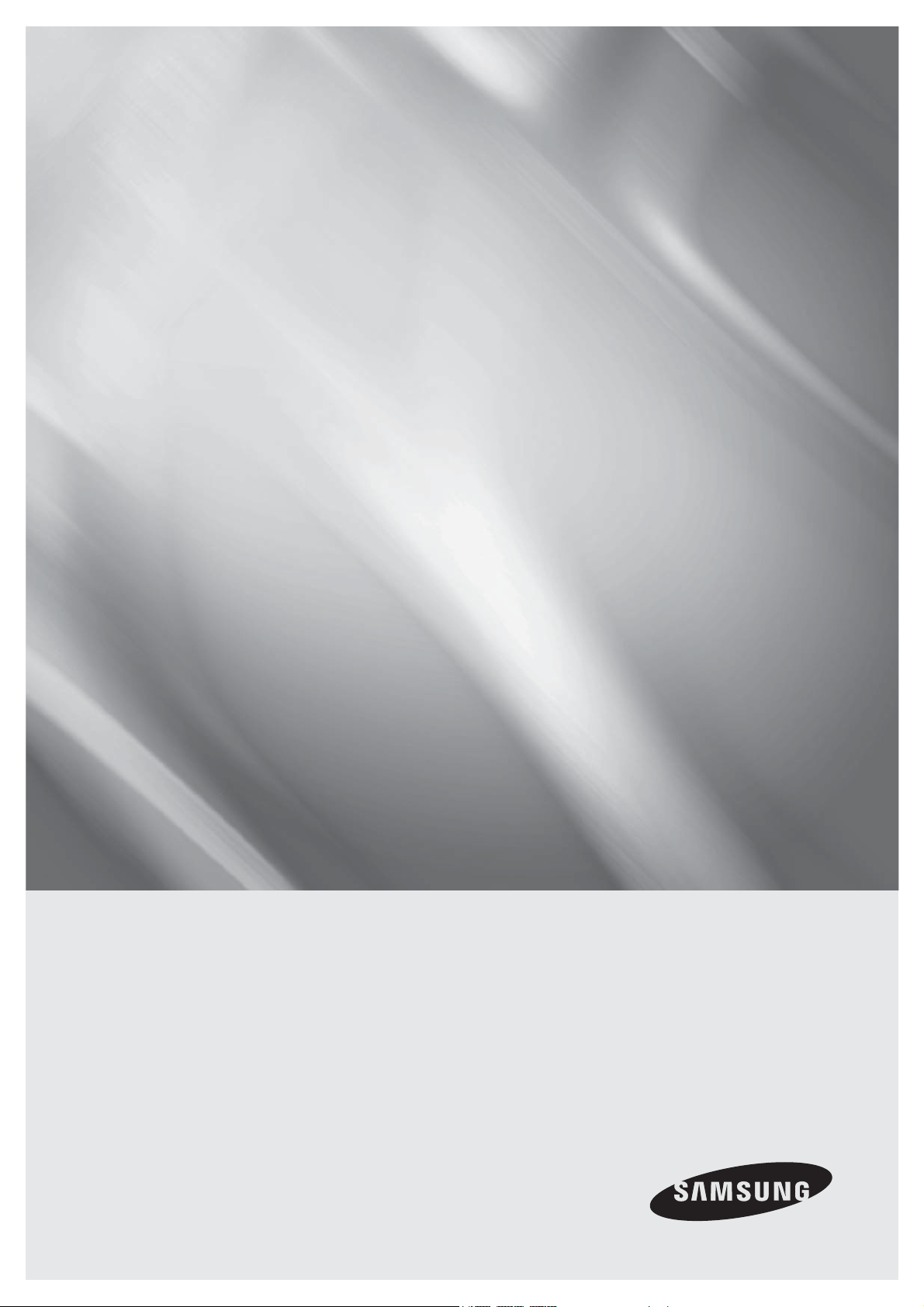
DVD-P190
DVD Player
user manual
imagine the possibilities
Thank you for purchasing this Samsung product.
To receive more complete service, please register your product at
AK68-01765B(03)
www.samsung.com/global/register

getting started
Important Safety Instructions
1) Read these instructions.
2) Keep these instructions.
3) Heed all warnings.
4) Follow all instructions.
5) Do not use this apparatus near water.
6) Clean only with a dry cloth.
7) Do not block any ventilation openings. Install in accordance with the manufacturer's instructions.
8) Do not install near any heat sources such as radiators, heat registers,stoves, or other apparatus
(including amplifiers) that produce heat.
9) Do not defeat the safety purpose of the polarized or grounding- type plug. A polarized plug has
two blades with one wider than the other. A grounding type plug has two blades and a third
grounding prong.
The wide blade or the third prong are provided for your safety. If the provided plug does not fit
into your outlet, consult an electrician for replacement of the obsolete outlet.
10) Protect the power cord from being walked on or pinched; particularly at plugs,
convenience receptacles, and the point where they exit from the apparatus.
11) Only use attachments/accessories specified by the manufacturer.
12) Use only with cart, stand, tripod, bracket, or table specified by the
manufacturer, or sold with the apparatus. When a cart is used, use caution when
moving the cart/apparatus combination to avoid injury from tip-over.
13) Unplug this apparatus during lightning storms or when unused for long peroids of time.
14) Refer all servicing to qualified service personnel. Servicing is required when the apparatus has
been damaged in any way, such as the power-supply cord or plug is damaged, liquid has been
spilled or objects have fallen into the apparatus. Service is also required if the apparatus has
been exposed to rain or moisture, does not operate normally, or has been dropped.
2_ getting started
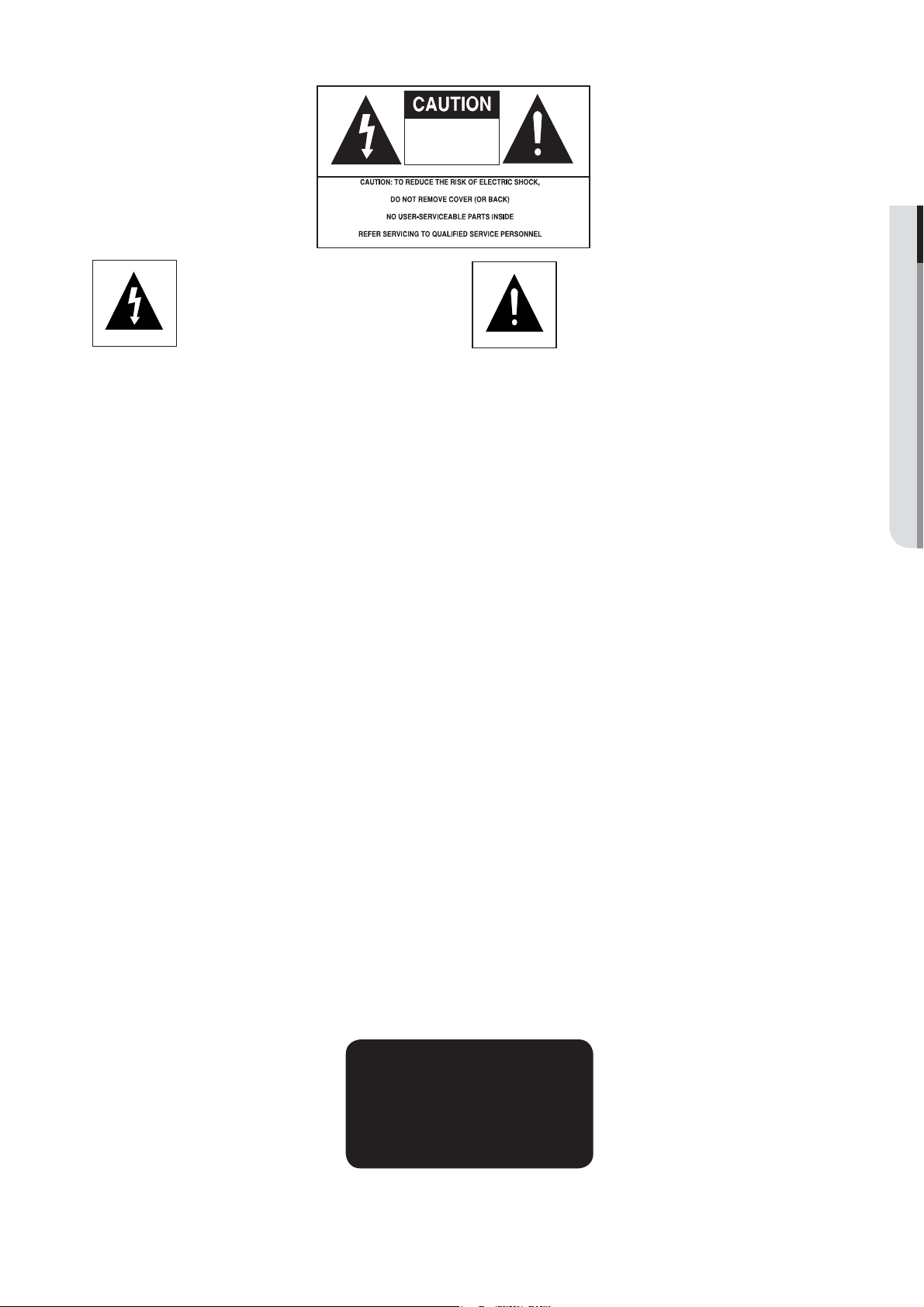
Precautions
RISK OF ELECTRIC SHOCK
DO NOT OPEN
● GETTING STARTED
This symbol indicates that
dangerous voltage consisting a risk
of electric shock is present within
this unit.
This symbol indicates that there
are important operating and
maintenance instructions in the
literature accompanying this unit.
Do not install this equipment in a confined space such as a bookcase or similar unit.
WARNING : TO REDUCE THE RISK OF FIRE OR ELECTRIC SHOCK, DO NOT EXPOSE THIS
APPARATUS TO RAIN OR MOISTURE.
Note to CATV system installer : This reminder is provided to call CATV system installer’s attention
to Article 820-40 of the National Electrical Code (Section 54 of Canadian Electrical Code, Part I) that
provides guidelines for proper grounding and, in particular, specifies that the cable ground shall be
connected to the grounding system of the building as close to the point of cable entry as practical.
Caution : FCC regulations state that any unauthorized changes or modifications to this equipment may
void the user’s authority to operate it.
• Apparatus shall not be exposed to dripping or splashing and no objects filled with liquids, such as vases,
shall be placed on the apparatus.
• If this power supply is used at 240V ac, a suitable plug adapter should be used.
FCC NOTE (for U.S.A):
This equipment has been tested and found to comply with the limits for a Class B digital device, pursuant
to Part 15 of the FCC rules. These limits are designed to provide reasonable protection against harmful
interference in a residential installation. This equipment generates, uses and can radiate radio frequency
energy and, if not installed and used in accordance with the instructions, may cause harmful interference to
radio or television reception, which can be determined by turning the equipment off and on.
The user is encouraged to try to correct the interference by one or more of the following measures.
• Reorient or relocate the receiving antenna.
• Increase the separation between the equipment and receiver.
• Connect this equipment into an outlet on a circuit different from that to which the receiver is connected.
• Consult the dealer or an experienced radio/TV technician for help.
This class B digital apparatus meets all requirements of the Canadian Interference
Causing Equipment Regulations.
CALIFORNIA USA ONLY :
This Perchlorate warning applies only to primary CR (Maganese Dioxide) Lithium coin cells in the product
sold or distributed ONLY in California USA “Perchlorate Material - special handling may apply" , See www.
dtsc.ca.gov/hazardouswaste/perchlorate.
CLASS 1 LASER PRODUCT
KLASSE 1 LASER PRODUKT
LUOKAN 1 LASER LAITE
KLASS 1 LASER APPARAT
PRODUCTO LÁSER CLASE 1
English _3

getting started
CAUTION
THIS PRODUCT UTILIZES A LASER. USE OF CONTROLS OR ADJUSTMENTS OR
PERFORMANCE OF PROCEDURES OTHER THAN THOSE SPECIFIED HEREIN MAY RESULT
IN HAZARDOUS RADIATION EXPOSURE. DO NOT OPEN COVER AND DO NOT REPAIR
YOURSELF. REFER SERVICING TO QUALIFIED PERSONNEL.
Note:
• This unit can be used only where the power supply is AC 120V, 60Hz. It cannot be used elsewhere.
• This DVD player is designed and manufactured to respond to the Region Management Information.
If the Region number of a DVD disc does not correspond to the Region number of this DVD player,
the DVD player cannot play the disc.
• The product unit accompanying this user manual is licensed under certain intellectual property
rights of certain third parties. In particular, this product is licensed under the following US patents:
5,060,220 5,457,669 5,561,649 5,705,762 5,987,417 6,043,912 6,222,983 6,272,096 6,377,524
6,377,531 6,385,587 6,389,570 6,408,408 6,466,532 6,473,736 6,477,501 6,480,829 6,556,520
6,556,521 6,556,522 6,578,163 6,594,208 6,631,110 6,658,588 6,674,697 6,674,957 6,687,455
6,697,307 6,707,985 6,721,243 6,721,493 6,728,474 6,741,535 6,744,713 6,744,972 6,765,853
6,765,853 6,771,890 6,771,891 6 775,465 6,778,755 6,788,629 6,788,630 6,795,637 6,810,201
6,862,256 6,868,054 6,894,963 6,937,552.
This license is limited to private non-commercial use by end-user consumers for licensed contents.
No rights are granted for commercial use. The license does not cover any product unit other than this
product unit and the license does not extend to any unlicensed product unit or process conforming to
ISO/IEC 11172-3 or ISO/IEC 13818-3 used or sold in combination with this product unit.
The license only covers the use of this product unit to encode and/or decode audio files conforming
to the ISO/IEC 11172-3 or ISO/IEC 13818-3. No rights are granted under this license for product
features or functions that do not conform to the ISO/IEC 11172-3 or ISO/IEC 13818-3.
Handling Cautions
• Before connecting other components to this player, be sure to turn them all off.
• Do not move the player while a disc is being played, or the disc may be scratched or broken, and the player’s
internal parts may be damaged.
• Do not put a flower vase filled with water or any small metal objects on the player.
• Be careful not to put your hand into the disc tray.
• Do not place anything other than the disc in the disc tray.
• Exterior interference such as lightning and static electricity can affect normal operation of this player.
If this occurs, turn the player off and on again with the POWER button, or disconnect and then reconnect the
AC power cord to the AC power outlet. The player will operate normally.
• Be sure to remove the disc and turn off the player after use.
• Disconnect the AC power cord from the AC outlet when you don’t intend to use the player for long
periods of time.
• Clean the disc by wiping in a straight line from the inside to the outside of the disc.
• The Main plug is used as a disconnect device and shall stay readily operable at any time.
Disc Storage
Be careful not to harm the disc because the data on these discs is highly vulnerable to the environment.
• Do not keep under direct sunlight.
• Keep in a cool ventilated area.
• Store vertically.
• Keep in a clean protection jacket.
Maintenance of Cabinet
For safety reasons, be sure to disconnect the AC power cord from the AC outlet.
• Do not use benzene, thinner, or other solvents for cleaning.
• Wipe the cabinet with a soft cloth.
4_ getting started
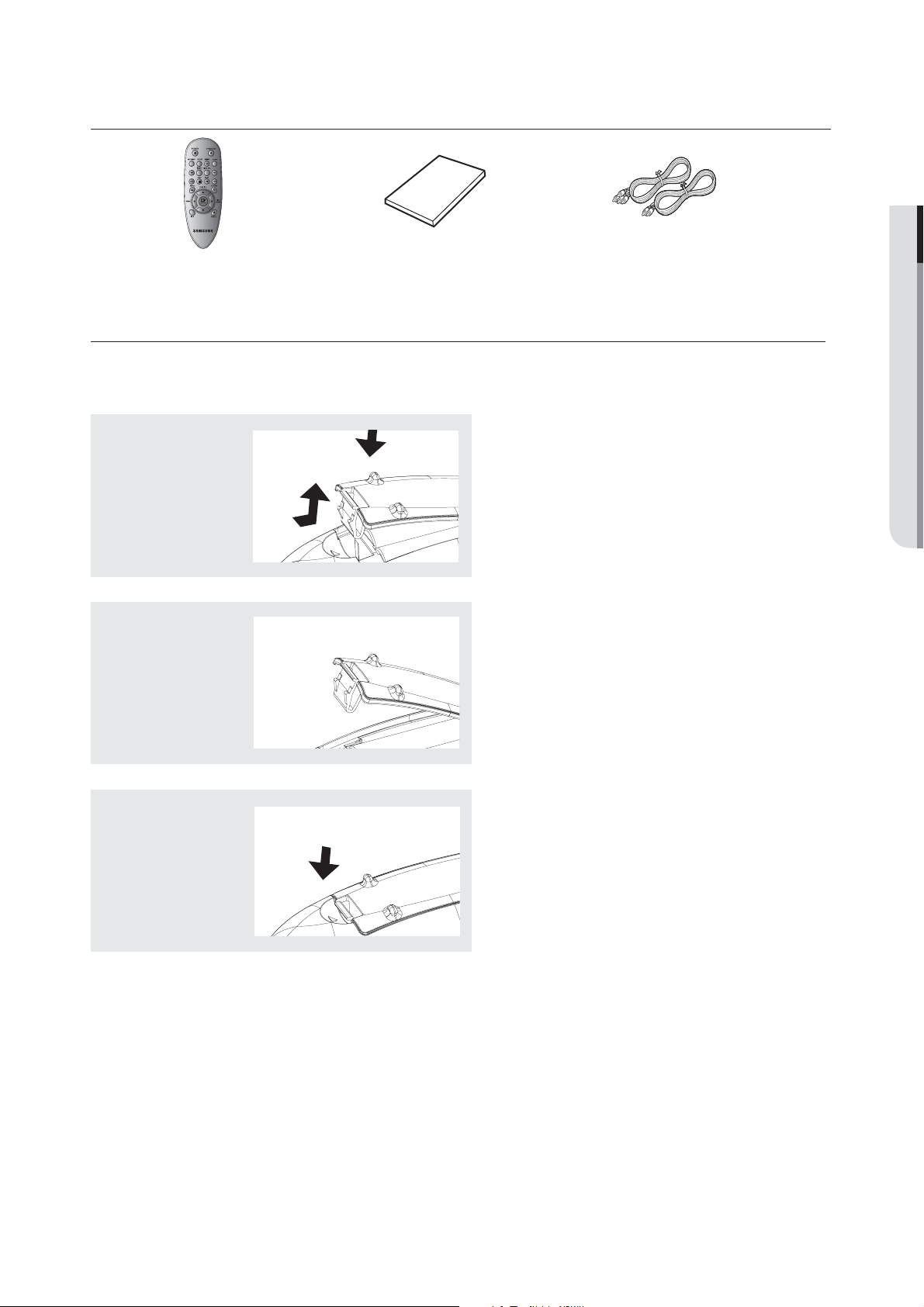
Before you start
Accessories
● GETTING STARTED
Remote Control
(AK59-00103C)
Install Batteries in the Remote control
1
Open the battery
cover on the back
of the remote
control.
2
Insert two AAA batteries.
Make sure that the
polarities (+ and -) are
aligned correctly.
User’s Manual
(AK68-01765B)
Video/Audio
Cable
(AC39-22017Z & AC39-42001U)
3
Replace the battery
cover.
If the remote control doesn’t operate properly:
- Check the polarity + - of the batteries.
- Check if the batteries are drained.
- Check if the remote control sensor is blocked by obstacles.
- Check if there is any fluorescent lighting nearby.
English _5
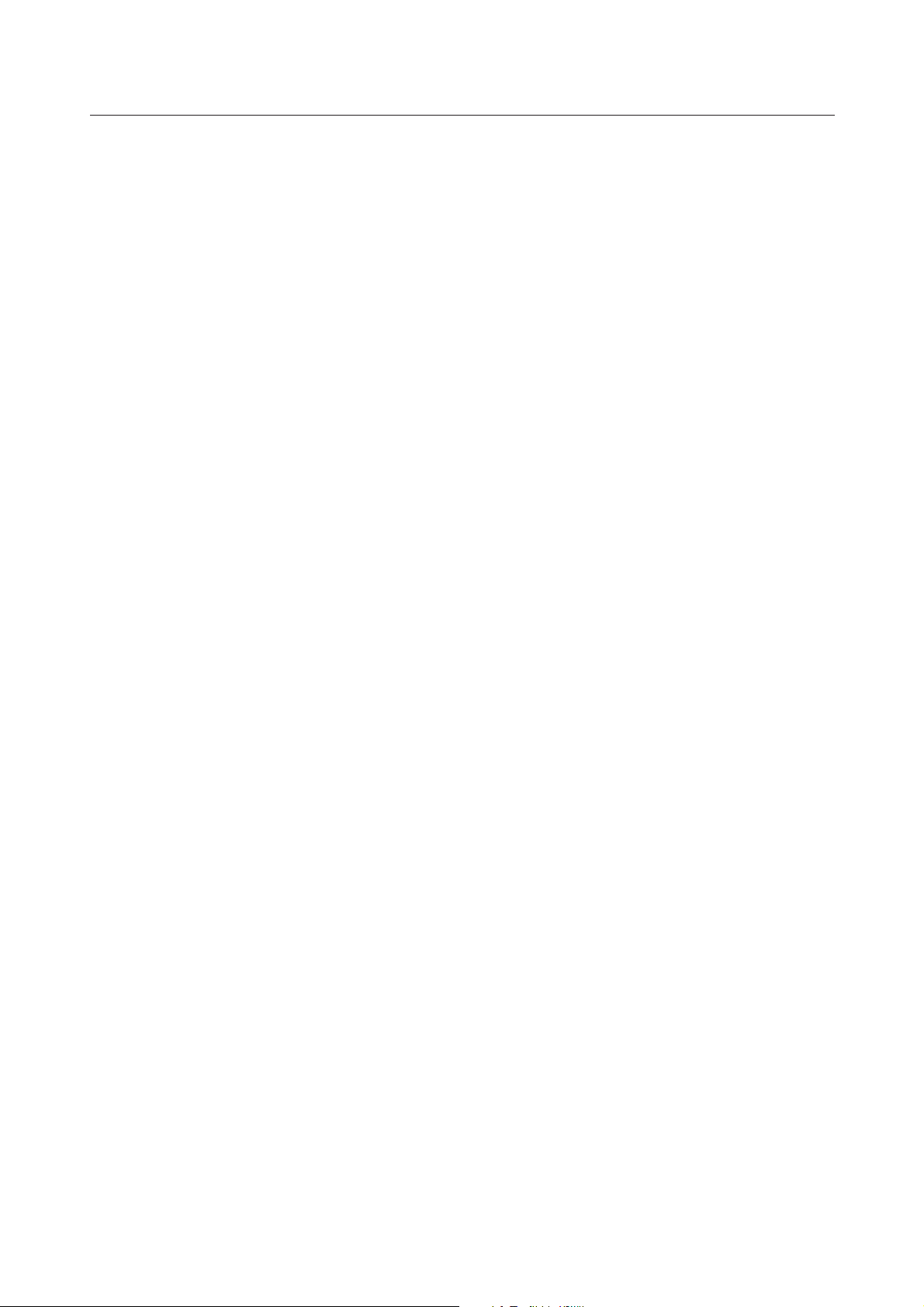
getting started
GETTING STARTED
2
CONNECTIONS
12
BASIC FUNCTIONS
15
ADVANCED FUNCTIONS
22
2 Important Safety Instructions
3 Precautions
5 Before you Start
7 General features
8 Disc Type and Characteristics
9 Description
11 Tour of the Remote Control
12 Choosing a Connection
13 Connecting to an Audio System (2 Channel
Amplifi er)
14 Connecting to an Audio System (Dolby
Digital, MPEG2 or DTS Amplifi er)
15 Playing a Disc
17 Using the Search and Skip Functions
18 Using the Display Function
19 Using the Disc and Title Menu
20 Repeat Play
21 Slow Play
22 Adjusting the Aspect Ratio (EZ View)
24 Selecting the Audio Language
25 Selecting the Subtitle Language
26 Changing the Camera Angle
27 Using the Bookmark Function
29 Using the Zoom Function
30 Clips Menu for MP3/WMA/JPEG/CD Audio
30 Folder Selection
31 MP3/WMA/CD Audio Playback
33 Picture CD Playback
NAVIGATING THE SETUP MENU
35
REFERENCE
46
35
Using the Setup Menu
36 Setting Up the Language Features
40 Setting Up the Audio Options
42 Setting Up the Display Options
44 Setting Up the Parental Control
46
Firmware Upgrade
47
Troubleshooting
48
Specifications
6_ getting started
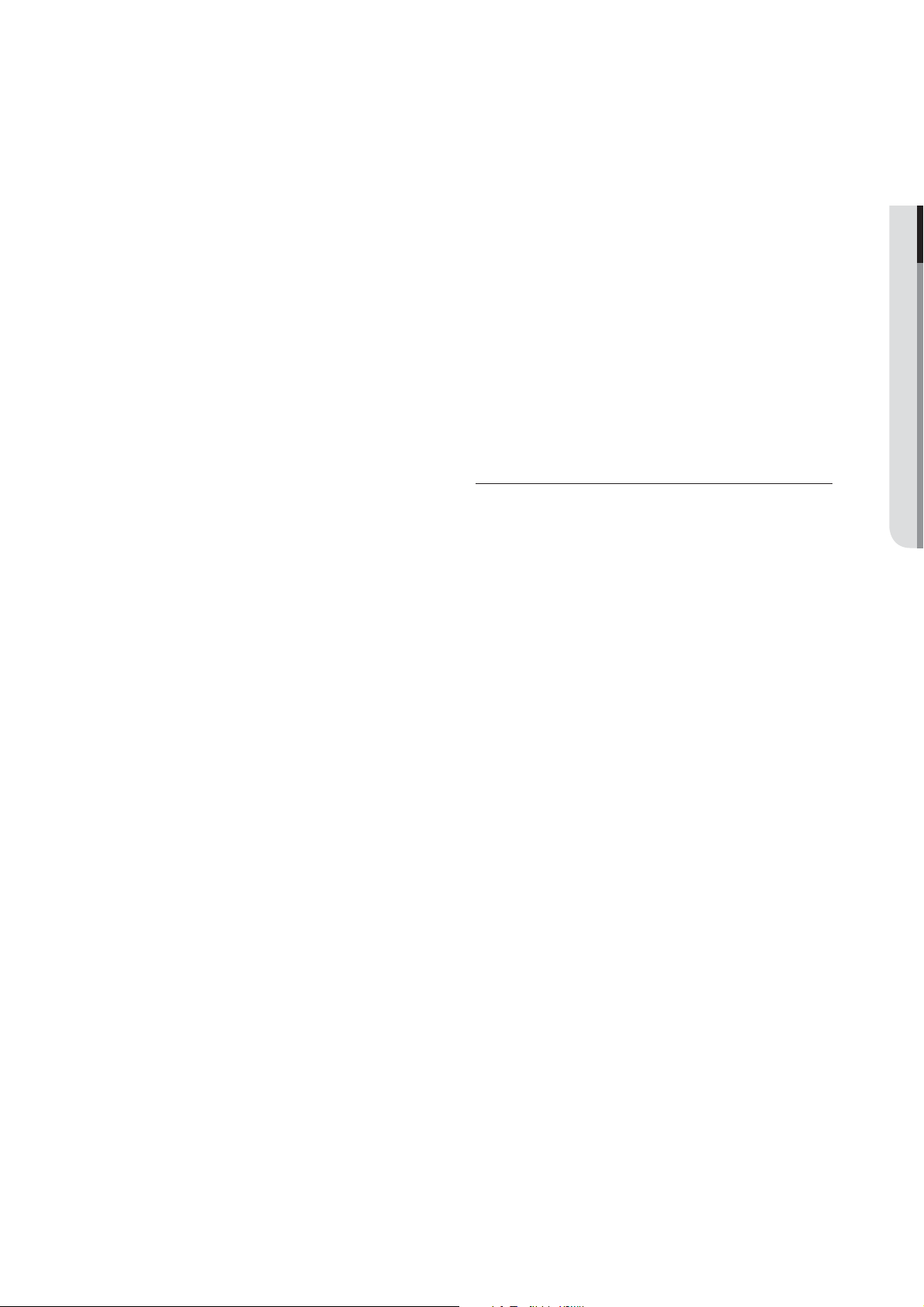
General Features
Excellent Sound
Dolby Digital, a technology developed by Dolby
Laboratories, provides crystal clear sound
reproduction.
Screen
Both regular and widescreen(16:9) pictures can be
viewed.
Slow Motion
An important scene can be viewed in slow motion.
Parental Control (DVD)
The parental control allows users to set the level
necessary to prohibit children from viewing harmful
movies such as those with violence, adult subject
matter, etc.
Various On-Screen Menu Functions
You can select various languages (Audio/Subtitle)
and screen angles while enjoying movies.
EZ VIEW (DVD)
Easy View enables picture adjustment to match your
TV's screen size (16:9 or 4:3).
Digital Photo Viewer (JPEG)
You can view Digital Photos on your TV.
Note
- Discs which cannot be played with this
player.
• DVD-ROM • DVD-RAM
• CD-ROM • CDV
• CDI • CVD
• Super Audio CD(except CD layer)
• CDGs play audio only, not graphics.
- Ability to play back may depend on
recording conditions.
• DVD-R, +R
• CD-RW
• DVD+RW, -RW (V mode)
- The unit may not play certain CD-R, CD-
RW
and DVD-R due to the disc type or
recording conditions.
COPY PROTECTION
Many DVD discs are encoded with copy
protection. Because of this, you should only connect
your DVD player directly to your TV, not to a VCR.
Connecting to a VCR results in a distorted picture
from copy-protected DVD discs.
This product incorporates copyright protection
technology that is protected by methods claims of
certain U.S. patents and other intellectual property
rights owned by Macrovision Corporation and other
rights owners. Use of this copyright protection
technology must be authorized by Macrovision
Corporation, and is intended for home and
other limited viewing uses only unless otherwise
authorized by Macrovision Corporation. Reverse
engineering or disassembly is prohibited.
● GETTING STARTED
Repeat
You can repeat a song or movie simply by pressing
the REPEAT button.
MP3/WMA
This unit can play discs created from MP3/WMA
files.
English _7
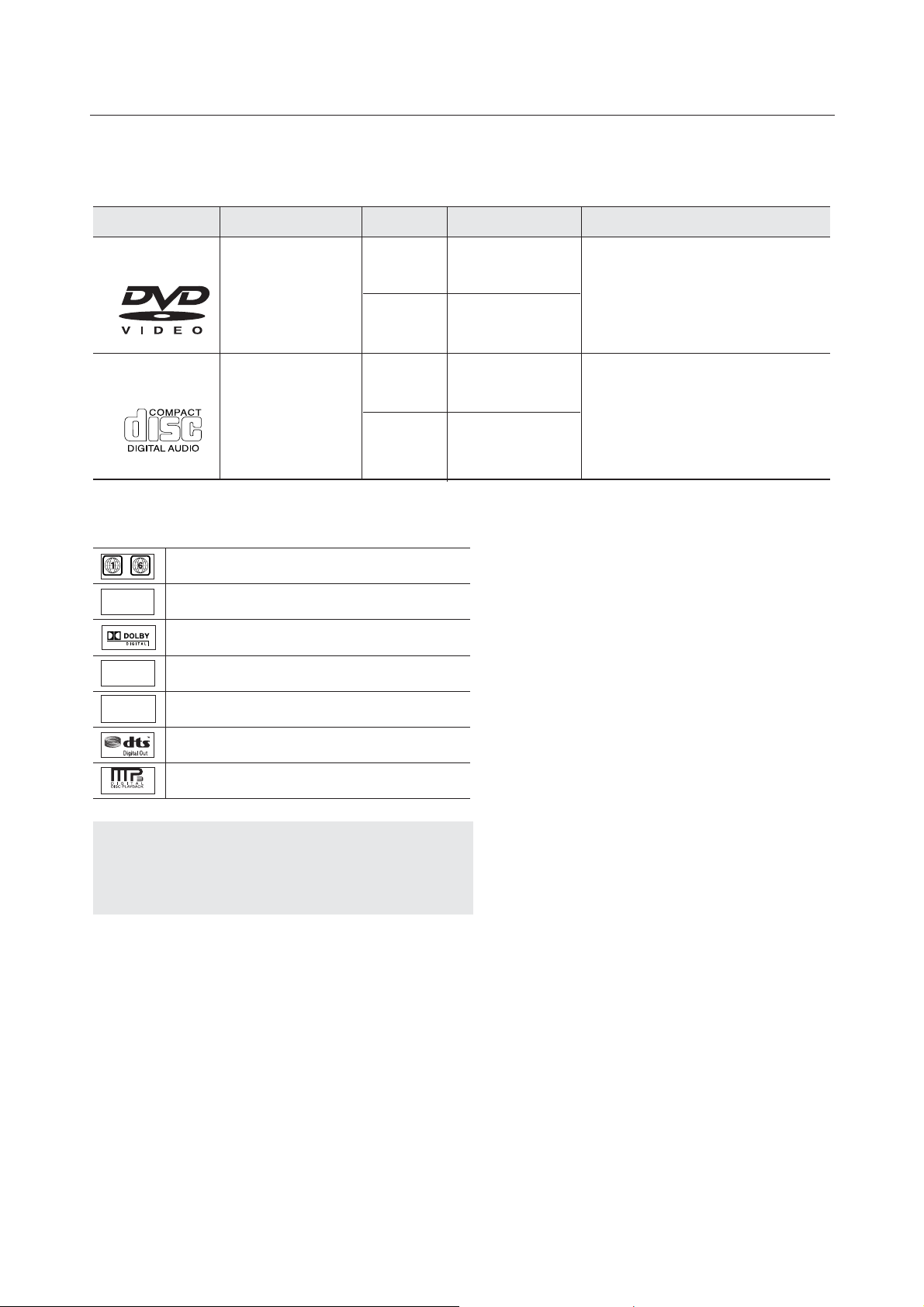
getting started
Disc Type and Characteristics
This DVD player is capable of playing the following types of discs with the corresponding logos:
Disc Types (Logos)
DVD
AUDIO-CD
Disc Markings
~
NTSC
STEREO
DIGITAL
SOUND
Play Region Number
NTSC broadcast system in U.S.A, Canada, Korea,
Japan, etc.
®
Dolby Digital disc
Stereo disc
Digital Audio disc
Recording Types Disc Size Max. Playing Time
Single-sided 240 min.
Double-sided 480 min.
Single-sided 80 min.
Double-sided 160 min.
74 min.
20 min.
Audio
+
Video
Audio
12 Cm
8 Cm
12 Cm
8 Cm
Region Number
Both the DVD player and the discs
are coded by region. These regional
codes must match in order for the
disc to play. If the codes do not
match, the disc will not play.
The Region Number for this player
is described on the rear panel of the
player.
Characteristics
- DVD contains excellent sound and video
due to Dolby Digital and MPEG-2 system.
- Various screen and audio functions can
be easily selected through the on-screen
menu.
- CD is recorded as a Digital Signal with
better audio quality, less distortion and less
deterioration of audio quality over time.
DTS disc
MP3 disc
You must only insert one DVD disc at a time.
Inserting two or more discs will not allow
playback and may cause damage to the DVD
player.
8_ getting started
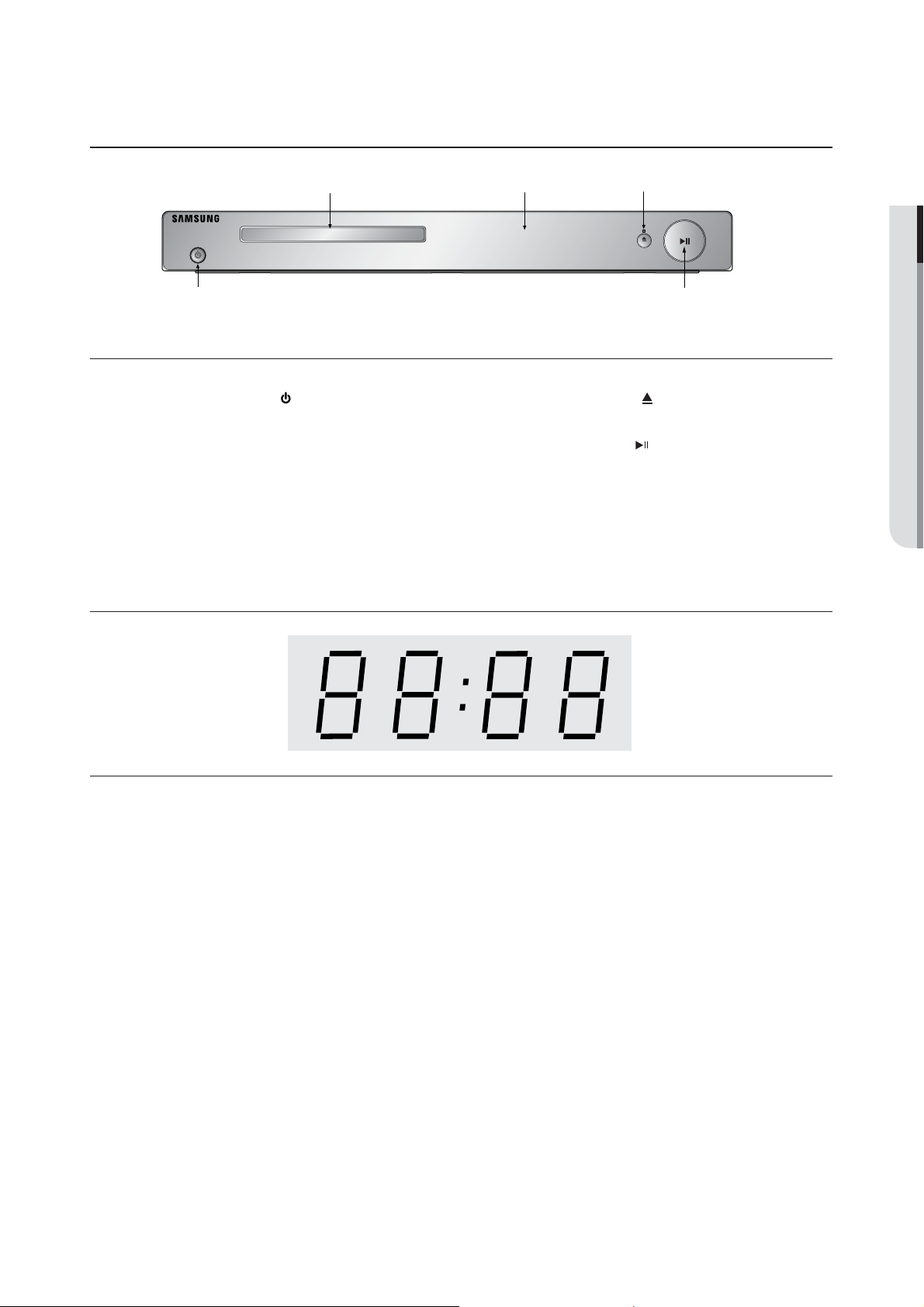
Description
Front Panel Controls
2
1
1. POWER ON/OFF ( )
Turn On/Off and the player is turned On/Off.
2. DISC TRAY
Place the disc here.
3. DISPLAY
Operation indicators are displayed here.
Front Panel Display
3
4. OPEN/CLOSE (
Press to open and close the disc tray/ Stops disc play.
5. PLAY/PAUSE ( )
Begin or pause disc play.
4
5
)/ STOP
● GETTING STARTED
Displays the Total playing time and various messages concerning operations such
as PLAY, STOP, LOAD...
NOdISC: No disc loaded.
OPEn: The disc tray is open.
LOAd: Player is loading disc information.
English _9
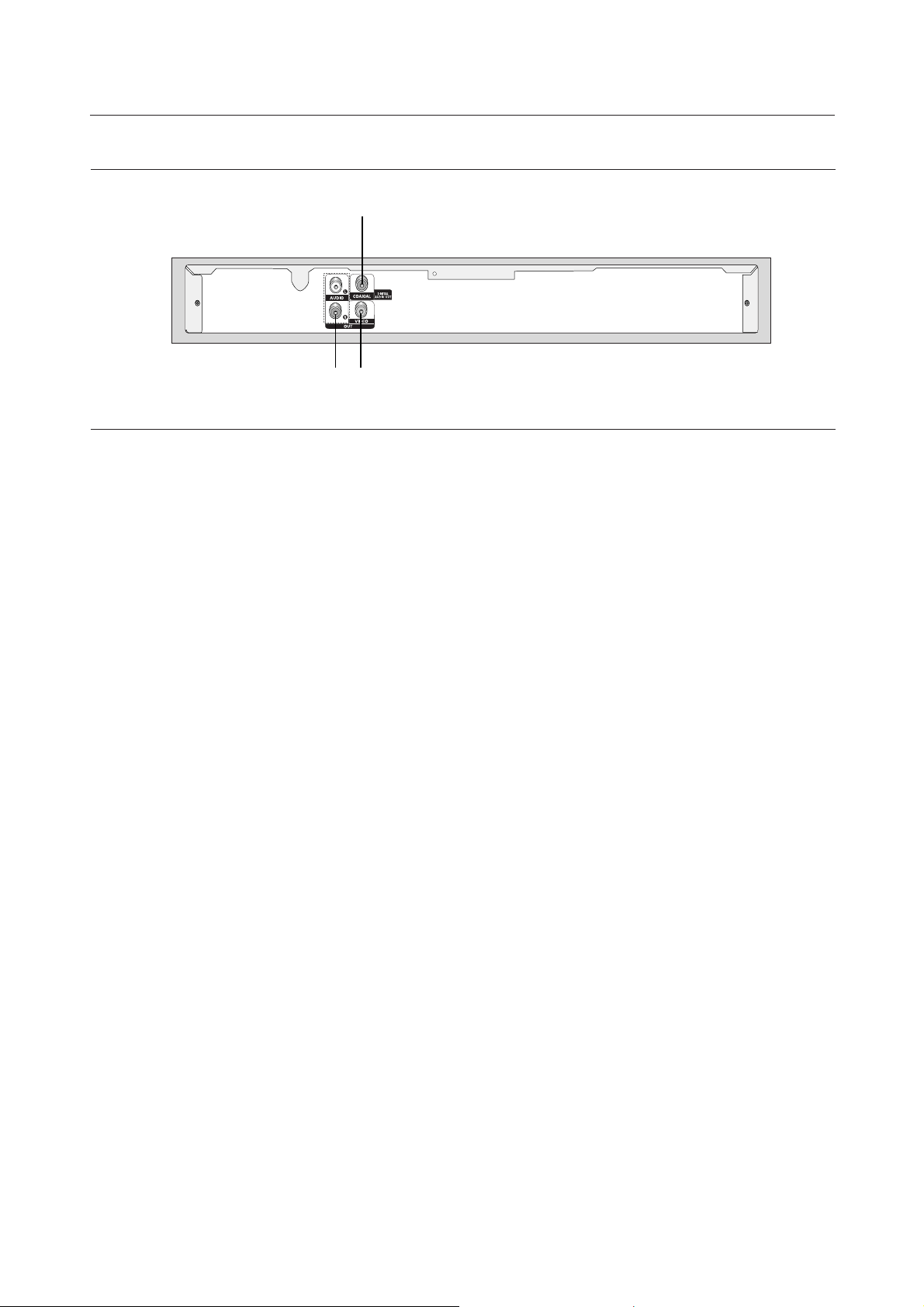
getting started
Rear Panel
3
1
2
1. AUDIO OUT JACKS
Use audio cables to connect to the Audio input jacks of
your television or audio/video receiver
2. VIDEO OUT JACK
- Use a video cable to connect to the Video input jack
on your television.
3. DIGITAL AUDIO OUT JACKS
- Use either an coaxial digital cable to connect to a
compatible Dolby Digital receiver.
- Use a coaxial digital cable to connect to an A/V
Amplifier that contains a Dolby Digital, MPEG2 or DTS
decoder.
Note
- See pages 42 ~ 43 to get more information on how to use the setup menu.
10_ getting started

Tour of the Remote Control
1
2
3
4
5
6
7
8
9
10
11
12
13
14
15
16
17
18
19
20
1. DVD Power Button
Turns the power on/off.
2. REPEAT Button
Allows you to repeat play a title, chapter, track, or disc.
Returns to a previous menu.
3. DISC MENU Button
Brings up the Disc menu.
4. BOOKMARK Button
Quickly find bookmark sections of a DVD.
5. STOP Button ( )
Use to stop playback.
6. SKIP Buttons (
Use to skip the title, chapter or track.
7. MENU Button
Brings up the DVD player’s menu.
8. ENTER/π/†,√/® Buttons
This button functions as a toggle switch.
9. AUDIO Button
Use this button to access various audio functions on a disc.
10. INFO Button
Displays the current disc mode.
11. OPEN/CLOSE ( ) Button
To open and close the disc tray
12. REPEAT A-B Button
Allows you to repeat A-B disc.
13. ZOOM Button
Enlarge DVD Picture
14. VIDEO SEL.Button
This function is not available for this DVD player
15. SEARCH Buttons (
Allow you to search forward/backward through a disc.
16. PLAY/PAUSE Button ( )
Begin/Pause disc play.
17. SUBTITLE Button
Use to change subtitle.
18. RETURN Button
Returns to a previous menu.
19. TITLE MENU Button
Brings up the Title menu.
20. CANCEL Button
Use to remove menus or status displays from the screen.
)
/
)
/
● GETTING STARTED
English _11
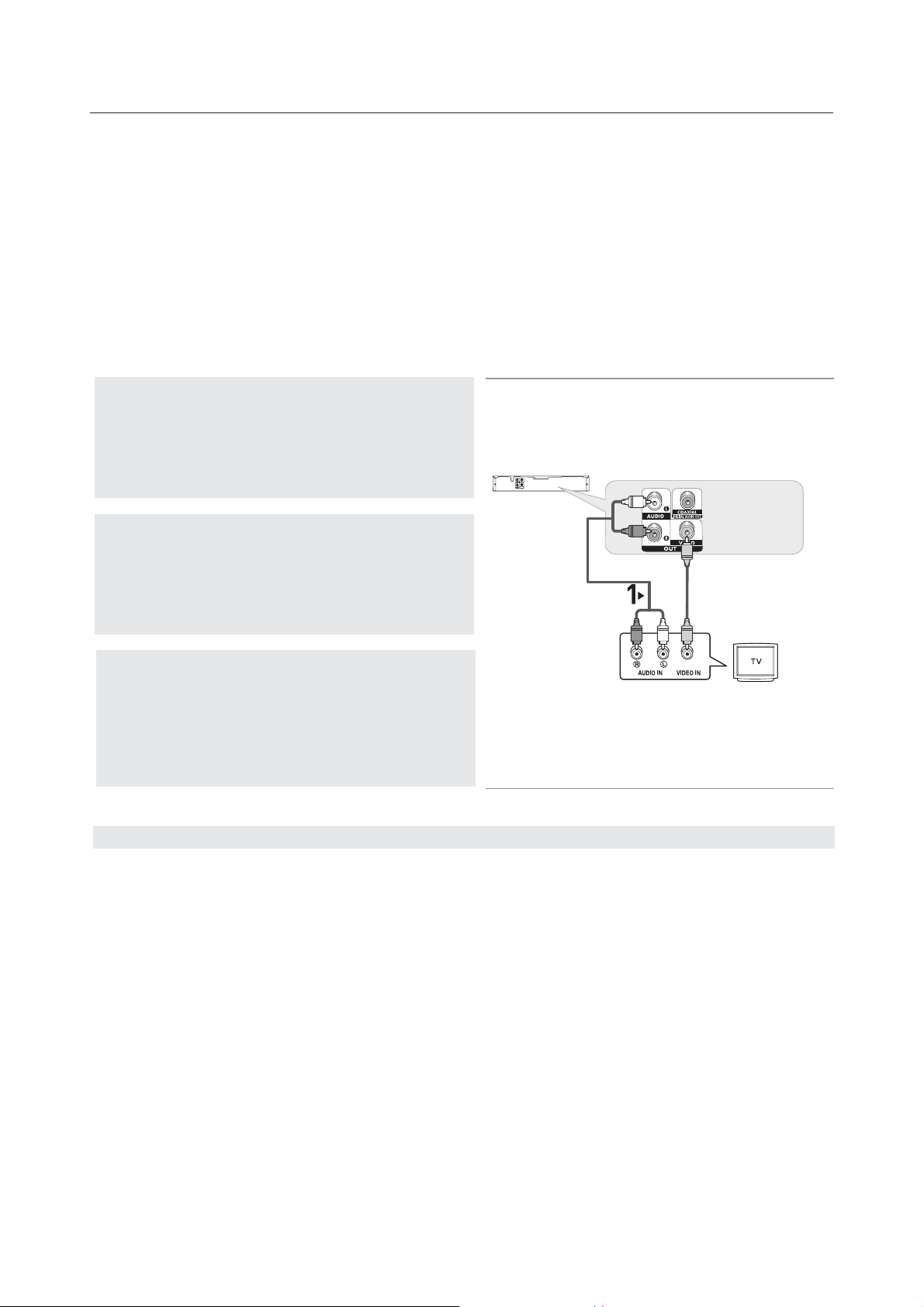
connections
Choosing a Connection
The following shows examples of connections commonly used to connect the DVD player with a
TV and other components.
Before Connecting the DVD Player
- Always turn off the DVD player, TV, and other devices before you connect or disconnect any cables.
- Refer to the user’s manual of the additional devices (such as a TV) you are connecting formore information
on those particular devices.
Connecting to a TV (
For Video
)
1
Using video cables(not included), connect the VIDEO OUT
jacks on the rear of the DVD player to the VIDEOT IN jacks of
your TV.
2
Using the audio cables, connect the AUDIO (red and white)
OUT jacks on the rear of the DVD player to the AUDIO (red
and white) IN jacks of your TV.
Turn on the DVD player and TV.
3
Press the input selector button on your TV remote control until
the Component signal from the DVD player appears on the TV
screen.
Audio Cable
RED
WHITE
RED
WHITE
Video Cable
(not included)
Note
- Noise may be generated if the audio cable placed too close to the power cable.
- If you want to connect to an Amplifier, please refer to the Amplifier connection page. (See pages 13 to 14)
- The number and position of the jacks may vary depending on your TV set. Please refer to the user's manual of your TV.
- If there is one audio input terminal on the TV, connect it to the [AUDIO OUT][left] (white) jack of the DVD player.
12_ connections
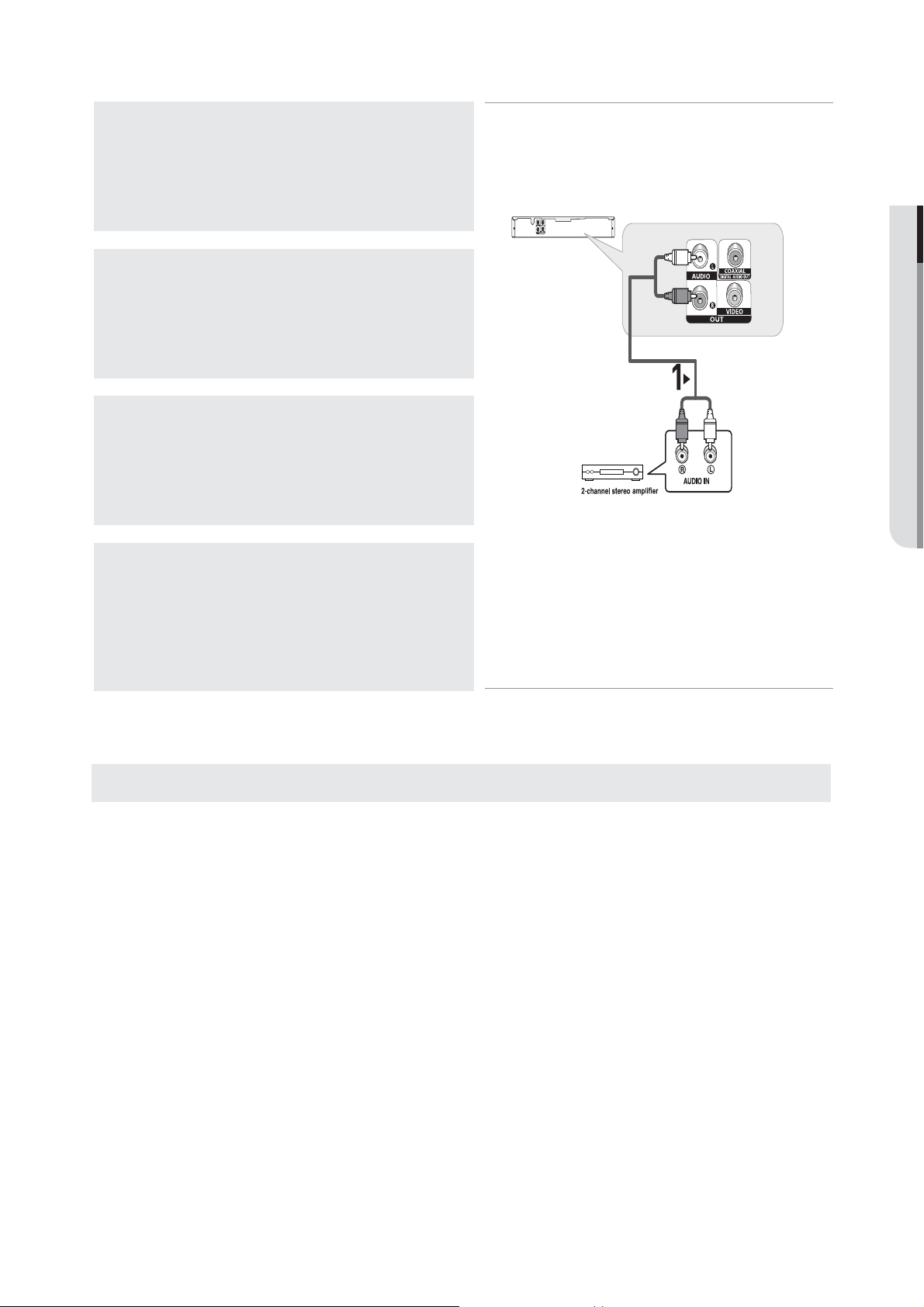
Connecting to an Audio System (2 Channel Amplifier)
1
Using the audio cables, connect the AUDIO (red and white)
OUT jacks on the rear of the DVD player to the AUDIO (red
and white) IN jacks of the Amplifier.
● CONECTIONS
RED
2
Using the video signal cable(s), connect the VIDEO jacks on
the rear of the DVD player to the VIDEO jacks of your TV as
described on pages 12 to 16.
3
Turn on your DVD player, TV, and Amplifier.
4
Press the input select button of the Amplifier to select the
audio input your DVD player is connected to in order to hear
sound.
Refer to your Amplifier's user manual to set the Amplifier's
audio input.
WHITE
RED
WHITE
Audio Cable
(not included)
Note
- Please turn the volume down when you turn on the Amplifier. Sudden loud sound may cause damage to the
speakers and your ears.
- Please set the audio in the menu screen according to the Amplifier.(See pages 40 to 41)
- The position of jacks may vary depending on the Amplifier.
Please refer to the user's manual of the Amplifier.
English _13

connections
Connecting to an Audio System (Dolby digital, MPEG2 or DTS Amplifier)
1
If using a Coaxial cable(not included), connect the DIGITAL
AUDIO OUT (COAXIAL) jack on the rear of the DVD player to
the DIGITAL AUDIO IN (COAXIAL) jack of the Amplifier.
2
Using the video signal cable(s), connect the VIDEO jacks on
the rear of the DVD player to the VIDEO jacks of your TV as
described on pages 12 to 14.
Coaxial Cable
(not included)
3
Turn on your DVD player, TV, and Amplifier.
4
Press the input select button of the Amplifier to select the
audio input your DVD player is connected to in order to hear
sound.
Refer to your Amplifier's user manual to set the Amplifier's
audio input.
Note
- Please turn the volume down when you turn on the Amplifier. Sudden loud sound may cause damage to the
speakers and your ears.
- Please set the audio in the menu screen according to the Amplifier you have connected. (See pages 40 to 41)
- The position of jacks may vary depending on the Amplifier. Please refer to the user's manual of the Amplifier.
14_ connections
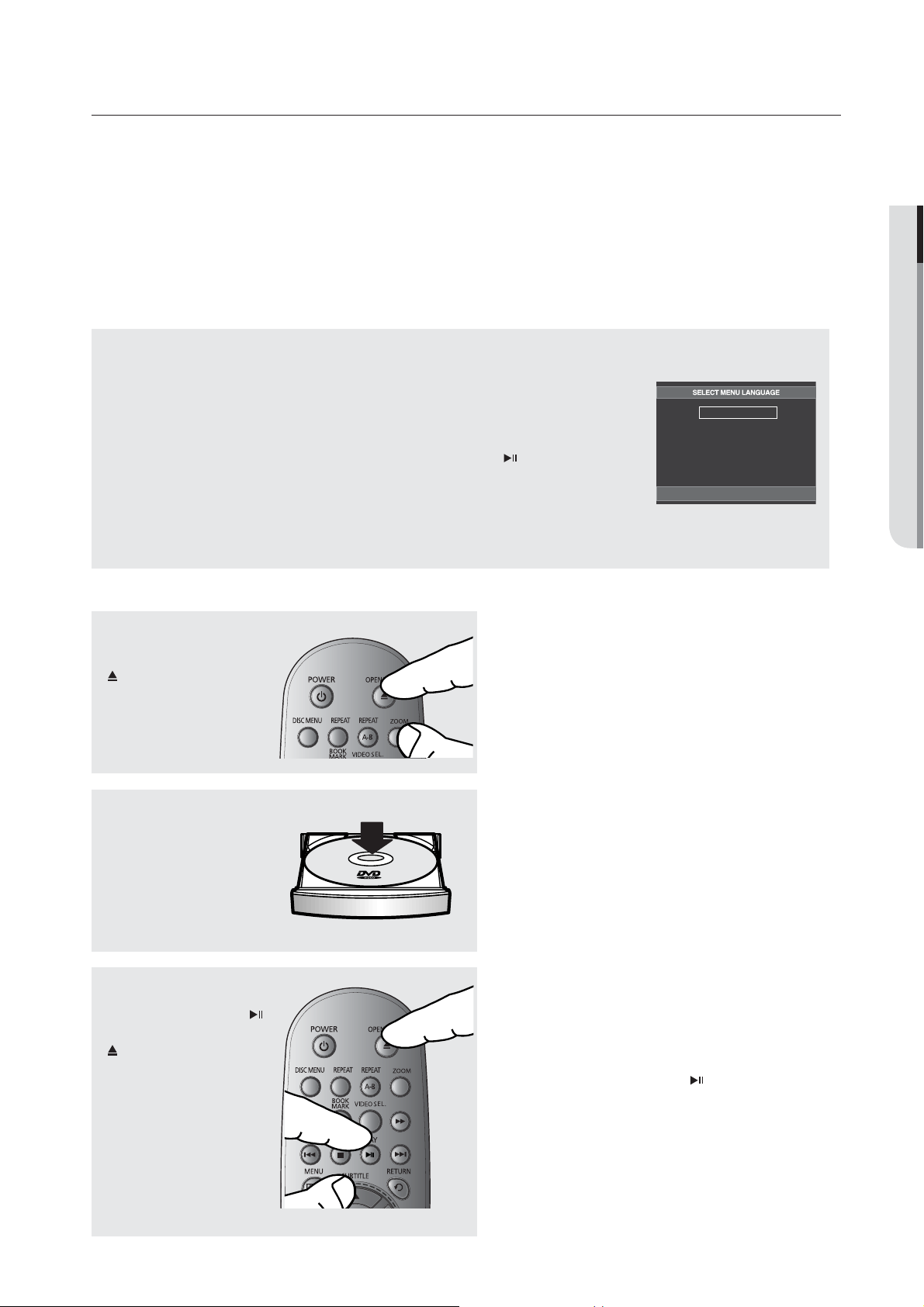
basic functions
Playing a Disc
Before Play
- Turn on your TV and set it to the Video Input your DVD player is connected to with your TV’s
remote control.
- If you connected the DVD player to an external Audio System, turn on your Audio System and
set it to the correct Audio Input.
After plugging in the player, the first time you press the DVD POWER button, the screen
to the right appears: If you want to select a language, press a π/† button.
(This screen will only appear when you plug in the player for the first time.)
If the language for the startup screen is not set, the settings may change whenever you
turn the power on or off. Therefore, make sure that you select the language you want to
use.
Once you select a menu language, you can change it by pressing the
front panel of the unit for more than 5 seconds with no disc in the unit. Then the
SELECT MENU LANGUAGE window appears again where you can reset your
preferred language.
Playback
button on the
English
Français
Deutsch
Español
Italiano
Nederlands
1
Press the OPEN/CLOSE
(
) button.
● BASIC FUNCTIONS
● BASIC FUNCTIONS
2
Place a disc gently into the
tray with the disc’s label
facing up.
3
Press the PLAY/PAUSE ( )
button or OPEN/CLOSE
(
) button to close the disc
tray.
▼
RESUME function
When you stop disc play, the player
remembers where you stopped, so when you
press the PLAY/PAUSE (
will pick up where you left off.
) button again, it
English _15
English _15
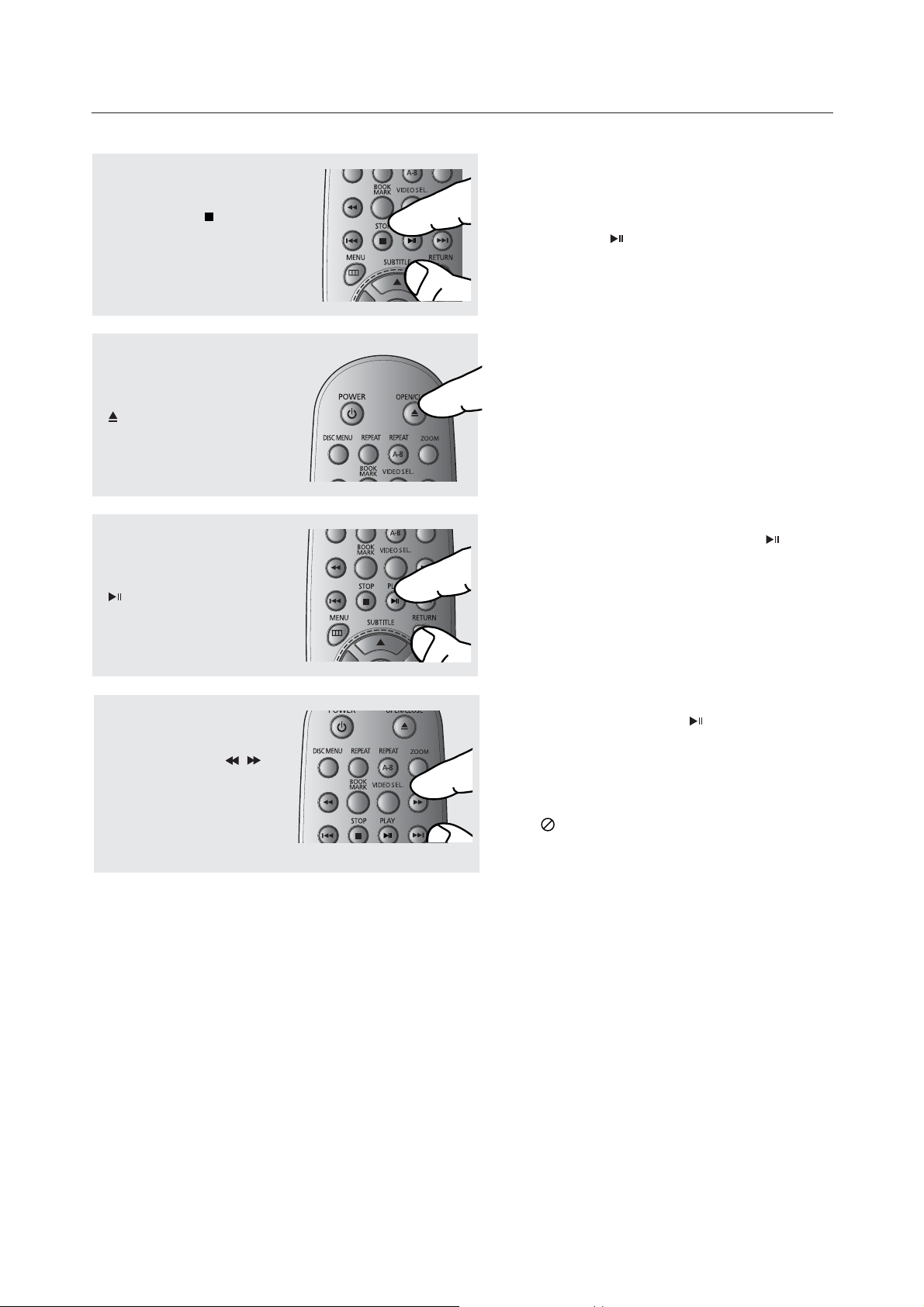
basic functions
4
Stopping Play
Press the STOP (
during play.
5
Removing the Disc
Press the OPEN/CLOSE
(
) button.
6
Pausing Play
Press the PLAY/PAUSE
(
) button on the remote
control during play.
) button
Note
- If the player is left in the stop mode for more
than one minute without pressing any buttons,
a screen saver will be activated. Press the
PLAY/PAUSE (
play.
- If the player is left in the stop mode for more
than 30 minutes, the power will automatically
turn off.
▼
Screen stops, no sound.
To resume, press the PLAY/PAUSE (
button once again.
Note
If the player is left for about 5 minutes in pause
mode, it will stop.
) button to resume normal
)
7
Slow Motion Play
Press the SEARCH (
button to choose the play speed
between 1/2, 1/4 and 1/8 of
normal speed during PAUSE or
STEP mode.
)
/
▼
No sound is heard during slow mode.
Press the PLAY/PAUSE (
normal play.
Note
- The (
- This player does not play HD DVDs or Blu-Ray
discs.
) icon indicates an invalid button press.
) button to resume
16_ basic functions
