Samsung AK68-00422A User Manual
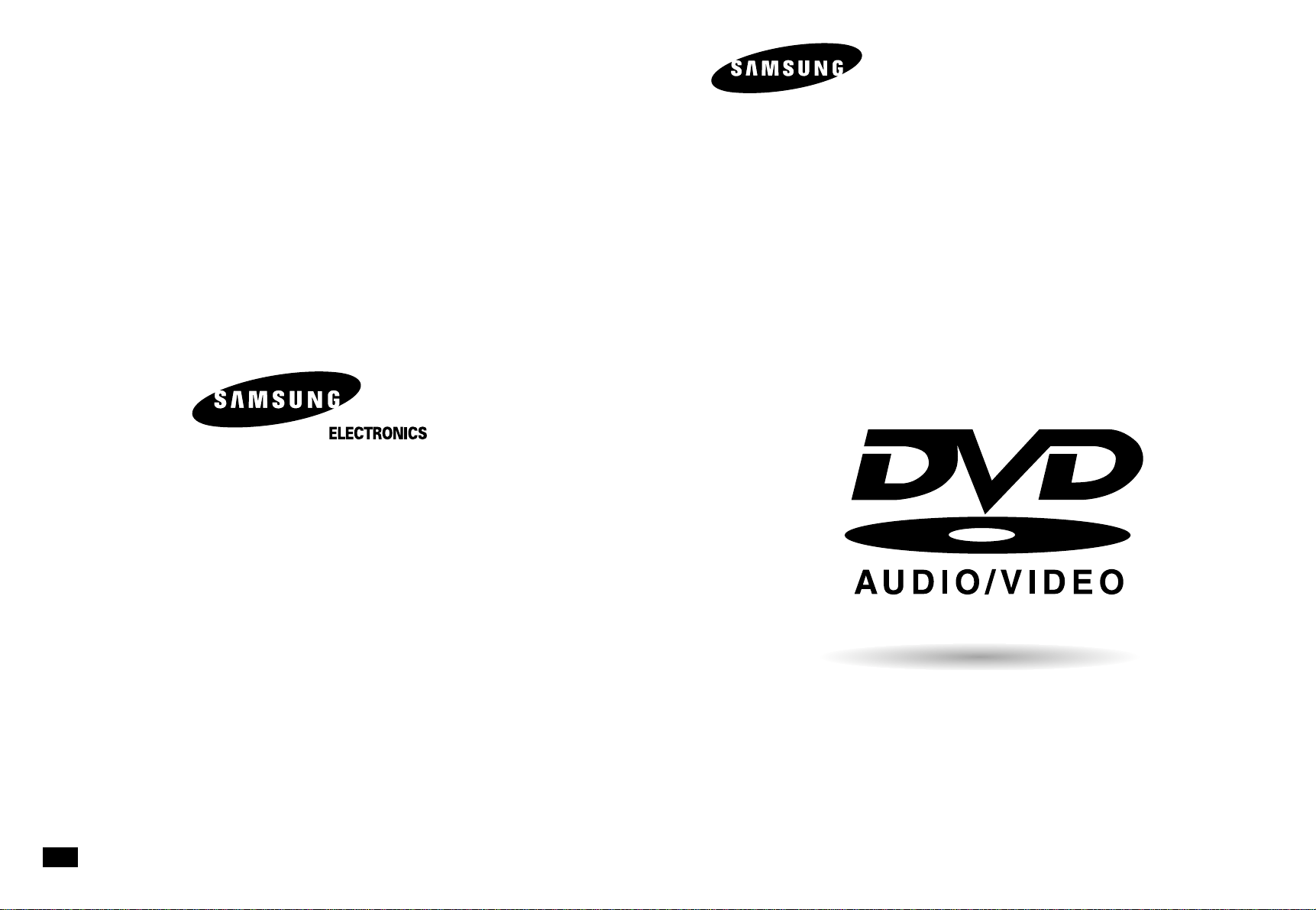
UK
DVD Player
DVD-HD945
AK68-00422A
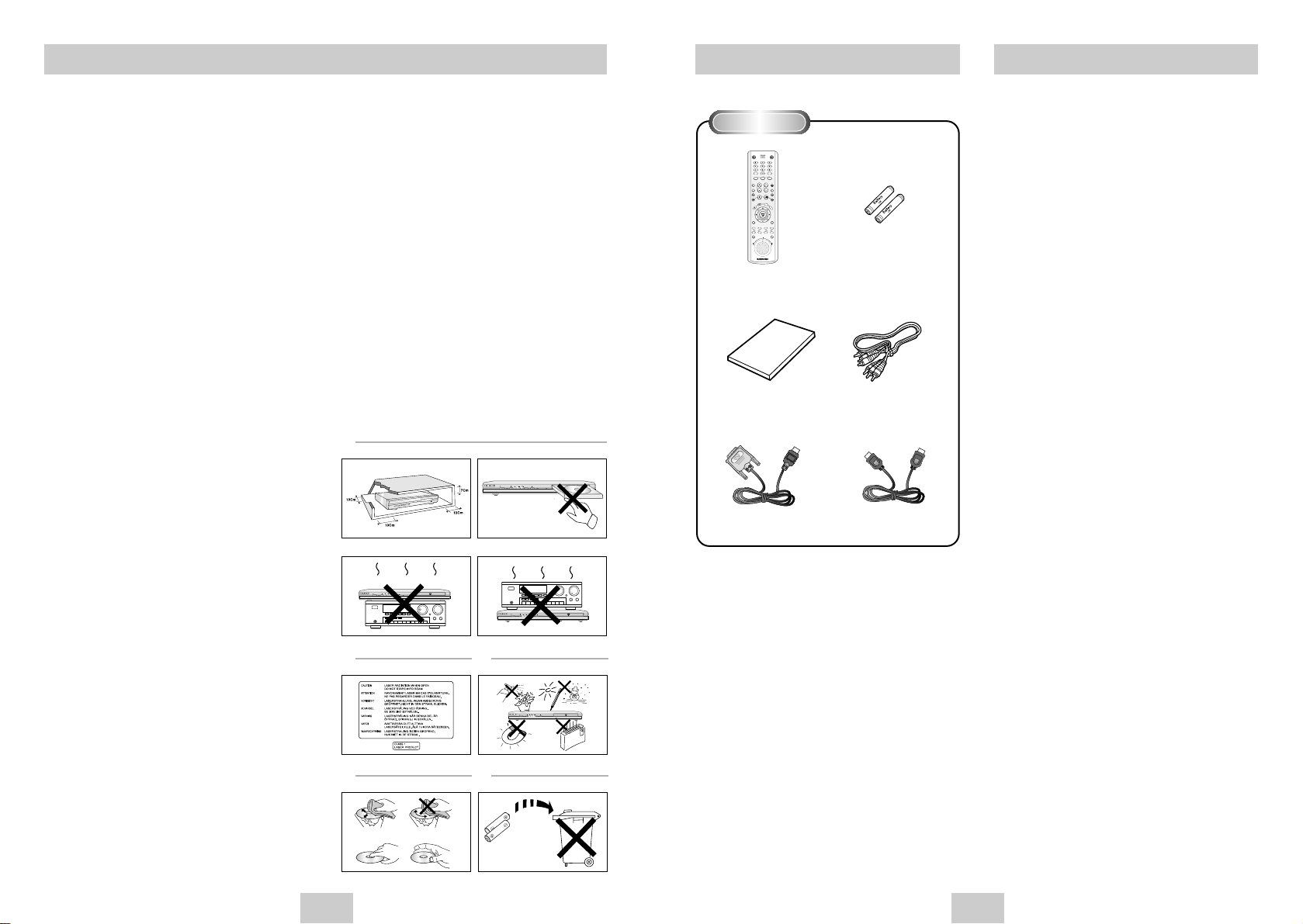
ENG-3
Before you start
Install Batteries in the Remote
1. Open the battery cover on the back of the
remote.
2. Insert two AAA batteries. Make sure that the
polarities (+ and -) are aligned correctly.
3. Replace the battery cover.
If remote doesn’t operate properly
• Check the polarity + - of the batteries (Dry-Cell)
• Check if the batteries are drained.
• Check if remote sensor is blocked by obstacles.
• Check if there is any fluorescent lighting nearby.
Remote Control
Batteries for
Remote Control
(AAA Size)
User’s Manual
Video/Audio Cable
DVD POWER
PROG
STEP REPLAY
VOL
TV/VIDEO
VIDEO SEL. HDMI SEL.
SUBTITLE AUDIO ANGLE REPEAT
EZ VIEWZOOM
SACD/CD
PRE. NEXT
PAGE
INDEX
PRE. NEXT
BOOKMARK
OPEN/CLOSE
INFO
DISC MENU
RETURN
MENU
CH
SKIP
CLEAR
TV POWER
INSTANT
Table of Contents
Accessories
Setup
Precautions . . . . . . . . . . . . . . . . . . . . . . . . . . .2
Before you start . . . . . . . . . . . . . . . . . . . . . . . .3
General Features . . . . . . . . . . . . . . . . . . . . . . .4
Disc Type and Characteristics . . . . . . . . . . . . .5
Description-Front Panel . . . . . . . . . . . . . . . . . .6
Display Indicators . . . . . . . . . . . . . . . . . . . . . .7
Description-Rear Panel . . . . . . . . . . . . . . . . . .8
Tour of the Remote Control . . . . . . . . . . . . . . .9
Connections
Choosing a Connection . . . . . . . . . . . . . . . . .10
Basic Functions
Playing a Disc . . . . . . . . . . . . . . . . . . . . . . . .14
Using the Search & Skip Functions . . . . . . . .15
Using the Display Function . . . . . . . . . . . . . . .15
Using the Disc and Title Menu . . . . . . . . . . . .16
Using the Function Menu . . . . . . . . . . . . . . . .17
Repeat Play . . . . . . . . . . . . . . . . . . . . . . . . . .17
Slow Repeat Play . . . . . . . . . . . . . . . . . . . . . .18
Program Play & Random Play . . . . . . . . . . . .18
Advanced Functions
Adjusting the Aspect Ratio (EZ View) . . . . . . .19
Selecting the Audio Language . . . . . . . . . . . .20
Selecting the Subtitle Language . . . . . . . . . . .20
Changing the Camera Angle . . . . . . . . . . . . .21
Using the Instant Replay/Skip Function . . . . .21
Using the Bookmark Function . . . . . . . . . . . .22
Using the Zoom Function . . . . . . . . . . . . . . . .23
Super Audio CD Playback . . . . . . . . . . . . . . .23
DVD AUDIO Playback . . . . . . . . . . . . . . . . . .25
Clips Menu for MP3/WMA/JPEG/MPEG4 . . . .26
Folder Selection . . . . . . . . . . . . . . . . . . . . . . .27
MP3/WMA Playback . . . . . . . . . . . . . . . . . . .27
MPEG4 Playback . . . . . . . . . . . . . . . . . . . . . .28
Picture CD Playback . . . . . . . . . . . . . . . . . . .30
Changing Setup menu
Using the Setup Menu . . . . . . . . . . . . . . . . . .31
Setting Up the Language Features . . . . . . . . .31
Setting Up the Audio Options . . . . . . . . . . . . .33
Surround Sound Speaker Setup . . . . . . . . . . .34
Setting Up the Display Options . . . . . . . . . . . .35
Setting Up the Parental Control . . . . . . . . . . .37
Reference
Controlling a TV with the Remote . . . . . . . . . .39
Firmware upgrade . . . . . . . . . . . . . . . . . . . . .40
Troubleshooting . . . . . . . . . . . . . . . . . . . . . . .41
Specifications . . . . . . . . . . . . . . . . . . . . . . . .43
Warranty . . . . . . . . . . . . . . . . . . . . . . . . . . . .44
HDMI - DVI Cable HDMI Cable
ENG-2
Precautions
1. Setting up
* Refer to the identification label located on the back
panel of your player for its proper operating voltage.
* Install your player in a cabinet with adequate
ventilation holes.(7~10cm) Do not block ventilation
holes on any of the components for circulation of air.
* Do not push the disc tray by the hand.
* Do not stack components.
* Be sure to turn all components off before moving the
player.
* Before connecting other components to this player, be
sure to turn them off.
* Be sure to remove the disc and turn off the player
after use, especially if you don’t use it for a long time.
2. For your safety
* This product utilizes a laser. Use of controls or
adjustments or performance of procedures other than
those specified herein may result in hazardous
radiation exposure.
* Do not open covers and do not repair yourself.
Refer servicing to qualified personal.
3. Caution
* Your player is not intended for industrial use but for
domestic purposes. Use of this product is for
personal use only.
* Do not put any container filled with liquid or any small
metal objects on the player.
* Exterior influences such as lightning and static
electricity can affect normal operation of this player.
If this occurs, turn the player off and on again with the
POWER button, or disconnect and then reconnect the
AC power cord to the AC power outlet.The player will
operate normally.
* When condensation forms inside the player due to
sharp changes in temperature, the player may not
operate correctly. If this occurs, leave the player at
room temperature until the inside of the player
becomes dry and operational.
4. Disc
* Do not clean record-cleaning sprays, benzene,
thinner, or other volatile solvents that may cause
damage to the disc surface.
* Do not touch the disc’s signal surface. Hold by the
edges or by one edge and the hole in the center.
* Wipe the dirt away gently;never wipe a cloth back and
forth over the disc.
5. Environmental info
* The battery used in this product contains chemicals
that are harmful to the environment.
* So, dispose of batteries in the proper manner,
according to federal, state, and local regulations.
CAUTION :USE OF ANY CONTROLS,
ADJUSTMENTS, OR PROCEDURES OTHER THAN
SPECIFIED HEREIN MAY RESULT IN
HAZARDOUS RADIATION EXPOSURE.
The product unit accompanying this user manual is
licensed under certain intellectual property rights of
certain third parties. This license is limited to private
non-commercial use by end-user consumers for
licensed contents.
No rights are granted for commercial use.
The license does not cover any product unit other than
this product unit and the license does not extend to any
unlicensed product unit or process conforming to
ISO/IEC 11172-3 or ISO/IEC 13818-3 used or sold in
combination with this product unit.The license only
covers the use of this product unit to encode and/or
decode audio files
conforming to the ISO/IEC 11172-3 or ISO/IEC
13818-3. No rights are granted under this license for
product features or functions that do not conform to the
ISO/IEC 11172-3 or ISO/IEC 13818-3.
1
2
3
4
5
EZ VIEW
STANDBY/ON
EZ VIEW
LOADINGPLAY
STANDBY/ON
STANDBY/ON
STANDBY/ON
LOADINGPLAY
EZ VIEW
LOADINGPLAY
EZ VIEW
LOADINGPLAY
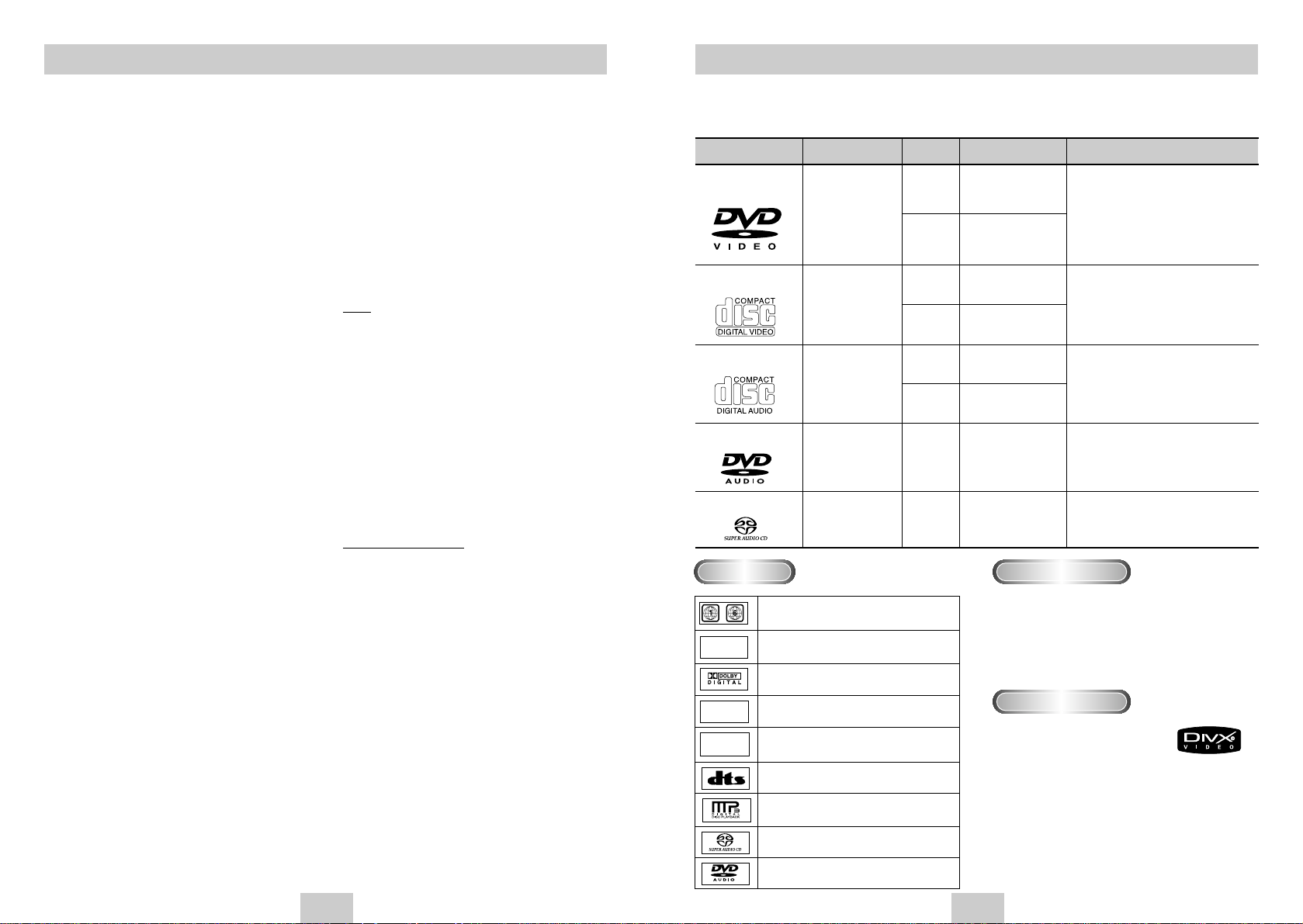
ENG-5
Disc Type and Characteristics
Disc Markings
Play Region Number
~
DIGITAL
SOUND
STEREO
PAL
Play Region Number
PAL broadcast system in U.K, France,
Germany, etc.
Dolby Digital disc
Stereo disc
Digital Audio disc
DTS disc
MP3 disc
Super Audio CD disc
DVD AUDIO disc
Both the DVD player and the discs are coded by region.
These regional codes must match in order for the disc to
play. If the codes do not match, the disc will not play.
The Region Number for this player is described on the
rear panel of the player.
This DVD player is capable of playing the following types of discs with the corresponding logos:
12 Cm
8 Cm
Single-sided 240 min.
Double-sided 480 min.
Single-sided 80 min.
Double-sided 160 min.
Audio
+
Video
• DVD contains excellent sound and
video due to Dolby Digital and
MPEG-2 system.
• Var ious screen and audio functions
can be easily selected through the
on-screen menu.
Disc Types (Logos)
Recording Types Disc Size Max. Playing Time Characteristics
DVD-VIDEO
12 Cm
8 Cm
74 min.
20 min.
Audio
+
Video
Audio
+
Video
• Video with CD sound, VHS
quality & MPEG-1 compression
technology.
VIDEO-CD
12 Cm
8 Cm
12 Cm
12 Cm
74 min.
20 min.
400 min.
74 min.
Audio
Audio
• CD is recorded as a Digital Signal
with better audio quality, less
distortion and less deterioration of
audio quality over time.
• DVD AUDIO is a format specifically
designed to provide the highest
possible audio fidelity capable on
DVD.
•
Super Audio CD is a high quality audio
format with higher sampling rates and fuller,
richer sound as compared to regular CD.
AUDIO-CD
DVD AUDIO
Super Audio CD
ENG-4
Excellent Sound
Dolby Digital, a technology developed by Dolby
Laboratories, provides crystal clear sound
reproduction.
Screen
Video with MPEG-2 compression technology.
Both regular and widescreen(16:9) pictures can be
viewed.
Slow Motion
An important scene can be viewed in slow motion.
Programmed Play (CD)
You can program tracks to play in desired order.
Parental Control (DVD)
The parental control allows users to set the level
necessary to prohibit children from viewing harmful
movies such as those with violence, adult subject
matter, etc.
Various On-Screen Menu Functions
You can select various languages (Audio/Subtitle)
and screen angles while enjoying movies.
EZ VIEW (DVD)
Easy View can convert Letter Box images to full
screen viewing on your conventional TV.
Digital Photo Viewer (JPEG)
You can view Digital Photos on your TV.
Repeat
You can repeat a song or movie simply by pressing
the REPEAT button.
MP3/WMA
This unit can play discs created from MP3/WMA
files.
Instant Replay (DVD)
This function is used to replay the previous
10 seconds of a movie from the current position.
Instant Skip (DVD)
This function skips playback ahead 10 seconds.
Super Audio CD
Super Audio CD is a high quality audio format with
higher sampling rates and fuller, richer sound as
compared to regular CD.
MPEG4
This unit can play MPEG4 formats within an avi file.
DVD AUDIO
DVD AUDIO is a format specifically designed to
provide the highest possible audio fidelity capable
on DV D.
HDMI (High Definition Multimedia Interface)
HDMI reduces picture noise by allowing a pure
digital video/audio signal path from the player to
your TV.
Note
* Discs which cannot be played with this player.
• DVD-ROM • DVD-RAM
• CD-ROM • CDV
• CDI • CVD
• CDGs play audio only, not graphics.
* Ability to play back may depend on recording
conditions.
• DVD-R, +R • CD-RW
• DVD+RW, -RW
* The unit may not play certain CD-R, CD-RW and
DVD-R due to the disc type or recording
conditions.
COPY PRO
TECTION
Many DVD discs are encoded with copy
protection. Because of this, you should only
connect your DVD player directly to your TV, not
to a VCR.Connecting to a VCR results in a
distorted picture from copy-protected DVD
discs.
This product incorporates copyright protection
technology that is protected by methods claims of
certain U.S. patents and other intellectual property
rights owned by Macrovision Corporation and other
rights owners. Use of this copyright protection
technology must be authorized by Macrovision
Corporation, and is intended for home and other
limited viewing uses only unless otherwise
authorized by Macrovision Corporation.
Reverse engineering or disassembly is prohibited.
General Features
DivX Certification
DivX, DivX Certified, and
associated logos are
trademarks of DivXNetworks, Inc and
are used under license.
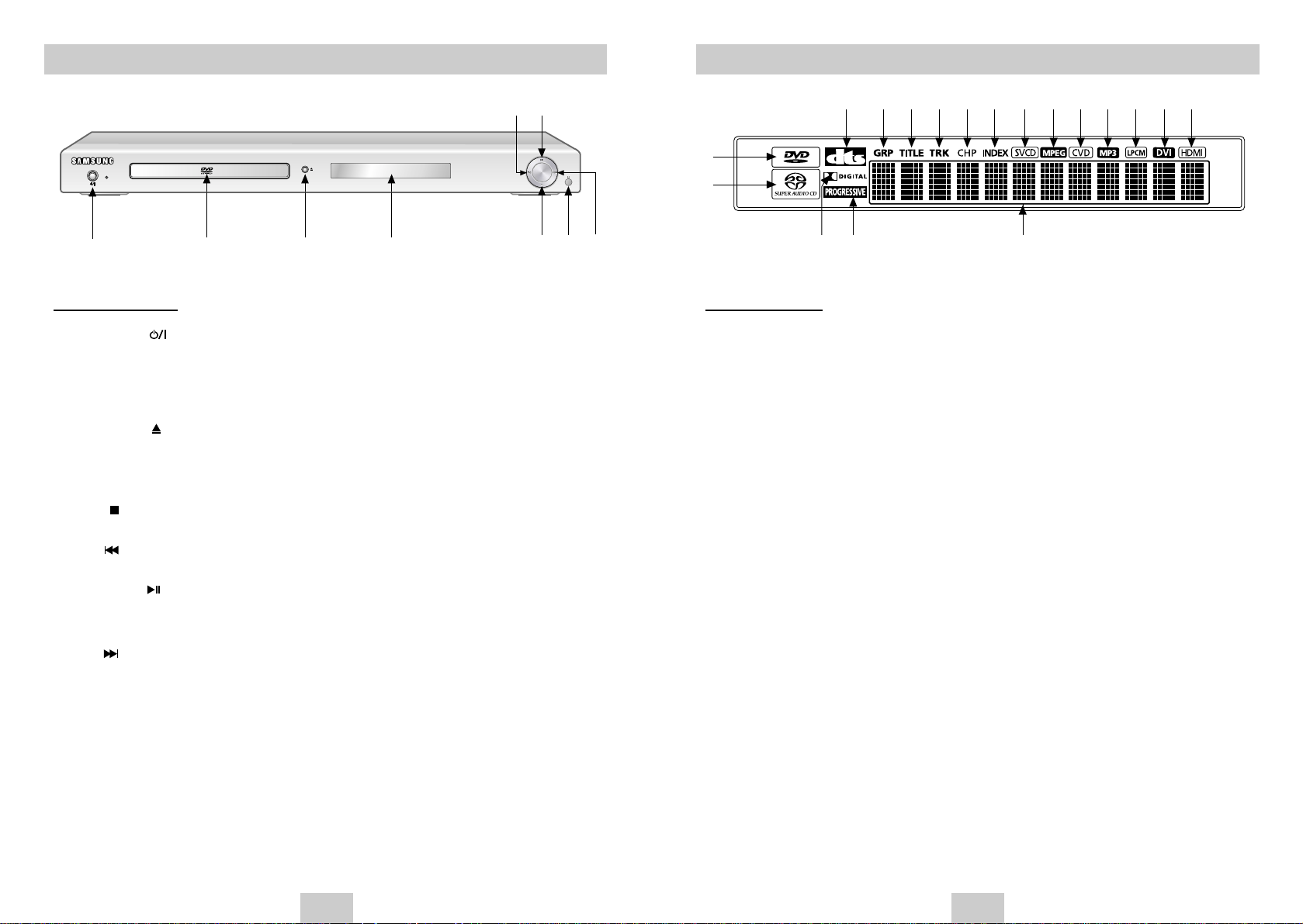
ENG-7
Display Indicators
Front Panel Display
1. DVD : DVD is loaded
Audio : DVD-Audio disc is playing
2. Super Audio CD is loaded
3. DTS (Digital Theater System) output
4. Dolby-Digital Disc
5. Progressive Scan Video output
6. DVD-Audio : Group number
7. DVD-Video : Title number
8. DVD-Audio, CD,Video CD, Super Audio CD :Track number
9. DVD-Video : Chapter number
10. DVD-Audio : Index number
11. Disc type indicators : SVCD,VCD, CD
12. MPEG Audio output
13. CVD Disc indicator
14. MP3 Audio output
15. Linear PCM audio output
16. Lights when the device connected to the HDMI Jack is a DVI device
17. Lights when the device connected to the HDMI Jack is a HDMI device
18. Displays various messages concerning operations such as PLAY, STOP, LOAD ...
no DISC : No disc loaded.
OPEN : The disc tray is open.
LOAD : Player is loading disc information.
ENG-6
Description-Front Panel
STANDBY
1
234 589
67
Front Panel Controls
1. STANDBY/ON ( )
• When the unit is first plugged in, the red indicator lights.
When STANDBY/ON button is pressed on, the blue light appears and the player is turned on.
2. DISC TRA Y
• Place the disc here.
3. OPEN/CLOSE ( )
• Press to open and close the disc tray.
4. DISPLAY
• Operation indicators are displayed here.
5. STOP ( )
• Stops disc play.
6. SKIP ( ) / SEARCH
• Use to reverse skip a scene or music.
7. PLAY/PAUSE ( )
• Begin or pause disc play.
8. REMOCON RECEIVER
9. SKIP ( ) / SEARCH
• Use to forward skip a scene or music.
1
2
3 6 7 8 9 1011121314151617
1845
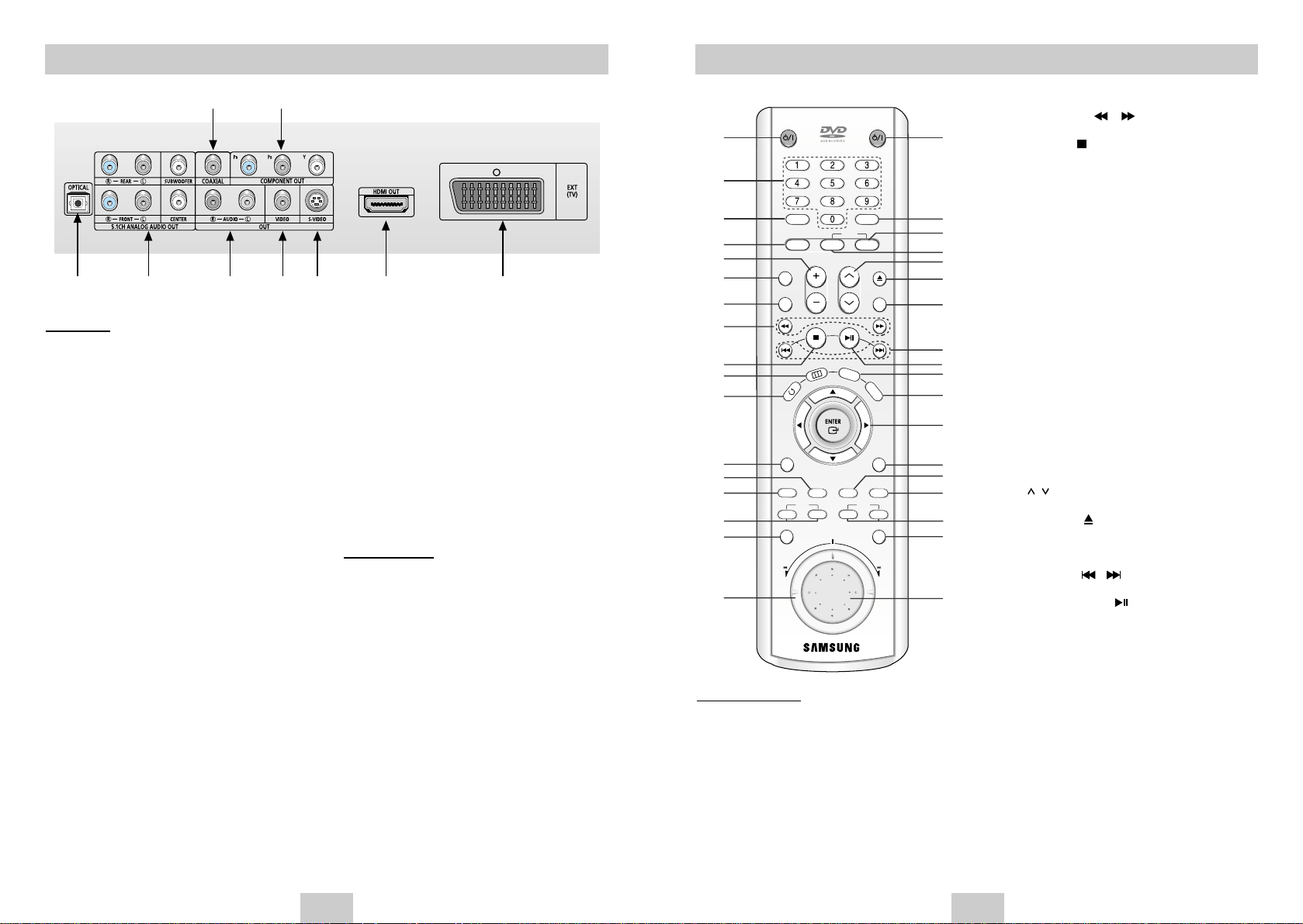
ENG-9ENG-8
Description-Rear Panel
Rear Panel
1. DIGITAL AUDIO OUT JACKS
• Use an optical or coaxial digital cable to connect
to a compatible Dolby Digital receiver.
Use to connect to an A/V Amplifier that contains
a Dolby Digital or DTS decoder.
2. 5.1CH ANALOG AUDIO OUT JACKS
• Connect to an amplifier with 5.1ch analog input
jacks.
3. AUDIO OUT JACKS
• Connect to the Audio input jacks of your
television, audio/video receiver.
4.VIDEO OUT JACK
• Use a video cable to connect to the Video input
jack on your television.
• The Video Output in Setup Menu must be set to
Component (Iscan), SCART Output or
S-Video.
5. S-VIDEO OUT JACK
• Use the S-Video cable to connect this jack to
the S-Video jack on your television for a higher
quality picture.
• The Video Output in Setup Menu must be set to
S-Video.
6. HDMI OUT JACK
• Use the HDMI or HDMI-DVI cable to connect
this jack to the HDMI or DVI jack on your
television for the best quality picture.
• If HDMI cable is connected with TV available for
HDMI output, HDMI mode will work
automatically.
7. COMPONENT OUT JACKS
• Use these jacks if you have a TV with
Component Video in jacks.These jacks provide
Pr, Pb and Y video.
• If Component (Pscan) & HDMI Video Output is
selected in Setup Menu, interlaced scan mode
and Video, S-Video will not work.
• If Component (Iscan) Video Output is selected
in Setup Menu, progressive scan and HDMI
mode will not work.
8. SCART JACK
• Connect to a TV scart input jack.
Important Note
• Consult your TV User’s Manual to find out if your
TV supports Progressive Scan. If Progressive
Scan is supported, follow the TV User’s Manual’s
instructions regarding Progressive Scan settings in
the TV’s menu system.
• If Component(Pscan) & HDMI Video Output is
selected in Setup Menu, Video and S-Video,
SCART will not work.
• The HDMI output of this unit can be connected to
a DVI jack on a TV or other device using a conversion adapter.In this case, it is necessar y to use a
TV or display with an HDCP-compatible DVI input.
• There may be no image output if connected to a
TV or display that is not compatible with the above
format.
• Refer to the instruction manual of the TV or display
to be connected to this unit for detailed information
regarding the HDMI terminal.
• See page 36 to get more information on how to
use the setup menu.
12 34
5
17
68
This remote control can also control most TVs.See page 39.
8. SEARCH Buttons ( / )
• Allow you to search forward/backward through a disc.
9. STOP Button ( )
10. MENU Button
• Brings up the DVD player’s menu.
11. RETURN Button
• Returns to a previous menu.
12. ZOOM Button
• Enlarges DVD picture.
13. AUDIO Button
•
Use this button to access various audio functions on a disc.
14. SUBTITLE Button
15. INDEX Buttons
• Use to skip the INDEX.
16. SACD/CD Button
• Selects Super Audio CD or CD playback mode.
17. SHUTTLE DIAL (Search mode)
• Performs fast motion play.
18.TV POWER button
• Turns the TV’s power on or off.
19. CLEAR Button
•
Use to remove menus or status displays from the screen.
20. INSTANT SKIP Button
• This function skips playback ahead 10 seconds.
21. INSTANT REPLAY Button
• This function is used to replay the previous 10
seconds of a movie from the current position.
22. CH / Buttons
• Channel selection.
23. OPEN/CLOSE ( ) Button
• To open and close the disc tray.
24. HDMI SEL. Button
• HDMI or DVI Output resolution setup.
25. SKIP Buttons ( / )
• Use to skip the title, chapter, or track.
26. PLAY/PAUSE Button ( )
• Begin/Pause disc play.
27. INFO Button
• Displays the current disc mode.
28. DISC MENU Button
• Brings up the Disc menu.
29. ENTER/DIRECTION Button
(UP/DOWN or LEFT/RIGHT Buttons)
• This button functions as a toggle switch.
30. EZ VIEW Button
• Easy View can convert Letter Box images to full
screen viewing on your conventional TV.
31. ANGLE Button
• Use to access various camera angles on a DVD.
32. REPEAT Button
• Allows you to repeat play a title, chapter, track, or disc.
33. PAGE Buttons
• Use to skip the PAGE.
34. BOOKMARK Button
35. JOG DIAL (Step mode)
• Operates frame by frame play. In CD mode, performs
track search.
D
VD Function Buttons
1. DVD POWER Button
• Turns the power on or off.
2. NUMBER Buttons
3. PROG Button
• Allows you to program a specific order.
4. STEP Button
• Advances play one frame at a time.
5.VOL +/- Buttons
• Control volumes.
6.TV/VIDEO Button
• Press to display all of the available video sources
( i.e., TV, Cable, Video)
7.VIDEO SEL. Button
• Selects Video output format.
Tour of the Remote Control
DVD POWER
PROG
STEP REPLAY
VOL
TV/VIDEO
VIDEO SEL. HDMI SEL.
SUBTITLE AUDIO ANGLE REPEAT
EZ VIEWZOOM
SACD/CD
PRE. NEXT
PAGE
INDEX
PRE. NEXT
BOOKMARK
OPEN/CLOSE
INFO
DISC MENU
RETURN
MENU
CH
SKIP
CLEAR
TV POWER
INSTANT
1
18
19
20
21
22
23
24
25
26
27
28
29
30
31
32
33
34
35
2
3
4
5
6
7
8
9
10
11
12
13
14
15
16
17
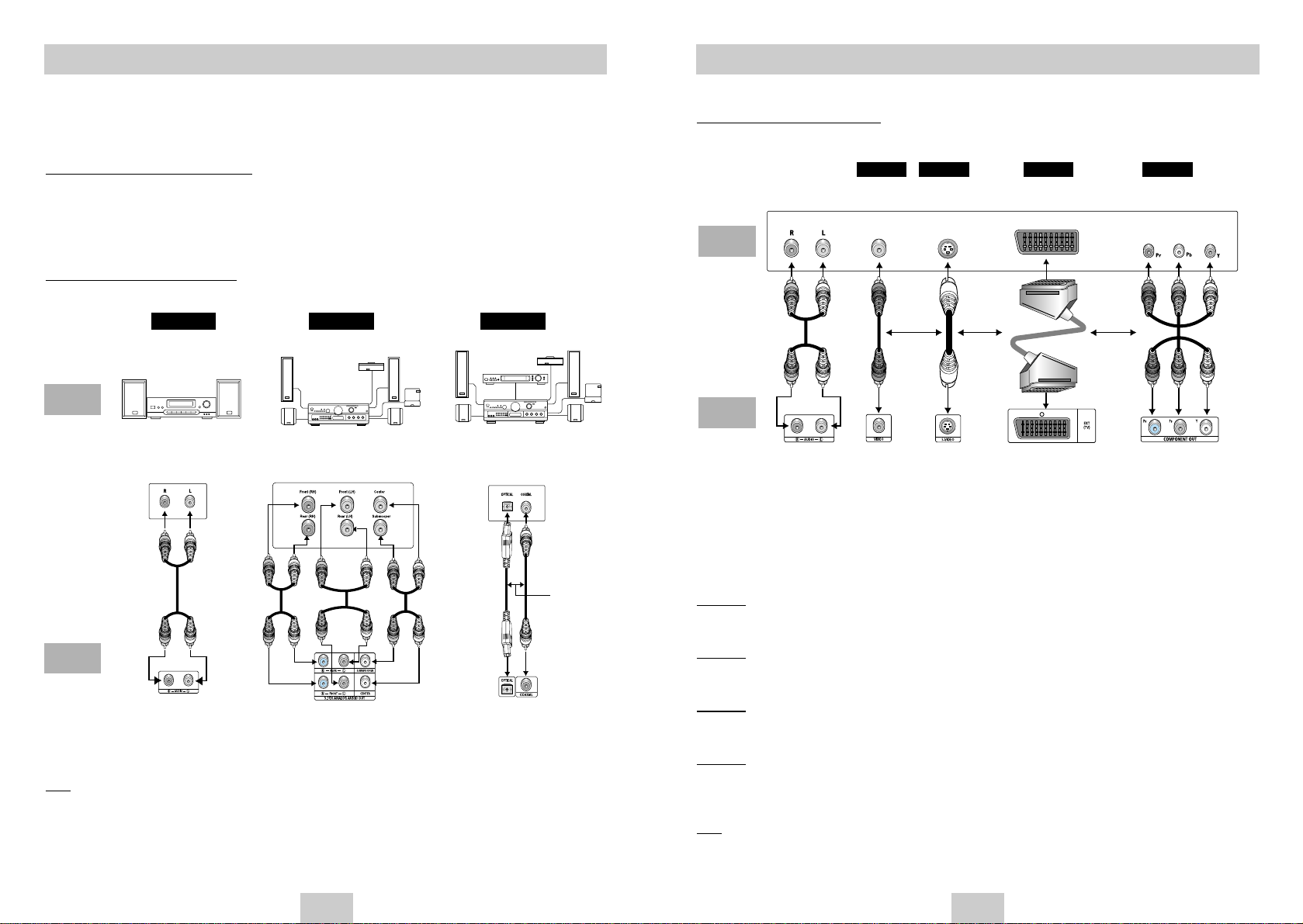
ENG-11
Choosing a Connection
The following shows examples of connections commonly used to connect the DVD player with a TV
and other components.
Bef
ore Connecting the DVD Player
• Always turn off the DVD player, TV, and other components before you connect or disconnect any cables.
• If you connected an external Audio System, turn on your Audio System and set it to the correct Audio Input.
• Refer to the owner’s manual of the additional components you are connecting for more information on those
particular components.
Connection to an Audio System
Note
• DVD-AUDIO only plays back two channel audio through the Digital Audio out. Multi-channel DVD-Audio discs
are output through the Analog outputs.
• Super Audio CD plays back only through the Analog outputs. (See page 33~34)
Method 1 Method 2
Audio Output Jaks
(2 Channel)
5.1CH Analog Audio Output Jacks
(Multi Channel)
Digital Audio Output Jack
2ch Amplifier
Audio Input Jacks
5.1ch Analog Amplifier
Audio Input Jacks
AUDIO
SYSTEM
DVD
Player
Method 3
Dolby Digital Decoder
Digital Audio Input Jack
OR
ENG-10
Choosing a Connection
Connection to a TV (For Video)
TV (Normal, Widescreen, Projection, etc..)
1. Connect a cable with the desired method.
2.Turn on your TV and DVD Player.
3. Set your TV the correct video input by pressing TV/VIDEO button on.(See page 39)
4. Select the video output according to the cable connection.
If you use the VIDEO SEL.button, you can change easily video output in no disc mode.
Method 1
DVD Player + TV with Video Input Jack
(The Video Output in Setup Menu must be set to S-Video, SCART or Component (Iscan).)
Method 2
DVD Player + TV with S-Video Input Jack
(The Video Output in Setup Menu must be set to S-Video.)
Method 3
DVD Player + TV with Scart Input Jacks (Audio & Video)
(The Video Output in Setup Menu must be set to SCART Output.)
Method 4
DVD Player + TV with Component Video Jacks
(The Video Output in Setup Menu must be set to Component (Iscan).)
Note
• If you press the VIDEO SEL.button, Video output mode is changed in regular sequence in no disc mode.
(S-Video ➝ Iscan ➝ Pscan & HDMI ➝ SCART RGB ➝ SCAR T Video)
TV
DVD
Player
Method 1 Method 2 Method 4
Basic Audio Video S-Video
Method 3
SCART Jack Interlace scan
Audio Output
Jacks
OR OR OR
AV
Cable
S-Video
Cable
Video
Cables
Video Output
Jack
S-Video Jack
Component Jacks
Scart
Cables
(not
supplied)
SCART Jack
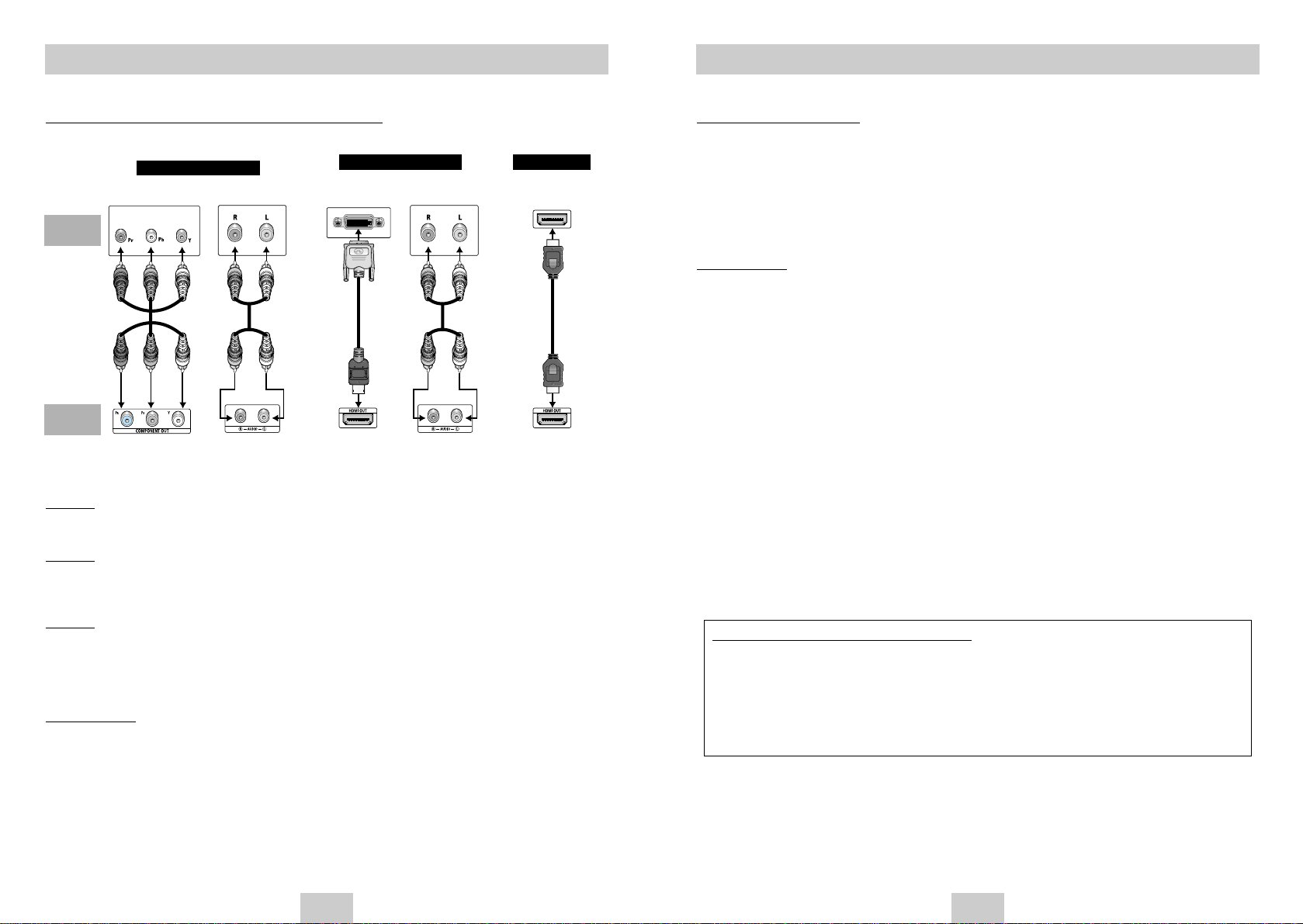
ENG-13
Connection to a TV (For Progressive scan, Digital Video)
Method 1
DVD Player + TV with Component Video Jacks.
(The Video Output in Setup Menu must be set to Component (Pscan) & HDMI.)
Method 2
DVD Player + TV with DVI Jack.
• Depending on your TV, your hookup for Method 2 may differ from the illustration.
(The Video Input on TV must be set to DVI.)
Method 3
DVD Player + TV with HDMI Jack.
• Depending on your TV, your hookup for Method 3 may differ from the illustration.
(The Video Input on TV must be set to HDMI.)
Important Note
• Consult your TV User’s Manual to find out if your TV supports Progressive Scan, DVI or HDMI.
If Progressive Scan, HDMI is supported, follow the TV User’s Manual’s instructions regarding Progressive
Scan, HDMI settings in the TV’s menu system.
• When the Video output is Pscan & HDMI Video and S-Video, SCART will not work.
• If you want to convert Video Output to Progressive Scan, select Component (Pscan) & HDMI in SETUP menu
and then select “Yes” within 10 seconds. Finally change the TV's external input to Component(576p/480p). (See
Page 36)
• Use the VIDEO SEL.button to easily change the video output in no disc mode. (See page 11)
• If HDMI or HDMI-DVI cable is pluged in TV, the player output is Pscan & HDMI out automatically.
• Refer to your TV user's manual.
Audio Output Jacks
Audio Output Jacks HDMI Output Jack
Choosing a Connection
TV
DVD
Player
Method 1
Method 2 Method 3
Progressive scan Basic Audio
Digital Video DVI Audio Input HDMI Input
Component Jacks
HDMI Output Jack
ENG-12
Choosing a Connection
HDMI VIDEO Specifications
When you press the HDMI SEL. button, in case of PAL TV system 576p, 720p, 768p, 1080i are selected in order.
When you press the HDMI SEL. button, in case of NTSC TV system 480p, 720p, 768p, 1080i are selected in
order.
The first press of the HDMI SEL. button, brings up the current resolution.
The second press allows you to change the HDMI output resolution.
* The specific resolution of HDMI output may not work depending on your TV.
* Refer to the TV users manual.
Important Note
• HDMI (High Defintion Multimedia Interface)
HDMI is an interface to enable the digital transmission of video and audio data with just a single connector.
Using HDMI, the DVD player transmits a digital video and audio signal and displays a vivid picture on a TV
having a HDMI jack.
• Description of the HDMI connection
HDMI connector - Both uncompressed video data and digital audio data(LPCM or Bit Stream data).
• Though the player uses a HDMI cable, the player outputs only a pure digital signal to the TV.
• If TV does not support HDCP (High-bandwidth Digital content protection), snow noise appears on the screen.
• Why does Samsung use HDMI?
Analog TVs require an analog video/audio signal.However, when playing a DVD, the data transmitted to a TV is
digital.Therefore either a digital-to-analog converter(in the dvd player) or an analog-to-digital converter (in the
TV) is required. During this conversion, the picture quality is degraded due to noise and signal loss.
DVI technology is superior because it requires no D/A conversion and is a pure digital signal from the player to
your TV.
• What is the HDCP?
HDCP(High-bandwidth Digital Content Protection) is a system for protecting DVD content outputted via DVI
from being copied. It provides a secure digital link between a video source(PC, DVD. etc) and a display
device(TV, projector . etc). Content is encrypted at the source device to prevent unauthorized copies from being
made.
PROGRESSIVE SCAN OUTPUT (525p/625p)
“CONSUMERS SHOULD NOTE THAT NOT ALL HIGH DEFINITION TELEVISION SETS ARE
FULLY COMPATIBLE WITH THIS PRODUCT AND MAY CAUSE ARTIFACTS TO BE
DISPLAYED IN THE PICTURE, IN CASE OF 525 OR 625 PROGRESSIVE SCAN PICTURE
PROBLEMS, IT IS RECOMMENDED THAT THE USER SWITCH THE CONNECTION TO THE
‘STANDARD DEFINITION’ OUTPUT. IF THERE ARE QUESTIONS REGARDING OUR TV
SET COMPATIBILITY WITH THIS MODEL 525p AND625p DVD PLAYER, PLEASE
CONTACT OUR CUSTOMER SERVICE CENTER.”
