Samsung Airave User Manual
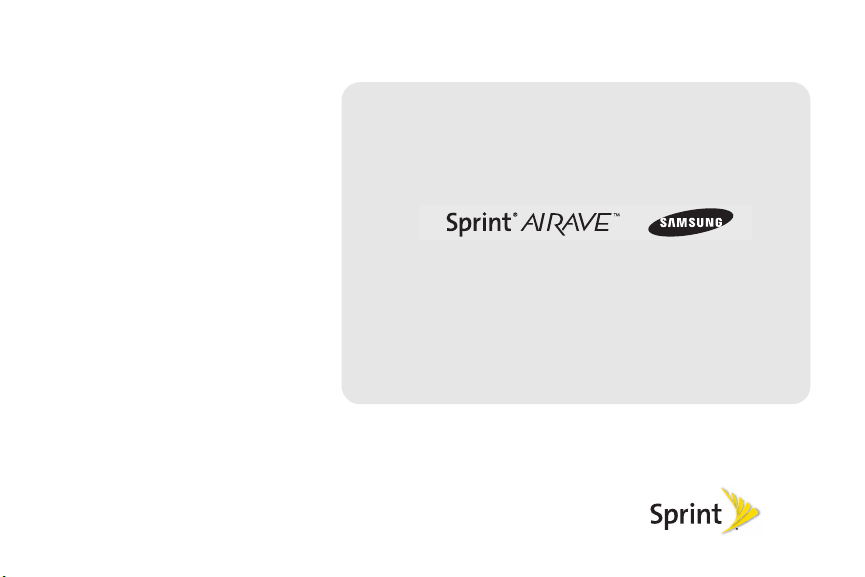
©2010 Sprint. SPRINT and the logo are trademarks of Sprint.
Other marks are the property of their respective owners.
2/17/10
Important Information
www.sprint.com

AIRAVE_InfoBooklet_PCSR01_PS_021710_F5

Consejo: Para encontrar esta guía para usuarios en español,
por favor visita a
Support > Phones & Devices.
To find this user guide in Spanish, please visit
www.sprint.com and click Support > Phones &
Devices
Important Privacy Message – Sprint’s policies often do no
apply to third-party applications. Third-party applications may
access your personal information or require Sprint to disclose
your customer information to the third-party application
provider. To find out how a third-party application will collect,
access, use, or disclose your personal information, check the
application provider’s policies, which can usually be found on
their website. If you aren’t comfortable with the third-party
application’s policies, don’t use the application.
Note: Because of updates in device software, this printed
guide may not be the most current version for your
base station. Visit
Sprint
to access the most recent version of the user
guide.
www.sprint.com y haz clic en
.
www.sprint.com and sign on to My
WARNING: Please refer to the Important Safety Information
section on page 16 to learn about information
that will help you safely use your device. Failure
to read and follow the Important Safety
Information in this user guide may result in
serious bodily injury, death, or property damage.

Table of Contents
Tip: Looking for something? If you don’t see it in the headings
listed here, try the Index on page 55.
Components of Your Device . . . . . . . . . . . . . . . 1
Components . . . . . . . . . . . . . . . . . . . . . . . . . . . . . . . 1
Antenna Installation . . . . . . . . . . . . . . . . . . . . . . 5
Connecting the GPS Antenna . . . . . . . . . . . . . . . . 5
Troubleshooting . . . . . . . . . . . . . . . . . . . . . . . . . . 8
Additional Information . . . . . . . . . . . . . . . . . . . 12
Overview . . . . . . . . . . . . . . . . . . . . . . . . . . . . . . . . 12
Features of Your AIRAVE . . . . . . . . . . . . . . . . . . . 12
Important Safety Information . . . . . . . . . . . . . 16
General Precautions . . . . . . . . . . . . . . . . . . . . . . . 16
Maintenance Notes . . . . . . . . . . . . . . . . . . . . . . . 16
Maintaining Safe Use of and Access to
Your Base Station . . . . . . . . . . . . . . . . . . . . . . . . . 17
Radio Frequency (RF) Energy . . . . . . . . . . . . . . 17
Owner’s Record . . . . . . . . . . . . . . . . . . . . . . . . . . 18
User Guide Proprietary Notice . . . . . . . . . . . . . . 19
Manufacturer’s Warranty . . . . . . . . . . . . . . . . 20
Index. . . . . . . . . . . . . . . . . . . . . . . . . . . . . . . . . . . 55

䡲 No illumination indicates the base station is not
Components of Your Device
1. Wireless Antenna
2. Power LED
3. System LED
4. GPS LED
5. WAN LED
receiving power.
Components
Front View
The base station is a very simple device with four LED
indicators to let you know its status.
1. Wireless Antenna provides omnidirectional
transmission and reception of signals between the
base station and communicating wireless phones.
WARNING: The adjustable antenna rotates only 180
degrees. Rotating it beyond that angle may
damage the antenna.
2. Power LED indicates the power status.
䡲 Illuminates a steady blue (not blinking) when the
base station is powered on.
Device Components
Components of Your Device 1

3.
System LED indicates the status of the connectivity
with the Sprint network system.
䡲 Illuminates a steady blue (not blinking) when the
base station is communicating with the system.
䡲 Illuminates red when a system error is detected.
This typically indicates a communication problem
with the Sprint network.
4. GPS LED indicates the GPS connection status.
䡲 Illuminates a steady blue (not blinking) when the
base station has detected a valid GPS signal.
䡲 Illuminates red when the internal GPS antenna is
not able to detect a stable GPS signal and cannot
validate accurate time and location information.
Note: The GPS signal can also be improved by connecting
the external GPS antenna to the base station.
If the unit’s GPS signal strength is weak (due to
location), it is recommended that you either move the
base station near a window or install the external GPS
antenna. For more details, see “Antenna Installation” on
page 5.
2 Components of Your Device
5. WAN LED indicates the status of the Wide Area
Network activity via an active Ethernet connection.
It does not detect either an ISP connection or a
router connection to the ISP.
䡲 Illuminates a steady blue (not blinking) when a
valid Ethernet connection is detected.
䡲 When an invalid Ethernet connection is detected,
no illumination occurs.
AIRAVE LED Functions and Descriptions
LED Function Description
PWR Power 䡲 Solid blue: normal
䡲 No light: abnormal
SYS System connected
䡲 Solid blue: normal
䡲 Blinking (slow/fast)
red: software
downloading, VPN
set up, or Obtaining
IP.
䡲 Solid red: abnormal

AIRAVE LED Functions and Descriptions
2. WAN Port
3. 12 VDC Power Port
1. Heat Vents
4. GPS Antenna
Compartment
LED Function Description
GPS GPS signal 䡲 Solid blue: normal
(GPS received)
䡲 Blinking blue or red:
searching for GPS
䡲 Solid red: abnormal
(GPS signal cannot
be received, the
external GPS
antenna is required)
WAN WAN (Ethernet)
connection
䡲 Solid blue: normal
䡲 Blinking blue: data
is communicating
䡲 No light: abnormal
Rear View
The rear of the base station has connectors for power,
LAN, and an optional external GPS antenna (usually
not necessary).
Device Components
Components of Your Device 3
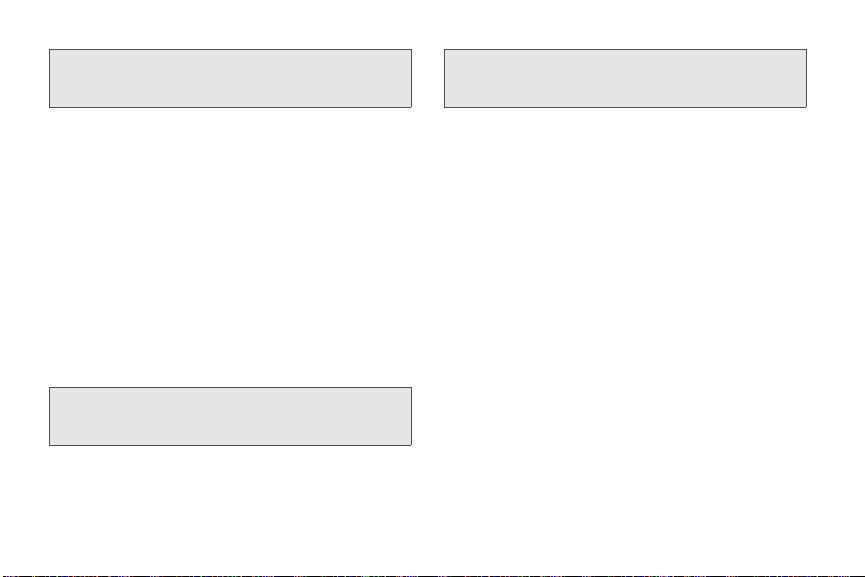
Note: The base station needs to remain vertical and in a
well-ventilated location. The vertical position allows
proper air flow of the internal components.
Heat Vents provide ventilation for the base station
1.
and allow for the dissipation of internally generated
heat.
2. WAN Port allows you to connect the provided
Ethernet cable and establish communication
between the base station and your router. This
connection port is then used to transmit voice and
data through the Internet to the Sprint network,
which then authenticates the AIRAVE base station
and allows communication with the wireless
phones.
3. 12 VDC Power Port provides power to the base
station when connected to the AC power adapter
and cord (included).
WARNING: Use only the power adapter and cord that are
included in the package. Using any other power
source may damage the base station.
4. GPS Antenna Compartment provides access to the
external GPS antenna.
4 Components of Your Device
Note: If the corresponding GPS LED illuminates red, this
indicates that no GPS signal can be detected and the
external antenna should be used.
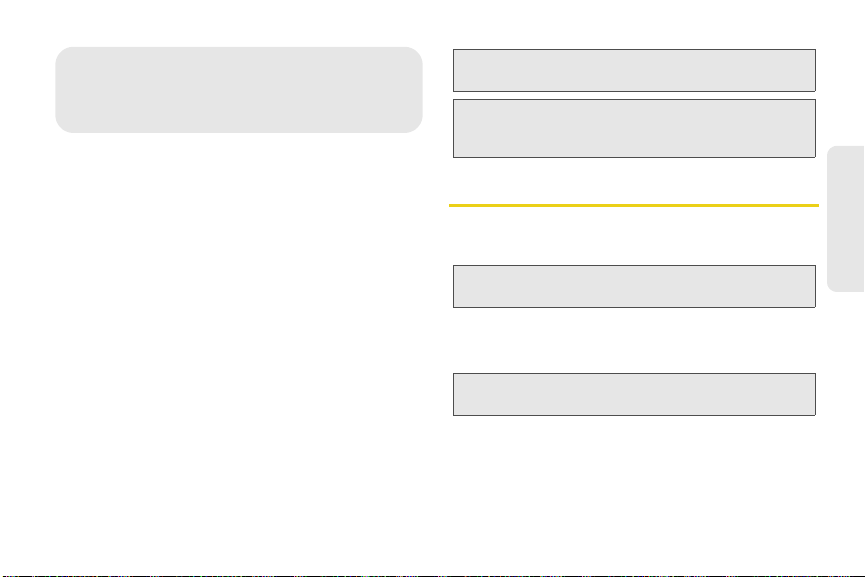
If your AIRAVE is ever unable to receive a GPS signal, it
Antenna Installation
may become necessary to improve the reception by
installing the GPS antenna. This section outlines the
installation of this external GPS antenna.
In very rare cases, you may find that because of its
current location, the base station’s internal GPS
antenna may not be able to properly receive and
maintain an active GPS signal. If the GPS signal is not
detected, as indicated by the LED, connect the
included external GPS antenna.
Without a valid GPS signal, the base station will not
function. Any new calls will be redirected to the nearest
cell tower.
If the GPS signal is ever interrupted or insufficient
because of location, install the external GPS antenna
and place it in an open area for better reception.
WARNING: Use only the included Sprint-approved GPS
Note: The GPS antenna receives signals from Global
antenna.
Positioning System satellites and uses them to obtain
time and location information.
Connecting the GPS Antenna
When positioning the GPS antenna, ensure that it is:
䡲 Installed in a horizontal position.
WARNING: Do not use duct tape to secure the GPS antenna
䡲 Adjacent to a closed window and in an open
Note: GPS signal strength can be greatly reduced in passing
to its new location.
area. This ensures a clear reception of the GPS
signal.
through walls or other hard surfaces.
Antenna Installation
Antenna Installation 5
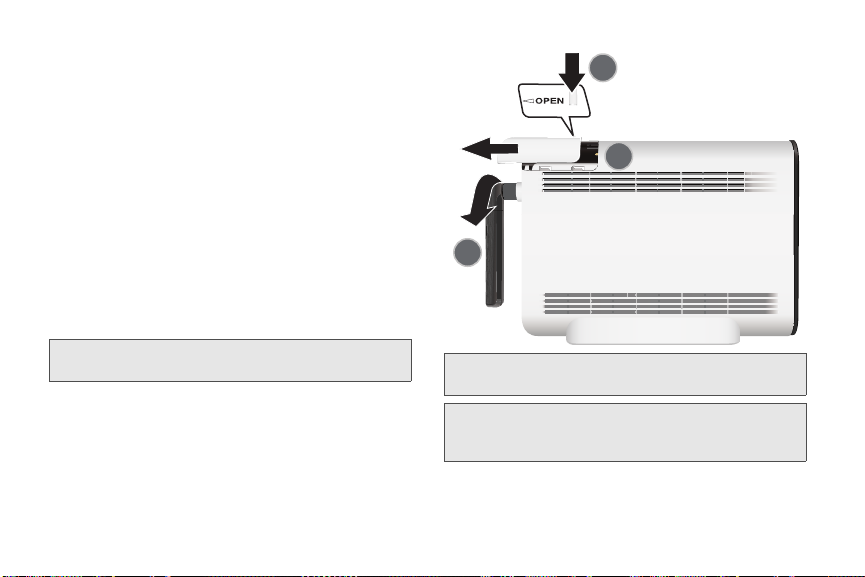
Connecting the GPS Antenna to the Base Station
1. Rotate the antenna down to provide access to the
GPS antenna’s protective cover (1).
2. Press down on the antenna compartment cover
and slide it forward (2).
3. Use a blunt tool (such as a coin) to carefully
remove the antenna from the antenna
compartment (3).
4. Connect the antenna to the GPS antenna cable
end (see label on cable) (4 on next page).
5. Connect the other end of the antenna cable to the
base station as shown (5 on next page).
WARNING: Do not force the connector into the GPS antenna
port as this can damage the connector.
6. Replace the antenna compartment cover. Make
sure the cable is threaded through the opening on
the cover.
6 Antenna Installation
WARNING: The external GPS antenna should not be used
Tip: You can use double-sided tape to secure the bottom of
outdoors.
the GPS antenna to its new location. Do not use duct
tape.
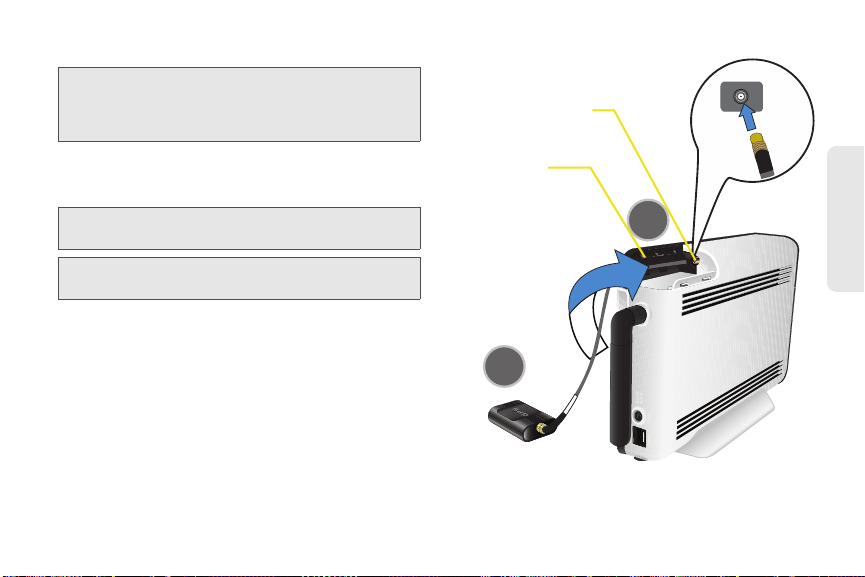
7. Turn the antenna back to its original position.
Mini-coax connector
GPS antenna
compartment
Note: If a GPS signal cannot be detected, remove the GPS
antenna and place it in a new location to receive a
stronger signal. This new location should be located
close to a window.
8. Turn on the base station to allow the detection of
both the external antenna connection and an
available GPS signal.
Note: The base station may take up to 20-30 minutes to get a
GPS lock.
Tip: Place the antenna near a window where the GPS signal
is strongest.
Antenna Installation
*36$QWHQQD
CONNECT TO GPS
Antenna Installation 7
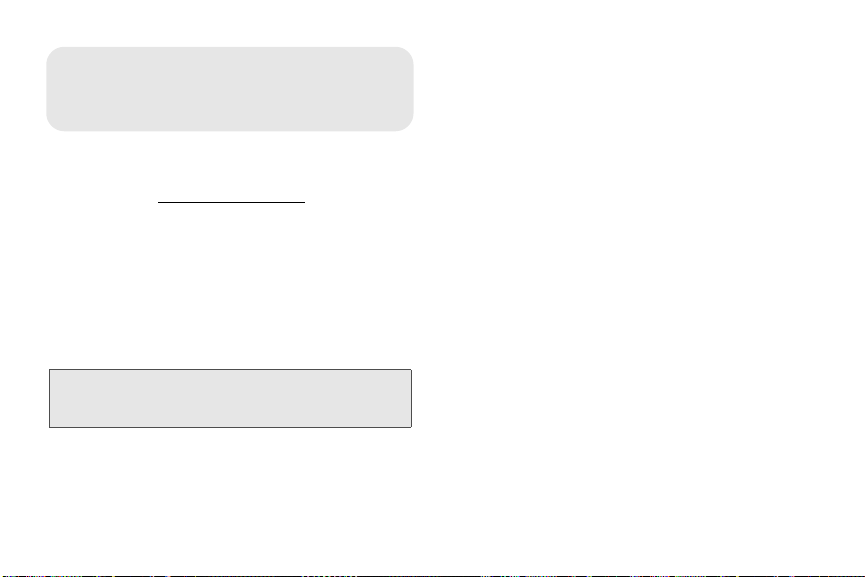
Here is a brief list of the potential problems that may
Troubleshooting
arise with your device. For more information, please
visit us online at
䢇 My Power LED is not Illuminating.
䡲 Make sure that one end of the power cord is
www.sprint.com/AIRAVE.
plugged in to an active outlet and that the other
end is properly connected to the power supply.
䡲 Make sure the power connector is securely
inserted into the rear
12 VDC port on the back of
the base station.
䢇 My GPS LED is not illuminating blue.
Note: The first time the base station is used after installation or
after relocation, it could take up to one hour to acquire a
GPS fix. This is normal.
䡲 The GPS antenna is either unable to obtain or
having difficulty obtaining a GPS signal.
8 Troubleshooting
䡲 Move the base station to a location with fewer
surrounding obstructions. The new location
should be in a more open area and near a closed
window, if possible.
䡲 If the preceding fails, remove the power cord from
the wall outlet for at least 10 seconds.
䡲 Make sure the power adapter is properly
configured and securely connected to the rear of
the base station.
䡲 Reconnect the power connector to the 12 VDC
port and plug the power cord into the wall outlet.
This allows the base station to re-initiate its startup
sequence where it detects the Ethernet
connection, GPS signal, and communication with
the Sprint wireless network.
䡲 If relocation does not produce a GPS signal,
uninstall the GPS antenna from the base station
and relocate it to receive a stronger signal.
䢇 My WAN LED is red and not blue.
䡲 A red light indicates that the WAN port is receiving
power but has not detected a valid Ethernet
connection.
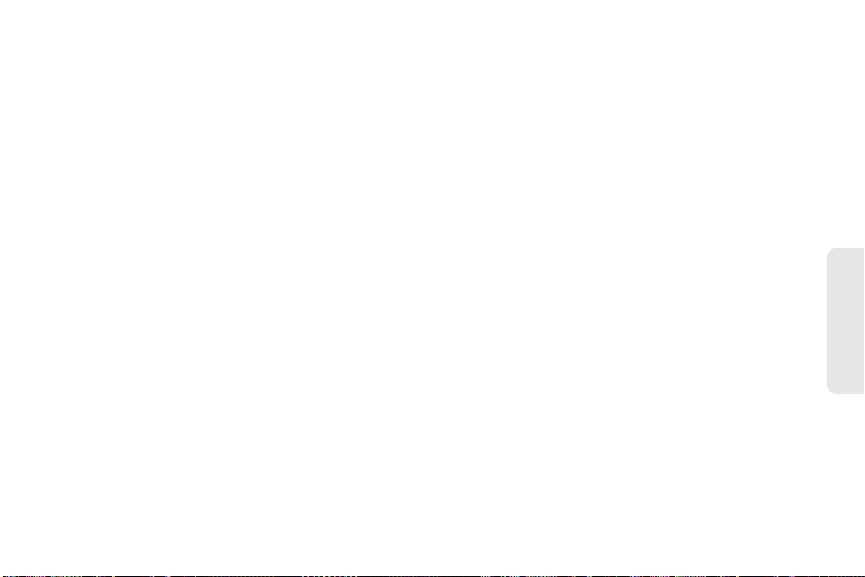
䡲 Confirm that both ends of the Ethernet cable are
securely plugged into the WAN port on the base
station and into an open port on the router. Cycle
power to the base station by removing the power
connector and then waiting a few seconds before
reconnecting power to the base station.
䢇 My WAN LED is blue but I can not place a call via my
AIRAVE.
䡲 Check that the router is communicating properly
with your ISP. The Internet activity LED on your
router should be blinking. For further router
troubleshooting tips, please review the router
manufacturer’s printed or online documentation.
䢇 My System LED is solid red.
䡲 A red System LED indicates a system error was
detected and is symptomatic of a communication
problem with the Sprint network.
䡲 Before contacting your Sprint Customer Service
Center, check the following:
● Is your WAN LED illuminating blue? If it is not,
then there may be a communication problem
between your base station and the router.
● Is the GPS LED illuminating blue? If it is not,
the base station might not be properly
receiving a GPS signal. Inability to receive a
GPS signal can result in the base station
failing to validate your account information
and network timing, which then prevents
usage and reroutes you back to the nearest
cell tower. If this is the problem, install the
external GPS antenna (page 5).
䢇 The AIRAVE base station seems to be getting too hot.
䡲 Make sure there is nothing blocking the heat
vents located along the side of the base station.
䡲 It is recommended that the AIRAVE be located in
a well-ventilated open area at least 12 inches
from any surrounding hard surfaces. It is not
recommended that the base station be installed
in a cabinet or other enclosed location.
䢇 Under what circumstances should I restrict my AIRAVE?
䡲 Although you can limit access to your AIRAVE
by calling Sprint Customer Service at
1-866-556-7310, restriction is not necessary and
needed only in the rare circumstance that other
Sprint users are taking up available capacity on
your device.
Troubleshooting 9
Troubleshooting
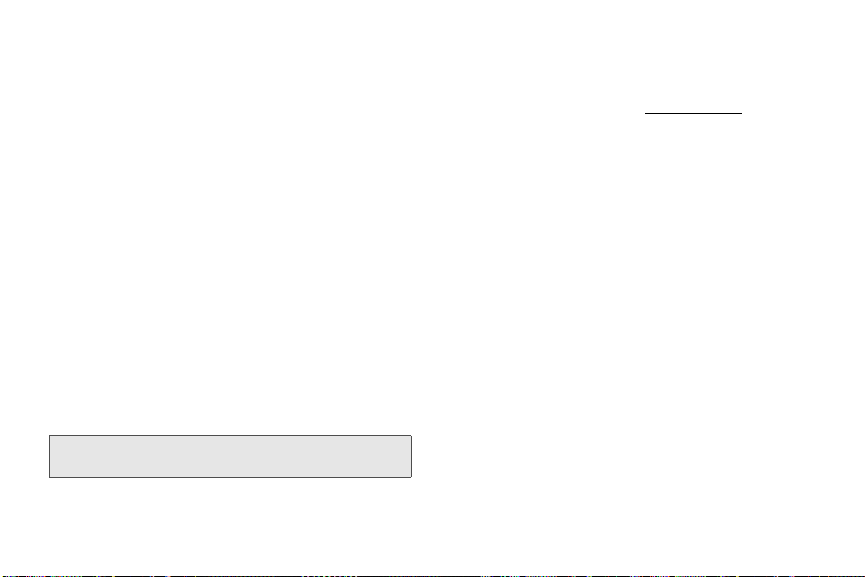
䡲 Since in most cases you would have to be inside
your home or office to acquire the AIRAVE,
restricting the device could also mean restricting
any guests or colleagues who are within your
home or office.
䡲 When the base station is set to open access, the
first three callers detected within the base station’s
area are given access to place or receive calls
through the base station. Your base station is set
to open access by default.
䢇 Does restricting my AIRAVE provide additional
security?
䡲 No, restricting your AIRAVE does not provide
additional security. Whether in open or restricted
mode, security is provided via standard CDMA
encoding for the portion of the traffic between
your mobile phones and the AIRAVE, and IPSec
encryption for the portion of the traffic that is
routed over your broadband Internet connection
(between the AIRAVE and the Nationwide Sprint
Network).
Note: A fourth channel is always reserved for emergency
(E911) calls to any user within range of the AIRAVE.
10 Troubleshooting
䢇 How can I manage access to my AIRAVE?
䡲 You have the option to manage priority access
settings for your AIRAVE to specified numbers by
logging into My Sprint at
www.sprint.com. A
maximum of 50 authorized Sprint cell phones
can be registered.
䡲 When the base station is set to open access, the
first three callers detected within the base station’s
area are given access to place or receive calls
through the base station. Your AIRAVE is set to
open access by default.
䡲 Anyone else who then initiates a call while all
base station channels are occupied is redirected
to the nearest compatible cell tower when
available.
䡲 When unauthorized callers (callers not on your
managed access list) within range of the base
station attempt to place a call, they are
automatically redirected to the nearest compatible
cell tower.

䡲 If a handoff to the nearest compatible cell tower is
not possible and all channels are not in use, one
channel may be available for an unauthorized
user to access. Callers on the managed access
list are always given priority access to the AIRAVE.
Troubleshooting
Troubleshooting 11

Overview
Additional Information
Internet
Internet
SecuritySecurity
GatewayGateway
Sprint
Wireless
Network
RouterRouter
BroadbandBroadband
ISP
ISP
Public
Switched
Telephone
Network
Mobile
Network
The AIRAVE is a mini base station, or femtocell, that
creates Sprint signal within your home or small office.
About the size of a traditional wireless access point
(WAP), the base station pipes voice and data through
the Internet to the Sprint network, which then routes the
call to the desired party.
The base station maximizes wireless phone utility
within a small area by not only providing better voice
quality but by also allowing you to use this new service
without any enhancements to your existing wireless
phones. It’s like having your own miniature cell tower
that covers up to 5,000 square feet.
Features of Your AIRAVE
䢇 Dedicated coverage and capacity, with your calls
routing directly through your base station instead of
the Nationwide Sprint Network.
䢇 Improved GPS sensitivity), reacquisition, and tracking.
12 Additional Information

䢇 Supports up to three simultaneous callers. Any users
that attempt to place a call while the AIRAVE is at
maximum capacity will be automatically transferred
to the Nationwide Sprint Network, provided that
coverage exists.
䡲 The first three callers to initiate or receive a call
will connect to the base station. Additional users
who make or receive a call while all base station
channels are in use are redirected to the nearest
compatible cell tower (if available).
䡲 As each caller ends a call, that channel then
becomes available for another user to initiate (or
receive) a new call.
Note: The base station can be managed to ensure Sprint
wireless phone numbers you authorize will always
enjoy priority access to the base station. Up to 50 Sprint
cell phones can be registered on a specific base
station.
䢇 Plug and Play operation, with no programming
needed and automatic software updates.
䡲 In order to establish an initial connection to the
base station network, your Sprint mobile phone
needs to move within close proximity of your unit.
䡲 After connecting to the AIRAVE network, you can
move within a broader perimeter while remaining
under unit’s coverage.
䡲 Both the coverage area required to establish an
initial connection and the broader coverage area
of the base station cannot be guaranteed and
may vary due to environmental factors; such as
physical structures and the strength of the
external cell tower coverage.
䢇 Works with any Sprint wireless phone that operates
on the Nationwide Sprint Network.
䢇 Built-in GPS antenna for network timing updates and
E911 services.
䡲 The current GPS location is provided by the
internal antenna.
䡲 The external GPS antenna (provided with your
AIRAVE) allows you to place the base station
further from a window and run the antenna to an
area with stronger GPS reception.
Additional Information
Additional Information 13
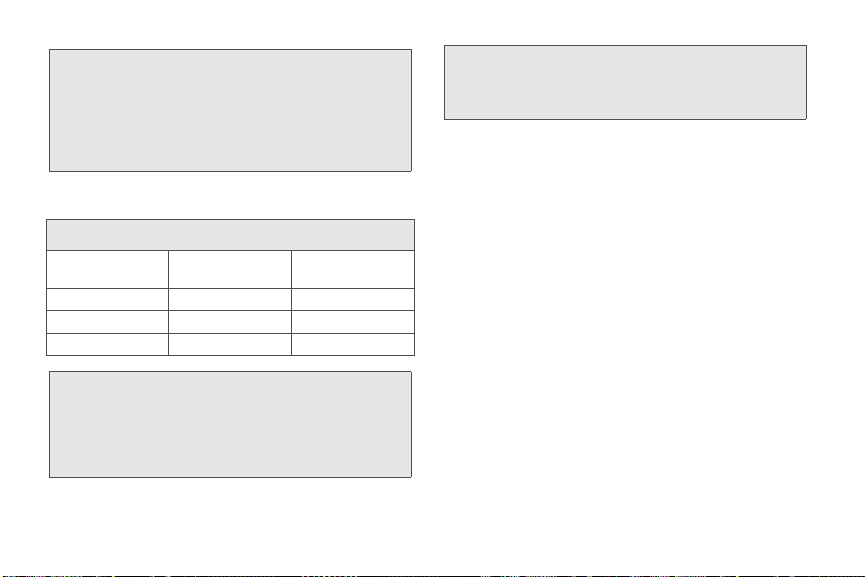
Note: The current GPS location (provided by the GPS
antenna) is used to help the base station quickly locate
GPS satellites for faster GPS acquisition. If the GPS
signal is ever interrupted or too weak because of the
location, install the external GPS antenna and place it in
an open area for better reception. See “Antenna
Installation” on page 5..
The following table outlines the bandwidth
requirements based on the number of active callers:
AIRAVE Requirements
Simultaneous
Callers
1 caller 40 Kbps 40 Kbps
2 callers 80 Kbps 80 Kbps
3 callers 120 Kbps 120 Kbps
Note: If you have a very limited amount of bandwidth
available or if the AIRAVE is placed within a very high
traffic area, you can limit which Sprint phones have
access to the AIRAVE by calling Sprint Customer
Service at
not require this feature.
Download Speed
Requirements
1-866-556-7310. Most users, however, will
Upload Speed
Requirement
14 Additional Information
Note: The AIRAVE is not compatible with phones or services
that operate only on the Nextel National Network, or
with Nextel Direct Connect services on the Sprint
network.
In addition to existing Internet bandwidth needs for
such things as file download/upload, gaming, and
email, the average recommended bandwidth
dedicated to AIRAVE is approximately 160 Kbps for
download/upload, but it could vary depending on the
number of simultaneous voice calls and data sessions
desired.
The AIRAVE utilizes approximately 40 Kbps of upload
and download capacity per voice call and up to a
maximum of 153.8 Kbps per data session if bandwidth
is available. Regardless of voice or data, a maximum of
three simultaneous sessions can be supported at any
given time.
