Samsung AD68-05528A User Manual
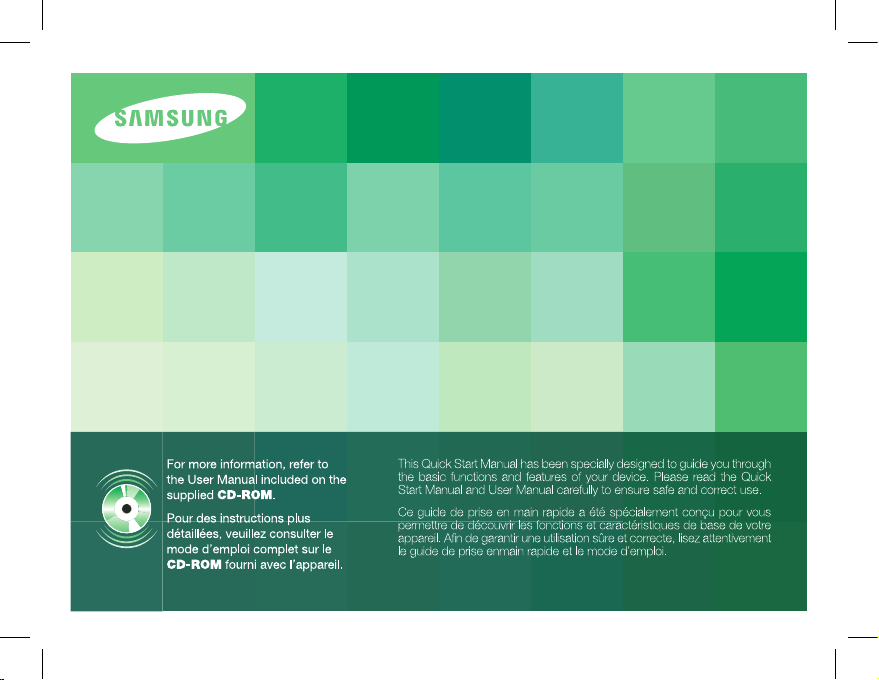
ENG / SPA / FRE
Quick Start Manual
Guide de prise en main repide
PL200/PL201
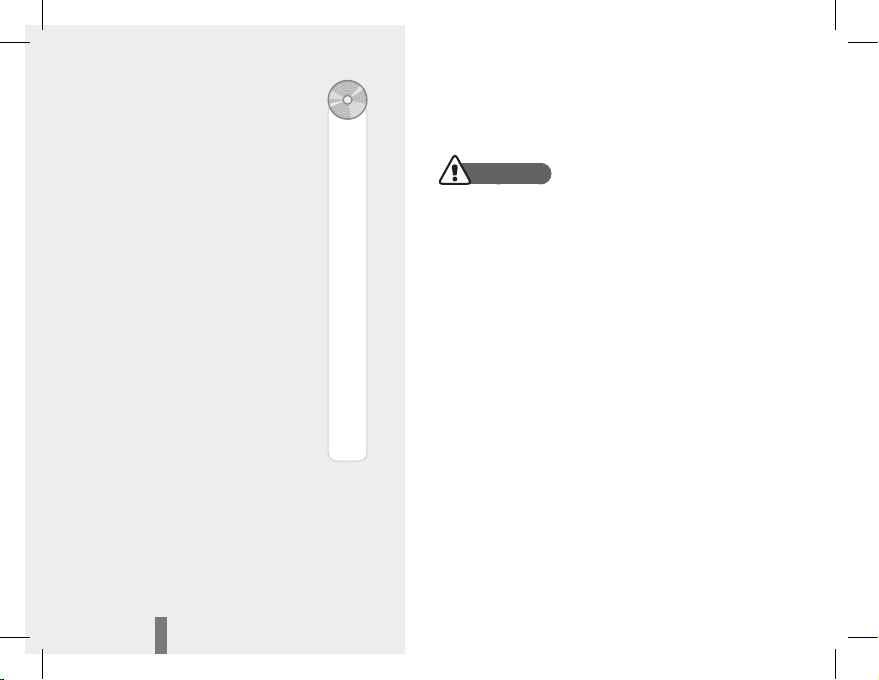
32
Health and safety informationContents
Warnings
Do not use your camera near flammable or explosive
gases and liquids
Do not use your camera near fuels, combustibles, or
flammable chemicals. Do not store or carry flammable
liquids, gases, or explosive materials in the same
compartment as the camera or its accessories.
Keep your camera away from small children and pets
Keep your camera and all accessories out of the reach of
small children and animals. Small parts may cause choking
or serious injury if swallowed. Moving parts and accessories
may present physical dangers as well.
Prevent damage to subjects’ eyesight
Do not use the flash in close proximity (closer than 1m/3 ft) to
people or animals. Using the flash too close to your subject’s
eyes can cause temporary or permanent damage.
Health and safety
information…………………… 2
Camera layout ……………… 4
Setting up your camera …… 5
Unpacking ……………………… 5
Inserting the battery and
memory card …………………… 6
Charging the battery …………… 7
Selecting options ……………… 7
Capturing photos or videos
… 8
Playing files ………………… 9
Transferring files to a PC
(Windows) ……………………10
Specifications ……………… 11
1
13
12
15
16
18
26
53
67
89
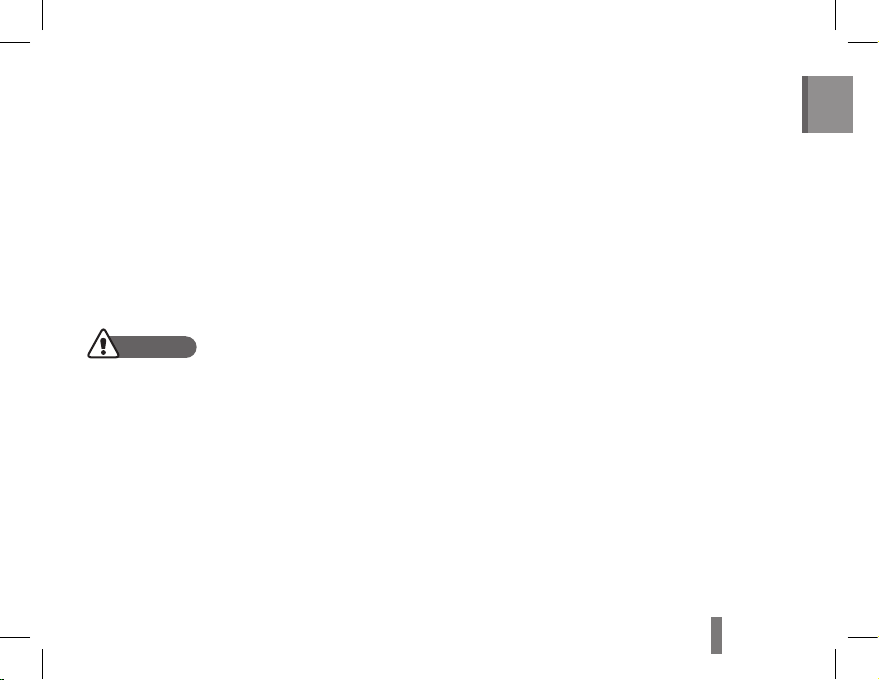
32
32
English
Exercise caution when connecting cables or adapters •
and installing batteries and memory cards. Forcing
the connectors, improperly connecting cables, or
improperly installing batteries and memory cards can
damage ports, connectors, and accessories.
Do not insert foreign objects into any of your camera’s •
compartments, slots, or access points. This type of
damage may not be covered by your warranty.
Protect batteries, chargers, and memory cards from
damage
Avoid exposing batteries or memory cards to very •
cold or very hot temperatures (below 0° C/32° F or
above 40° C/104° F). Extreme temperatures can
reduce the charging capacity of your batteries and
can cause memory cards to malfunction.
Prevent memory cards from making contact with •
liquids, dirt, or foreign substances. If dirty, wipe the
memory card clean with a soft cloth before inserting
in your camera.
Handle and dispose of batteries and chargers with
care
Use only Samsung-approved batteries and chargers. •
Incompatible batteries and chargers can cause serious
injuries or damage to your camera.
Never place batteries or cameras on or in heating •
devices, such as microwave ovens, stoves, or
radiators. Batteries may explode when overheated.
Cautions
Handle and store your camera carefully and sensibly
Do not allow your camera to get wet—liquids can •
cause serious damage. Do not handle your camera
with wet hands. Water damage to your camera can
void your manufacturer’s warranty.
Avoid using or storing your camera in dusty, dirty, •
humid, or poorly-ventilated areas to prevent damage
to moving parts and internal components.
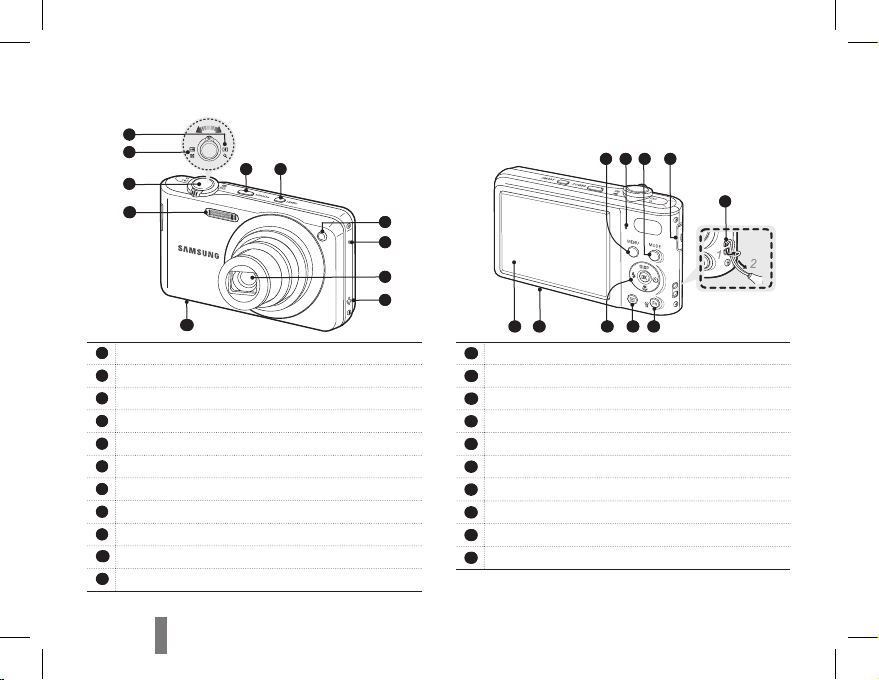
54
1
Shutter button
2
Zoom W Lever (Thumbnail)
3
Zoom T Lever (Digital zoom)
4
POWER button
5
Smart button
6
AF-assist light/timer lamp
7
Microphone
8
Lens
9
Speaker
10
Battery chamber cover
11
Flash
Camera layout
12
MENU button
13
Status lamp
14
MODE button
15
USB and A/V port (Accepts USB cable or A/V cable)
16
Strap eyelet
17
Fn/Delete button
18
Playback button
19
Navigation button/OK button
20
Tripod mount
21
Main display
4
9
8
2
3
1
11
5
6
7
10
19 18
20
17
21
16
14 15
13 12
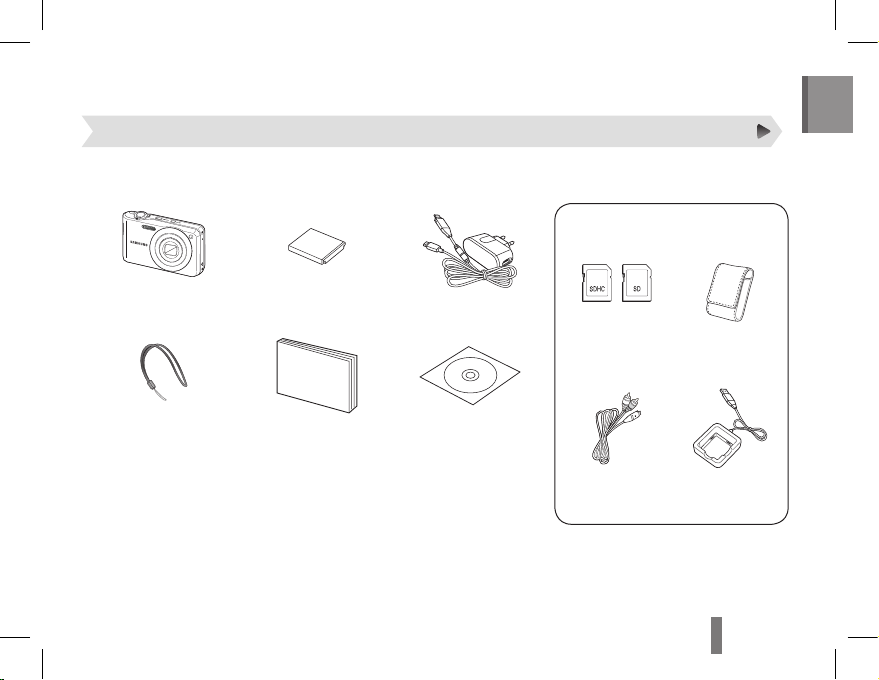
54
54
English
Setting up your camera
Camera Rechargeable Battery AC adapter/
USB cable
Camera strap Quick Start Manual Software CD-ROM
(User manual included)
Please check that you have the correct contents before using this product. The contents can vary depending on the sales region.
To buy the optional equipment, contact your nearest Samsung dealer or Samsung service center.
Unpacking
Memory cards Camera case
A/V cable Battery charger
Optional accessories
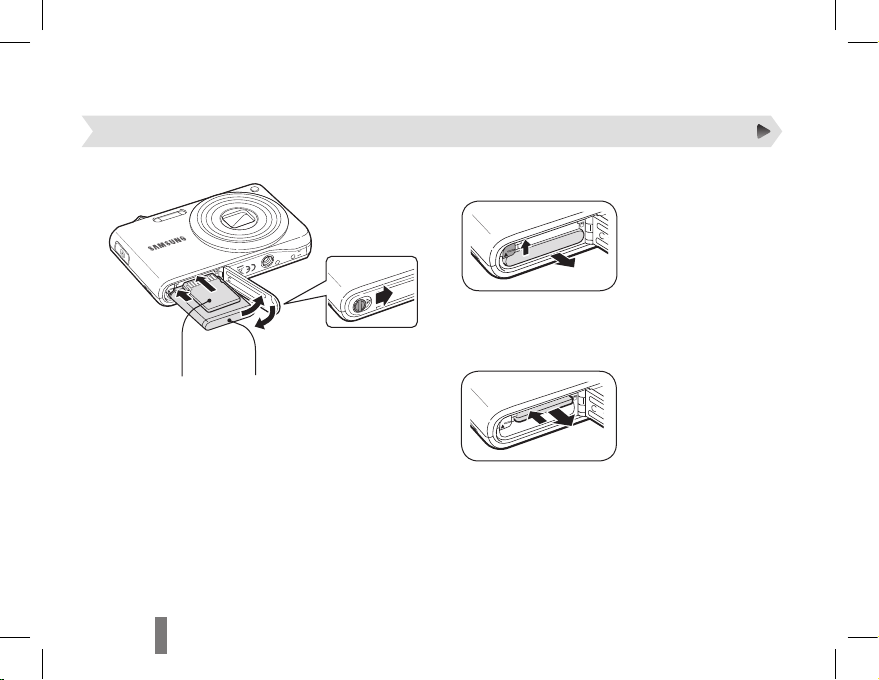
76
Inserting the battery and memory card
▼
Removing the battery
▼
Removing the memory card
Push gently until the card
disengages from the camera
and then pull it out of the
slot.
Setting up your camera
With the gold-colored
2
contacts facing up
1
4
With the Samsung logo
3
facing up
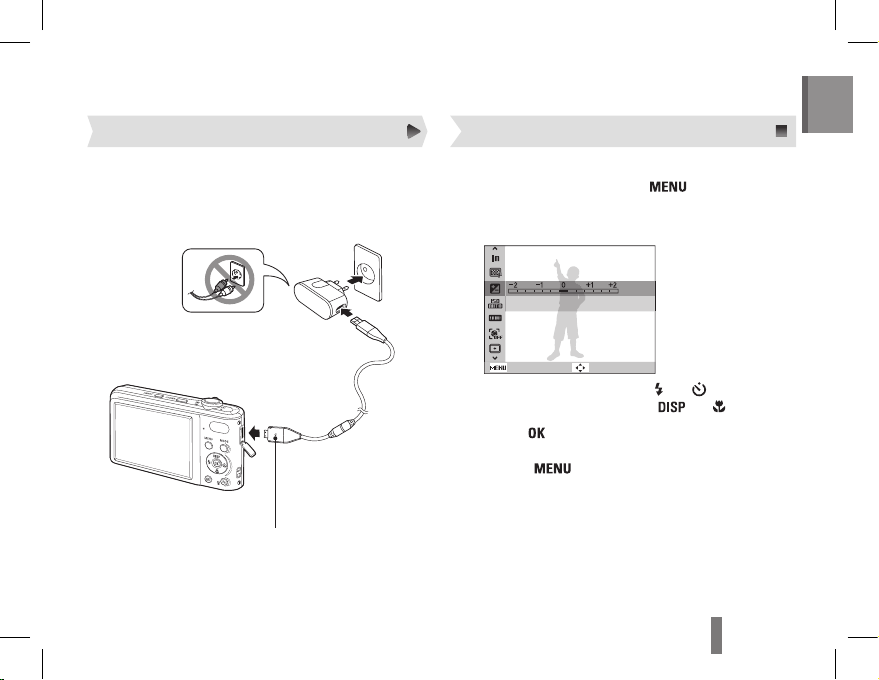
76
76
English
In Shooting mode, press [1 ].
Use the navigation buttons to scroll to an
2
option or menu.
Back
EV
Move
To move left or right, press [ ▪ ] or [ ].
To move up or down, press [ ▪
] or [ ].
Press [3 ] to confirm the highlighted option or
menu.
Press [ ▪ ] again to go back to the previous
menu.
Selecting optionsCharging the battery
Indicator light
Red ▪ : Charging
Green ▪ : Fully charged
Before using the camera for the first time, you must
charge the battery.

98
Taking a photo
Press [1 ] to select ( ).
(Press [
], [ ] to select ( ).)
Align your subject in the frame.
2
Press [3 Shutter] halfway down to focus
automatically.
A green frame means the subject in focus. ▪
Press [4 Shutter] all the way down to take the
photo.
Recording a video
Press [1 ] to select ( ).
(Press [
] to select ( ).)
Align your subject in the frame.
2
Press [3 Shutter].
Press [ ▪ ] to pause or resume.
Press [4 Shutter] again to stop the recording.
Note
Number of photos by resolution (for 1 GB SD)
Resolution Super fine Fine Normal
4320 x 3240 168 238 362
4000 x 3000 195 267 407
4272 x 2848 195 267 407
4224 x 2376 229 305 477
3264 x 2448 244 326 515
2592 x 1944 362 489 699
2048 x 1536 543 674 752
1024 x 768 978 1,086 1,222
These figures are measured under Samsung’s standard
conditions and may vary depending on shooting conditions
and camera settings.
Capturing photos or videos
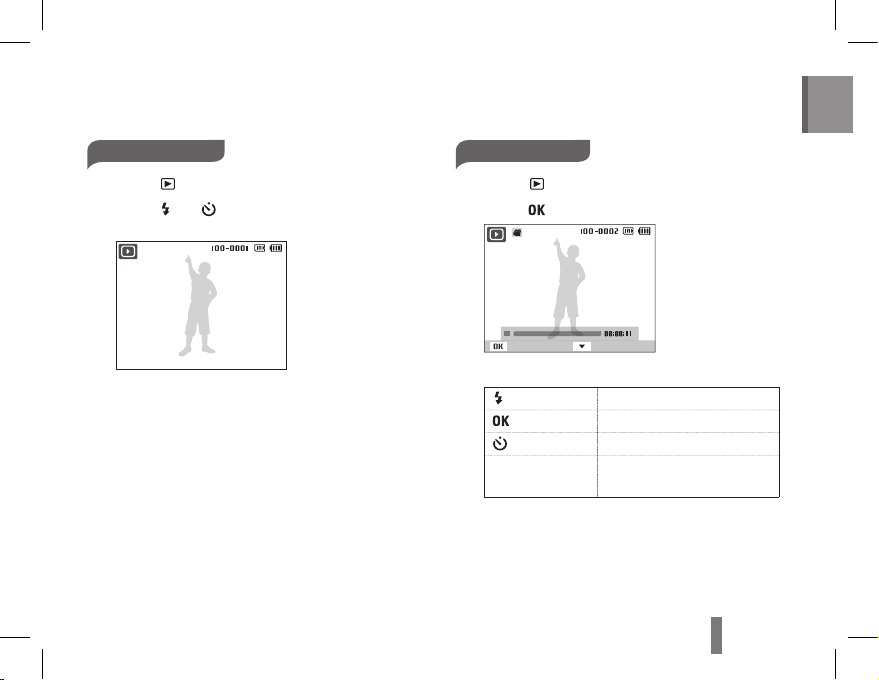
98
98
English
Playing files
Viewing photos
Press [1 ].
Press [
2
] or [ ] to scroll through files.
Press and hold to view files quickly. ▪
Viewing videos
Press 1 [ ].
Press [
2
].
Play Capture
Use the following buttons to control playback.
3
[ ]
Scan backward
[
]
Pause or resume playback
[
]
Scan forward
[Zoom] left or right Adjust the volume level
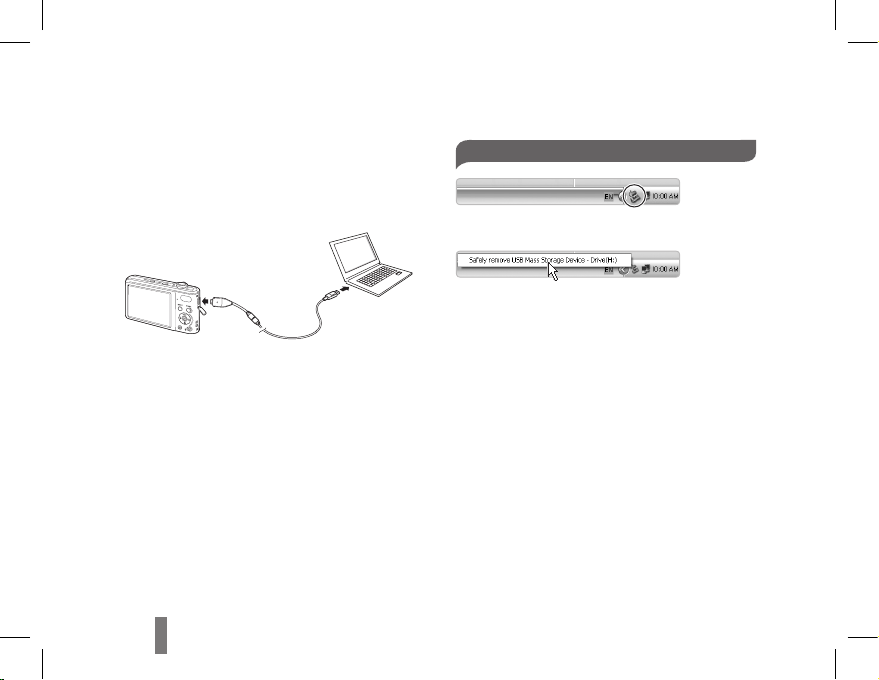
1110
Transferring files to a PC (Windows)
Insert the installation CD in a CD-ROM drive
1
and follow the onscreen instructions.
Connect the camera to the PC with the USB
2
cable.
Turn on the camera.
3
On your PC, select 4 My Computer →
Removable Disk → DCIM → 100PHOTO.
Select the files you want and drag or save them
5
to the PC.
Disconnecting safely (for Windows XP)
Click
▼
Click
