Samsung SGH-A707 SERIES, SGH-A707C, Sync, a707 - SGH Sync Cell Phone User Manual

A707CFJ4_PS_101306_F5
SGH-A707 Series
PORTABLE Quad-BAND
MOBILE PHONE
User Guide
Please read this manual before operating your
phone, and keep it for future reference.

Intellectual Property
All Intellectual Property, as defined below, owned by or which is otherwise the
property of Samsung or its respective suppliers relating to the SAMSUNG Phone,
including but not limited to, accessories, parts, or software relating there to (the
“Phone System”), is proprietary to Samsung and protected under federal laws, state
laws, and international treaty provisions. Intellectual Property includes, but is not
limited to, inventions (patentable or unpatentable), patents, trade secrets,
copyrights, software, computer programs, and related documentation and other
works of authorship. You may not infringe or otherwise violate the rights secured by
the Intellectual Property. Moreover, you agree that you will not (and will not attempt
to) modify, prepare derivative works of, reverse engineer, decompile, disassemble,
or otherwise attempt to create source code from the software. No title to or
ownership in the Intellectual Property is transferred to you. All applicable rights of
the Intellectual Property shall remain with SAMSUNG and its suppliers.
Samsung Telecommunications America (STA), L.P.
Headquarters: Customer Care Center:
1301 E. Lookout Drive 1000 Klein St.
Richardson, TX 75082 Plano, TX 75074
Toll Free Tel: 1.888.987.HELP (4357)
Internet Address: http://www.samsungusa.com
©
2006 Samsung Telecommunications America, L.P. is a registered trademark of
Samsung Electronics America, Inc. and its related entities.
GH68-12492A
Printed in Korea
Openwave® is a registered Trademark of Openwave, Inc.
RSA® is a registered Trademark RSA Security, Inc.
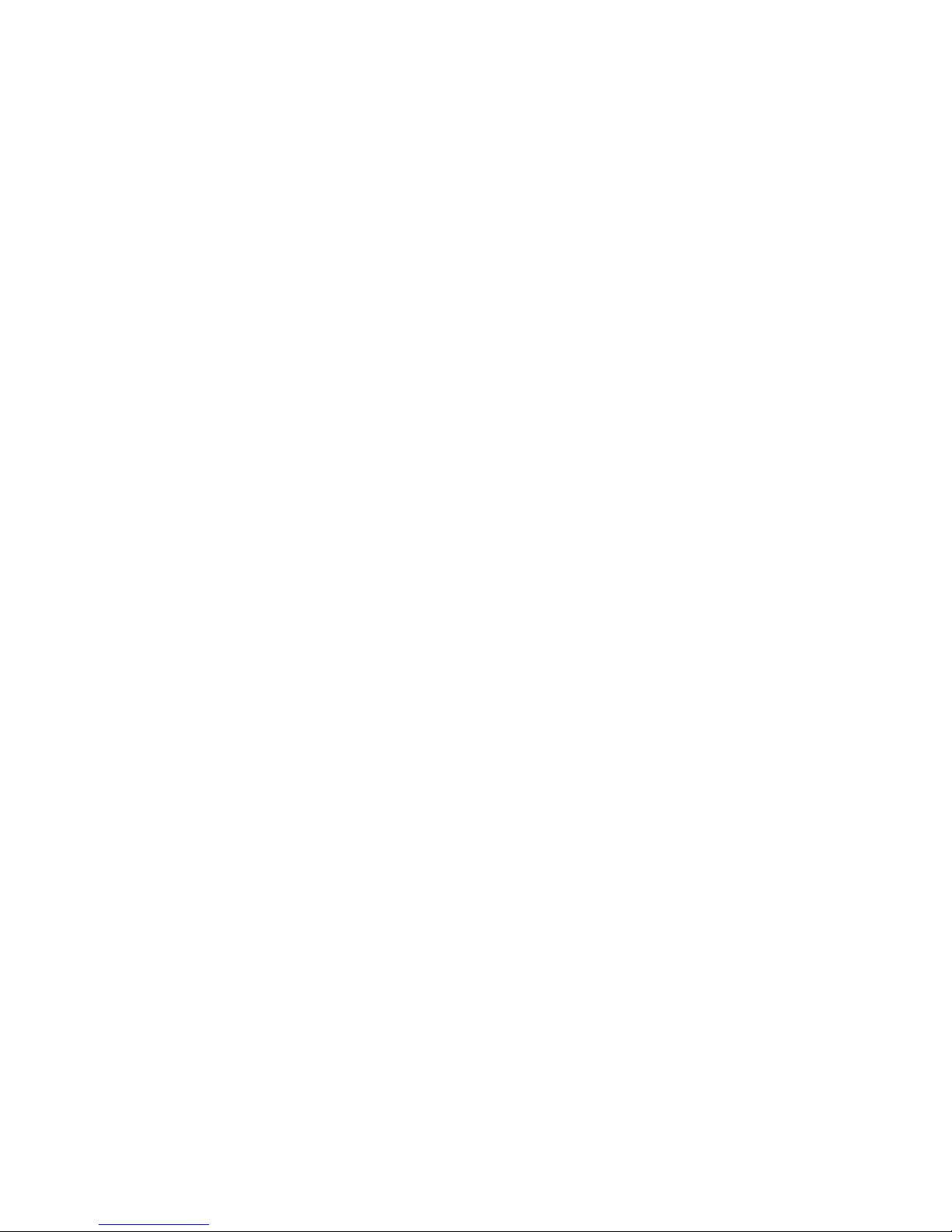
A707CFJ4_PS_101306_F5
Disclaimer of Warranties; Exclusion of Liability
EXCEPT AS SET FORTH IN THE EXPRESS WARRANTY CONTAINED ON THE
WARRANTY PAGE ENCLOSED WITH THE PRODUCT, THE PURCHASER TAKES THE
PRODUCT "AS IS", AND SAMSUNG MAKES NO EXPRESS OR IMPLIED WARRANTY OF
ANY KIND WHATSOEVER WITH RESPECT TO THE PRODUCT, INCLUDING BUT NOT
LIMITED TO THE MERCHANTABILITY OF THE PRODUCT OR ITS FITNESS FOR ANY
PARTICULAR PURPOSE OR USE; THE DESIGN, CONDITION OR QUALITY OF THE
PRODUCT; THE PERFORMANCE OF THE PRODUCT; THE WORKMANSHIP OF THE
PRODUCT OR THE COMPONENTS CONTAINED THEREIN; OR COMPLIANCE OF THE
PRODUCT WITH THE REQUIREMENTS OF ANY LAW, RULE, SPECIFICATION OR
CONTRACT PERTAINING THERETO. NOTHING CONTAINED IN THE INSTRUCTION
MANUAL SHALL BE CONSTRUED TO CREATE AN EXPRESS OR IMPLIED WARRANTY
OF ANY KIND WHATSOEVER WITH RESPECT TO THE PRODUCT. IN ADDITION,
SAMSUNG SHALL NOT BE LIABLE FOR ANY DAMAGES OF ANY KIND RESULTING
FROM THE PURCHASE OR USE OF THE PRODUCT OR ARISING FROM THE BREACH OF
THE EXPRESS WARRANTY, INCLUDING INCIDENTAL, SPECIAL OR CONSEQUENTIAL
DAMAGES, OR LOSS OF ANTICIPATED PROFITS OR BENEFITS.
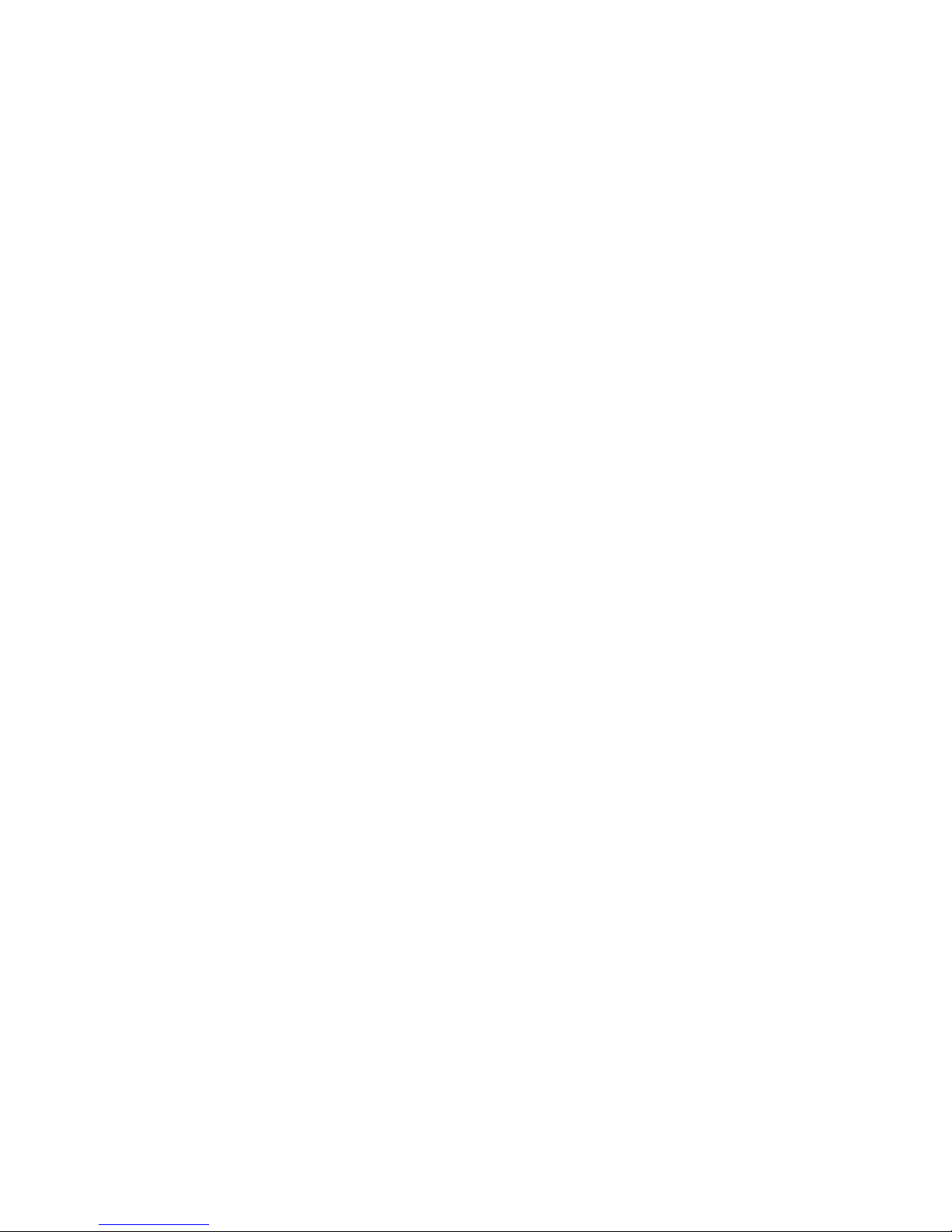
4
Table of Contents
Section 1: Getting Started .......................................................................................... 8
SIM Card Information ................................................................................................................. 8
Turning the Phone On or Off ................................................................................................... 11
Setting Up Your Voice Mail ....................................................................................................... 11
Section 2: Understanding Your Phone ..................................................................... 13
Features of Your Phone ............................................................................................................ 13
Open View of Your Phone ......................................................................................................... 14
Closed View of Your Phone ......................................................................................................16
Internal Display Layout ............................................................................................................ 17
Selecting Functions and Options .............................................................................................. 20
Command Keys ....................................................................................................................... 21
Section 3: Call Functions ......................................................................................... 23
Making a Call ........................................................................................................................... 23
Answering a Call ...................................................................................................................... 25
Recent Calls ............................................................................................................................ 25
Call Time ................................................................................................................................. 27
Data Volume ............................................................................................................................ 27
Data Call Time ......................................................................................................................... 28
Silent Mode ............................................................................................................................. 28
Options During a Call ............................................................................................................... 29
Section 4: Menu Navigation ..................................................................................... 33
Menu Navigation ...................................................................................................................... 33
Menu Outline ........................................................................................................................... 34
Section 5: Entering Text ........................................................................................... 46
Changing the Text Input Method .............................................................................................. 46
Using the T9 Input Method ....................................................................................................... 47
Using the Alphabet Input Method ............................................................................................. 48
Using the Symbols Input Method .............................................................................................. 49
Using the Numeric Input Method .............................................................................................. 49
Section 6: Understanding Your Address Book ........................................................50
Using Contacts List .................................................................................................................. 50
Address Book Entry Options .....................................................................................................51
Adding a New Contact ............................................................................................................. 52
Dialing a Number from the SIM Card using the Location Number ............................................. 55
Speed Dial ............................................................................................................................... 55
Finding My Own Phone Number ............................................................................................... 56
FDN Mode ............................................................................................................................... 57
Group Settings ......................................................................................................................... 57
Managing Address Book Entries ............................................................................................... 58
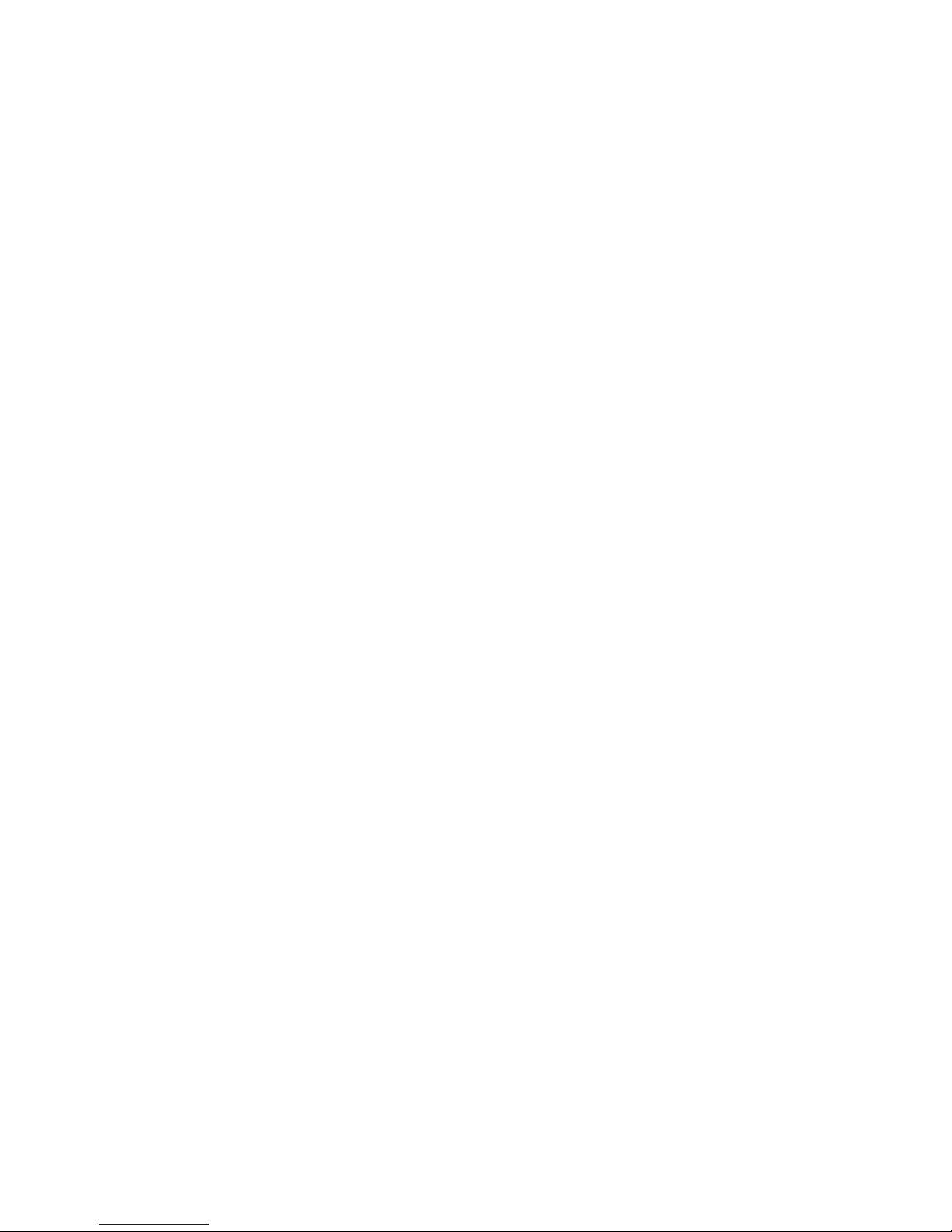
Table of Contents 5
Section 7: Messaging ...............................................................................................60
Types of Messages .................................................................................................................. 60
Creating and Sending New Messages ......................................................................................60
Text Messages ......................................................................................................................... 60
Retrieving New Messages ........................................................................................................66
Using Message Options ............................................................................................................ 68
Using Instant Messenger (IM) ...................................................................................................69
Signing into your IM Account ...................................................................................................69
Signing into your Mobile Email .................................................................................................70
Using Message Templates ....................................................................................................... 70
Deleting Messages ..................................................................................................................71
Messaging Settings ................................................................................................................. 71
Memory Status ........................................................................................................................ 74
Section 8: Changing Your Settings .......................................................................... 75
Sound Settings ........................................................................................................................ 75
Display Settings ....................................................................................................................... 78
Time & Date .............................................................................................................................80
Phone Settings .........................................................................................................................81
Call Settings ............................................................................................................................ 82
Connectivity ............................................................................................................................. 86
Configuring your Phone’s Connections ..................................................................................... 89
Configuring your Phone’s USB Connection ............................................................................... 90
Software Update ......................................................................................................................91
Application Settings .................................................................................................................91
Reset Settings ......................................................................................................................... 94
Memory Settings ...................................................................................................................... 95
Section 9: Cingular Mall ...........................................................................................97
Shopping for Audio .................................................................................................................. 97
Shopping for Games ................................................................................................................ 98
Shopping for Graphics .............................................................................................................. 98
Shopping for Multimedia Content ............................................................................................. 99
Shopping for Applications ........................................................................................................ 99
Accessing the MEdia Net Home .............................................................................................100
Section 10: Cingular Music™ ................................................................................ 101
Accessing Cingular Music ......................................................................................................101
Adding Music to your Handset ................................................................................................ 102
Using the Music Player ........................................................................................................... 104
Using Playlists ....................................................................................................................... 105
Using MusicID ........................................................................................................................ 108
Streaming Music .................................................................................................................... 110
Music Video ........................................................................................................................... 111
The Buzz ............................................................................................................................... 112
Music Community .................................................................................................................. 113
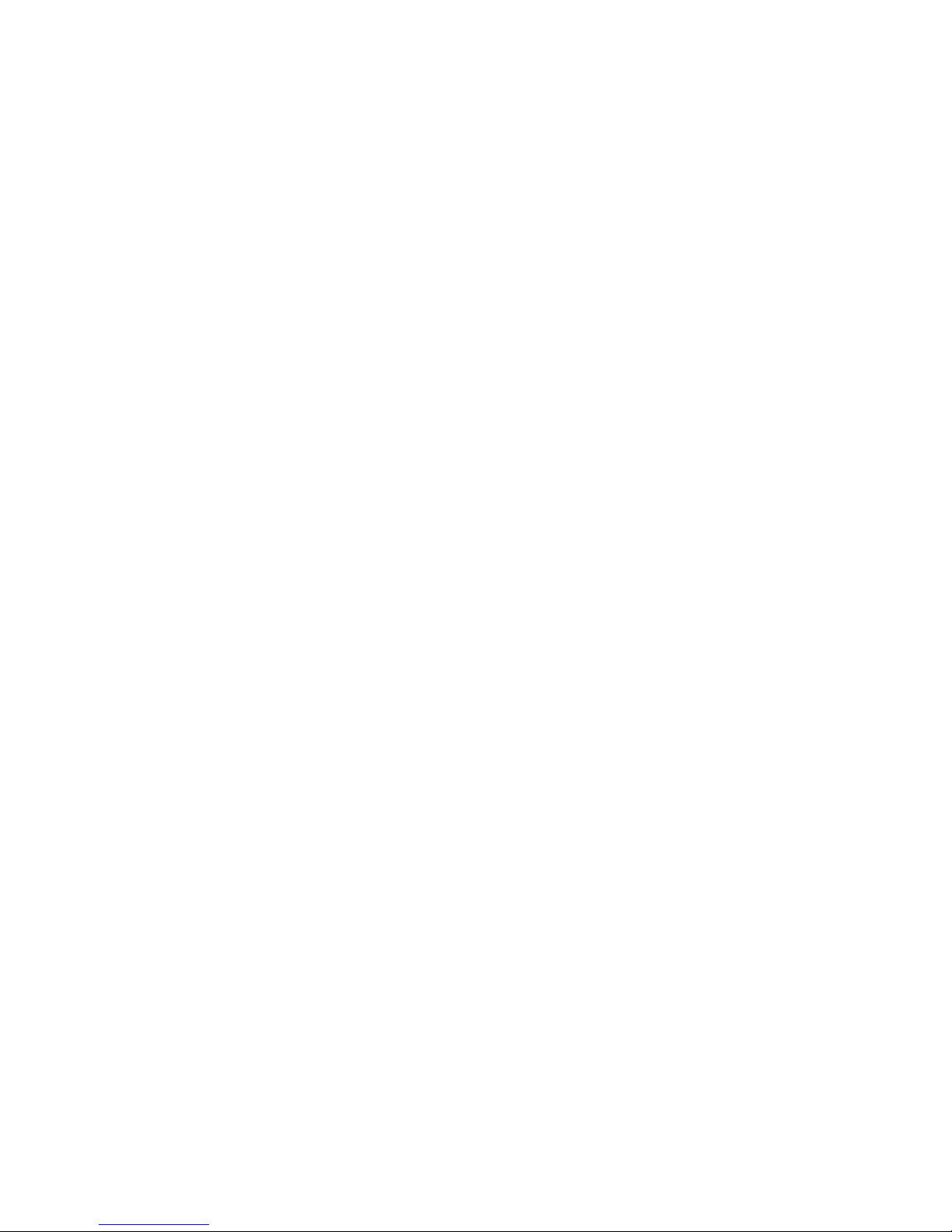
6
Section 11: Cingular Video ..................................................................................... 114
Cingular Video Options ........................................................................................................... 115
Media Clip Options ................................................................................................................. 116
Using the Video Categories .................................................................................................... 118
Customizing Cingular Video ................................................................................................... 118
My Purchases ........................................................................................................................ 119
Parental Controls ................................................................................................................... 120
Section 12: Using the Applications ........................................................................ 122
Shop Applications .................................................................................................................. 122
Using the Camera .................................................................................................................. 123
Using the Camcorder ............................................................................................................. 127
Media Player .......................................................................................................................... 131
Record Audio ......................................................................................................................... 131
Alarms ................................................................................................................................... 132
Calendar ................................................................................................................................ 134
Tasks .................................................................................................................................... 137
Tools ..................................................................................................................................... 138
Section 13: MEdia Net and WAP ............................................................................ 140
Accessing the MEdia Net Homepage ...................................................................................... 140
Accessing the MEdia Net Site ................................................................................................ 143
Navigating with the WAP Browser .......................................................................................... 143
Using Favorites ...................................................................................................................... 145
Downloading Multimedia Files ............................................................................................... 146
Using your History .................................................................................................................. 147
Clearing the Cache ................................................................................................................ 147
Clearing the Cookies .............................................................................................................. 147
Changing the WAP Profiles ..................................................................................................... 148
Section 14: Accessibility ........................................................................................ 150
Section 15: Health and Safety Information ........................................................... 151
Health and Safety Information ................................................................................................ 151
UL Certified Travel Adaptor .................................................................................................... 153
Consumer Information on Wireless Phones ............................................................................ 153
Road Safety ........................................................................................................................... 159
Operating Environment .......................................................................................................... 161
Using Your Phone Near Other Electronic Devices .................................................................... 161
Potentially Explosive Environments ........................................................................................ 162
Emergency Calls .................................................................................................................... 163
FCC Notice and Cautions ........................................................................................................ 163
Other Important Safety Information ........................................................................................ 164
Product Performance ............................................................................................................. 164
Availability of Various Features/Ring Tones ............................................................................ 165
Battery Standby and Talk Time .............................................................................................. 165
Battery Precautions ................................................................................................................ 166
Care and Maintenance ........................................................................................................... 167
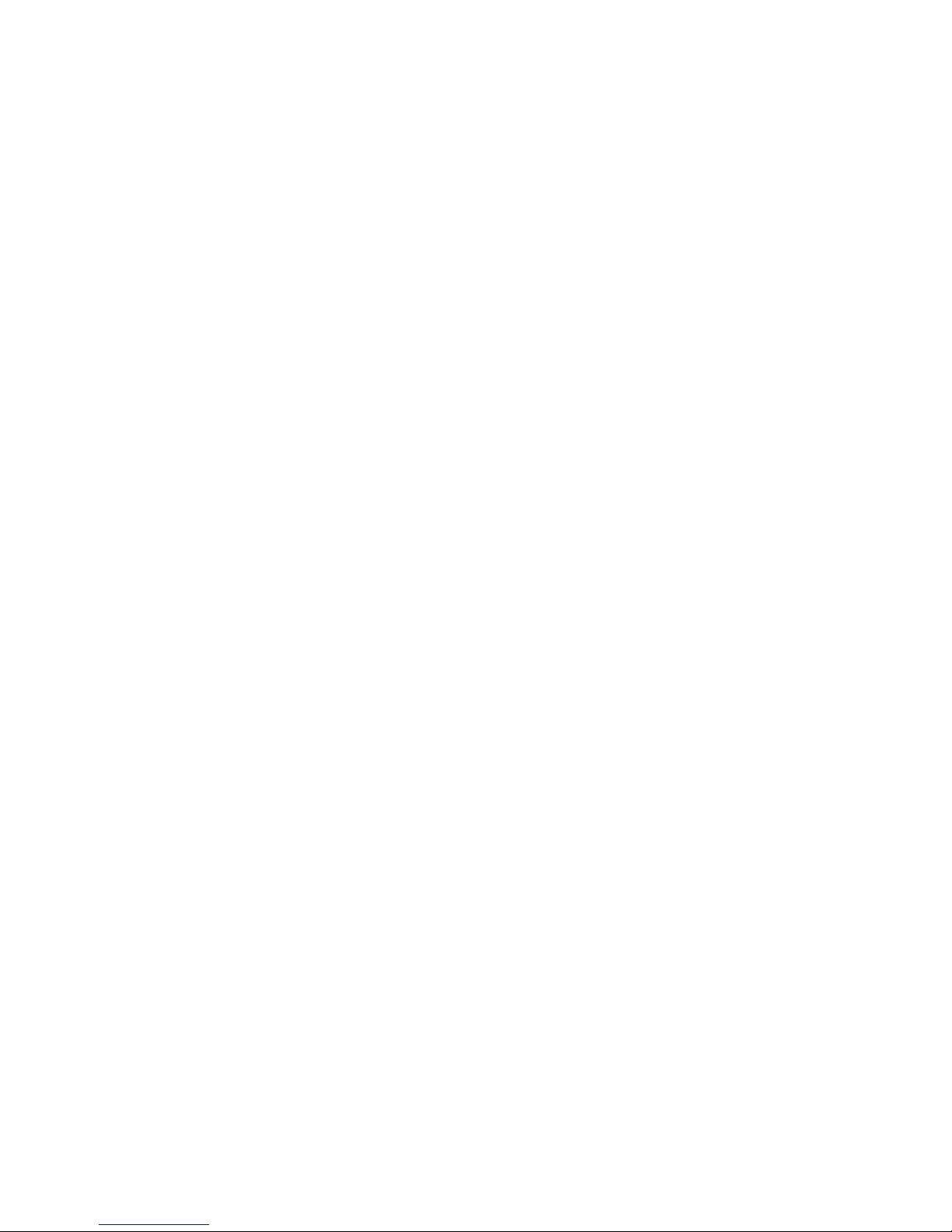
Table of Contents 7
Section 16: Warranty Information .........................................................................168
Standard Limited Warranty ....................................................................................................168
Index .......................................................................................................................172
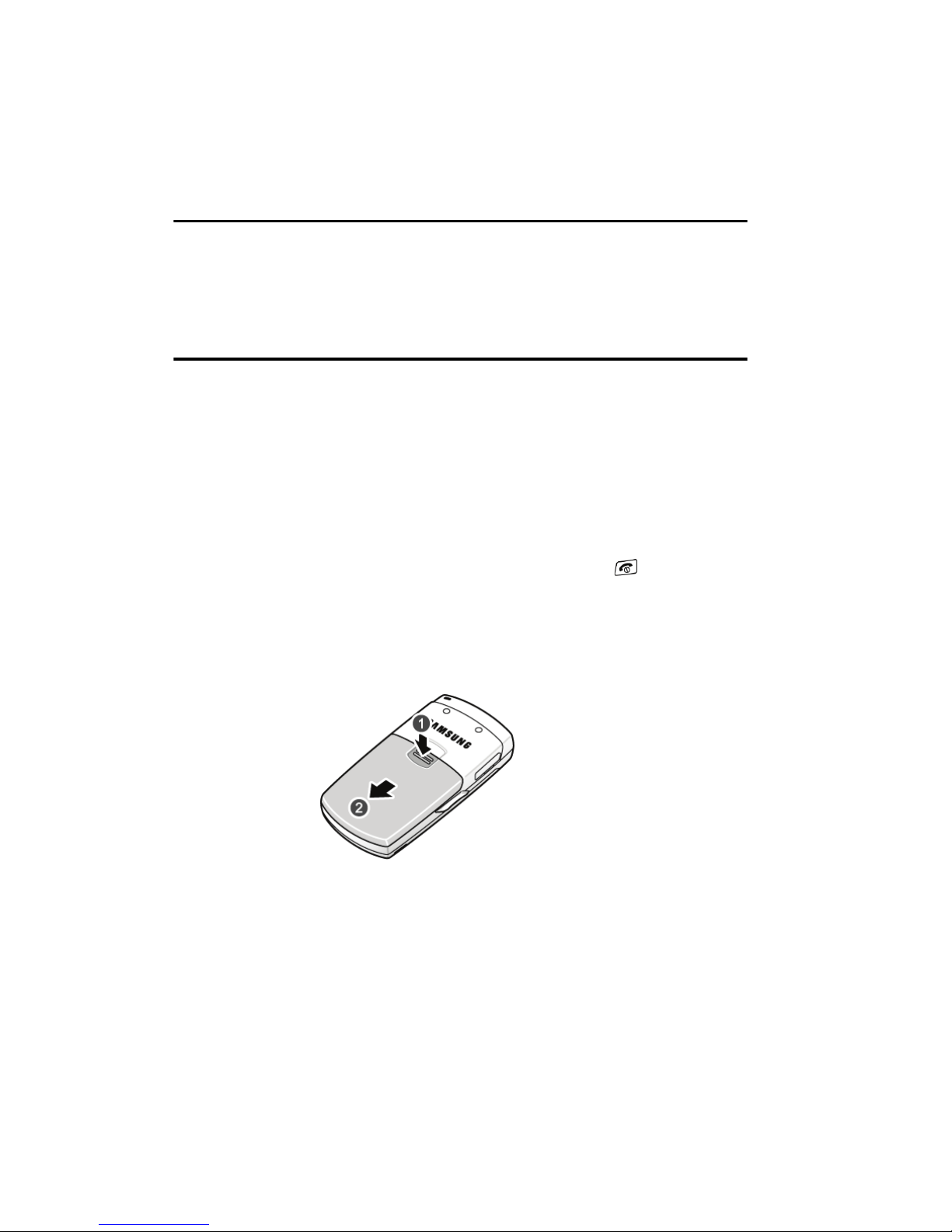
8
Section 1: Getting Started
Topics Covered
• SIM Card Information
• Turning the Phone On or Off
• Setting Up Your Voice Mail
This section describes the first steps to operating your phone.
SIM Card Information
When you subscribe for 3G cellular network services, you receive a plug-in USIM
(Universal Subscriber Identity Module) card loaded with your subscription details,
such as your PIN, and available optional services.
Install and charge the phone
1. If necessary, power-off the phone by holding down the key until the
power-off image displays.
2. Remove the battery by pressing the battery lock down and slide the battery
cover away, as shown.
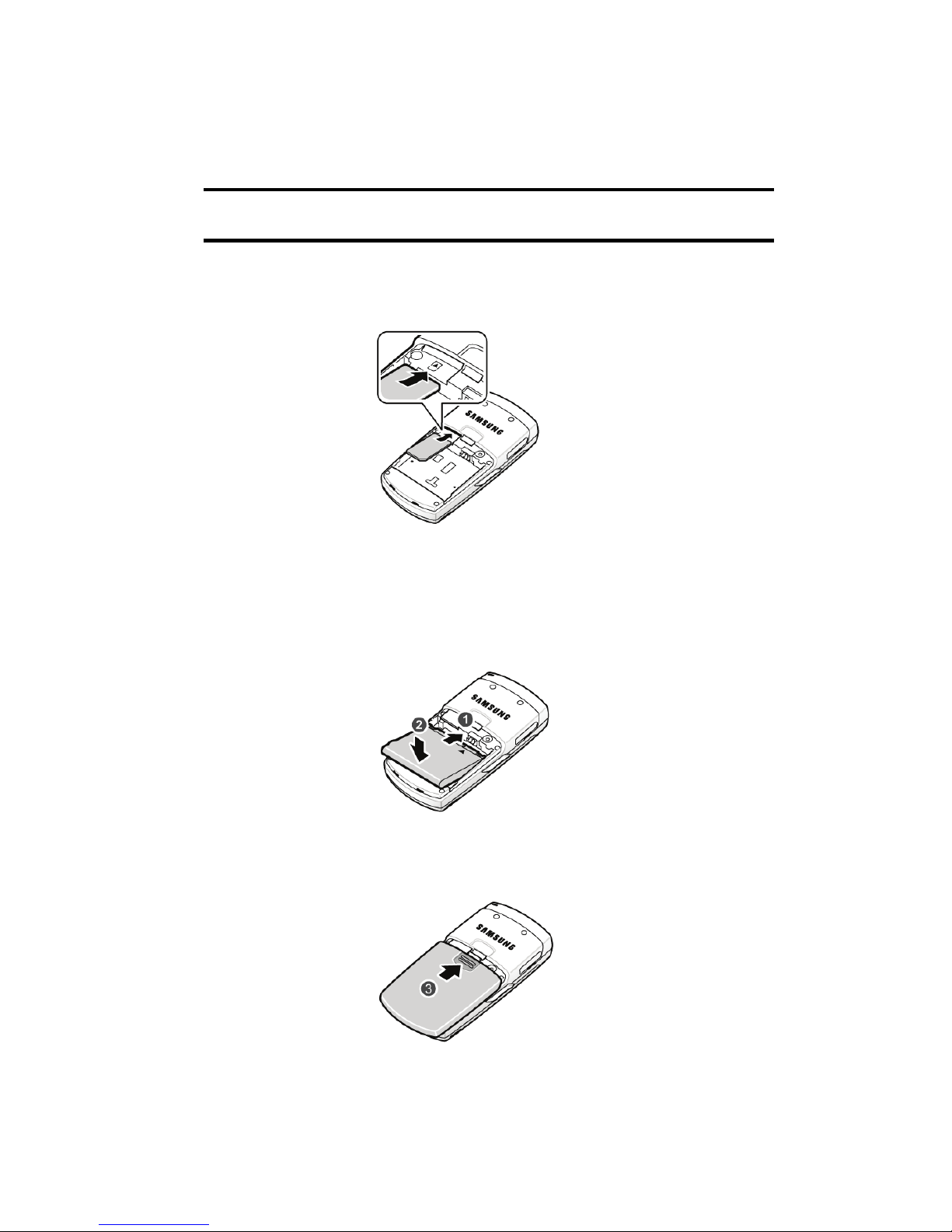
Section 1: Getting Started 9
Inserting the SIM card
Important! The plug-in SIM card and its contacts can be easily damaged by scratches or bending. Use
caution when inserting or removing the card and keep all SIM cards out of reach of children.
Make sure the gold contacts of the card are face down, then slide the SIM card into
the socket.
Installing the Battery
1. Align the battery tabs with the slots at the bottom of the phone.
2. Press the battery down until it clicks into place. Make sure that the battery
is properly installed before switching on the phone.
3. With the battery in position on the phone, place the cover back on the
handset and slide it in until it clicks.
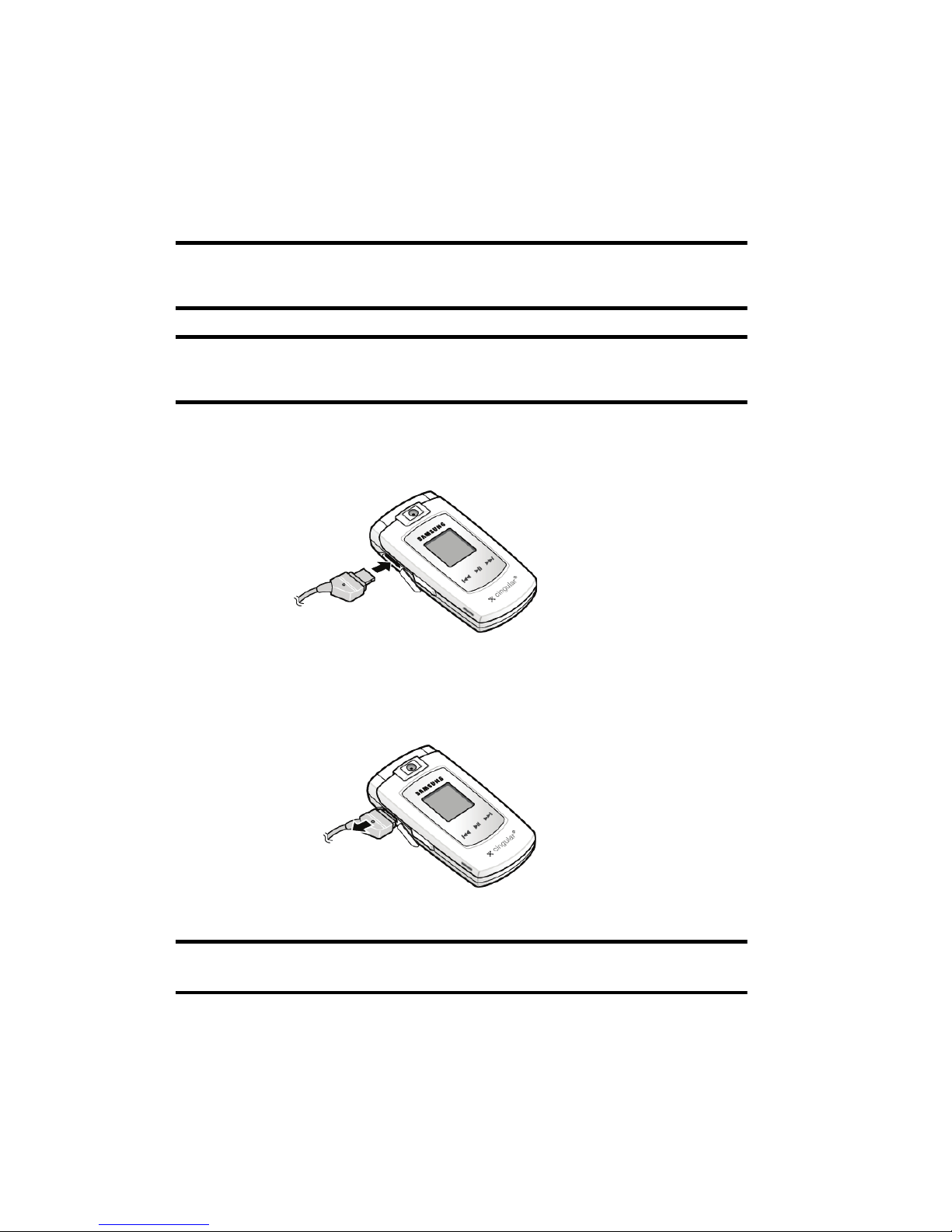
10
Charging a Battery
Your phone is powered by a rechargeable Li-ion battery. Use the travel adaptor to
charge the battery, and use only Samsung approved batteries and chargers.
Note: You must fully charge the battery before using your phone for the first time. A discharged battery
recharges fully in approximately 200 minutes. You can use the phone while the battery is charging, but this
causes the phone to charge more slowly.
Note: For connection to an electrical supply not located in the U.S., you must use an adaptor of the proper
configuration for the power outlet. Use of the wrong adaptor could damage your phone and void your
warranty.
1. Plug the connector of the travel adaptor into the jack on the side of the
phone.
2. Plug the adaptor into a standard AC wall outlet.
3. When the phone is completely charged (the battery icon becomes still),
unplug the adapter from the power outlet.
4. Remove the adapter from the phone by gently pulling the connector out.
Note: You must unplug the adaptor before removing the battery from the phone during charging to avoid
damage.
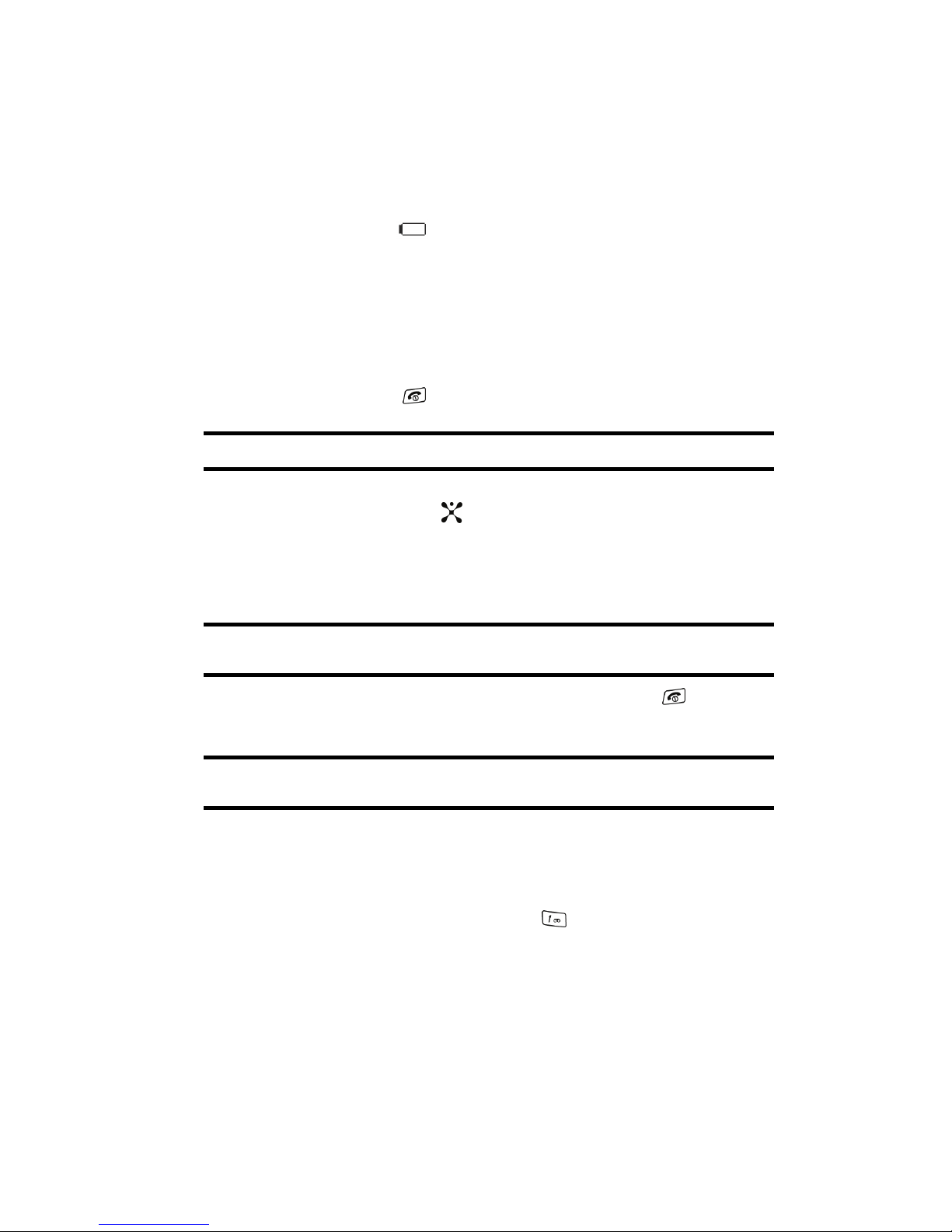
Section 1: Getting Started 11
Low Battery Indicator
When the battery is weak and only a few minutes of talk time remain, a warning
tone sounds, the “Battery Low” message repeats at regular intervals on the display,
and the empty battery icon blinks. The backlight turns off to conserve the
remaining battery power.
If the battery level becomes too low, the phone automatically turns off. Recharge
your battery.
Turning the Phone On or Off
1. Open the phone.
2. Press and hold the key until the phone power-on screen displays.
Note: Do not turn on the phone when mobile phone use is prohibited.
3. If the phone asks you to enter a password, enter a password and press the
Confirm soft key or the key. For further details, see "Change Phone
Password" on page 93.
The phone searches for your network and after finding it, the Idle screen
displays. Now, you can make or receive calls.
Note: The display language is preset to Automatic at the factory. To change the language, use the
Language menu. For further details, see "Phone Settings" on page 81.
4. When you wish to switch off the phone, press and hold the key until the
power-off image is displayed.
Note: You must store the voicemail server number before accessing the server. Your service provider can
give you the number.
Setting Up Your Voice Mail
To access you voice mail from your keypad, use the following steps:
1. Open the phone to access your keypad.
2. From an Idle screen, press and hold the key.
3. Follow the voice mail prompts to access messages.
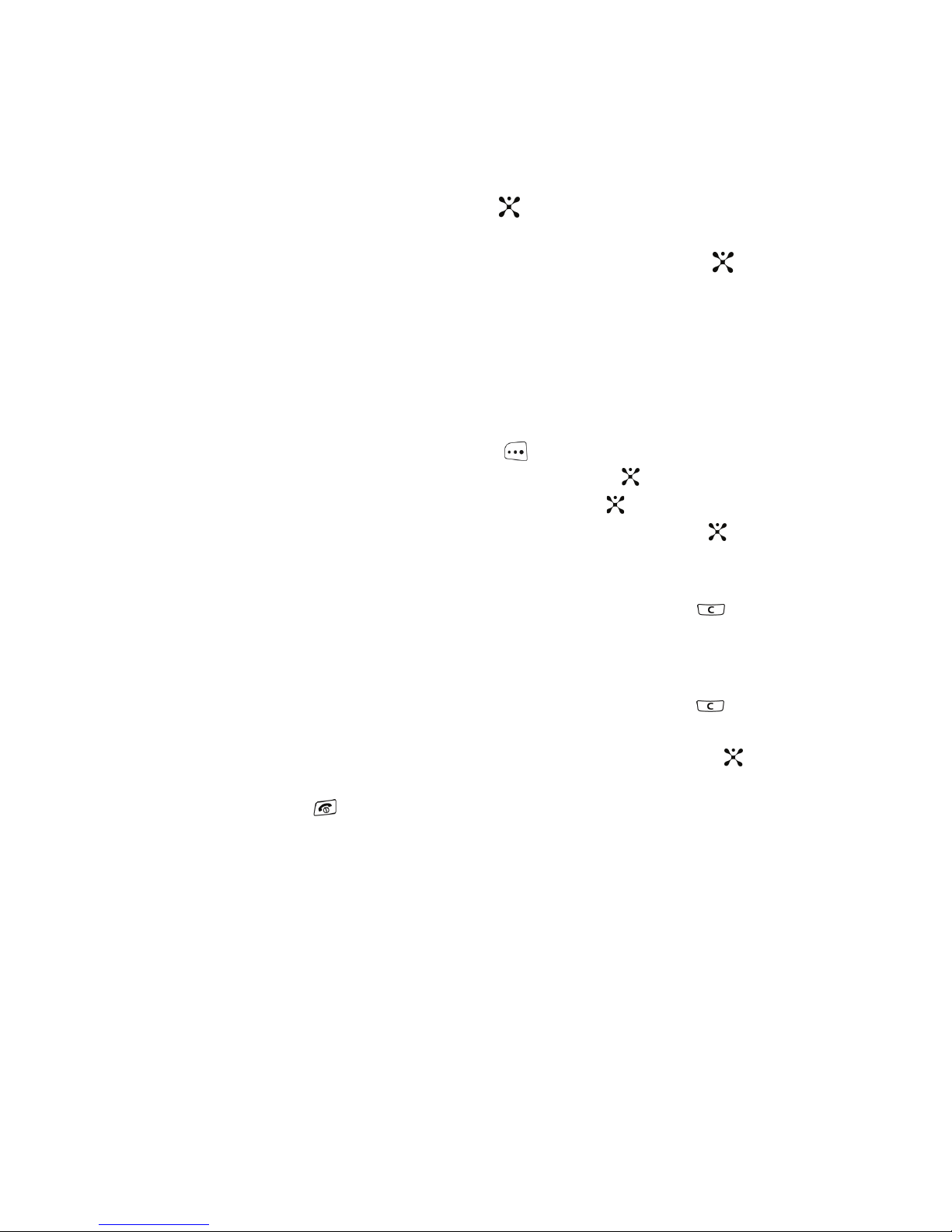
12
Accessing Your Voice Mail
1. In Idle mode, press the Menu soft key to access Menu mode.
2. Highlight Recent Calls and press the key.
3. Highlight Voice Mail.
4. Highlight Connect to Voice Mail and press the Select soft key or the
key.
5. When connected, follow the voice prompts from the voice mail center.
Changing the Voice Mail Name and Number
Your SIM card gives you default service number of the voice mail center. However,
you may need to change the number. Use the following procedures to change your
voice mail number.
1. In Idle mode, press the Menu soft key to access Menu mode.
2. Highlight Recent Calls and press Select soft key or the key.
3. Highlight Voice Mail and press Select soft key or the key.
4. Highlight Voice Server Number and press the Select soft key or the
key.
5. Press the Edit softkey.
6. To edit the Voice Server Name, highlight Name and press and press to
delete the current name and then use your keypad to enter a replacement
name.
- or -
7. To edit the Voice Mail Number, highlight Center Address and press to
delete the current number.
8. Enter your new Voice Server number and press the Save soft key or the
key to save this new number.
9. Press the key to return to Idle mode.
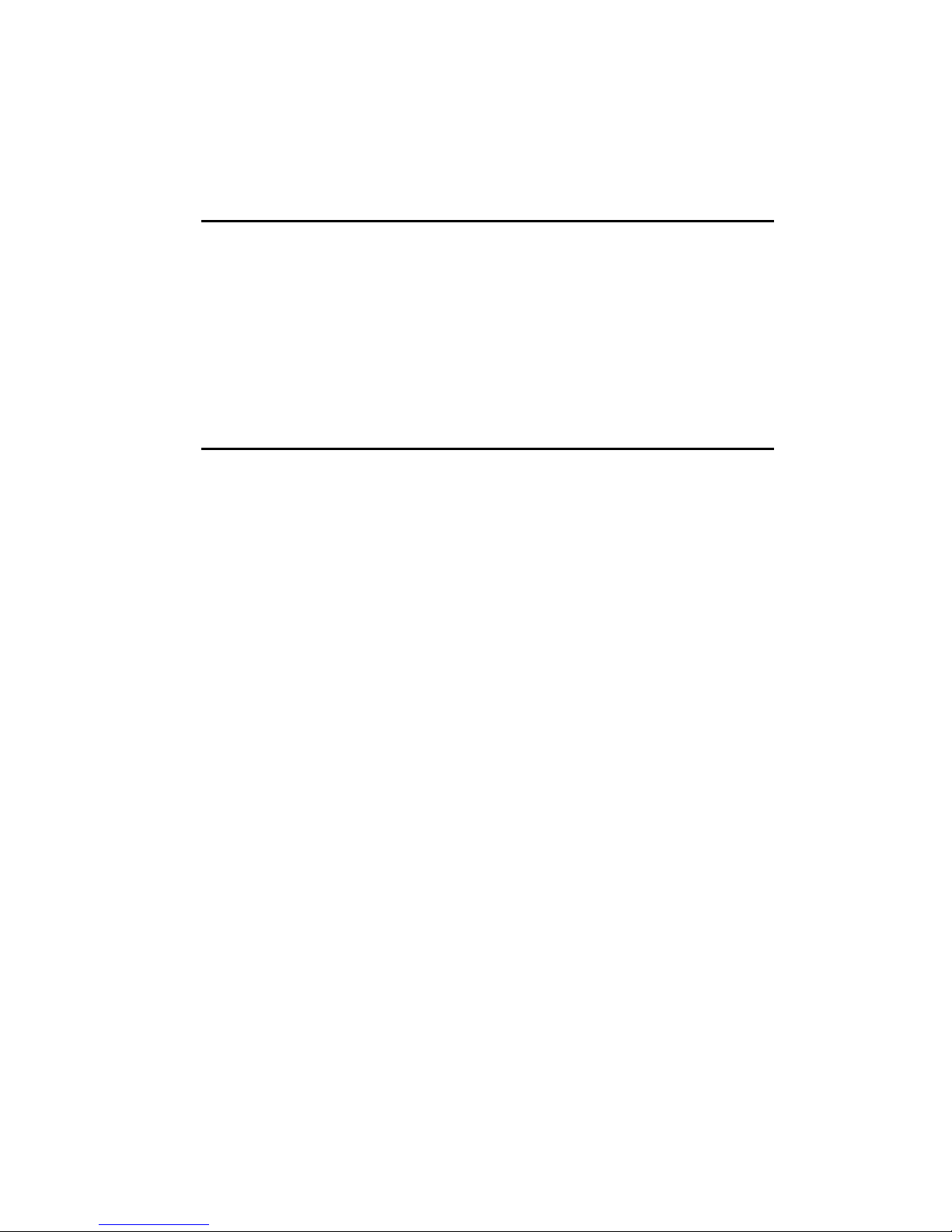
Section 2: Understanding Your Phone 13
Section 2: Understanding Your Phone
Topics Covered
• Features of Your Phone
• Open View of Your Phone
• Closed View of Your Phone
• Internal Display Layout
• Selecting Functions and Options
• Command Keys
This section outlines some key features of your phone. It also displays the screen
and the icons that are displayed when the phone is in use.
Features of Your Phone
Your phone is lightweight, easy-to-use and offers many significant features. The
following list outlines a few of the features included in your phone.
User friendly, menu driven access to features and options.
• Bluetooth
• Camera and camcorder
• Instant Messaging capability
• E-mail
• Featured applications provide alarms, calendar, calculator, record audio, converter,
timer, stopwatch, and world time.
• File viewer
• Name card
• Multimedia Message Service (MMS)
• Multimedia capability (with included Media player)
• Photo caller ID
• Speakerphone capability
• Web browser
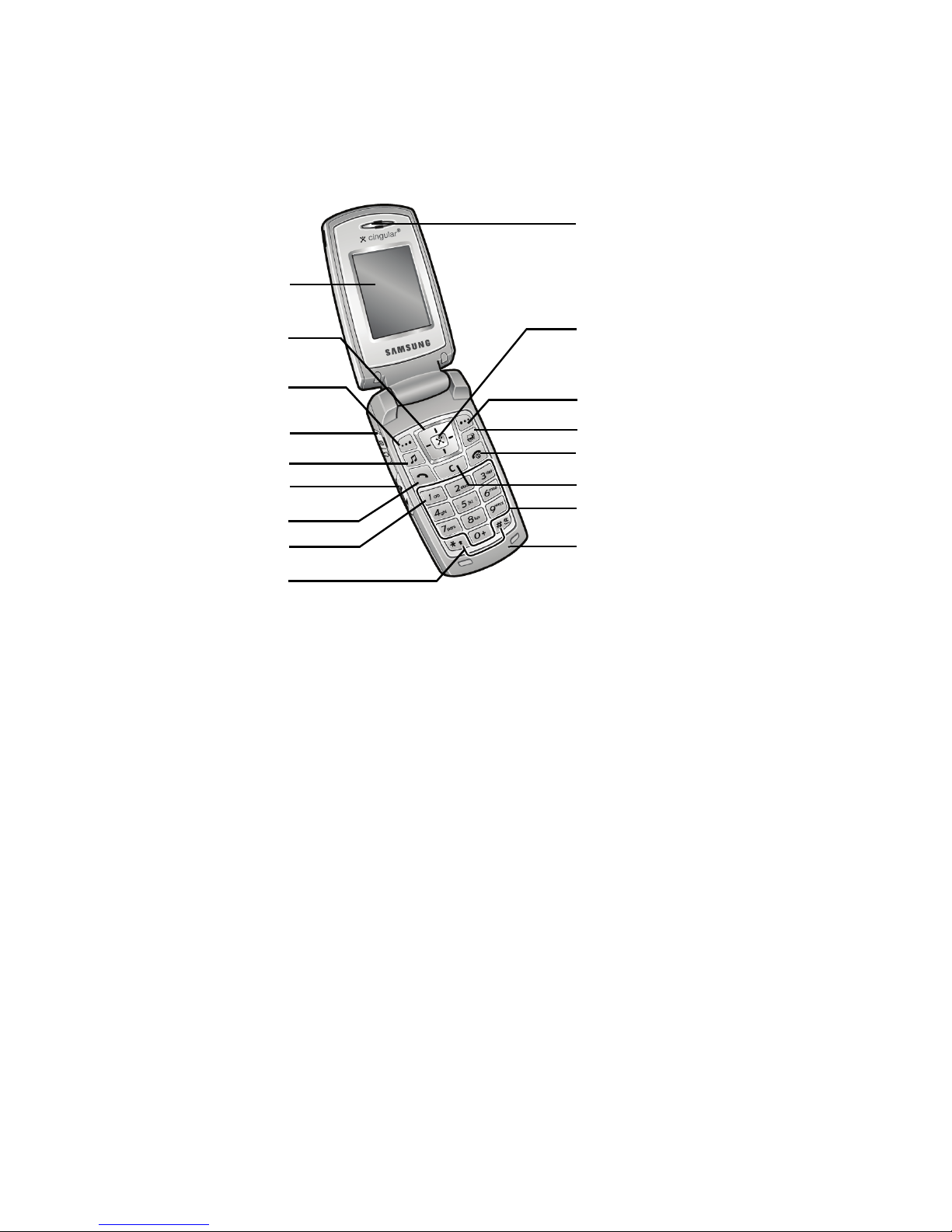
14
Open View of Your Phone
The following illustrations show the main elements of your phone:
Keys
The following list correlates to the open and front view illustrations.
1. Display: This screen displays all the information needed to operate your
phone.
2. Navigation keys: This key allows you to scroll through phone menu
options and provides a shortcut to phone functions from standby mode.
3. Soft key: Performs the functions indicated by the screen text on the bottom
of the display.
4. Headset jack/Adapter jack: Allows you to plug in the travel adapter
(power), PC connection cable (data transfer), and optional headset for safe,
convenient, hands-free conversations.
5. Music key: Allows you to access both local and web-based Music
applications.
10. Microphone
1. Display
2. Navigation
keys
3. Soft key (left)
4. Headset jack/
5. Music key
7. Send key
6. Volume keys
Adapter jack
9. Special function
keys
11. Alphanumeric keypad
12. Clear key
13. Power on/off/Menu Exit key
14. Swap key
3. Softkey (right)
15. Menu access/Confirm key
16. Earpiece
8. Voicemail key
(WAP browser)
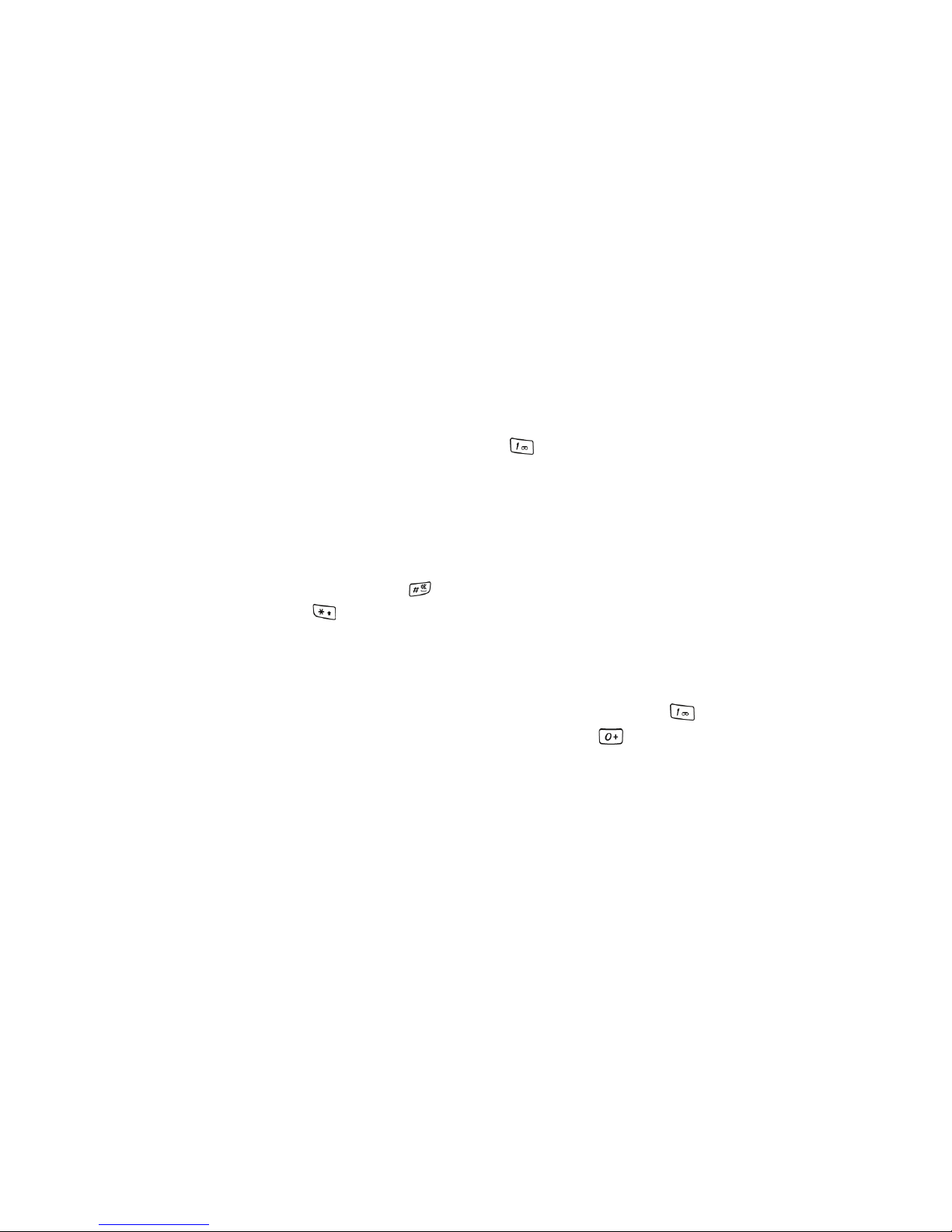
Section 2: Understanding Your Phone 15
6.
Volume key: Allows you to adjust the ringer volume in standby mode or
adjust the voice volume during a call. The volume key can also be used to
scroll up or down to navigate through the different menu options. To mute
the ringer during an incoming call, press the volume key up or down.
When the phone is closed, press and hold these keys to toggle the display
on or off. This key is also used when the Music Player is active.
䢇 If you are playing music and the backlight goes out, you will need to press and
hold this key to gain access to the music player keys when the flip is closed. If the
backlight is out, the keys themselves will not wake up the phone or control the
music player.
7. Send key: Allows you to place or receive a call. In standby mode, press the
key once to access the Recent Call log. If you press and hold the key
down, you will initiate the most recent call from the Recent Call log.
8. Voicemail key: Press and hold the key to automatically dial your
voicemail.
9. Special Function keys: Asterisk/Shift key-enters the
[
*
] character for
calling features. In text mode, press to change the character input type.
Pound/Space key-enters the pound
[#] character for calling features. In
text entry mode, press to enter a space between characters.
Press and hold the to activate/deactivate the Silent profile. Press and
hold
to enter a pause between numbers.
10. Microphone: The Microphone allows the other callers to hear you clearly
when you are speaking to them.
11. Alphanumeric keypad: Use these keys to enter numbers, letters and some
special characters. When in Idle mode, press and hold the key to
access your voicemail server or press and hold to enter an
International call prefix.
12. Clear key: Deletes characters from the display when you are in text entry
mode. Deletes items when in an application. When in a main menu, press
to return to the previous menu.
13. Power on/off/Menu Exit key: Ends a call. Press and hold this key for a few
seconds to power your phone On or Off. While in the main menu, it returns
the phone to standby mode and cancels you input. When you receive an
incoming call, press to reject call.
14. Swap key: Opens the application switch window which allows you to
select from a group of different applications without having to exit from the
currently active application.

16
15.
Menu confirm key (WAP browser): When navigating through a menu
accepts the highlighted choice in the menu. If you press once in Idle mode,
the WAP browser will launch.
16. Earpiece: Used to listen to audio from your phone.
Closed View of Your Phone
Keys
The following list correlates to the open and front view illustrations.
1. Camera lens: The camera lens is used for taking photos.
2. Front LCD: Your phone has an external display on the front of the phone. It
indicates when you have an incoming call or message. It also displays
date, time, reception, battery power, and any icons associated with alerts,
such as messages, or a set alarm.
3. Media player control key: These touch sensitive pushbuttons control the
progress of the media being displayed on the front LCD. These controls
include: (returns to the previous file), (launches the media player
and pauses/resumes playback), and (skips to the next file during
playback).
4. Media Player/Camera/Profiles key: While in Idle mode, holding down this
key for a few seconds launches an on screen menu which provides access
to the Media Player, Camera, and Profiles (Audio). While in camera mode,
this key allows you take/snap a picture.
5. Memory card slot: Used to install an optional microSD™ card for
additional data storage.
Back Light
A back light illuminates the display and the keypad when you press any key or open
the phone. It turns off when no keys are pressed within a given period of time,
and/or dims the light, depending on the settings in the Backlight Time menu.
1. Camera lens
2. Front LCD
3. Media player
control keys
4. Media Player/Camera/Profiles
5. Memory card slot
key
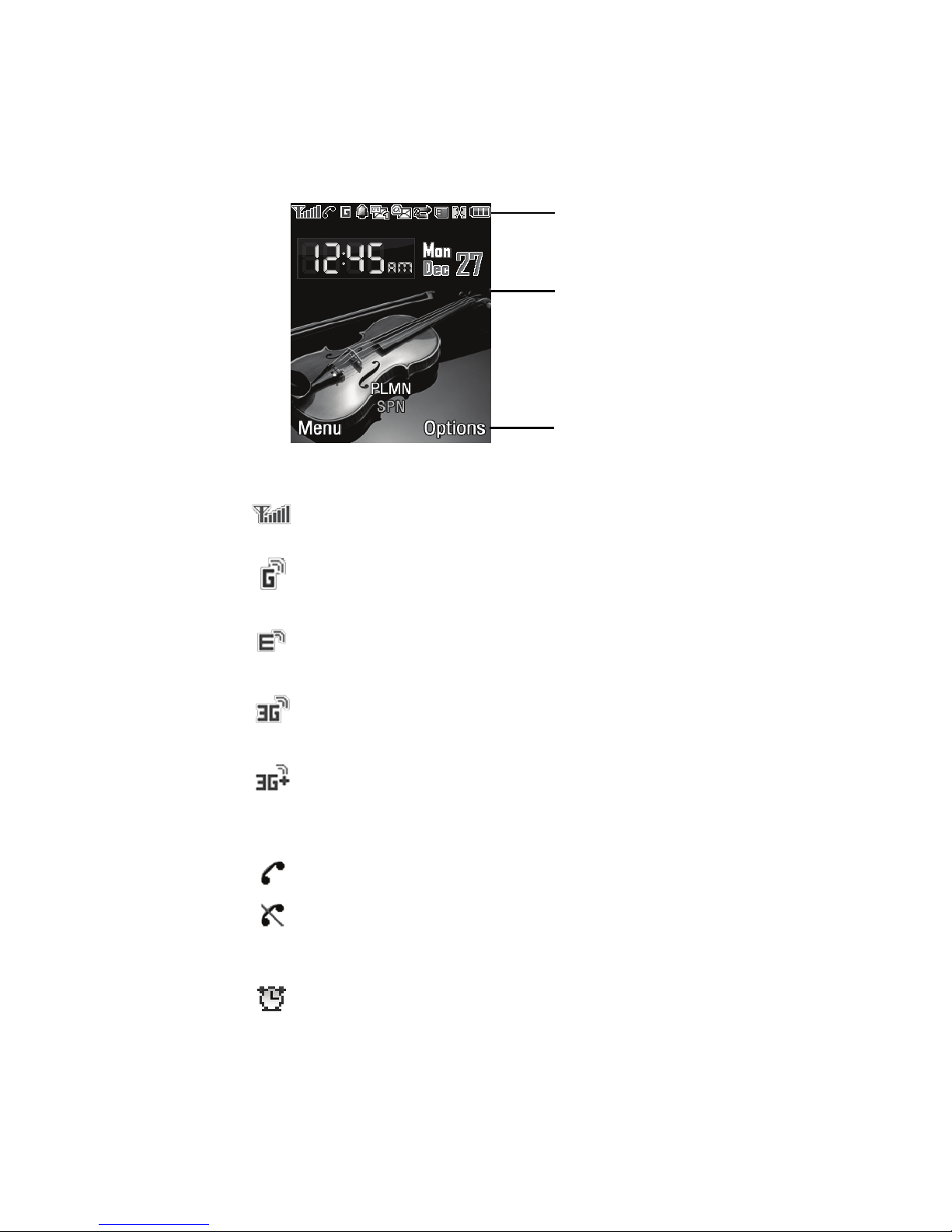
Section 2: Understanding Your Phone 17
Internal Display Layout
The display has 3 areas:
Icons
Shows the received signal strength. The greater the number of
bars, the stronger the signal.
Appears when the phone is accessing services in a GPRS
network. When data is being transferred, this icon animates.
Appears when the phone is accessing services in an EDGE
network. When data is being transferred, this icon animates.
Appears when the phone is accessing services in a 3G (UMTS)
network. When data is being transferred, this icon animates.
Appears when the phone is accessing services in a 3G+
(HSDPA) network. When data is being transferred, this
icon animates.
Appears when a call is in progress.
Appears when you there is no network coverage available.
When you are out of the service area, you cannot make or
receive voice calls.
Appears when an alarm is set on your phone.
Icons
Text and Graphics
Softkey function indicators
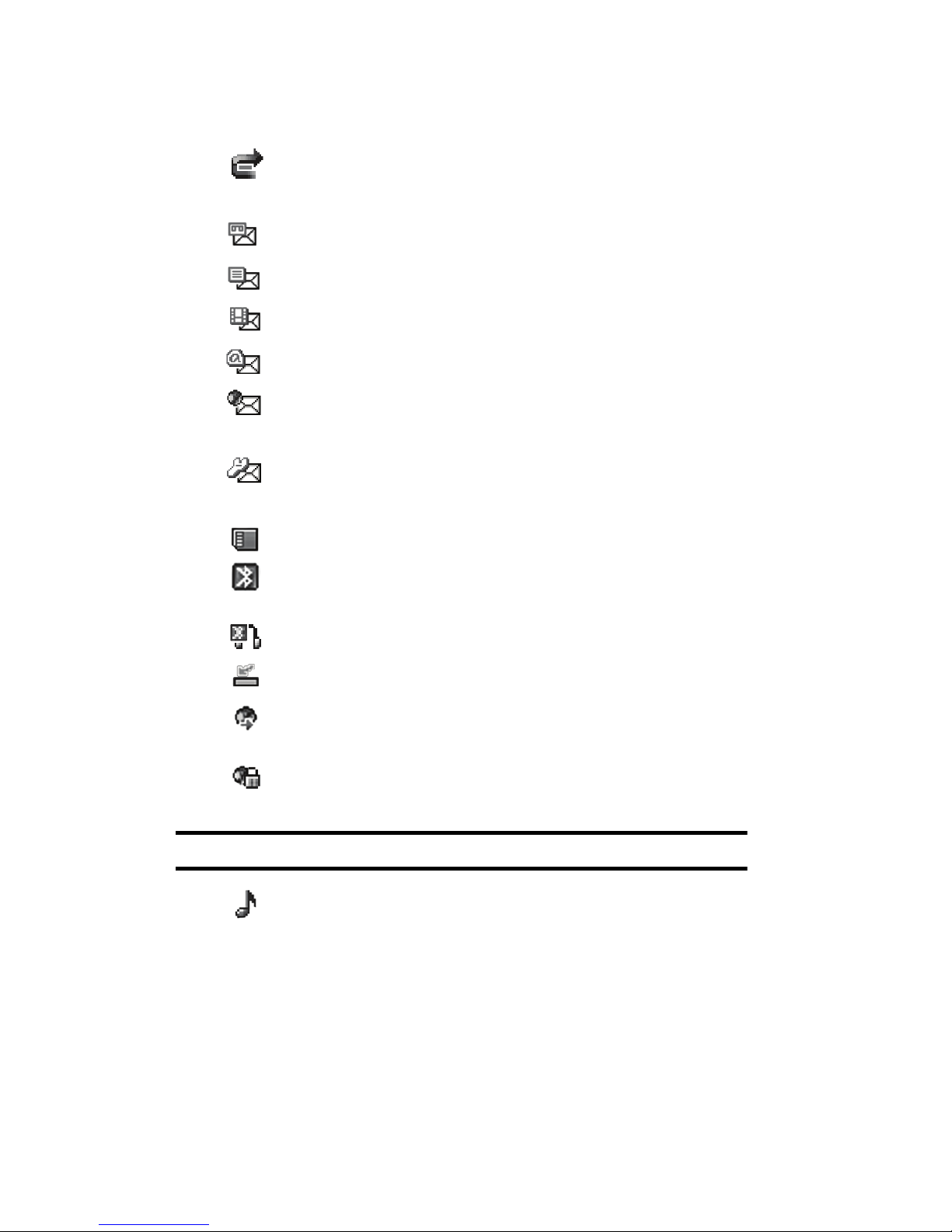
18
Appears when your incoming phone calls are being forwarded
to another number.
Appears when a new voice mail has been received.
Appears when a new text message has been received.
Appears when a new multimedia message has been received.
Appears when a new E-mail message has been received.
Appears when a push-messages has been received from the
WAP server.
Appears when a new Over the Air (OTA) software update file has
been received.
Appears after your memory card has been inserted.
Appears when Bluetooth wireless technology is active. When
transferring data, this icon blinks red and blue.
Appears when a Bluetooth wireless headset is active and in use.
Appears when you are connected to a PC via a USB port.
Appears when you are browsing the Internet while using the
phone as a modem.
Appears when you are connected to a secured web page.
Note: The default phone profile is Normal.
Appears when the phone’s profile is set to either Normal or
Driving. This indicates that the phone’s incoming Alert Type is
set to melody. This audio icon is accompanied on screen
by the Driving icon.
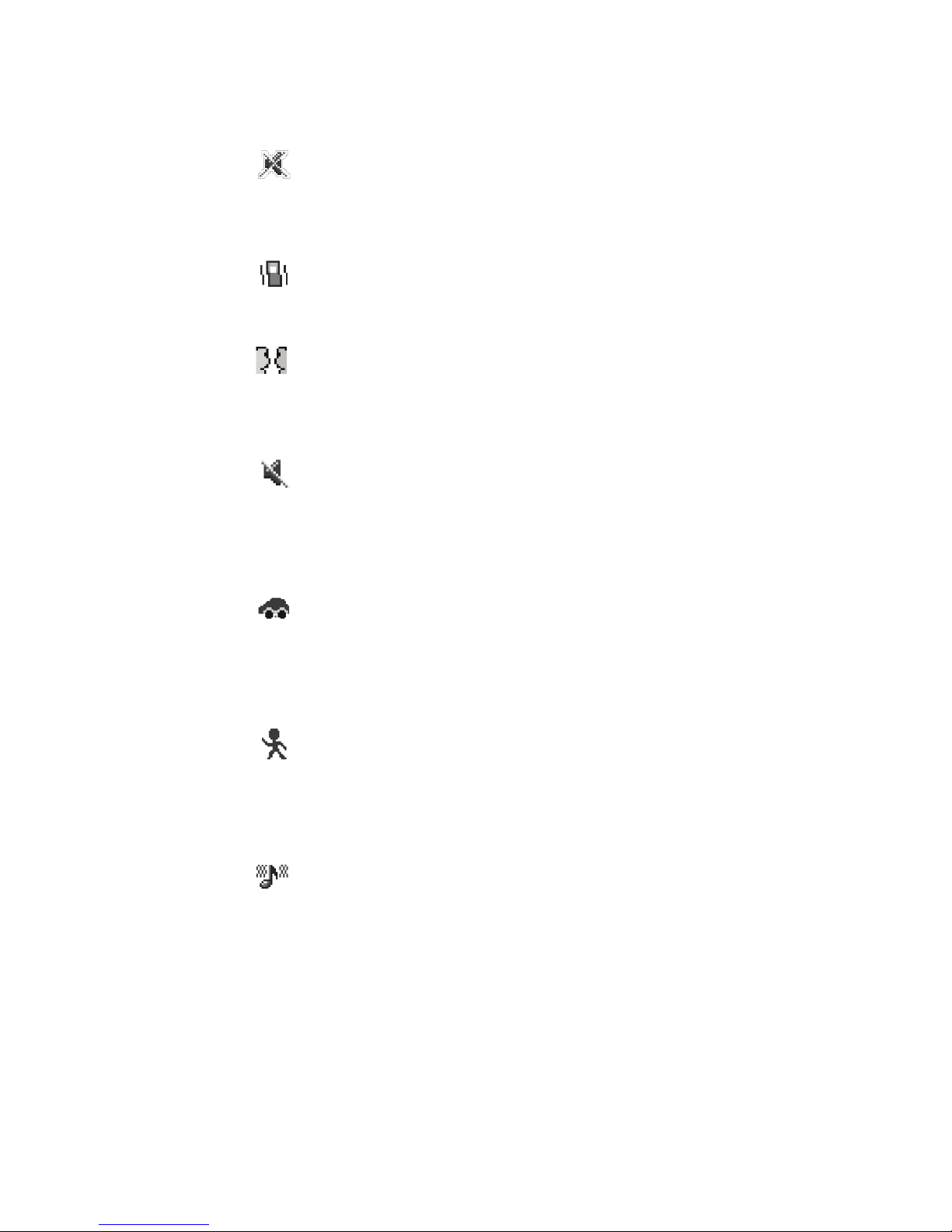
Section 2: Understanding Your Phone 19
Appears when the phone’s profile is set to Silent. In this case,
the speaker is muted and the phone only vibrates and displays
information on its front panel LCD. This Vibrate off icon is
accompanied on screen by the Vibrate icon.
Appears when the phone’s profile is set to Silent. This indicates
that the phone’s incoming Alert Type is set to vibrate only. This
icon is accompanied on screen by the Vibrate off icon.
Appears when the phone’s profile is set to Meeting. In this
case, both the speaker and vibration features are disabled and
only the front panel LCD displays information. This icon is
accompanied on screen by the Vibrate Off icon.
Appears when the phone’s profile is set to Meeting or Airplane.
This indicates that the phone’s incoming Alert Type is set to
mute the speakers and deactivate the vibration feature.
This Vibrate Off icon is accompanied on screen by either
the Meeting or Airplane icon.
Appears when the phone’s profile is set to Driving. In this case,
the speaker is active. In this case, the speaker is active and will
launch the currently selected ringtone or melody when the
associated notification is activated. This icon is accompanied
on screen by the Audio icon.
Appears when the phone’s profile is set to Outdoor. In this case,
the speaker is active, the volume settings are raised to their
highest levels, any currently active ringtones or melodies
are activated, and the phone’s vibrate feature is activated.
This icon is accompanied on screen by the Vibrate/Audio icon.
Appears when the phone’s profile is set to Outdoor. This
indicates that the phone’s incoming Alert Type is set to melody
and vibrate. This vibrate/audio icon is accompanied on screen
by the Outdoor icon.
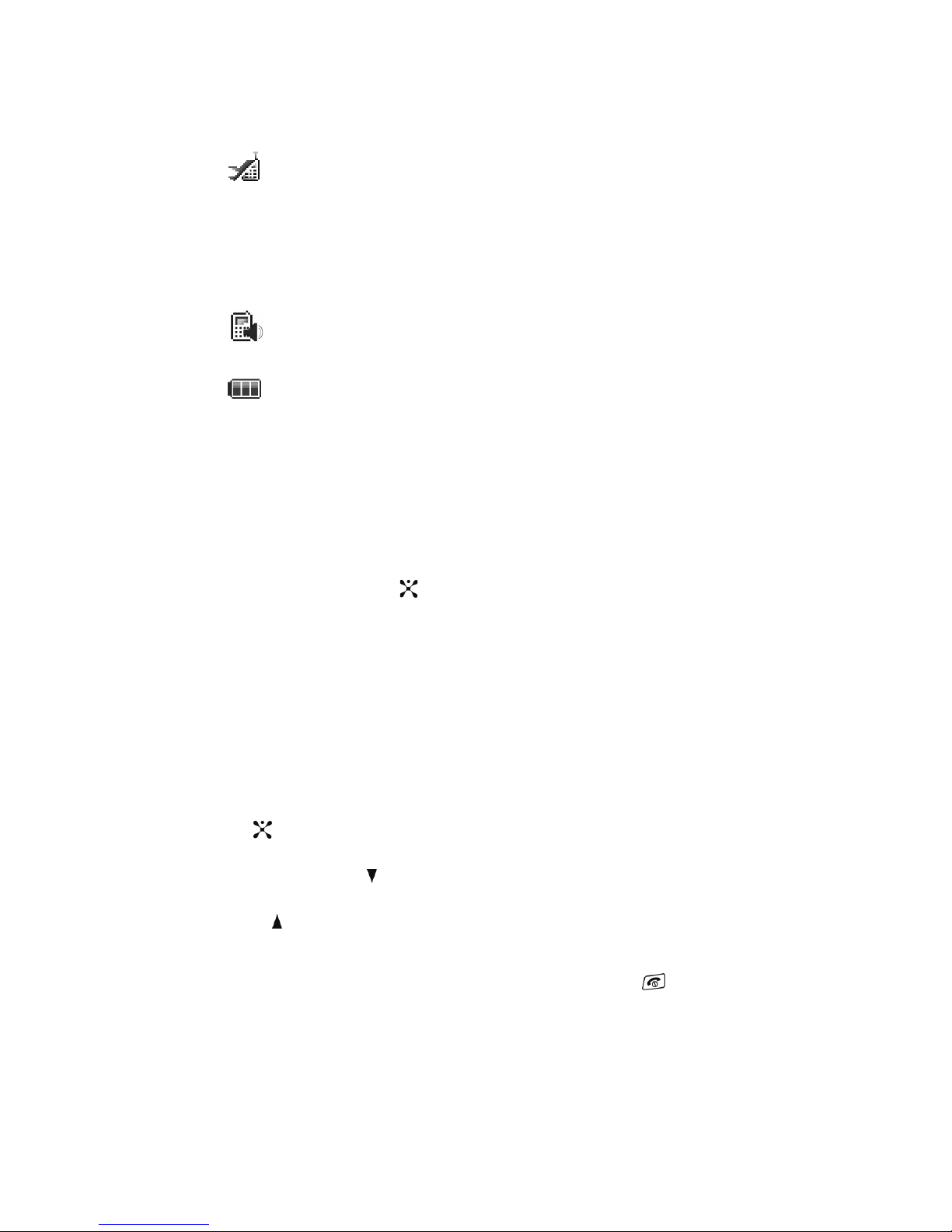
20
Appears when an incoming call Alert Type is set to Airplane.
This indicates that the phone’s incoming Alert Type allows you
to use many of your phone’s features, such as Games, Music,
Voice Memos, etc., but you cannot send or receive any calls or
access online information. This icon is accompanied on screen
by the Vibrate Off icon.
Appears when the speakerphone feature is being used during
an active call.
Shows the level of your battery. The more bars you see, the
more power you have remaining.
Selecting Functions and Options
Your phone offers a set of functions that can be customized for your ease and
specific needs. These functions are arranged in menus and sub-menus, accessed
using the two soft keys. Each menu and sub-menu allows you to view and alter the
settings of a particular function.
In some functions, you may be asked for a password or PIN. Enter the code and
press the Select soft key or the key.
When you access a list of options, your phone highlights the currently active option.
If, however, there are only two options, such as On/Off or Enable/Disable, your
phone highlights the option that is not currently active, so that you can select it
directly.
Selecting Options
To view the various functions and options available and to select the one you want:
• Press the appropriate soft key.
• To select the function displayed or the option highlighted, press the Select soft key or
the key.
• To view the next function or highlight the next option on a list, press the Down
Navigation key or the key on the left side of the phone.
• To move back to the previous function or option on a list, press the Up Navigation key
or the key on the left side of the phone.
• To move back up one level in the menu structure, press the Back soft key.
• To exit the menu structure without changing the settings, press the key.
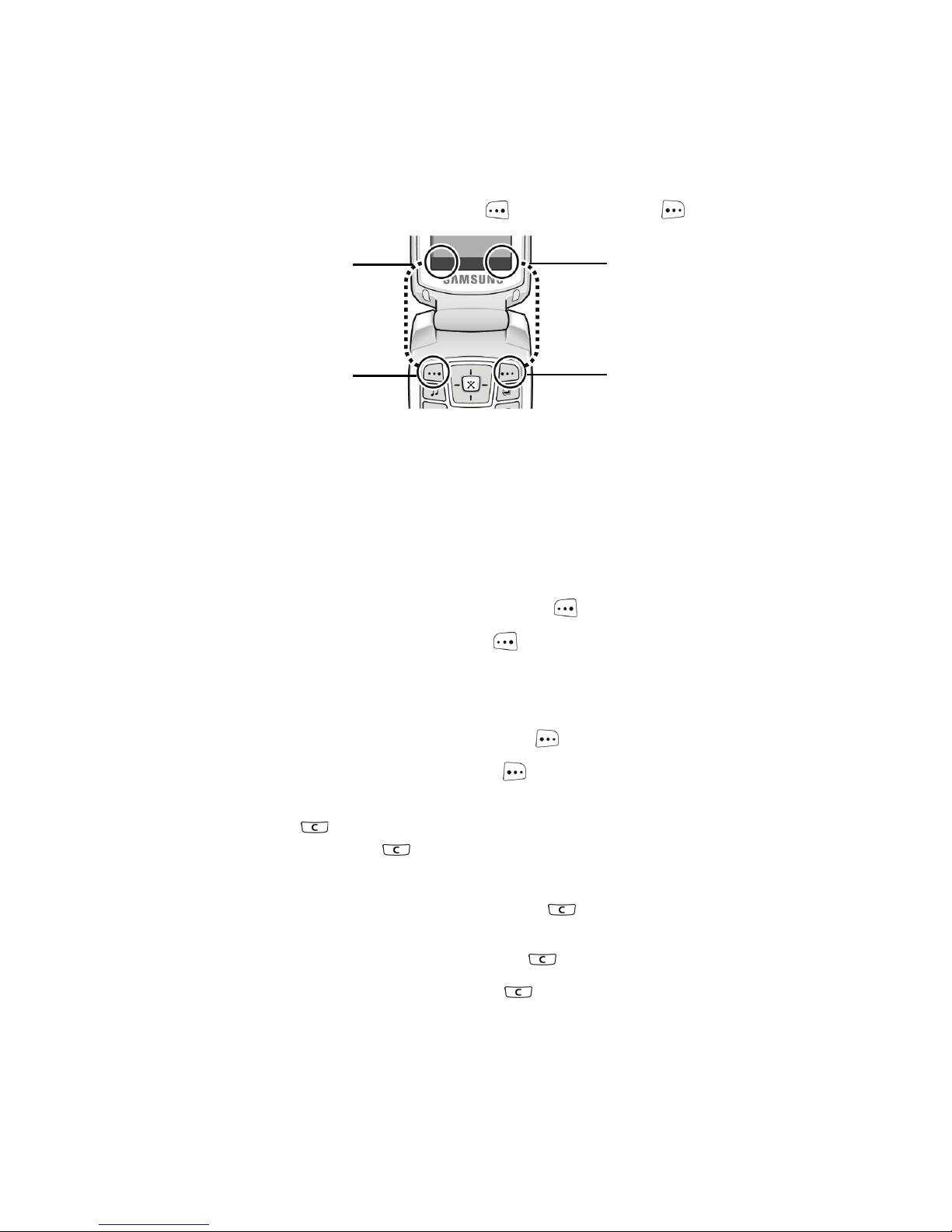
Section 2: Understanding Your Phone 21
Command Keys
Functions for the soft keys are defined by what appears above each in the display.
There are two soft keys, the left soft key and the right soft key .
Soft Keys
The roles of the soft keys vary depending on the function you are currently using; the
labels on the bottom line of the display just above each key indicate their current
role.
Left Soft Key
Some functions of the left soft key are as follows.
• In the Idle screen, press the Menu (left) soft key to open the Menu screen.
• When in a menu mode the left soft key function is Select.
Right Soft Key
Some functions of the right soft key are as follows.
• In the Idle screen, press the Options soft key to open the Options Menu screen.
• When in a menu mode the right soft key function is Back.
Clear Key
The CLR key is used to erase or clear numbers, text, or symbols from the
display. You can also use to return to a previous menu or to return to standby
mode from any menu.
• If you enter an incorrect character, briefly press to backspace (and delete) the
character.
• To erase the entire sentence, press and hold .
• To back up one menu level, briefly press .
Corresponding
Left Softkey
Corresponding
Left Softkey selection
Right Softkey selection
Right Softkey
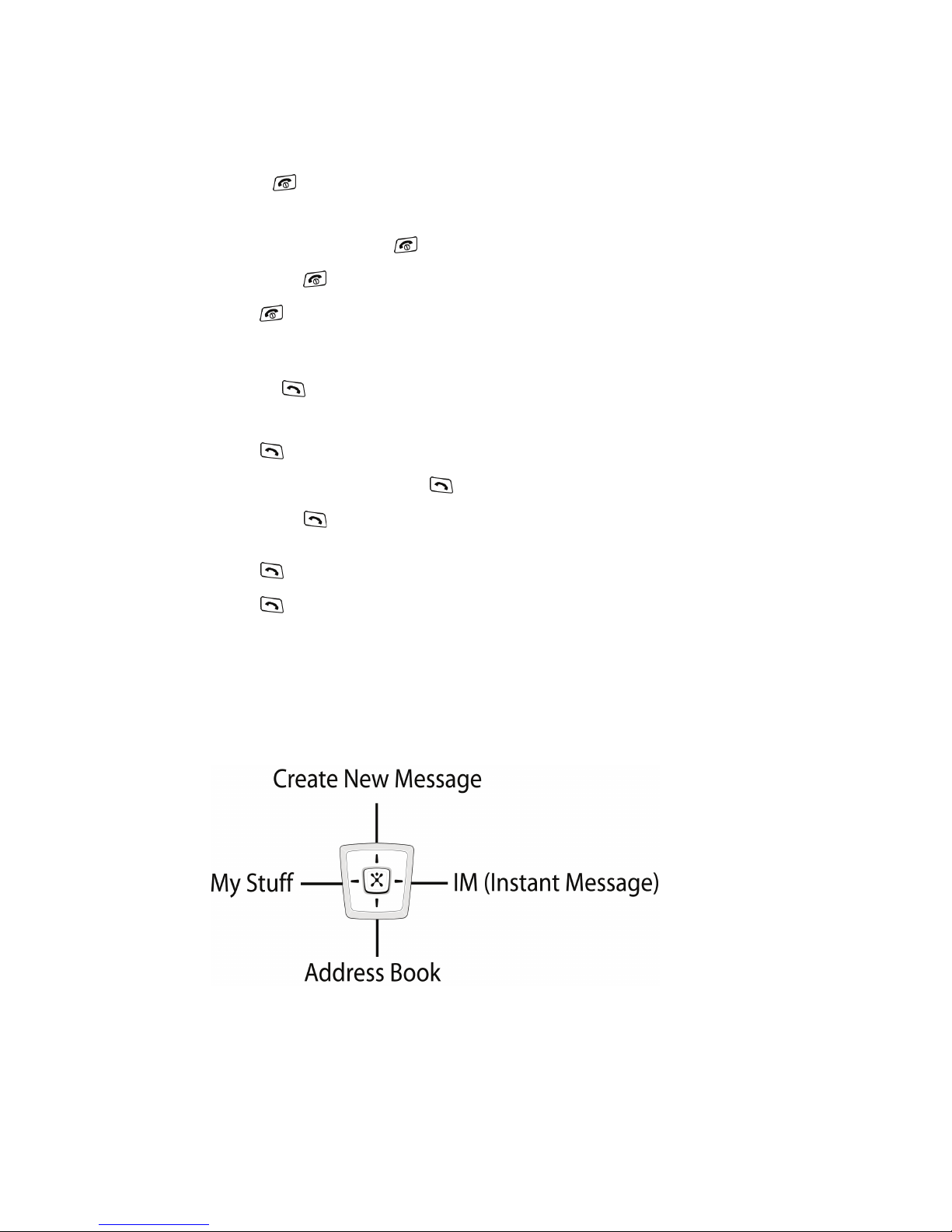
22
End Key
The End key is used to turn on/off your phone, disconnect calls, and return to
the standby mode.
• Press and hold the End key to turn on your phone.
• Briefly press once to disconnect a call.
• Press to return to standby mode from any menu, or to cancel the last input.
Send Key
The Send key is used to answer calls, dial calls, and to recall the last number(s)
dialed, received, or missed.
• Press once to answer calls.
• Enter a number and briefly press to make a call.
• Briefly press in standby mode to display a list of recent calls to and from your
phone.
• Press twice in standby mode to call the most recent number.
• Press to pick up a waiting call.
Navigation Key
Use the directional keys on the Navigation key to browse menus, sub menus, and
lists. Press the up or down navigation when jumping to highlighted links on the web.
Each key also acts as a shortcut to launch applications.
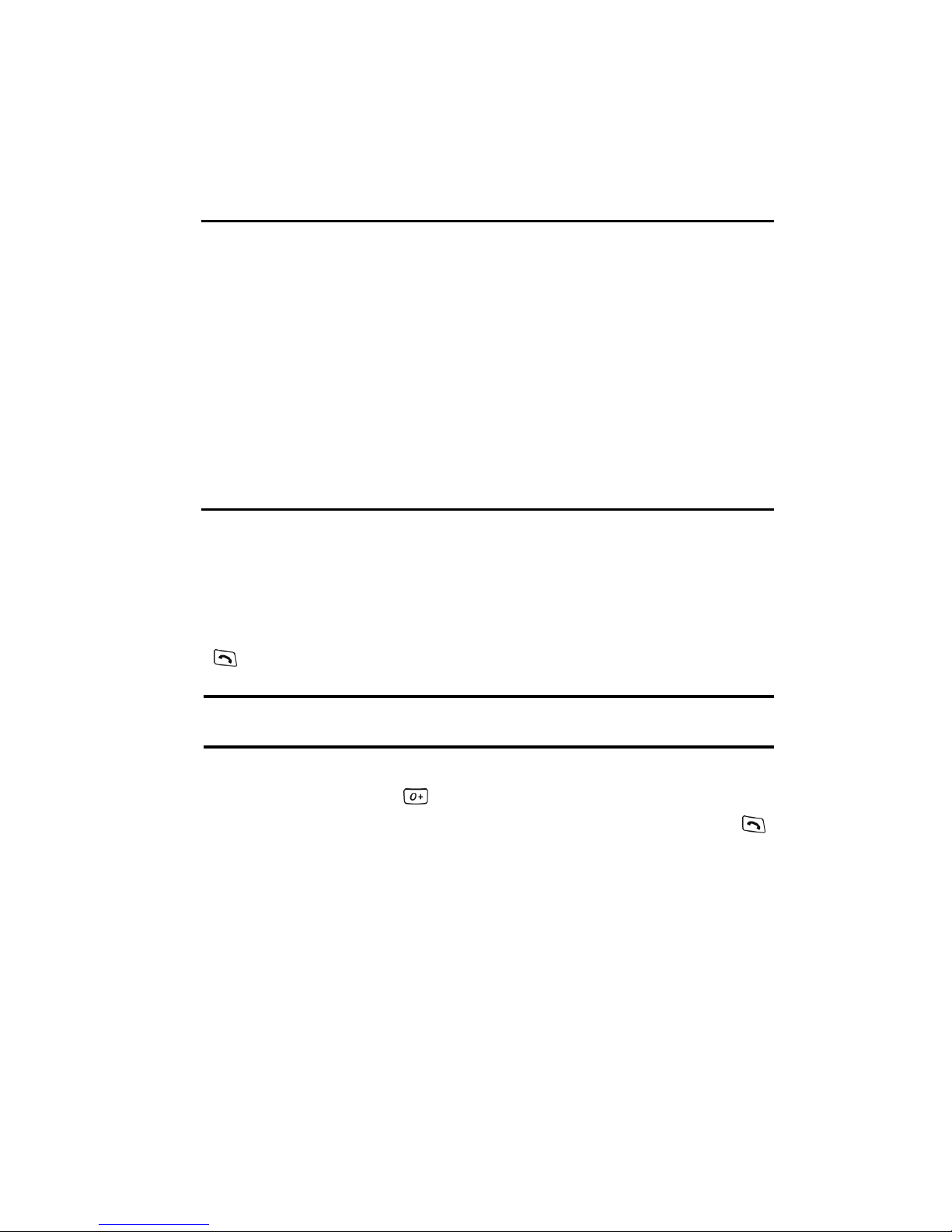
Section 3: Call Functions 23
Section 3: Call Functions
Topics Covered
• Making a Call
• Answering a Call
• Recent Calls
• Call Time
• Data Volume
• Data Call Time
• Silent Mode
• Options During a Call
This section describes how to make or answer a call. It also includes the features
and functionality associated with making or answering a call.
Making a Call
When the Idle screen displays, enter the area code and phone number, and press the
key.
Note: When you activate the Auto Redial option in the Voice Call menu, the phone will automatically redial
up to 10 times when the person does not answer the call or is already on the phone.
Making an International Call
1. Press and hold the key. The + character appears.
2. Enter the country code, area code, and phone number, then press the
key.
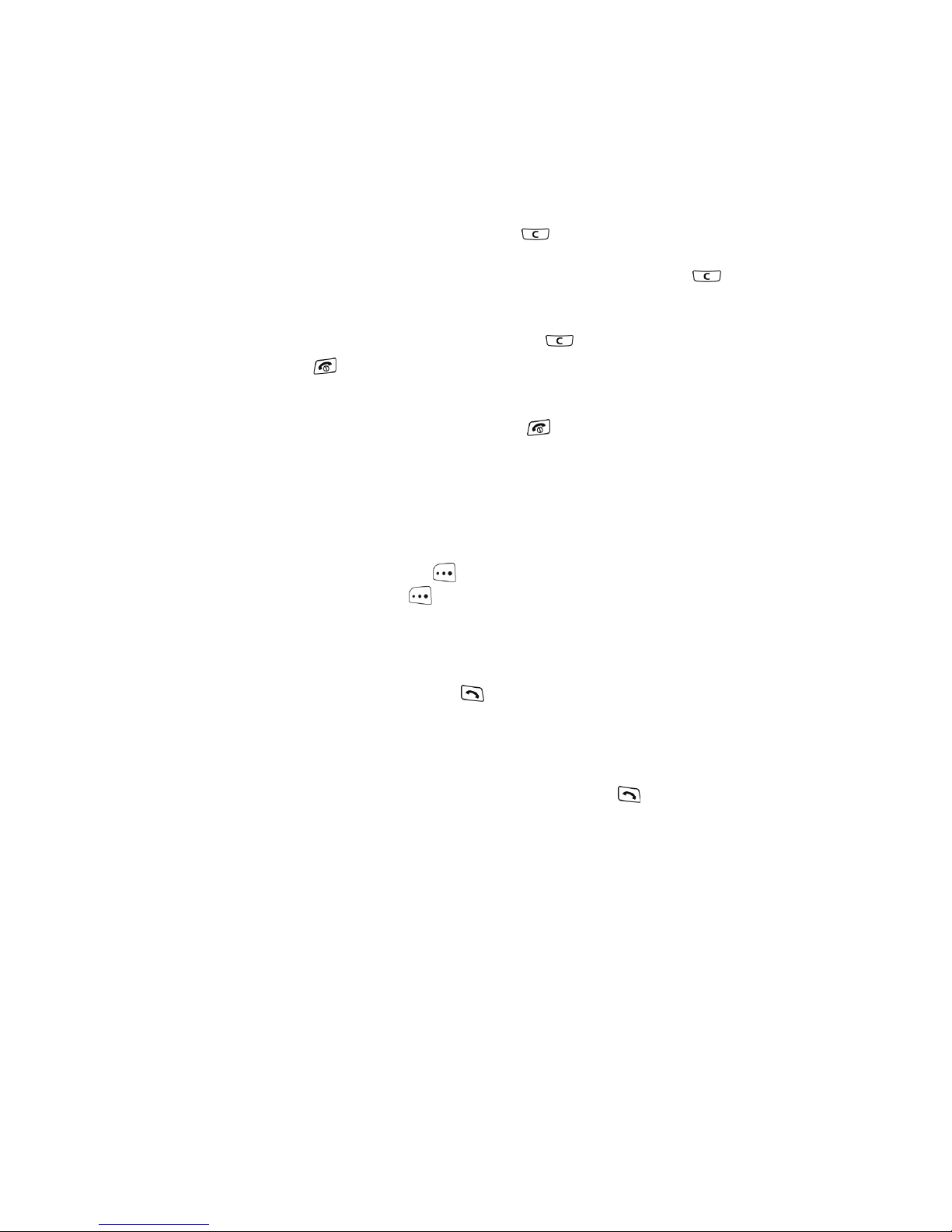
24
Correcting an Entered Number
Use the following steps to correct a mis-typed entry when dialing.
1. After entering a number
䢇 To clear the last digit displayed, press the key.
䢇 To clear another digit in the number, press the Left or Right Navigation key until
the cursor is immediately to the right of the digit to be cleared. Press the key.
䢇 To enter a missing digit press the Left or Right Navigation key until the cursor is
in position and enter the digit.
䢇 To clear the whole display, press and hold the key. The Idle screen displays.
2. Press the key to return to the Idle screen.
Ending a Call
When you want to finish your call, briefly press the key.
Redialing the Last Number
All incoming, outgoing and missed calls are listed in the Recent Calls Menu. If the
number or caller is listed in your Address Book, the name associated displays.
To access the Recent Calls menu:
1. From the Idle Screen, press Menu. Use the navigation keys to highlight
Recent Calls and press Select.
2. Use the Up and Down Navigation keys to scroll through the Recent Calls
options. Choose from All Calls, Missed Calls, Calls Made, Calls
Received, or Voice Mail.
3. From the Idle Screen, press the key to display a list of the most recent
numbers used in the order you dialed or received them.
4. Use the Up and Down Navigation keys to scroll through the numbers until
the number you want highlights.
5. To dial the number, highlight the number and press the key.
Making a Call from the Address Book
You can store phone numbers that you use regularly on the SIM card or in the
phone’s memory. These entries are collectively called the Address Book.
Once you have stored a number in the Address Book, you can dial it by pressing a
few keys using the Speed Dial feature.
For further details about the Address Book feature, see "Finding an Address Book
Entry" on page 51.
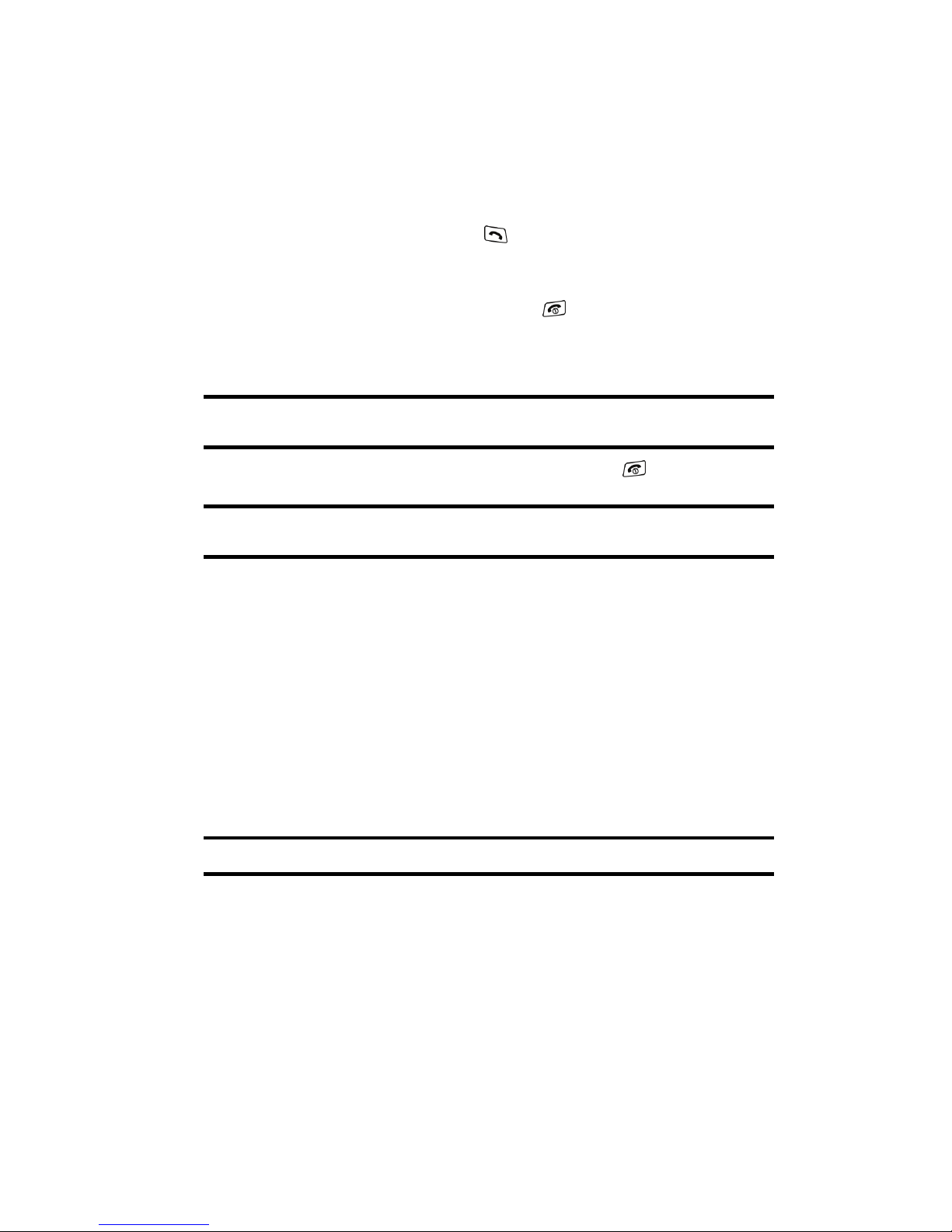
Section 3: Call Functions 25
Answering a Call
When a call is received the phone rings and displays the caller’s phone number, or
name if stored in the Address Book.
1. From the Idle Screen press the key or the Accept soft key to answer
the incoming call.
If the Any key option in the Call Settings menu is activated, you can press
any key to answer a call except for the key and the Reject soft key.
If the Active Flip option in the Call Settings menu is activated, you can
answer the call simply by opening the phone.
Note: To reject an incoming call, press and hold the Volume keys on the left side of the phone before
opening the phone. A quick press of side volume key silences the ringer on an incoming call.
2. End the call by closing the phone or by pressing the key.
Note: You can answer a call while using the Address Book or menu features. After ending the call, the phone
returns to the function screen you were using.
Recent Calls
The phone stores the numbers of the calls you’ve dialed, received, or missed in the
Recent Calls menu. If the number or caller is listed in your Address Book, the
associated name is displayed.
Viewing Missed Calls
The number of calls you have missed is displayed on both the Idle screen and the
front panel LCD. To view the number details, use the following steps:
1. If the phone is closed, open the phone.
2. Press the View soft key. The most recently missed call is displayed.
Note: If there is a voicemail sent by the same number, associated icons display and can be selected.
3. To scroll through the list of missed calls, press the Up or Down Navigation
key.
4. To move to another call type, press the Left or Right Navigation key.
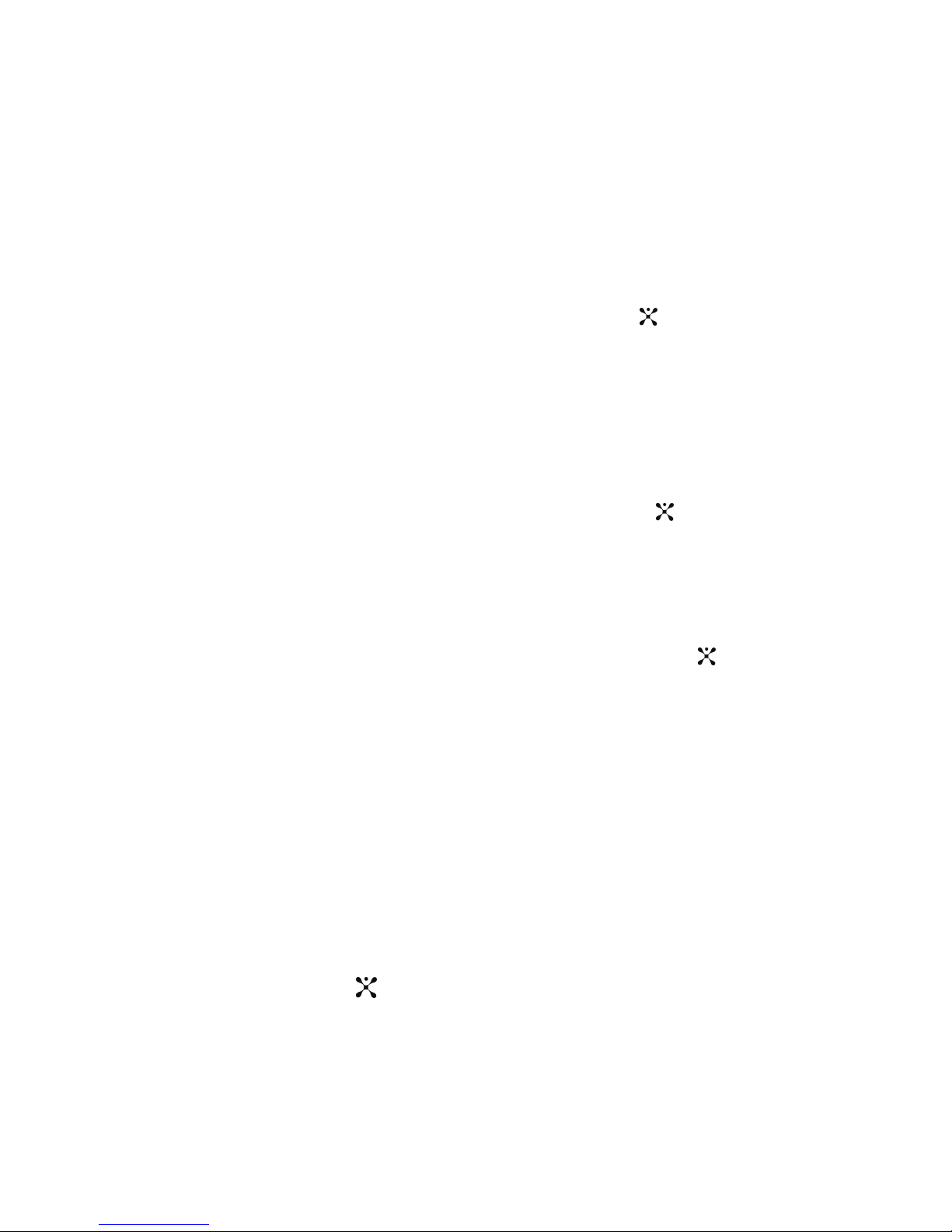
26
Viewing the Details of a Missed Calls
To view the details of a selected missed call, use the following steps:
1. Press the View soft key. The most recently missed call is displayed.
2. To scroll through the list of missed calls, press the Up or Down Navigation
key.
3. With the missed call selected and press the Options soft key.
4. Use the Navigation keys to highlight Details and press the key.
Calling Back a Missed Call
To call back a missed call number, use the following steps:
1. Press the View soft key. The most recently missed call is displayed.
2. To scroll through the list of missed calls, press the Up or Down Navigation
key.
3. With the missed call selected and press the Options soft key.
4. Use the navigation keys to highlight Call Back and press the key.
Saving a Missed Call to your Address Book
To save the missed call entry to your address book, use the following steps:
1. Press the View soft key. The most recently missed call is displayed.
2. With the missed call selected and press the Options soft key.
3. Use the navigation keys to highlight Save contact to and press the key.
4. Select the location of your Address Book:
• Phone: This option allows you to save the missed number to your Address Book
stored on the phone.
• SIM: This option allows you to save the missed number to your Address Book stored
on the optional SIM card.
For further details about the Address Book feature, see "Adding a New Contact" on
page 52.
Sending a Message to a Missed Call
To send a text message or attachment to a missed call entry, use the following
steps:
1. Immediately after missing a call, press the View soft key.
2. Press the Options soft key and select Send Message. Press the Select
soft key, or the key.
3. At the “Create New Message” screen, press Down Navigation key.
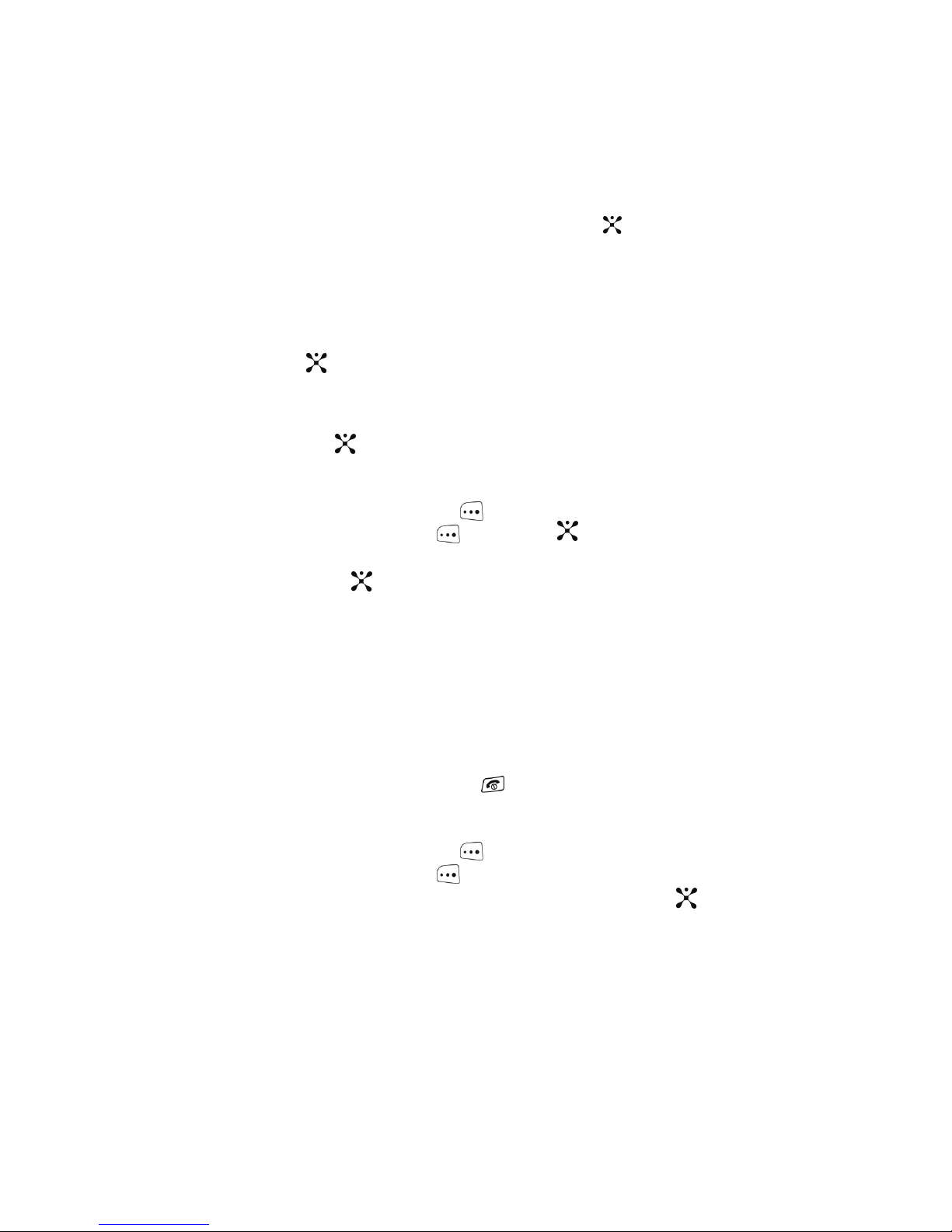
Section 3: Call Functions 27
4.
Use the Alphanumeric keys to type in a message or press the Options soft
key to also Add Items such as an: Image, Sound, or Video.
5. When you are done with your message, press the Options soft key. Use the
navigation keys to highlight Send and press the key.
Deleting a Missed Call
To delete a missed call entry, use the following steps:
1. Immediately after missing a call, press the View soft key.
2. Press the Options soft key and select Delete. Press the Select soft key, or
the key.
3. At the “Delete?” prompt, press either the Ye s soft key to confirm deletion
or No to cancel.
You can press the key at any time to exit the Missed Call feature.
Call Time
1. From the Idle Screen, press Menu. Use the navigation keys to highlight
Recent Calls and press Select or the key.
2. Highlight Call Time from the Recent Calls menu and press the Select soft
key or the key.
3. The following options are available.
• Last Call Time: shows the length of time for the last call.
• Total Sent: shows the total length of time for the calls made.
• Total Received: shows the total length of time for the calls received.
4. Select the desired option, press the Reset soft key.
5. Enter the password and press the Confirm soft key to reset the selected
option.
6. Press the Back soft key or the key to end.
Data Volume
1. From the Idle Screen, press Menu. Use the navigation keys to highlight
Recent Calls and press Select.
2. Highlight Data Volume and press the Select soft key or the key. Data
Volume refers to the amount of data (volume) to and from the phone.
3. Use the Up and Down Navigation keys to view the following information:
• Last Sent Data: shows the size of the last data packet (measured in KB -
kilobytes) sent by the phone since the last time this counter was reset.
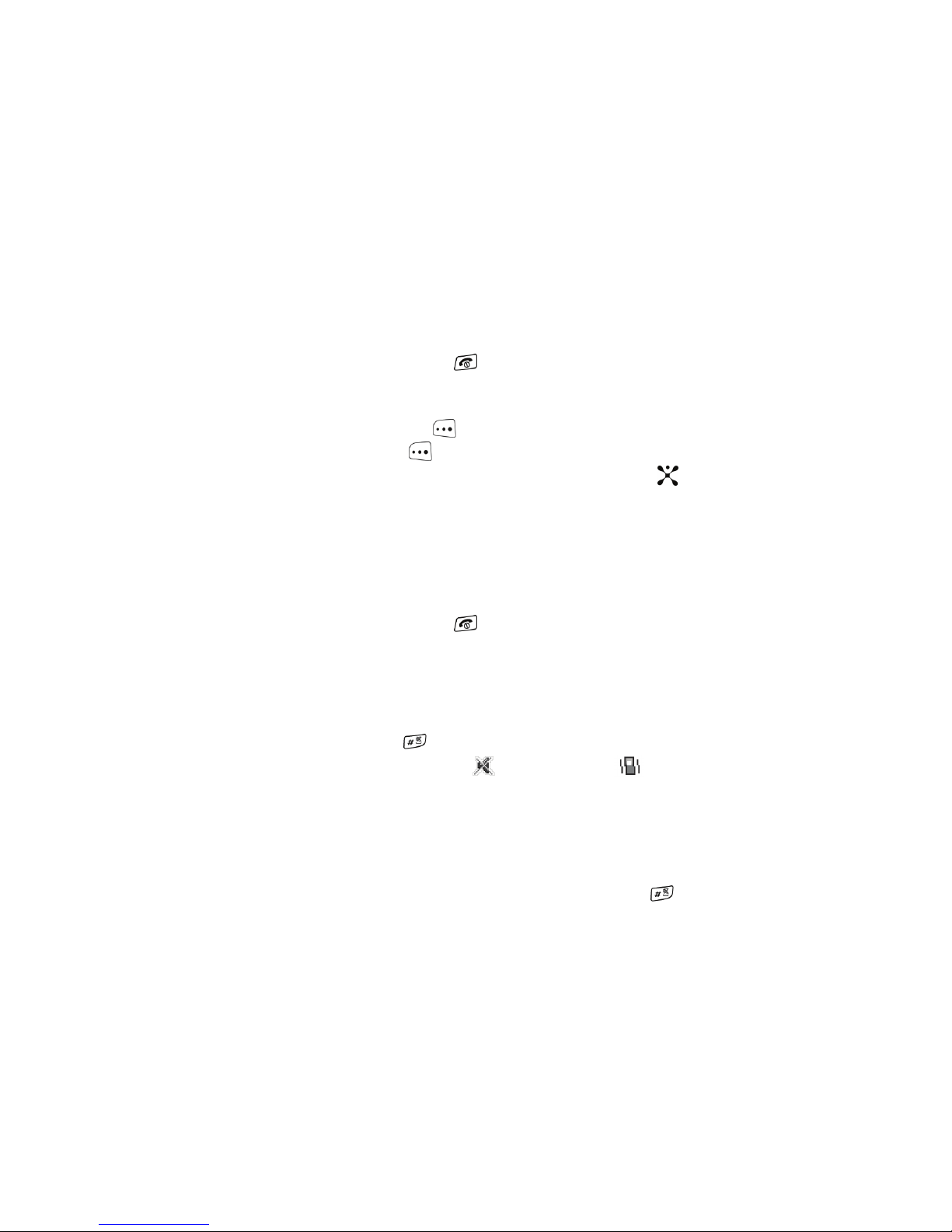
28
•
Last Received Data: shows the size of the last data packet (measured in KB
- kilobytes) received by the phone since the last time this counter was
reset.
• Total Sent Data: shows the size of the total data packet (measured in KB -
kilobytes) which have been sent by the phone since the last time this
counter was reset.
• Total Received Data: shows the size of the total data packet (measured in
KB - kilobytes) which have been received by the phone since the last time
this counter was reset.
4. Press the Back soft key or the key to end.
Data Call Time
1. From the Idle Screen, press Menu. Use the navigation keys to highlight
Recent Calls and press Select.
2. Highlight Data Call Time and press the Select soft key or the key.
3. The following options are available:
• Last Data Call: shows the time used for the last data call sent or received
since the last time this counter was reset.
• Total Data Call: shows the total time used to send or receive data since the
last time this counter was reset.
4. Press the Back soft key or the key to end.
Silent Mode
Silent mode is convenient when you wish to stop the phone from making noise, in a
theater for example.
In Idle mode, press and hold the key until the phone vibrates, the “Silent Profile
on” message appears on screen. Both the Silent mode and Vibrate icons
are displayed on screen.
In Silent mode, your phone’s speakers are muted. The phone will vibrate and light up
the external LCD display or just light the external LCD display depending on the
settings of the Silent Phone Settings feature.
To exit and reactivate the previous sound settings, press and hold the key again
until “Normal Profile on” displays. The Silent mode and Vibrate icons are no longer
displayed.

Section 3: Call Functions 29
Options During a Call
Your phone provides a number of control functions that you can use during a call.
Adjusting the Call Volume
During a call, if you want to adjust the earpiece volume, use the Volume keys on the
left side of the phone.
Press the key to increase the volume level and the key to decrease the level.
In Idle mode, you can also adjust the ringer volume using these same keys.
Putting a Call on Hold
You can place the current call on hold whenever you want. You can also make
another call while you have a call in progress if your network supports this service.
To put a call on hold:
1. While on a call, press the left Options soft key.
2. Highlight Hold and press the Select soft key. The call is on hold.
3. You can reactivate the call whenever you want, by pressing the Resume
soft key.
To make a call while you have a call in progress:
1. Place the current call on hold using the previous procedures.
2. Enter the new phone number that you wish to dial or look it up in the
Address Book.
3. Press the key to dial the second call. Once connected, both calls are
displayed on the screen.
When you have an active call and a call on hold, you may switch between the two
calls, changing the one on hold to active and placing the other on hold.
To switch between the two calls:
1. Press the left soft key Options.
2. Highlight Swap and press the Select soft key. The current call (#2) is
placed on hold and the previous call on hold (#1) is reactivated so that you
can continue conversing with that person.
3. Press the key to end the currently selected call.

30
To end a call:
1. Press the left soft key Options.
2. Highlight End and press the Select soft key.
3. Highlight the call you wish to end (Active Call, Held Call, or All Calls) and
press the Select soft key.
4. Press the key to end the remaining call.
Using the Speakerphone Key
1. During a call, press the speakerphone key and then press the Yes soft
key to activate the speakerphone operation.
2. Use the volume keys (located on the left side of your phone) to adjust the
volume.
In Call Options
During a call, press the Options soft key to access the following:
• Whisper Mode ON/OFF: Increases the microphone sensitivity level so that you do not
have to speak louder to be heard by the other party.
• Hold: Places the current call on hold.
• Mute Keypad Tone: Silences/mutes the key tones when on the call. To turn this
feature off (unmute the keypad), return to this option and select Send Keypad
Tone .
• New Call: Places the current call on hold and then allows you to enter and dial
another number.
• Send Message: Allows you to create and send a new SMS message.
• Send DTMF: Sends DTMF (Dual Tone Multi-Frequency) tones to the contacts you
have selected. These DTMF tones are sent as a group. The DTMF tones are the
tones used in phones for tone dialling, sounding when you press the number keys.
This option is helpful for entering a password or an account number when you call
an automated system, like a banking service.
• Address Book: Allows you to access your Address Book information.
• Add to Contacts: Allows you to add the currently phone number to your Contacts list
on either your phone or SIM card.
• View Contact Details: Displays the Address Book entry information for this caller.
• Calendar: Allows you to temporarily access your calendar while still maintaining the
current call active.
• Note: Allows you to associate a note with the current phone number.
• End Call: Allows you to end the current call.
