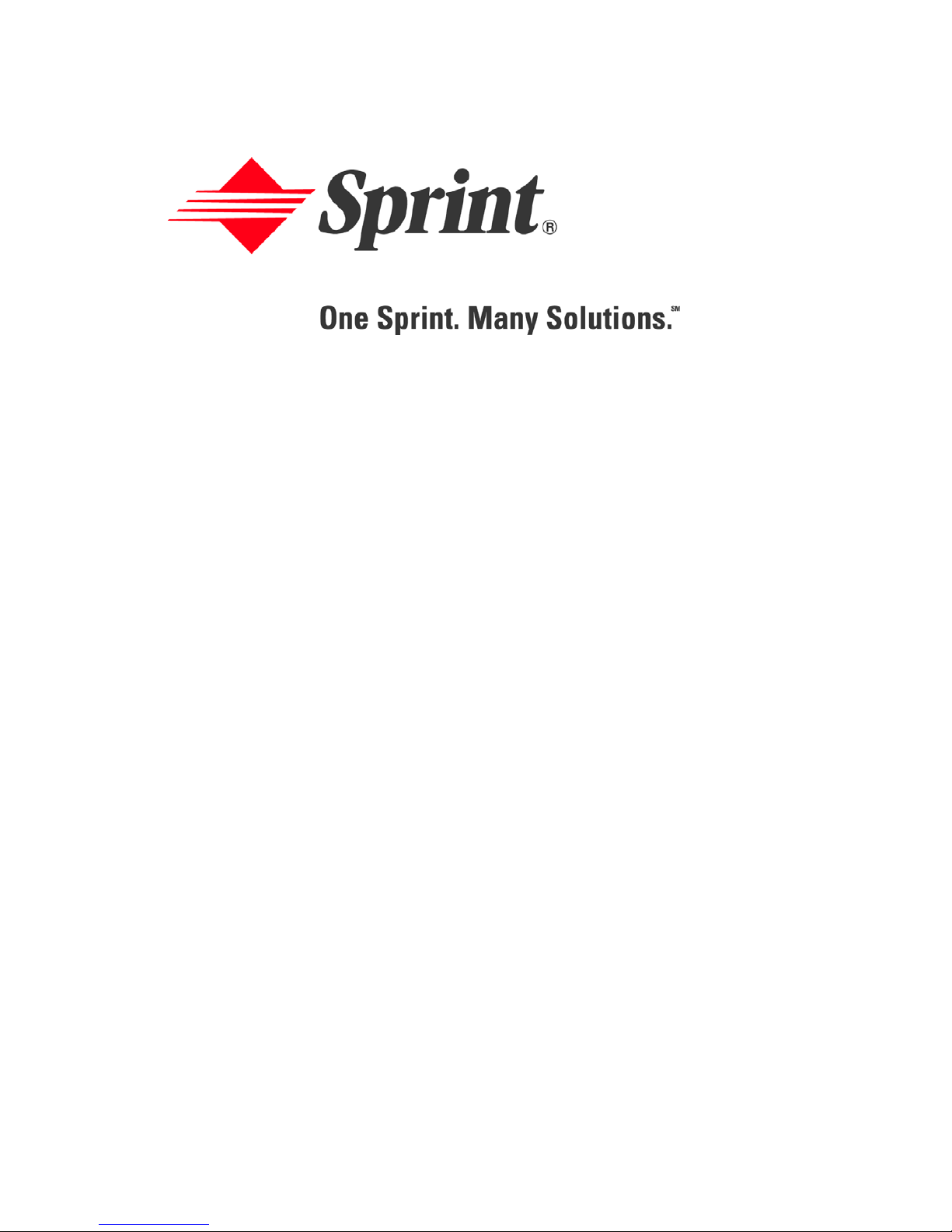
Sprint PCS® Service
Sprint PCS Voice Phone A560 by Samsung®
www.sprintpcs.com
© 2005 Sprint. All rights reserved. No reproduction in whole or in part without
prior written approval. Sprint, the diamond logo design, and all other Sprint
marks referenced herein are trademarks of Sprint. All other trademarks are
the property of their respective owners.
Printed in South Korea.
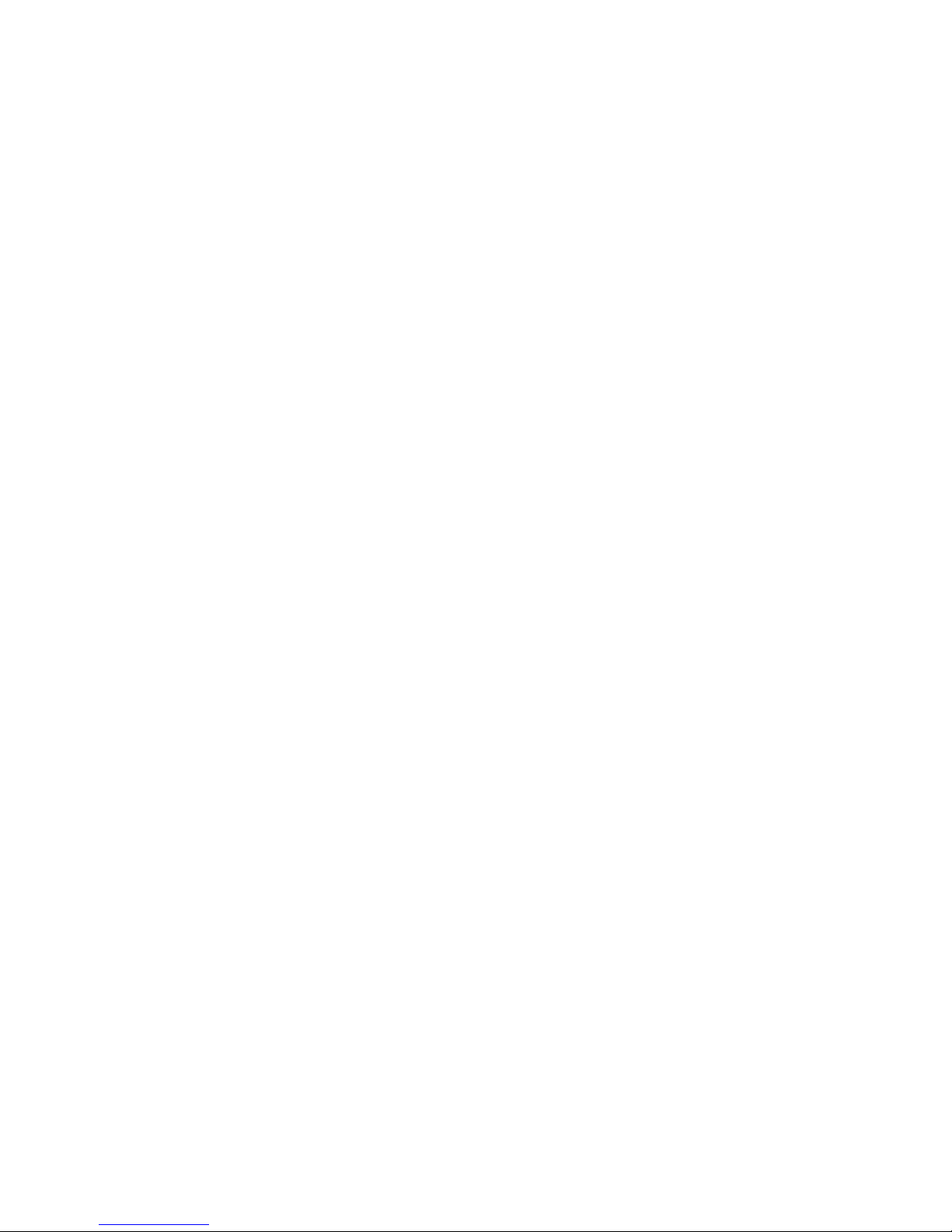
YE11.10_LMa560_051305_F1
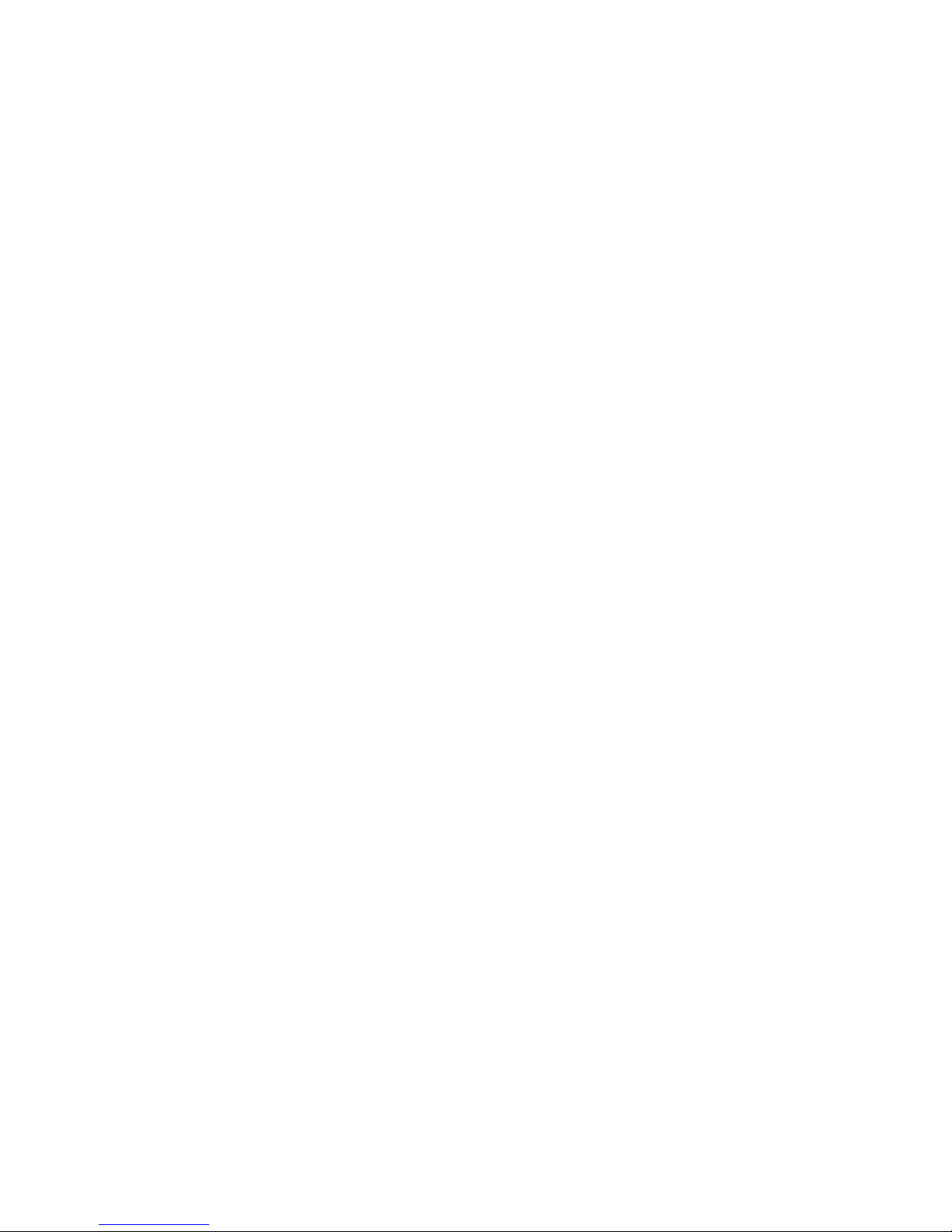
Table of Contents
Welcome to Sprint . . . . . . . . . . . . . . . . . . . . . . . . . i
Introduction . . . . . . . . . . . . . . . . . . . . . . . . . . . . . . ii
Section 1: Getting Started . . . . . . . . . . . . . . . . . . . .1
1A. Setting Up Service . . . . . . . . . . . . . . . . . . . . . . . . 3
Getting Started With Sprint PCS Service . . . . . . . . . . . . . . . . 4
Setting Up Your Voicemail . . . . . . . . . . . . . . . . . . . . . . . . . . 5
Sprint PCS Account Passwords . . . . . . . . . . . . . . . . . . . . . . .6
Getting Help . . . . . . . . . . . . . . . . . . . . . . . . . . . . . . . . . . . . . 7
Section 2: Your Sprint PCS Phone . . . . . . . . . . . .11
2A. Your Sprint PCS Phone: The Basics . . . . . . . . . . 13
Inside View of Your Phone . . . . . . . . . . . . . . . . . . . . . . . . .14
Key Functions . . . . . . . . . . . . . . . . . . . . . . . . . . . . . . . . . 15
Viewing the Display Screen . . . . . . . . . . . . . . . . . . . . . . . .18
Features of Your Sprint PCS Phone . . . . . . . . . . . . . . . . . . . 20
Turning Your Phone On and Off . . . . . . . . . . . . . . . . . . . .21
Using Your Phone’s Battery and Charger . . . . . . . . . . . . . . 22
Displaying Your Phone Number . . . . . . . . . . . . . . . . . . . . .25
Making and Answering Calls . . . . . . . . . . . . . . . . . . . . . . . .26
Making Calls . . . . . . . . . . . . . . . . . . . . . . . . . . . . . . . . . . . 26
Dialing Options . . . . . . . . . . . . . . . . . . . . . . . . . . . . . . . . 27
Answering Calls . . . . . . . . . . . . . . . . . . . . . . . . . . . . . . . . 28
Missed Call Notification . . . . . . . . . . . . . . . . . . . . . . . . . .29
Calling Emergency Numbers . . . . . . . . . . . . . . . . . . . . . .30
In-Call Options . . . . . . . . . . . . . . . . . . . . . . . . . . . . . . . . . 30
End-of-Call Options . . . . . . . . . . . . . . . . . . . . . . . . . . . . . 31
Saving a Phone Number . . . . . . . . . . . . . . . . . . . . . . . . . . 32

Finding a Phone Number . . . . . . . . . . . . . . . . . . . . . . . . . 33
Dialing and Saving Phone Numbers With Pauses . . . . . . 34
Abbreviated Dialing . . . . . . . . . . . . . . . . . . . . . . . . . . . . .35
Dialing From Contacts . . . . . . . . . . . . . . . . . . . . . . . . . . .36
Using One-Touch/Two-Touch Speed Dialing . . . . . . . . . 37
Using Plus (+) Code Dialing . . . . . . . . . . . . . . . . . . . . . . . 38
Entering Text . . . . . . . . . . . . . . . . . . . . . . . . . . . . . . . . . . . . 39
Selecting a Character Input Mode . . . . . . . . . . . . . . . . . .39
Entering Characters Using T9 Text Input . . . . . . . . . . . . 40
Entering Characters by Tapping the Keypad . . . . . . . . . 41
Entering Numbers, Symbols, Emoticons,
Preset Messages, and Recent Messages . . . . . . . . . . . . . . 42
2B. Controlling Your Phone’s Settings . . . . . . . . . . 45
Sound Settings . . . . . . . . . . . . . . . . . . . . . . . . . . . . . . . . . . . 46
Ringer Types . . . . . . . . . . . . . . . . . . . . . . . . . . . . . . . . . . 46
Selecting a Key Tone . . . . . . . . . . . . . . . . . . . . . . . . . . . .49
Adjusting the Phone’s Volume Settings . . . . . . . . . . . . . . 50
Alert Notification . . . . . . . . . . . . . . . . . . . . . . . . . . . . . . . 51
Silence All . . . . . . . . . . . . . . . . . . . . . . . . . . . . . . . . . . . . . 51
Display Settings . . . . . . . . . . . . . . . . . . . . . . . . . . . . . . . . . . 52
Changing the Text Greeting . . . . . . . . . . . . . . . . . . . . . .52
Changing the Backlight Time Length . . . . . . . . . . . . . . .53
Changing the Screen Saver . . . . . . . . . . . . . . . . . . . . . . . 54
Changing the Phone’s Menu Style . . . . . . . . . . . . . . . . . . 54
Dialing Font . . . . . . . . . . . . . . . . . . . . . . . . . . . . . . . . . . . 55
Location Settings . . . . . . . . . . . . . . . . . . . . . . . . . . . . . . . . .57
Messaging Settings . . . . . . . . . . . . . . . . . . . . . . . . . . . . . . . . 58
Airplane Mode . . . . . . . . . . . . . . . . . . . . . . . . . . . . . . . . . . . 61
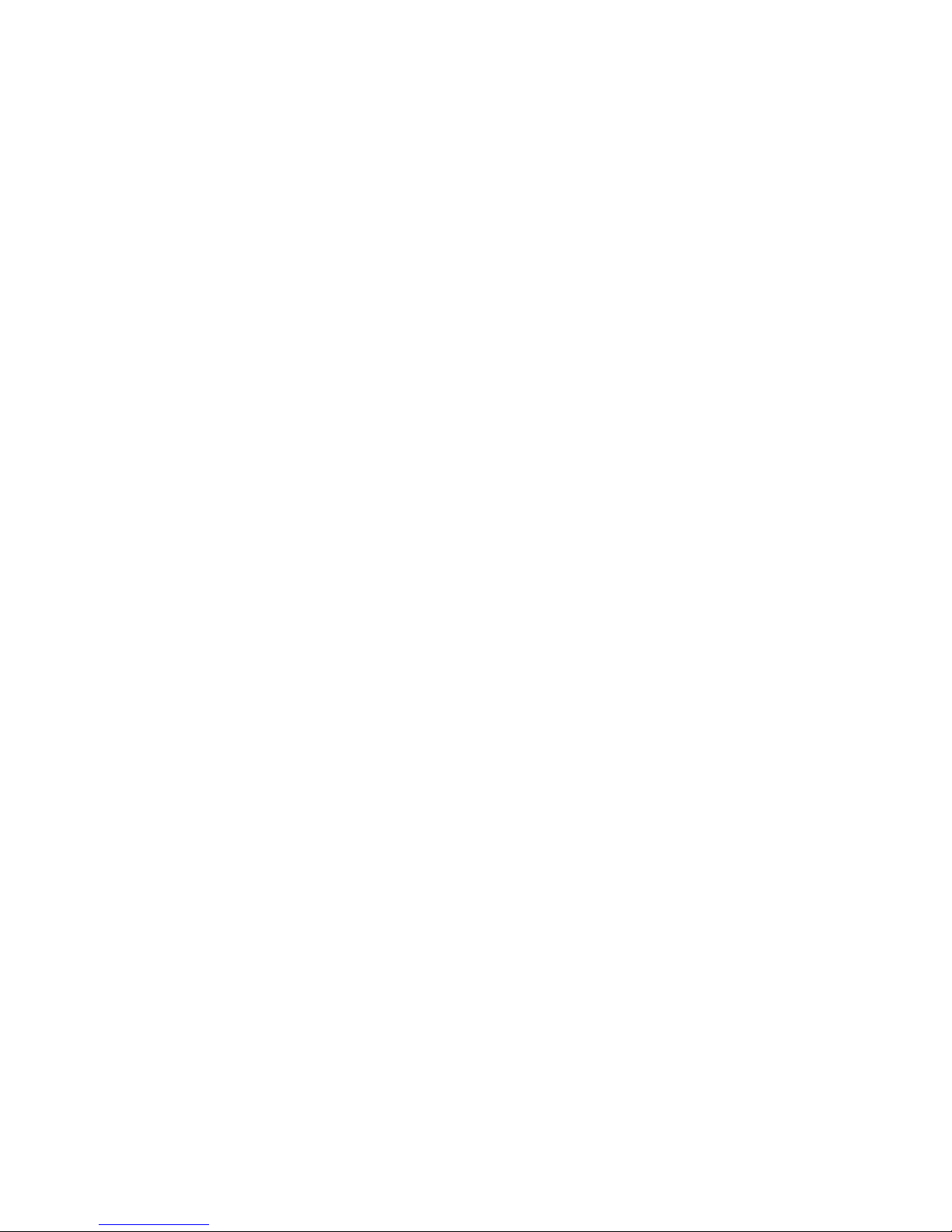
TTY Use With Sprint PCS Service . . . . . . . . . . . . . . . . . . . .62
Phone Setup Options . . . . . . . . . . . . . . . . . . . . . . . . . . . . . .64
Launch Pad . . . . . . . . . . . . . . . . . . . . . . . . . . . . . . . . . . . . 64
Call Answer Mode . . . . . . . . . . . . . . . . . . . . . . . . . . . . . . 65
Auto Answer Mode . . . . . . . . . . . . . . . . . . . . . . . . . . . . . 66
Display Language . . . . . . . . . . . . . . . . . . . . . . . . . . . . . . . 66
2C. Setting Your Phone’s Security . . . . . . . . . . . . . . 67
Accessing the Security Menu . . . . . . . . . . . . . . . . . . . . . . .68
Using Your Phone’s Lock Feature . . . . . . . . . . . . . . . . . . . . 68
Locking Your Phone . . . . . . . . . . . . . . . . . . . . . . . . . . . .68
Unlocking Your Phone . . . . . . . . . . . . . . . . . . . . . . . . . .69
Changing the Lock Code . . . . . . . . . . . . . . . . . . . . . . . . .69
Calling in Lock Mode . . . . . . . . . . . . . . . . . . . . . . . . . . . .69
Using Special Numbers . . . . . . . . . . . . . . . . . . . . . . . . . . . . 70
Erasing Contacts . . . . . . . . . . . . . . . . . . . . . . . . . . . . . . . . .71
Resetting Your Phone . . . . . . . . . . . . . . . . . . . . . . . . . . . . . 71
2D. Controlling Your Roaming Experience . . . . . . . 73
Understanding Roaming . . . . . . . . . . . . . . . . . . . . . . . . . . . 74
Setting Your Phone’s Roam Mode . . . . . . . . . . . . . . . . . . .76
Controlling Roaming Charges Using Call Guard . . . . . . . . . 77
2E. Navigating Through Menus . . . . . . . . . . . . . . . . 79
Menu Navigation . . . . . . . . . . . . . . . . . . . . . . . . . . . . . . . . .80
Menu Structure . . . . . . . . . . . . . . . . . . . . . . . . . . . . . . . . . . 80
Viewing the Menus . . . . . . . . . . . . . . . . . . . . . . . . . . . . . . . 81
2F. Managing Call History . . . . . . . . . . . . . . . . . . . . . 91
Viewing History . . . . . . . . . . . . . . . . . . . . . . . . . . . . . . . . . . 92
Call History Options . . . . . . . . . . . . . . . . . . . . . . . . . . . . . .93
Making a Call From Call History . . . . . . . . . . . . . . . . . . . . . 94
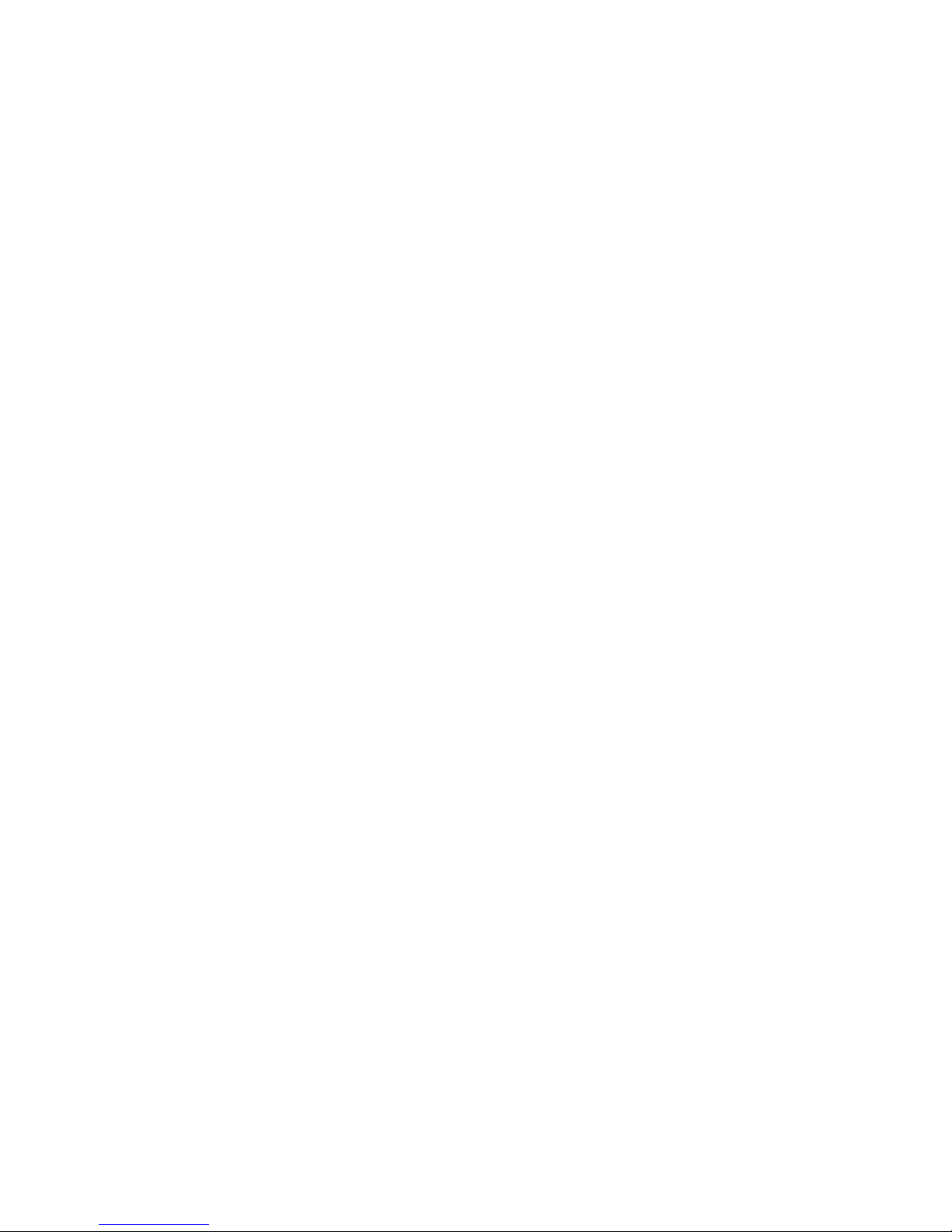
Saving a Phone Number From Call History . . . . . . . . . . . . . 95
Prepending a Phone Number From Call History . . . . . . . . 96
Erasing Call History . . . . . . . . . . . . . . . . . . . . . . . . . . . . . . . 97
2G. Using Contacts . . . . . . . . . . . . . . . . . . . . . . . . . . 99
Adding a New Contact Entry . . . . . . . . . . . . . . . . . . . . . . . 100
Assigning a Group Entry . . . . . . . . . . . . . . . . . . . . . . . .101
Finding Contact Entries . . . . . . . . . . . . . . . . . . . . . . . . . . . 102
Contact Entry Options . . . . . . . . . . . . . . . . . . . . . . . . . .104
Adding a Phone Number to a Contact Entry . . . . . . . . . .105
Editing a Contact Entry’s Phone Number . . . . . . . . . . . . .105
Assigning Speed Dial Numbers . . . . . . . . . . . . . . . . . . . . .106
Editing a Contact Entry . . . . . . . . . . . . . . . . . . . . . . . . . . . 107
Selecting a Ringer Type for an Entry . . . . . . . . . . . . . . . . . 108
Dialing Sprint PCS Services . . . . . . . . . . . . . . . . . . . . . . . .109
2H. Using the Phone’s Scheduler and Tools . . . . . 111
Using Your Phone’s Scheduler . . . . . . . . . . . . . . . . . . . . . 112
Adding an Event to the Scheduler . . . . . . . . . . . . . . . . .112
Event Alerts . . . . . . . . . . . . . . . . . . . . . . . . . . . . . . . . . .113
Event Alert Menu . . . . . . . . . . . . . . . . . . . . . . . . . . . . . .113
Viewing Events . . . . . . . . . . . . . . . . . . . . . . . . . . . . . . . . 113
Going to Today’s Calendar Menu . . . . . . . . . . . . . . . . .114
Erasing a Day’s Events . . . . . . . . . . . . . . . . . . . . . . . . . . 115
Using Your Phone’s Alarm Clock . . . . . . . . . . . . . . . . . . .116
Using Your Phone’s Memo Pad . . . . . . . . . . . . . . . . . . . . . 117
Using Your Phone’s Tools . . . . . . . . . . . . . . . . . . . . . . . . . 119
Using the Task List . . . . . . . . . . . . . . . . . . . . . . . . . . . . .120
World Time . . . . . . . . . . . . . . . . . . . . . . . . . . . . . . . . . .122
Using the Calculator . . . . . . . . . . . . . . . . . . . . . . . . . . . . 123
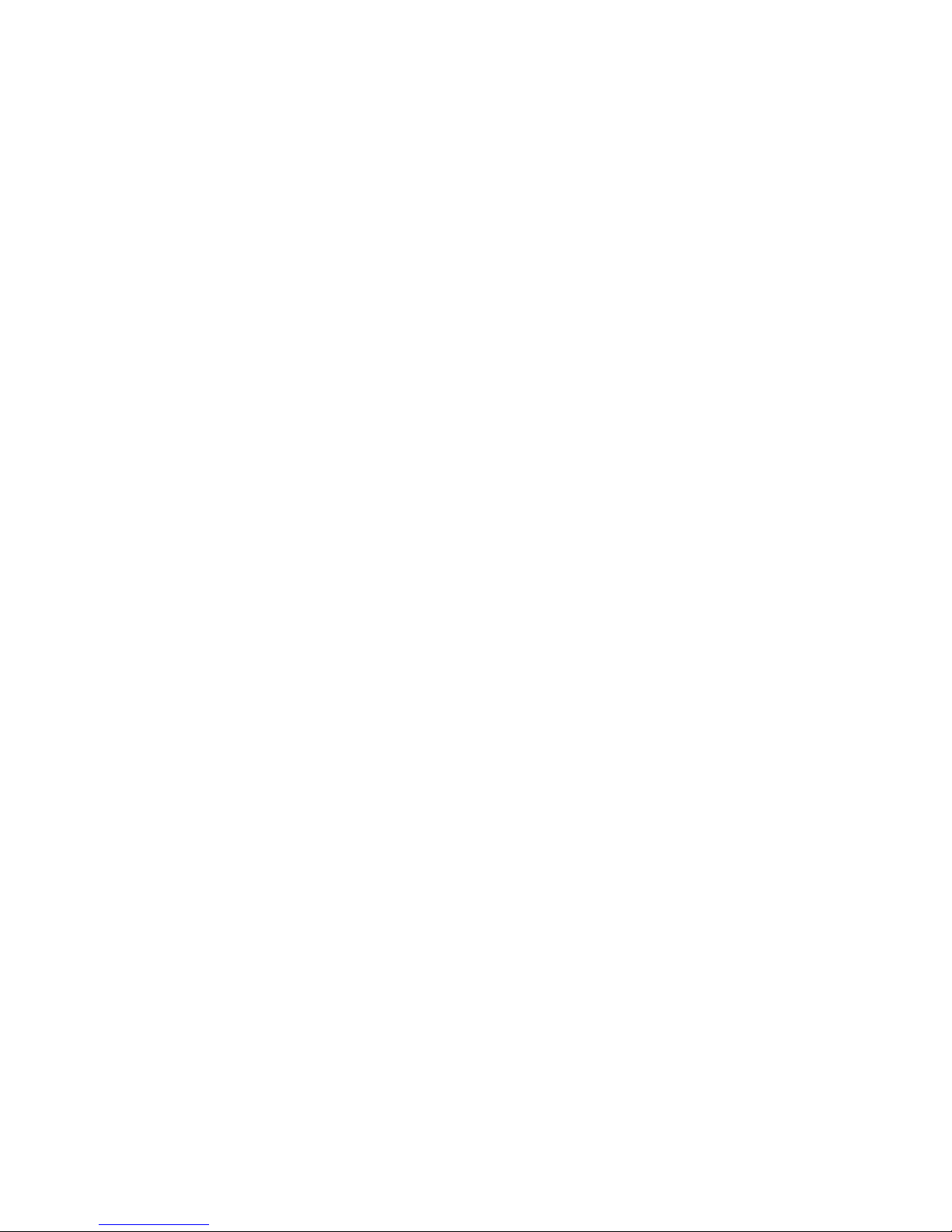
Countdown . . . . . . . . . . . . . . . . . . . . . . . . . . . . . . . . . .124
2I. Using Your Phone’s Voice Services . . . . . . . . . 125
Using Voice-Activated Dialing . . . . . . . . . . . . . . . . . . . . . .126
Programming the Phone for Voice Dialing . . . . . . . . . . . .127
Setting Up Voice Dial . . . . . . . . . . . . . . . . . . . . . . . . . . . .128
Placing a Call Using Voice Dial . . . . . . . . . . . . . . . . . . . . . 129
Reviewing Voice Dial Entries . . . . . . . . . . . . . . . . . . . . . .129
Erasing Voice Dial Entries . . . . . . . . . . . . . . . . . . . . . . . . . 130
Managing Voice Memos . . . . . . . . . . . . . . . . . . . . . . . . . .131
Section 3: Sprint PCS Service Features . . . . . . 135
3A. Sprint PCS Service Features: The Basics . . . . 137
Using Voicemail . . . . . . . . . . . . . . . . . . . . . . . . . . . . . . . . . 138
Setting Up Your Voicemail . . . . . . . . . . . . . . . . . . . . . .138
Voicemail Notification . . . . . . . . . . . . . . . . . . . . . . . . . .139
New Voicemail Message Alerts . . . . . . . . . . . . . . . . . . .139
Retrieving Your Voicemail Messages . . . . . . . . . . . . . . . 140
Voicemail Options . . . . . . . . . . . . . . . . . . . . . . . . . . . . .142
Clearing the Message Icon . . . . . . . . . . . . . . . . . . . . . . . 145
Voicemail Menu Key . . . . . . . . . . . . . . . . . . . . . . . . . . .146
Using SMS Text Messaging . . . . . . . . . . . . . . . . . . . . . . . . 148
Composing SMS Text Messages . . . . . . . . . . . . . . . . . . . 148
Accessing SMS Text Messages . . . . . . . . . . . . . . . . . . . .149
Using Preset (Canned) Messages . . . . . . . . . . . . . . . . . .151
Using Caller ID . . . . . . . . . . . . . . . . . . . . . . . . . . . . . . . . . . 152
Responding to Call Waiting . . . . . . . . . . . . . . . . . . . . . . . . 153
Making a Three-Way Call . . . . . . . . . . . . . . . . . . . . . . . . . . 154
Using Call Forwarding . . . . . . . . . . . . . . . . . . . . . . . . . . . . 155
Viewing Missed Events . . . . . . . . . . . . . . . . . . . . . . . . . . . 156

3B. Sprint PCS Voice CommandSM . . . . . . . . . . . . . 157
Getting Started With Sprint PCS Voice Command . . . . . . 158
Creating Your Own Address Book . . . . . . . . . . . . . . . . . .159
Making a Call With Sprint PCS Voice Command . . . . . . . 161
Accessing Information Using Sprint PCS
Voice Command . . . . . . . . . . . . . . . . . . . . . . . . . . . . . . . . 162
Section 4: Safety Guidelines and
Warranty Information . . . . . . . . . . . . . . . . . . . . . 163
4A. Safety . . . . . . . . . . . . . . . . . . . . . . . . . . . . . . . . . 165
Getting the Most Out of Your Reception . . . . . . . . . . . . . 166
Maintaining Safe Use of and Access to Your Phone . . . . .167
Caring for the Battery . . . . . . . . . . . . . . . . . . . . . . . . . . . .169
Acknowledging Special Precautions and the
FCC Notice . . . . . . . . . . . . . . . . . . . . . . . . . . . . . . . . . . . .171
Owner’s Record . . . . . . . . . . . . . . . . . . . . . . . . . . . . . . . . . 173
Phone Guide Proprietary Notice . . . . . . . . . . . . . . . . . . . . 173
4B. Manufacturer’s Warranty . . . . . . . . . . . . . . . . . 175
Manufacturer’s Warranty . . . . . . . . . . . . . . . . . . . . . . . . . . 176
Index . . . . . . . . . . . . . . . . . . . . . . . . . . . . . . . . . . 181
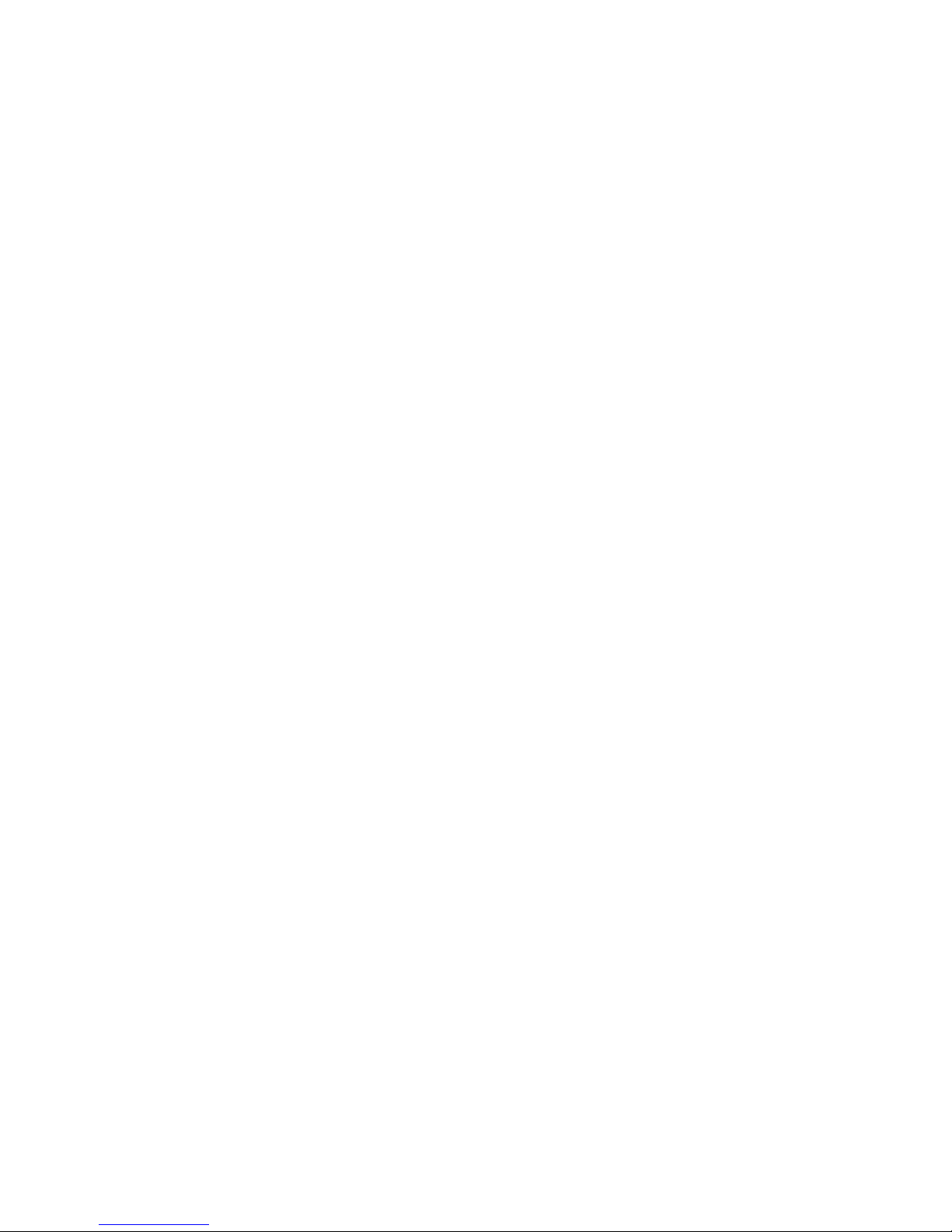
i
Welcome to Sprint
Sprint has the most complete, all-digital wireless network in the
nation. Depend on it.
Sprint is committed to bringing you the best wireless
technology available. We built our complete, nationwide
network from the ground up, so all your services –
whether it’s Voicemail, Caller ID, email, or Sprint PCS
Picture Mail – will work the same wherever you go on the
Sprint Nationwide PCS Network.
This guide will familiarize you with our technology and
your new Sprint PCS Phone through simple, easy-to-follow
instructions. It’s all right here – from setting up your
account passwords and voicemail to using the most
advanced features of Sprint PCS.
Sprint PCS. Now, that’s better
SM
.
Welcome and thank you for choosing Sprint.
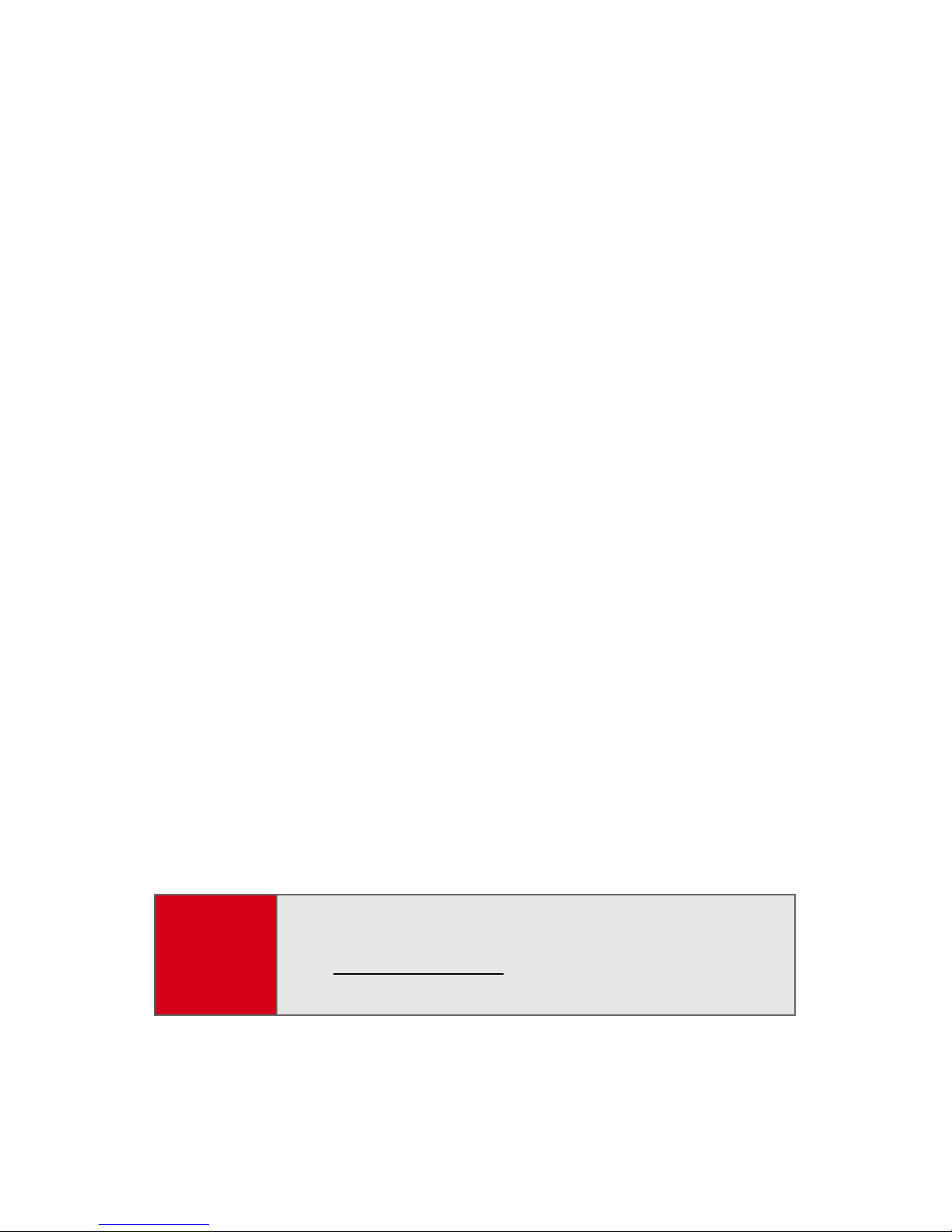
ii
Introduction
This Phone Guide introduces you to Sprint PCS Service and
all the features of your new phone. It’s divided into four
sections:
⽧ Section 1: Getting Started
⽧ Section 2: Your Sprint PCS Phone
⽧ Section 3: Sprint PCS Service Features
⽧ Section 4: Safety Guidelines and Warranty Information
Throughout this guide, you'll find tips that highlight
special shortcuts and timely reminders to help you make
the most of your new phone and service. The Table of
Contents and Index will also help you quickly locate
specific information.
You'll get the most out of your phone if you read each
section. However, if you'd like to get right to a specific
feature, simply locate that section in the Table of Contents
and go directly to that page. Follow the instructions in that
section, and you'll be ready to use your phone in no time.
Phone
Guide
Note:
Due to updates in phone software, this printed guide
may not be the most current version for your phone.
Visit
www.sprintpcs.com and sign on to My PCS to
access the most recent version of the phone guide.
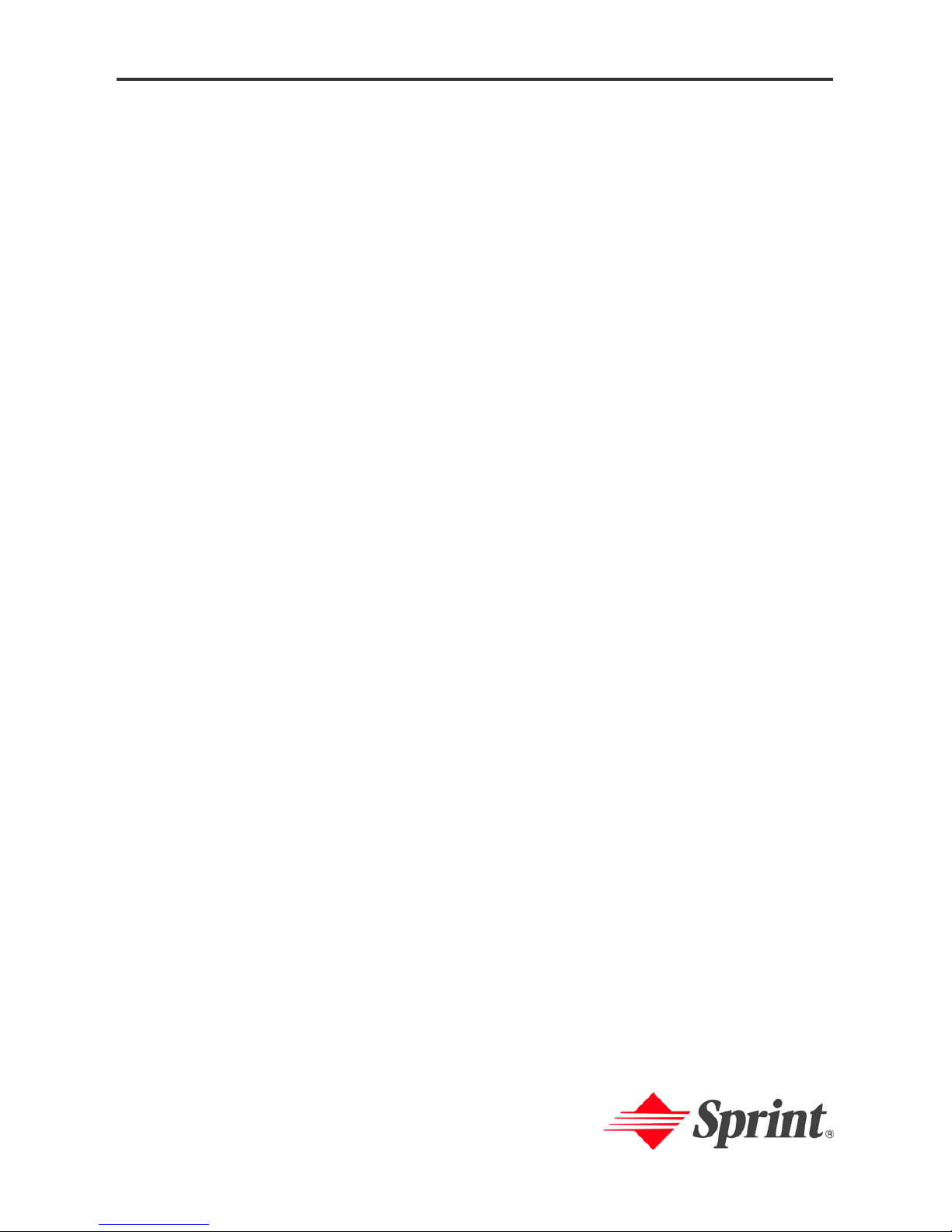
Section 1
Getting Started
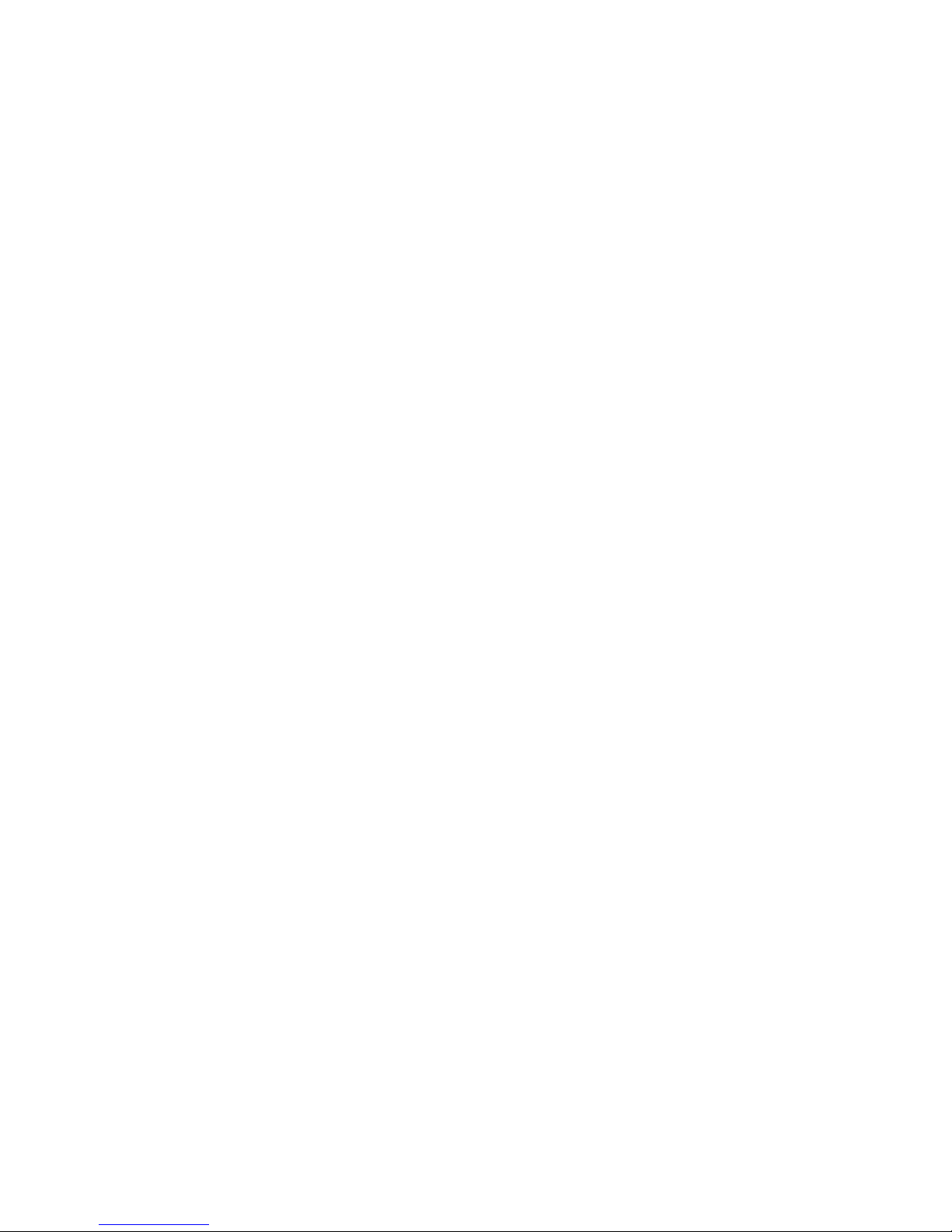
2
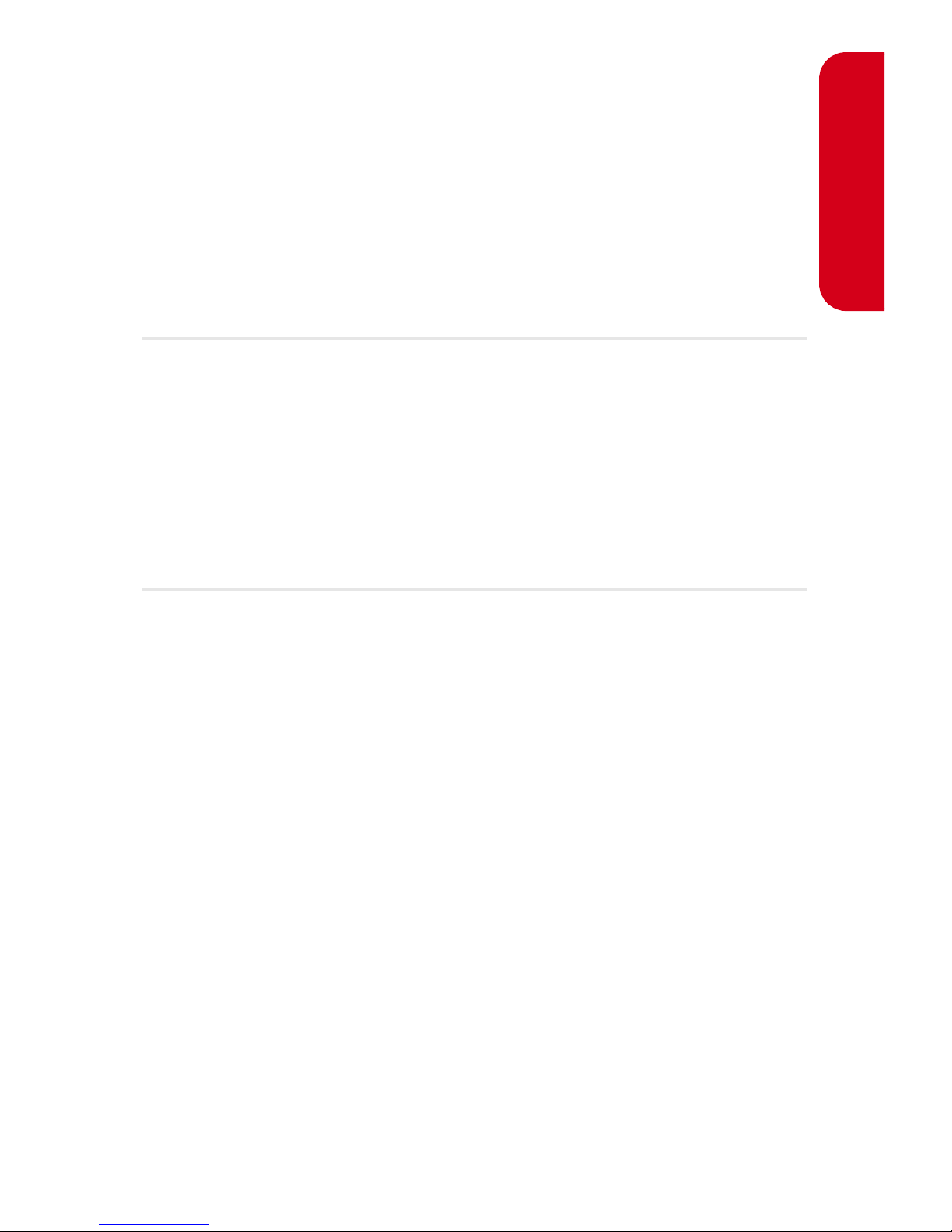
Section 1A: Setting Up Service 3
Setting Up Service
Section 1A
Setting Up Service
In This Section
⽧ Getting Started With Sprint PCS Service
⽧ Setting Up Your Voicemail
⽧ Sprint PCS Account Passwords
⽧ Getting Help
Setting up service on your new Sprint PCS Phone is quick and
easy. This section walks you through the necessary steps to
unlock your phone, set up your voicemail, establish
passwords, and contact Sprint for assistance with your
Sprint PCS Service.
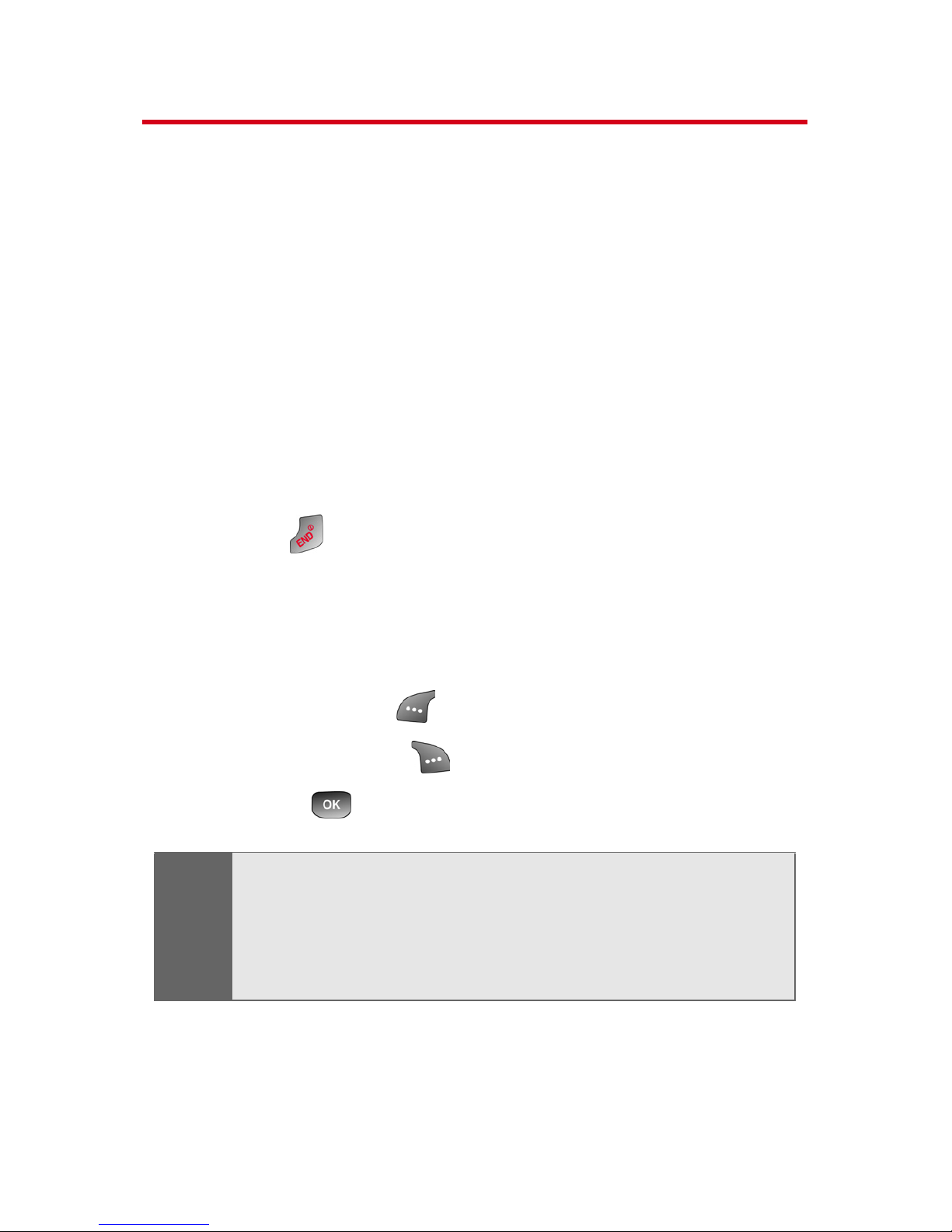
4 Section 1A: Setting Up Service
Getting Started With Sprint PCS Service
Determining if Your Phone is Already Activated
If you purchased your phone at a Sprint Store, it is
probably activated, unlocked, and ready to use. If you
received your phone in the mail, it probably has been
activated; all you need to do is unlock it.
If your phone is not activated, please refer to the
Welcome to Sprint brochure included with your phone.
Unlocking Your Phone
To unlock your phone, follow these easy steps:
1. Press to turn the phone on.
2. To Unlock the phone, press one of the following
keys:
䡲 Speaker Key
䡲 Left Softkey ()
䡲 Right Softkey ()
䡲 OK ()
3. Enter your four-digit lock code. (For security
purposes, the code is not visible as you type.)
Note:
To select a softkey, press the softkey button directly below
the softkey text that appears at the bottom left and bottom
right of your phone’s display screen. Softkey actions
change according to the screen you’re viewing and will not
appear if there is no corresponding action available.

Section 1A: Setting Up Service 5
Setting Up Service
Setting Up Your Voicemail
All unanswered calls to your Sprint PCS Phone are
automatically transferred to your voicemail, even if your
phone is in use or turned off. Therefore, you will want to
set up your voicemail and personal greeting as soon as
your Sprint PCS Phone is activated.
To set up your voicemail:
1. From standby mode, press and hold .
2. Follow the system prompts to:
䡲 Create your pass code
䡲 Record your greeting
䡲 Record your name announcement
䡲 Choose whether or not to activate One-Touch
Message Access (a feature that lets you access
messages simply by pressing and holding ,
bypassing the need for you to enter your pass
code)
For more information about using your voicemail, see
“Using Voicemail” on page 138.
Tip:
If you can’t recall your lock code, try using the last four
digits of either your Social Security number or Sprint PCS
Phone number or try 0000 or NATL (6285). If none of these
work, call Sprint Customer Service at 1-888-211-4PCS
(4727).
Note:
The voicemail setup process may vary in certain Affiliate
areas.
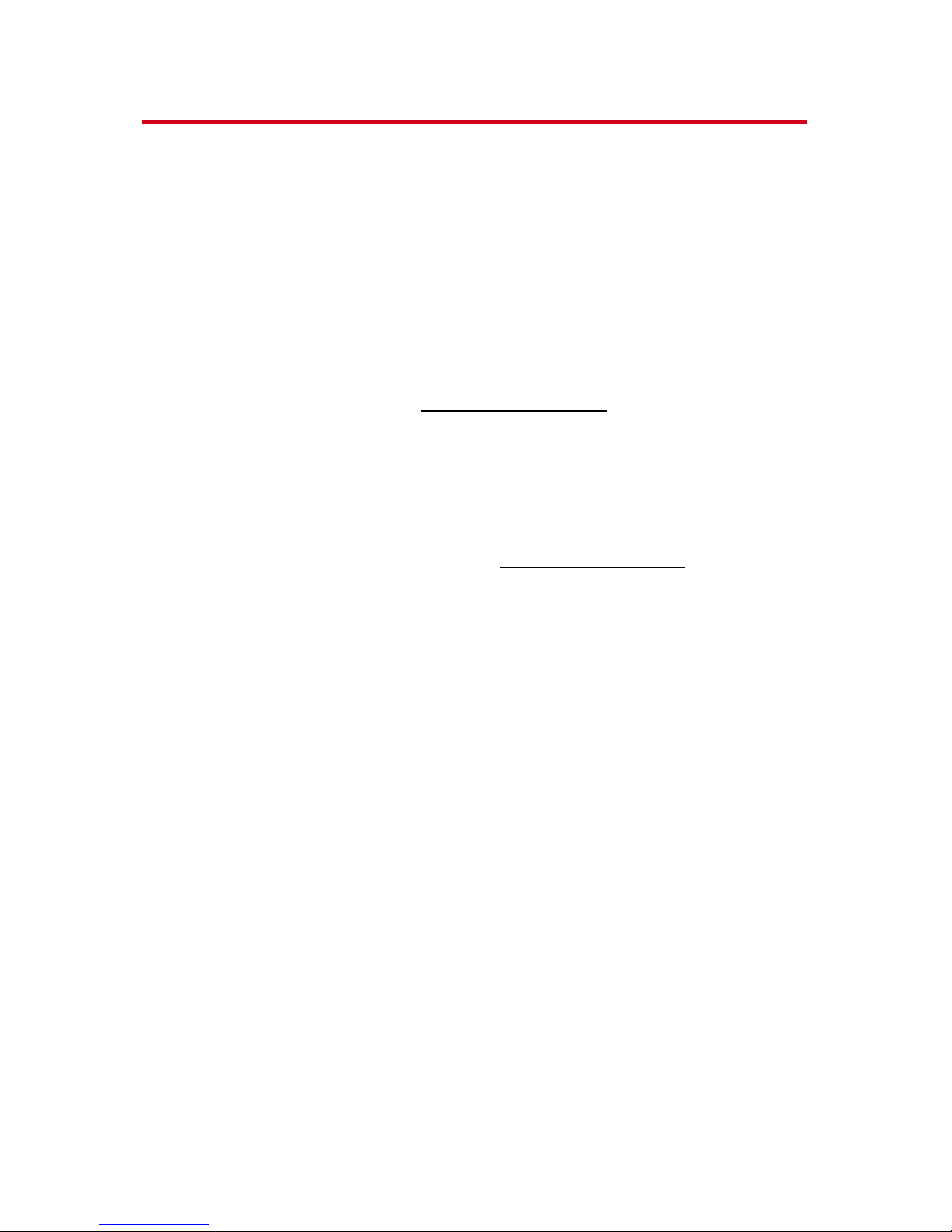
6 Section 1A: Setting Up Service
Sprint PCS Account Passwords
As a Sprint PCS customer, you enjoy unlimited access to
your personal account information and your voicemail
account. To ensure that no one else has access to your
information, you will need to create passwords to protect
your privacy.
Account Password
If you are the account owner, you'll have an account
password to sign on to www.sprintpcs.com and to use when
calling Sprint Customer Service. Your default account
password is the last four digits of your Social Security
number. If you are not the account owner (if someone else
receives the invoice for your Sprint PCS Service), you can
get a sub-account password at
www.sprintpcs.com.
Voicemail Password
You'll create your voicemail password (or pass code) when
you set up your voicemail. See “Setting Up Your Voicemail”
on page 138 for more information on your voicemail
password.
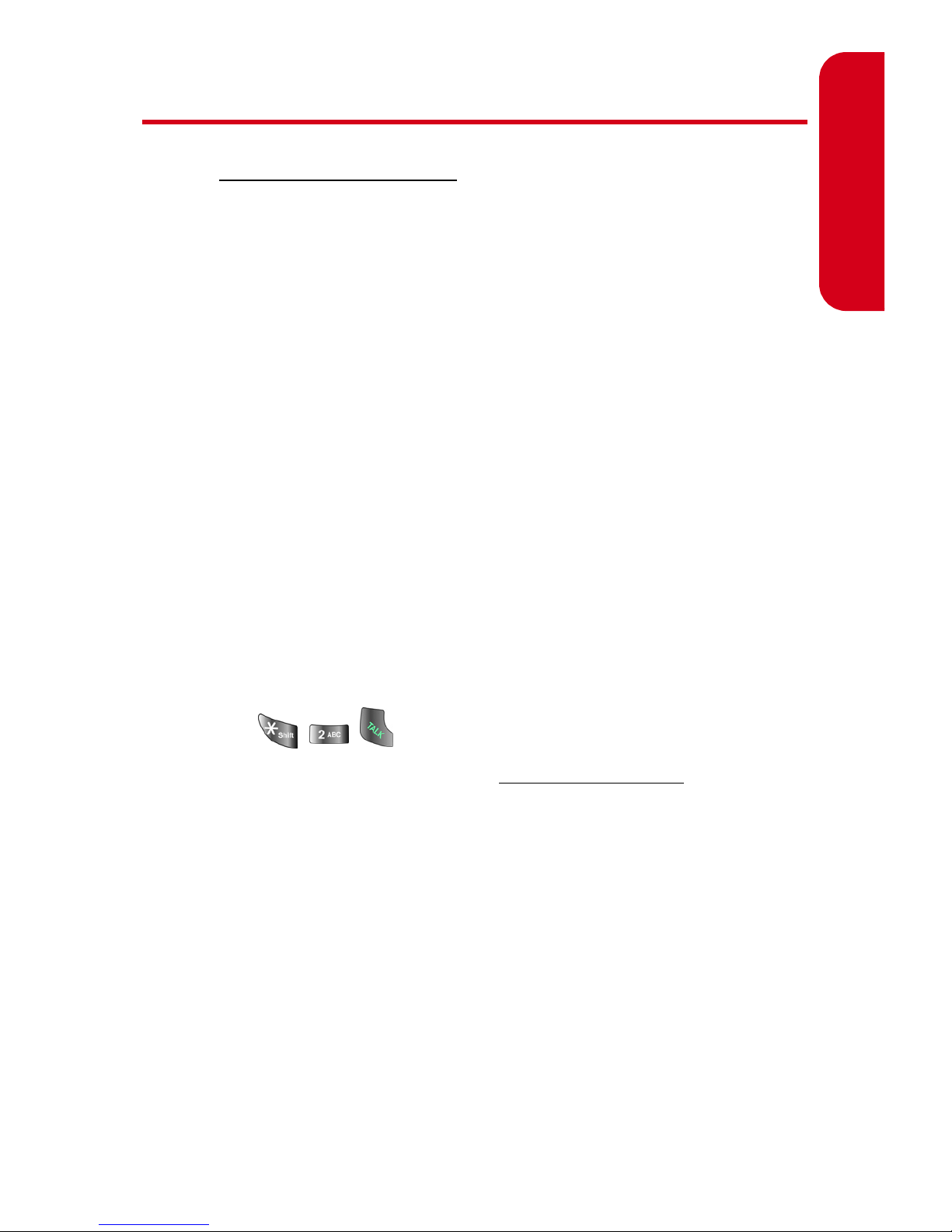
Section 1A: Setting Up Service 7
Setting Up Service
Getting Help
Visit www.sprintpcs.com
You can go online to:
䢇 Access your account information
䢇 Check your minutes used (depending on your
Sprint PCS Service Plan)
䢇 View and pay your bill
䢇 Make your life easier by enrolling in Online Invoicing
and Automatic Payment
䢇 Purchase accessories
䢇 Shop for the latest Sprint PCS Phones
䢇 View available Sprint PCS Service Plans and options
Reaching Sprint Customer Service
You can reach Sprint Customer Service many different
ways:
䢇 Dial on your Sprint PCS Phone
䢇 Sign on to your account at www.sprintpcs.com
䢇 Call us toll-free at 1-888-211-4727 (Consumer customers)
or 1-888-788-4727 (Business customers)
䢇 Write to us at Sprint Customer Service, P.O. Box 8077,
London, KY 40742
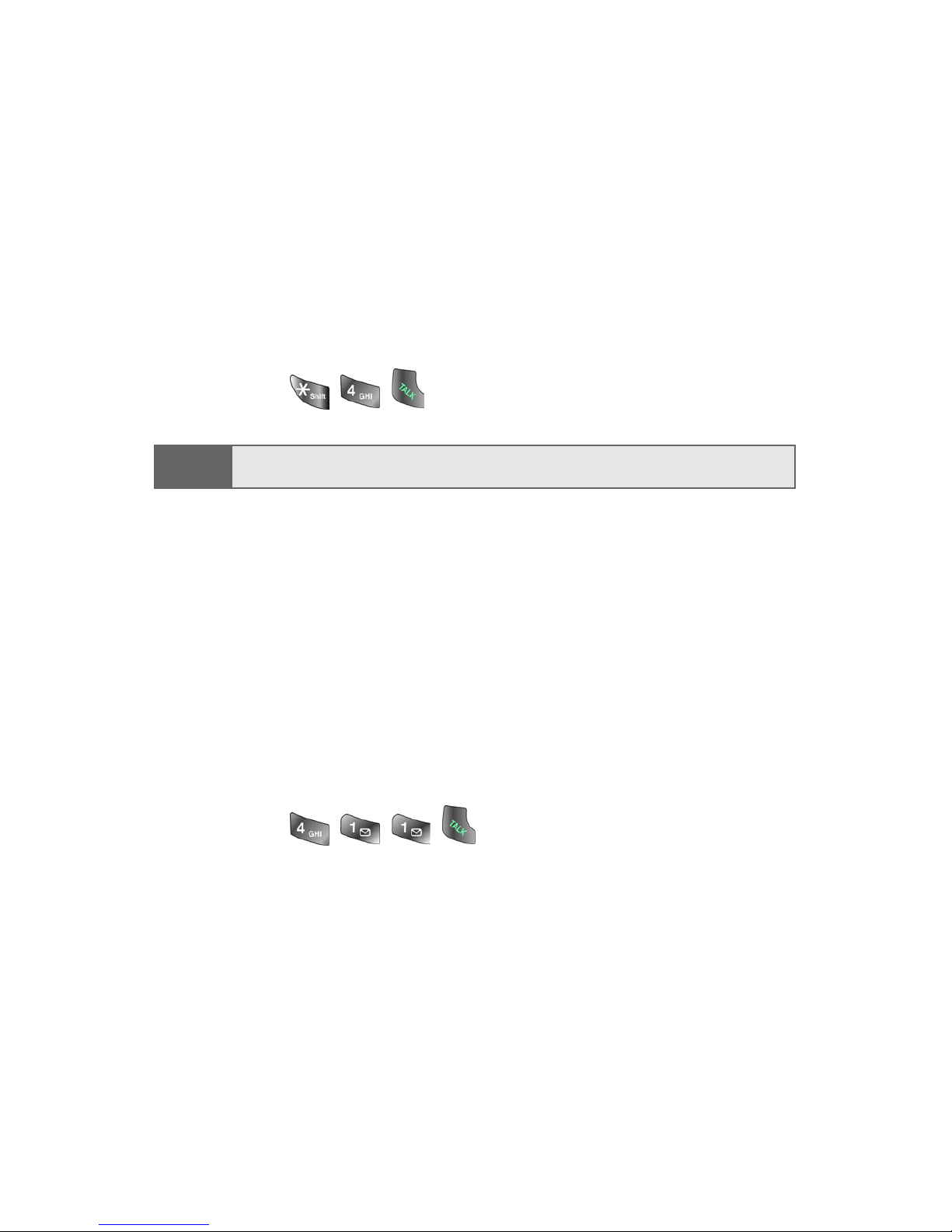
8 Section 1A: Setting Up Service
Receiving Automated Invoicing Information
For your convenience, your phone gives you access to
invoicing information on your Sprint PCS Account. This
information includes balance due, payment received,
invoicing cycle, and an estimate of the number of minutes
used since your last invoicing cycle. (Normal airtime usage
will apply.)
To access automated invoicing information:
䊳 Press .
Sprint PCS Directory Assistance
You have access to a variety of services and information
through Sprint PCS Directory Assistance, including
residential, business, and government listings; assistance
with local or long-distance calls; movie listings; and hotel,
restaurant, shopping, and major local event information.
There is a per-call charge, and you will be billed for airtime.
To call Sprint PCS Directory Assistance:
䊳 Press .
Note:
This service may not be available in all Affiliate areas.
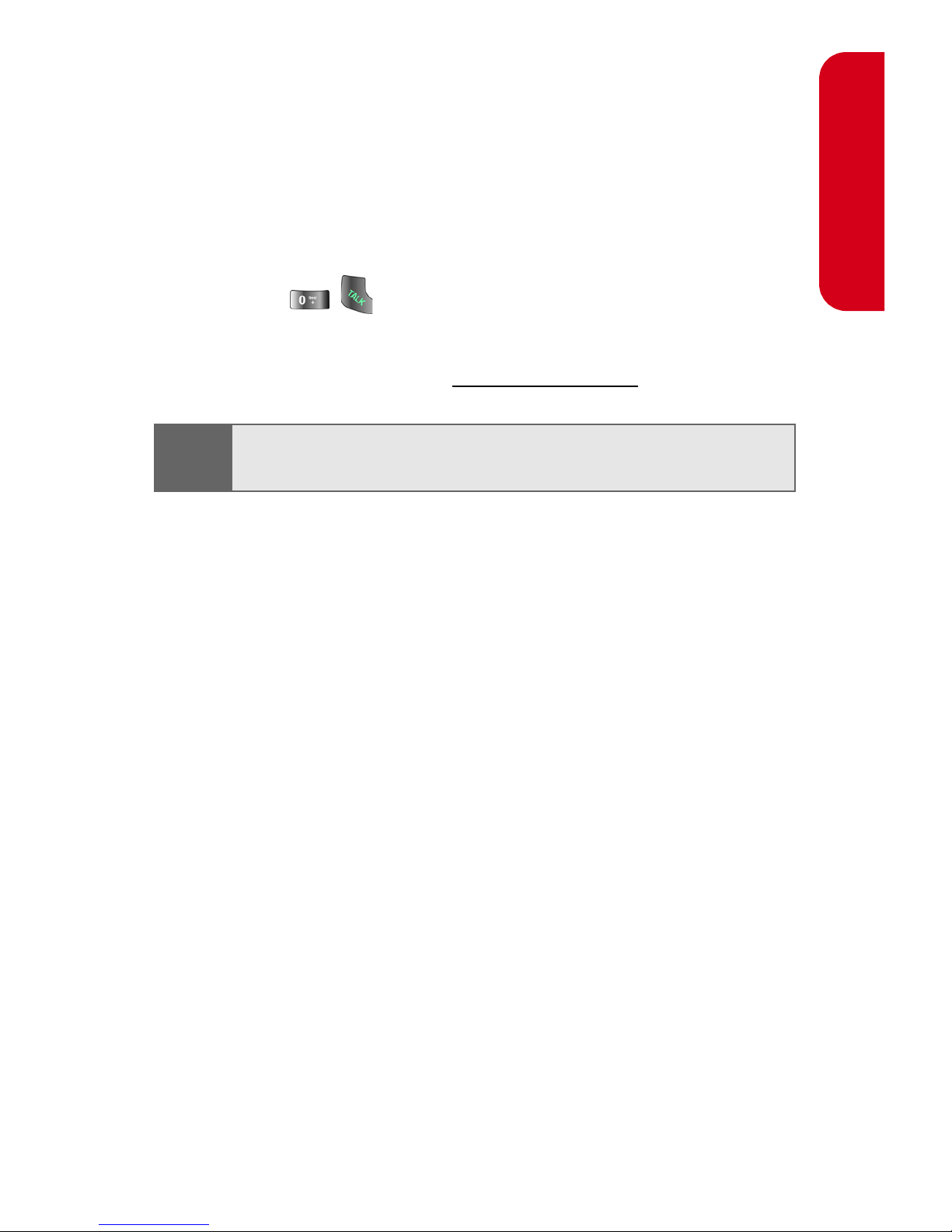
Section 1A: Setting Up Service 9
Setting Up Service
Sprint PCS Operator Services
Sprint PCS Operator Services provides assistance when
placing collect calls or when placing calls billed to a local
telephone calling card or third party.
To access Sprint PCS Operator Services:
䊳 Press .
For more information or to see the latest in products and
services, visit us online at www.sprintpcs.com.
Welcome and thank you for choosing Sprint.
Note:
Sprint PCS Operator Services may not be available in all
Affiliate areas.
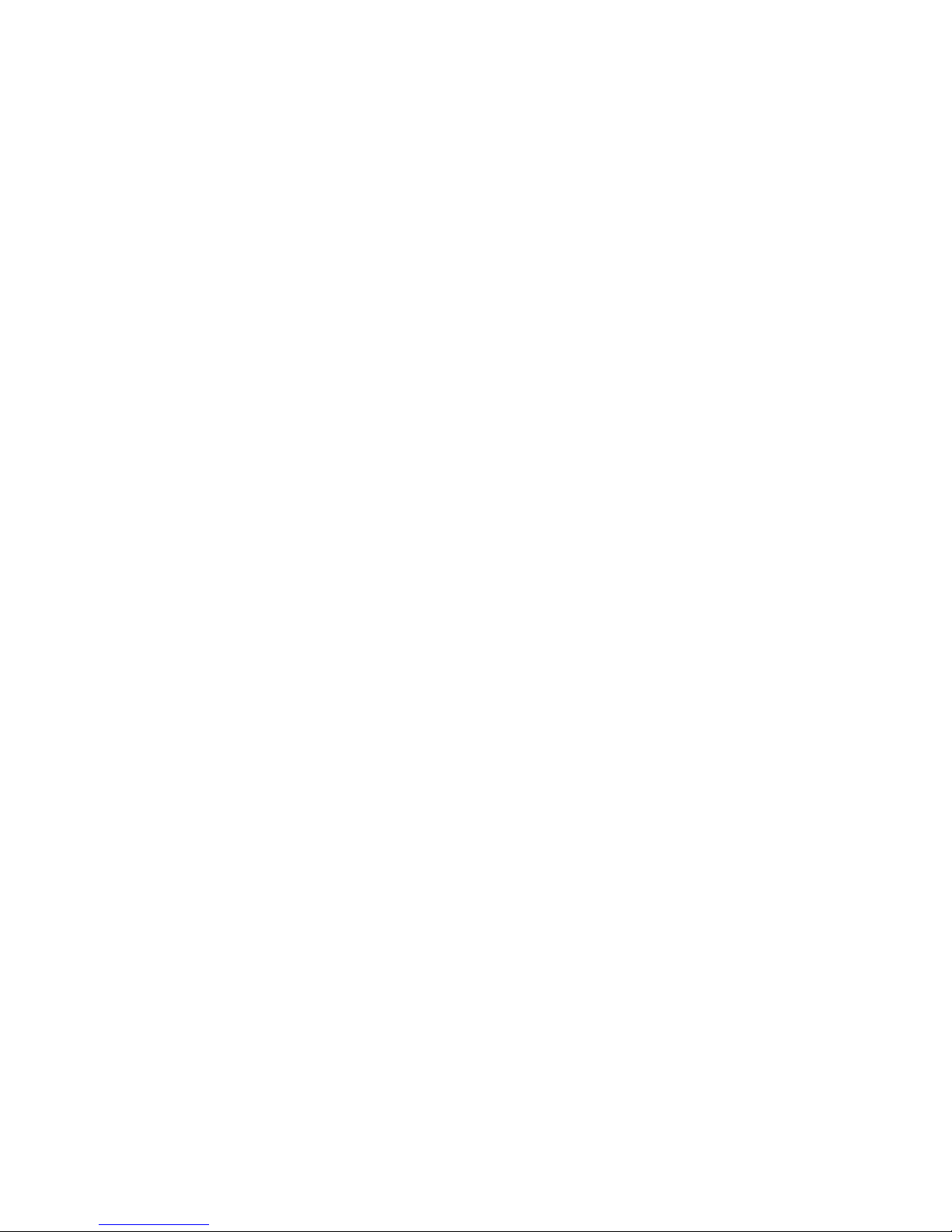
10 Section 1A: Setting Up Service
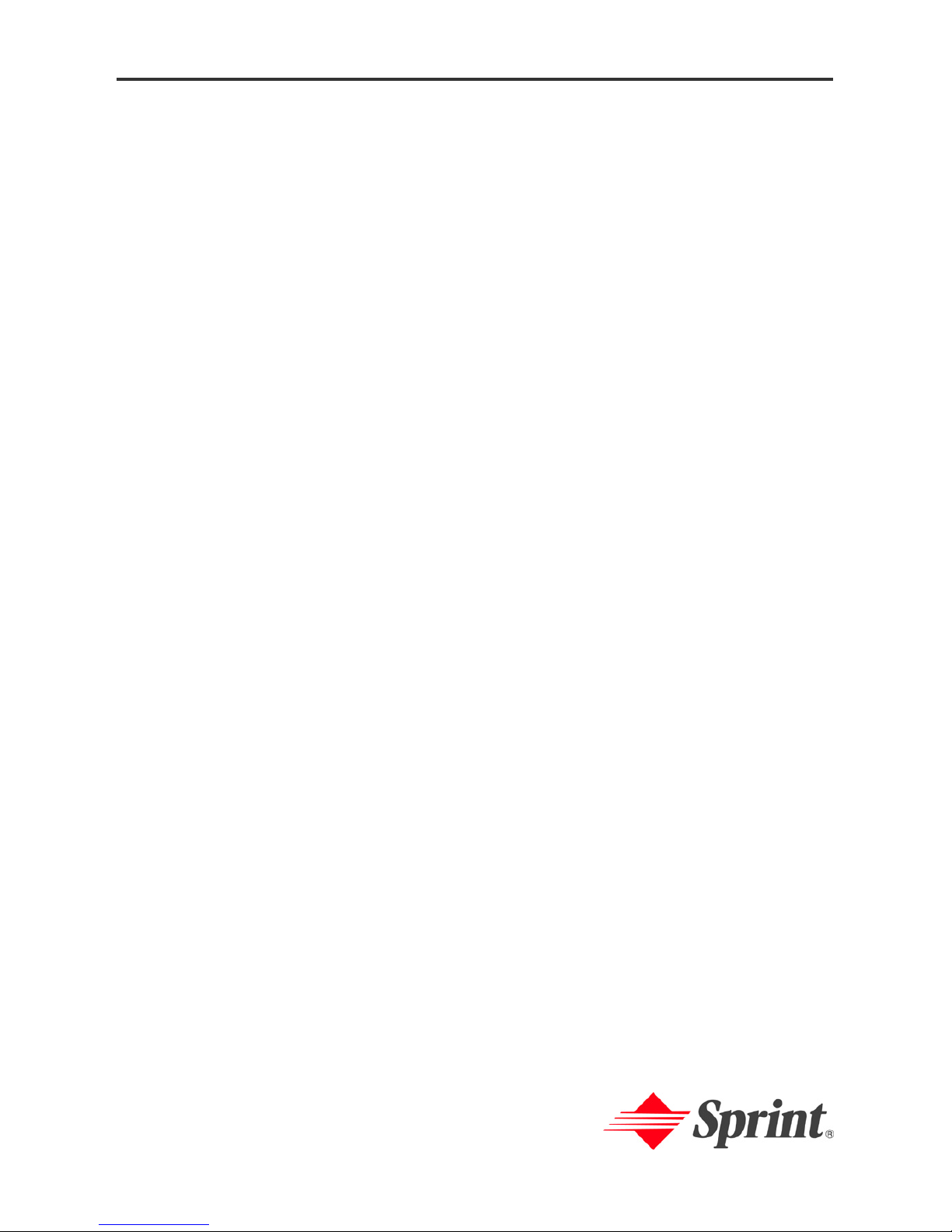
Section 2
Your Sprint PCS Phone
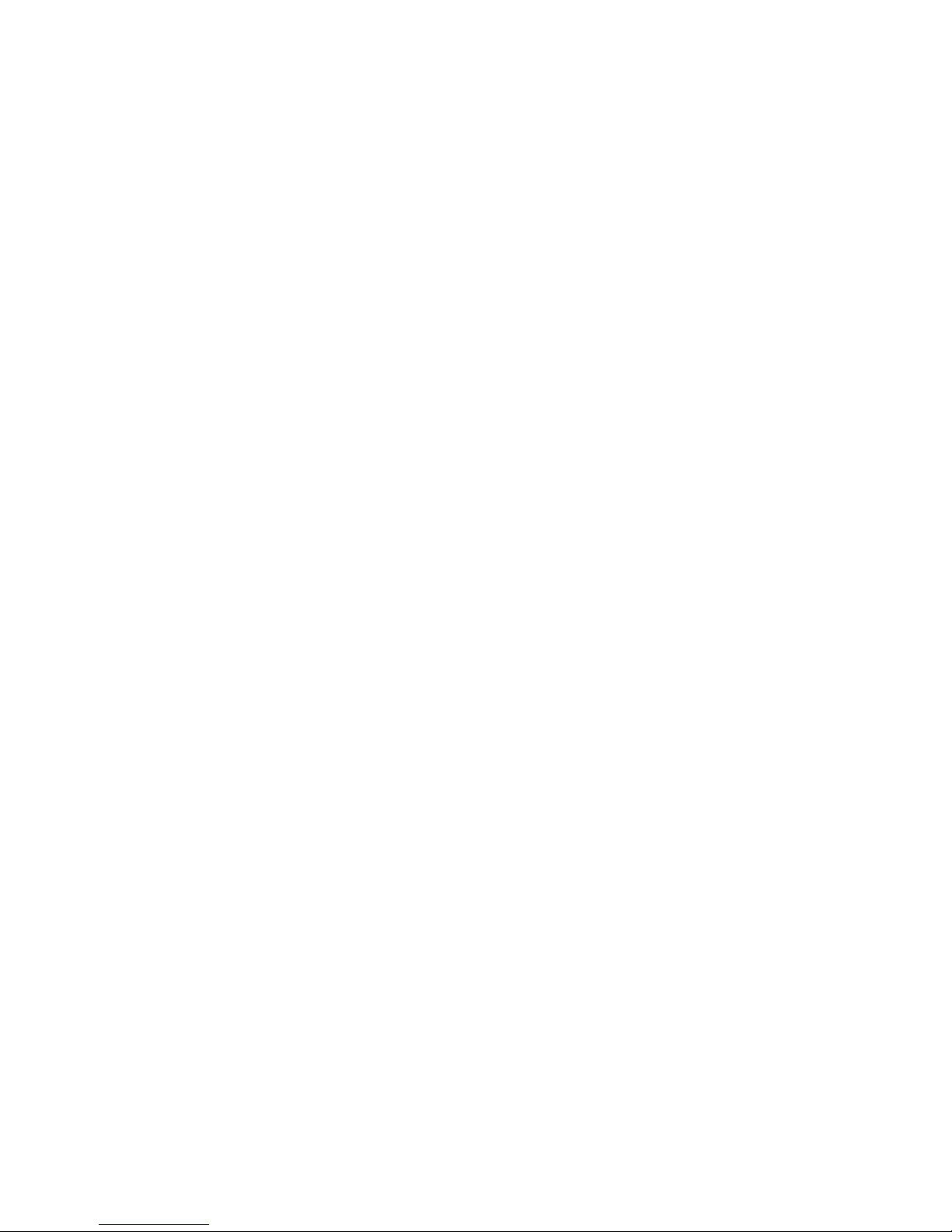
12
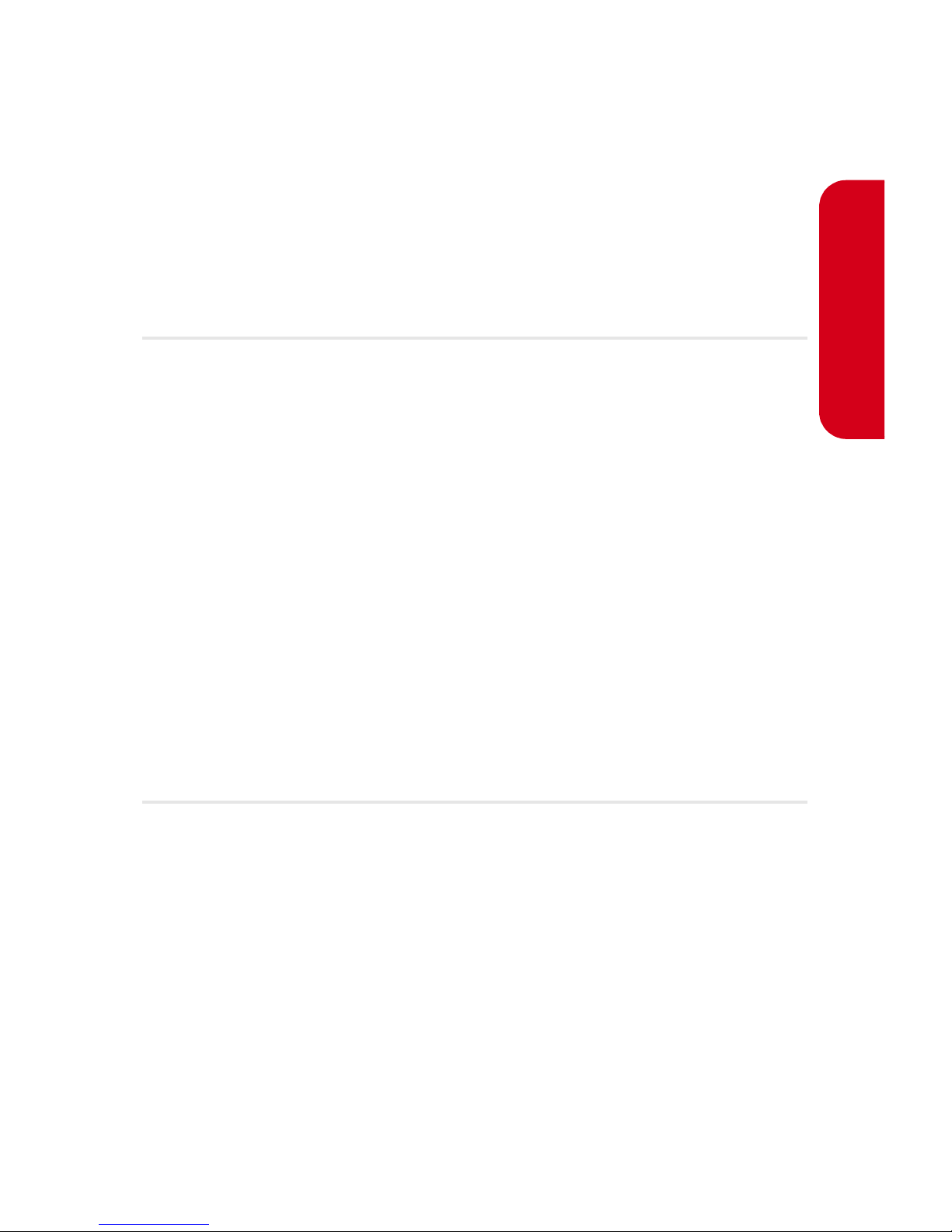
Section 2A: Your Sprint PCS Phone: The Basics 13
Phone Basics
Section 2A
Your Sprint PCS Phone: The Basics
In This Section
⽧ Inside View of Your Phone
⽧ Viewing the Display Screen
⽧ Features of Your Sprint PCS Phone
⽧ Turning Your Phone On and Off
⽧ Using Your Phone’s Battery and Charger
⽧ Displaying Your Phone Number
⽧ Making and Answering Calls
⽧ Entering Text
Your Sprint PCS Phone is packed with features that simplify your
life and expand your ability to stay connected to the people and
information that are important to you. This section will guide
you through the basic functions and calling features of
your phone.

14 Section 2A: Your Sprint PCS Phone: The Basics
Inside View of Your Phone
1. Speaker
2. Display Screen
6. OK Key
4. Volume Key
3. Headset Jack
5. Left Softkey
7. TALK Key
8. Voicemail Key
9. Numeric Keypad
10. Shift/Asterisk Key
15. Space/Pound Key
14. Plus Code
Dialing Key
16. BACK Key
13. Microphone
17. END Key
12. Accessory Interface
Connector
11. Power Interface
Connector
18. Right Softkey
19. Navigation Key
20. Speaker Phone /
Voice Dial Key
21. Application Icons
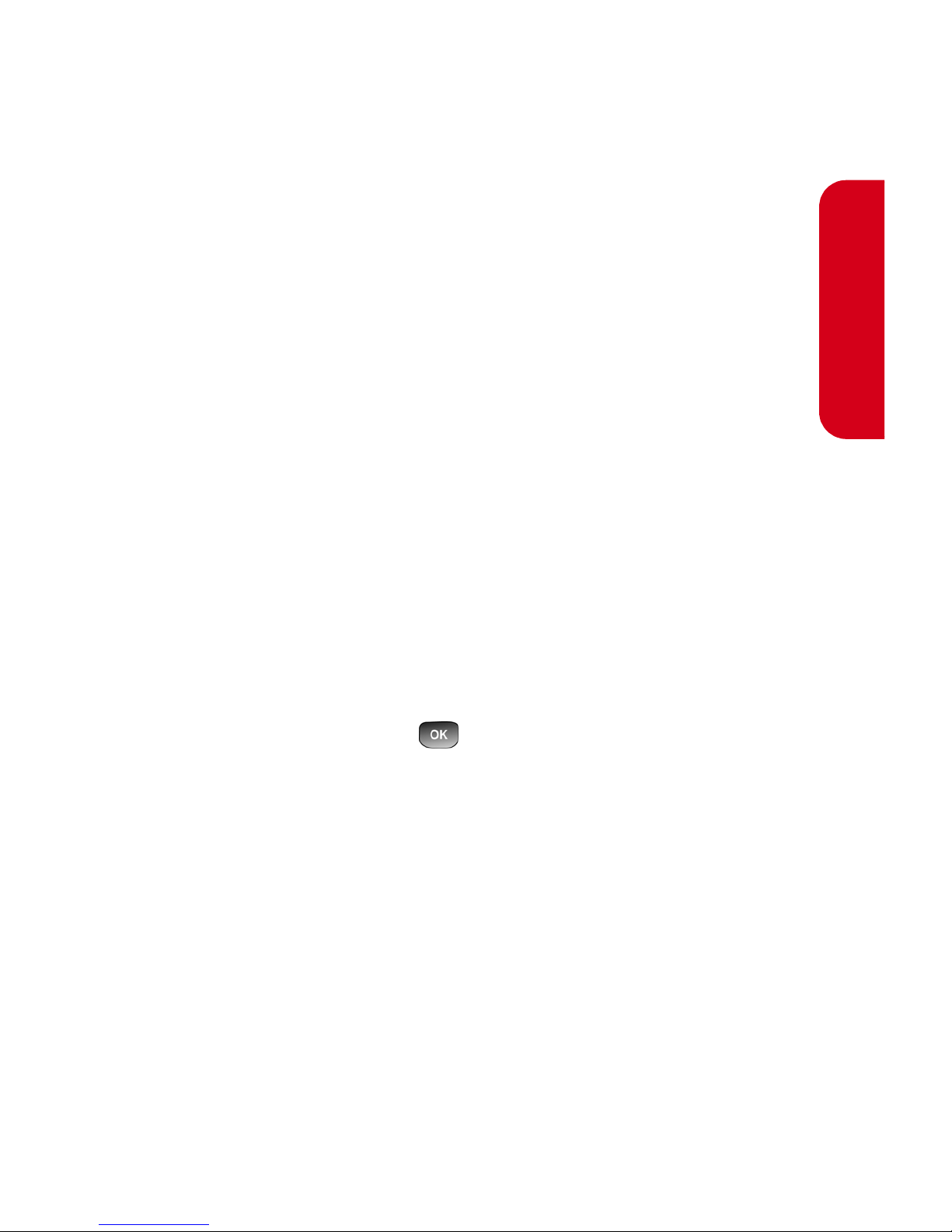
Section 2A: Your Sprint PCS Phone: The Basics 15
Phone Basics
Key Functions
1. Speaker: The speaker allows you to hear the other
caller and the different ring tones and sounds offered
by your phone.
2. Display Screen: This screen displays all the
information needed to operate your phone.
3. Headset Jack: Allows you to plug in an optional
headset for convenient, hands-free conversations.
4. Volume Key: Allows you to adjust the ringer volume in
standby mode (with the flip open) or adjust the voice
volume during a call. The volume key can also be
used to scroll up or down to navigate through the
different menu options. To mute the ringer during an
incoming call, press the volume key up or down.
5. Left Softkey: This key is used to navigate through
menus and applications by selecting the choice
available in the Left Softkey Option on your display
screen.
6. OK Key: Pressing ( ) when navigating through a
menu accepts the highlighted choice in the menu.
7. TALK Key: Allows you to place or receive a call. In
standby mode, press the key once to access the
Recent call log. If you press and hold the key down,
you will initiate the Voice Recognition feature.
8. Voicemail Key: Press and hold to automatically dial
your voicemail.
9. Numeric Keypad: Use these keys to enter numbers,
letters, and characters.
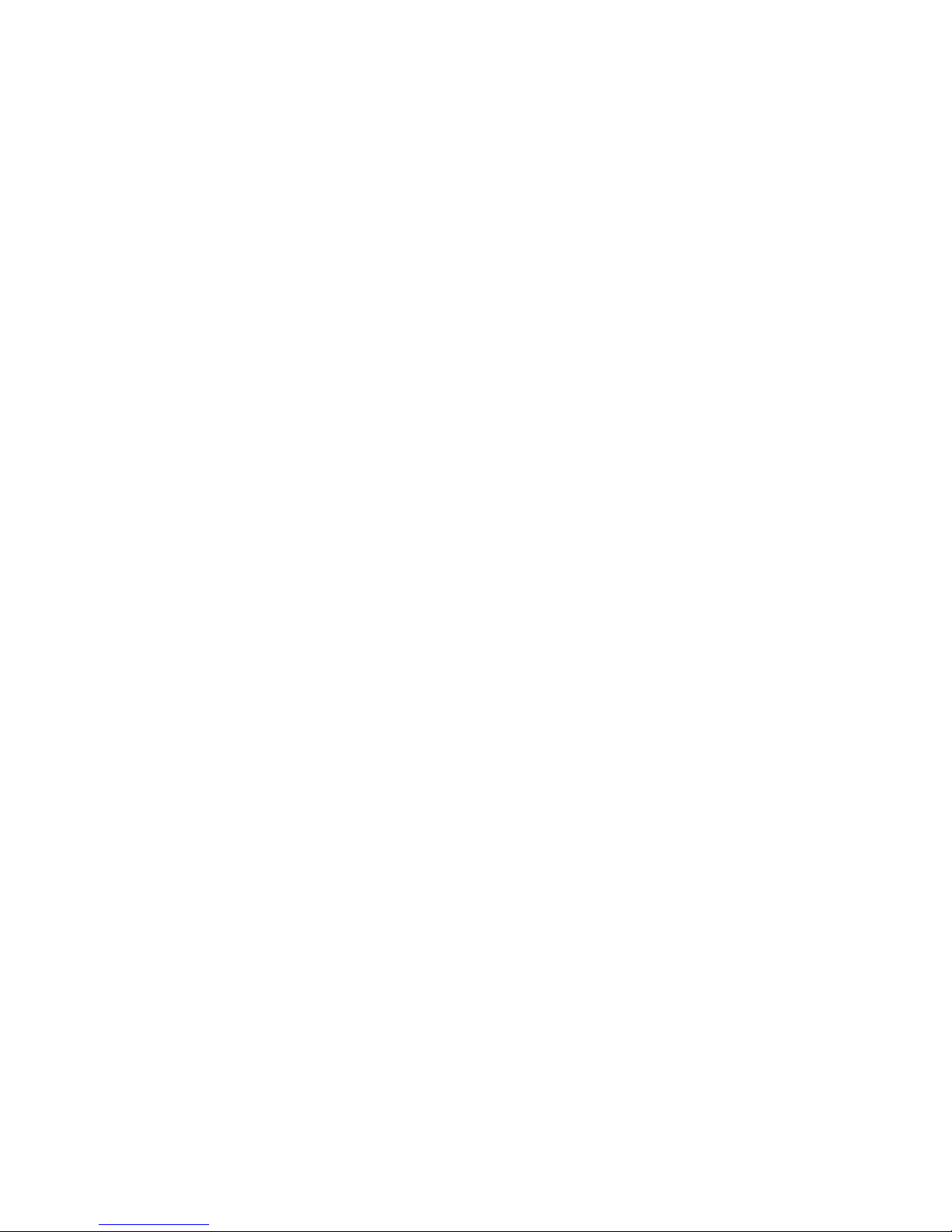
16 Section 2A: Your Sprint PCS Phone: The Basics
10. Shift/Asterisk Key: Enters the asterisk [*] character for
calling features. In text entry mode, press to change
the character input type.
11. Power Interface Connector: This connector is used to
plug in the charging accessories.
12. Accessory Interface Connector: This connector is used
connect any available accessory cables to your
phone.
13. Microphone: The Microphone allows the other caller
to hear you clearly when you are speaking to them.
14. Plus Code Dialing Key: Automatically dials the
international access code for the country in which
you are located (for instance, 011 for international
calls placed from the United States).
15. Space/Pound Key: Enters the pound [#] character for
calling features. In text entry mode, press to enter a
space.
16. BACK Key: Deletes characters from the display when
you are in text entry mode. When in a menu, press to
return to the previous menu.
17. END Key: Ends a call. Press and hold this key for a few
seconds to turn your phone on or off. While in the
main menu, it returns the phone to standby mode
and cancels your input. When you receive an
incoming call, press to enter silent mode and mute
the ringer.
18. Right Softkey: This key is used to navigate through
menus and applications by selecting the choice
available in the Right Softkey Option on your display
screen.
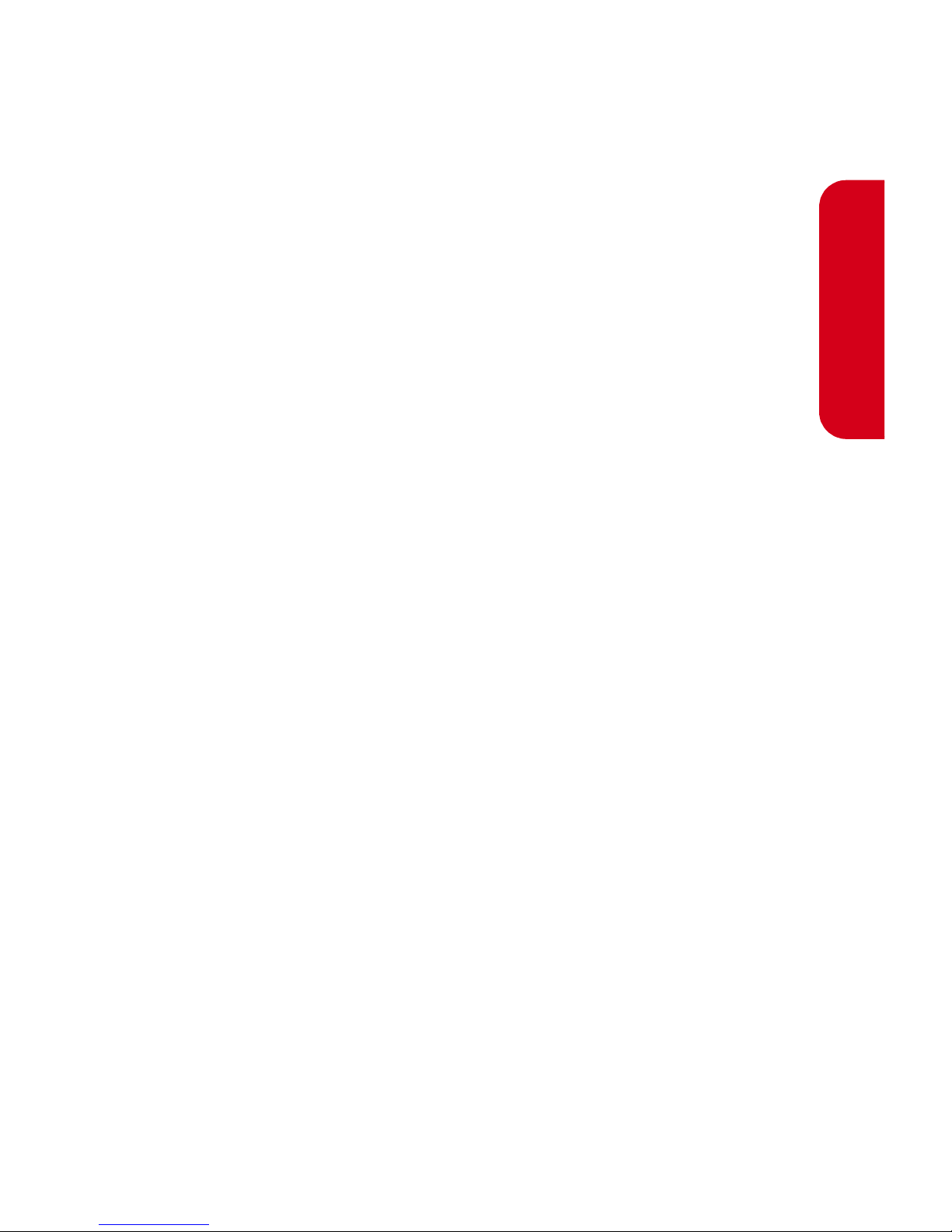
Section 2A: Your Sprint PCS Phone: The Basics 17
Phone Basics
19. Navigation Key: This key allows you to scroll through
the phone menu options and provides a shortcut to
phone functions from standby mode.
20. Speaker Phone/Voice Dial Key: This key allows you to
turn on the speaker phone during a call or to activate
the voice dialing feature when in idle mode.
21. Application Icons: These icon represent the menu
structure of the phone. By pressing the navigation
key, you can select the desired function.
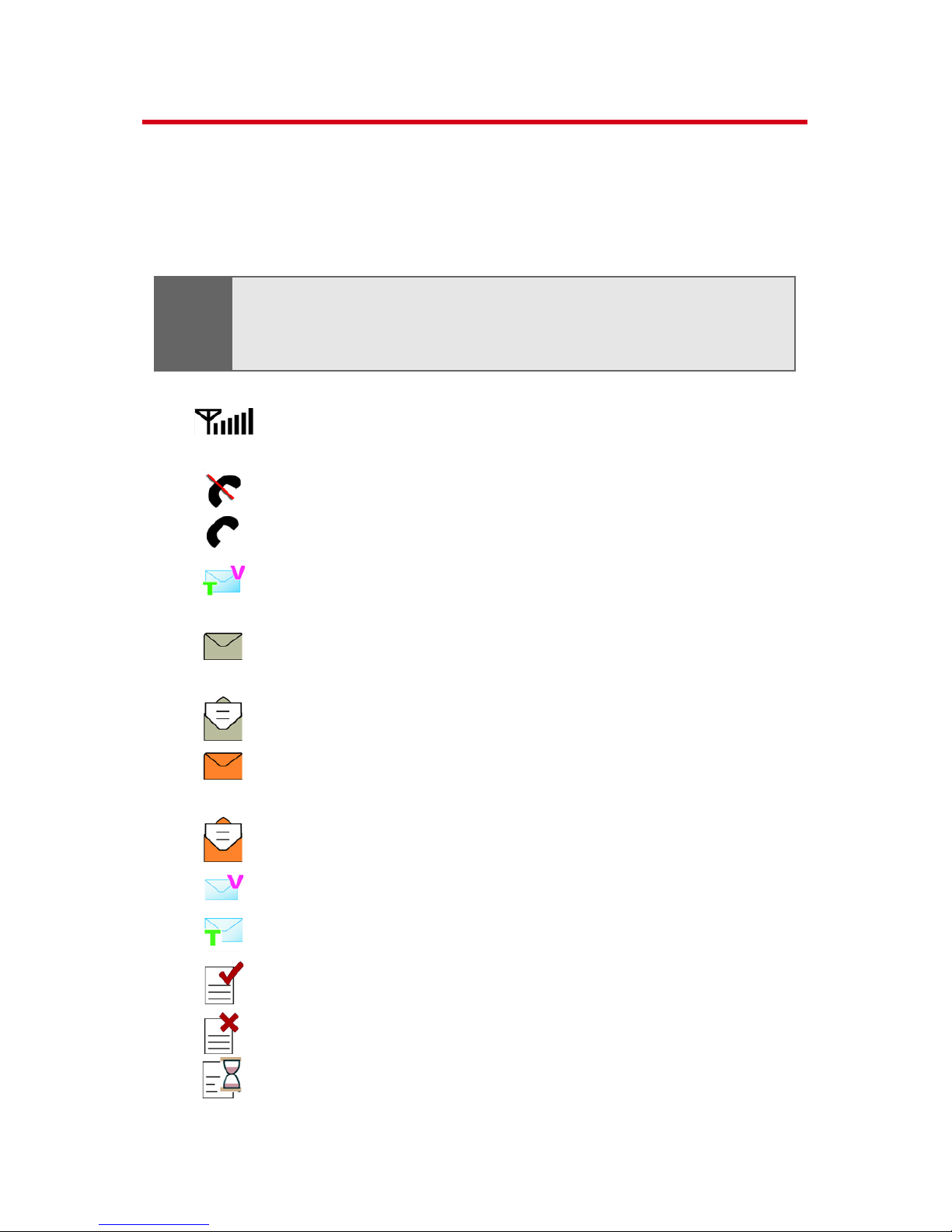
18 Section 2A: Your Sprint PCS Phone: The Basics
Viewing the Display Screen
Your phone’s display screen provides a wealth of information
about your phone’s status and options. This list identifies the
symbols you’ll see on your phone’s display screen:
displays your current signal strength. The more
lines you have, the stronger your signal.
means your phone cannot find a signal.
tells you a call is in progress.
indicates that you have voicemail, text, or
numeric pages, waiting.
indicates that there is an unread message in
your inbox.
indicates that the text message has been read.
indicates that there is an unread urgent message
in your inbox.
indicates that you have read the urgent message.
indicates that you have new voicemail.
indicates that you have a new text message.
indicates that the message was sent.
indicates that the message failed to send.
indicates that you have a pending message.
Tip:
To view a list of your phone’s icons and descriptions, from
the main menu select Settings > Phone Info > Icon
Glossary.
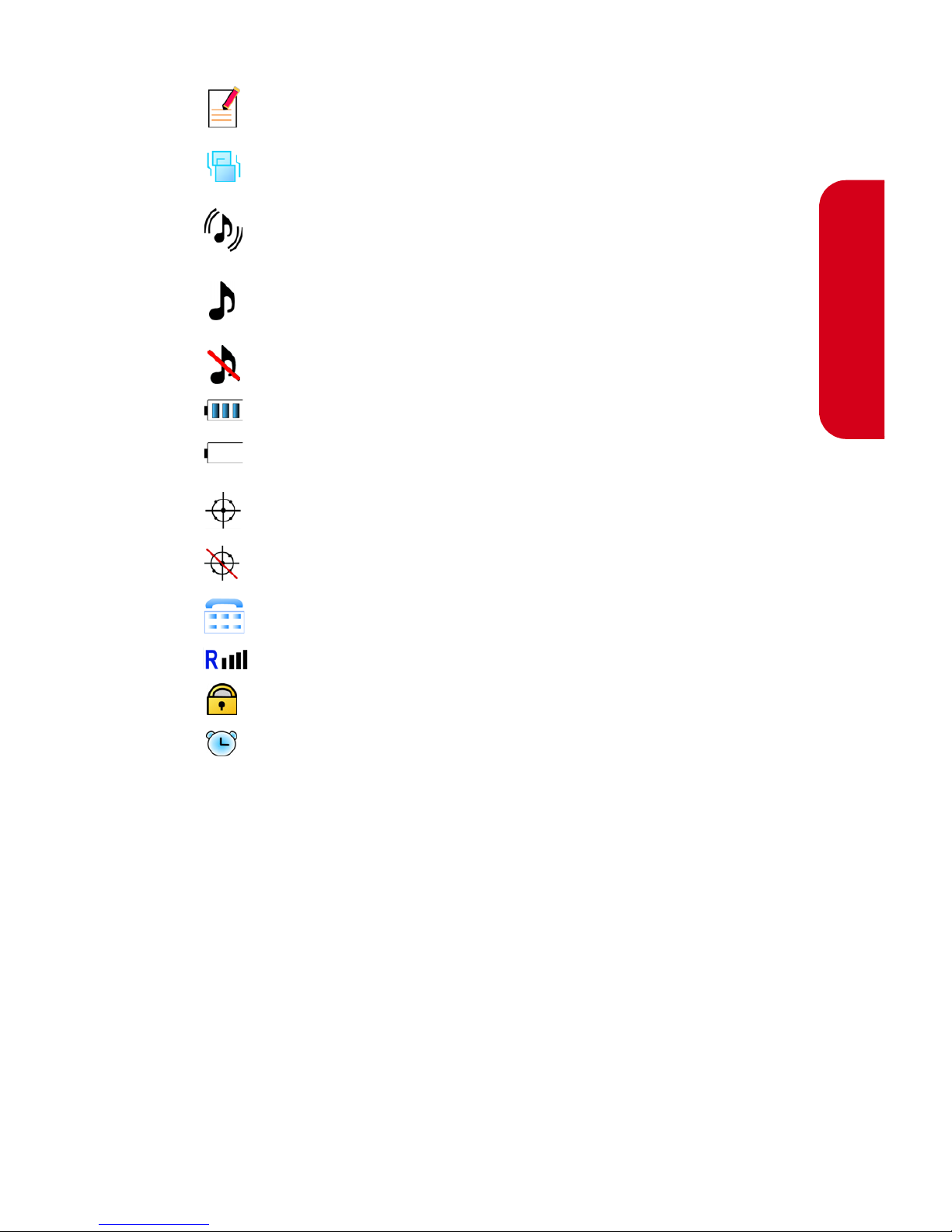
Section 2A: Your Sprint PCS Phone: The Basics 19
Phone Basics
indicates that the message is a draft.
indicates that your phone is in vibrate all mode.
indicates that your phone is in ringer+vibrate
mode.
indicates that the ringer is set at a level
between 1-8 or that 1-Beep is selected.
indicates that the ringer is turned off.
shows your current battery charge strength.
(Icon shown fully charged in idle mode and
completely empty.)
indicates that position location is active.
indicates that position location is inactive.
indicates that the TTY option is on.
indicates that your phone is roaming.
indicates that your message is locked.
indicates that an alarm is set on your phone.
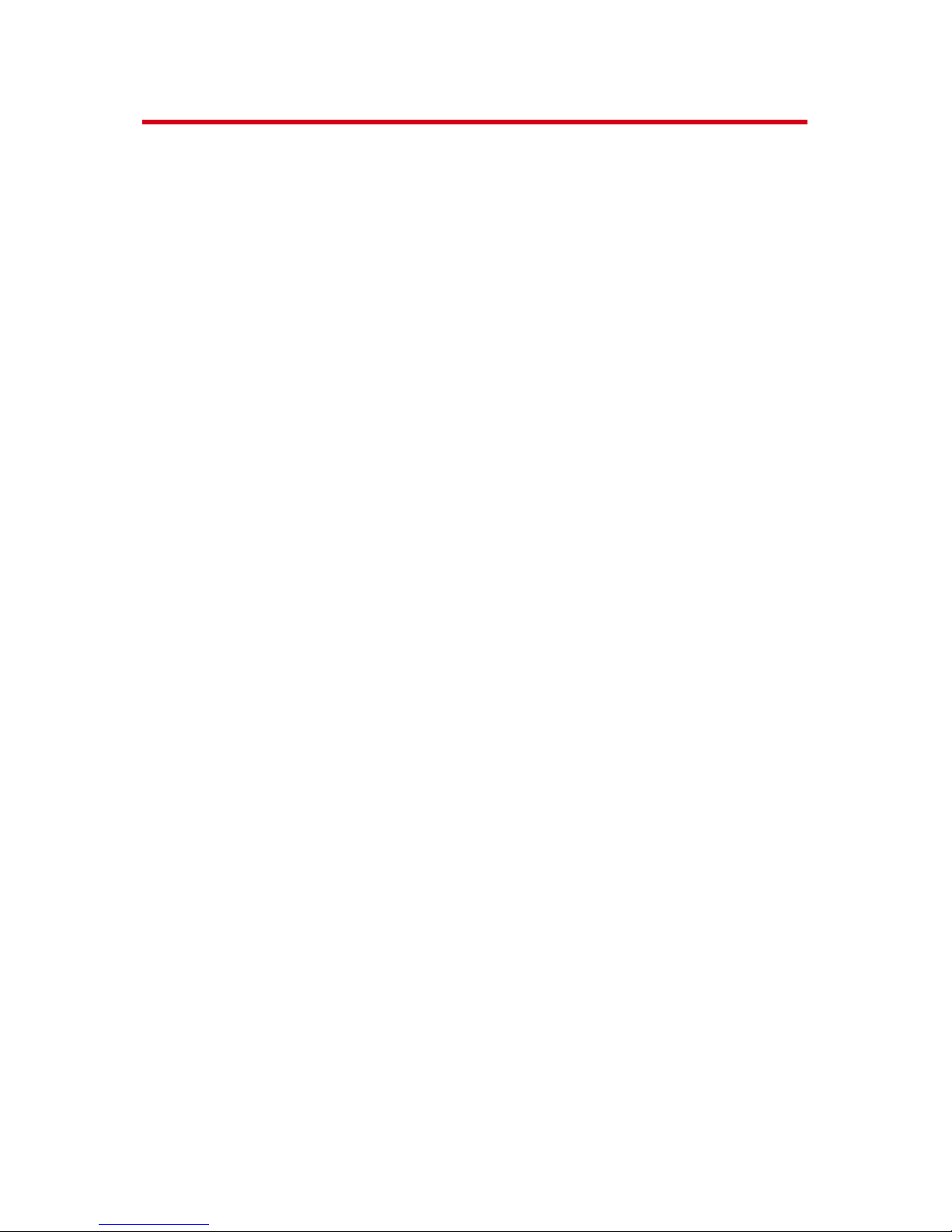
20 Section 2A: Your Sprint PCS Phone: The Basics
Features of Your Sprint PCS Phone
Congratulations on the purchase of your Sprint PCS Phone.
The Sprint PCS Voice Phone A560 by Samsung® is
lightweight, easy-to-use, and reliable, and it also offers
many significant features and service options. The
following list previews some of those features and provides
page numbers where you can find out more:
䢇 Digital dual-band capability allows you to make and
receive calls while on the Sprint Nationwide PCS
Network and to roam on other 1900 and 800 MHz
digital networks where Sprint has implemented
roaming agreements (page 73).
䢇 Multiple events displayed on-screen in standby mode
(page 156).
䢇 Sprint PCS Voice Command
SM
lets you dial phone
numbers by speaking someone’s name or the digits of
their phone number (page 157).
䢇 The Contact List allows you to store up to 300 phone
numbers or email addresses (page 99).
䢇 The built-in Calendar offers several personal
information management features to help you manage
your busy lifestyle (page 111).
䢇 Your Sprint PCS Phone is equipped with a Location
feature for use in connection with location-based
services that may be available in the future (page 57).
䢇 Features large color screen.
䢇 Speed dial lets you dial phone numbers with one or
two key presses (page 37).
