Samsung A420 User Manual
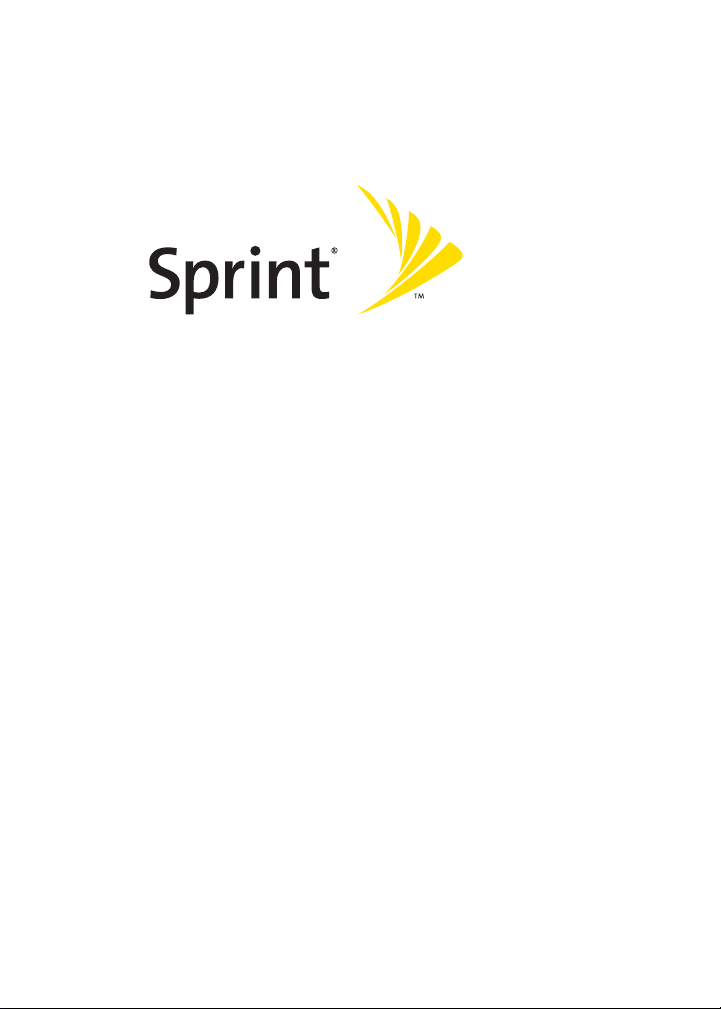
Sprint PCS® Phone A420 by Samsung®
www.sprint.com
© 2006 Sprint Nextel. All rights reserved. Sprint, the “Going Forward” logo,
and other trademarks are trademarks of Sprint Nextel.
Printed in Korea.
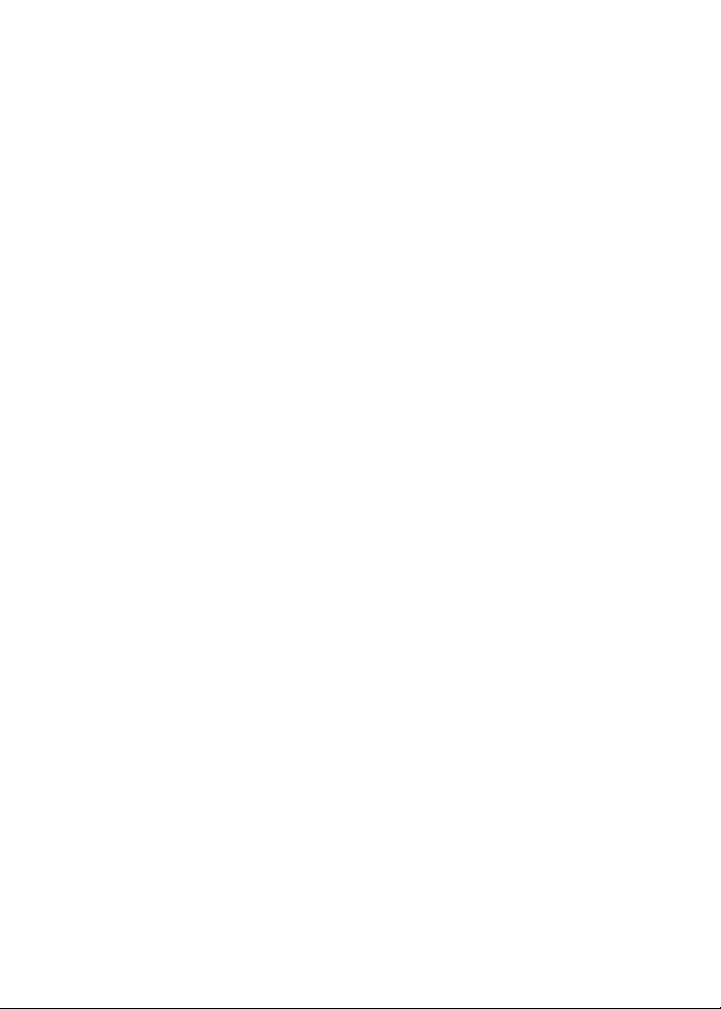
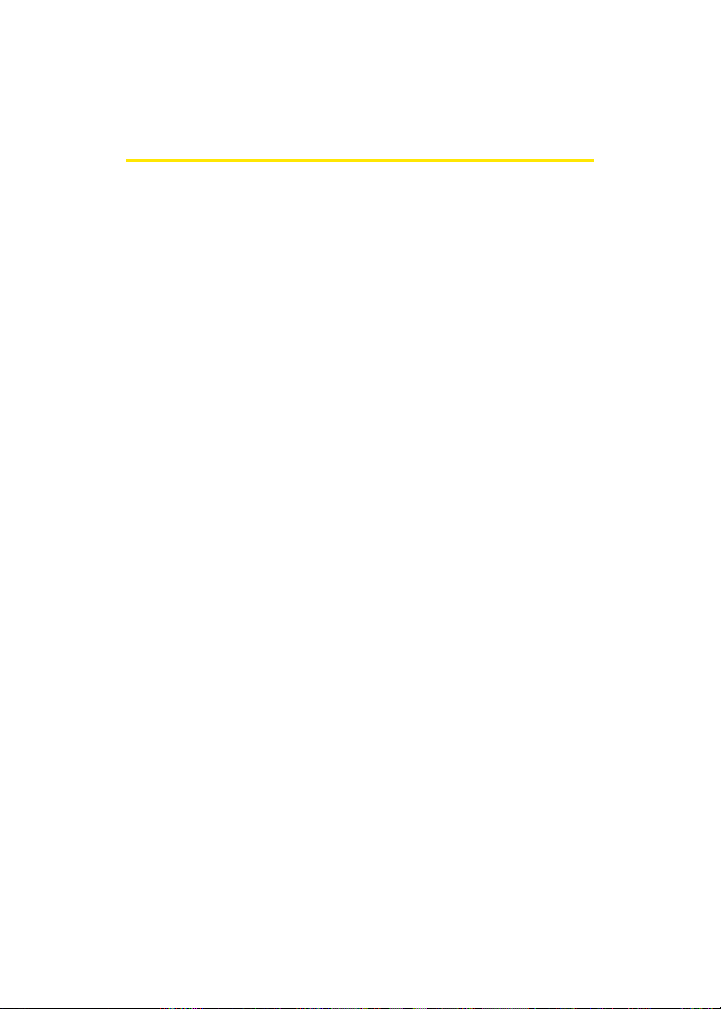
Table of Contents
Welcome to Sprint . . . . . . . . . . . . . . . . . . . . . . . . . . . . . . . . .i
Introduction . . . . . . . . . . . . . . . . . . . . . . . . . . . . . . . . . . . . . . ii
Your Phone’s Menu . . . . . . . . . . . . . . . . . . . . . . . . . . . . . . . .iii
Section 1: Getting Started . . . . . . . . . . . . . . . . . . . . . . . . . . 1
1A. Setting Up Service . . . . . . . . . . . . . . . . . . . . . . . . . . . . . . . 3
Getting Started With Sprint PCS Service . . . . . . . . . . . . . . . . . . . . . . 4
Setting Up Your Voicemail . . . . . . . . . . . . . . . . . . . . . . . . . . . . . . . . . . . . 5
Sprint PCS Account Passwords . . . . . . . . . . . . . . . . . . . . . . . . . . . . . . . . 6
Getting Help . . . . . . . . . . . . . . . . . . . . . . . . . . . . . . . . . . . . . . . . . . . . . . . . .7
Section 2: Your Phone . . . . . . . . . . . . . . . . . . . . . . . . . . . . 11
2A. Your Phone: The Basics . . . . . . . . . . . . . . . . . . . . . . . . . . 13
Front View of Your Phone . . . . . . . . . . . . . . . . . . . . . . . . . . . . . . . . . . 14
Viewing the Display Screen . . . . . . . . . . . . . . . . . . . . . . . . . . . . . . . . . 17
Features of Your Phone . . . . . . . . . . . . . . . . . . . . . . . . . . . . . . . . . . . . . 19
Turning Your Phone On and Off . . . . . . . . . . . . . . . . . . . . . . . . . . . . 20
Using Your Phone’s Battery and Charger . . . . . . . . . . . . . . . . . . . . 21
Navigating Through Phone Menus . . . . . . . . . . . . . . . . . . . . . . . . . 24
Displaying Your Phone Number . . . . . . . . . . . . . . . . . . . . . . . . . . . . 25
Making and Answering Calls . . . . . . . . . . . . . . . . . . . . . . . . . . . . . . . 26
Entering Text . . . . . . . . . . . . . . . . . . . . . . . . . . . . . . . . . . . . . . . . . . . . . . 38
2B. Controlling Your Phone’s Settings . . . . . . . . . . . . . . . . 43
Sound Settings . . . . . . . . . . . . . . . . . . . . . . . . . . . . . . . . . . . . . . . . . . . . . 44
Display Settings . . . . . . . . . . . . . . . . . . . . . . . . . . . . . . . . . . . . . . . . . . . . 49
Location Settings . . . . . . . . . . . . . . . . . . . . . . . . . . . . . . . . . . . . . . . . . . 52
Messaging Settings . . . . . . . . . . . . . . . . . . . . . . . . . . . . . . . . . . . . . . . . 53
Airplane Mode . . . . . . . . . . . . . . . . . . . . . . . . . . . . . . . . . . . . . . . . . . . . . 56
TTY Use With Sprint PCS Service . . . . . . . . . . . . . . . . . . . . . . . . . . . . 56
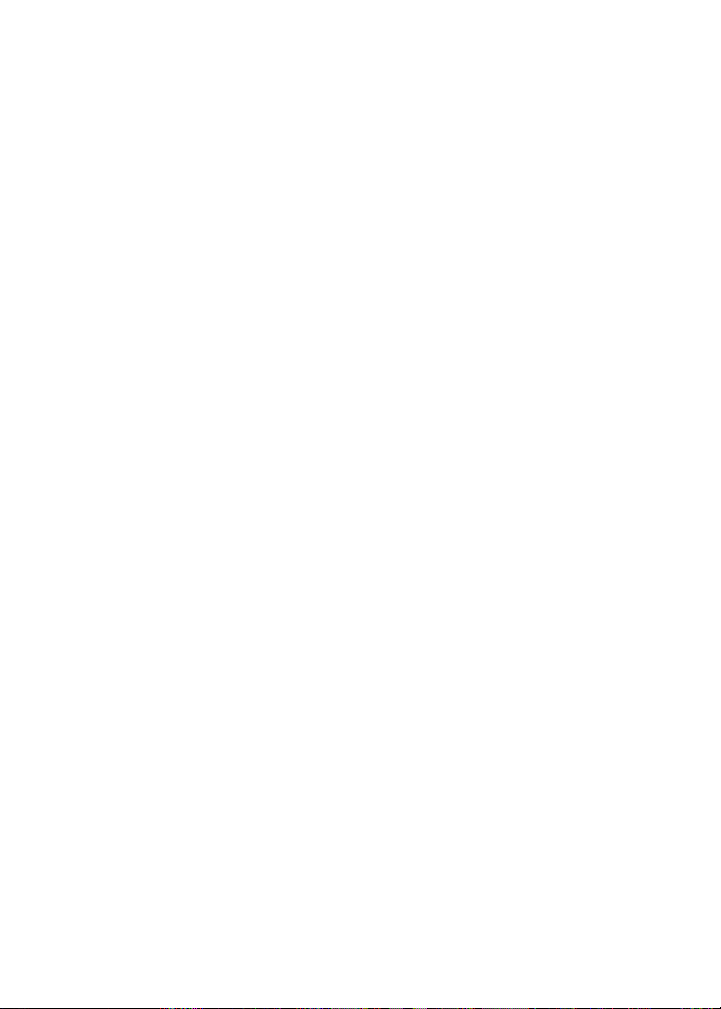
Phone Setup Options . . . . . . . . . . . . . . . . . . . . . . . . . . . . . . . . . . . . . . . 58
Call Setup Options . . . . . . . . . . . . . . . . . . . . . . . . . . . . . . . . . . . . . . . . . 58
2C. Setting Your Phone’s Security . . . . . . . . . . . . . . . . . . . . 63
Accessing the Security Menu . . . . . . . . . . . . . . . . . . . . . . . . . . . . . . . 64
Using Your Phone’s Lock Feature . . . . . . . . . . . . . . . . . . . . . . . . . . . 64
Using Special Numbers . . . . . . . . . . . . . . . . . . . . . . . . . . . . . . . . . . . . . 66
Erasing Contacts . . . . . . . . . . . . . . . . . . . . . . . . . . . . . . . . . . . . . . . . . . . 67
Resetting Your Phone . . . . . . . . . . . . . . . . . . . . . . . . . . . . . . . . . . . . . . 67
2D. Controlling Your Roaming Experience . . . . . . . . . . . . . 69
Understanding Roaming . . . . . . . . . . . . . . . . . . . . . . . . . . . . . . . . . . . 70
Setting Your Phone’s Roam Mode . . . . . . . . . . . . . . . . . . . . . . . . . . 71
Using Call Guard . . . . . . . . . . . . . . . . . . . . . . . . . . . . . . . . . . . . . . . . . . . 72
2E. Managing Call History . . . . . . . . . . . . . . . . . . . . . . . . . . . 73
Viewing History . . . . . . . . . . . . . . . . . . . . . . . . . . . . . . . . . . . . . . . . . . . . 74
Call History Options . . . . . . . . . . . . . . . . . . . . . . . . . . . . . . . . . . . . . . . . 75
Making a Call From Call History . . . . . . . . . . . . . . . . . . . . . . . . . . . . . 75
Saving a Phone Number From Call History . . . . . . . . . . . . . . . . . . 76
Prepending a Phone Number From Call History . . . . . . . . . . . . . 77
Erasing Call History . . . . . . . . . . . . . . . . . . . . . . . . . . . . . . . . . . . . . . . . 77
2F. Using Contacts . . . . . . . . . . . . . . . . . . . . . . . . . . . . . . . . . 79
Adding a New Contacts Entry . . . . . . . . . . . . . . . . . . . . . . . . . . . . . . . 80
Finding Contacts Entries . . . . . . . . . . . . . . . . . . . . . . . . . . . . . . . . . . . 81
Contacts Entry Options . . . . . . . . . . . . . . . . . . . . . . . . . . . . . . . . . . . . . 83
Adding a Phone Number to a Contacts Entry . . . . . . . . . . . . . . . . 83
Editing a Contacts Entry’s Phone Number . . . . . . . . . . . . . . . . . . . 84
Assigning Speed Dial Numbers . . . . . . . . . . . . . . . . . . . . . . . . . . . . . 84
Editing a Contacts Entry . . . . . . . . . . . . . . . . . . . . . . . . . . . . . . . . . . . . 85
Selecting a Ringer Type for an Entry . . . . . . . . . . . . . . . . . . . . . . . . . 86
Dialing Sprint PCS Services . . . . . . . . . . . . . . . . . . . . . . . . . . . . . . . . . 87
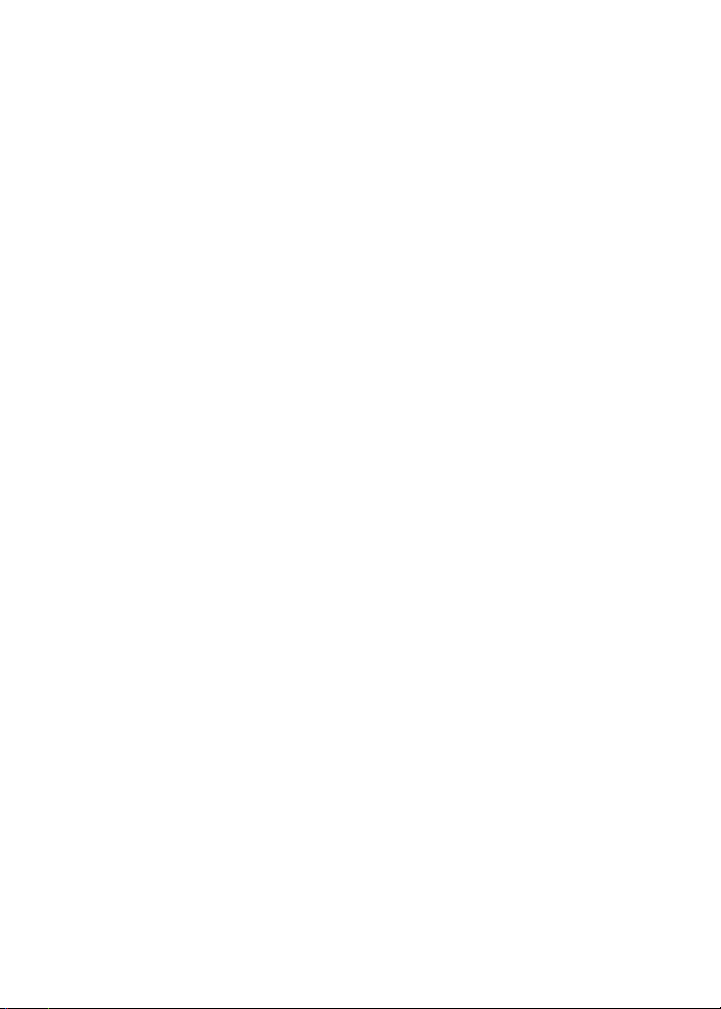
2G. Using the Phone’s Scheduler and Tools . . . . . . . . . . . . 89
Using Your Phone’s Scheduler . . . . . . . . . . . . . . . . . . . . . . . . . . . . . . 90
Using Your Phone’s Alarm Clock . . . . . . . . . . . . . . . . . . . . . . . . . . . . 92
Using Your Phone’s Memo Pad . . . . . . . . . . . . . . . . . . . . . . . . . . . . . 93
Using Your Phone’s Tools . . . . . . . . . . . . . . . . . . . . . . . . . . . . . . . . . . . 94
Section 3: Sprint PCS Service Features. . . . . . . . . . . . . . 97
3A. Sprint PCS Service Features: The Basics . . . . . . . . . . . . 99
Using Voicemail . . . . . . . . . . . . . . . . . . . . . . . . . . . . . . . . . . . . . . . . . . 100
Using SMS Text Messaging . . . . . . . . . . . . . . . . . . . . . . . . . . . . . . . . 109
Using Caller ID . . . . . . . . . . . . . . . . . . . . . . . . . . . . . . . . . . . . . . . . . . . . 112
Responding to Call Waiting . . . . . . . . . . . . . . . . . . . . . . . . . . . . . . . . 112
Making a Three-Way Call . . . . . . . . . . . . . . . . . . . . . . . . . . . . . . . . . . 113
Using Call Forwarding . . . . . . . . . . . . . . . . . . . . . . . . . . . . . . . . . . . . . 114
Using Voice-Activated Dialing . . . . . . . . . . . . . . . . . . . . . . . . . . . . . 115
Programming the Phone for Voice Dialing . . . . . . . . . . . . . . . . . 116
Setting Up Voice Dial . . . . . . . . . . . . . . . . . . . . . . . . . . . . . . . . . . . . . . 117
Placing a Call Using Voice Dial . . . . . . . . . . . . . . . . . . . . . . . . . . . . . 118
Reviewing Voice Dial Entries . . . . . . . . . . . . . . . . . . . . . . . . . . . . . . . 118
Erasing Voice Dial Entries . . . . . . . . . . . . . . . . . . . . . . . . . . . . . . . . . . 119
Managing Voice Memos . . . . . . . . . . . . . . . . . . . . . . . . . . . . . . . . . . 120
3B. Sprint PCS Voice Command . . . . . . . . . . . . . . . . . . . . .123
Getting Started With Sprint PCS Voice Command . . . . . . . . . . 124
Creating Your Own Address Book . . . . . . . . . . . . . . . . . . . . . . . . . . 125
Making a Call With Sprint PCS Voice Command . . . . . . . . . . . . 126
Accessing Information Using Sprint PCS Voice Command . . 127
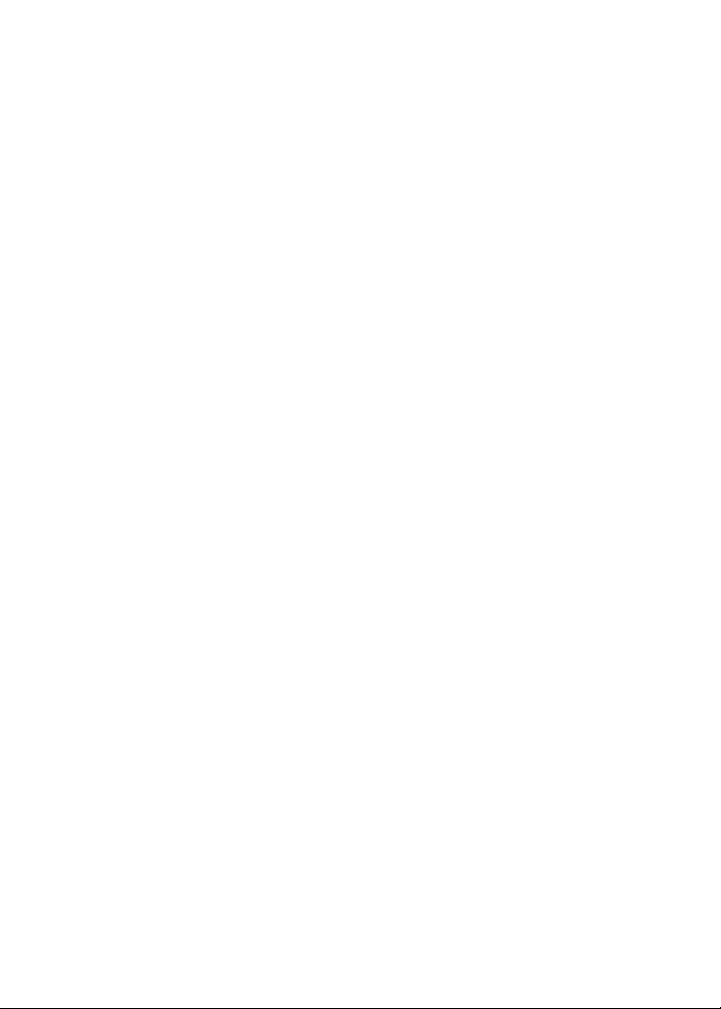
Section 4: Safety and Warranty Information. . . . . . . 129
4A. Important Safety Information . . . . . . . . . . . . . . . . . . . 131
General Precautions . . . . . . . . . . . . . . . . . . . . . . . . . . . . . . . . . . . . . . . 132
Maintaining Safe Use of and Access to Your Phone . . . . . . . . . 132
Using Your Phone With a Hearing Aid Device . . . . . . . . . . . . . . 135
Caring for the Battery . . . . . . . . . . . . . . . . . . . . . . . . . . . . . . . . . . . . . 137
Radiofrequency (RF) Energy . . . . . . . . . . . . . . . . . . . . . . . . . . . . . . . 138
Owner’s Record . . . . . . . . . . . . . . . . . . . . . . . . . . . . . . . . . . . . . . . . . . . 139
Phone Guide Proprietary Notice . . . . . . . . . . . . . . . . . . . . . . . . . . . 140
4B. Manufacturer’s Warranty . . . . . . . . . . . . . . . . . . . . . . .141
Manufacturer’s Warranty . . . . . . . . . . . . . . . . . . . . . . . . . . . . . . . . . 142
Index . . . . . . . . . . . . . . . . . . . . . . . . . . . . . . . . . . . . . . . . . . .147
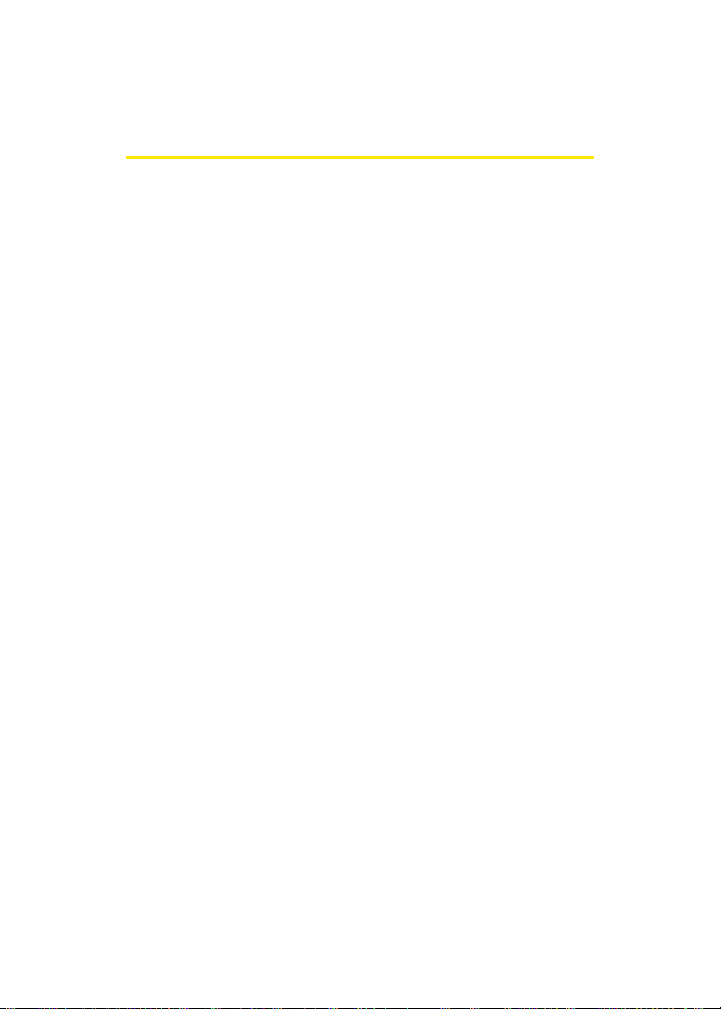
Welcome to Sprint
Sprint is committed to bringing you the best wireless
technology available.
network from the ground up, so all your services – whether
it’s Voicemail, Caller ID, email, or Sprint PCS® Picture Mail –
will work the same wherever you go on the Nationwide
Sprint PCS Network.
This guide will familiarize you with our technology and your
new phone through simple, easy-to-follow instructions. It’s
all right here – from setting up your account passwords and
voicemail to using the most advanced features of your
phone.
We built our complete, nationwide
Welcome and thank you for choosing Sprint.
i
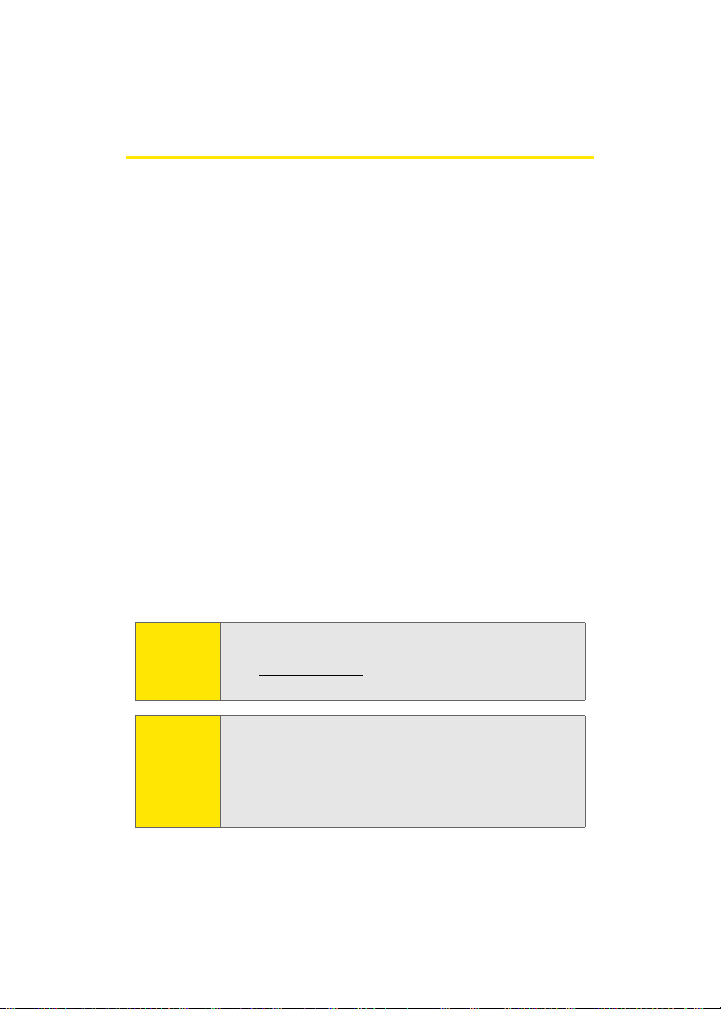
Introduction
This Phone Guide introduces you to Sprint PCS Service and all
the features of your new phone. It’s divided into four
sections:
⽧ Section 1: Getting Started
⽧ Section 2: Your P hon e
⽧ Section 3: Sprint PCS Service Features
⽧ Section 4: Safety and Warranty Information
Throughout this guide, you'll find tips that highlight special
shortcuts and timely reminders to help you make the most of
your new phone and service. The Table of Contents and Index
will also help you quickly locate specific information.
You'll get the most out of your phone if you read each section.
However, if you'd like to get right to a specific feature, simply
locate that section in the Table of Contents and go directly to
that page. Follow the instructions in that section, and you'll
be ready to use your phone in no time.
ii
Phone
Guide
Note:
WAR NI NG
Due to updates in phone software, this printed guide
may not be the most current version for your phone.
Visit www.sprint.com and sign on to My PCS to access
the most recent version of the phone guide.
Please refer to the Important Safety Information section
on page 131 to learn about information that will help
you safely use your phone. Failure to read and follow the
Important Safety Information in this phone guide may
result in serious bodily injury, death, or property
damage.
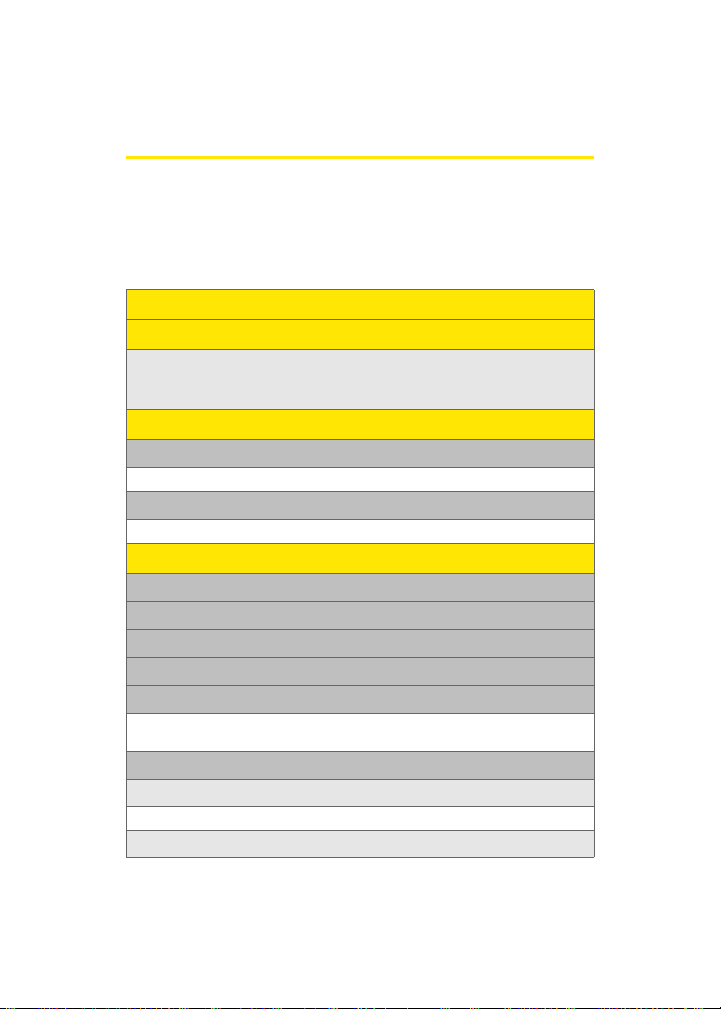
Your Phone’s Menu
The following list outlines your phone’s menu structure. For
more information about navigating through the menus,
please see “Navigating Through Phone Menus” on page 24.
CONTACTS (RIGHT SOFTKEY)
VOICE KIT (LEFT SOFTKEY)
PRESS MENU TO DISPLAY THE FOLLOWING:
VOI CE KIT
1: Voice Dial
1: Record 2: Review 3: Set Active
2: Voice Memo
1: Record 2: Review
MESSAGING
1: Send Message
2: Inbox
3: Outbox
4: Drafts
5: Voicemail
1: Call Voicemail 2: Details
3: Clear Envelope
6: Settings
1: Notification
1: Message and Icon 2: Icon only
2: Sending Options
iii
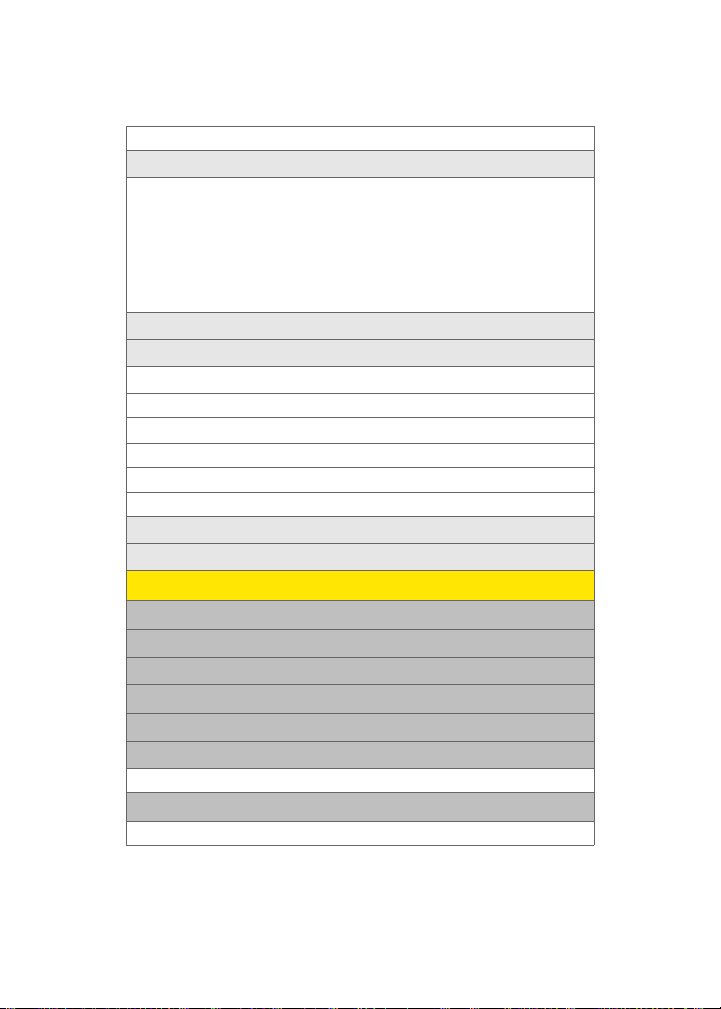
1: Priority (Normal/Urgent) 2: Call Back #
3: Preset Messages
1: Can’t talk right now. Send me a message. 2: Call me
3: Where are you? 4: Can you pick up 5: Meet me at
6: Let’s get lunch. 7: The meeting has been cancelled.
8: I’ll be there at 9: What time does i t start?
10: I love you! 11: [Empty] 12: [Empty]
13: [Empty] 14: [Empty] 15: [Empty]
16: [Empty] 17: [Empty] 18: [Empty]
19: [Empty] 20: [Empty]
4: Edit Signature (On/Off)
5: Message Alert
1: Alert Volume
1: Voicemail 2: Text Message
2: Alert Type
1: Voicemail 2: Text Message
3: Reminder
1: Off 2: Once 3: Every 2 min
6: Save In Outbox (Yes/No)
7: Auto Erase (Yes/No)
TO OL S
1: Today
2: Scheduler
3: Task List
4: Countdown
5: Memo Pad
6: World Time
1: Options (DST Setting)
7: Alarm Clock
1: Alarm #1 2: Alarm #2 3: Alarm #3
iv
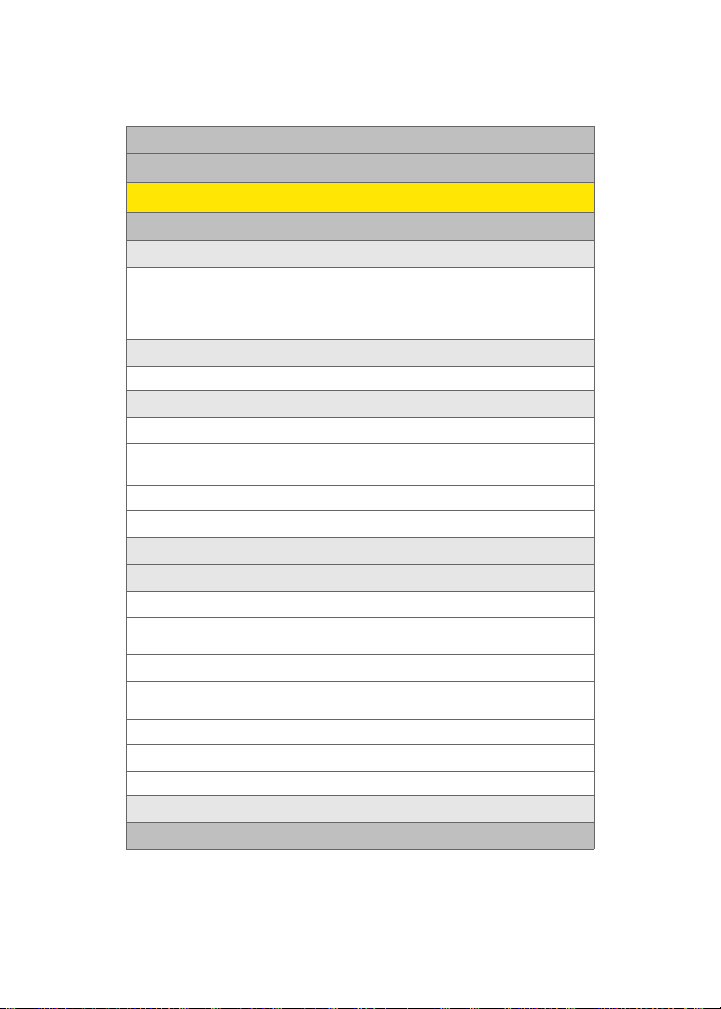
8: Calculator
9: Set Time (displayed when there is no time information)
SETTINGS
1: Display
1: Screen Saver
1: Apple 2: Flower 3: Road
4: SnowBoarding 5: Sp rint 6: Launch Pad
7: Digital Clock 8: World Time 9: Calendar
10: Dual Clock 11: Analog Clock
2: Menu Style
1: Grid Style 2: List Style
3: Dialing Font
1: Color
1: Basic 2: Rainbow 3: Monochrome
4: Hyphenate
2: Size
1: Large 2: Normal 3: Small
4: Greeting (Sprint/Custom)
5: Backlight
1: Main Display
1: Flip Open 2: 30 seconds 3: 15 seconds
4: 8 seconds
2: Keypad
1: Flip Open 2: 30 seconds 3: 15 seconds
4: 8 seconds 5: Off
3: Pwr Save Mode (On/Off)
4: Brightness
1: Lowest/Low/Med/High/Highest
6: Service Light (On/Off )
2: Sounds
v
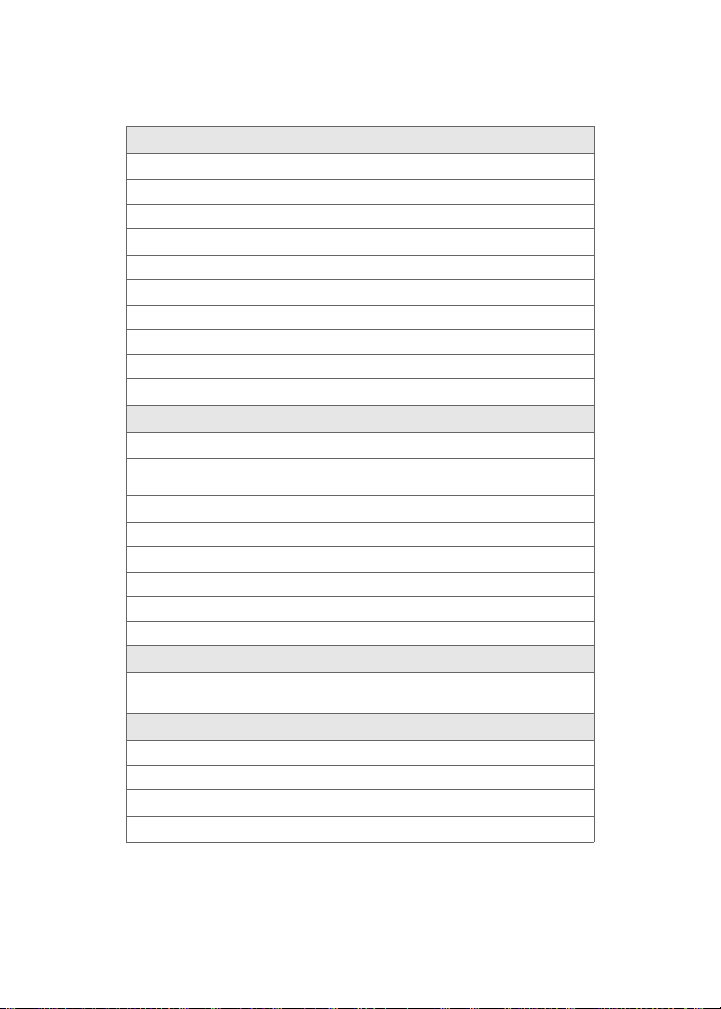
1: Ringer Type
1: Voice Calls
1: With Caller ID
1: Single Tones 2: Ring Tones 3: Melodies
2: No Caller ID
1: Single Tones 2: Ring Tones 3: Melodies
2: Messages
1: Voicemail 2: Text Message
3: Schedule
1: Single Tones 2: Ring Tones 3: Melodies
4: Roam Ringer (Normal/Distinctive)
2: Volume
1: Ringer
1: Ringer Off 2: 1-Beep 3: Level 1 - 8
4: Vibrate
2: Messages
1: Use Ringer Vol. 2: Separate Vol. 3: Vibrate
3: Voice Mail
1: Use Ringer Vol. 2: Separate Vol. 3: Vibrate
4: Alarms
1: Use Ringer Vol. 2: Separate Vol. 3: Vibrate
3: Alerts
1: Minute Beep (On/Off) 2: Service (On/Off) 3: Connect (On/Off)
4: Sig. Fade Tone (On/Off) 5: Power On/Off (On/Off)
4: Key Tone
1: Tone Type
1: Xylophone 2: DTMF 3: Simple
2: Tone Level
1: Tone Off 2: Level 1 - 8
vi
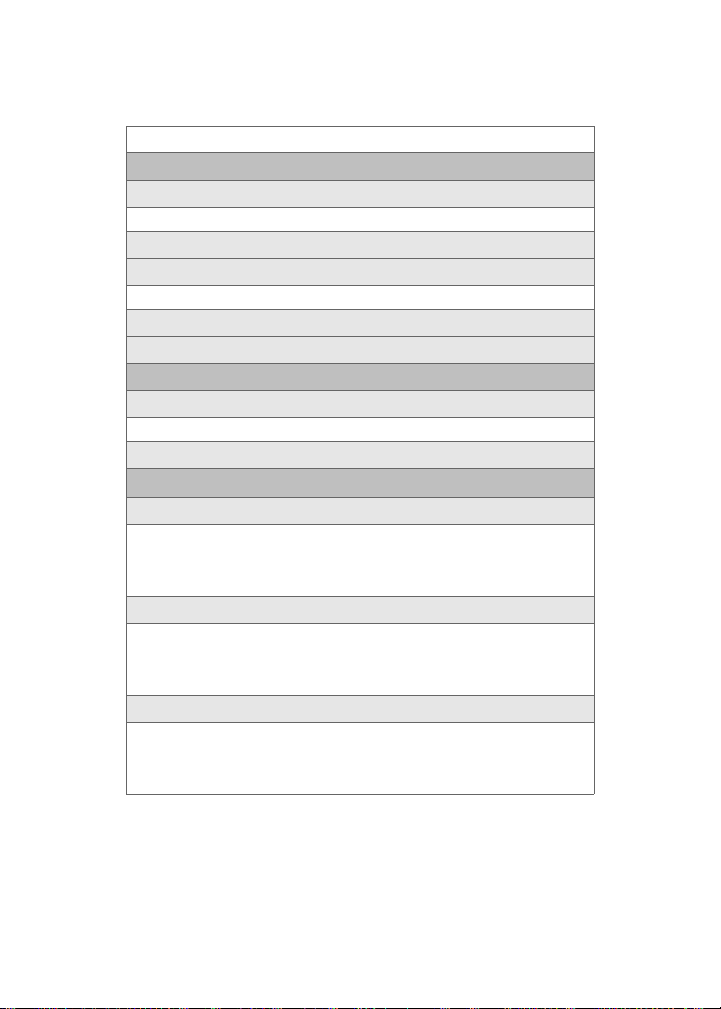
3: Tone Length (Short/Long)
3: Security
1: Lock Phone
1: Unlocked 2: On Power-up 3: Lock Now
2: Change Lock
3: Special #
1: Empty 2: Empty 3: Empty
4: Erase Contacts (Yes/No)
5: Reset Phone (Yes/No)
4: Roaming
1: Set Mode
1: Automatic 2: Roaming only 3: Sprint
2: Call Guard (On/Off)
5: Launch Pad
1: Up Key
1: Contacts 2: Messaging 3: Text Inbox
4: Send Message 5: Scheduler 6: Alarms
7: Calculator 8: Display 9: Ringer Type
10: Call History 11: Voice Dial 12: Missed Alerts
2: Down Key
1: Contacts 2: Messaging 3: Text Inbox
4: Send Message 5: Scheduler 6: Alarms
7: Calculator 8: Display 9: Ringer Type
10: Call History 11: Voice Dial 12: Missed Alerts
3: Left Key
1: Contacts 2: Messaging 3: Text Inbox
4: Send Message 5: Scheduler 6: Alarms
7: Calculator 8: Display 9: Ringer Type
10: Call History 11: Voice Dial 12: Missed Alerts
vii
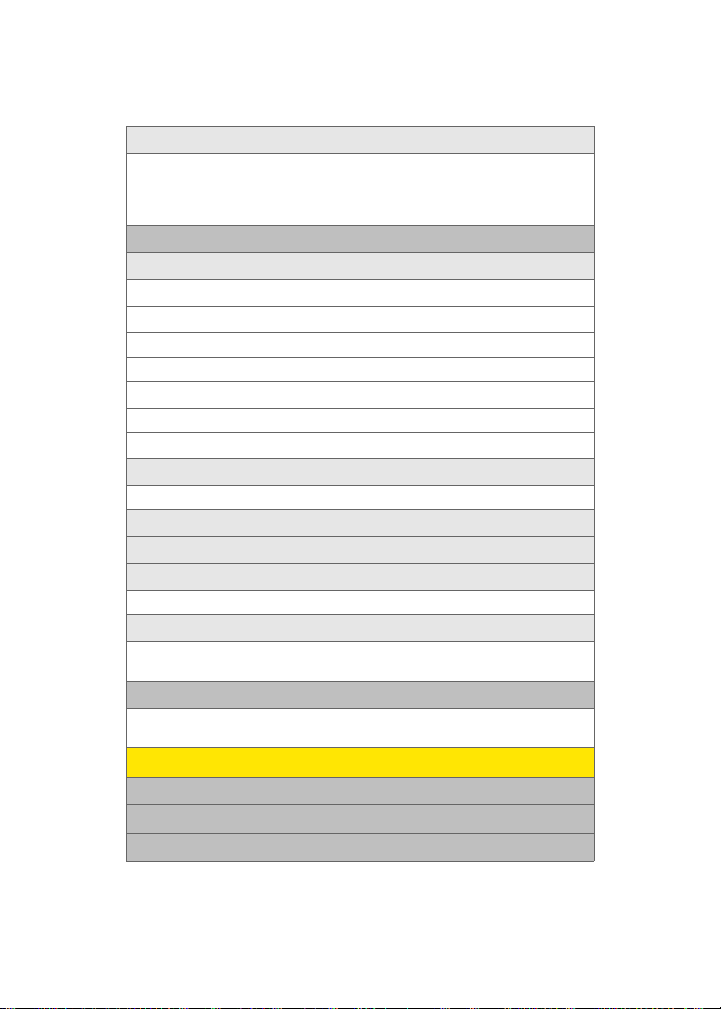
4: Right Key
1: Contacts 2: Messaging 3: Text Inbox
4: Send Message 5: Scheduler 6: Alarms
7: Calculator 8: Display 9: Ringer Type
10: Call History 11: Voice Dial 12: Missed Alerts
6: Others
1: Call Setup
1: Abbrev. Dial (On/Off)
2: Contacts Match (On/Off)
3: Restriction
1: Outgoing Call (Allow all / Contacts Only / Special# Only)
4: Call Answer
1: Any Key 2: Talk Key 3: Flip Open
5: Auto Answer (CarKit/Headset) (Yes/No)
2: Language
1: English 2: Español
3: Airplane Mode (On/Off)
4: Location (On/Off)
5: Audio Routing
1: Normal 2: Headset Only
6: TTY Mode
1: TTY Off 2: TTY + Hear 3: TTY + Talk
4: TTY Full
7: Phone Info
1: Phone Number 2: Icon Glossary
3: Version 4: Advanced
CALL HISTORY
1: Outgoing Calls
2: Incoming Calls
3: Missed Calls
viii
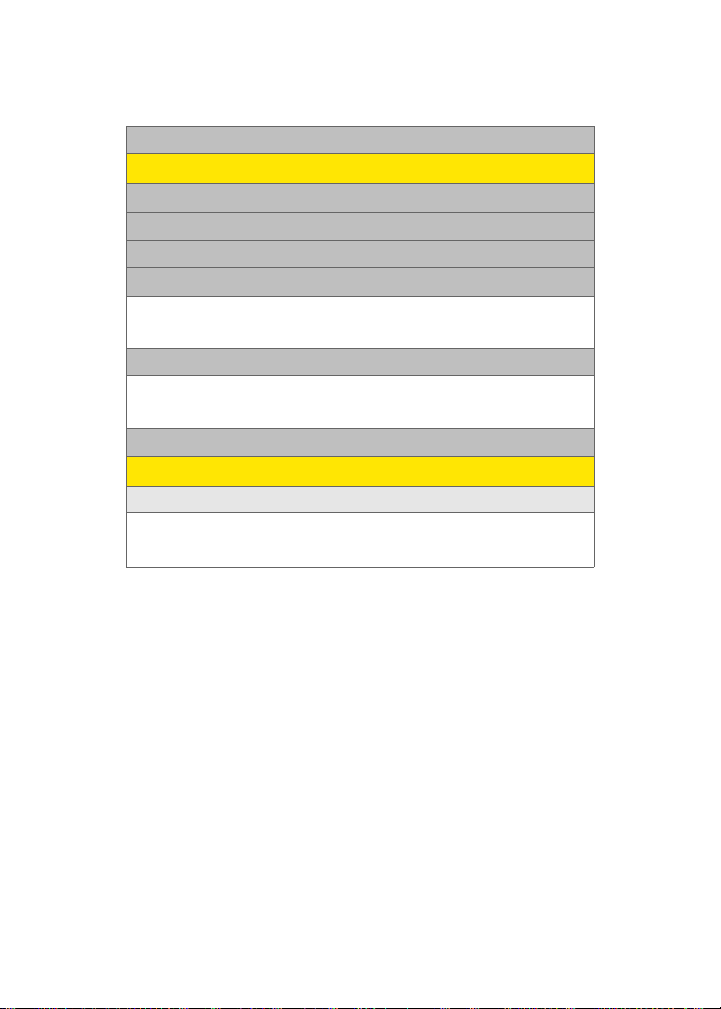
4: All Recent
CONTACTS
1: Find
2: Add New Entry
3: Speed Dial #s
4: Group
1: Unassigned 2: Family
3: Friends 4: Colleague
5: VIPs 6: Empty
5: Services
1: Account Info 2: Customer Svc
3: Dir Assist 4: Sprint Operator
5: Sprint Voice Command
6: My Phone #
IN USE MENU
Press Options (right softkey) to display the following options:
1: Call History 2: Contacts 3: 3-Way Call
4: Messaging 5: Voice Memo 6: Tools
7:Phone Info
ix
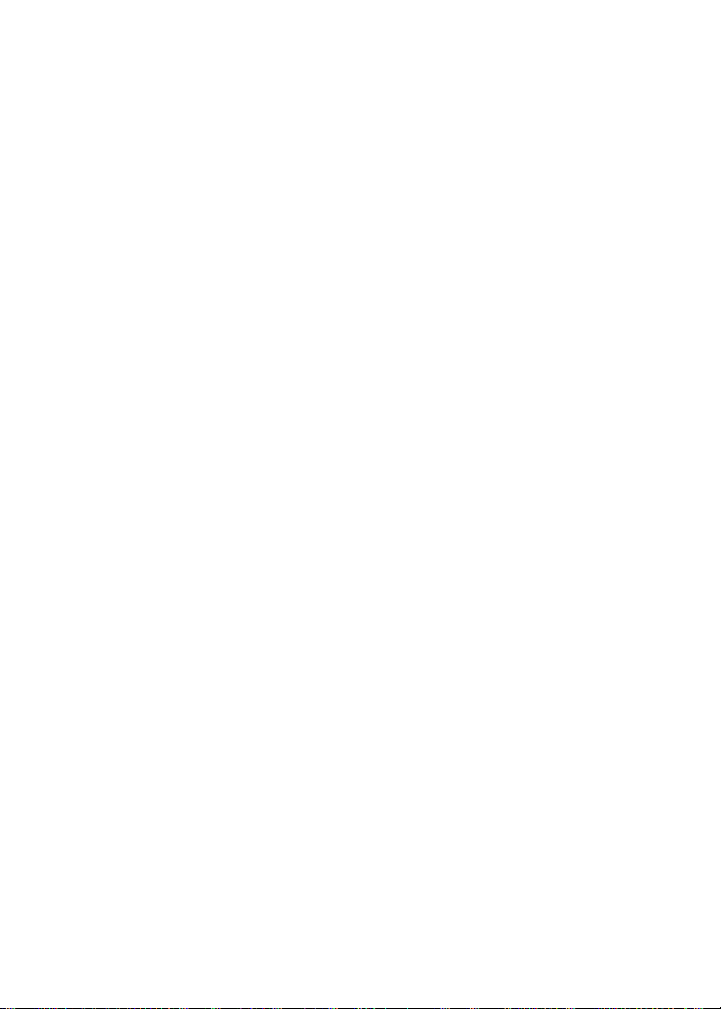
x
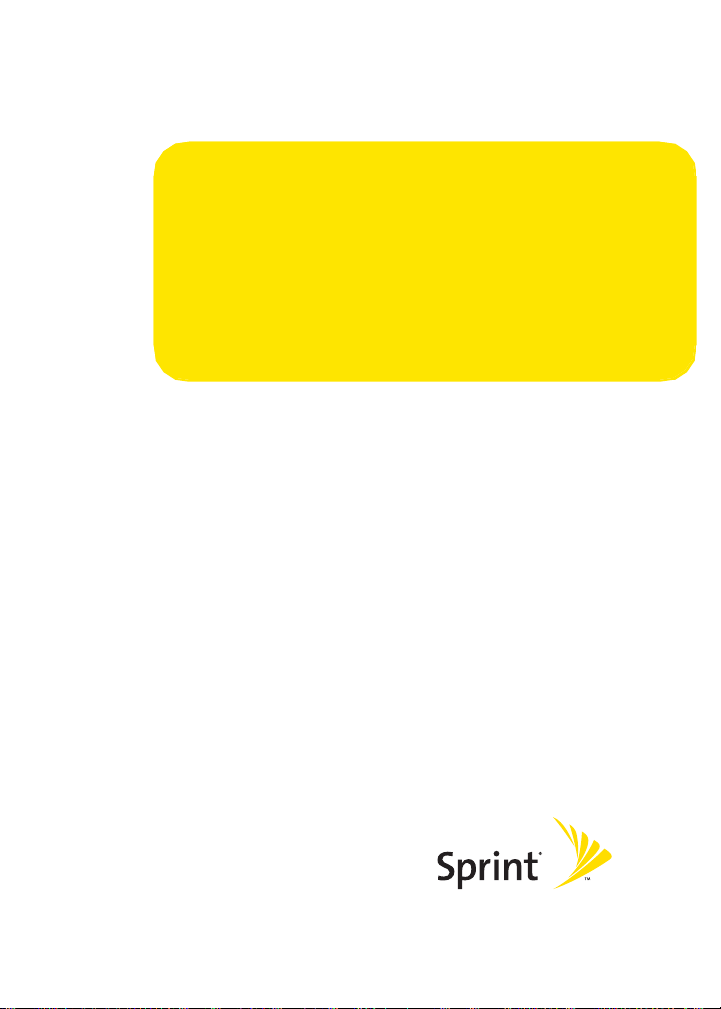
Getting Started
Section 1
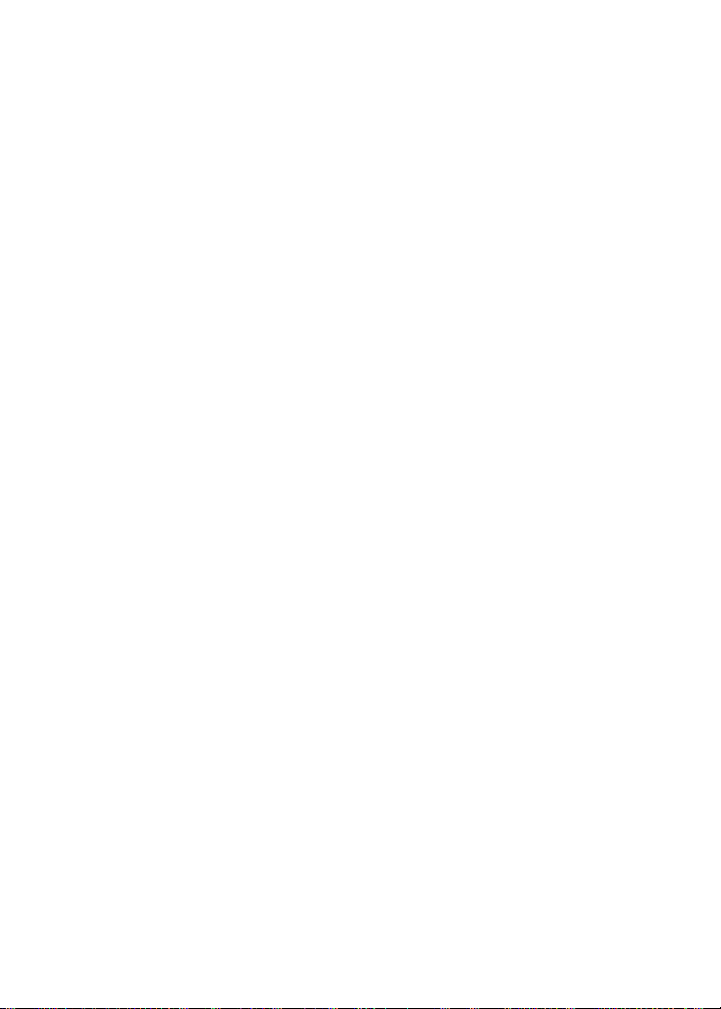
2
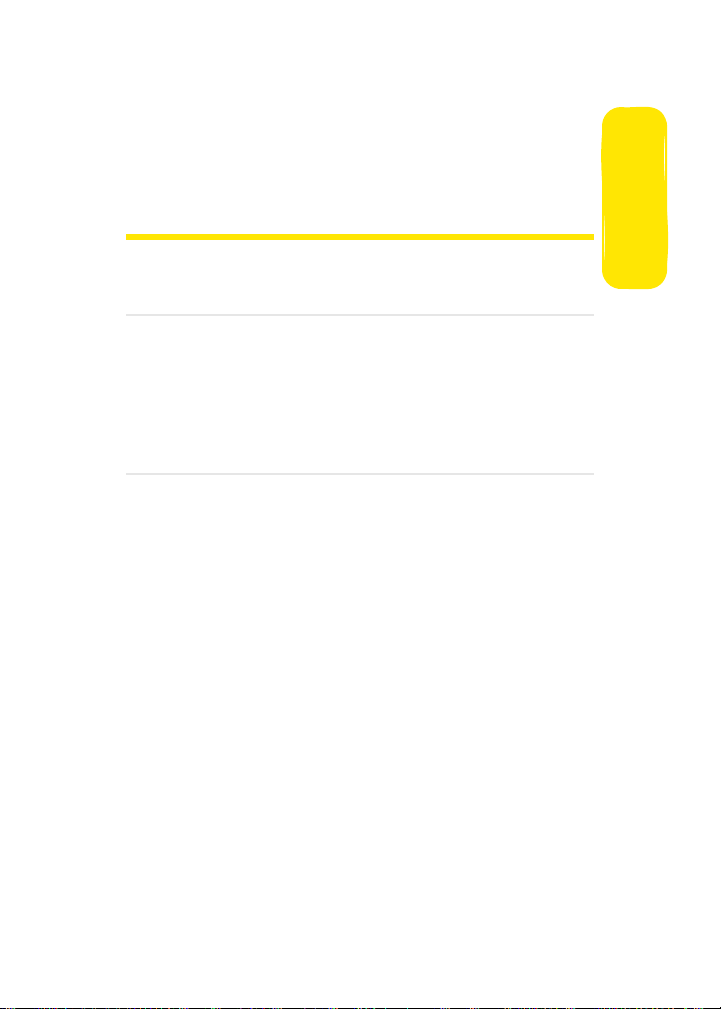
Section 1A
Setting Up Service
In This Section
⽧ Getting Started With Sprint PCS Service
⽧ Setting Up Your Voicemail
⽧ Sprint PCS Account Passwords
⽧ Getting Help
Setting up service on your new phone is quick and easy. This
section walks you through the necessary steps to unlock your
phone, set up your voicemail, establish passwords, and
contact Sprint for assistance with your Sprint PCS Service.
Setting Up Service
Section 1A: Setting Up Service 3
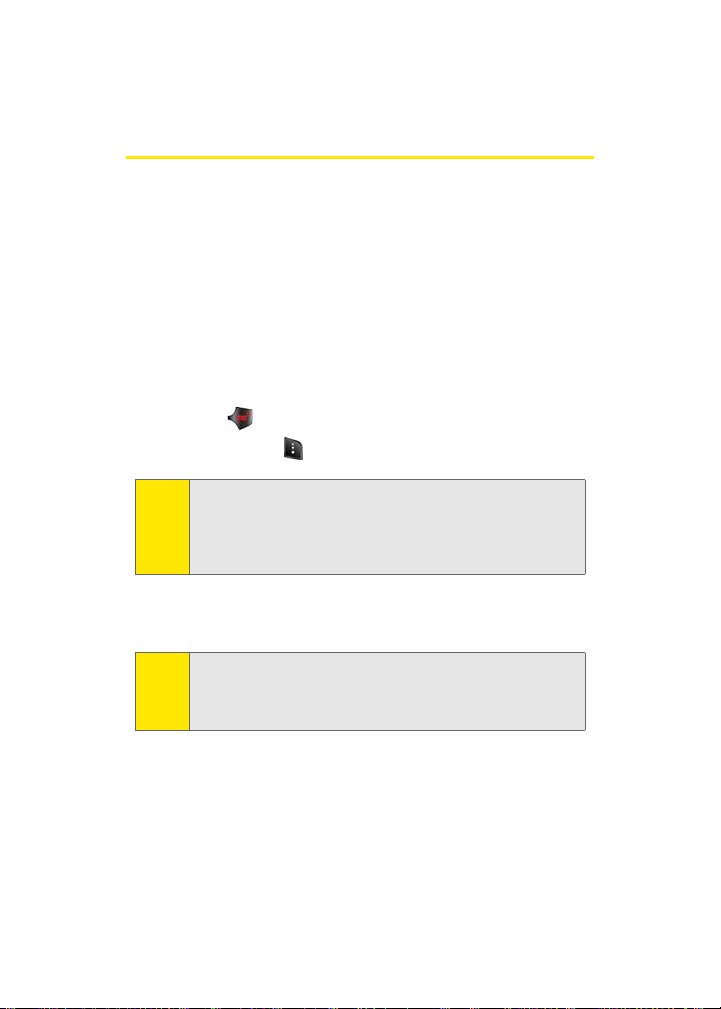
Getting Started With Sprint PCS Service
Determining if Your Phone is Already Activated
If you purchased your phone at a Sprint Store, it is probably
activated, unlocked, and ready to use. If you received your
phone in the mail, it probably has been activated; all you
need to do is unlock it.
If your phone is not activated, please refer to the activation
card included with your phone.
Unlocking Your Phone
To unlock your phone, follow these easy steps:
1. Press to turn the phone on.
2. Press Unlock ().
To select a softkey, press the softkey button directly below the
Note:
softkey text that appears at the bottom left and bottom right
of your phone’s display screen. Softkey actions change
according to the screen you’re viewing and will not appear if
there is no corresponding action available.
3. Enter your four-digit lock code. (For security purposes,
the code is not visible as you type.)
If you can’t recall your lock code, try using the last four digits
Tip:
of either your Social Security number or wireless phone
number or try 0000 or NATL (6285). If none of these work, call
Sprint Customer Service at 1-888-211-4PCS (4727).
4 Section 1A: Setting Up Service
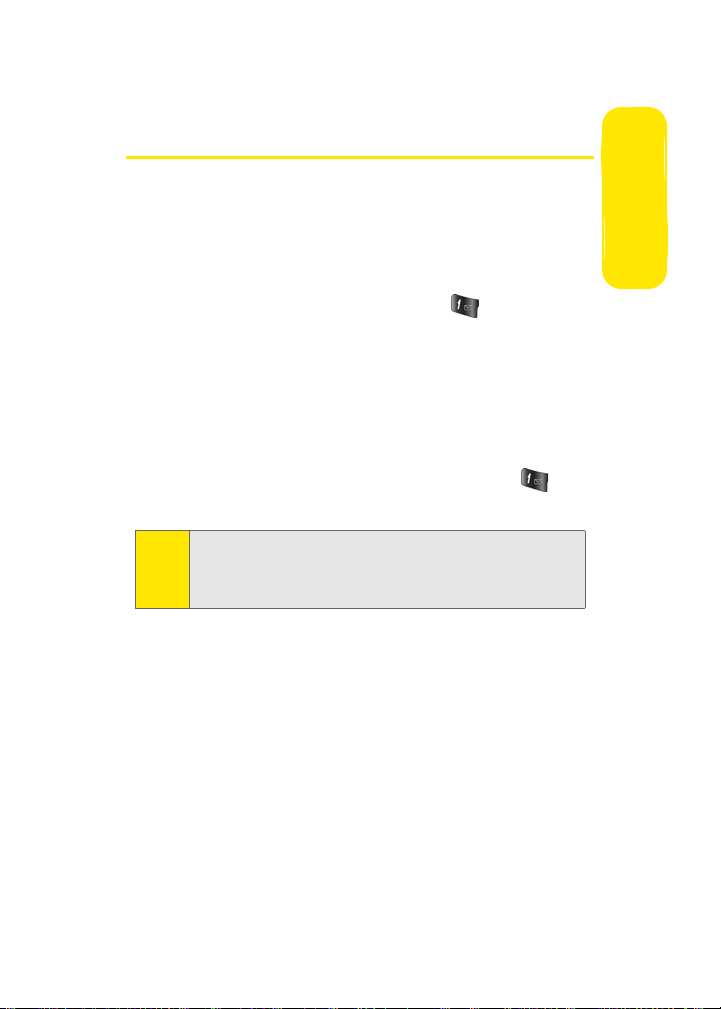
Setting Up Your Voicemail
All unanswered calls to your phone are automatically
transferred to your voicemail, even if your phone is in use or
turned off. Therefore, you will want to set up your voicemail
and personal greeting as soon as your phone is activated.
To set up your voicemail:
1. From standby mode, press and hold .
2. Follow the system prompts to:
䡲 Create your passcode
䡲 Record your name announcement
䡲 Record your greeting
䡲 Choose whether or not to activate One-Touch
Message Access (a feature that lets you access
messages simply by pressing and holding ,
bypassing the need for you to enter your passcode)
Voicemail Passcode
Note:
If you are concerned about unauthorized access to your
voicemail account, Sprint recommends you enable your
voicemail passcode.
For more information about using your voicemail, see “Using
Voicemail” on page 100.
Setting Up Service
Section 1A: Setting Up Service 5
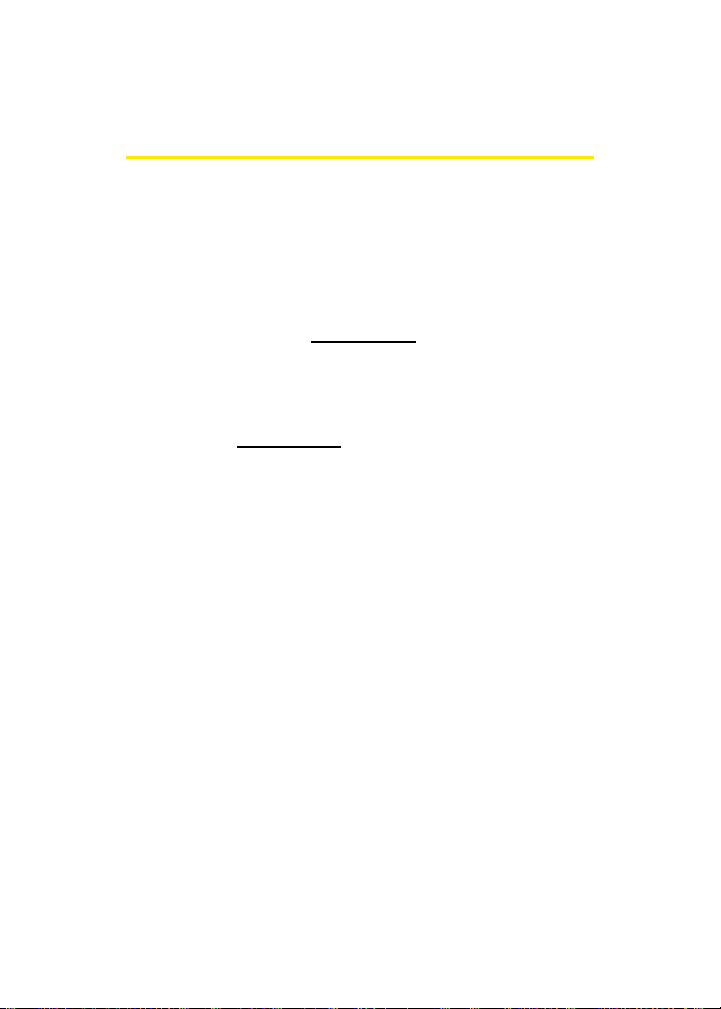
Sprint PCS Account Passwords
As a Sprint PCS customer, you enjoy unlimited access to your
personal account information and your voicemail account. To
ensure that no one else has access to your information, you
will need to create passwords to protect your privacy.
Account Password
If you are the account owner, you'll have an account
pas sword to sign o n to
Sprint Customer Service. Your default account password is
the last four digits of your Social Security number. If you are
not the account owner (if someone else receives the invoice
for your Sprint PCS Service), you can get a sub-account
password at
www. sp rin t.c o m.
Voicemail Password
You'll create your voicemail password (or passcode) when you
set up your voicemail. See “Setting Up Your Voicemail” on
page 100 for more information on your voicemail password.
www. sp ri nt. co m and to use when calling
6 Section 1A: Setting Up Service

Getting Help
Visit www.sprint.com
You can go online to:
䢇 Access your account information
䢇 Check your minutes used (depending on your
Sprint PCS Service Plan)
䢇 View and pay your bill
䢇 Make your life easier by enrolling in Sprint PCS online
billing and automatic payment
䢇 Purchase accessories
䢇 Shop for the latest phones
䢇 View available Sprint PCS Service Plans and options
Reaching Sprint Customer Service
You can reach Sprint Customer Service many different ways:
䢇 Dial on your phone
䢇 Sign on to your account at www .sprint.co m
䢇 Call us toll-free at 1-888-211-4727 (Consumer customers)
or 1-888-788-4727 (Business customers)
䢇 Write to us at Sprint Customer Service, P.O. Box 8077,
London, KY 40742
Setting Up Service
Section 1A: Setting Up Service 7
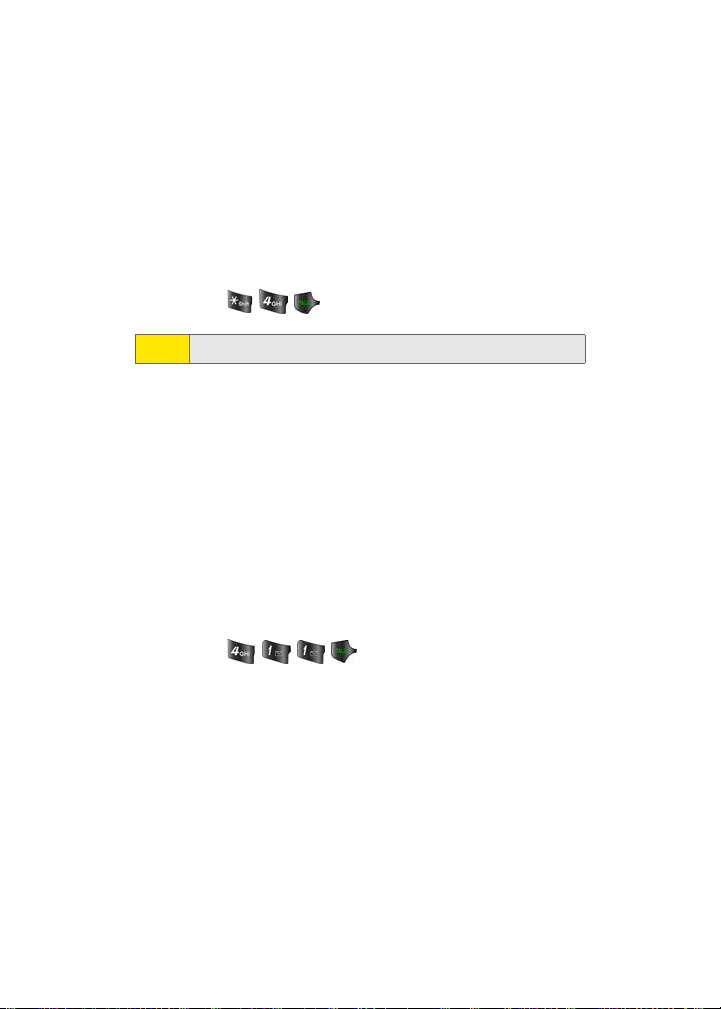
Receiving Automated Invoicing Information
For your convenience, your phone gives you access to
invoicing information on your Sprint PCS account. This
information includes balance due, payment received,
invoicing cycle, and an estimate of the number of minutes
used since your last invoicing cycle.
To access automated invoicing information:
䊳 Press .
This service may not be available in all Affiliate areas.
Note:
Sprint 411
You have access to a variety of services and information
through Sprint 411, including residential, business, and
government listings; movie listings or showtimes; driving
directions, restaurant reservations, and major local event
information. You can get up to three pieces of information
per call, and the operator can automatically connect your call
at no additional charge.
There is a per-call charge to use Sprint 411 and you will be
billed for airtime.
To call Sprint 411:
䊳 Press .
8 Section 1A: Setting Up Service
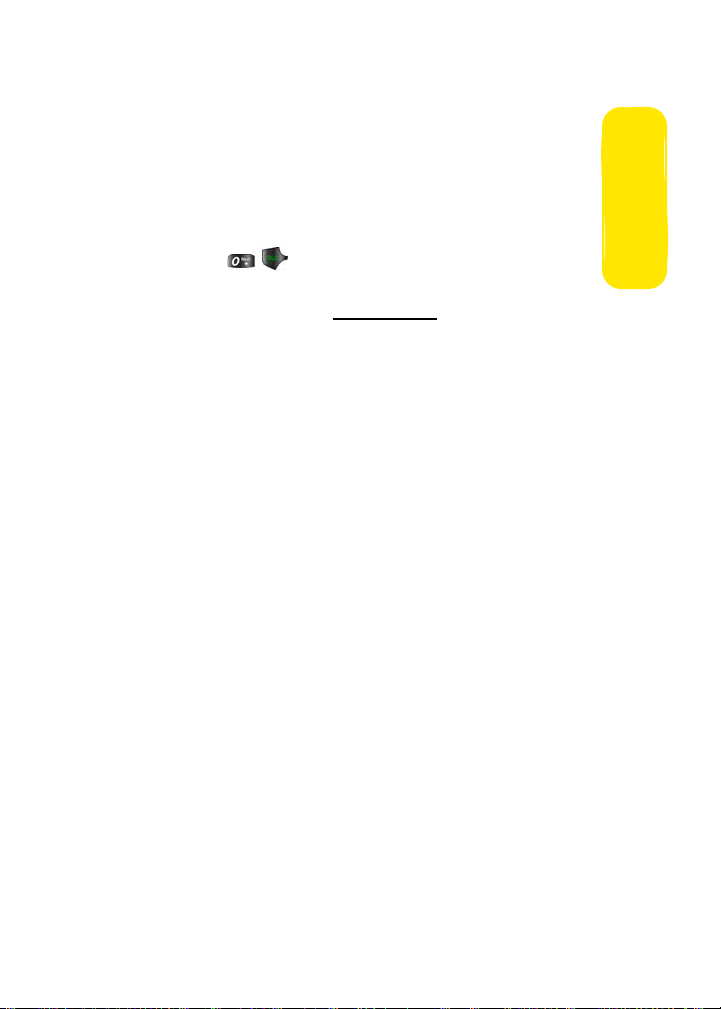
Sprint Operator Services
Sprint PCS Operator Services provides assistance when
placing collect calls or when placing calls billed to a local
telephone calling card or third party.
To access Sprint Operator Services:
䊳 Press .
For more information or to see the latest in products and
services, visit us online at
www.sprin t.com.
Setting Up Service
Section 1A: Setting Up Service 9
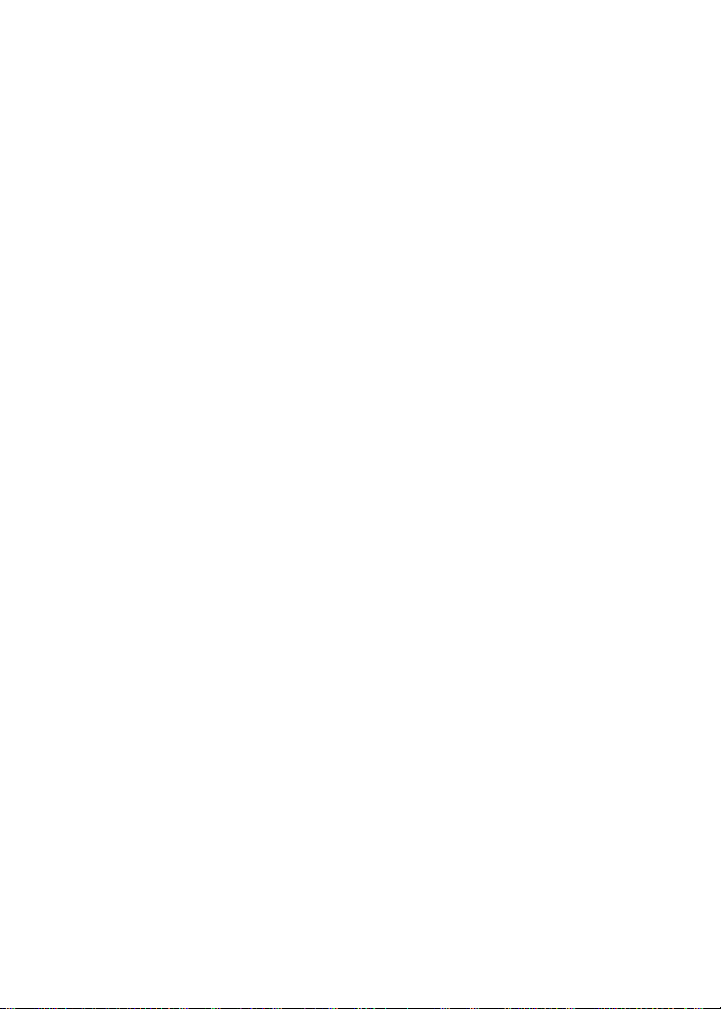
10
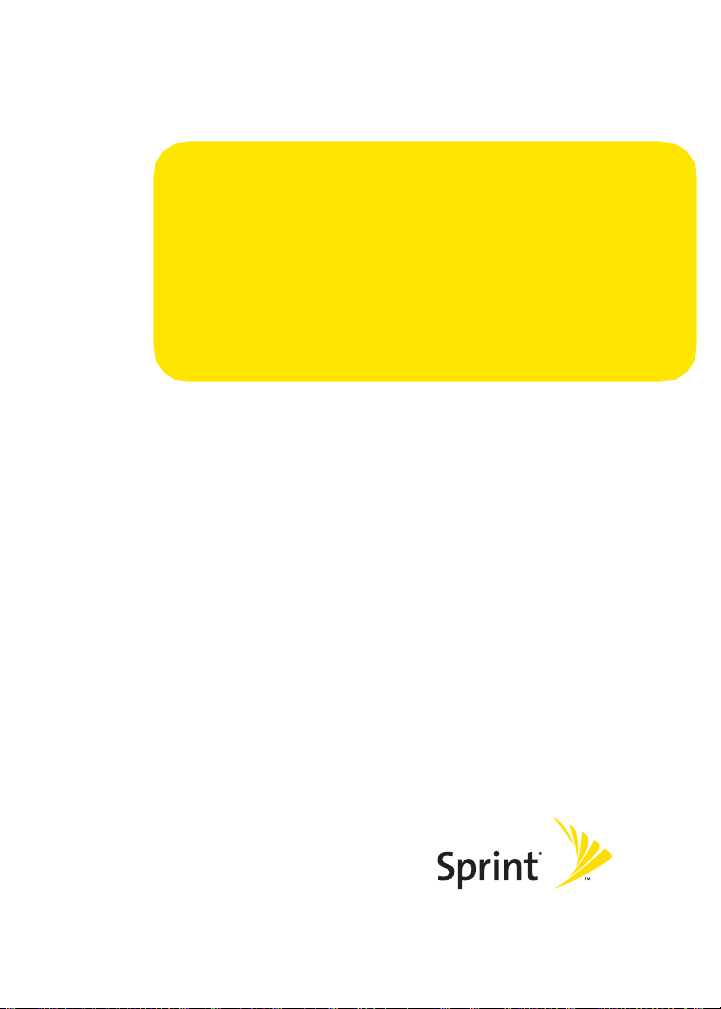
Your Phone
Section 2
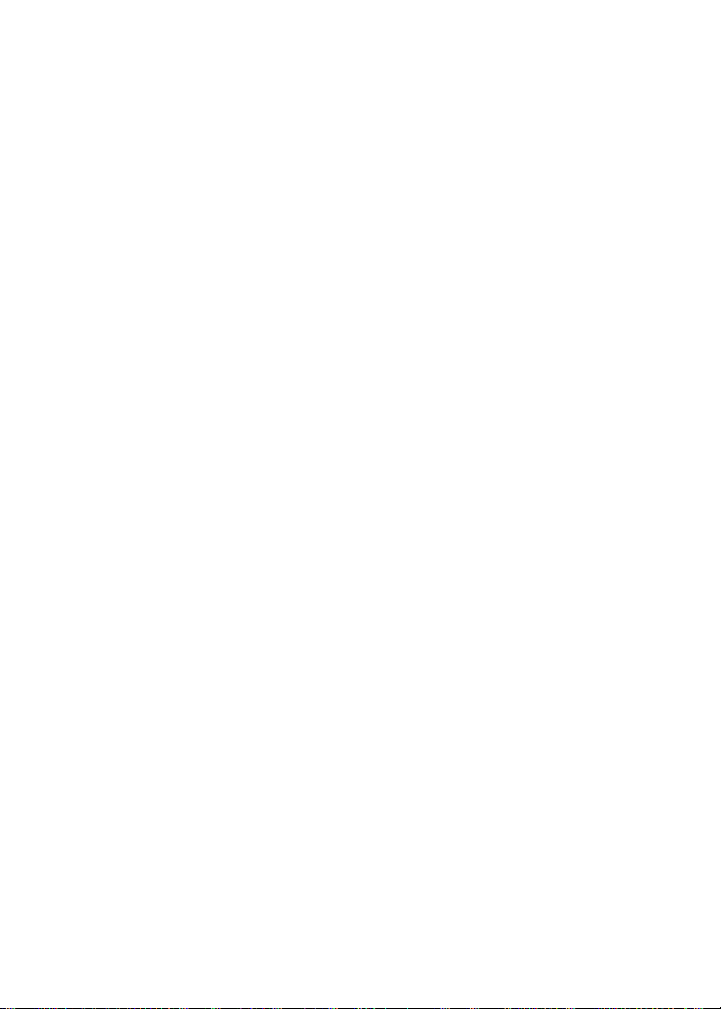
12
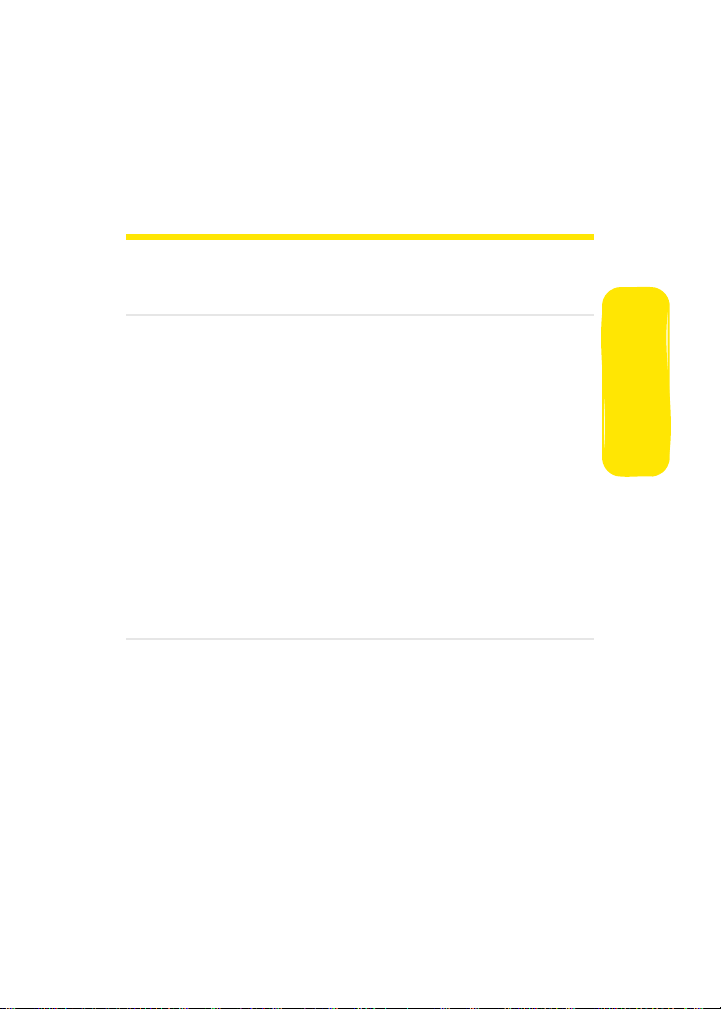
Section 2A
Your Phone: The Basics
In This Section
⽧ Front View of Your Phone
⽧ Viewing the Display Screen
⽧ Features of Your Phone
⽧ Turning You r Pho ne On and Off
⽧ Using Your Phone’s Battery and Charger
⽧ Navigating Through Phone Menus
⽧ Displaying Your Phone Number
⽧ Making and Answering Calls
⽧ Entering Text
Your phone is packed with features that simplify your life and
expand your ability to stay connected to the people and
information that are important to you. This section will guide
you through the basic functions and calling features of your
phone.
Phone Basics
Section 2A: Your Phone: The Basics 13

Front View of Your Phone
1. Speaker
2. Display Screen
3. Navigation Key
4. Headset Jack
5. Left Softkey
6. TALK Key
7. Volume Key
8. Voicemail Key
9. Shift/Asterisk Key
10. Plus Code
Dialing Key
11. Power/Accessory
Interface Connector
14 Section 2A: Your Phone: The Basics
19. Right Softkey
18. OK/Menu Key
17. END Key
16. Speaker Key
15. BACK Key
14. Numeric Keypad
13. Space/Pound Key
12. Microphone
