Page 1

ENGLISH
User's Manual
Thank you for buying a Samsung Camera.
This manual will guide you through using the camera, including capturing images, downloading images and
using the software applications. Please read this manual carefully before using your new camera.
Page 2
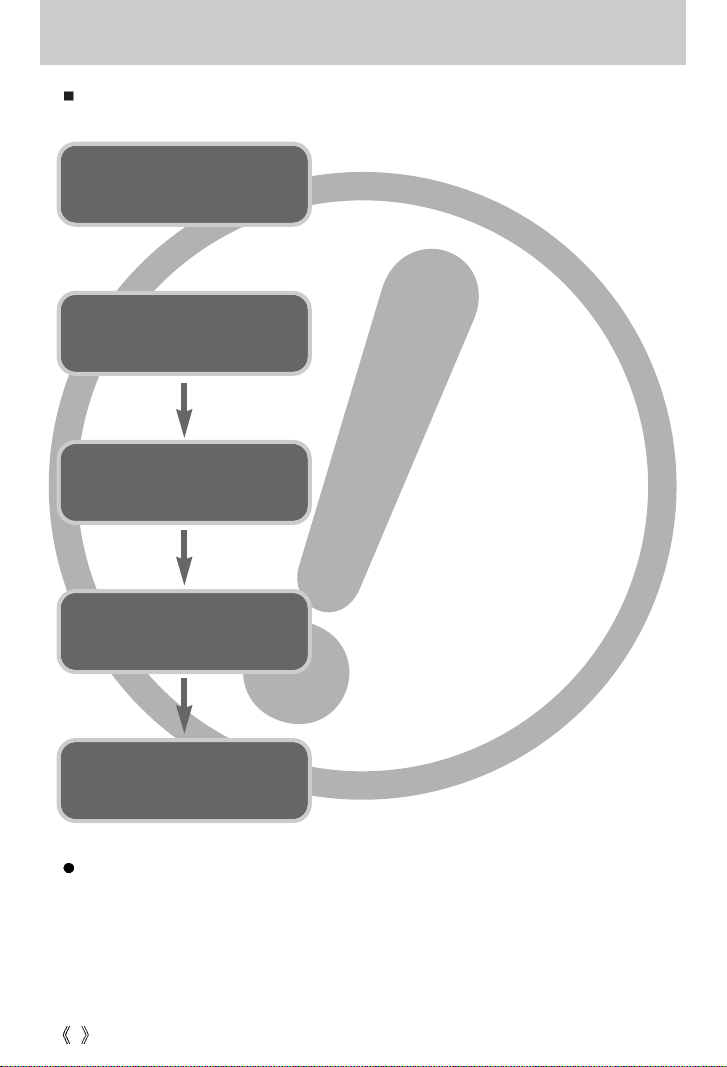
2
Instructions
Use this camera in the following order
Insert the
USB cable
Set up the
camera driver
Before connecting the camera to a PC, via the
USB cable, you will need to set up the camera
driver. Install the camera driver that is contained in
the Application software CD-ROM. (p.87)
Take a picture (p.21)
Insert the supplied USB cable into the PC’s USB
port and the camera’s USB connection terminal.
(p.94)
Check the camera’s power. If the power is turned
off, press the camera button to turn it on.
Take a picture
Check the
camera’s power
Check
[Removable Disk]
Open Window’s EXPLORER and search for
[Removable Disk]. (p.95)
If you use a card reader to copy the images on the memory card to your PC, the images
could be damaged. When transferring the images taken with the camera to your PC, be sure
to use the supplied USB cable to connect the camera to your PC. Please note that the
manufacturer holds no responsibility for loss or damage of images on the memory card due
to the use of a card reader.
Page 3
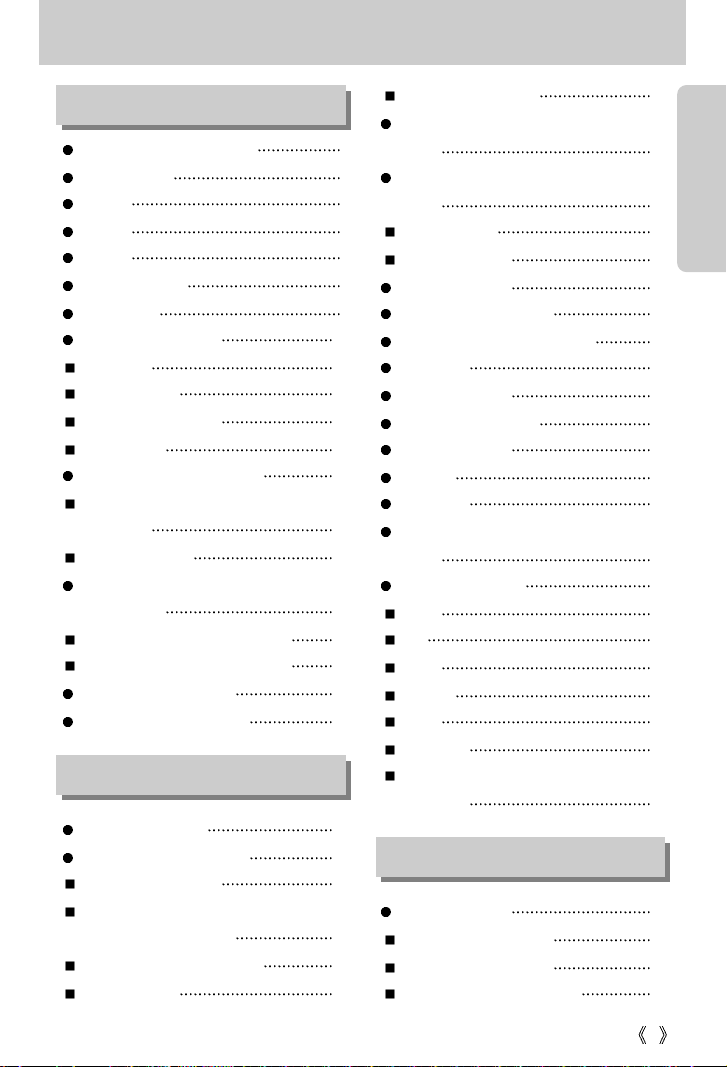
Getting to know your camera 5
About the icons 5
Danger 6
Warning 6
Caution 7
An FCC warning 7
System chart 8
Identification of features 10
Front & Top 10
Back & Bottom 10
Side / 5-function button 11
Mode switch 11
Connecting to a Power Source 13
Using the AC power adapter
(3.3V 2.0A) 13
Using the batteries 14
Instructions on how to use the
memory card 15
Maintenance of the memory card 15
Preserving the memory card data 15
Inserting the memory card 17
Removing the memory card 17
LCD monitor indicator 18
Starting the recording mode 19
Recording a Movie clip 19
Pausing while recording a movie clip
(Successive Recording) 20
Using Successive Recording 20
Recording Voice 20
Recording a still image 21
Things to Watch Out for When Taking
Pictures 22
Using the camera buttons to adjust the
camera 23
POWER button 23
SHUTTER button 23
ZOOM W/ T button 23
Voice memo / UP button 25
Macro / Down button (Focusing) 26
Focus lock 27
Flash / Left button 28
Self-timer / Right button 30
MENU / OK button 31
+/- button 32
LCD button 35
Using the LCD monitor to adjust the camera
settings 36
How to use the menu 37
Mode 38
Size 39
Quality 40
Metering 41
Effect 41
Sharpness 42
Save / Load a specific camera configuration
(MYSET) 43
Starting play mode 44
Playing back a still image 44
Playing back a movie clip 45
Playing back a recorded voice 45
3
Contents
READY
RECORDING
PLAY
Page 4
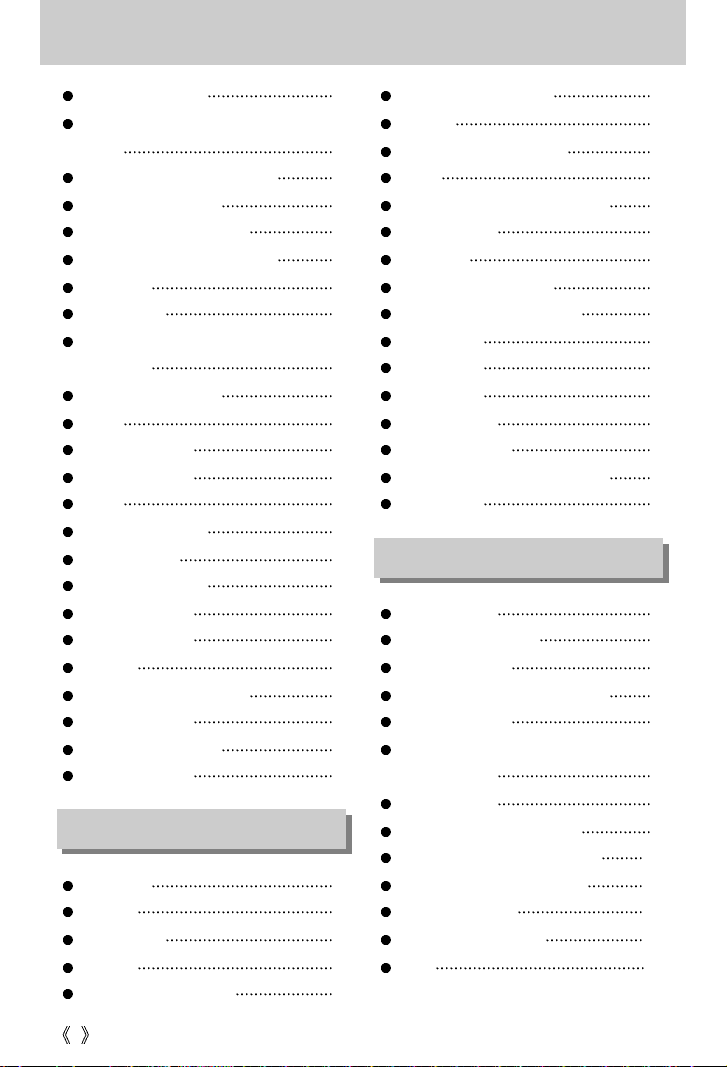
4
Contents
LCD monitor indicator 46
Using the camera buttons to adjust the
camera 47
Thumbnail / Enlargement button 47
Voice memo / Up button 48
Play & Pause / Down button 49
LEFT/ RIGHT/ MENU/ OK button 50
LCD button 50
Delete button 51
Setting up the play back function using the
LCD monitor 52
Starting the slide show 55
Resize 56
Protecting images 57
Deleting all images 58
DPOF 58
DPOF : STANDARD 59
DPOF : INDEX 59
DPOF : PRINT SIZE 60
DPOF : CANCEL 60
COPY TO CARD 61
PictBridge 62
PictBridge : Picture Selection 63
PictBridge : Printing 64
PictBridge : Print Setting 65
PictBridge : RESET 66
Setup menu 67
File name 68
Auto power off 69
Language 70
Formatting a memory card 71
Setting up the Date / Time 72
Date type 72
Imprinting the recording date 73
Sound 73
Selecting an External Device (USB) 74
LCD brightness 74
Quick view 75
Initialisation(RESET ALL) 75
Setting up the MYCAM menu 76
Start up image 76
Shutter sound 77
Start up sound 77
Important notes 78
Warning indicator 80
Before contacting a service centre 81
Specifications 84
Software Notes 86
System Requirements 86
About the software 87
Setting up the application software 88
Starting PC mode 94
Removing the USB Driver for
Windows 98SE 97
Removable Disk 98
Removing the removable disk 99
Setting up the USB Driver for MAC 100
Using the USB Driver for MAC 100
Digimax Viewer 2.1 101
Using PhotoImpression 102
FAQ 103
SOFTWARE
SETUP
Page 5
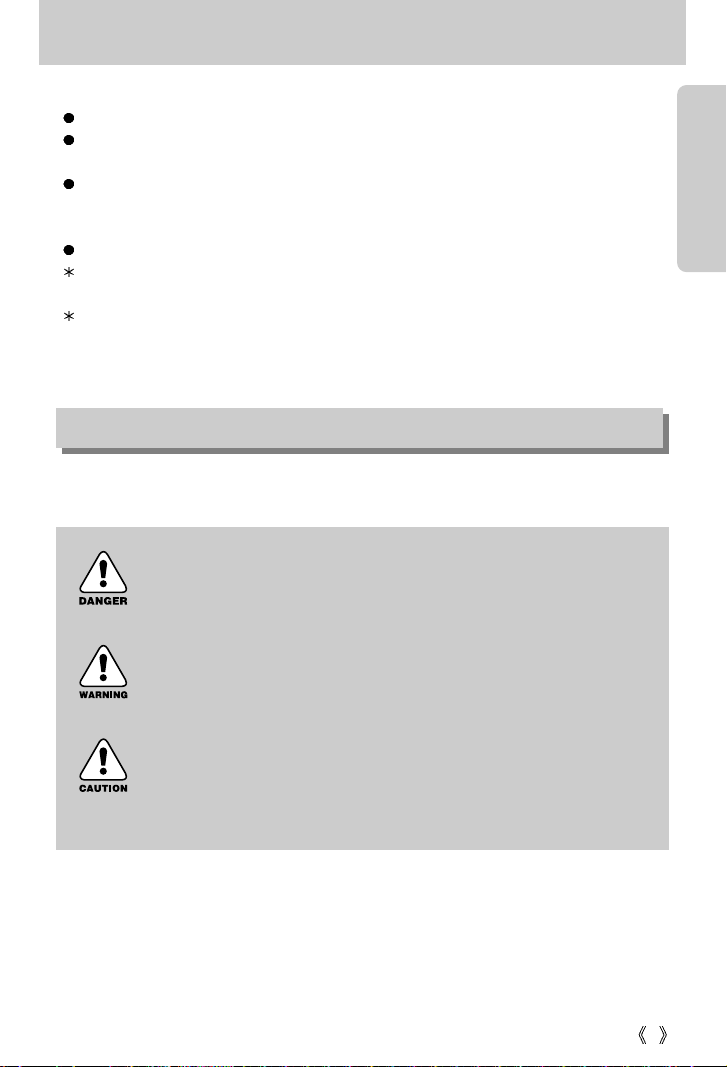
5
Getting to know your camera
Thank you for buying a Samsung Digital Camera.
Prior to using this camera, please read the user manual thoroughly.
When you require After Sales service, please bring the camera and the cause of the camera
malfunction (such as Batteries, Memory card etc.) to the A/S centre.
Please check that the camera is operating properly prior to when you intend to use it
(e.g. for a trip or an important event) to avoid disappointment. Samsung camera takes no
responsibility for any loss or damages that may result from camera malfunction.
Keep the manual in a safe place.
Microsoft, Windows and Windows logo are registered trademarks of Microsoft Corporation
incorporated in the United States and/or other countries.
All brand and product names appearing in this manual are registered trademarks of their
respective companies.
This manual contains instructions on using this camera that will help you to use this camera
safely and correctly. This will help prevent danger and injury to others.
About the icons
DANGER
DANGER indicates an imminently hazardous situation which, if not avoided,
will result in death or serious injury.
WARNING
WARNING indicates a potentially hazardous situation, which, if not avoided,
could result in death or serious injury.
CAUTION
CAUTION indicates a potentially hazardous situation, which, if not avoided,
may result in a minor or moderate injury.
Page 6
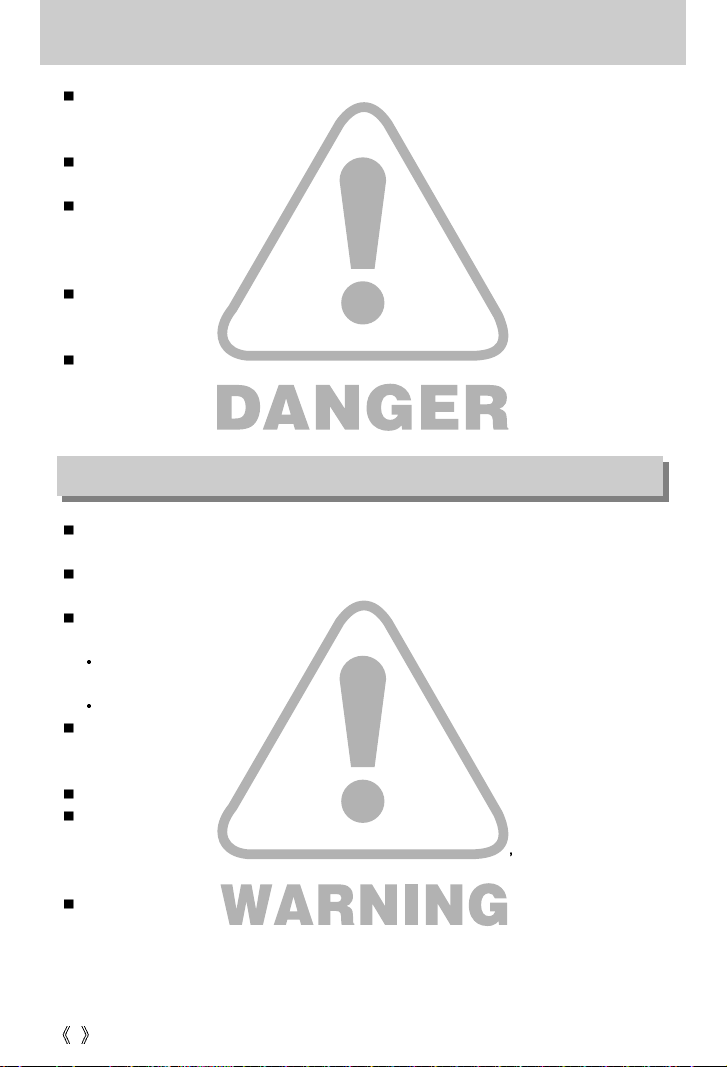
6
Danger
Do not attempt to modify this camera in any way. This may result in fire, injury, electric shock
or severe damage to you or your camera. Internal inspection, maintenance and repairs
should be carried out by your dealer or Samsung Camera Service Centre.
Please do not use this product in close proximity to flammable or explosive gases, as this
could increase the risk of explosion.
Should any form of liquid or a foreign object enter the camera, do not use it. Switch off the
camera, and then disconnect the power source (batteries or AC Power Adapter).
You must contact your dealer or Samsung Camera Service Centre.
Do not continue to use the camera as this may cause a fire or electric shock.
Do not insert or drop metallic or inflammable foreign objects into the camera through access
points e.g. the memory card slot and battery chamber.
This may cause a fire or electric shock.
Do not operate this camera with wet hands. This could pose a risk of electric shock.
Do not use the flash in close proximity to people or animals.
Positioning the flash too close to your subject’s eyes, may cause eyesight damage.
When taking photographs, never point the lens of the camera directly into very strong light.
This may result in permanent damage to your eyesight.
For safety reasons keep this product and accessories out of reach of children or animals to
prevent accidents e.g.:
Swallowing batteries or small camera accessories. If an accident should occur, please
consult a doctor immediately.
There is the possibility of injury from the camera’s moving parts.
Batteries and camera may become hot during prolonged use and it may result in camera
malfunction. Should this be the case, allow the camera to sit idle for a few minutes to allow it
time to cool.
Do not recharge non rechargeable batteries. This may cause an explosion.
Do not leave this camera in places subject to extremely high temperatures, such as a sealed
vehicle, direct sunlight or other places of extreme variances in temperature.
Exposure to extreme temperatures may adversely affect the camera s internal components
and could cause a fire.
When in use, do not cover the camera or AC Power Adapter.
This may cause heat to build up and distort the camera body or cause a fire.
Always use the camera and its accessories in a well-ventilated area.
Warning
Page 7
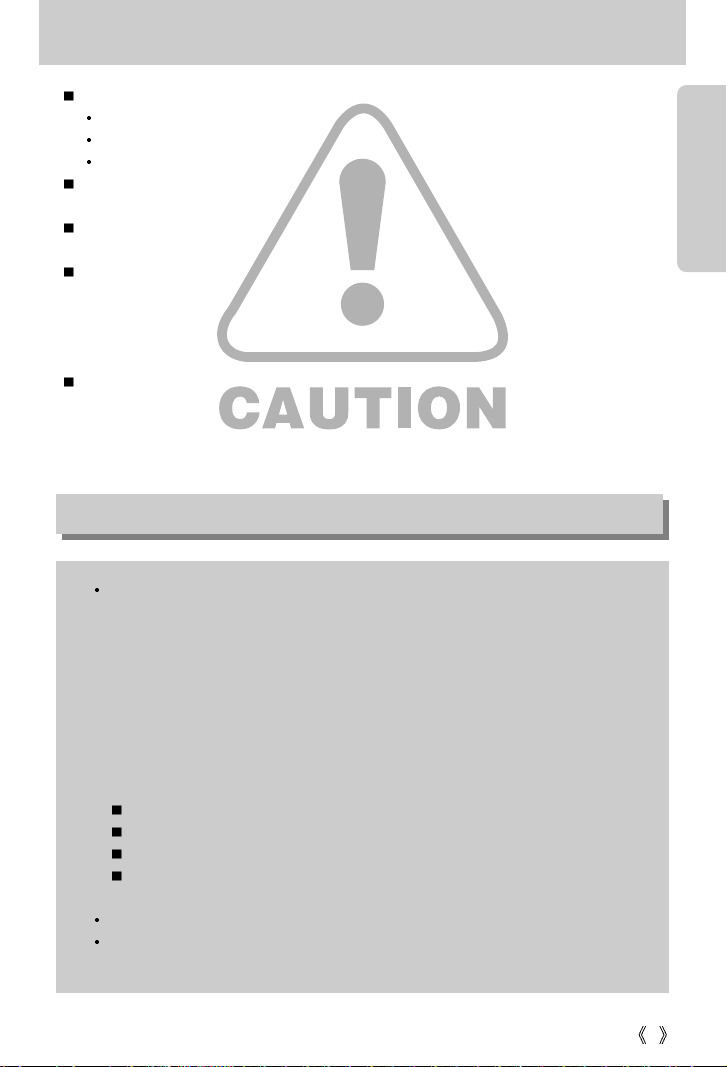
7
Caution
Leaking, overheating, or burst batteries could result in fire or injury.
Use batteries with the correct specification for the camera.
Do not short circuit, heat or dispose of batteries in fire.
Do not insert the batteries with the reverse polarities.
Remove the batteries when not planning to use the camera for a long period of time.
Batteries may leak corrosive electrolyte and permanently damage the camera's components.
Do not fire the flash while it is in contact with hands or objects.
Do not touch the flash after using it continuously. It may cause burns.
Do not move the camera while it is switched on, if you are using the AC Power Adapter.
After use, always switch off the camera before unplugging the adapter from the wall socket.
Then make sure that any connector cords or cables to other devices are disconnected before
moving the camera. Failure to do so may damage the cords or cables and cause a fire or
electric shock.
A non-rechargeable (disposable) battery can be used but has a short lifespan because of its
relatively low battery capacity. We recommend the rechargeable battery which has a bigger
capacity and longer lifespan than the non rechargeable type. (Rechargeable batteries may
not be available everywhere).
An FCC warning
This device has been tested in accordance with the limits of a class B digital device
under item 15 of the FCC rules. These limits are designed to provide protection
against harmful interference in commercial installation. This equipment generates,
absorbs and can emit radio frequency energy. If it is not installed and used in
accordance with the instructions, it may cause harmful interference to radio
communication.
There is however, no guarantee that interference will not occur in some situations.
Should any interference occur when this device is in operation, please try one or
more of the following measures.
Change the location and direction of any aerial.
Increase distance between the camera and the affected device.
Use a different socket away from the affected device.
Please contact a Samsung agent or a radio/TV engineer.
This device complies with part 15 of the FCC Rules.
Changes or modifications not expressly approved by the party responsible for
compliance could void user's authority to operate the equipment.
Page 8
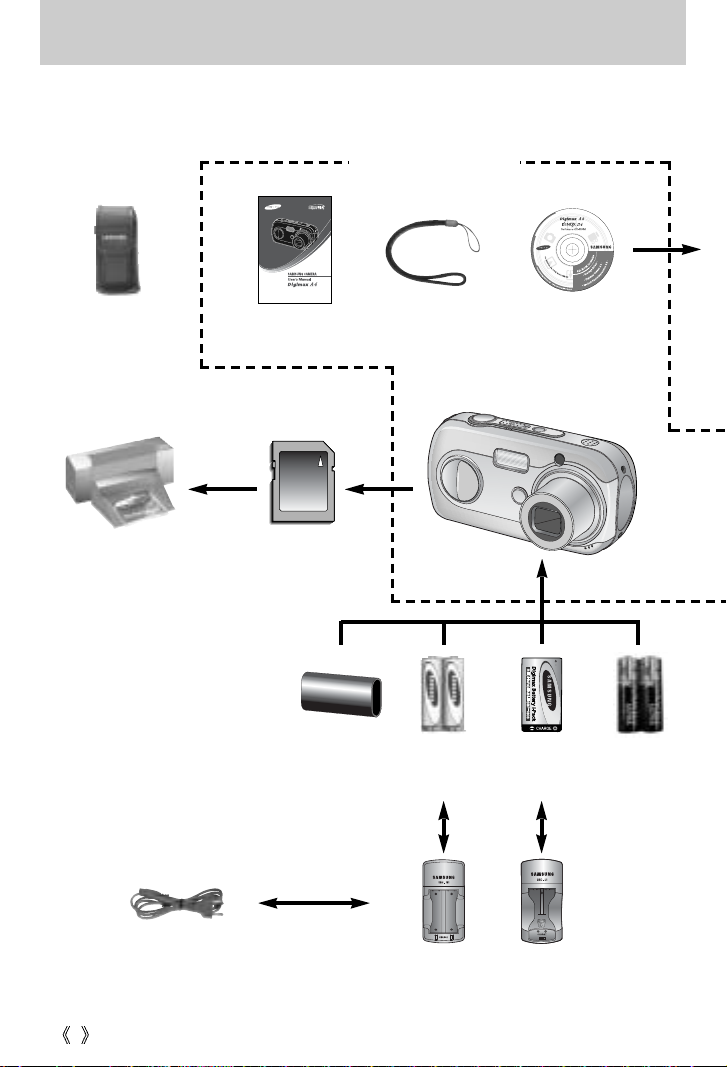
8
System chart
Please check that you have the correct contents before using this product. To buy the optional
equipment, contact your nearest Samsung dealer or Samsung service centre.
Pouch
User manual
Product warranty
Camera strap
Software CD
(see p.87)
SD memory card
(see p.17)
DPOF compatible
printer(see p.58)
Rechargeable battery
(SBP-1303)
Rechargeable battery
(SNB-2312)
CR-V3 battery
Battery charger
(SBC-L1)
Battery charger
(SBC-N1)
AC cord
AA Alkaline
Batteries
< Included items >
Page 9
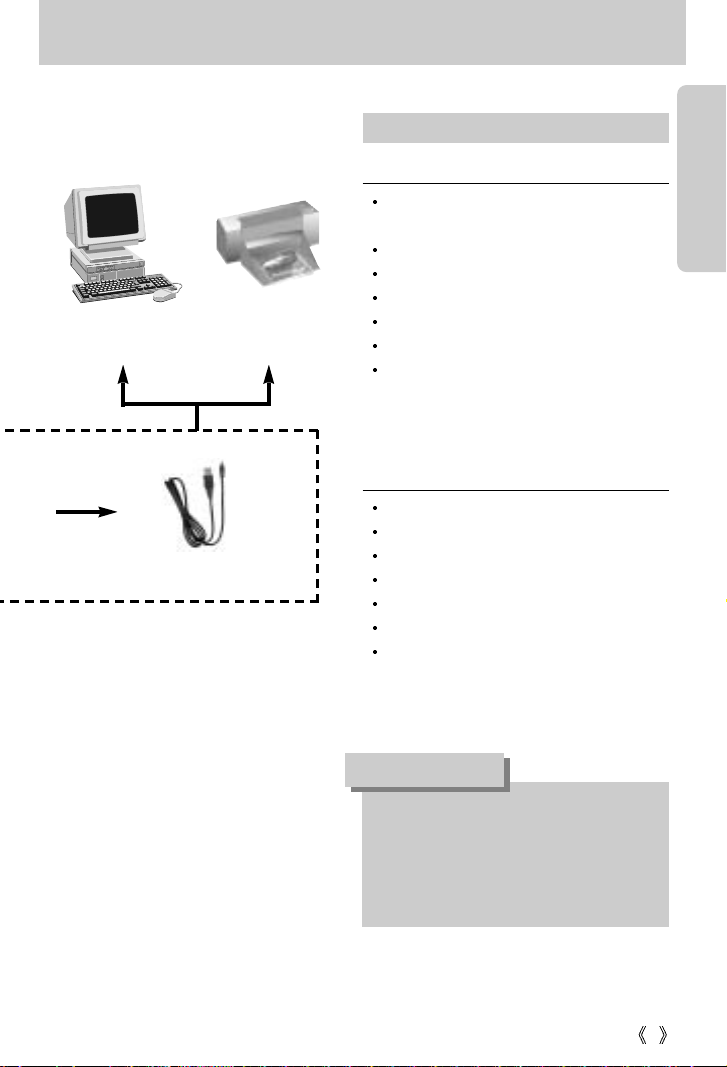
9
System chart
USB cable
PictBridge compatible
printer(see p.62)
Computer
(see p.94)
For Windows
PC with processor better than MMX
Pentium 233MHz (XP : Pentium II 300MHz)
Windows 98/ 98SE/ 2000/ ME/ XP
Minimum 32MB RAM (XP : 128MB)
140MB of available hard-disk space
USB port
CD-ROM drive
800x600 pixels, 16-bit colour display
compatible monitor (24-bit colour display
recommended)
For Macintosh
Power Mac G3 or later
Mac OS 9.0 ~ 10.2
Minimum 64MB RAM
110MB of available hard-disk space
USB port
CD-ROM drive
QuickTime 6.01 or later for Movie Clip
System Requirements
When you connect the camera to a
computer or printer, you have to use the
USB cable supplied with the camera, or
the external devices may not recognise
the camera.
CAUTION
Page 10
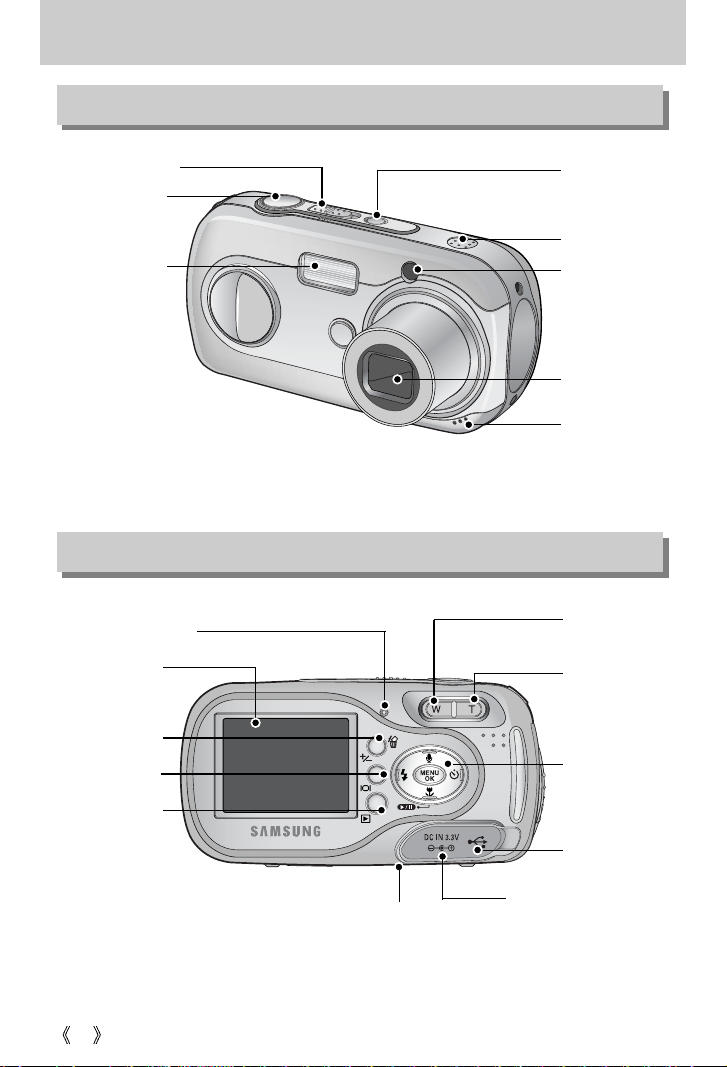
Identification of features
Front & Top
Back & Bottom
Power button
Self-timer lamp
Speaker
Lens
Microphone
Mode switch
Shutter button
Flash
10
Zoom W button
(Thumbnail)
LCD button
Zoom T button
(Digital zoom)
5-function
button
Tripod socket
Play mode button
DC input connection port
USB
connection port
LCD monitor
Camera status lamp
+/-, DELETE button
Page 11
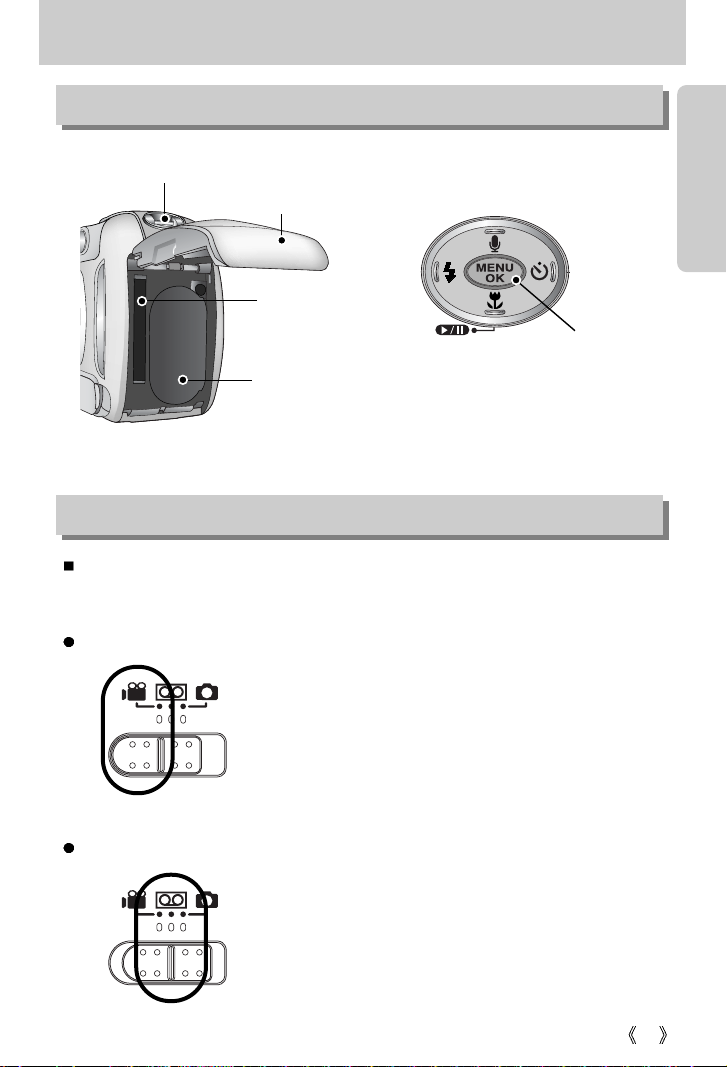
11
Identification of features
Battery chamber cover
Memory
card slot
Strap eyelet
Battery
chamber
FLASH/
LEFT
button
MENU/ OK button
MACRO/ PLAY&PAUSE/
DOWN button
SELF-TIMER/
RIGHT button
Voice memo/ UP button
Side / 5-function button
Voice recording mode
A movie clip can be recorded for as long as the available
recording time of the memory capacity allows.
Image size and type are listed below.
- Image size : 640X480, 320X240,
160X120 (user selectable)
- Movie clip file type : *. avi(MJPEG)
A voice recording can be recorded for as long as the
available recording time of the memory capacity allows.
(Max: 1 hour)
- File type : *.wav
Movie clip mode
You can select the desired working mode by using the mode switch located on the top of the
camera. This digital camera has 3 recording modes. These are listed below.
Mode switch
Page 12
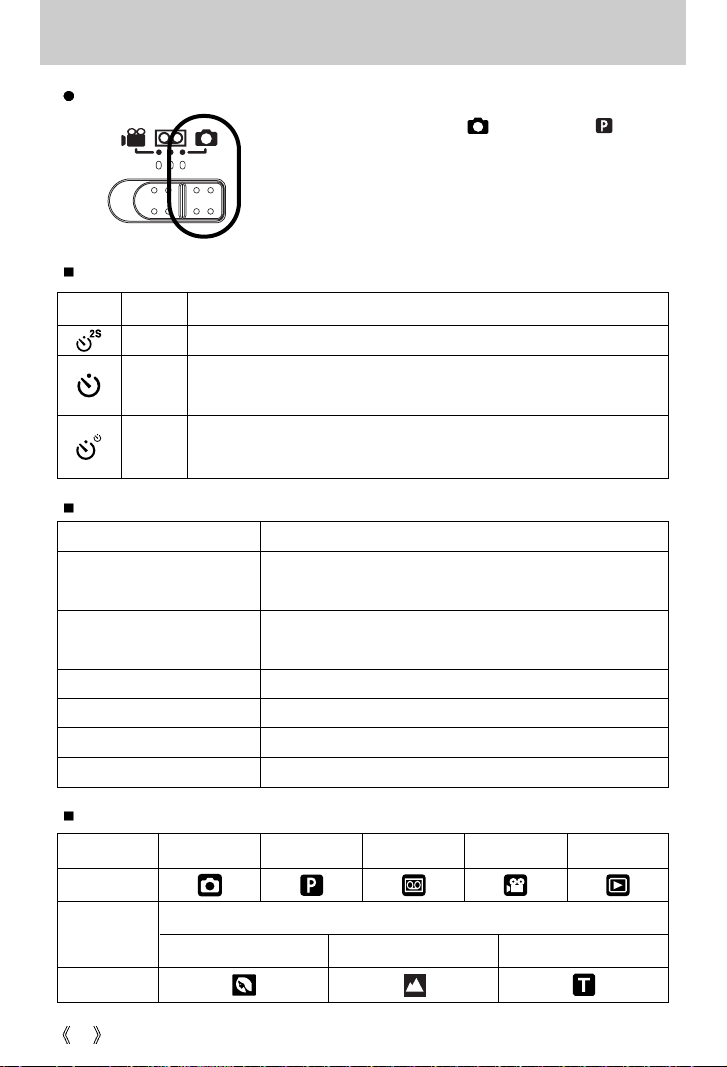
12
Identification of features
Self-timer lamp
Still image mode
You can select from AUTO( ), PROGRAM( ) or
SCENE mode.
In SCENE mode, you can select the PORTRAIT,
LANDSCAPE and TEXT scene menu.
Mode icons
Icon Status Description
For the 2 second self timer, the lamp blinks quickly at 0.25-second intervals.
For the first 7 seconds, the lamp blinks at 1 second intervals.
For the final 3 seconds, the lamp blinks quickly at 0.25-second intervals.
A picture will be taken after about 10 seconds and 2 seconds later a
second picture will be taken.
Blinking
Blinking
Blinking
Camera Status Lamp
Status Description
The lamp turns on and off when the camera is ready to take a
picture
The lamp blinks while saving the image data and turns off
when the camera is ready to take a picture
While movie recording The lamp blinks at a 1-second interval
While voice recording The lamp blinks at a 1-second interval
When the USB cable is inserted
The lamp lights up (LCD monitor turns off)
Transmitting Data The lamp blinks (LCD monitor turns off)
Power on
After taking a picture
Mode AUTO PROGRAM
VOICE RECORDING
MOVIE CLIP PLAY
Icon
PORTRAIT LANDSCAPE TEXT
Icon
Mode
SCENE
Page 13
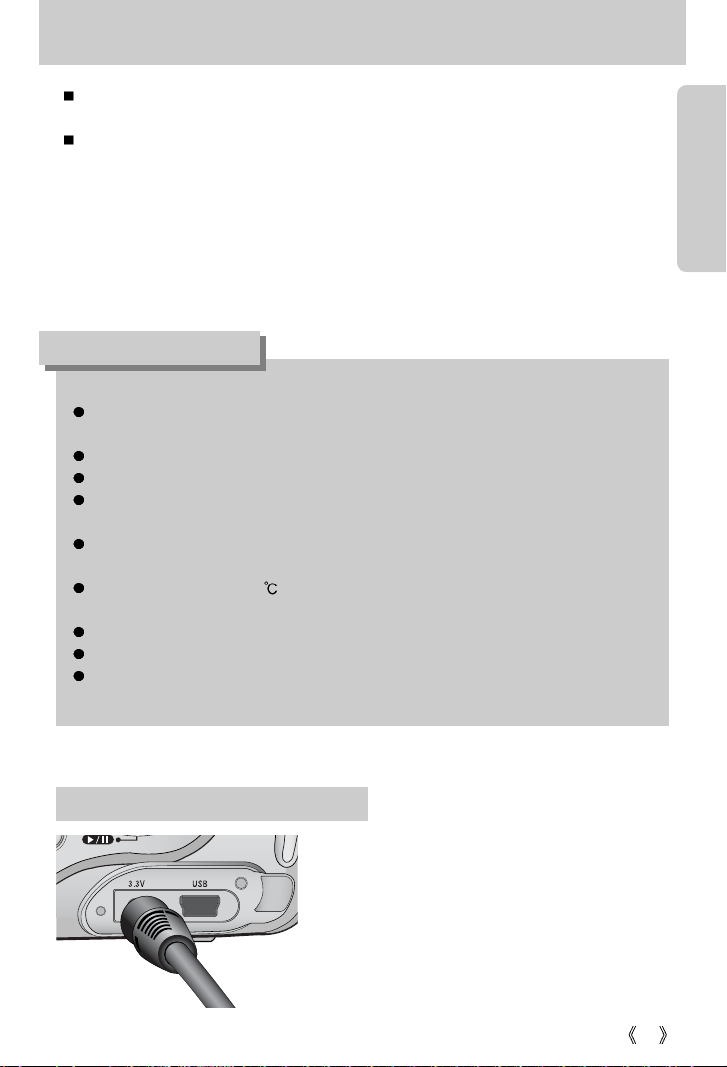
13
Connecting to a Power Source
There are two ways in which to provide the camera with power. You can use batteries or
alternatively, you can use an AC(100 ~ 250V) Adapter (DC 3.3V 2.0A).
We recommend using batteries for a digital camera (Within a year from the date of
manufacture). The batteries are listed below.
Non rechargeable batteries : AA type - Alkaline, Ni-Mn, Ni-Zn, Lithium
CR-V3 type - Lithium
Rechargeable batteries : AA type - Ni-MH(Samsung SNB-2312 recommended)
Ni-Cd(over 1000mAh)
CR-V3 type - Samsung SBP-1303(Lithium Ion battery)
Important information about battery usage
It is easy to buy alkaline batteries. However, the duration for using batteries varies in
accordance with the battery manufacturer or the photographic conditions.
When the camera is not used, turn off the camera power.
Do not recharge the non rechargeable batteries. It may cause an explosion.
Please remove the batteries if the camera will not be used for long periods. Batteries can
lose power over time and are prone to leaking if kept inside the camera.
We recommend high capacity ALKALINE batteries as manganese batteries cannot
deliver sufficient power.
Low temperatures (below 0 ) can affect the performance of the batteries and you may
experience reduced battery life.
Batteries will usually recover at normal temperatures.
Do not use old and new batteries at the same time.
During extended use of the camera, the camera body may become warm.
This is perfectly normal.
INFORMATION
If you have access to a mains supply, using an AC
Adapter (3.3V 2.0A) allows the camera to be used
for long periods of time.
Plug the adapter into the connection point (DC IN
3.3V) on the camera.
Remove the batteries from the camera when using
an AC adapter.
Using the AC power adapter (3.3V 2.0A)
Page 14
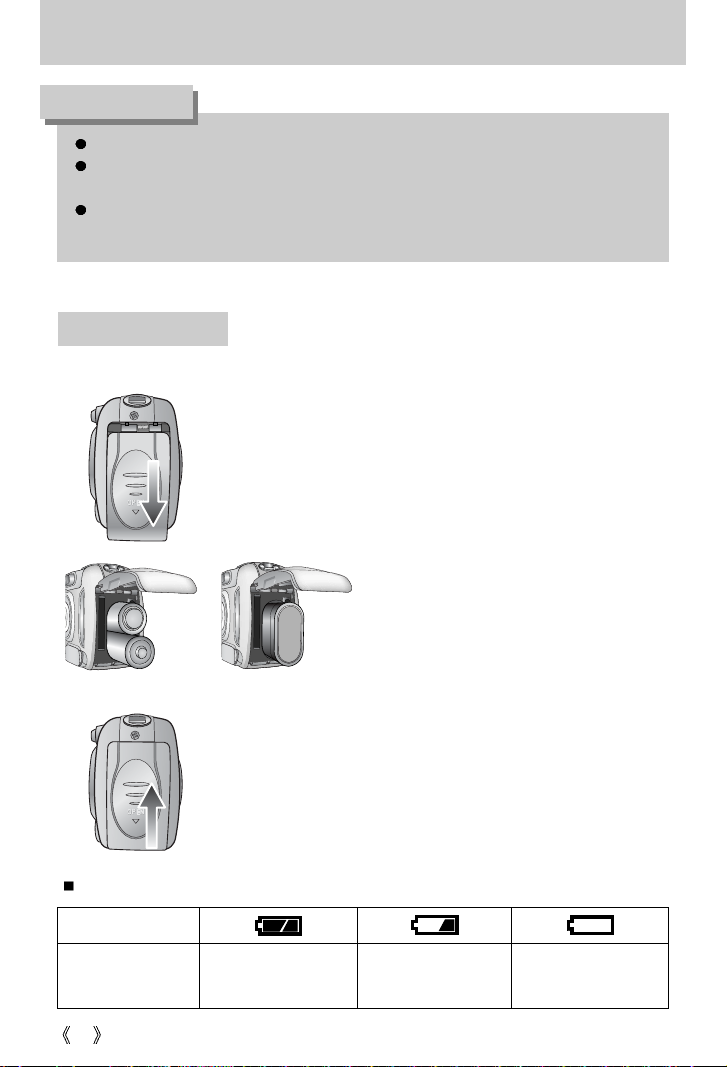
14
Connecting to a Power Source
Always turn off the power before taking the AC adapter out of the mains supply.
As with all mains powered devices, safety is important. Ensure that neither the camera
nor adapter comes into contact with water or metallic materials.
Please ensure that you use an AC adapter (3.3V 2.0A) with the correct specification for
the camera. Failure to do so may affect your warranty.
DANGER
3. To close the battery chamber cover, push it until it clicks.
2. Insert the batteries taking note of the
polarity (+ / -).
1. Open the battery chamber cover by pushing in the direction of
the arrow.
: If the camera does not turn on after you have inserted batteries,
please check whether the batteries are inserted with the correct
polarity(+/-).
Using the batteries
[
Inserting the AA type battery
][
Inserting the CR-V3 type battery
]
Battery status
Battery indicator
The batteries are fully
charged.
Prepare new batteries.
There is no battery capacity.
Replace with new batteries.
There are 3 indicators for battery condition that are displayed on the LCD monitor.
Page 15
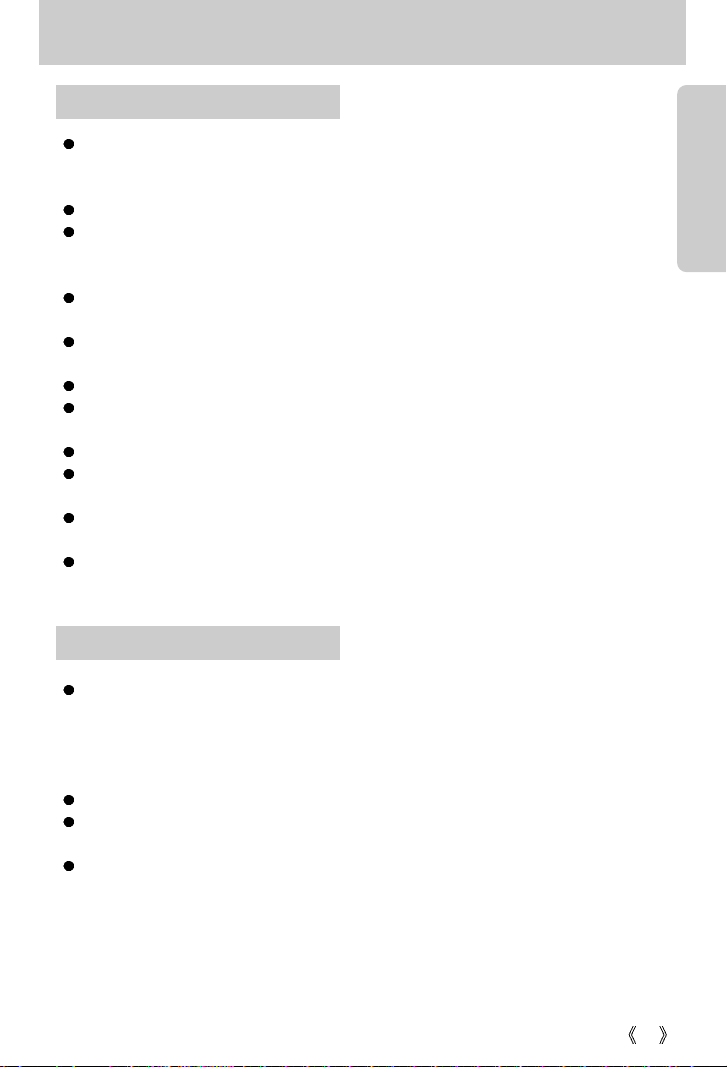
15
Instructions on how to use the memory card
Be sure to format the memory card (see p.71) if you are using a newly purchased memory for
the first time, if it contains data that the camera cannot recognise, or if it contains images
captured with a different camera.
Turn off the camera power whenever the memory card is being inserted or removed.
Repeated use of the memory card will eventually reduce the memory card’s performance.
Should this be the case, you will need to purchase a new memory card.
Wear and tear on the memory card is not covered by the Samsung warranty.
The memory card is an electronic precision device.
Do not bend, drop or subject the memory card to any heavy impact.
Do not store the memory card in an environment with strong electronic or magnetic fields,
e.g. near loud speakers or TV receivers.
Please do not use or store in an environment where there are extremes in temperature.
Do not allow the memory card to become dirty or to come into contact with any liquid.
Should this happen, clean the memory card with a soft cloth.
Please keep the memory card in its case when not in use.
During and after periods of extended use, you may notice that the memory card is warm.
This is perfectly normal.
Do not use a memory card that is used in another digital camera.
To use the memory card in this camera, format first the memory card by using this camera.
Do not use a memory card formatted by another digital camera or memory card reader.
If the memory card is subjected to any of the following, the recorded data may become
corrupted :
- When the memory card is used incorrectly.
- If the power is switched off or the memory card is removed while recording, deleting
(formatting) or reading.
Samsung cannot be held responsible for lost data.
It is advisable to copy important data onto other media as back-up e.g. floppy disks, hard
disks, CD etc.
If there is insufficient memory available : If you press the shutter button for the shot, a
[CARD FULL !] message will appear and the camera will not operate. To optimise the
amount of memory in the camera, replace the memory card or delete unnecessary images
stored on the memory.
Maintenance of the memory card
Preserving the memory card data
Page 16
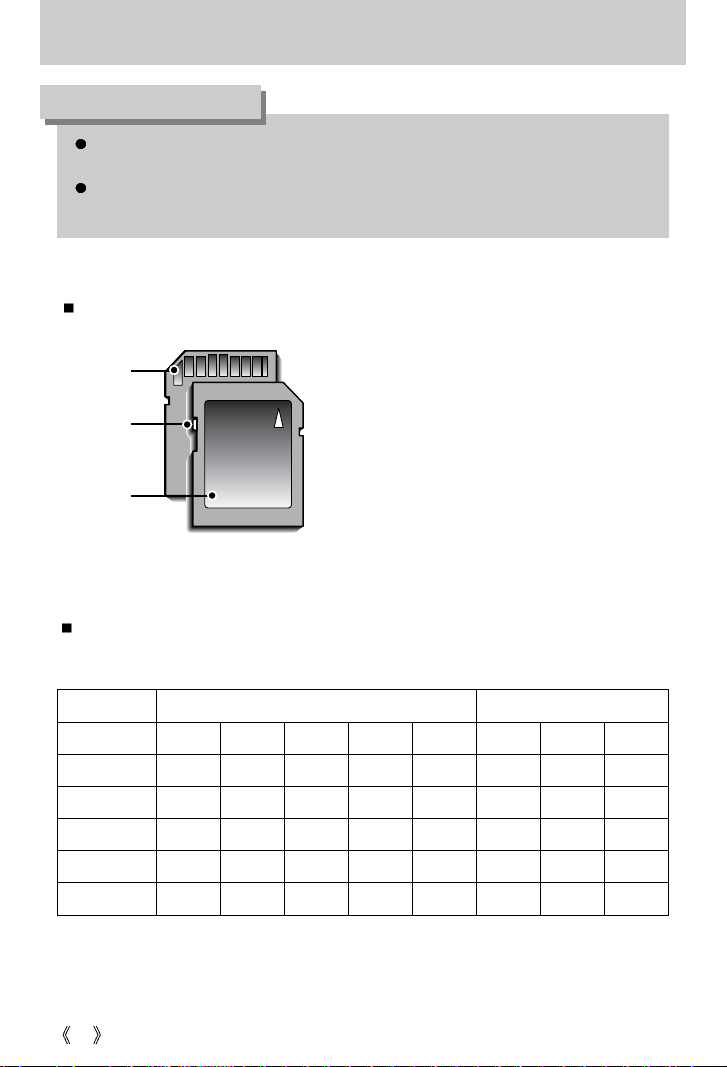
16
Instructions on how to use the memory card
If you open the battery chamber cover when the camera power is turned on, the power
will turn off automatically.
Don’t remove the memory card when the camera status lamp(Green) is blinking as this
may cause damage to data in the memory card.
INFORMATION
The camera can use SD Memory Cards and MMC (Multi Media Card).
Mode
Quality / Size 2272 2048 1600 1024 640 640 320 160
SUPER FINE 5 6 11 27 70 - - -
FINE 11 13 22 34 88 - - -
NORMAL 17 20 34 41 106 - - -
24FPS - - - - - 17SEC 47SEC
2MIN09SEC
15FPS - - - - - 21SEC
1MIN18SEC 3MIN48SEC
[ SD(Secure Digital) memory card ]
Write protect
switch
Label
Card pins
The SD memory card has a write protect switch
that prevents image files from being deleted or
formatted.
By sliding the switch to the bottom of the SD
memory card, the data will be protected.
By sliding the switch to the top of the SD
memory card, the data protection will be
cancelled. Slide the switch to the top of the SD
memory card before taking a picture.
When using a 16MB internal memory, the specified shooting capacity will be as follows.
These figures are approximate as image capacities can be affected by variables such as
subject matter.
STILL IMAGE mode MOVIE CLIP mode
Page 17
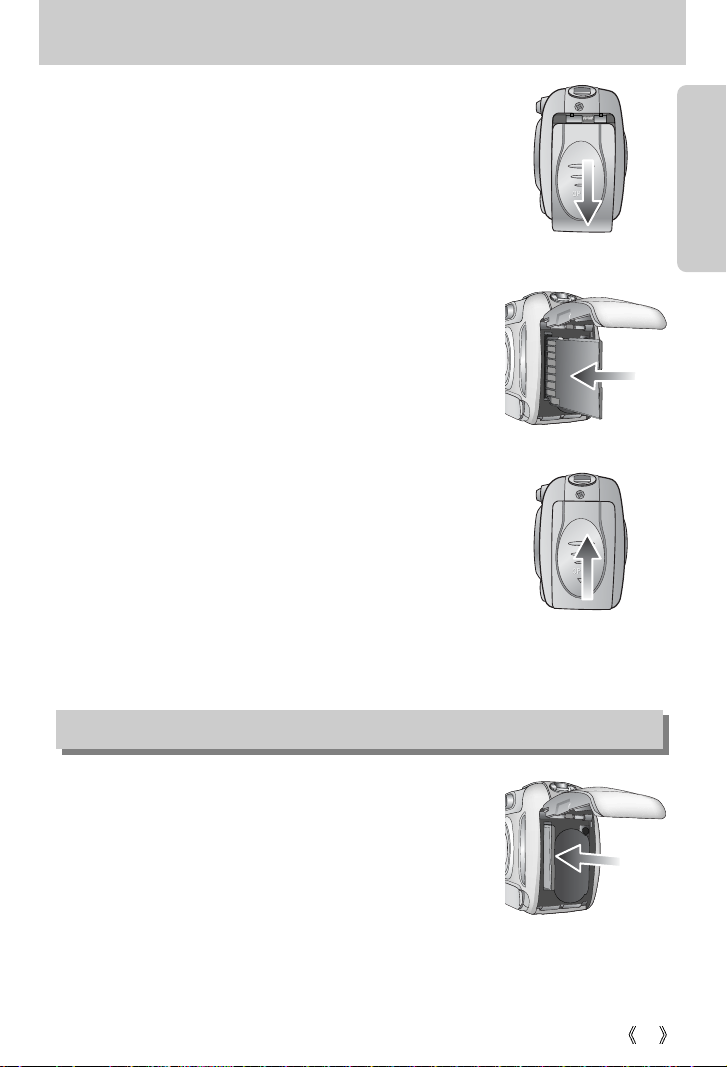
17
Inserting the memory card
1. Turn off the camera’s power and pull the battery chamber
cover in the direction of the arrow to open.
2. Have the front of the memory card facing toward the front of
the camera (lens) and the card pins toward the back of the
camera (LCD monitor), and then push the memory card
into the card slot until you hear a click.
3. To close, push the battery chamber cover until you hear a
click.
If the memory card does not slide in smoothly, do not
attempt to insert it by force. Check the direction of insertion,
and then insert it correctly. Do not insert the memory card
the wrong way round. Doing so may damage the memory
card slot.
Removing the memory card
1. Turn the power off using the power button.
Open the battery chamber cover and press the memory
card as shown in the image and release.
2. Remove the memory card and close the battery chamber
cover.
Page 18
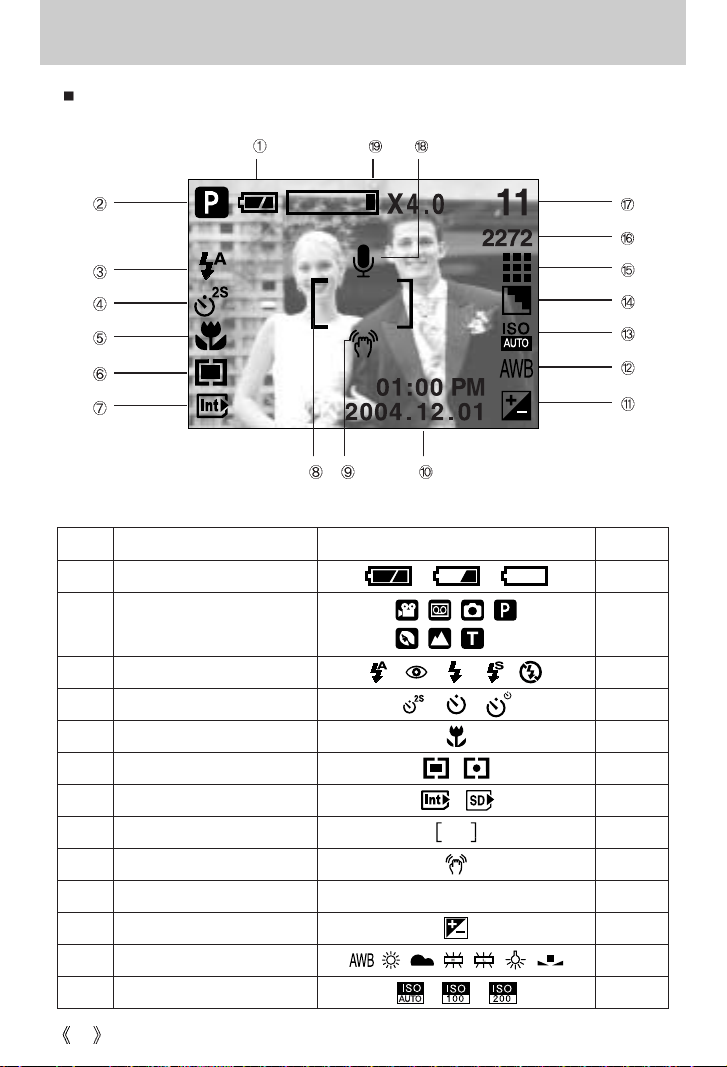
18
LCD monitor indicator
The LCD monitor displays information about the shooting functions and selections.
[ Image & Full Status ]
No. Description Icons Page
1 Battery p.14
3 Flash p.28
4 Self-timer p.30
5 Macro p.26
6 Metering p.41
7 Memory in use indicator
8 Auto focus frame
9 Camera shake warning p.22
10 Date/ Time 2004/12/01 01:00 PM
11 Exposure compensation p.34
12 White Balance p.32
13 ISO p.33
Recording mode
2
p.11~12
p.38
Page 19
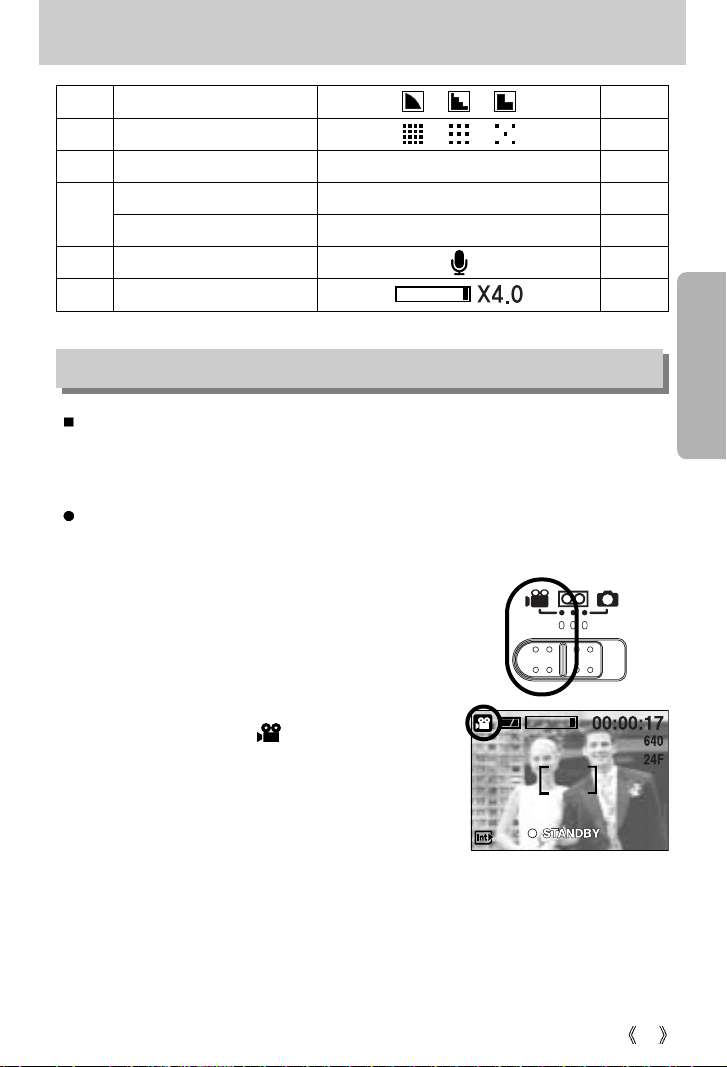
19
LCD monitor indicator
14 Sharpness p.42
15 Image quality p.40
16 Image size
2272, 2048, 1600, 1024, 640
p.39
Number of available shots remaining
11
Remaining time (Movie clip/ Voice recording)
00:00:17/ 00:25:43
18 Voice memo p.25
19
Optical zoom/ Digital zoom rate
17
Starting the recording mode
Recording a Movie clip
1. Insert the batteries (p.14). Insert the batteries taking note of the polarity (+ / -).
2. Insert the memory card. (p.17)
As this camera has a 16MB internal memory, you do not
need to insert the memory card. If the memory card is not
inserted, an image will be stored in the internal memory.
If the memory card is inserted, an image will be stored on
the memory card.
3. Close the battery chamber cover.
4. Press the power button to turn on the camera.
5. Select the MOVIE CLIP( ) mode by sliding the
mode switch.
6. Point the camera towards the subject and compose the
image by using the LCD monitor.
7. Press the shutter button to take a movie clip.
Press the shutter button once and movie clips are
recorded for as long as the available recording time
allows. Movie clips will still be recorded if the shutter
button is released. If you wish to stop recording, press the shutter button again.
Image size and type are listed below.
- Image size : 640X480, 320X240, 160X120 (Selectable)
- File type : *. avi(MJPEG)
[ MOVIE CLIP mode ]
If the memory card is inserted in the camera, all the camera functions apply only to the
memory card. If the memory card is not inserted in the camera, all the camera functions apply
only to the internal memory.
Page 20
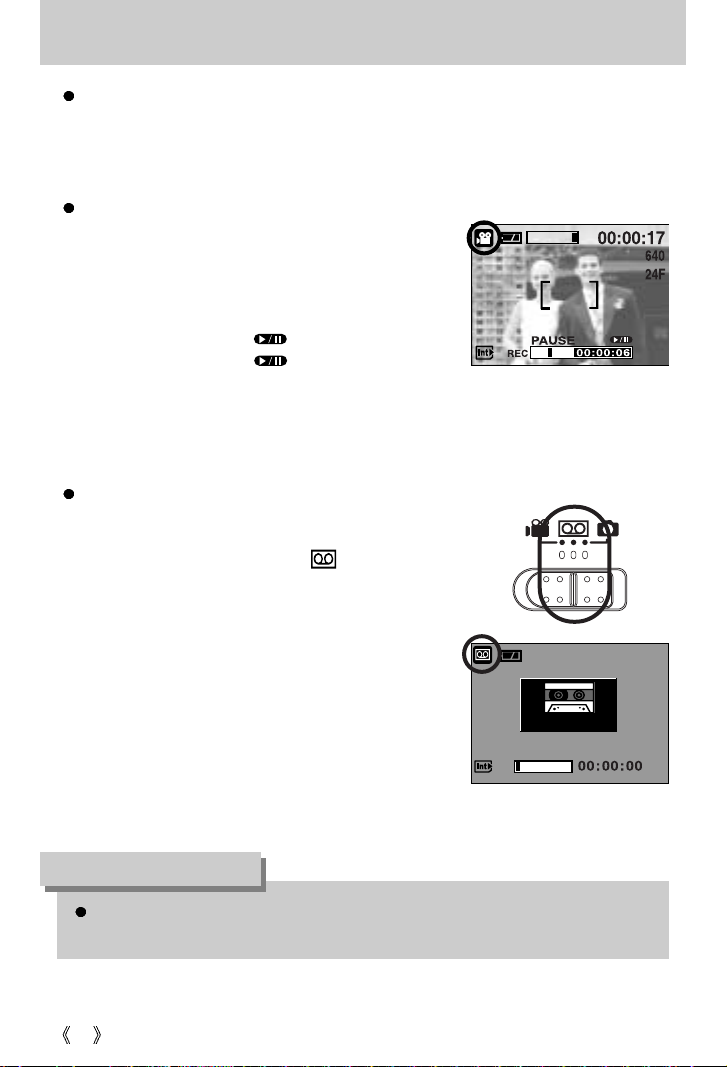
20
Starting the recording mode
Pausing while recording a movie clip (Successive Recording)
This camera allows you to temporarily stop during unwanted scenes, while recording a movie
clip. Using this function, you can record your favorite scenes into a movie clip without having
to create multiple movie clips.
Using Successive Recording
Steps from 1-6 are the same as those for MOVIE CLIP
mode.
7. Press the shutter button and movie clips are recorded
for as long as the available recording time. Movie clips
will still be recorded if the shutter button is released.
8. Press the Pause button( ) to pause recording.
9. Press the Pause button( ) again to resume the
recording.
10. If you wish to stop recording, press the shutter button
again.
Recording Voice
Steps from 1-4 are the same as those for recording a
movie clip.
5. Select the VOICE RECORDING( ) mode by sliding
the mode switch.
6. Press the shutter button to record a voice.
- Press the shutter button once and voice is recorded for
as long as the available recording time(Max : 1 hour)
allows. The recording time will be displayed on the LCD
monitor.
- Voice will still be recorded if the shutter button is
released.
- If you wish to stop recording, press the shutter button
again.
- File type : *.wav
[
Successive recording of a movie clip
]
00:25:43
[ VOICE RECORDING mode ]
STANDBY
START:SHUTTER
A distance of 40cm between you and the camera (microphone) is the best distance to
record sound.
INFORMATION
Page 21
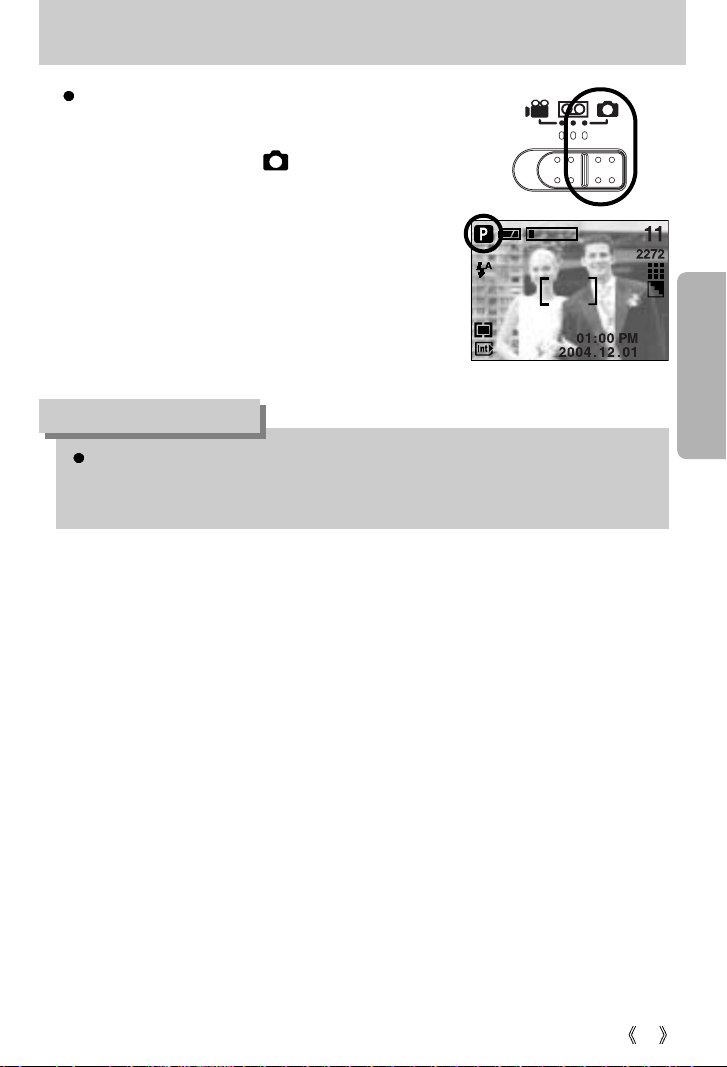
21
Starting the recording mode
Recording a still image
Steps from 1-4 are the same as those for recording a
movie clip.
5. Select the STILL IMAGE( ) mode by sliding the
mode switch.
6. Point the camera towards the subject and compose the
image by using the LCD monitor.
7. Press the shutter button to capture an image.
[ STILL IMAGE mode ]
If the auto focus frame turns to red when you press the shutter button down half way, it
means that the camera cannot focus on the subject. Should this be the case, the camera
is unable to capture an image clearly.
INFORMATION
Page 22
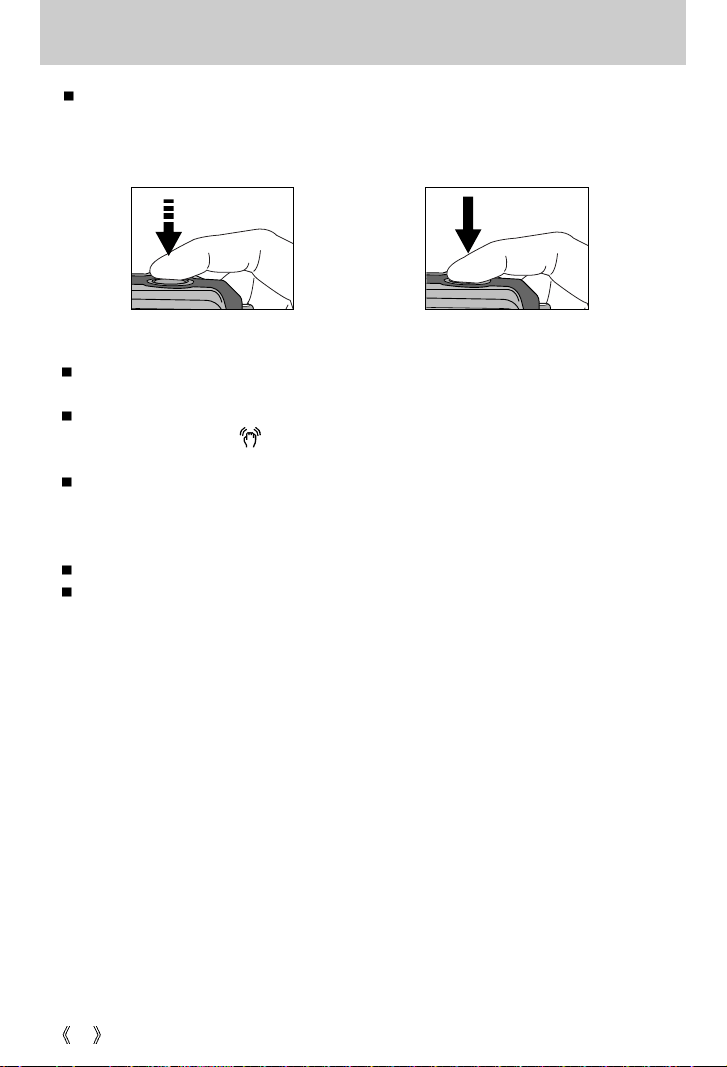
22
Things to Watch Out for When Taking Pictures
Pressing the shutter button down half way
Lightly press the shutter button to confirm focus. Press the shutter button all way down to
take the picture.
[ Lightly press the shutter button ] [ Press the shutter button ]
The available recording time may vary depending on shooting conditions and camera
settings.
When the Flash Off or Slow synchro mode is selected in a low lighting condition, the camera
shake warning indicator ( ) may appear on the LCD monitor. In this case, use a tripod,
support the camera on a solid surface or change the flash mode to flash shot mode.
Backlight compensated shots : When taking an outdoor shot, avoid facing the sun, as the
image may be dark because of the strong backlight.
In backlight conditions, please use Fill-in flash(p.29),
Spot metering(p.41) or Exposure compensation(p.34).
Avoid obstructing the lens or the flash when you capture an image.
Under certain conditions the auto focus system may not perform as expected.
- When photographing a subject that has little contrast.
- If the subject is highly reflective or shiny.
- If the subject is moving at high speed.
- When there is strong reflected light, or when the background is very bright.
- When the subject matter has only horizontal lines or the subject is very narrow
(such as a stick or flagpole).
- When the surroundings are dark
Page 23
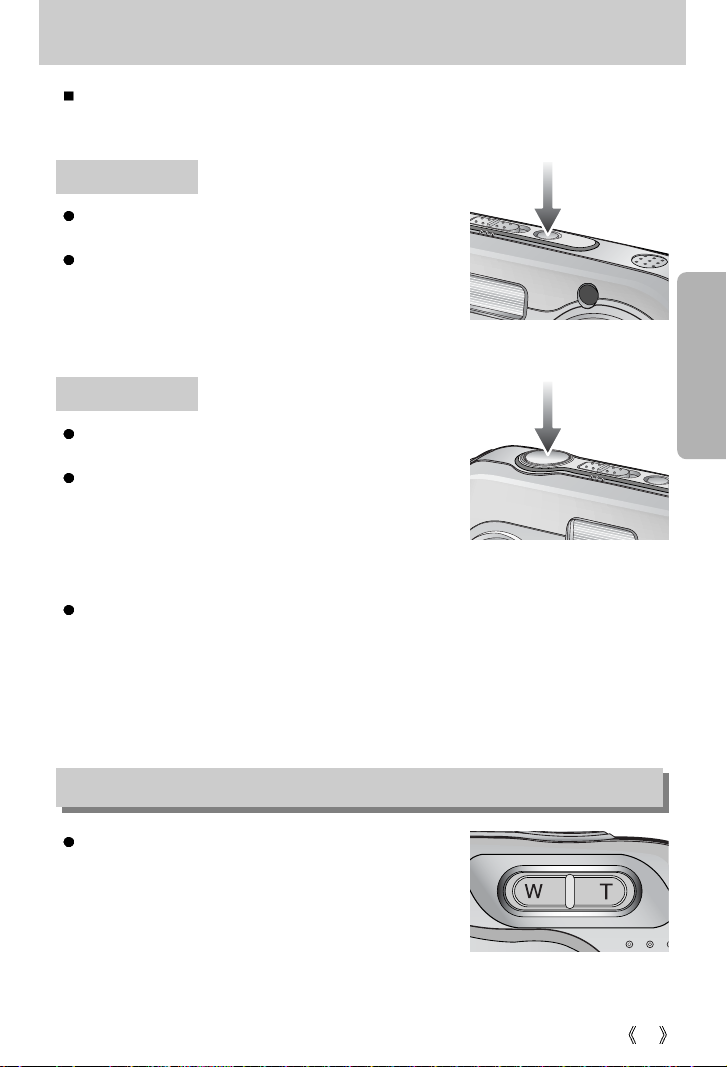
23
Using the camera buttons to adjust the camera
The RECORDING mode function can be set up by using the camera buttons.
POWER button
Used for turning the camera’s power on / off.
To turn on the camera power, press the power button.
If there is no operation during the specified time, the
camera’s power will be turned off automatically to save
battery life. Refer to page 69 for more information about the
auto power off function.
SHUTTER button
Used for taking an image or recording voice in the
RECORDING mode.
In MOVIE CLIP mode
Pressing the shutter button down fully starts the process
for recording a movie clip. Press the shutter button once
and the movie clip is recorded for as long as the available
recording time in the memory allows. If you wish to stop
recording, press the shutter button again.
In STILL IMAGE mode
Pressing the shutter button down halfway activates the auto focus. Pressing the shutter
button down fully takes the image and stores the relevant data regarding the shot.
If you select voice memo recording, the recording will start after the camera has finished
storing the image data.
ZOOM W/ T button
If the menu is not displayed, this button works as the
OPTICAL ZOOM or DIGITAL ZOOM button.
Page 24
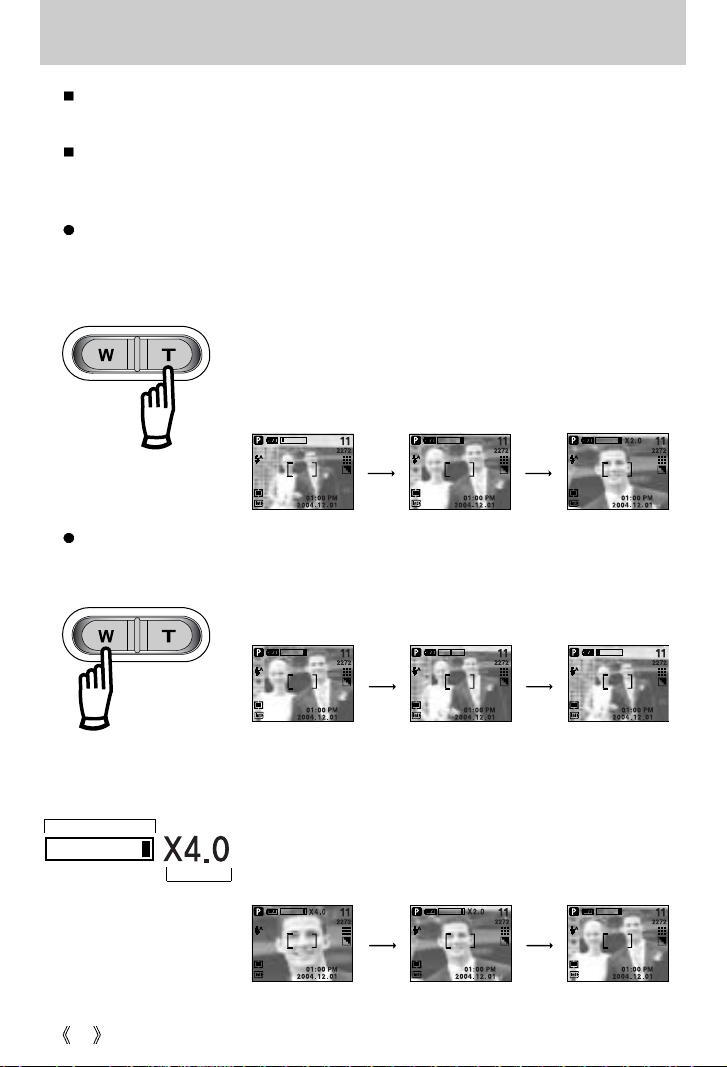
24
ZOOM W/ T button
This camera has a 3X optical zoom and a 4X digital zoom function. Using both will offer a
total zoom ratio of 12X.
If you press the macro button, the zoom will be fixed as the wide zoom and the zoom rate bar
will disappear. If you press the macro button in the tele zoom position, the zoom will be
changed to the wide zoom and the zoom rate bar will disappear.
TELE Zoom
Optical zoom TELE : Pressing the ZOOM T button. This will zoom into the subject i.e.
the subject will appear nearer.
Digital zoom TELE :
When the maximum (3X) optical zoom is selected, pressing the
ZOOM T button activates the digital zoom software. Releasing
ZOOM T button stops the digital zooming at the required setting.
Once the maximum digital zoom (4X) is achieved, pressing the
ZOOM T button will have no effect. You can check the digital zoom
rate with the [X1.1 ~ X 4.0] numerical mark next to the zoom bar.
[ WIDE zoom ] [TELE zoom] [Digital zoom 2X]
Pressing the
ZOOM T button
Pressing the
ZOOM T button
WIDE Zoom
Optical zoom WIDE : Pressing the ZOOM W button. This will zoom out from the subject
i.e. the subject will appear further away. Pressing the ZOOM W
button continuously will set the camera to its minimum zoom
setting i.e. the subject appears at its furthest from the camera.
[TELE zoom]
[Optical zoom 2X] [WIDE zoom]
Pressing the
ZOOM W button
Pressing the
ZOOM W button
Digital zoom WIDE : When the digital zoom is in operation, pressing the ZOOM W
button will reduce the digital zooming in steps.
Releasing ZOOM W button stops digital zooming. Pressing the
ZOOM W button will reduce the digital zoom and then it will
continue to reduce the optical zoom until the minimum setting is
reached.
[Digital zoom 4X] [Digital zoom 2X] [TELE zoom]
Pressing the
ZOOM W button
Pressing the
ZOOM W button
Optical zoom
Digital zoom
Page 25
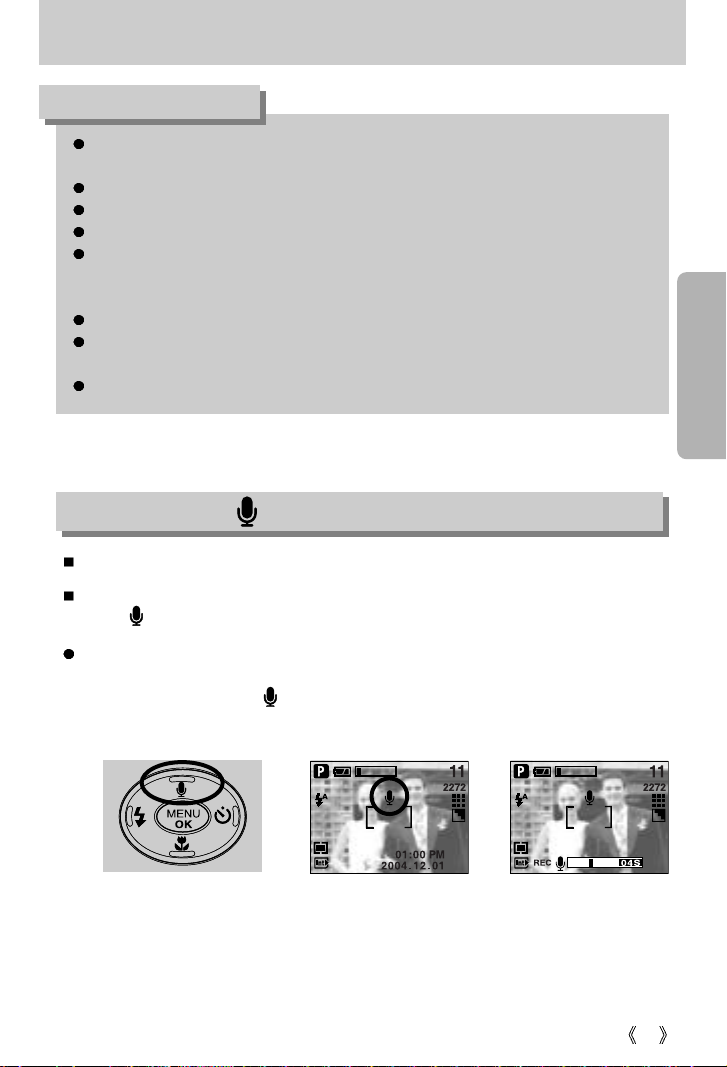
25
ZOOM W/ T button
Images taken using the digital zoom may take a little longer for the camera to process.
Allow time for this to take place.
The digital zoom cannot be used in movie clip shots.
You may notice a decrease in image quality when using the digital zoom.
If the movie clip is being recorded, the zoom operation cannot be activated.
Take care not to touch the lens to avoid taking an unclear image and possibly causing
camera malfunction.
If the image is dim, turn the camera power off and on again to modify the lens position.
Take care not to press the lens as this may cause a camera malfunction.
When the camera is turned on, take care not to touch the camera’s moving lens parts as
this may cause the resulting image to be dim and unclear.
Take care not to touch the lens during zoom operation as this may cause damage.
INFORMATION
Voice memo( ) / UP button
Recording a voice memo
1. Select the STILL IMAGE mode by sliding the mode switch.
2. Press the VOICE MEMO( ) button. If the voice memo indicator is displayed on the LCD
monitor, the setting is completed.
While the menu is showing, press the UP button to move up the submenu cursor.
When the menu is not displayed on the LCD monitor, the UP button operates as the voice
memo( ) button. You can add your voice-over to a stored still image.
[ Recording Voice Memo ]
[ Preparing for Voice Memo ]
STOP:SHUTTER
Page 26
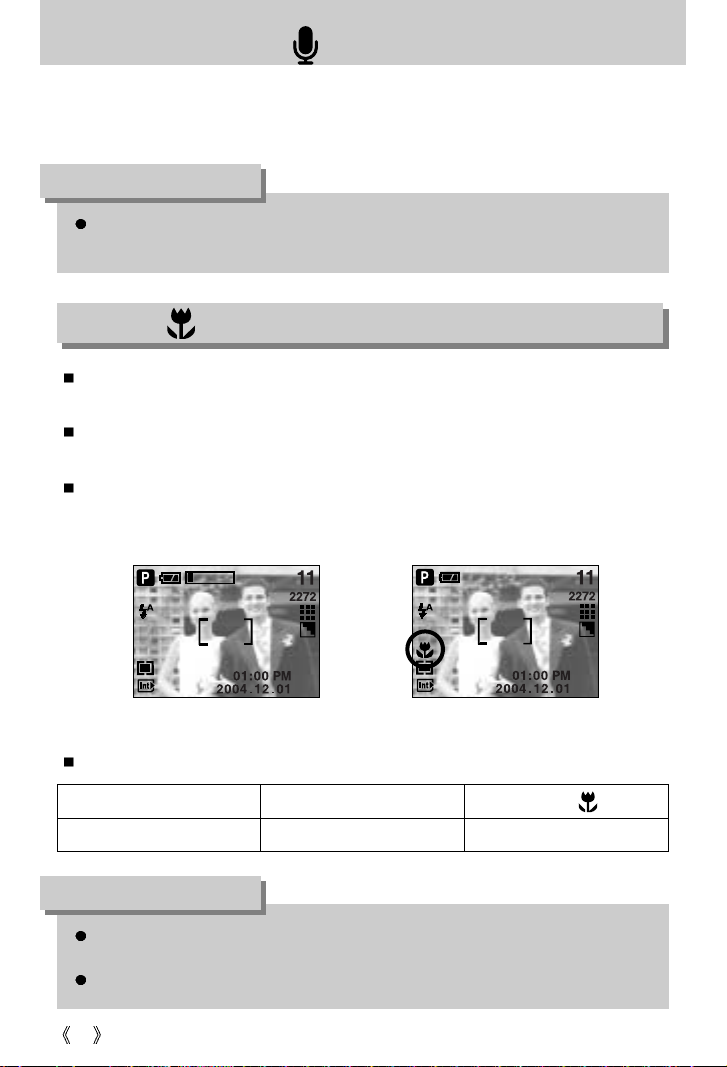
26
Voice memo( ) / UP button
3. Press the shutter button and take a picture. The picture is stored on the memory.
4. Voice memo will be recorded for ten seconds from the moment the picture is stored.
In the middle of the sound recording, pressing the shutter button will stop the voice memo.
A distance of 40cm between you and the camera (microphone) is the best distance to
record sound.
INFORMATION
Macro( ) / Down button (Focusing)
While the menu is showing, press the DOWN button to move from the main menu to a
submenu, or to move down the submenu cursor.
When the menu is not showing, you can use the MACRO/ DOWN button to take macro
pictures (within the distance range of 10-80 cm).
If you press the macro button, the zoom will be fixed as the wide zoom and the zoom rate bar
will disappear. If you press the macro button in the tele zoom position, the zoom will be
changed to the wide zoom and the zoom rate bar will disappear.
[ Auto focus ] [ Macro ]
Types of focus modes and focus ranges
When the macro mode is selected, it is possible that camera shake will occur.
If this is the case, use a tripod to eliminate this.
When you take a picture within 25cm(MACRO focus), select the FLASH OFF mode.
INFORMATION
Focus type Auto Macro ( )
Focus range 80cm ~ Infinity Wide : 10 ~ 80cm
Page 27
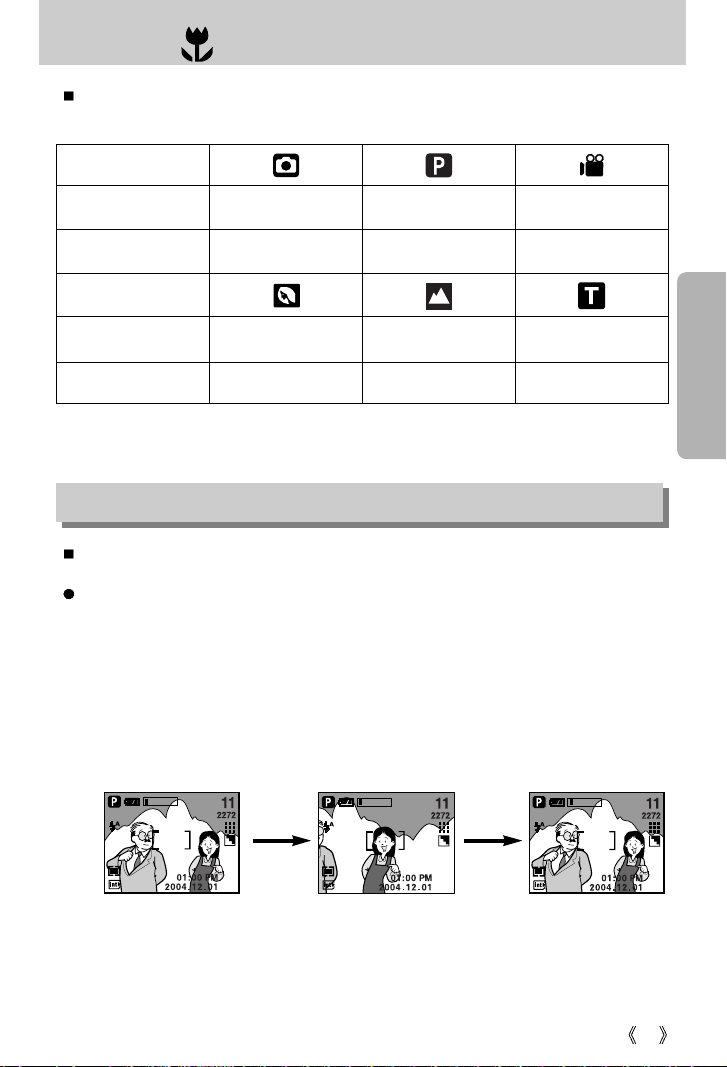
27
Macro( ) / Down button (Focusing)
Available focusing method, by recording mode
( O : Selectable , X : Not selectable, ∞: Infinity focus range)
Focus lock
To focus on the subject positioned outside of the centre, use the focus lock function.
Using the Focus Lock
1. Ensure the subject in the centre of the autofocus frame.
2. Press the SHUTTER button halfway. When the green auto focus frame lights up, it means
the camera is focused on the subject. Be careful not to press the SHUTTER button all the
way down to avoid taking an unwanted picture.
3. With the SHUTTER button still pressed down only halfway, move the camera to
recompose your picture as desired, and then press the SHUTTER button completely to
take the picture. If you release your finger from the SHUTTER button, the focus lock
function will be cancelled.
1. The image to be captured . 2. Press the SHUTTER button
halfway and focus on the
subject.
3. Recompose the picture
and fully depress the
SHUTTER button.
Mode
Auto
OOO
Macro
OOO
Mode
Auto
O
∞
X
Macro
XXO
Page 28
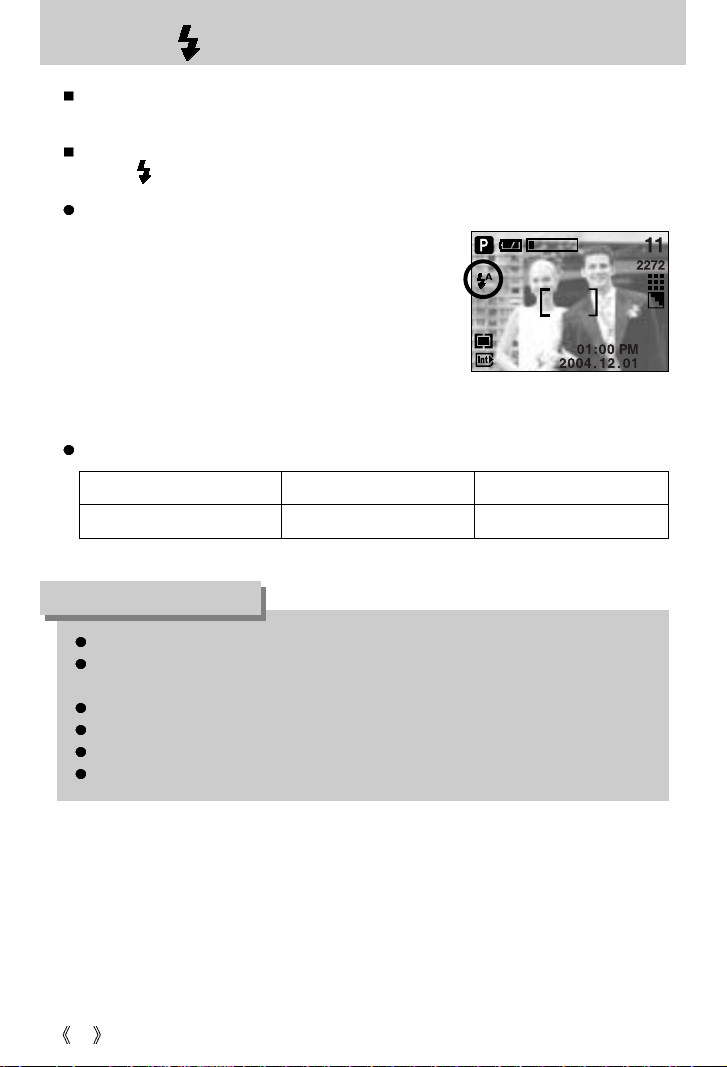
28
Flash( ) / Left button
When the menu is displayed on the LCD monitor, pressing the LEFT button makes the cursor
shift to the left tab.
When the menu is not displayed on the LCD monitor, the LEFT button operates as the
FLASH( ) button.
[ Selecting the Auto flash ]
Selecting the flash mode
1. Slide the mode switch to the STILL IMAGE mode.
2. Press the Flash button until the desired flash mode
indicator displays on the LCD monitor.
3. A flash mode indicator will be displayed on the LCD
monitor. Use the correct flash to suit the environment.
Flash range
ISO WIDE TELE
AUTO 0.25m ~ 3.0m 0.8m ~ 2.0m
Unit : m
Using the flash frequently will reduce the life of the batteries.
Under normal operating conditions the charging time for the flash is normally within 5
seconds. If the batteries are weak, the charging time will be longer.
During the movie clip mode, the flash function will not operate.
Take photographs within the flash range.
The image quality is not guaranteed if the subject is too close or highly reflective.
The LCD monitor is turned off for a while after using the flash to recharge it.
INFORMATION
Page 29
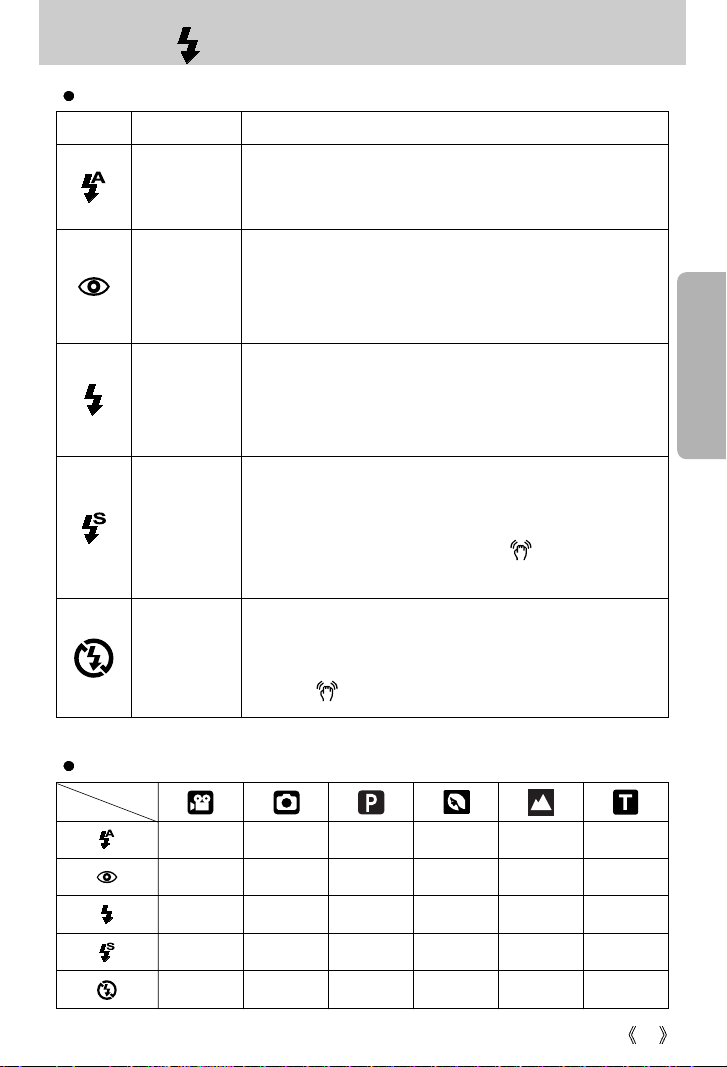
29
Flash( ) / Left button
Flash mode indicator
Icon Flash mode Description
If the subject or background is dark, the camera flash will operate
automatically.
Auto flash
Auto &
Red eye
reduction
Fill in flash
Slow synchro
Flash off
If a subject or background is dark, the camera flash will work
automatically and will reduce the red-eye effect by using the red-eye
reduction function.
The flash will operate in conjunction with a slow shutter speed in
order to obtain the correct exposure. We recommend using a tripod
for this function. When you take an image in a condition with poor
light, the camera shake warning indicator ( ) will display on the
LCD monitor.
The flash fires regardless of available light.
The intensity of the flash will be controlled, according to the
prevailing conditions. The brighter the background or subject is, the
less intense the flash will be.
The flash does not fire. Select this mode when capturing images in a
place or situation where flash photography is prohibited. When you
capture an image in a poorly lit condition, the camera shake warning
indicator ( ) will display on the LCD monitor.
Available flash mode, by recording mode
XOOXXX
XOOOXX
XXOXXX
XXOXXX
OOOOOO
Page 30
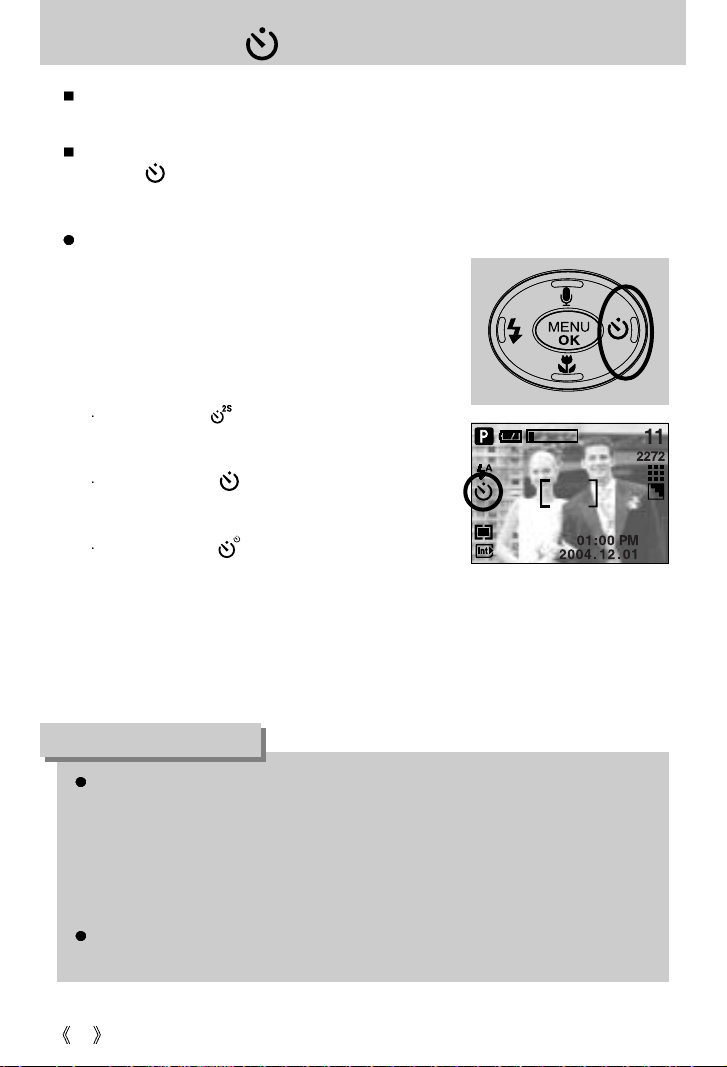
30
Self-timer( ) / Right button
When the menu is displayed on the LCD monitor, pressing the Right button makes the cursor
shift to the right tab.
When the menu is not displayed on the LCD monitor, the RIGHT button operates as the
Selftimer( ) button. This function is used when the photographer would also like to be in
the image.
[ Selecting the 10 SEC self-timer ]
Selecting the self-timer
1. Slide the mode switch to the STILL IMAGE or MOVIE
CLIP mode.
2. Press the SELF-TIMER button until the desired mode
indicator displays on the LCD monitor.
A 2 second, 10 second or double self-timer icon appears
on the LCD monitor. In Movie Clip mode, only the
10-second self-timer will work.
2SEC self-timer ( ) :
Pressing the shutter button will allow an interval of 2
seconds before the image is taken.
10SEC self-timer ( ) :
Pressing the shutter button will allow an interval of 10
seconds before the image is taken.
Double self-timer ( ) :
A picture will be taken after about 10 seconds and 2
seconds later a second picture will be taken.
When using the flash, the 2-second self-timer may be
delayed for longer than 2 seconds depending on the flash charge time.
3. When you press the SHUTTER button, the picture will be taken after the specified time
has elapsed.
When taking a picture using the self-timer, the self-timer lamp works as follows:
2 second self-timer setting : The self-timer lamp blinks at 0.25 second intervals for 2
seconds.
10 second self-timer setting : The self-timer lamp blinks at 1 second intervals for the
first 7 seconds.
It blinks at 0.25 second intervals for the remaining 3
seconds.
If you operate the Power button, Mode switch, Self-timer button and shutter button during
the self-timer operation, the self-timer function is cancelled.
INFORMATION
Page 31

31
MENU/ OK button
MENU button
- When you press the MENU button, a menu related to each camera mode will be displayed
on the LCD monitor. Pressing it again will return the LCD to the initial display.
- A menu option can be displayed when the following are selected :
MOVIE CLIP and STILL IMAGE mode.
There is no menu available when the VOICE RECORDING mode is selected.
[ Menu off ] [ Menu on ]
Pressing the
MENU button
OK button
- When the menu is displayed on the LCD monitor, this button is used for shifting the cursor
to the sub menu or for confirming data.
The menu will not be displayed on the LCD monitor in the following circumstances:
- When another button is being operated.
- While image data is being processed.
(When the camera status lamp blinks)
- When there is no battery capacity.
When the menu is showing on the LCD monitor, it is not possible to operate the shutter
button i.e. capture an image. To capture an image, simply cancel the menu display by
pressing the MENU button.
INFORMATION
MODE
AUTO
PROGRAM
SCENE
2272
Page 32

32
+/- button
You can use the +/- button to adjust the values for the white balance, ISO and exposure
compensation.
White balance : The white balance control allows you to adjust the colours to appear more
natural looking.
Main menu Sub menu
Available camera mode
Exposure compensation
-2.0 ~ 0.0 ~ +2.0 (0.5EV steps)
ISO AUTO, 100, 200
WHITE BALANCE
AUTO, DAYLIGHT, CLOUDY, FLUORESCENT H,
FLUORESCENT L, TUNGSTEN, CUSTOM.
Selecting a White Balance
1. Press the +/- button, and then use the UP and DOWN
buttons to select the white balance icon ( ).
The white balance menu bar will appear as shown.
2. Use the LEFT and RIGHT buttons to set the white
balance to the desired value. The value you set will be
displayed on the LCD monitor.
AUTO : The camera automatically
selects the appropriate white
balance settings, depending on the prevailing lighting conditions.
DAYLIGHT : For taking images outside.
CLOUDY : For taking images under a cloudy and overcast sky.
FLUORESCENT H
: For shooting under daylight fluorescent types of three-way
fluorescent lighting.
FLUORESCENT L
: Shooting under white fluorescent lighting.
TUNGSTEN : For shooting under tungsten (standard light bulb) lighting.
CUSTOM : Allows the user to set the white balance according to the
shooting condition.
Different lighting conditions may cause a colour cast on your images.
3. Press the +/- button again. The value you set will be saved and White Balance setup mode
will end.
Page 33

33
+/- button
Using the Custom White Balance
White balance settings may vary slightly depending on the shooting environment.
You can select the most appropriate white balance setting for a given shooting environment
by setting up the custom white balance.
1. Select the CUSTOM ( ) menu of the White
Balance and press the OK button.
2. Place a sheet of white paper in front of the camera so
that the LCD monitor shows only white, and then press
the SHUTTER button.
3. Press the OK button and your custom white balance
value is stored.
- The custom white balance value will be applied,
starting with the next picture you take.
- The user configured white balance will be remain
effective until it is overwritten.
[ White paper ]
ISO: You can select the ISO sensitivity when taking pictures.
The speed or specific light-sensitivity of a camera is rated by ISO numbers.
Selecting an ISO Sensitivity
1. Press the +/- button, and then use the UP and DOWN
buttons to select the ISO icon( ).
The ISO menu bar will appear as shown.
2. Use the LEFT and RIGHT buttons to select the desired
ISO sensitivity value.
- AUTO : The camera's sensitivity is automatically
changed by variables such as lighting
value or subject brightness.
- 100, 200 : You can increase the shutter speed while the same amount of light is
present, by increasing the ISO sensitivity. However, the image may be
saturated in high luminance. The higher the ISO value, the higher the
camera’s sensitivity to light is and therefore the greater its capacity to take
pictures in dark conditions. However, the noise level in the image will
increase as the ISO value increases, making the image appear coarse.
3. When you press the +/- button again, the value you set will be saved and ISO setup mode
will end.
Page 34

34
+/- button
Exposure compensation
: This camera automatically adjusts the exposure according to the ambient lighting conditions.
You can also select the exposure value by using the +/- button.
Compensating Exposure
1. Press the +/- button, and then use the UP and DOWN
buttons to select the exposure compensation icon ( ).
The exposure compensation menu bar will appear as
shown.
2. Use the LEFT and RIGHT buttons to set the desired
exposure compensation factor.
3. Press the +/- button again. The value you set will be
saved and the Exposure Compensation setup mode will
close. If you change the exposure value, the exposure indicator ( ) will be displayed on
the bottom of the LCD monitor.
* A negative exposure compensation value reduces the exposure.
Note that a positive exposure compensation value increases the exposure and the LCD
monitor will appear white or you may not get good pictures.
Page 35

35
LCD button
You can check the recording status in the LCD monitor.
Pressing the LCD button in the RECORDING (STILL
IMAGE, MOVIE CLIP) mode will change the display as
shown below.
[ Image & full information ]
[ Image & basic information ]
Pressing the LCD button
Pressing the LCD button
Page 36

36
Using the LCD monitor to adjust the camera settings
You can use the menu on the LCD monitor to set up recording functions. In any mode with
the exception of VOICE RECORDING mode, pressing the MENU button displays the menu
on the LCD monitor.
The menu will not be displayed on the LCD monitor in the following circumstances:
- When another button is being operated.
- While image data is being processed.
- When there is no battery capacity.
When the menu is showing on the LCD monitor, it is not possible to operate the shutter
button i.e. capture an image. To capture an image, simply cancel the menu display by
pressing the MENU button.
INFORMATION
The following functions are available, depending on the mode you have selected.
The items indicated by are default settings.
Menu tab Main menu Sub menu Camera working mode Page
AUTO
PROGRAM
PORTRAIT
LANDSCAPE
TEXT
2272X1704(P)
2048X1536
1600X1200(M)
1024X768
640X480(E)
640X480
320X240
160X120
S.FINE
FINE
NORMAL
15FPS
24FPS
MODE
SIZE
QUALITY
S
C
E
N
E
p.38
p.39
p.40
Page 37

37
Using the LCD monitor to adjust the camera settings
Menu tab Main menu Sub menu
Camera working mode
Page
MULTI
SPOT
NORMAL
B & W
SEPIA
SOFT
NORMAL
VIVID
EFFECT
METERING
SHARPNESS
MYSET
p.41
p.41
p.42
p.43
* Menus are subject to change without prior notice.
CANCEL
MYSET1,2,3
MYSET1,2,3
LOAD
SAVE
How to use the menu
1. Turn on the camera and press the MENU button. A menu for each camera mode appears.
However, there is no menu for Voice Recording mode ( ).
2. Use the LEFT and RIGHT buttons to navigate through the menus.
3. Use the UP and DOWN buttons to select a sub menu.
4. Select a sub menu, and then the value you set will be saved. Press the MENU button and
the menu will disappear.
Press the LEFT or
RIGHT button.
Press the LEFT or
RIGHT button.
2272
Press the UP or
DOWN button.
Press the UP or
DOWN button.
SIZE
2272X1704
2048X1536
1600X1200
1024X768
2272
MODE
QUALITY
S.FINE
FINE
NORMAL
2272
P
NOR
SIZE
2272X1704
2048X1536
1600X1200
1024X768
2272
SIZE
2272X1704
2048X1536
1600X1200
1024X768
2048
SIZE
2272X1704
2048X1536
1600X1200
1024X768
1600
2272
P
P
P
P
AUTO
PROGRAM
SCENE
Page 38

38
Mode
You can select the desired Still Image mode.
AUTO : Use this for shooting basic still images.
PROGRAM : Selecting the automatic mode will
configure the camera with optimal settings.
You can still manually configure all
functions except the aperture value and
shutter speed.
SCENE : Use the menu to easily configure optimal
settings for a variety of shooting situations.
[ STILL IMAGE mode ]
In the [TEXT] scene mode, the zoom will be fixed as the wide zoom. You can't use the
zoom W/T button.
INFORMATION
Sub menu Icon Description
PORTRAIT
LANDSCAPE
To take picture of a person.
Scenery with green woods or blue sky.
TEXT
Use this mode to shoot a document.
MODE
AUTO
PROGRAM
SCENE
2272
Page 39

39
Size
You can select the image size appropriate for your application.
Mode
Icon 2272 2048 1600 1024 640 640 320 160
Size
2272X1704 2048X1536 1600X1200 1024X768
640X480 640X480 320X240 160X120
STILL IMAGE mode
MOVIE CLIP mode
[ STILL IMAGE mode ] [ MOVIE CLIP mode ]
The higher the resolution, the lower the number of available shots will be because high
resolution images require more memory than lower resolution images.
The selectable image sizes in the AUTO mode are listed below.
- P (2272X1704) : For printing the image
- M (1600X1200) : For saving the image to a PC
- E (640X480) : For sending the image by e-mail
INFORMATION
2048
SIZE
2272X1704
2048X1536
1600X1200
1024X768
2272
2048
SIZE
640X480
320X240
160X120
640
FPS
NOR
15
P
Page 40

40
Quality
You can select the compression ratio appropriate for your application of the captured images.
The higher the compression ratio, the lower the picture quality.
Mode
Icon 15F 24F
Sub menu S.FINE FINE NORMAL 15FPS 24FPS
File Format jpeg jpeg jpeg avi avi
STILL IMAGE mode MOVIE CLIP mode
S.FINE is the highest quality and NORMAL is the lowest setting.
Choose the setting appropriate for your needs.
This file format complies with the DCF(Design rule for Camera File system).
JPEG (Joint Photographic Experts Group)
: JPEG is the image compression standard developed by the Joint Photographic Experts
Group. This type of compression is most commonly used for compressing photos and
graphics because it can compress the files efficiently without damaging the data.
The movie clip frame rate can be varied by subject matter and memory card type.
If you select 640X480 size and 24FPS frame rate, we recommend using an SD memory
card.
INFORMATION
[ STILL IMAGE mode ] [ MOVIE CLIP mode ]
2048
QUALITY
S.FINE
FINE
NORMAL
2048
FRAME RATE
15 FPS
24 FPS
NORNOR
2272
640
P
Page 41

41
Metering
If you cannot obtain suitable exposure conditions, you can change the metering method to
take brighter pictures.
MULTI ( ) : Exposure will be calculated based on
an average of the available light in the
image area. However, the calculation
will be biased towards the centre of
the image area. This is suitable for
general use.
SPOT ( ) : Only the rectangular area in the centre
of the LCD monitor will be metered for
light. This is suitable when the subject
in the centre is exposed correctly, regardless of the back lighting.
The default metering mode is Multi pattern metering.
If the subject is not the centre of the focus area, do not use the spot metering as this may
result in an exposure error. In this circumstance, rather use exposure compensation.
INFORMATION
Effect
By using the camera’s digital processor, it is possible to add special effects to your images.
[ PROGRAM mode ]
[ PROGRAM mode ]
[ MOVIE CLIP mode ]
NORMAL : No effect is added to the image.
B & W : Converts the image to black and white.
SEPIA : Captured images will be stored in a sepia tone
(a gradient of yellowish brown colours).
2048
METERING
MULTI
SPOT
2272 NOR
2048
EFFECT
NORMAL
B & W
SEPIA
NOR
2048
EFFECT
NORMAL
B & W
SEPIA
640
NOR
Page 42

42
Sharpness
You can adjust the sharpness of the picture you want to take.
You cannot check the sharpness effect on the LCD monitor
before you take a picture, because this function is applied
only when the captured image is stored on the memory.
[PROGRAM mode]
Sub menu Icon Description
The edges of the image are softened.
This effect is suitable for editing images on your PC.
The edges of the image are sharp.
This is suitable for printing.
The edges of the image are emphasized. The edges will
appear sharp, but noise may occur in the recorded image.
VIVID
NORMAL
SOFT
2048
SHARPNESS
SOFT
NORMAL
VIVID
NOR
Page 43

43
Save / Load the camera configuration (MYSET)
Use the MYSET mode to save frequently used camera settings (SAVE) and use it later
(LOAD)
Saving the camera configuration : Available in the PROGRAM mode.
1. Press the MENU button and select [MYSET] menu by
pressing the LEFT/RIGHT button.
2. Press the UP/DOWN buttons to select the [SAVE] menu
and press the right button.
3. Press the UP/DOWN buttons to select desired MYSET
slot number to save.
4. Press the OK button to save the current configuration in
the selected MYSET slot.
Loading the saved camera configuration : Available in the PROGRAM mode.
1. Press the MENU button and select [MYSET] menu by
pressing the LEFT/RIGHT button.
2. Press the UP/DOWN buttons to select the [LOAD] menu
and press the right button.
3. Press the UP/DOWN buttons to select desired MYSET
slot number to load.
4. Press the OK button to set the camera configuration as
saved in the MYSET slot.
* The current MYSET slot number is displayed in the top
left of the LCD.
* If you select [CANCEL] in the [LOAD] menu or turn on and off the camera in the MYSET
mode, the MYSET mode will be cancelled.
[PROGRAM mode]
[PROGRAM mode]
2048
MYSET
LOAD
SAVE
CANCEL
MYSET1
CHANGE :
MOVE :
NOR
2048
MYSET
LOAD
SAVE
CANCEL
MYSET1
CHANGE :
MOVE :
NOR
Page 44

44
Starting play mode
If the memory card is inserted in the camera, all the camera functions apply only to the
memory card.
If the memory card is not inserted in the camera, all the camera functions apply only to the
internal memory.
If you have turned on the camera by pressing the POWER button, you can press the PLAY
MODE button once to switch to Play mode and press it again to switch to Recording mode.
You can turn the power on with the play mode button. The camera is turned on in play mode.
Press the play mode button again to switch to shooting mode.
You can set up the PLAY mode function by using the camera buttons and LCD monitor.
3. Select an image that you want to play back by
pressing the LEFT / RIGHT button.
Press and hold the Left or Right button to fast
forward the images played.
2. The last image stored on the memory is
displayed on the LCD monitor.
Playing back a still image
1. Select the PLAY mode by pressing the play
mode button ( ).
Press the shutter button in Play mode to switch to the currently set shooting mode with
the mode switch.
INFORMATION
Page 45

45
Starting play mode
Playing back a movie clip
Steps from 1-2 are the same as those to play back a still
image.
3. Select the recorded movie clip that you want to play
back by using the LEFT/RIGHT button. If you select a
movie clip, the movie clip indicator ( ) will be
displayed on the LCD monitor.
4. Press the play & pause button ( ) to play back a
movie clip file.
- To pause a movie clip file while playing it back, press
the play & pause button again.
- Pressing the play & pause button again will cause the
movie clip file will restart.
- To rewind the movie clip while it is playing, press the
LEFT button. To fast forward the movie clip, press the
RIGHT button.
- To stop playback of the movie clip, press the play & pause button, and then press the
LEFT or RIGHT button.
PLAY
Playing back a recorded voice
Steps from 1-2 are the same as those to play back a still
image.
3. Select the recorded voice that you want to play back by
using the LEFT/RIGHT button. If you select a recorded
voice file, the voice indicator ( ) will be displayed on
the LCD monitor.
4. Press the play & pause button ( ) to play back a
recorded voice file.
- To pause a recorded voice file, while playing it back, press the play & pause button again.
- To resume playback of the voice file, press the play & pause button.
- To rewind the voice file while it is playing, press the LEFT button.
To fast forward the voice file, press the RIGHT button.
- To stop playback of the voice file, press the play & pause button, and then press the
LEFT or RIGHT button.
PLAY
Page 46

46
LCD monitor indicator
The LCD monitor displays information about the shooting conditions.
No. Description Icon Page
1 Battery p.14
2 Play mode
3 File Type
4 Voice memo p.48
5 Protect indicator p.57
6 DPOF indicator p.58
7 Stored image number 9
SIZE : 2272X1704 Size
AV : F2.9 Aperture value
TV : 3s Shutter speed
ISO : 100 ISO value
FLASH : OFF Whether or not the
flash is used.
DATE : 2004/12/01 Recording date
SIZE: 2272X1704
AV: F2.9
TV: 3s
ISO: 100
FLASH: OFF
DATE: 2004/12/01
If you press the LCD button, you can check the following recording information:
Page 47

47
Using the camera buttons to adjust the camera
In Play mode, you can use the buttons on the camera to conveniently set up the Play mode
functions.
You can view multiple pictures, enlarge a selected picture, and crop and save a selected area
of an image.
Thumbnail( ) / Enlargement( ) button
Image enlargement
1. Select an image that you want to enlarge and press the enlargement button.
2. Different parts of the image can be viewed by pressing
the 5 function button.
3. Pressing the thumbnail button will zoom back to the
original full sized image.
- You can tell whether the image displayed is an
enlarged view by checking the image enlargement
indicator shown at the bottom left of the LCD monitor.
(If the image is not an enlarged view, the indicator will
not be displayed.) You can also check the area of
enlargement.
- Movie clips and WAV files can’t be enlarged.
- If an image is enlarged, a loss of quality may occur.
[ Normal display mode ] [ Thumbnail display mode ]
Pressing the thumbnail
button( )
Pressing the enlargement
button( )
Highlighted image
Thumbnail display
1. While an image is displayed full screen, press the
thumbnail button.
2. The thumbnail display will highlight the image that had
been showing at the time the thumbnail mode was
selected.
3. Press the 5 function button to move to a desired image.
4. To view an image separately, press the enlargement button.
Page 48

48
Thumbnail( ) / Enlargement( ) button
The maximum enlargement rate in proportion to the image size.
Image size 2272 2048 1600 1024 640
Maximum enlargement rate
X5.0 X5.0 X5.0 X3.2 X2.0
Trimming : You can extract part of the image that you want and save it separately.
1. Select an image that you want to enlarge and press the
enlargement button.
2. Different parts of the image can be viewed by pressing
the 5 function button.
3. Press the MENU button and a message will be
displayed as shown alongside.
4. Select the submenu values by pressing the UP/DOWN
button and then press the OK button.
TRIM : trimmed images are saved in their last file names.
CANCEL : cancels trimming.
- If there is little memory space to save the trimmed image, the image can
t be trimmed.
TRIMMING?
TRIM
CANCEL
CONFIRM : OK
Voice( ) memo / Up button
When the menu is displayed on the LCD monitor, pressing the UP button makes the menu
cursor move up.
When the menu is not displayed on the LCD monitor, the UP button operates as the voice
memo button. You can add your audio to a stored still image.
Adding a Voice Memo to a Still Image
1. Press the LEFT/ RIGHT button to select an image that
you wish to add sound to.
2. Press the voice memo button ( ) and the voice
memo indicator will display. The camera is now ready to
record a voice memo.
START:SHUTTER
Page 49

49
Voice ( ) memo / Up button
3. Press the shutter button to start recording and voice will
be recorded to the still image for 10 seconds.
While the voice is recording, the recording status
window will be displayed as shown alongside.
4. The recording can be stopped by pressing the shutter
button again.
5. The ( ) icon will be displayed on the LCD monitor
after voice memo recording has finished.
- Voice memos can’t be recorded onto movie clip files.
- A distance of 40cm between you and the camera
(microphone) is the best distance to record sound.
- The voice memo will be saved in *.wav format, but has
the same file name as the still image to which it
corresponds.
- If you add a new voice memo to the still image that already has a voice memo, the
existing voice memo will be erased.
STOP:SHUTTER
Play & Pause ( ) / Down button
In Play mode, the play & pause/ down button works as follows:
- If the menu is displayed :
Press the DOWN button to move from the main menu to a sub menu, or to move down the
sub menu cursor.
- If a still image with a voice memo, a voice file, or a movie clip is playing
In Stop mode : Plays a still image with a voice memo, a voice file, or a movie clip.
During playback : Temporarily stops playback.
In Pause mode : Resumes playback
[ Voice recording is stopped ] [ Voice recording is paused ][ Voice recording is playing ]
PLAY
PAUSE
PLAY
Page 50

50
LEFT/ RIGHT/ MENU/ OK button
LEFT / RIGHT/ MENU/ OK buttons activate the following.
- LEFT button : While the menu is showing, press the LEFT button to select the menu
tab to the left of the cursor.
- RIGHT button : While the menu is showing, press the RIGHT button to select the menu
tab to the right of the cursor, or to move an secondary menu.
- MENU button : When you press the MENU button, the play mode menu will be
displayed on the LCD monitor. Pressing it again will return the LCD to
the initial display.
- OK button : When the menu is displayed on the LCD monitor, the OK button is used
for confirming data that is changed by using the 5 function button.
LCD( ) button
The shooting information will be displayed on the LCD monitor.
The last image stored in the memory is displayed on the
LCD monitor by pressing the play mode button.
Pressing the LCD( ) button in the PLAY mode will
change the display as shown below. [Image & Icons] →
[Image & Information] → [Image only]
[ Image & Icons ]
[ Image & Information ]
[ Image only ]
Pressing the LCD button
Pressing the
LCD button
Pressing the
LCD button
SIZE : 2272X1704
AV : F2.9
TV : 3s
ISO : 100
FLASH : OFF
DATE : 2004/12/01
Page 51

51
Delete( ) button
This deletes images stored on the memory card.
Deleting Images in Play Mode
1. Select an image that you want to delete by pressing the
LEFT / RIGHT button and press the DELETE( )
button.
2. A message will display as shown alongside on the LCD
monitor.
3. Select the submenu values by pressing the UP/DOWN
button and then press the OK button.
If [DELETE] is selected : deletes the selected images.
If [CANCEL] is selected : cancels "Delete Image".
DELETE?
DELETE
CANCEL
CONFIRM : OK
Deleting Images in Thumbnail Display Mode
1. Use the UP, DOWN, LEFT and RIGHT buttons to select the image you want to delete,
and then press the DELETE button.
2. The following message will be displayed on the LCD monitor.
Press the DELETE
button.
DELETE?
DELETE
CANCEL
CONFIRM : OK
3. Select the submenu values by pressing the UP/DOWN button and then press the OK
button.
If [DELETE] is selected : deletes the selected images.
If [CANCEL] is selected : cancels "Delete Image".
Before deleting images from the camera, you should protect or download images to your
computer that you wish to keep.
INFORMATION
Page 52

52
Setting up the play back function using the LCD monitor
PLAY mode functions can be changed by using the LCD monitor. In the PLAY mode,
pressing the MENU button displays the menu on the LCD monitor. The menus you can set
up in Play mode are as follows. To capture an image after setting up the play menu, press
the PLAY button.
Menu tab Main menu Sub menu Secondary menu Page
INTERVAL 1, 3, 5, 10SEC
SLIDE REPEAT OFF/ ON
START
2048X1536 1600X1200 -
RESIZE 1024X768 -
640X480 -
LOGO -
ONE PIC UNLOCK/ LOCK
ALL PICS UNLOCK/ LOCK
NO -
YES -
STANDARD ONE PIC/ ALL PICS
INDEX NO/ YES
SIZE
DEFAULT/ 3X5/ 4X6/ 5X7/ 8X10
CANCEL
STANDARD/ INDEX/ SIZE
NO -
YES -
p.55
p.56
p.57
p.58
p.59
p.61
DELETE ALL
COPY TO CARD
DPOF
PROTECT
Page 53

53
Setting up the play back function using the LCD monitor
This menu is available while the camera is connected to a PictBridge supporting printer
(direct connection to the camera, sold separately) with a USB cable.
Menu tab Main menu Sub menu Secondary menu Page
ONE PIC -
ALL PICS -
STANDARD -
INDEX -
NO -
YES -
NO -
YES -
AUTO
POSTCARD
4X6
SIZE 8.5X11
A6
A4
B5
AUTO
INDEX
FULL
1
2
4
6
8
AUTO SET
CUSTOM SET
IMAGES
p.65
p.65
p.63
LAYOUT
PRINT
p.64
p.64
DPOF PRINT
Page 54

54
Setting up the play back function using the LCD monitor
Menu tab Main menu Sub menu Secondary menu Page
AUTO
PLAIN
PHOTO
FAST PHO.
AUTO
DRAFT
NORMAL
FINE
AUTO
DATE OFF
ON
AUTO
FILE NAME OFF
ON
NO -
YES -
CUSTOM SET
p.66
p.65
RESET
Menus are subject to change without prior notice.
TYPE
QUALITY
Page 55

55
Starting the slide show
Images can be displayed continuously at pre-set intervals.
1. Press the play mode button and press the menu button.
2. Press the LEFT/ RIGHT button and select the [SLIDE]
menu tab.
Setting play interval : Set the slide show play interval.
1. Use the Up/Down buttons to select the [INTERVAL]
menu and press the Right button.
2. Use the Up/Down buttons to select the desired interval.
3. Press the OK button to save the configuration.
Repeat setting : Setting the slide show to repeat after the first cycle.
1. Use the Up/Down buttons to select the [REPEAT] menu and press the Right button.
2. Use the Up/Down buttons to select the desired sub menu.
[OFF] Selected : The slide show is closed after one cycle.
[ON] selected : The slide show is repeated until cancelled.
3. Press the OK button to save the configuration.
Start the slide show: The slide show can start only in the [START] menu.
1. Use the Up/Down buttons to select the [START] menu.
2. Press the OK button to start the slide show.
- Press the Pause button to pause the slide show.
- Press the Pause button ( ) again to resume the slide show.
- Press the OK button to stop the slide show.
The loading time depends on the image size and quality.
The slide show will start from an image that was displayed on the LCD monitor.
The [PWR SAVE] function can’t be activated.
While the slide show is playing, only the first frame of a MOVIE file is displayed.
INFORMATION
2048
SLIDE
INTERVAL
REPEAT
START
3 SEC
ON
EXIT:MENU MOVE:
Page 56

56
Resize
Change the resolution (size) of pictures taken. Select [LOGO] to save an image to be the
start-up image. The resized image will have a new file name.
1. Press the play mode button and press the menu button.
2. Press the LEFT/ RIGHT button and select the [RESIZE]
menu tab.
3. Select a desired sub menu by pressing the UP/ DOWN
button and press the OK button.
2272 O O O O O
2048 X O O O O
1600 X X O O O
1024 X X X O O
640 X X X X O
Image Resize Types
Resize
2048X
1536
1600X
1200
1024X
768
640X
480
LOGO
A large sized image can be resized to a smaller sized image, but not vice versa.
Only JPEG images can be resized. MOVIE and WAV files can’t be resized.
You can change the resolution of only those files compressed in the JPEG 4:2:2 format.
The resized image will have a new file name. The [LOGO] image is stored not on the
memory card but on the internal memory.
Only one [LOGO] image can be saved. If you save a new [LOGO] image, the existing
startup image will be deleted.
If the memory capacity is insufficient to store the resized image, a [CARD FULL!]
message will display on the LCD monitor and the resized image will not be stored.
INFORMATION
2048
RESIZE
2048X1536
1600X1200
1024X768
MOVE:
EXIT:MENU
Page 57

57
Protecting images
This is used to protect specific shots from being accidentally erased (LOCK).
It also unprotects images that have been previously protected (UNLOCK).
Protecting Images
1. Press the play mode button and press the menu button.
2. Press the LEFT/ RIGHT button and select the
[PROTECT] menu tab.
3. Select a desired sub menu by pressing the UP/ DOWN
button and press the OK button.
[ONE PIC] : Only an image that is displayed on the
LCD monitor is protected or unprotected.
[ALL PICS] : All of the stored images are protected or
unprotected.
4. Select the desired secondary menu by pressing the
UP/DOWN button and press the OK button.
[UNLOCK] : Cancels the protect function.
[LOCK] : Sets up the protect function.
- If you select the [ONE PIC] sub menu at step 3, you can
protect or unprotect another image by pressing the
LEFT/ RIGHT button. If you press the SHUTTER
button, the Image Protection menu will disappear.
- If you selected [ALL PICS] in Step 3, the Image
Protection menu will disappear.
- If you protect an image, the protect icon( ) will be
displayed on the LCD monitor.
(An unprotected image has no indicator)
- An image in LOCK mode will be protected from
[DELETE] or [DELETE ALL] functions, but will NOT be
protected from the [FORMAT] function.
MOVE PIC:
SET : OK
EXIT:SH1
UNLOCK
MOVE PIC:
SET : OK
EXIT:SH1
LOCK
2048
PROTECT
ONE PIC
ALL PICS
Page 58

58
Deleting all images
Of all the files stored in the memory card, the unprotected files in the DCIM subfolder will be
deleted. Remember that this will permanently delete unprotected images. Important shots
should be stored on a computer before deletion takes place. The startup image is stored in
the camera's internal memory (i.e., not on the memory card) and it will not be deleted even if
you delete all files on the memory card.
Deleting all images
1. Press the play mode button and press the menu button.
2. Press the LEFT/ RIGHT button and select the [DELETE
ALL] menu tab.
3. Select a desired sub menu by pressing the UP/ DOWN
button and press the OK button.
Selecting [NO] : cancels "Delete All".
Selecting [YES] : Displays the dialogue box to confirm
the delete.
- If [DELETE] is selected : press the OK button and all unprotected pictures are deleted.
- If [CANCEL] is selected : press the OK button and images are not deleted.
DPOF
DPOF(Digital Print Order Format) allows you to embed printing information on your memory
card’s MISC folder. Select the pictures to be printed and how many prints to make.
The DPOF indicator will display on the LCD monitor when an image that has DPOF
information plays back. Images can then be printed on DPOF printers, or at an increasing
number of photo labs.
This function is not available for Movie clips and Voice recording files.
2048
DELETE ALL
NO
YES
Page 59

59
DPOF : STANDARD
This function allows you to embed print quantity information on a stored image.
1. Press the play mode button and press the menu button.
2. Press the LEFT/ RIGHT button and select the [DPOF]
menu tab.
3. Select the [STANDARD] menu by pressing the UP/
DOWN button and press the RIGHT button.
4. Use the UP and DOWN buttons to select [ONE PIC] or
[ALL PICS], and then press the OK button.
A window for selecting number of copies.
[ONE PIC] : Set the number of copies to print for the
current picture only.
[ALL PICS] : Set the number of copies to print for
each picture, excluding movie clips and
voice recordings.
5. Use the UP and DOWN buttons to select the number of
copies and then press the OK button.
- The DPOF icon ( ) will appear by the pictures for
which the number of copies to print is set.
MOVE PIC :
SET : OK
EXIT : SH1
0 PRINTS
DPOF : INDEX
Images (except for movie clips and voice file) are printed as index type.
1. Press the play mode button and press the menu button.
2. Press the LEFT/ RIGHT button and select the [DPOF]
menu tab.
3. Select the [INDEX] menu by pressing the UP/ DOWN
button and press the RIGHT button.
4. Select a desired sub menu by pressing the UP/ DOWN
button.
If [NO] is selected : The image will not be printed in
index format.
If [YES] is selected : The image will be printed in index format.
5. Press the OK button to confirm the setting.
6. Press the menu button twice and the menu will disappear.
DPOF
STANDARD
INDEX
SIZE
BACK :
SET : OK
NO
YES
DPOF
STANDARD
INDEX
SIZE
BACK :
SET : OK
ONE PIC
ALL PICS
Page 60

60
DPOF : PRINT SIZE
You can specify the print size when printing images stored on the memory card.
The [SIZE] menu is available only for DPOF 1.1 compatible printers.
Setting the Print Size
1. Press the play mode button and press the menu button.
2. Press the LEFT/ RIGHT button and select the [DPOF]
menu tab.
3. Select the [SIZE] menu by pressing the UP/ DOWN
button and press the RIGHT button.
4. Select a desired sub menu by pressing the UP/ DOWN
button and press the OK button.
* PRINT SIZE : DEFAULT, 3X5, 4X6, 5X7, 8X10
* The [DEFAULT] print size varies depending on the printer manufacturer.
For your printer's default value, please refer to the user's guide that came with your printer.
You can cancel the [STANDARD], [INDEX], or [SIZE] settings. Cancel the setting to reset the
value to its default.
1. Press the play mode button and press the menu button.
2. Press the LEFT/ RIGHT button and select the [DPOF]
menu tab.
3. Select the [CANCEL] menu by pressing the UP/ DOWN
button and press the RIGHT button.
4. Select a desired sub menu by pressing the UP/ DOWN
button.
If [STANDARD] is selected : Cancels the standard print setting.
If [INDEX] is selected : Cancels the index print setting.
If [SIZE] is selected : Cancels the print size setting.
5. Press the OK button to confirm the setting.
DPOF : CANCEL
DPOF
STANDARD
INDEX
SIZE
BACK :
SET : OK
DEFAULT
3X5
4X6
DPOF
INDEX
SIZE
CANCEL
BACK :
SET : OK
STANDARD
INDEX
SIZE
Page 61

61
COPY TO CARD
This enables you to copy image files to the memory card.
Copying to the Memory Card
1. Press the play mode button and press the menu button.
2. Select the [COPY TO CARD] menu tab by pressing the
LEFT/ RIGHT button.
3. Select a desired sub menu by pressing the UP/ DOWN
button and press the OK button.
- [NO] : cancels "COPY TO CARD".
- [YES] : All images saved in the internal memory are
copied to the memory card after the
[PLEASE WAIT!] message is displayed. After copying has been completed, the
screen will return to play mode.
When this menu is selected without inserting a memory card, you can't select the
[COPY TO CARD] sub menus.
If there is not enough space available in the memory card to copy saved images in the
internal memory (16MB), the [COPY TO CARD] command will copy only some of the
images and display [CARD FULL!] message. Then the system will return to the playback
mode. Please be sure to delete any unnecessary images to free up space before
inserting the memory card into the camera.
INFORMATION
COPY TO CARD
NO
YES
Page 62

62
PictBridge
You can use the USB cable to connect this camera to a printer that supports PictBridge (sold
separately) and print the stored images directly. Movie clips and voice files cannot be printed.
You can set up the following settings from the PictBridge menu.
IMAGES : Select the pictures to be printed.
PRINTER SETUP : Setting up printing(AUTO SET/CUSTOM SET)
PRINT : Printing pictures
DPOF PRINT : Printing the DPOF files
RESET : Initialising the PictBridge functions
Connecting the Camera to a Printer
1. Press the power button to turn the camera power on.
2. In a mode other than Voice Recording mode, press the
MENU button.
3. Press the LEFT/ RIGHT button and select [SETUP]
menu tab.
4. Select [USB] menu by pressing the UP/ DOWN button
and press the RIGHT button.
5. Select [PRINTER] menu by pressing the UP/ DOWN
button and press the OK button.
6. Press the menu button twice and the menu will disappear.
7. Use the supplied USB cable to connect the camera to the printer as shown below.
8. Turn on the printer to connect the camera to the printer.
If you selected [COMPUTER] in Step 5, when you connect the camera to your printer, the
camera status lamp(Green) will illuminate and the connection will not be established. In this
case, disconnect the USB cable, and then follow the procedure from Step 2 and onward.
SETUP
IMPRINT
SOUND
USB
BACK :
SET : OK
COMPUTER
PRINTER
2272
P
Page 63

63
PictBridge : Picture Selection
Select pictures to print
1. Connect the camera to your printer.
The USB menu must be set to [PRINTER] before you
connect the camera to the printer. (See p.62)
2. The [IMAGES] menu will appear.
3. Use the UP and DOWN buttons to select the desired
submenu value, and then press the OK button.
When [ONE PIC] is selected : The PictBridge function
will be applied only to
the picture currently displayed.
When [ALL PICS] is selected : The PictBridge function will be applied to all pictures,
excluding movie clips and voice files.
Setting the Number of Copies to Print
- Select [ONE PIC] or [ALL PICS]. A screen where you can set the number of copies to print
will appear as shown below.
[ When [ONE PIC] is selected ] [ When [ALL PICS] is selected ]
0 PRINTS
MOVE PIC : SET : OK
EXIT : SH1
0 PRINTS
EXIT : SH1 SET : OK
- Press the Up/Down button to select the number of prints. Maximum 30 prints.
- Use the Left/Right button to select another picture and select the number of prints for
another picture.
- After setting the number of prints, press the OK button to save.
- Press the Shutter button to return to the menu without setting the number of prints.
IMAGES
ONE PIC
ALL PICS
MOVE : SET : OK
Page 64

64
PictBridge : Printing
Printing Pictures
1. Connect the camera to your printer.
The [USB] menu must be set to [PRINTER] before you
connect the camera to the printer. (See p.62)
2. Use the LEFT and RIGHT buttons to select the [PRINT]
menu tab.
3. Use the UP and DOWN buttons to select the desired
submenu value, and then press the OK button.
[STANDARD] : Print the pictures stored in the
memory card in set numbers. One picture is printed on one piece of
paper.
[INDEX] : Print multiple images on one sheet of paper.
4. The screen shown on the right will appear and the
picture will be printed. If no picture is selected, the
[NO IMAGE!] message will be displayed. Press the
shutter button while printing to cancel the printing and
the [IMAGES] menu is displayed.
Number of pictures in a index print varies depends on
the printer used.
NOW PRINTING
EXIT : SH1
001/001
DPOF PRINT : This allows you to directly print the files with DPOF information.
1. Connect the camera to your printer.
The [USB] menu must be set to [PRINTER] before you
connect the camera to the printer. (See p.62)
2. Use the LEFT and RIGHT buttons to select the
[DPOF PRINT] menu tab.
3. Use the UP and DOWN buttons to select the desired
submenu value, and then press the OK button.
[NO] : Cancel the printing
[YES] : Directly print the file with the DPOF information
Depending on the manufacturer and printer model, some menus may not be available.
With a printer without supporting the DPOF, the menu is still displayed but not available.
PRINT
STANDARD
INDEX
MOVE : SET : OK
DPOF PRINT
NO
YES
MOVE :
Page 65

65
PictBridge : Print Setting
AUTO SET
1. Connect the camera to your printer.
The [USB] menu must be set to [PRINTER] before you
connect the camera to the printer. (See p.62)
2. Use the LEFT and RIGHT buttons to select the
[AUTO SET] menu tab.
3. Use the UP and DOWN buttons to select the desired
submenu value, and then press the OK button.
[NO] : [CUSTOM SET] values are kept.
[YES] : All values in the [CUSTOM SET] are automatically changed.
Menu
SIZE Setting the size of the printing paper
AUTO, POSTCARD, 4x6, 8.5x11, A6, A4, B5
LAYOUT
Setting the number of pictures to be printed on a sheet of paper
AUTO, INDEX, FULL, 1, 2, 4, 6, 8
TYPE Setting the quality of the printing paper AUTO, PLAIN, PHOTO, FASTPHO.
QUALITY
Setting the quality of the picture to be printed
AUTO, DRAFT, NORMAL, FINE
DATE Setting whether to print the date AUTO, OFF, ON
FILE NAME Setting whether to print the file name AUTO, OFF, ON
Some menu options are not supported in all manufacturer and printer models.
If the setting values are not changed in the automatic/manual setting, the setting values are
automatically kept.
1. Connect the camera to your printer.
The [USB] menu must be set to [PRINTER] before you
connect the camera to the printer. (See p.62)
2. Use the LEFT and RIGHT buttons to select the
[CUSTOM SET] menu tab.
3. Use the UP and DOWN buttons to select the desired
submenu value, and then press the RIGHT button.
4. Use the UP and DOWN buttons to select the desired
submenu value, and then press the OK button.
CUSTOM SET : You can select the Paper Size, Print Format, Paper Type, Print Quality,
Date Print, and File Name Print menus for printed pictures.
Function Sub menu
AUTO SET
NO
YES
MOVE : SET : OK
CUSTOM SET
AUTO
BACK :
SET : OK
SIZE
LAYOUT
TYPE
Page 66

66
PictBridge : RESET
Initialises user-changed configurations.
1. Connect the camera to your printer.
The [USB] menu must be set to [PRINTER] before you
connect the camera to the printer. (See p.62)
2. Use the LEFT and RIGHT buttons to select the [RESET]
menu tab.
3. Use the UP and DOWN buttons to select the desired
submenu value, and then press the OK button.
- If [NO] is selected : Settings will not be reset.
- If [YES] is selected : All print and image settings will be reset.
Default print setting varies depending on the printer manufacturer.
For your printer’s default setting, refer to the user’s guide that came with your printer.
RESET
NO
YES
MOVE : SET : OK
Page 67

67
Setup menu
In this mode, you can set up basic settings. You can use the setup menu in all camera
modes, except Voice Recording mode.
The items indicated by are default settings.
Menu tab Main menu Sub menu Secondary menu Page
RESET -
SERIES -
PWR SAVE OFF, 1, 3, 5, 10MIN - p.69
ENGLISH P”CCK»…
PORTU.
FRANÇAIS DUTCH
DEUTSCH DANSK
ESPAÑOL SVENSKA
ITALIANO
BAHASA
NO -
YES -
DATE&TIME 04/12/01 13:00 - p.72
YY/MM/DD -
DATE TYPE MM/DD/YY - p.72
DD/MM/YY -
OFF -
IMPRINT DATE - p.73
D&TIME -
OFF -
LOW -
MEDIUM -
HIGH -
FILE
FORMAT
LANGUAGE
SOUND
p.68
p.71
p.70
p.73
Page 68

68
Setup menu
Menu tab Main menu Sub menu Secondary menu Page
COMPUTER -
PRINTER -
DARK
LCD NORMAL - p.74
BRIGHT -
Q.VIEW OFF, 0.5, 1, 3SEC - p.75
NO -
YES -
USB
p.74
p.75
RESET
* Menus are subject to change without prior notice.
This function allows the user to select the file naming format.
Assigning File Names
1. In any mode with the exception of Voice Recording mode,
press the MENU button.
2. Press the LEFT/ RIGHT button and select the [SETUP]
menu tab.
3. Select the [FILE] menu by pressing the UP/ DOWN
button and press the RIGHT button.
4. Select a desired sub menu by pressing the UP/ DOWN
button and press the OK button.
[RESET] : After using the reset function, the next file name will be set from 0001 even
after formatting, deleting all or inserting a new memory card.
[SERIES] : New files are named using numbers that follow the previous sequence, even
when a new memory card is used, or after formatting, or after deleting all
pictures
5. Press the menu button twice and the menu will disappear.
File name
SETUP
FILE
PWR SAVE
LANGUAGE
BACK :
SET : OK
P
RESET
SERIES
2272
Page 69

69
File name
Auto power off
This function switches the camera off after a set amount of time in order to prevent
unnecessary battery drainage.
Setting Power Off
1. In any mode with the exception of Voice Recording
mode, press the MENU button.
2. Press the LEFT/ RIGHT button and select the [SETUP]
menu tab.
3. Select the [PWR SAVE] menu by pressing the UP/
DOWN button and press the RIGHT button.
4. Select a desired sub menu by pressing the UP/ DOWN
button and press the OK button.
Selecting [OFF] : The power off function will not operate.
[1, 3, 5, 10 MIN] : The power will turn off automatically if not used for the period of time
specified.
5. Press the menu button twice and the menu will disappear.
The first stored folder name is 100SSCAM, and the first file name is STA40001.
File names are assigned sequentially from STA40001 → STA40002 → ~ → STA49999.
The files used with the memory card conform to the DCF(Design rule for Camera File
systems) format.
INFORMATION
Even if the batteries or AC adapter are removed and inserted again, the power off setting
will be preserved.
Note that the automatic power off function will not operate if the camera is in PC mode,
slide show, playing back a voice recording or playing back a movie clip.
INFORMATION
SETUP
FILE
PWR SAVE
LANGUAGE
BACK :
SET : OK
P
3 MIN
2272
Page 70

70
Language
There is a choice of languages that can be displayed on the LCD monitor. Even if the
batteries or AC adapter are removed and inserted again, the language setting will be
preserved.
Setting Language
1. In any mode with the exception of Voice Recording mode,
press the MENU button.
2. Press the LEFT/ RIGHT button and select the [SETUP]
menu tab.
3. Select the [LANGUAGE] menu by pressing the UP/
DOWN button and press the RIGHT button.
4. Select a desired sub menu by pressing the UP/ DOWN
button and press the OK button.
LANGUAGE sub menu :
English, Korean, French, German, Spanish, Italian, S. Chinese, T. Chinese, Russian,
Portuguese, Dutch, Danish, Swedish, Thai, Malaysian and Arabic.
5. Press the menu button twice and the menu will disappear.
SETUP
FILE
PWR SAVE
LANGUAGE
BACK :
SET : OK
ENGLISH
FRANÇAIS
2272
P
Page 71

71
Formatting a memory card
This is used for formatting the memory card. If you run [FORMAT] on the memory card, all
images, including the protected images, will be deleted. Be sure to download important
images to your PC before formatting the memory card.
If the memory card is not inserted, the internal memory will be formatted.
Formatting a Memory Card
1. In any mode other than Voice Recording mode, press the
MENU button.
2. Press the LEFT/ RIGHT button and select the [SETUP]
menu tab.
3. Select the [FORMAT] menu by pressing the UP/ DOWN
button and press the RIGHT button.
4. Select a desired sub menu by pressing the UP/ DOWN
button and press the OK button.
If [NO] is selected : The memory card will not be formatted.
Press the menu button twice and the menu display will disappear.
If [YES] is selected : Select the [FORMAT] menu by pressing the UP/DOWN button and
press the OK button. A [PLEASE WAIT!] message appears and the
memory card will be formatted. If you ran FORMAT in Play mode, a
[NO IMAGE!] message will appear.
Be sure to run [FORMAT] on the following types of memory card.
- A new memory card, or an unformatted memory card.
- A memory card that has a file this camera can t recognise or one that has been taken
from another camera.
Always format the memory card using this camera. If you insert a memory card that has
been formatted using other cameras, memory card readers, or PCs, you will get a [CARD
ERROR!] message.
INFORMATION
SETUP
PWR SAVE
LANGUAGE
FORMAT
BACK :
SET : OK
P
NO
YES
2272
Page 72

72
Setting up the Date/ Time
You can change the date and time that will be displayed on the captured images.
Setting Date/Time
1. In any mode with the exception of Voice Recording
mode, press the MENU button.
2. Press the LEFT/ RIGHT button and select the [SETUP]
menu tab.
3. Select the [DATE&TIME] menu by pressing the UP/
DOWN button and press the RIGHT button.
4. Use the UP, DOWN, LEFT and RIGHT buttons to select
the desired submenu value, and then press the OK
button.
RIGHT button : Selects the year / month / day / hour / minute.
LEFT button : Moves the cursor to the [DATE&TIME] main menu if the cursor is at the
first item of the date and time setup. In all other cases, the cursor will be
shifted to the left of its current position.
UP and DOWN buttons : Changes the setting value.
5. Press the menu button twice and the menu will disappear.
Date type
You can change the date type that will be displayed on the captured images.
Setting up the Date type
Steps from 1-2 are the same as those for Setting up the
Date/ Time.
3. Select the [DATE TYPE] menu by pressing the UP/
DOWN button and press the RIGHT button.
4. Use the UP/DOWN buttons to select the desired
submenu value and then press the OK button.
- Date type : [YY/MM/DD]/ [MM/DD/YY]/ [DD/MM/YY]
5. Press the menu button twice and the menu will disappear.
SETUP
FORMAT
DATE&TIME
DATE TYPE
BACK :
SET : OK
P
YY/MM/DD
MM/DD/YY
DD/MM/YY
2272
SETUP
LANGUAGE
FORMAT
DATE&TIME
BACK :
SET : OK
P
04/ 12/ 01
13:00
2272
Page 73

73
Imprinting the recording date
There is an option to include DATE/TIME on still images.
Date Imprinting
1. In any mode with the exception of Voice Recording mode,
press the MENU button.
2. Press the LEFT/ RIGHT button and select the [SETUP]
menu tab.
3. Select the [IMPRINT] menu by pressing the UP/ DOWN
button and press the RIGHT button.
4. Use the UP and DOWN buttons to select the desired date
imprint type, and then press the OK button.
[OFF] : The DATE & TIME will not be imprinted on the image file.
[DATE] : Only the DATE will be imprinted on the image file.
[D&TIME] : The DATE & TIME will be imprinted on the image file.
5. Press the menu button twice and the menu will disappear.
Sound
If you set the operation sound to ON, various sounds will be activated for camera startup,
when button are pressed, and if there is a card error, so that you can be aware of the camera
operation status.
Setting Operation Sounds
1. In any mode with the exception of Voice Recording mode,
press the MENU button.
2. Press the LEFT/ RIGHT button and select the [SETUP]
menu tab.
3. Select the [SOUND] menu by pressing the UP/ DOWN
button and press the RIGHT button.
4. Select a desired sub menu by pressing the UP/ DOWN
button and press the OK button.
[SOUND] sub menu : OFF/ LOW/ MEDIUM/ HIGH
5. Press the menu button twice and the menu will disappear.
The Date & Time are imprinted at the bottom right side of the still image.
The date will be imprinted as a DATE TYPE setting.
TIME is imprinted in the following way : [Hour : Minute] and hours are shown using the 24
hour clock.
The imprint function is applied only to still images.
INFORMATION
SETUP
DATE&TIME
DATE TYPE
IMPRINT
BACK :
SET : OK
P
OFF
DATE
D&TIME
2272
SETUP
DATE TYPE
IMPRINT
SOUND
BACK :
SET : OK
P
OFF
LOW
MEDIUM
2272
Page 74

74
Selecting an External Device (USB)
You can select an external device to which you want to connect the camera using the USB
cable.
Selecting an External Device
1. In any mode with the exception of Voice Recording mode,
press the MENU button.
2. Press the LEFT/ RIGHT button and select the [SETUP]
menu tab.
3. Select the [USB] menu by pressing the UP/ DOWN button
and press the RIGHT button.
4. Select a desired sub menu by pressing the UP/ DOWN
button and press the OK button.
[COMPUTER] : Select this if you want to connect the camera to your PC.
Refer to page 94 for instructions on how to connect the camera to your
PC.
[PRINTER] : Select this if you want to connect the camera to your printer.
Refer to page 62 for instructions on how to connect the camera to your
printer.
5. Press the menu button twice and the menu will disappear.
LCD brightness
You can adjust the LCD brightness.
Adjusting LCD Brightness
1. In any mode with the exception of Voice Recording mode,
press the MENU button.
2. Press the LEFT/ RIGHT button and select the [SETUP]
menu tab.
3. Select the [LCD] menu by pressing the UP/ DOWN button
and press the RIGHT button.
4. Select a desired sub menu by pressing the UP/ DOWN
button and press the OK button.
[LCD] sub menu : DARK, NORMAL, BRIGHT
5. Press the menu button twice and the menu will disappear.
SETUP
IMPRINT
SOUND
USB
BACK :
SET : OK
P
COMPUTER
PRINTER
2272
SETUP
SOUND
USB
LCD
BACK :
SET : OK
P
DARK
NORMAL
BRIGHT
2272
Page 75

75
Quick view
If you enable Quick View before capturing an image, you can view the image you just
captured on the LCD monitor for the duration set in the [Q.VIEW] setup. Quick view is
possible only with still images.
Setting Quick View
1. In any mode with the exception of Voice Recording mode,
press the MENU button.
2. Press the LEFT/ RIGHT button and select the [SETUP]
menu tab.
3. Select the [Q.VIEW] menu by pressing the UP/ DOWN
button and press the RIGHT button.
4. Select a desired sub menu by pressing the UP/ DOWN
button and press the OK button.
[OFF] : The quick view function can’t be activated.
[0.5, 1, 3 SEC] : The captured image is briefly displayed during the selected time.
5. Press the menu button twice and the menu will disappear.
Initialisation(RESET ALL)
All camera menu and function settings will be restored to their default values.
However, values for DATE/TIME and LANGUAGE will not be changed.
Initialising the Camera
1. In any mode with the exception of Voice Recording mode,
press the MENU button.
2. Press the LEFT/ RIGHT button and select the [SETUP]
menu tab.
3. Select the [RESET] menu by pressing the UP/ DOWN
button and press the RIGHT button.
4. Select a desired sub menu by pressing the UP/ DOWN
button and press the OK button.
If [NO] is selected : Settings will not be restored to their defaults.
If [YES] is selected : All settings will be restored to their defaults.
5. Press the menu button twice and the menu will disappear.
SETUP
USB
LCD
Q.VIEW
BACK :
SET : OK
P
0.5 SEC
2272
SETUP
LCD
Q.VIEW
RESET
BACK :
SET : OK
NO
YES
2272
P
Page 76

76
Setting up the MYCAM menu
You can set up a start up image, start up sound and shutter sound. Every camera working
mode (with the exception of Voice recording mode) has the MyCAM menu.
The items indicated by are default settings.
Menu tab Main menu Sub menu Page
OFF IMAGE1
IMAGE2 USER IMAGE
OFF SH.SOUND1
SH.SOUND2 SH.SOUND3
OFF SOUND1
SOUND2 SOUND3
S.IMAGE
S.SOUND
SH.SOUND
p.76
p.77
p.77
* Menus are subject to change without prior notice.
Start up image
You can select the image that is first displayed on the LCD monitor whenever the camera is
turned on.
Setting a Startup Image
1. In any mode with the exception of Voice Recording mode,
press the MENU button.
2. Press the LEFT/ RIGHT button and select the [MYCAM]
menu tab.
3. Select the [S.IMAGE] menu by pressing the UP/ DOWN
button and press the RIGHT button.
4. Select a desired sub menu by pressing the UP/ DOWN
button and press the OK button.
5. Press the menu button twice and the menu will disappear.
Use a saved image for the start-up image with the [LOGO] in the [RESIZE] menu in the
play mode.
The start-up image will not be deleted by deleting all images or [FORMAT] menu.
INFORMATION
MYCAM
S.IMAGE
SH.SOUND
S.SOUND
BACK :
SET : OK
P
Page 77

77
Shutter sound
You can select the shutter sound.
You can select the sound that is activated whenever the camera is turned on.
Setting the Startup Sound
1. In any mode with the exception of Voice Recording mode,
press the MENU button.
2. Press the LEFT/ RIGHT button and select the [MYCAM]
menu tab.
3. Select the [S.SOUND] menu by pressing the UP/ DOWN
button and press the RIGHT button.
4. Select a desired sub menu by pressing the UP/ DOWN
button and press the OK button.
5. Press the menu button twice and the menu will disappear.
Selecting the Shutter Sound
1. In any mode with the exception of Voice Recording mode,
press the MENU button.
2. Press the LEFT/ RIGHT button and select the [MYCAM]
menu tab.
3. Select the [SH.SOUND] menu by pressing the UP/
DOWN button and press the RIGHT button.
4. Select a desired sub menu by pressing the UP/ DOWN
button and press the OK button.
5. Press the menu button twice and the menu will disappear.
Start up sound
MYCAM
S.IMAGE
SH.SOUND
S.SOUND
BACK :
SET : OK
P
OFF
SH.SOUND1
SH.SOUND2
MYCAM
S.IMAGE
SH.SOUND
S.SOUND
BACK :
SET : OK
P
OFF
SOUND1
SOUND2
Page 78

78
Important notes
Be sure to observe the following precautions!
This unit contains precision electronic components. Do not use or store this unit in the
following locations.
- Areas exposed to severe changes in temperature and humidity.
- Areas exposed to dust and dirt.
- Areas exposed to direct sunlight or the inside of a vehicle in hot weather.
- Environments where there is high magnetism or excessive vibration.
- Areas with high explosives or highly flammable materials.
Do not let the unit come into contact with dust, vinyl goods, or chemicals, such as
insecticides, for an extended period of time.
Sand can be particularly troublesome to cameras.
- Do not let sand get inside the unit when using it on beaches, coastal dunes, or other areas
where there is lots of sand.
- Doing so may result in failure or may permanently render the unit unusable.
Extremes in temperature may cause problems.
- If the camera is transferred from a cold to a warm and humid environment, condensation
can form on the delicate electronic circuitry. If this occurs, turn the camera off and wait for at
least 1 hour until all moisture is dispersed. Moisture build up can also occur in the memory
card. If this happens, turn off the camera and remove the memory card. Wait until the
moisture has dispersed.
Caution on Using the Lens
- If the lens is subjected to direct sunlight, it could result in discoloration and deterioration of
the image sensor.
- Pay attention not to get fingerprints or foreign substances on the surface of the lens.
If the digital camera is not used for a long period, an electric discharge can occur.
It is a good idea to remove the batteries and the memory card if you do not intend using the
camera for an extended period of time.
Page 79

79
Important notes
If the camera is exposed to an electronic interference, it will turn itself off to protect the
memory card.
Camera Maintenance
- Use a soft brush (available from photo stores) to gently clean the lens and LCD assemblies.
If this does not work, lens-cleaning paper with lens cleaning fluid can be used.
Clean the camera body with a soft cloth. Do not allow this camera to come into contact with
solvent materials such as benzol, insecticide, thinners etc. This may damage the body shell
of the camera and also affect its performance. Rough handling can damage the LCD
monitor. Take care to avoid damage and keep the camera in its protective carry case at all
times when not in use.
Do not attempt to disassemble or modify the camera.
Under certain conditions, static electricity can cause the flash unit to fire. This is not harmful to
the camera and is not a malfunction.
When images are uploaded or downloaded, the data transfer may be affected by static
electricity. In this case, disconnect and re-connect the USB cable before trying the transfer
again.
Page 80

80
Warning indicator
There are several warnings that may appear on the LCD display
Warning indicator Causes Remedy
-
Turn off the camera power and turn it on again
- Insert the memory card again
- Format the memory card (p.71)
- Memory card error
- There is insufficient memory
capacity to take an image
- There are no images stored
on the memory card
- File error
- Memory card error
- There is low battery capacity
- The memory card is locked
CARD ERROR !
CARD FULL !
NO IMAGE !
FILE ERROR !
LOW BATTERY !
CARD LOCKED !
- Insert a new memory card
- Delete unnecessary image files to free up
some memory
- Take images
- Insert a memory card that is holding some
images
- Format the memory card
- Contact a camera service centre
- Insert fresh batteries
- Slide the write protect switch to the top of the
memory card
- When taking pictures in dark
places
LOW LIGHT !
- Use a tripod and take pictures in Flash
Photography mode
- [USB] sub menu and
connected device are not
matched.
SET USB
- Reconfigure [USB] in the [SETUP] menu.
Page 81

81
Before contacting a service centre
Please check the following
Symptom Causes Remedy
- Insert fresh batteries
- Connect an AC Power Adapter
- Insert the batteries according to the polarity
marks (+, -)
- There is low battery capacity
- An AC Power Adapter is not
connected
- Batteries are inserted
incorrectly with the reverse
polarities
- The batteries are exhausted
- The Camera is turned off
automatically
- The Adapter plug is not
connected securely
- The Camera is being used in
low temperatures
- There is insufficient memory
capacity
-The memory card has not
been formatted
- The memory card is exhausted
- The camera’s power is off
- The batteries are exhausted
- The memory card is locked
- Batteries are inserted
incorrectly with the reverse
polarities
The camera doesn t
switch on
The camera power
ceases while in use
Batteries drain
quickly
Camera does not
take images when
pressing the Shutter
button
- Insert fresh batteries
- Press the power button to reactivate camera
- Remove and re-insert the plug
- Keep the camera in warm conditions
(i.e. inside a coat or jacket) and only remove it
in order to take images
- Delete unnecessary image files
- Format the memory card (p.71)
- Insert a new memory card
- Turn the camera power on
- Insert fresh batteries
- Refer to [CARD LOCKED!] error message
(p.80)
- Insert the batteries according to the polarity
marks (+, -)
- The camera was stopped due
to a malfunction
The camera
suddenly stops
working while in use
- Remove /re-insert batteries and switch the
camera on
Page 82

82
Before contacting a service centre
Symptom Causes Remedy
- A picture was taken within 0.8
m from the subject without
setting an appropriate macro
mode
- Taking a picture beyond the
flash range
- The lens is smudged or dirty
- Flash off mode has been
selected
The images are
unclear
The flash does not
fire
- If the subject is closer than 0.8m, select macro
shot mode
- Take a picture within the flash range
- Clean the lens
- Dis-engage flash off mode
- Reset the date and time correctly- The date and time have been
set incorrectly or the camera
has adopted the default
settings
- Camera malfunction
- Incorrect memory card format
Incorrect date and
time is displayed
The camera buttons
do not operate
A card error has
occurred while the
memory card is in
the camera.
- Remove /re-insert batteries and switch the
camera on
- Re-format the memory card (p.71)
- Incorrect file name
(Violation of DCF format)
The images don't
play back
- Do not change the image file name
Page 83

83
Before contacting a service centre
Symptom Causes Remedy
- White balance setting is
incorrect
- Exposure is excessive
- Cable connection is incorrect
- The camera is off
- There are no batteries, the
batteries are exhausted or the
AC adapter is not connected.
- The operating system is not
Windows 98, 98SE, 2000, ME,
XP/ Mac OS 9.0~10.2.
Alternatively the PC does not
support USB
- The camera driver is not
installed
Colour of image is
different to the
original scene
Images are too
bright
When using the
PC’s explorer, the
[Removable Disk]
file does not show
- Select appropriate White balance
- Reset exposure compensation
- Check the connection
- Turn the camera on
- Insert new batteries or check the adapter
connection
- Install Windows 98, 98SE, 2000, ME, XP/
Mac OS 9.0~10.2 to PC that supports USB
- Install a [USB Storage Driver]
Page 84

84
Specifications
Type 1/2.7" CCD
Effective Pixel Approx. 4.0 Mega-pixel
Total Pixel Approx. 4.2 Mega-pixel
SHD Lens f = 5.8 ~ 17.4mm
(35mm film equivalent : 38 ~ 114mm)
F No. F 2.9 ~ F 5.0
Still Image mode : 1.0X ~ 4.0X
Play mode : 1.0X ~ 5.0X (depends on image size)
LCD Monitor 1.8" colour TFT LCD
Type TTL auto focus
Normal : 80cm ~ infinity
Macro : 10cm ~ 80cm(Wide)
Type Mechanical and Electronic shutter
Speed 2 ~ 1/2,000 sec.
Program AE
Metering : Multi, Spot
Compensation 2.0EV (0.5EV steps)
ISO Equivalent Auto, 100, 200
Modes
Auto, Auto & Red-eye reduction, Fill-in flash, Slow sync, Flash off
Range 0.25 ~ 3.0m(Wide), 0.8 ~ 2.0m(Tele)
Recharging Time
Approximate 5.0sec.
Sharpness Soft, Normal, Vivid
Effect Colour, B&W, Sepia
Auto, Daylight, Cloudy, Fluorescent_H, Fluorescent_L,
Tungsten, Custom
Voice Recording (Max. 1 hour)
Voice Memo in Still Image (Max. 10 sec.)
Date Imprinting Date&Time, Date, Off (user selectable)
Modes : Auto, Program, Voice Recording, Scene
* Scene : Portrait, Landscape, Text
Self-timer : 2 sec., 10 sec., Double self timer(10sec. & 2sec.)
With audio (recording time : memory capacity dependent)
Size : 640x480, 320x240, 160x120(user selectable)
Frame rate : 24 fps, 15 fps
Pause Function in Movie Clip
Internal : 16MB
External Memory Slot : SD card / MMC
(Up to 512MB guaranteed)
Image Sensor
Lens
Focal Length
Range
Control
Digital Zoom
Focusing
Shutter
Exposure
Flash
Voice Recording
White Balance
Shooting
Storage
Movie Clip
Still Image
Media
Page 85

85
Specifications
Still Image : JPEG (DCF), DPOF 1.1, EXIF 2.2, PictBridge 1.0
Movie Clip : AVI (MJPEG) Audio : WAV
2272 : 2272X1704 pixels 2048 : 2048X1536 pixels
1600 : 1600X1200 pixels 1024 : 1024X768 pixels
640 : 640X480 pixels
2272 : Superfine (5) Fine (11) Normal (17)
2048 : Superfine (6) Fine (13) Normal (20)
1600 : Superfine (11) Fine (22) Normal (34)
1024 : Superfine (27) Fine (34) Normal (41)
640 : Superfine (70) Fine (88) Normal (106)
* These figures are measured under Samsung’s standard
conditions and may vary depending on shooting conditions
and camera settings.
Type Single image, Thumbnails, Slide show, Movie Clip
Editing Trimming, Resizing
Digital output connector : USB 1.1
Audio : Mono
DC power input connector : 3.3V
Primary Batteries : 2 x AA alkaline, or CR-V3(Lithium) battery
Secondary Batteries : 2 x Ni-MH, Samsung SBP-1303(Lithium Ion)
AC Adapter(optional) : SAC-32 (DC 3.3V, 2A)
* Included battery may vary depending on sales region.
Dimensions (WxHxD) 108.6x55.2x35.7mm
Weight Approx. 145g (without batteries and card)
Operating Temperature 0 ~ 40
Operating Humidity 5 ~ 85%
Camera Driver
Storage Driver (Windows98/98SE)
Application
Arcsoft PhotoImpression, Digimax Viewer
Power Movie Clip(Pause Function in Movie Clip & VGA 24fps),
10cm Macro, Various Scene Modes,
Voice Recording, Samsung High Definition(SHD) Lens,
Pictbridge Printing, 16MB Internal Memory
Capacity (16MB)
File Format
Image Size
Storage
Interface
Image Play
Power Source
Software
Special Features
* Specifications are subject to change without prior notice.
* All trademarks are the property of their respective owners.
Page 86

86
Software Notes
Please ensure that you read the instruction manual carefully before use.
The attached software is a camera driver and image editing software tool for Windows.
Under no circumstances should all or part of either the software or the user manual be
reproduced.
Copyrights for software are licensed only for use with a camera.
In the unlikely event of a manufacturing fault, we will repair or exchange your camera.
We cannot, however, be held responsible in any way for damage caused by inappropriate
use.
Using a Hand-made PC or a PC and OS that has not been guaranteed by the manufacturer is
not covered by the Samsung warranty.
Before reading this manual, you should have a basic knowledge of computers and O/S
(Operating Systems).
System Requirements
For Windows For Macintosh
Power Mac G3 or later
Windows 98/98SE/2000/ME/XP Mac OS 9.0 ~ 10.2
Minimum 32MB RAM (XP : 128MB) Minimum 64MB RAM
140MB of available hard-disk space 110MB of available hard-disk space
USB port USB port
CD-ROM drive CD-ROM drive
QuickTime 6.01 or later for Movie Clip
PC with processor better than MMX
Pentium 233MHz (XP : Pentium II 300MHz)
800x600 pixels, 16-bit colour display
compatible monitor (24-bit colour display
recommended)
Page 87

87
About the software
After inserting the CD-ROM provided with this camera into the CD-ROM drive, the following
window should automatically run.
Before connecting the camera to the PC,
you should first install the camera driver.
Figures and images used in this manual
are based on the Samsung Digimax A4.
Camera driver : This enables images to transfer between the camera and PC.
This camera uses the USB Storage Driver as the camera driver. You can use the camera as
a USB card reader. After installing the driver and connecting this camera to the PC, you can
find [Removable Disk] in [Windows Explorer] or [My computer]. A USB Storage Driver is
provided only for Windows. A USB Driver for MAC is not included with the Application CD.
But you can use the camera with Mac OS 9.0 ~ 10.2.
Digimax Viewer : This is a program for viewing stored images.
You can see the stored images in the memory directly on a PC monitor. You can also copy,
move or delete the images and enlarge/downscale the image sizes with Digimax Viewer.
This software is only compatible with Windows.
PhotoImpression : Image editing program.
You can edit or store still images that you download from the camera. This software is only
compatible with Windows.
Be sure to check the system requirements (p.86) before installing the driver.
You should allow 5 ~ 10 seconds for running the automatic setup program according to
the capability of the computer. If the frame does not show, run the [Windows Explorer]
and select [Samsung.exe] in the CD-ROM Drive root directory.
INFORMATION
Page 88

88
Setting up the application software
To use this camera with a PC, install the application software first. After this has been done, the
stored images in the camera can be moved to the PC and can be edited by an image editing
program.
You can visit the Samsung web-site through the internet.
http://www.samsungcamera.com : English
http://www.samsungcamera.co.kr : Korean
1. Click the [Install] menu in the Autorun frame.
The camera driver is installed automatically.
[Click!]
2. Camera driver installation is complete.
Click the [Finish] button.
[Click!]
Close other programs before installing the application software.
Before installing the application software, disconnect the USB connection.
INFORMATION
Page 89

89
Setting up the application software
3. A window for which you can select application
software will be displayed. Select the
application program and click the [Install]
button. Refer to page 87 for more information
about the application program.
4. Install Digimax Viewer.
Click [Next >] button.
5. The Software License Agreement window will
be displayed. If you agree to this, click [Yes],
the window will then move to the next step.
If you disagree, click [No] and the installation
program will be cancelled.
6. A destination selection window will open.
Click [Next >]. To copy to the files to another
folder, click [Browse...] and choose a folder
you want.
[Click!]
[Click!]
[Click!]
[Click!]
If you select [Exit] at the step 3, the application program installation will be cancelled.
INFORMATION
If you select [Cancel] at step 4, a window for installing PhotoImpression will be displayed.
INFORMATION
Page 90

90
Setting up the application software
8. Digimax Viewer installation is successfully
completed. Click the [Finish] button to install
PhotoImpression. The system will not reboot
even if the [Yes, I want to restart the computer
now] option is selected.
* The frame 8 may not appear according to the
system requirements.
9. The PhotoImpression installation window will be
displayed as shown alongside.
Click the [OK] button.
10. A Welcome window will be displayed.
Click the [Next >] button.
[Click!]
7. A window will open, asking you to choose a
folder to which program icons will be added.
Click [Next >] button. If you want to add the
program icons to a different folder, choose
another folder, and then click [Next >] button.
[Click!]
[Click!]
[Click!]
Page 91

91
Setting up the application software
12. A destination selection window will open.
Click [Next >]. To copy to the files to another
folder, click [Browse...] and choose a folder
you want.
13. The [Select Components] window will appear.
Click [Next >] button.
14. A window will open, asking you to choose a
folder to which program icons will be added.
Click [Next >] button. If you want to add the
program icons to a different folder, choose
another folder, and then click [Next >] button.
[Click!]
11. The Software License Agreement window will
be displayed. If you agree to this, click [Yes],
the window will then move to the next step.
If you disagree, click [No] and the installation
program will be cancelled.
[Click!]
[Click!]
[Click!]
Page 92

92
16. After restarting the computer, connect the PC to the camera with the USB cable.
17. Turn the camera power on.
[Found New Hardware Wizard] will open and
the computer will recognise the camera.
* If you have ever installed an image viewer
program or your OS is Windows XP, an image
viewer program will open. If the image viewer
program opens, the camera driver was setup
successfully.
18. If you can see [Removable Disk] under
[My computer], the camera driver installation
was successful. Now you can transfer image
files from the camera to PC via the USB cable.
Setting up the application software
15. Installation is complete. To apply changes,
you must restart the computer.
Select [Yes, I want to restart my computer
now], and then click [OK].
* The frame 15 may be displayed according to the
system requirements.
Click the [Finish] button to restart the computer.
[Click!]
[Click!]
Page 93

93
Setting up the application software
If you have installed the camera driver, [Found New Hardware Wizard] may not open.
On a Windows 98 or 98 SE system, the Found New Hardware Wizard dialog box opens
and a window asking you to select a driver file may appear. In this case, specify "USB
Driver" in the CD supplied.
When connecting the camera to your PC, it is recommended that you use an AC power
adapter.
Before connecting the camera to the PC, You should first install the camera driver.
After installing the camera driver, you have to restart your PC.
If you connect the camera to the PC before installing the camera driver, the [Found New
Hardware Wizard] will open.
In this case, cancel the [Found New Hardware Wizard] and disconnect the camera. Install
the camera driver (p.88) and connect the camera to the PC again.
Should the computer not find the camera driver after installation, please try one or more of
the following measures.
1. Delete the camera driver (p.97), and re-install the driver.
2. Refer to FAQ (p.103) to check for a possible solution to the problem.
3. If your PC’s central processing unit is VIA chip (This is shown in the USB Host
Controller), download the patch file from the Samsung Camera web page.
(http://www.samsungcamera.com)
INFORMATION
Page 94

94
Starting PC mode
If you connect the USB cable to a USB port on your PC and then turn on the power, the
camera will automatically switch to "computer connection mode".
In this mode, you can download stored images to your PC through the USB cable.
The LCD monitor is always turned off in PC mode.
The camera status lamp will blink when the files are transferring via the USB connection.
Connecting the camera to a PC
1. Turn the PC power on.
2. Turn the camera power on.
3. In any mode other than Voice Recording mode, press
the MENU button.
4. Press the LEFT/ RIGHT button and select the [SETUP]
menu tab.
5. Select the [USB] menu by pressing the UP/ DOWN
button and press the RIGHT button.
6. Use the UP and DOWN buttons to select [COMPUTER], and then press the OK button.
7. Press the menu button twice and the menu will disappear.
8. Connect the PC and the camera via the USB cable.
- Insert the small plug of the USB cable into the camera USB connection terminal.
- Insert the large connector of the USB cable into the USB port of the PC.
- The plugs must be firmly inserted.
Disconnecting the camera and PC : Refer to page 99(Removing the removable disk).
If you selected [PRINTER] in Step 6, when
you connect the camera to your printer, the
[CONNECTING…] message will be
displayed on the LCD monitor and the
connection will not be established. In this
case, disconnect the USB cable, and then
follow the procedure from Step 3 and
onward.
The camera driver must be installed before using PC mode.
To save battery power, it is recommended that you use an AC adapter (Optional) when
connecting the camera to a computer.
INFORMATION
SETUP
IMPRINT
SOUND
USB
BACK :
SET : OK
P
COMPUTER
PRINTER
2272
Page 95

95
Starting PC Mode
Downloading stored images
You can download the still images stored on the camera to your PC's hard disk and print
them or use a photo editing software to edit them.
1. Connect the camera to your PC with the USB cable.
2. On your computer's desktop display, select
[My computer] and double click [Removable Disk
→ DCIM → 100SSCAM].
The image files will then be displayed.
3. Select an image and press the right mouse
button.
4. A pop-up menu will open.
Click [Cut] or [Copy] menu.
- [Cut] : cuts a selected file.
- [Copy] : copies files.
5. Click a folder where you want to paste the file.
Page 96

96
Starting PC Mode
7. An image file is transferred from the camera to
your PC.
6. Press the right mouse button and a pop-up menu
will open. Click [Paste].
- By using [Digimax Viewer], you can see the stored images in the memory directly on the PC
monitor and you can copy or move the image files.
Page 97

97
Removing the USB Driver for Windows 98SE
To remove the USB driver, refer to the process shown below.
1. Trace [Start → Settings] and click [Control Panel].
[Click!]
4. Uninstallation is complete.
Click the [Finish] button and the window will
disappear.
[Click!]
2. Double-click [Add/Remove programs].
3. The [Add/Remove Programs Properties] window
will open. Click [Digimax A4] and click the
[Add/Remove] button.
Page 98

98
Removable Disk
To use this camera as a Removable Disk, install (p.88) the USB Driver.
1. Before turning the camera power on, connect the camera to the PC with the USB cable.
2. Click [Removable Disk] under [My computer] or [Windows Explorer].
3. Image files stored in the Removable Disk (DCIM → 100SSCAM) can be transferred to the
PC.
Important information whilst using the Removable Disk
The [Removable Disk] indicator will not show when the camera power is off or the USB
cable is removed.
We recommend that you should copy the images to the PC to view them. Opening
images directly from the removable disk may be subject to unexpected disconnection.
When uploading images from the PC to the camera, ensure that the uploaded file names
are not the same as those already stored on the memory.
When you upload a file that is not taken by this camera to Removable Disk, the [FILE
ERROR!] message will be displayed on the LCD monitor in the PLAY mode, and nothing
is displayed in THUMBNAIL mode.
The camera status lamp will blink, when a file is
transferred (copy or deletion) between the PC and
the camera. Do not remove the USB cable until the
lamp stops blinking.
To remove the USB cable in Windows
2000/ME/XP, use the [Unplug or Eject Hardware]
icon on the task bar.
INFORMATION
Page 99

99
Removing the removable disk
Windows 98SE
1. Check whether the camera and PC are transferring a file. If the camera status lamp blinks,
you have to wait until the lamp illuminates.
2. Unplug the USB cable.
Windows 2000/ME/XP
(The illustrations may be different from the real display in accordance with the Windows O/S.)
1. Check whether the camera and PC are transferring a file. If the camera status lamp blinks,
you have to wait until the lamp illuminates.
2. Double-click the [Unplug or Eject Hardware]
icon on the task bar.
3. The [Unplug or Eject Hardware] window will
open. Select the [USB Mass Storage Device]
and click the [Stop] button.
4. The [Stop a Hardware device] window will
open. Select the [USB Mass Storage Device]
and click the [OK] button.
5. A [Safe to Remove Hardware] window will
open. Click the [OK] button.
[Click!]
[Double-click!]
[Click!]
[Click!]
Page 100

100
Removing the removable disk
6. A [Unplug or Eject Hardware] window will open.
Click the [Close] button and the removable disk
will be removed safely.
7. Unplug the USB cable.
[Click!]
1. A USB Driver for MAC is not included with the software CD as MAC OS supports the
camera driver.
2. Check the MAC OS. You can check the MAC OS version during MAC OS start-up.
This camera is compatible with MAC OS 9.0 ~ 10.2.
3. Connect the camera to the Macintosh and turn the camera power on.
4. A new icon will be displayed on the desktop after connecting the camera to the MAC.
Using the USB Driver for MAC
Setting up the USB Driver for MAC
1. Double click a new icon on the desktop and the folder in the memory will be displayed.
2. Select an image file and copy or move it to MAC.
For Mac OS 10.0 or later : First complete uploading from computer to camera and then
remove the removable disk with the Extract command
INFORMATION
