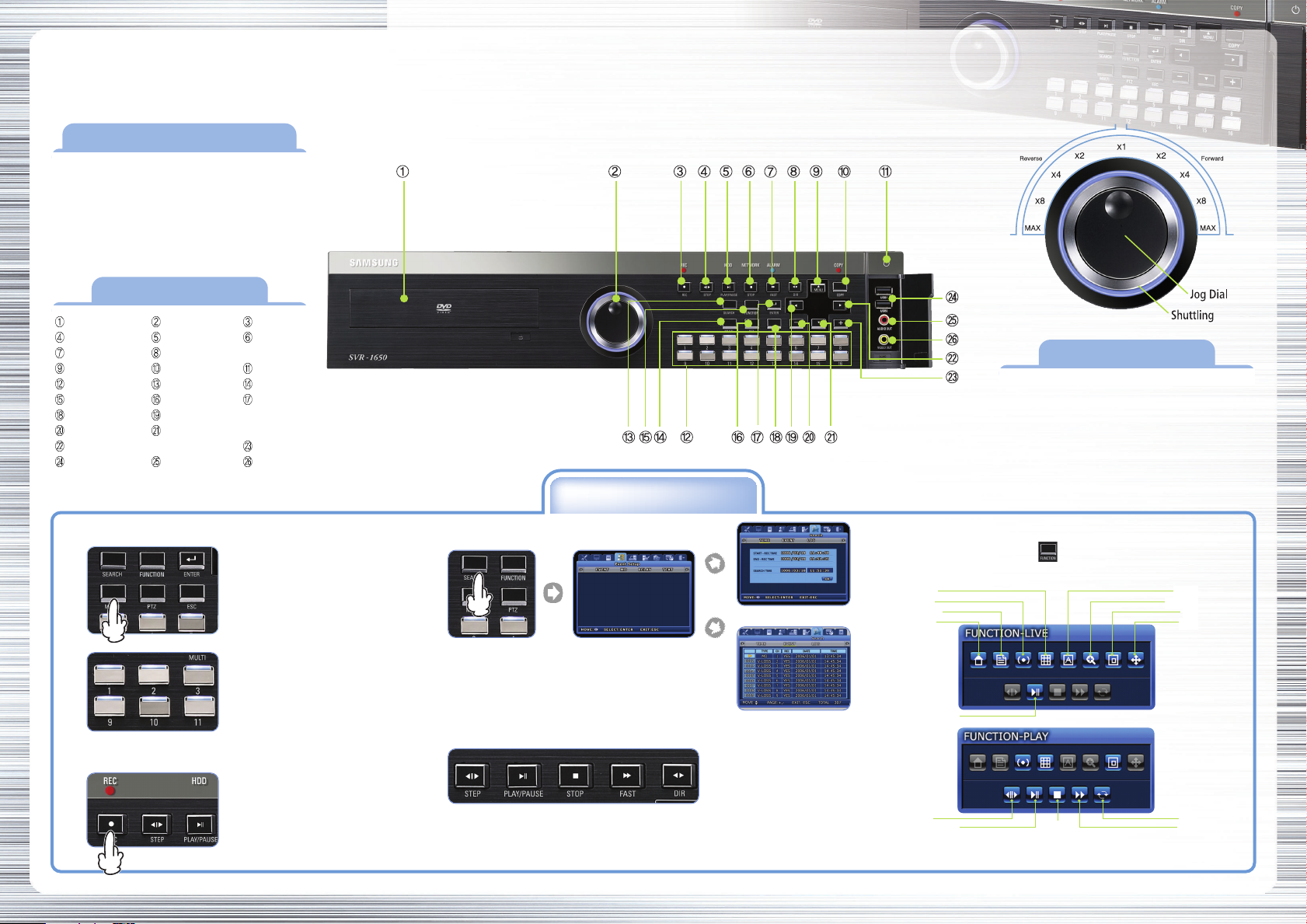
Quick Guide To Using SVR -1650/1640/950
PRIOR TO USING THE PRODUCT
This is a quick guide covering some of the
more frequently used features only. For
more accurate and detailed information
about the product, please refer to the
User’s Manual.
BUTTONS
DVD + RW Jog/Shuttle Record
Frame Playback Play/Pause Stop
Fast Play Change Direction
Menu(up) Copy Power
Select Channel Search Multi Screen
Select Function PTZ Enter
ESC Move Cursor Left
- Move Cursor Down
Move Cursor Right +
USB Audio Out Video Out
SAMSUNG DIGITAL RECORDER QUICK GUIDE
USING JOG/SHUTTLE
Shuttling
Use it to control playback direction (forward/reverse)
or speed (2x / 4x / 8x / Max).
Jog Dial
Use it for frame-by-frame search of video recordings.
1. Live Monitoring
2. Recording
Multi Screen
With each pressing of the Multi
Screen button, the screen splits
into 16, 4, or 9 screens
respectively.
Single Screen
Press a channel button to see the
respective channel only on the
screen.
Press the REC button to start or
stop recording. REC lamp located
on the top of the REC button will
display recording status.
(Caution: the REC button function interacts
with the Scheduled Recording
settings.)
PRODUCT FEATURES
3. Search/Playback Recordings 5. Hot Function Menu
Press the Function button ( ) or right-click the mouse to use
Hot Function icons.
MULTI AUTO
SPOT
Time search: Enter Date/Time
Search button Select Time or Event
1. Press the Search button
2. Select either the Time search or the Event search
3. Enter Date/Time or select an event from the Event List
4. Press the Enter button to play
Event search: Select an Event
4. Playback Buttons
• STEP: Play a single frame • PLAY/PAUSE: Start or Pause playback
• STOP: Switch to live mode • Fast : Faster playback speed
• DIR: Switch playback direction (2x / 4x / 8x / Max)
www.samsungcctv.com
from the list
STATUS
MENU
PLAY/PAUSE
STEP
PLAY/PAUSE
*Function-Play feature is enabled only in the Single Screen mode.
STOP
D-ZOOM
PIP
PTZ
DIR
FAST

SAMSUNG DIGITAL RECORDER QUICK GUIDE
Quick Guide To Using SVR -1650/1640/950
RECORDING FUNCTION
SAMSUNG DVR provides several different recording methods. You can easily select and set any recording method that is most suitable for your environment or needs.
1. Motion Sensor Recording
SAMSUNG DVR can detect any motion on its screen and initiate recording
automatically.
Key Button
Select Event Setup Event
• Event Time: always select
2. Manual & Event Recording
SAMSUNG DVR can be set to use Manual Recording Method(recording preset
number of frames per second) and Event Recording Method(recording
triggered by an event on the screen) simultaneously.
Step 1: Set Manual & Event Recording mode
Key Button
Select Record Setup Record
• Recording mode: select Manual & Event
• Program: select Program (A~T)
Step 2: Select Record Program
Key Button
Select Record Setup Record Program
• Set recording of Manual & Event (N, E) /
Recording Mode(Q)
* You can select the Manual & Event Recording Mode suitable for your environment
and use one of the 20 basic programs. (Default mode: program K)
3. Scheduled & Event Recording
SAMSUNG DVR can be set to perform recording functions according to a preset date/time schedule using its Scheduled Recording Mode.
Step 1: Select Scheduled & Event Recording
Key Button
Select Record Setup Record
• Recording Mode: select Scheduled & Event
• Scheduled Recording: select >>
Step 2: Set Schedule Recording
Key Button
• Index: 1~50 different programs can be set
• Day: designate recording date
• Program: select a recording program (A~T)
• Time: designate recording time
• Set: select or
*You can use the buttons or your mouse wheel to set this:
the graphic on your screen only shows Record setting status.
4. Copy (Back-up)
HDD content can be stored in other storage medium including
DVD+RW, CD-RW and USB memory stick.
* Recommended media
• DVD+RW : Mitsubishi, TDK, imation
USB memory stick
Press COPY Button
1. Press COPY button after inserting a storage device
2. Go to COPY menu
3. Select Normal or Quick menu
(Before COPY, Use DVD+RW/CD-RW after executing the DVR Format menu)
Caution : Using authentic and new media products is recommended. If DVD+RW or CD-RW is over a long period of time, errors may occur.
COPY Select
DVD+RW/CD-RW
• CD-RW : Mitsubishi, TDK, imation
USB memory stick
•
(1~4X recommended)
(4~12X recommended)
: SanDisk, Transcend
(512MB recommended)
P/No. Z6806-0722-01B
SAMSUNG TECHWIN CO., LTD. 145-3, Sangdaewon 1-dong, Jungwon-gu, Seongnam-si, Gyeonggi-do, Korea, 462-703 • TEL : +82-31-740-8137~8139 • FAX: +82-31-740-8145
