Page 1
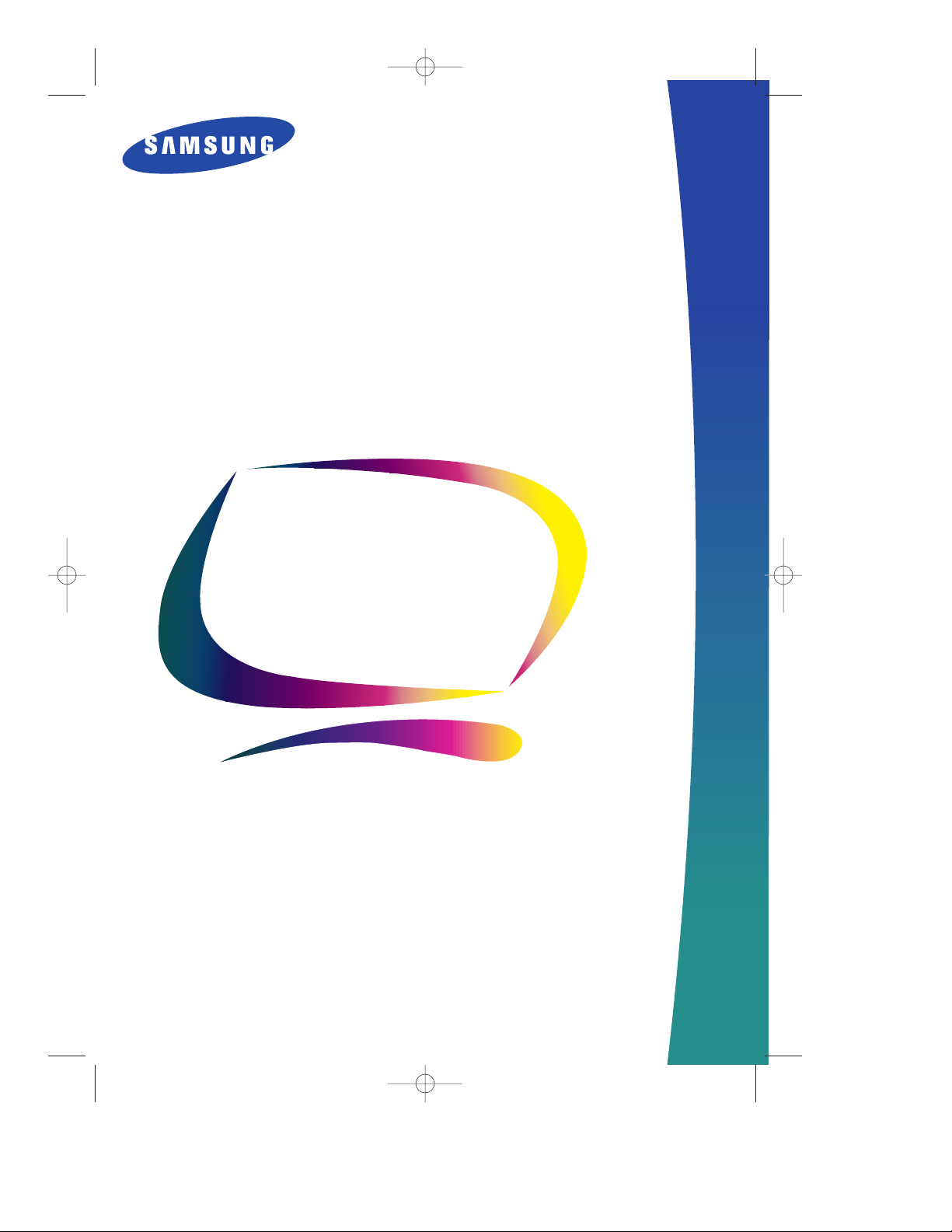
SyncMaster 900IFT
Owner’s
Instructions
Color Monitor
SE-900IFT-E 4/29/92 5:23 PM Page i
Page 2
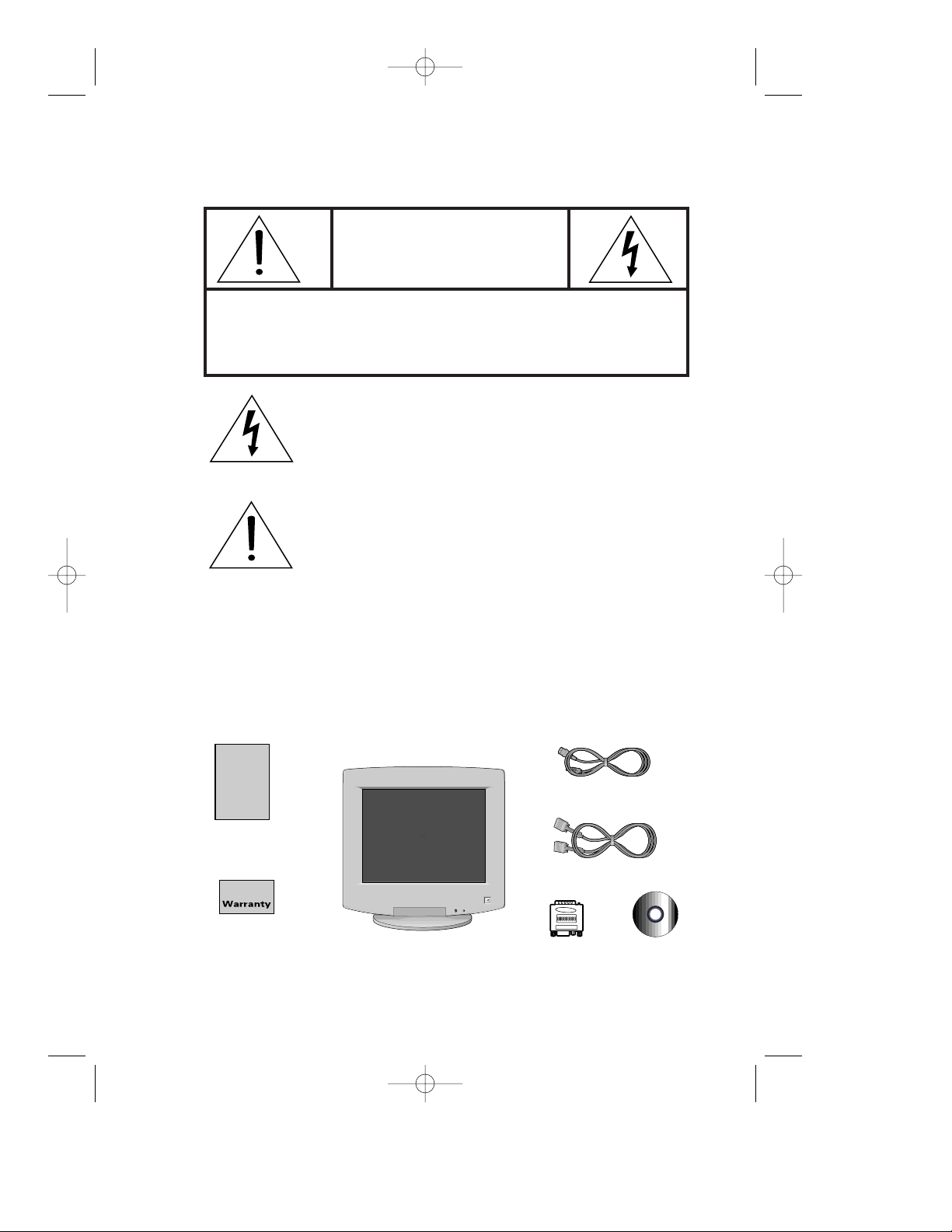
ii
CAUTION
RISK OF ELECTRIC SHOCK
DO NOT OPEN
CAUTION: TO REDUCE THE RISK OF ELECTRIC SHOCK,
DO NOT REMOVE COVER (OR BACK).
NO USER-SERVICEABLE PARTS INSIDE.
REFER SERVICING TO QUALIFIED SERVICE PERSONNEL.
The lightning flash with arrowhead symbol, within an
equilateral triangle, is intended to alert the user to the
presence of uninsulated “dangerous voltage” within the
product’s enclosure that may be of sufficient magnitude to
constitute a risk of electric shock.
The exclamation point within an equilateral triangle is
intended to alert the user to the presence of important
operating and servicing instructions in the literature
accompanying the appliance.
Unpacking your Monitor
Please make sure the following items are included with your computer monitor:
Monitor and Stand
Power Cord
This Manual
Warranty Card
(Not available in all
areas)
Signal Cable
CD-ROM
Adapter
SE-900IFT-E 4/29/92 5:23 PM Page ii
Page 3
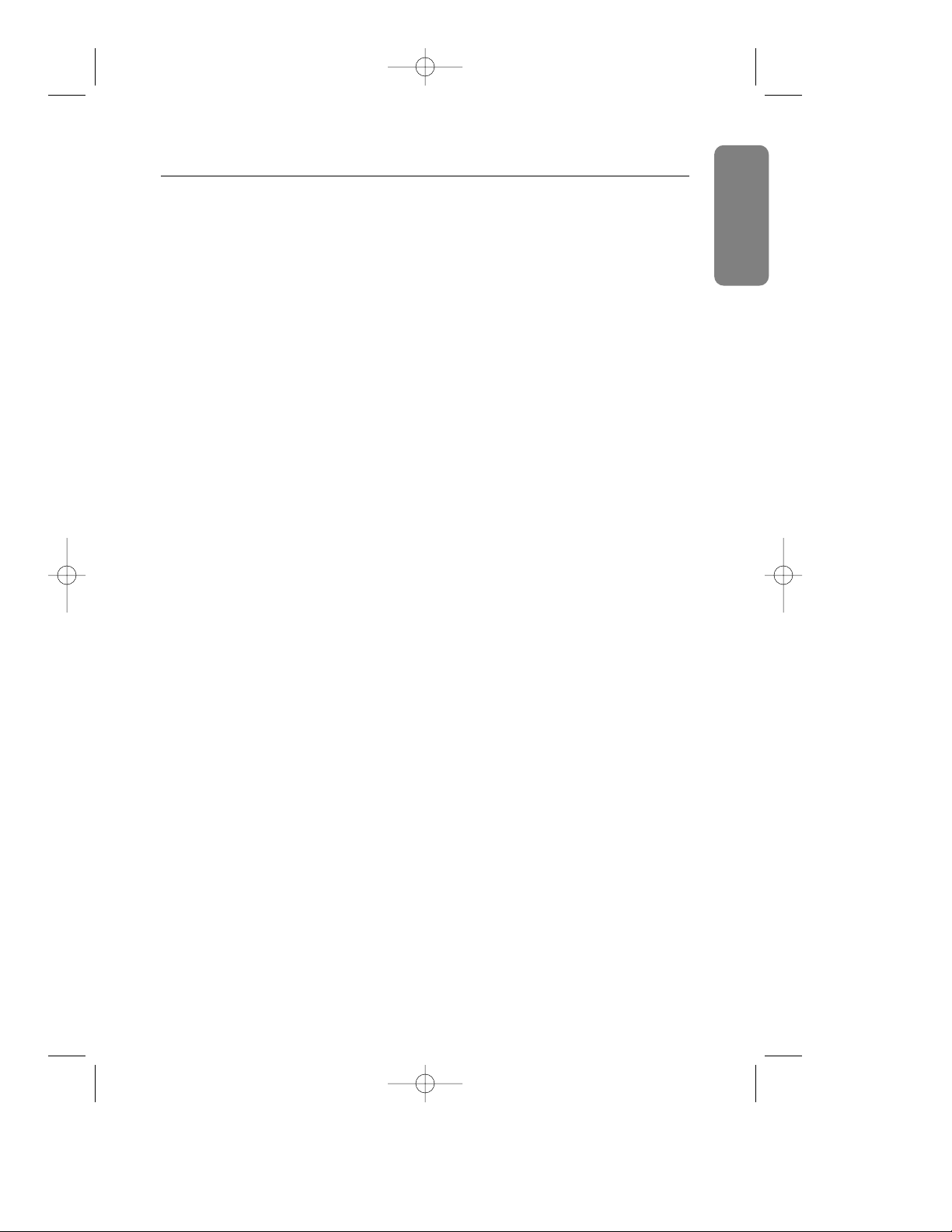
English English Italiano
Français Español Deutsch Português
Italiano
1
Table of Contents
Preface: Safety Information . . . . . . . . . .2
Chapter One: Overview of Your Monitor 3
Front Panel.....................................................................................3
Rear Panel......................................................................................4
Chapter Two: Installation . . . . . . . . . . . . .5
Connecting Your Monitor to a Computer..................................5
Chapter Three: Adjusting Your Monitor . .6
Overview ........................................................................................6
Brightness ..............................................................................6
Contrast...................................................................................6
Direct Access Features...............................................................7
Position....................................................................................7
Size...........................................................................................7
Pincushion/Trapezoid............................................................8
Parallel/Rotation ....................................................................8
Menu Features..............................................................................9
Color Temperature.................................................................9
Color Control...........................................................................9
Degauss.................................................................................10
Recall.....................................................................................10
Menu Position ......................................................................11
Menu Duration .....................................................................11
D-SUB/BNC ..........................................................................11
Pinbalance............................................................................12
Clear Moire...........................................................................12
Languages ............................................................................12
Display Timing......................................................................13
Video Input Level .................................................................13
Sync. Input Type...................................................................14
Exit..........................................................................................14
PowerSaver.................................................................................15
Troubleshooting ..........................................................................16
Appendix . . . . . . . . . . . . . . . . . . . . . . . . .17
Specifications..............................................................................17
Pin Assignments .........................................................................18
Display Modes Timing Chart.....................................................19
Index . . . . . . . . . . . . . . . . . . . . . . . . . . . . .20
Regulatory Information . . . . . . . . . . . . . .iii
SE-900IFT-E 4/29/92 5:23 PM Page 1
Page 4

Preface: Safety Information
2
Please read and follow these instructions
when connecting and using your
computer monitor.
1
Before connecting the AC power
cord to an outlet, make sure the
voltage designation on your monitor
corresponds to the local electrical
supply.
2
Never insert anything metallic into
the monitor openings. Doing so may
create the danger of electric shock.
3
To avoid electric shock, never
touch the inside of the monitor.
Only a qualified technician should
open the monitor’s case.
4
Never use your monitor if the power
cord has been damaged. Do not
allow anything to rest on the power
cord, and keep the cord away from
where people could trip over it.
5
Be sure to hold the plug, not the
cord, when disconnecting the
monitor from an electric socket.
6
Openings in the monitor cabinet are
provided for ventilation. To prevent
overheating, these openings should
not be blocked or covered. Also,
avoid using the monitor on a bed,
sofa, rug, or other soft surface.
Doing so may block the ventilation
openings in the bottom of the
cabinet. If you put the monitor in a
bookcase or some other enclosed
space, be sure to provide adequate
ventilation.
7
Put your monitor in a location with
low humidity and a minimum of
dust. Avoid places like damp
basements or dusty hallways.
8
Do not expose the monitor to rain or
use it near water (In kitchens, next
to swimming pools, etc.). If the
monitor accidentally gets wet,
unplug it and contact an authorized
dealer immediately. You can clean
the monitor with a damp cloth when
necessary, but be sure to unplug
the monitor first.
9
Place the monitor on a solid surface
and treat it carefully. The screen is
made of glass and can be damaged
if dropped or sharply hit.
10
Locate your monitor near an easily
accessible AC outlet.
11
If your monitor does not operate
normally – in particular, if there
are any unusual sounds or smells
coming from it – unplug it
immediately and contact an
authorized dealer or service center.
12
High temperatures can cause
problems. Don’t use your monitor
in direct sunlight, and keep it away
from heaters, stoves, fireplaces,
and other sources of heat.
13
Unplug the monitor when it is
going to be left unused for an
extended period of time.
14
Unplug your monitor from the AC
outlet before any service.
15
This product has adopted the newly
developed DynaFlat CDT (Color
Display Tube) with a surface treated
with High contrast Multi - Layer Film
for a high quality images. Never use
sharp, rough or metallic substances
to clean the screen.
SE-900IFT-E 4/29/92 5:23 PM Page 2
Page 5
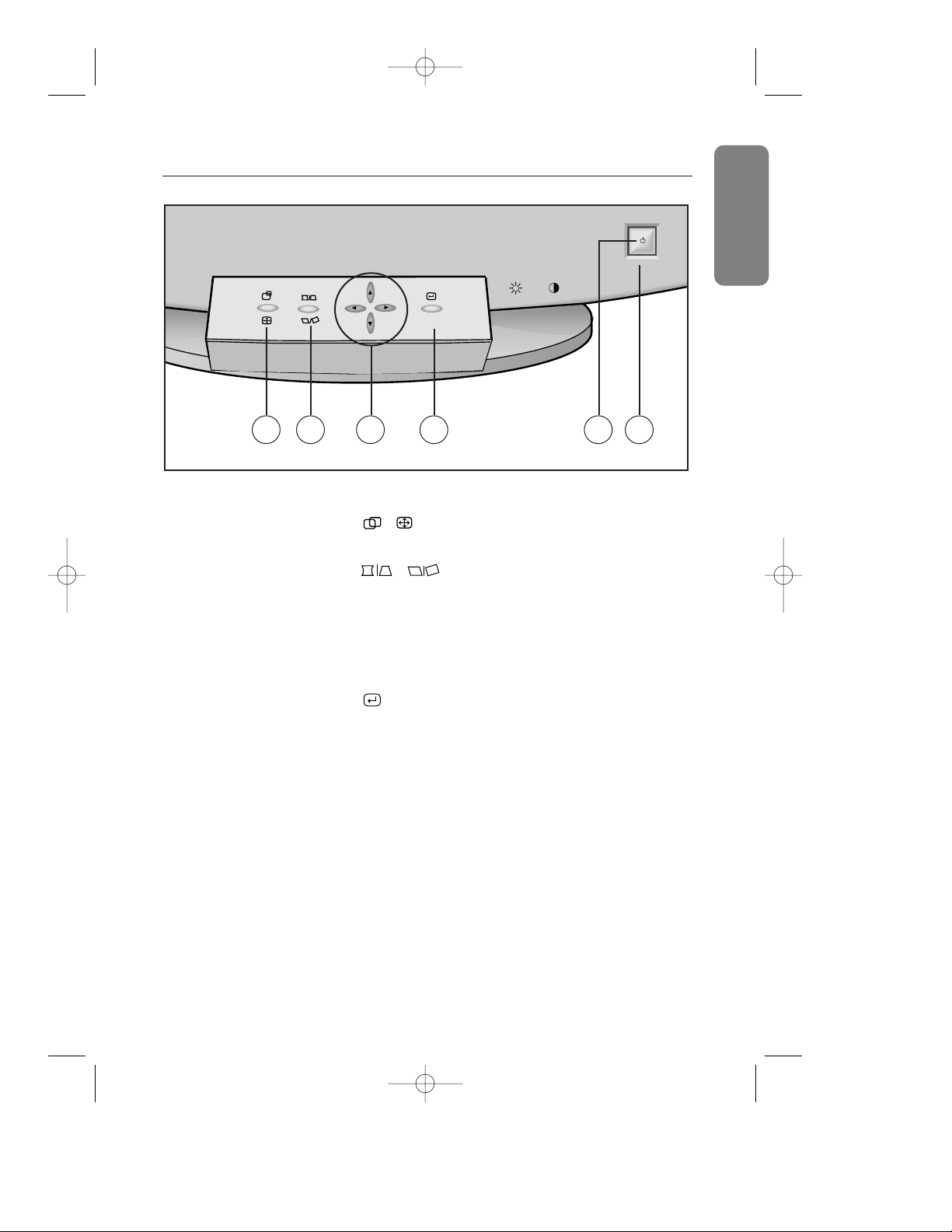
English English ItalianoFrançais Español Deutsch Português
Chapter One: Overview of Your Monitor
3
Front Panel
1
, button
Use this button to adjust the position or size.
2
, button
Use this button to adjust the pincushion/trapezoid or
parallel/rotation screen effects.
3
▲, ▼, $, % buttons
Use these buttons to choose or adjust items in the
on-screen display.
4
, MENU button
Use this button to activate the on-screen display, to
enter a selection in the on-screen display, or to exit
the on-screen displays.
5
Power indicator
This light glows green during normal operation, and
blinks amber once as your adjustments are saved.
6
Power button
Use this button to turn the monitor on and off.
MENU
1 2 3 4 5
6
SE-900IFT-E 4/29/92 5:23 PM Page 3
Page 6
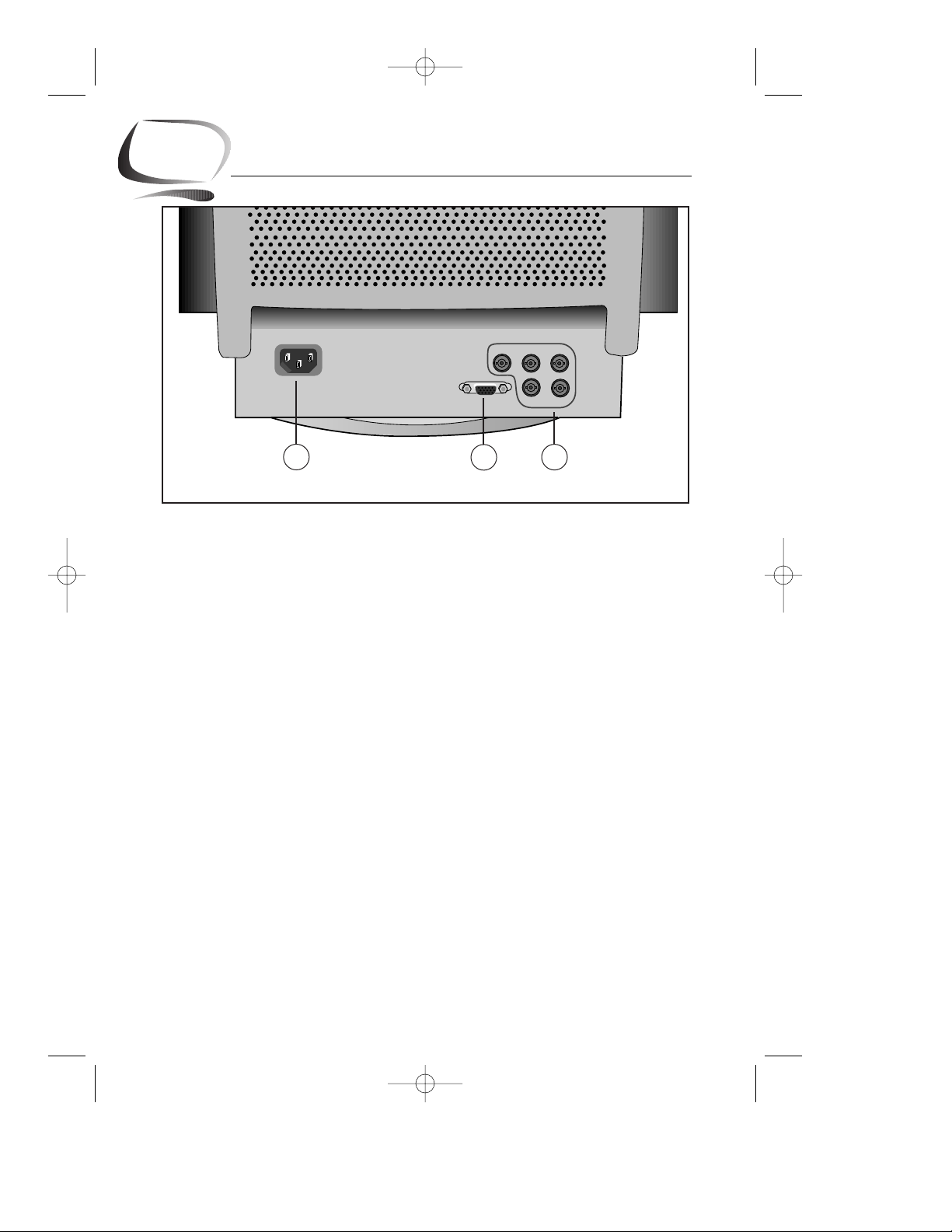
4
Chapter One: Overview of Your Monitor
Rear Panel
1
Power port
Connect the power cord here.
2
Signal port
Connect your signal cable here.
3
BNC signal port
Connect a BNC signal cable here.
(BNC signal cable not included.)
R
V
H/V
1
2
3
SE-900IFT-E 4/29/92 5:23 PM Page 4
Page 7

English English ItalianoFrançais Español Deutsch Português
5
Chapter Two: Installation
Connecting Your Monitor
to a Computer
1
Turn off your computer and unplug
its power cord.
2
Connect the signal cable to the
D-SUB or BNC signal port on the
back of your monitor.
3
If you are using an IBM-compatible
computer, skip to step 5. If you are
using a Macintosh computer,
connect the other end of the signal
cable to a Macintosh adapter.
4
Follow the instructions included
with your adapter to set the pins on
your adapter, if necessary.
5
Connect the signal cable (With the
adapter, if necessary) to the video
port on the back of your computer.
This port might be directly attached
to your computer, or it might be
part of a video adapter, video card,
or graphics card.
6
Connect the power cord for your
monitor to the power port on the
back of the monitor.
7
Plug the power cords of your
computer and your monitor into a
nearby outlet.
8
Turn on your computer and monitor.
If your monitor displays an image,
installation is complete.
R
G
B
2
6
7
3
5
SE-900IFT-E 4/29/92 5:23 PM Page 5
Page 8

6
Overview
Your Samsung SyncMaster computer monitor allows you to easily
adjust the characteristics of the image being displayed.
All of these adjustments are made using the control buttons on
the front of the monitor. These buttons operate the on-screen
menu, which shows you the monitor’s settings and allows you to
change those settings.
• The MENU ( ) button performs the following actions:
First push: Opens the on-screen menu.
Second push: Activates the highlighted menu item.
Third push: Closes the active menu and returns you to the
previous menu level.
Fourth push: Closes the on-screen menu system.
• The ▲, ▼, and $, % buttons allow you to highlight and adjust
items in the menu.
• All menus automatically save your adjustments 3 seconds
after you stop adjusting the setting.
1
Brightness
This feature will adjust the overall brightness of the display
image. Rotate the rotary control to the left to increase the
level of brightness, or to the right to decrease the brightness.
2
Contrast
This feature will adjust the monitor’s contrast. Rotate the rotary
control to the left to increase the contrast between dark
colors and light colors, or move it to the right to decrease the
contrast.
Chapter Three: Adjusting Your Monitor
MENU
1
2
SE-900IFT-E 4/29/92 5:23 PM Page 6
Page 9

English English ItalianoFrançais Español Deutsch Português
7
Chapter Three: Adjusting Your Monitor
Direct-Access Features
The features described on this page and the next page can
be accessed quickly, at the touch of one button. Once you
have adjusted one of these features, push the button once
or twice to turn off the display.
Position
Follow these instructions to change the position of the
monitor’s entire display.
1
With the menu off, push the button.
The position display will appear.
2
Use the ▲ and ▼ buttons to change the vertical
position of the monitor’s entire display; use the $
and % buttons to change the horizontal position of
the monitor’s entire display.
Size
Follow these instructions to change the size of the monitor’s
entire display.
1
With the menu off, push the button twice.
The size display will appear.
2
Push the ▲ or ▼ buttons to change the vertical size
of the monitor’s display; push the $ or % buttons to
change the horizontal size of the monitor’s display.
Position
▼
▲
▲
▲
54
62
Size
54
66
SE-900IFT-E 4/29/92 5:23 PM Page 7
Page 10

8
Chapter Three: Adjusting Your Monitor
Pincushion/Trapezoid
Adjust the pincushion setting when the sides of the display
are bowed in or bowed out; adjust the trapezoid setting
when the top or bottom of the display is too large or too
small.
1
With the menu off, push the button.
The pincushion/trapezoid screen will appear.
2
Use the $ button or % button to adjust the
pincushion setting; use the ▲ button or ▼ button to
adjust the trapezoid setting.
Parallel/Rotation
Adjust the parallelogram setting when the display is leaning
left or right; adjust the rotation setting when the entire
display is tilted left or right.
1
With the menu off, push the button twice.
The parallelogram/rotation screen will appear.
2
Use the $ button or % button to adjust the parallel
setting; use the ▲ button or ▼ button to adjust the
rotation setting.
Parallel/Rotation
54
62
▼
▲
▲
▲
Pincushion/Trapezoid
54
62
▼
▲
▲
▲
SE-900IFT-E 4/29/92 5:23 PM Page 8
Page 11

English English ItalianoFrançais Español Deutsch Português
9
Chapter Three: Adjusting Your Monitor
Menu Features
The following features can all be accessed using your
monitor’s on-screen menu system. Follow the instructions
below to adjust the features.
Once you are finished making adjustments to a feature,
push the MENU button to return to the main Menu, then
push MENU again to turn off the menu.
Color Temperature
Follow these steps to change the color temperature setting.
Color temperature is a measure of the “warmth” of the
image colors.
1
With the menu off, push the MENU button. Push the
$ button or % button until the “Color Temperature”
screen is displayed.
2
Push the button to open the color temperature
adjustment screen.
3
Use the ▲button or ▼button to select the user color
or factory color.
4
Use the $ button or % button to adjust the color
temperature.
Color Control
You can change the settings of the saturation and hue of
the monitor’s display.
1
With the menu off, push the MENU button.
Push the $ button or % button until the “Color Control”
screen is displayed.
2
Push the button to open the color control adjust
screen.
3
Use the $ button or % button to adjust the saturation
setting; use the ▲button or ▼button to adjust the hue.
▲
▲
▲
▲
Color Temperature
Previous Menu
▲
▲
▲
▲
G
9300
7700K
5000
Hz
User Color
Factory Color
Color Control
Previous Menu
▲
▲
G
Saturation
Hue
R:101 G: 92 B: 106
47
286
Hz
▲
▲
▲
▲
▲
▲
SE-900IFT-E 4/29/92 5:23 PM Page 9
Page 12

10
Degauss
The Degauss feature will remove color impurities caused by
magnetic fields. Do not use the Degauss feature more than
once within a 30-minute period.
1
With the menu off, push the MENU button.
Push the $ button or % button until the “Degauss”
screen is displayed.
2
Push the button to execute the degauss function.
The degaussing screen will appear.
NOTE: The monitor may buzz momentarily, the image colors
may change and the image will jiggle for a few seconds.
These effects are normal.
3
After a few seconds, the degauss main menu will
return.
Recall
Use the recall feature to reset these monitor settings to their
original levels: position, size, pincushion, trapezoid,
parallelogram, pinbalance, rotation, and clear moire.
1
With the menu off, push the MENU button.
Push the $ button or % button until the “Recall”
screen is displayed.
2
Push the button to open the recall selection
screen.
3
Push the $ button to select “YES”.
If you don’t want to reset the monitor, use the %
button to select “NO”.
NOTE: If you have selected “YES”, all settings listed above
will be reset. All other settings will remain the same.
CAUTION: This operation resets all of the data in the user
memory area for the current timing signal.
Chapter Three: Adjusting Your Monitor
▼
▲
Recall
Previous Menu
YES NO
▲
▲
G
Hz
▲
▲
Degauss
Previous Menu
▲
▲
▲
▲
G
Degaussing...
Hz
SE-900IFT-E 4/29/92 5:23 PM Page 10
Page 13

11
Menu Position
You can change the position where the menu appears on
your monitor.
1
With the menu off, push the MENU button. Push the
$ button or % button until the “Menu Position” screen
is displayed.
2
Push the button to open the menu position
adjustment screen.
3
Use the ▲, ▼, $ or % buttons to place the menu in
the position you prefer.
Menu Duration
The menu will automatically turn off if no adjustments are
made for a certain time period. You can set the amount of
time the menu will wait before it turns off.
1
With the menu off, push the MENU button.
Push the $ button or % button until the “Menu
Duration” screen is displayed.
2
Push the button to open the menu duration
selection screen.
3
Use the $ or % buttons to select 3, 7, 10, 20, or 50
seconds. 10 seconds is the default value.
D-SUB/BNC
Use this menu to choose between the signal source
connected to the BNC connector input and the signal
source connected to the D-SUB connector input.
1
With the menu off, push the MENU button.
Push the $ button or % button until the “D-SUB/BNC”
screen is displayed.
2
Push the button to open the D-SUB/BNC selection
screen.
3
Use the $ button or % button to select “BNC” or
“D-SUB”.
NOTE: When you are finished, wait for a few seconds and
the screen will blank then display the image from the
new signal source (Other computer). A cable must
be connected to both inputs to use this function.
Chapter Three:Adjusting Your Monitor
English English ItalianoFrançais Español Deutsch Português
▼
▲
▼
▲
Menu Position
Previous Menu
▲
▲
G
Hz
▲
▲
▼
▲
Menu Duration
Previous Menu
3 7 10 20 50
(Seconds)
▲
▲
G
Hz
▲
▲
SE-900IFT-E 4/29/92 5:23 PM Page 11
Page 14

12
3
Pinbalance
Adjust the pinbalance setting when the sides of the display
are bowed towards the left or right.
1
With the menu off, push the MENU button.
Push the $ button or % button until the “Pinbalance”
screen is displayed.
2
Push the button to open the pinbalance adjustment
screen.
3
Use the $ button or % button to adjust the pinbalance
setting.
Clear Moire
A “moiré” pattern can appear on your screen, looking like
a series of concentric circles or arcs. To eliminate this
pattern, use the clear moiré adjustments.
1
With the menu off, push the MENU button.
Push the $ button or % button until the “Clear Moire”
screen is displayed.
2
Push the button to open the clear moiré adjustment
screen.
3
Use the ▲, ▼, $ or %buttons to make adjustments
until the moiré effect is cleared.
Languages
Follow these steps to change the language used in the
menu. This adjustment only changes the language of the
monitor’s menu; it does not change the language of any
other software.
1
With the menu off, push the MENU button.
Push the $ button or % button until the “Languages”
screen is displayed.
2
Push the button to open the language selection
screen.
3
Use the ▲ button or ▼ button to select the language
you would like to use.
Chapter Three: Adjusting Your Monitor
▼
▲
Languages
Previous Menu
English
▲
▲
G
Hz
▲
▲
▼
▲
▼
▲
Clear Moire
Previous Menu
0
0
▲
▲
G
Hz
▲
▲
▼
▲
Pinbalance
Previous Menu
53
▲
▲
G
Hz
▲
▲
SE-900IFT-E 4/29/92 5:23 PM Page 12
Page 15

English English ItalianoFrançais Español Deutsch Português
13
Display Timing
This screen displays the settings that are available to your
monitor. This screen only displays this information;
you cannot select a new setting.
1
With the menu off, push the MENU button. Push the $
button or % button until the “Display Timing” screen
is displayed.
2
Push the button to display the factory timing screen.
3
Use the ▲ button or ▼ button to display the user and
factory timings.
Video Input Level
This feature will select the video signal level.
1
With the menu off, push the MENU button.
Push the $ button or % button until the “Video Input
Level” screen is displayed.
2
Push the button to open the video input level
selection screen.
3
Use the $ or % buttons to select 0.7 V or 1.0 V.
NOTE: Some video cards use video signals higher than 1.0 V
which causes the display to be very bright.
For those video cards, select 1.0 V.
.
Chapter Three:Adjusting Your Monitor
▼
▲
Factory Timing
Previous Menu
31k/ 70 720x 400
31k/ 60 640x 480
43k/ 85 640x 480
54k/ 85 800x 600
68k/ 85 1024x 768
▲
▲
G
Hz
▲
▲
▼
▲
Video Input Level
Previous Menu
0.7V 1.0V
▲
▲
G
Hz
▲
▲
SE-900IFT-E 4/29/92 5:23 PM Page 13
Page 16

14
3
Chapter Three: Adjusting Your Monitor
Sync. Input Type
Use this menu to set your monitor to the correct type of
synchronization. Select “Separate” if the computer is
sending a separate synchronization signal.
Select “Sync. On Green” if the computer expects the
monitor to synchronize with the green signal it sends.
Refer to your computer or video card user’s manual to
determine the correct setting.
1
With the menu off, push the MENU button. Push the
$ button or % button until the “Sync. Input Type”
screen is displayed.
2
Push the button to open the sync input type
selection screen.
3
Use the ▲ button or ▼ button to select “Separate” or
“Sync. On Green”.
Exit
Once you are finished making adjustments to a feature, use
this menu to turn off the on-screen menu system.
1
Once you are finished making adjustments to a feature,
push the MENU button.
2
Push the $ button or % button until the “Exit” screen
is displayed.
3
Push the MENU button to turn off the menu.
NOTE: An alternative method is to repeatedly push
the button until the on-screen menu disappears.
Exit
Exit
Exit
▲
▲
G
Hz
▲
▲
▼
▲
Sync. Input Type
Previous Menu
Separate
Sync. on Green
▲
▲
G
Hz
▲
▲
SE-900IFT-E 4/29/92 5:23 PM Page 14
Page 17

15
Chapter Three: Adjusting Your Monitor
English English ItalianoFrançais Español Deutsch Português
PowerSaver
This monitor has a built-in power management system
called PowerSaver. This system saves energy by switching
your monitor into a low-power mode when it has not been
used for a certain amount of time. The available modes are
“On,” “Standby,” “Suspend,” and “Off”.
This system operates with a VESA DPMS compliant video
card installed in your computer. You use a software utility
installed on your computer to set up this feature. See the
table below for details.
Power Saving function mode EPA/NUTEK
State Normal
Standby mode Suspend mode / Power-off Mode /
Operation
Position A1 Position A2
Horizontal Sync Active Inactive Active Inactive
Vertical Sync Active Active Inactive Inactive
Video Active Blanked Blanked Blanked
Power Green Amber Amber/Green Amber
Indicator Blinking Blinking
Power 130 W (Max.)
65 W (Nominal) Less than 15 W Less than 5 W
Consumption 110 W (Nominal)
NOTE: This monitor automatically returns to normal
operation when horizontal and vertical sync return.
This occurs when you move the computer's mouse
or press a key on the keyboard.
This monitor is EPA ENERGY STAR®compliant and NUTEK
compliant when used with a computer equipped with VESA
DPMS functionality.
For energy conservation, turn your monitor OFF when it is
not needed, or when leaving it unattended for long periods.
SE-900IFT-E 4/29/92 5:23 PM Page 15
Page 18

16
3
Chapter Three: Adjusting Your Monitor
Troubleshooting
Before calling for service, check the information in this
section to see if you can remedy any problems yourself.
If you do need assistance, please call the phone number
on the warranty card, the phone number on the back cover
of this manual, or contact your dealer.
There is no screen image
• Check to see that both the monitor and the computer
are plugged in and turned on.
“No Connection, Check Signal Cable”
appears
• Check the signal cable connections between the
computer and the monitor.
“Sync. Out of Range” appears
• Check the maximum resolution and the frequency
on the video port of your computer.
• Compare these values with the data in the Display
Modes Timing chart, page 19.
The image is too light or too dark
• Adjust the Brightness or Contrast settings.
The image is too large or too small
• Adjust the Size settings.
The colors are distorted with dark or
shadowed areas
• Activate the Degauss feature.
The power indicator is amber,
amber/green, or blinking
• The monitor is using its power management system.
Check the power management utility on your computer.
You need the monitor driver software
• You can download the driver from the internet at
http: //www. samsungelectronics. com .
SE-900IFT-E 4/29/92 5:23 PM Page 16
Page 19

17
Appendix
English English ItalianoFrançais Español Deutsch Português
Specifications
Picture Tube • 19" (48 cm) Full square type [18" (45.8 cm) Viewable]
• Flat face, 90˚ Deflection
• Dot pitch: 0.20 (Horizontal)/0.24 (Diagonal)
• Anti-reflection coating with anti-electrostatic properties
• Medium-short persistence phosphor
Synchronization • Horizontal: 30 kHz to 96 kHz (Automatic)
• Vertical: 50 Hz to 160 Hz (Automatic)
Display Color • Unlimited colors
Maximum Resolution • Horizontal: 1600 Dots
• Vertical: 1200 Lines
Active Display • Horizontal: 13.85" ± 0.12" (352 ± 3 mm) (4:3)
12.99" ± 0.12" (330 ± 3 mm) (5:4)
• Vertical: 10.39" ± 0.12" (264 ± 3 mm)
(Active display size is dependent upon signal timing)
Input Signal,Terminated • Video signal: Analog 0.7 Vpp positive at 75 Ω
• Separate sync: TTL Level, positive or negative
• Composite sync: TTL Level, positive or negative
• Sync-on-Green: Composite sync 0.3 Vpp negative
(Video 0.7 Vpp positive)
Maximum Pixel Clock • 205 MHz
Power Supply • AC 100-240 Volt ± 10%, 60 Hz/50 Hz ± 3 Hz
Power Consumption • 130 Watt maximum
Dimensions/Weight • Unit:
18.4 x 19.4 x 19.0 in; 53.8 lbs (468.0 x 492.0 x 483.2 mm; 24.4 kg)
(W x D x H) • Carton:
22.6 x 25.8 x 22.8 in; 62.8 lbs (573.0 x 656.0 x 580.0 mm; 28.5 kg)
(All measurements are approximate.)
Environmental Considerations
• Operating Temperature: 32˚F to 104˚F (0˚C to 40˚C)
Humidity: 10% to 80%
• Storage Temperature: -4˚F to 113˚F (-20˚C to 45˚C)
Humidity: 5% to 95%
SE-900IFT-E 4/29/92 5:23 PM Page 17
Page 20

18
3
Appendix
6 7 8X10
11 12 13 14 15
1 2 3 4 5
9 10 11 12 13 14 15
1 2 3 4 5 6 7 8
Figure 1: Male Type Figure 2: Male Type
Sync 15-Pin Side of the Signal Cable Cable Adapter
Type (Figure 1) (Figure 2)
Separate Composite Sync on Apple
Pin No. Green MAC II
1 Red Red Red GND-R
2 Green Green Green+Sync Red
3 Blue Blue Blue H/V Sync
4 GND GND GND Sense 0
5 DDC Return DDC Return DDC Return Green
6 GND-R GND-R GND-R GND-G
7 GND-G GND-G GND-G Sense 1
8 GND-B GND-B GND-B Reserved
9 Reserved Reserved Reserved Blue
10 GND-Sync/Self-Raster GND-Sync/Self-Raster GND-Sync/Self-Raster Sense 2
11 GND GND GND GND
12 DDC Data DDC Data DDC Data V-Sync
13 H-Sync H/V-Sync Not Used GND-B
14 V-Sync Not Used Not Used GND
15 DDC Clock DDC Clock DDC Clock H-Sync
Pin Assignments
D-SUB Connectors
SE-900IFT-E 4/29/92 5:23 PM Page 18
Page 21

BNC Connectors
NC = No Connection
Display Modes Timing Chart
19
Sync-On-Green Composite Sync Separate Sync
R Red Red Red
G Green + Sync Green Green
B Blue Blue Blue
H/V NC H/V Comp. Sync H-Sync
V NC NC V-Sync
SignalsPin
Assignment
R
G
B
H/V
V
Display Mode
IBM, VGA2, 720 x 400
IBM, VGA3, 640 x 480
VESA, 640 x 480
VESA, 800 x 600
VESA, 1024 x 768
VESA, 1024 x 768
VESA, 1280 x 1024
VESA, 1280 x 1024
VESA, 1600 x 1200
MAC, 1152 x 870
Horizontal
Frequency (kHz)
31.469
31.469
43.269
53.674
68.677
81.400
79.976
91.146
93.750
68.681
Vertical
Frequency (Hz)
70.087
59.940
85.008
85.061
84.997
100.000
75.025
85.024
75.000
75.062
Pixel
Clock (MHz)
28.322
25.175
36.000
56.250
94.500
113.309
135.000
157.500
202.500
100.000
Sync Polarity
(H/V)
–/+
–/–
–/–
+/+
+/+
–/+
+/+
+/+
+/+
–/–
Appendix
English English ItalianoFrançais Español Deutsch Português
SE-900IFT-E 4/29/92 5:23 PM Page 19
Page 22

20
3
B
BNC connectors . . . . . . . . . . . . . . . . . . . . . . 19
Brightness . . . . . . . . . . . . . . . . . . . . . . . . . . . . 6
C
Clear moiré . . . . . . . . . . . . . . . . . . . . . . . . . . 12
Color control . . . . . . . . . . . . . . . . . . . . . . . . . . 9
Color temperature . . . . . . . . . . . . . . . . . . . . . 9
Connecting your monitor to a computer . . . 5
Contrast . . . . . . . . . . . . . . . . . . . . . . . . . . . . . . 6
D
Degauss . . . . . . . . . . . . . . . . . . . . . . . . . . . . . 10
Display modes timing chart . . . . . . . . . . . . 19
Display timing . . . . . . . . . . . . . . . . . . . . . . . . 13
D-SUB/BNC . . . . . . . . . . . . . . . . . . . . . . . . . . 11
E
European notice . . . . . . . . . . . . . . . . . . . . . . iii
Exit . . . . . . . . . . . . . . . . . . . . . . . . . . . . . . . . . 14
F
FCC information . . . . . . . . . . . . . . . . . . . . . . . iii
Front panel . . . . . . . . . . . . . . . . . . . . . . . . . . . . 3
I
IC compliance notice . . . . . . . . . . . . . . . . . . iii
Installation . . . . . . . . . . . . . . . . . . . . . . . . . . . . 5
L
Languages . . . . . . . . . . . . . . . . . . . . . . . . . . . 12
M
Macintosh . . . . . . . . . . . . . . . . . . . . . . . . . . . . 5
Menu duration . . . . . . . . . . . . . . . . . . . . . . . 11
Menu position . . . . . . . . . . . . . . . . . . . . . . . . 11
MPR II compliance . . . . . . . . . . . . . . . . . . . . iii
O
Overview . . . . . . . . . . . . . . . . . . . . . . . . . . . . . 6
P
Parallelogram . . . . . . . . . . . . . . . . . . . . . . . . . 8
Pin assignments . . . . . . . . . . . . . . . . . . . . . .18
Pinbalance . . . . . . . . . . . . . . . . . . . . . . . . . . . 12
Pincushion . . . . . . . . . . . . . . . . . . . . . . . . . . . . 8
Position . . . . . . . . . . . . . . . . . . . . . . . . . . . . . . 7
Power button . . . . . . . . . . . . . . . . . . . . . . . . . .3
Power cord . . . . . . . . . . . . . . . . . . . . . . . . . . . .ii
Power indicator . . . . . . . . . . . . . . . . . . . . . . . .3
Power port . . . . . . . . . . . . . . . . . . . . . . . . . . . .4
PowerSaver . . . . . . . . . . . . . . . . . . . . . . . . . .15
R
Rear panel . . . . . . . . . . . . . . . . . . . . . . . . . . . .4
Recall . . . . . . . . . . . . . . . . . . . . . . . . . . . . . . . 10
Rotation . . . . . . . . . . . . . . . . . . . . . . . . . . . . . . 8
S
Safety information . . . . . . . . . . . . . . . . . . . . . 2
Signal cable . . . . . . . . . . . . . . . . . . . . . . . . . . . ii
Signal port . . . . . . . . . . . . . . . . . . . . . . . . . . . . 4
Size . . . . . . . . . . . . . . . . . . . . . . . . . . . . . . . . . . 7
Specifications . . . . . . . . . . . . . . . . . . . . . . . . 17
Sync. input type . . . . . . . . . . . . . . . . . . . . . . 14
T
Trapezoid . . . . . . . . . . . . . . . . . . . . . . . . . . . . . 8
Troubleshooting . . . . . . . . . . . . . . . . . . . . . . 16
V
Video input level . . . . . . . . . . . . . . . . . . . . . . 13
W
Warranty card . . . . . . . . . . . . . . . . . . . . . . . . . ii
Index
SE-900IFT-E 4/29/92 5:23 PM Page 20
Page 23

FCC Information
User Instructions
The Federal Communications Commission Radio
Frequency Interference Statement includes the following
warning:
NOTE: This equipment has been tested and found to comply
with the limits for a Class B digital device, pursuant to Part 15
of the FCC Rules. These limits are designed to provide
reasonable protection against harmful interference in a
residential installation. This equipment generates, uses, and
can radiate radio frequency energy and, if not installed and
used in accordance with the instructions, may cause harmful
interference to radio communications. However, there is no
guarantee that interference will not occur in a particular
installation.
If this equipment does cause harmful interference to radio or
television receptions, which can be determined by turning the
equipment off and on, the user is encouraged to try to correct
the interference by one or more of the following measures:
• Reorient or relocate the receiving antenna.
• Increase the separation between the equipment and
receiver.
• Connect the equipment into an outlet on a circuit
different from that to which the receiver is connected.
• Consult the dealer or an experienced radio/TV
technician for help.
User Information
Changes or modifications not expressly approved by the
party responsible for compliance could void the user’s
authority to operate the equipment.
If necessary, consult your dealer or an experienced
radio/television technician for additional suggestions.
You may find the booklet called
How to Identify and
Resolve Radio/TV Interference Problems
helpful. This
booklet was prepared by the Federal Communications
Commission. It is available from the U.S. Government
Printing Office, Washington, DC 20402, Stock Number
004-000-00345-4.
Warning
User must use shielded signal interface cables to
maintain FCC compliance for the product.
Declaration of conformity for
products Marked with FCC Logo
This device complies with Part 15 of the FCC Rules.
Operation is subject to the following two conditions: (1) this
device may not cause harmful interference, and (2) this
device must accept any interference received, including
interference that may cause undesired operation.
The party responsible for product compliance:
SAMSUNG ELECTRONICS CO., LTD
America QA Lab of Samsung
85 West Tasman Drive
San Jose, CA 95134 USA
Tel) 408-544-5124
Fax) 408-544-5191
Provided with this monitor is a detachable power supply
cord with IEC320 style terminations. It may be suitable for
connection to any UL Listed personal computer with
similar configuration. Before making the connection,
make sure the voltage rating of the computer
convenience outlet is the same as the monitor and that
the ampere rating of the computer convenience outlet is
equal to or exceeds the monitor voltage rating.
For 120 Volt applications, use only UL Listed detachable
power cord with NEMA configuration 5-15P type (parallel
blades) plug cap. For 240 Volt applications use only UL
Listed Detachable power supply cord with NEMA
configuration 6015P type (tandem blades) plug cap.
IC Compliance Notice
This Class B digital apparatus meets all requirements of
the Canadian Interference-Causing Equipment
Regulations of ICES-003.
Notice de Conformité IC
Cet appareil numérique de classe B respecte toutes les
exigences du Règlement ICES-003 sur les équipements
produisant des interférences au Canada.
MPR II Compliance
This monitor complies with SWEDAC (MPR II)
recommendations for reduced electric and magnetic fields.
European Notice
Products with the CE Marking comply with both the EMC
Directive (89/336/EEC), (92/31/EEC), (93/68/EEC) and the
Low Voltage Directive (73/23/EEC) issued by the
Commission of the European Community.
Compliance with these directives implies conformity to
the following European Norms:
• EN55022 (CISPR 22) – Radio Frequency Interference
• EN50082-1 : 1992 – Electromagnetic Immunity
• EN60555-2 (IEC555-2) – Power Line Harmonics
• EN60555-3 (IEC555-3) – Voltage Fluctuations
• EN60950 (IEC950) – Product Safety
.
Regulatory Information
iii
SE-900IFT-E 4/29/92 5:23 PM Page 21
Page 24

U.S.A.:
Samsung Electronics America (SEA)
One Samsung Place
Ledgewood, NJ 07852
Tel.: 1-800-SAMSUNG (1-800-726-7864)
CANADA:
Samsung Electronics Canada Inc.
7037 Financial Drive
Mississauga, Ontario L5N 6R3
Tel.: 1-800-SAMSUNG (1-800-726-7864)
Fax.: (905) 542-1199
GERMANY:
Samsung Electronics GmbH Samsung-Haus
Am Kronberger Hang 6/65824 Schwalbach/Ts.
Tel.: 06196-66-1134
Fax.: 06196-66-1133
AUSTRALIA:
Samsung Electronics Australia Pty Ltd.
Unit G, 10-16 South Street,
Rydalmere, N.S.W. 2116
P.O. BOX 368
Tel.: (02) 638 5200
ITALIA:
Samsung Electronics Italia SpA
Via C. Donat Cattin,
5-20063 Cernusco sul Naviglio (Mi)
Tel.: 167-010740
PANAMA:
Servicios Samsung (Zona Libre), S.A.
50 and 61 Streets Sta, Cecilia
Bdl. Don Camilo, Panama City
Tel.: (507) 264-0195 or 269-5571
Fax: (507) 269-5568
MEXICO:
Samsung Electronics Mexico, S.A.
DE C. V. Mina No. 200, Esq. Gavilan
Col. Guadalupe Del Moral Iztapalapa,
Mexico, D.F. C.P. 09300
Tel
.
: (525) 686-0800
Fax: (525) 686-5094
ESPAÑA:
Samsung Electrónics Comercial Ibérica, S.A.
Ciencies, 55-65 (Polígono Pedrosa) 08908
Hospitalet de Llobregat (Barcelona)
Tel.: (93) 261 67 00
Fax.: (93) 261 67 50
UK:
Samsung Electronics (UK) Ltd.
Samsung House, 225 Hook Rise South
Surbiton, Surrey KT6 7LD
Tel.: (0181) 391 0168
Fax.: (0181) 397 9949
<European Service Center & National Service>
Stafford Park 12 Telford, Shropshire, TF3 3BJ
Tel.: (01952) 292 262
Fax.: (01952) 292 033
THAILAND:
Samsung Service Center
729-729/1 JSP Tower Rachadapisek RD.,
Bangpongpang, Yannawa, Bangkok 10120
Tel: (662) 2954508-14
Fax: (662) 2954267
SOUTH AFRICA:
Samsung Electronics South Africa
Somerset Office Park 5 Libertas Road
Bryanston, South Africa
Tel: (27)-11-463-5678
Fax: (27)-11-463-5215
BRASIL:
Samsung Eletrônica da Amazonia Ltda.
R. Prof. Manoelito de Ornellas, 303-2
º
Andar
Chácara Sto. Antônio • cep: 04719-040
São Paulo • SP
Tel.: (011) 541-8500
Fax: (011) 523-3995, 522-0726
Printed on recyclable paperCODE NO. : BH68-00031A ( Rev. 0.3 )
"As an ENERGY STAR Partner, SAMSUNG has
determined that this product meets the E
NERGY
STAR guidelines for energy efficiency."
®
®
SE-900IFT-E 4/29/92 5:23 PM Page 22
Page 25

SyncMaster 900IFT Owner’s Instructions
SE-900IFT-E 4/29/92 5:23 PM Page 23
