Samsung 705SC Users Manual

Depending on the software installed or your service provider or country, some of the descriptions
*
in this guide may not match your phone exactly.
* Depending on your country, your phone and accessories may appear different from the
illustrations in this guide.
World Wide Web
http://www.samsungmobile.com
English (EU). 0
Printed in Korea
Code No.:GH68-xxxxxA
8/2006. Rev. 1. 0
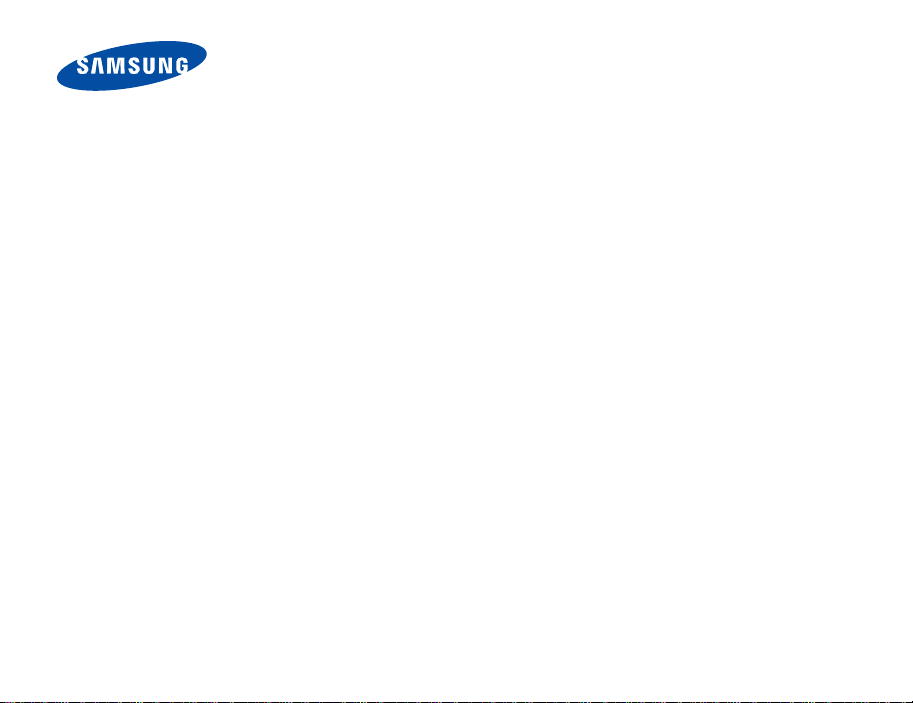
705SC
User’s Guide
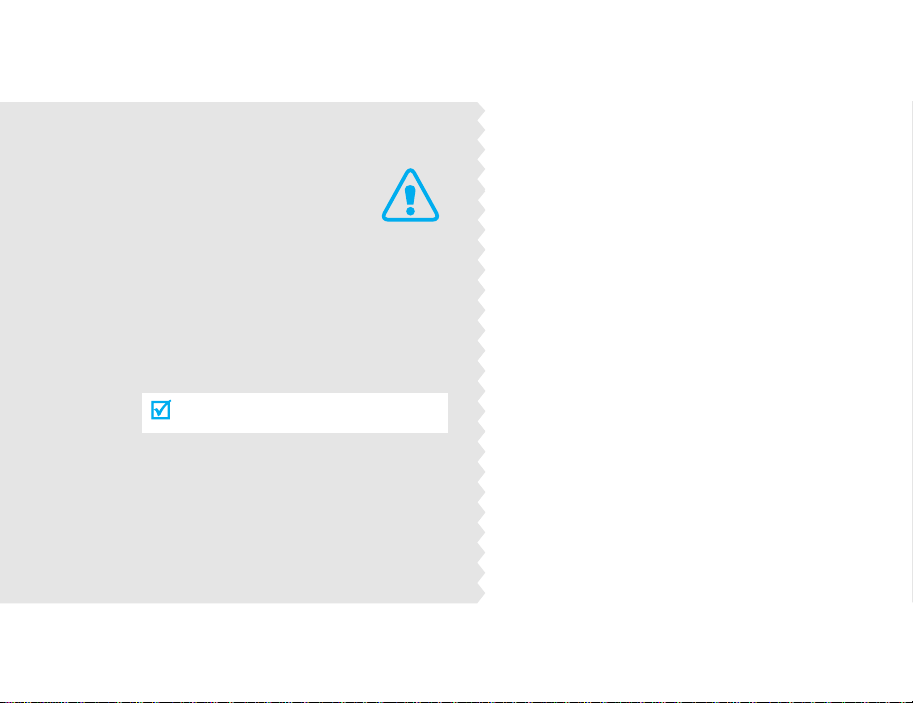
Important
safety
precautions
Failure to comply with the following
precautions may be dangerous or illegal.
Use road safety at all times
Do not use a hand-held phone while driving.
Park the vehicle first.
Switch off the phone when refuelling
Do not use the phone at a refuelling point
(service station) or near fuels or chemicals.
Switch off in an aircraft
Wireless phones can cause interference.
Using them in an aircraft is both illegal and
dangerous.
Switch off the phone near all medical
equipment
Hospitals or health care facilities may be
using equipment that could be sensitive to
external radio frequency energy. Follow any
regulations or rules in force.
Interference
All wireless phones may be subject to
interference, which could affect th eir
performance.

Be aware of special regulations
Meet any special regu lations in force in any are a and
always switch off your phone w henever it is
forbidden to use it, or when it may cause
interference or danger.
Water resistance
Your phone is not water-resistant. Keep it dry.
Sensible use
Use only in the normal position (held to the ear).
Avoid unnecessary contact with the antenna when
the phone is switched on.
Accessories and batteries
Use only Samsung-approved batteries and
accessories, such as headsets and PC data cables.
Use of any unauthorised accessories could damage
you or your phone and may be dangerous.
• The phone could explode if the battery is replaced
with an incorrect type.
• Dispose of used batteries according to the
manufacturer’s instructions.
At very high volume, prolonged listening to
a headset can damage your hearing.
Important safety precautions
Emergency calls
Key in the emergency number for your present
location, then press .
Keep your phone away from small children
Keep the phone and all its parts, including
accessories, out of the reach of small children.
Qualified service
Only qualified service personnel may repair your
phone.
For more detailed safety information, see "Health
and safety information" on page 90.
1
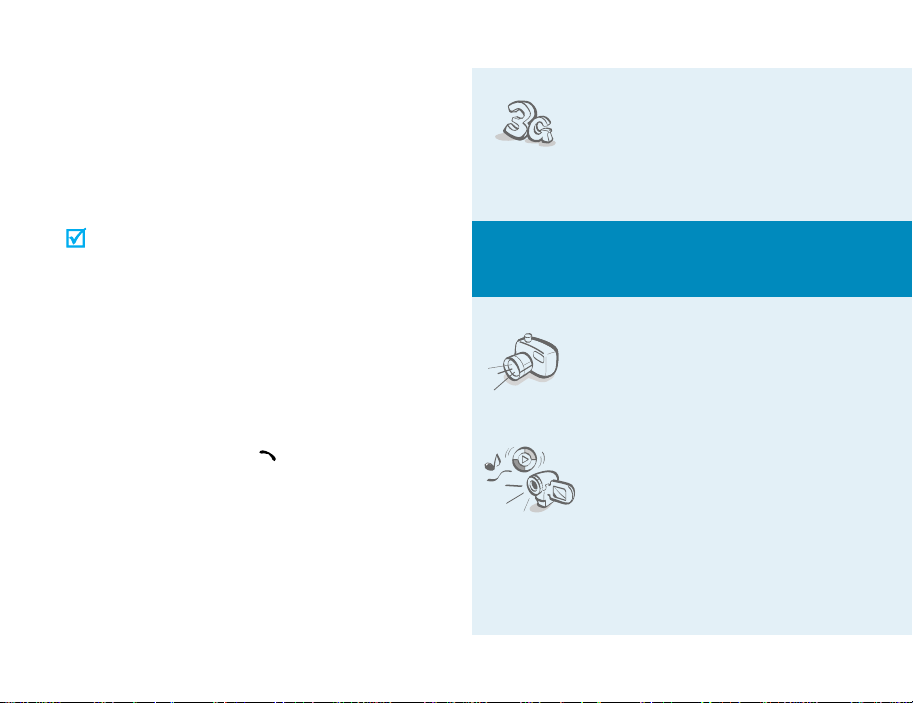
About this Guide
This User’s Guide provides you with condensed
information about how to use your phone. To quickly
learn the basics for your phone, please refer to “Get
started” and “Step outside the phone.”
In this guide, the following instruction icons appear:
Indicates that you need to pay careful
attention to the subsequent
information regarding safety or phone
features.
→
[
] Indicates a key on the phone.
< > Indicates a soft key, whose function is
2
Indicates that you can get more
information on the referenced page.
Indicates that you need to press the
Navigation keys to scroll to the
specified option and then select it.
For example,
displayed on the phone screen. For
example, <
[]
Select
>
•3G
Special
• Camera and camcorder
•Media player
Your phone is capable of operating
in a 3G environment, allowing
much greater data transfer speed,
video streaming, and video
conferencing.
features of your phone
Use the camera module on your
phone to take a photo or record a
video.
Play media files on your phone. You
can enjoy high quality videos and
music.
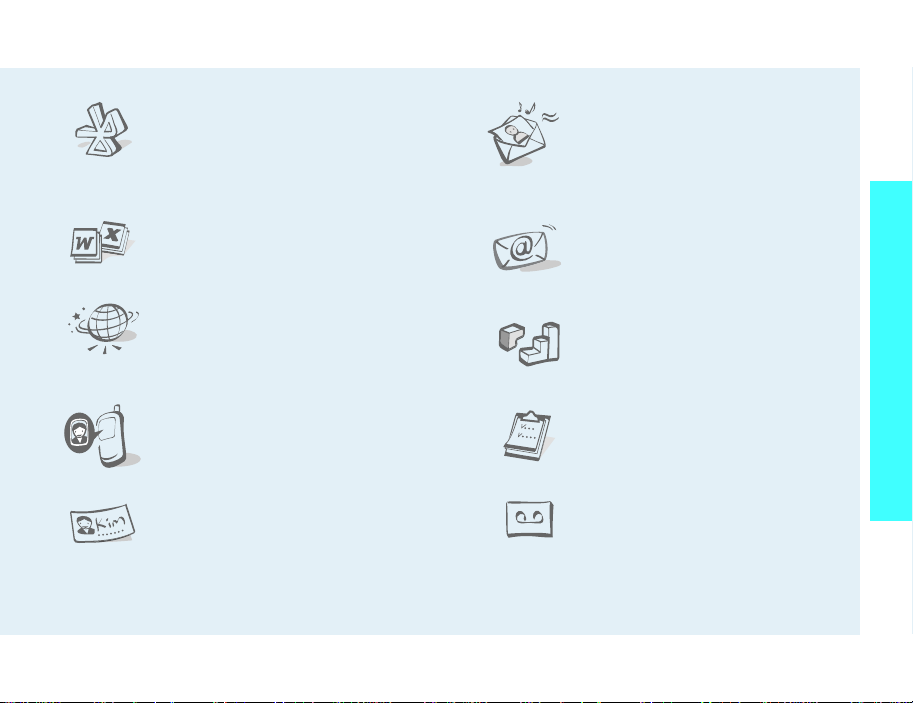
•Bluetooth
Transfer media files and personal
data and connect to other devices
using free, wireless Bluetooth
technology .
• Multimedia Message Service
(MMS)
Send and receive MMS messages
with a combination of text, images,
video, and audio.
Special features of your phone
• File viewer
Open documents in various formats
on the phone without corruption.
•Web browser
Access the wireless web to get
up-to-the-minute information and
a wide variety of media content.
• Get personal with photo caller
ID
See who’s calling you with their
very own photo displays.
• Name card
Create name cards with your
number and profile. Whenever
introducing yourself to others, use
this convenient electronic name
card.
•E-mail
Send and receive e-mails with
image, video, and audio
attachments.
•Java
Enjoy Java™-based embedded
games and download new games.
• Organiser
Keep track of your daily, weekly ,
and monthly schedule.
• Voice recorder
Record memos or sounds.
3
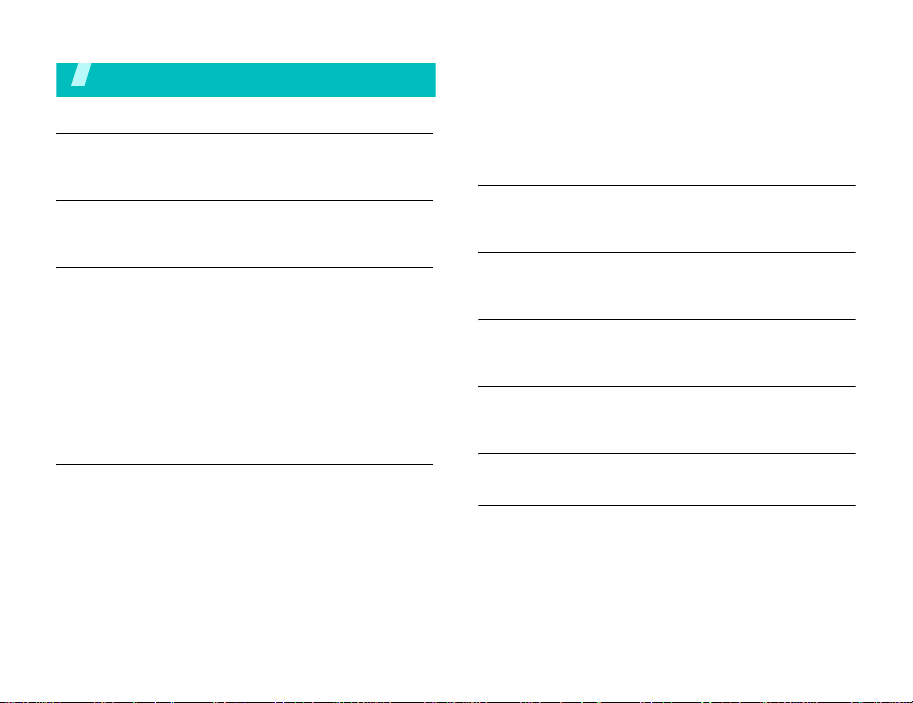
Contents
Unpack 6
Make sure you have each item
Your phone 6
Keys, features, and locations
Get started 7
First steps to operating your phone
Install and charge the phone.............................. 7
Power on or off ................................................ 8
Keys and display .............................................. 9
Access menu functions.................................... 11
Customise your phone..................................... 12
Make/Answer calls.......................................... 14
Step outside the phone 15
Begin with your camera, the media player, the web, and
other special features
Use the camera.............................................. 15
Play media files.............................................. 16
Browse the web.............................................. 17
Use Contacts ................................................. 17
Send messages.............................................. 18
View messages.............................................. 20
Use Bluetooth................................................ 21
Use a memory card........................................ 22
Switch applications......................................... 24
Enter text 25
ABC, T9, Number, and Symbol modes
Call functions 27
Advanced calling features
Menu functions 31
All menu options listed
Solve problems 89
Help and personal needs
Health and safety information 90
Index 96
4
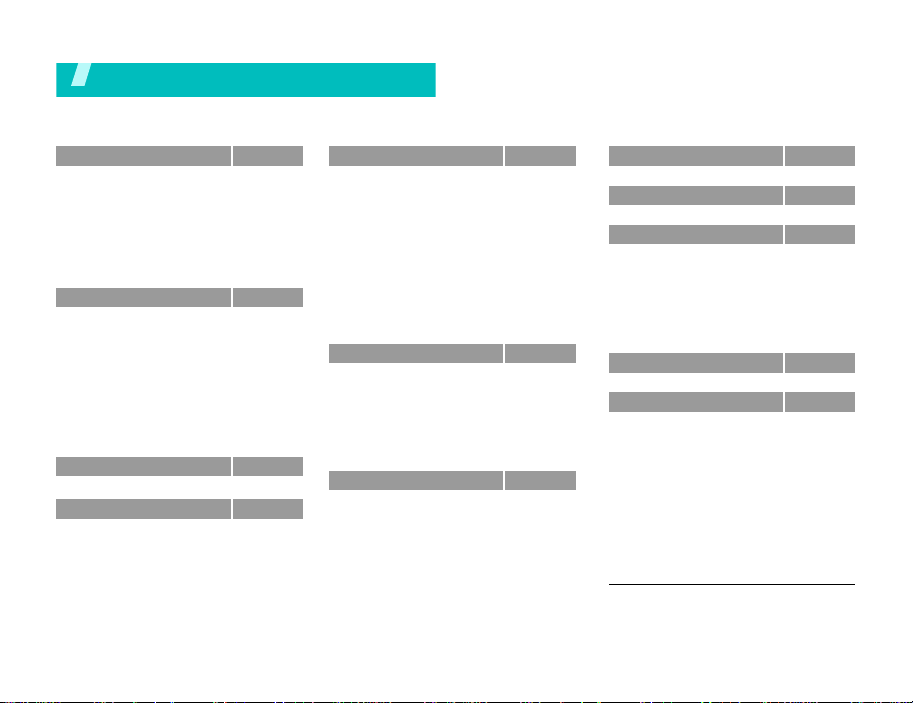
Overview of menu functions
To access Menu mode, press [OK] in Idle mode.
1 Call log
1 Missed calls
2 Dialled calls
3 Received calls
4 Current contacts
5 Delete all
6 Data calls
7 Calls cost
8 Calls time
2 Contacts
1 Search contact
2 New contact
3 Groups
4 Speed dial
5 My name card
6 Copy all
7 Own number
8 Service number
9 Settings
0 Memory status
3 Media player
4 Internet
1 Go to homepage
2 Enter URL
3 Bookmarks
4 Saved pages
5 History
6 Advanced
7 Browser settings
1
1
p. 31
p. 31
p. 32
p. 32
p. 32
p. 32
p. 32
p. 32
p. 33
p. 33
p. 33
p. 34
p. 35
p. 35
p. 36
p. 36
p. 36
p. 36
p. 36
p. 36
p. 37
p. 39
p. 39
p. 40
p. 41
p. 41
p. 41
p. 41
p. 42
5 Messages
1 Create new
2 Inbox
3 Drafts
4 Outbox
5 Sent box
6 Email inbox
7 Media Album
8 Te m pla tes
9 Broadcast
0 Delete all
* Settings
# Memory status
6 File manager
Images
Videos
Music
Sounds
Games & More
Other files
Memory card
7 Organiser
1 Calendar
2 Week view
3 Today’ s events
4 Schedule
5 Anniversary
6 T a s k
7 Memo
8 Missed event alarm
9 Memory status
p. 42
p. 42
p. 46
p. 47
p. 48
p. 48
2
3
p. 48
p. 49
p. 49
p. 50
p. 50
p. 51
p. 55
p. 55
p. 55
p. 57
p. 57
p. 58
p. 59
p. 60
p. 61
p. 62
p. 62
p. 64
p. 64
p. 64
p. 64
p. 64
p. 64
p. 65
p. 65
8 Camera
9 Bluetooth
* Applicatio n s
1
1 SAT
4
2 mPet
3 Voice recorder
4 World clock
5 Calculator
6 Converter
7 Tube map
0 Alarms
# Settings
1 Profiles
2 Time & date
3 Phone
4 Display
5 Call
6 Connectivity
7 Application settings
8 Security
9 Memory status
0 Operator settings
* Reset settings
1. Shows only if supported by your USIM/SIM
card.
2. Shows only if supported by your service
provider.
3. Shows only if a memory card is inserted.
4. The menu location may appear differently
depending on your service provider.
2
p. 65
p. 70
p. 72
p. 72
p. 72
p. 75
p. 76
p. 76
p. 77
p. 77
p. 78
p. 79
p. 79
p. 80
p. 80
p. 81
p. 82
p. 84
p. 86
p. 86
p. 88
p. 88
p. 88
5
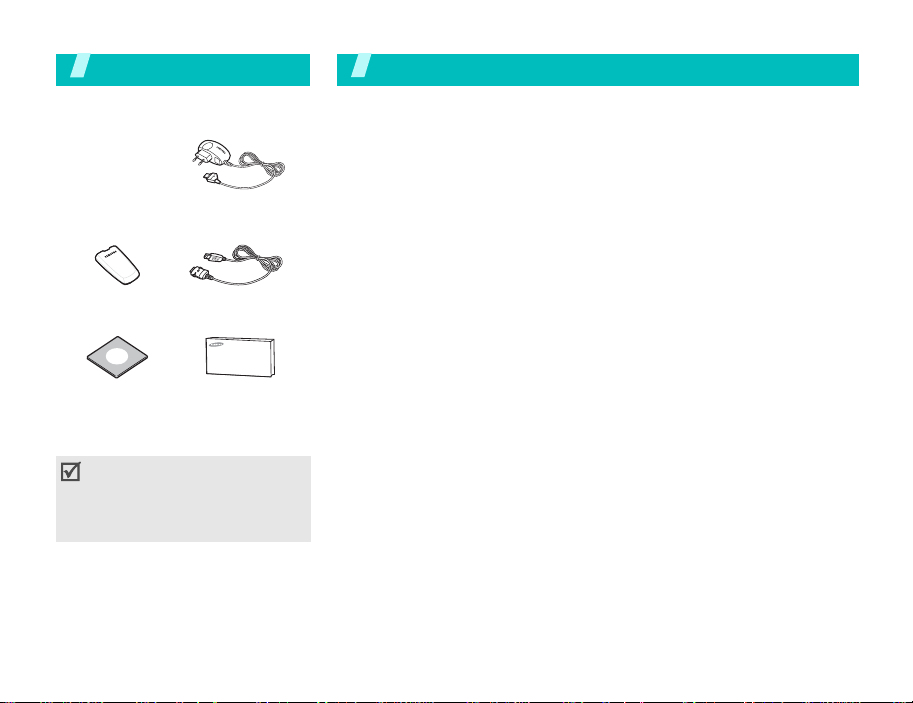
Unpack
Make sure you have each item
Your p ho ne
Buttons, features, and locations
Phone
Battery
PC Link CD
Travel Adapter
PC Data Cable
User’s Guide
You can obtain v a rious accessories
from your local Samsung dealer.
The items supplied with your
phone and the accessories
available at your Samsung dealer
may vary, depending on your
country or service provider.
6
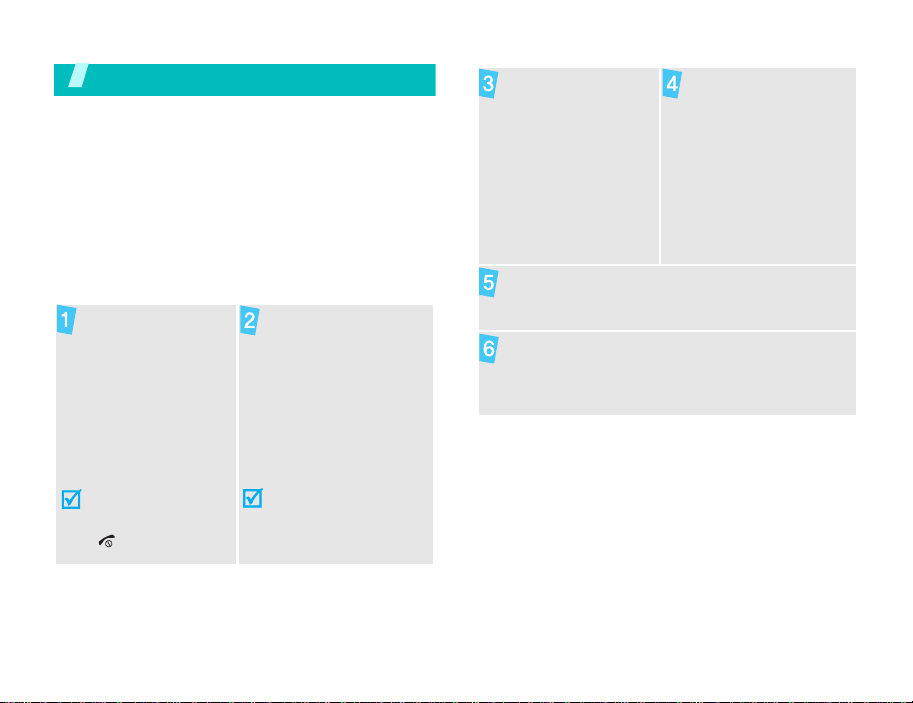
Get started
First steps to operating your phone
USIM/SIM card informatio n
When you subscribe to a cellular network, you
receive a plug-in SIM (Subscriber Identity Module)
card loaded with your subscription details, such as
your PIN and available optional services. For 3G
services, you can purchase an USIM (Universal
Subscriber Identity Module) card.
Install and charge the phone
Remove the battery.
Insert the SIM card.
Install the battery.
Plug the travel adapter
into the phone.
Plug the adapter into a standard AC wall outlet.
When the phone is completely charged (the
battery icon becomes still), unplug the adapter
from the power outlet.
If the
phone is already
on, first turn it off by
pressing and holding
[].
Make sure that the goldcoloured contacts on the
card face down into the
phone.
7
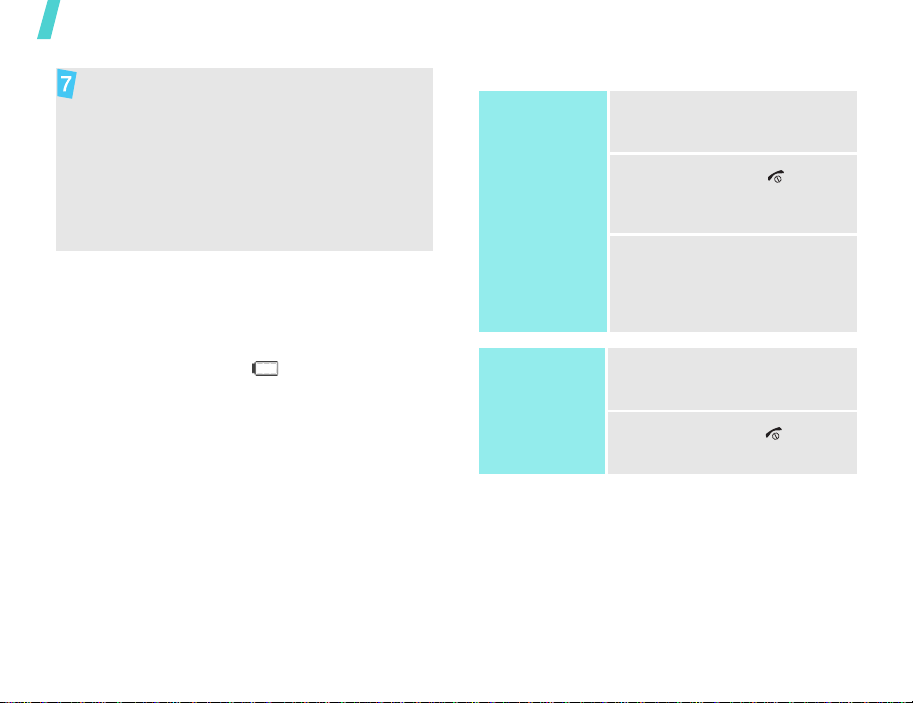
Get started
Remove the adapter from the phone.
Low battery indicator
When the battery is low:
• a warning tone sounds,
• the battery low message displays, and
• the empty battery icon blinks.
If the battery level becomes too low, the phone
automatically turns off. Recharge your battery.
Power on or off
Power on
Do not turn on
the phone when
mobile phone use
is prohibited.
Power off
1. Open the phone.
2. Press and hold [ ].
1. Open the phone.
2. Press and hold [ ] to turn
on the phone.
3. If necessary, enter the PIN
and press <
Confirm
>.
8
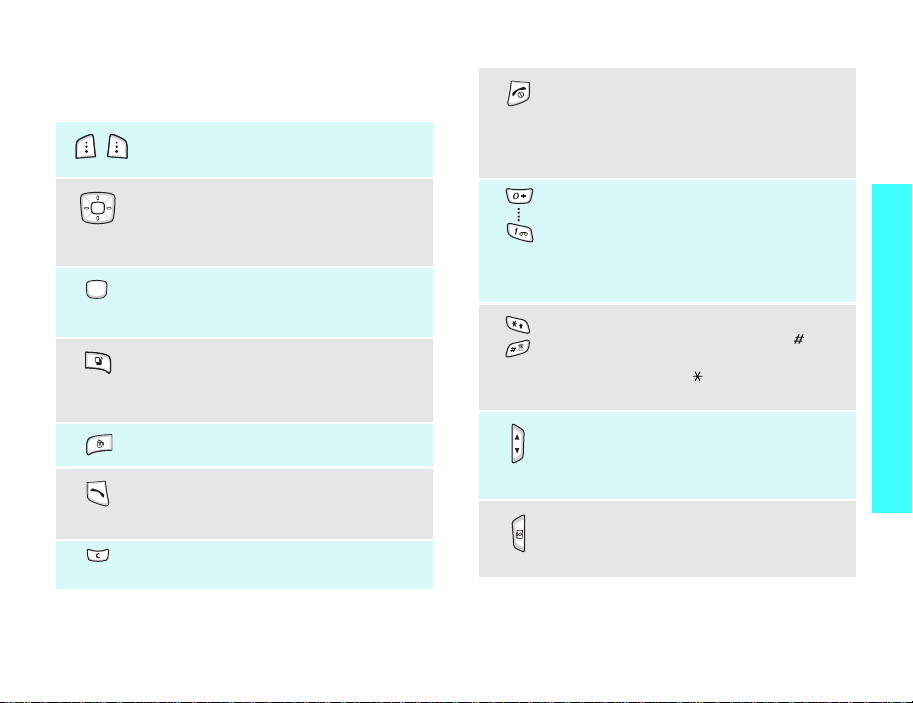
Keys and display
Keys
Perform the function indicated on the
bottom line of the display.
In Idle mode, access your favourite
menu options directly.p. 76
In Menu mode, scroll through the
menu options.
In Idle mode, access Menu mode.
In Menu mode, select a highlighted
menu option.
Open the application switch window to
open
Call, Messages
live!
without exiting the current
application.
Make a video call.
Make or answer a call.
In Idle mode, retrieve numbers
recently dialled, missed, or received.
Delete characters from the display or
an item in an applicatio n.
, and
Vodafone
End a call.
Press and hold to switch the phone on
or off.
In Menu mode, cancel input and return
the phone to Idle mode.
Enter numbers, letters, and some
special characters.
In Idle mode, press and hold [1] to
access your voicemail server. Press and
hold [0] to enter an international call
prefix.
Enter special characters.
In Idle mode, press and hold [ ] to
activate or deactiv ate the Silent profile.
Press and hold [ ] to enter a pause
between numbers.
Adjust the phone volume.
In Idle mode, adjust the keypad tone
volume. With the phone closed, press
and hold to turn on the backlight.
Press and hold to turn on the camera.
In Camera mode, take a photo or
record a video.
Get started
9
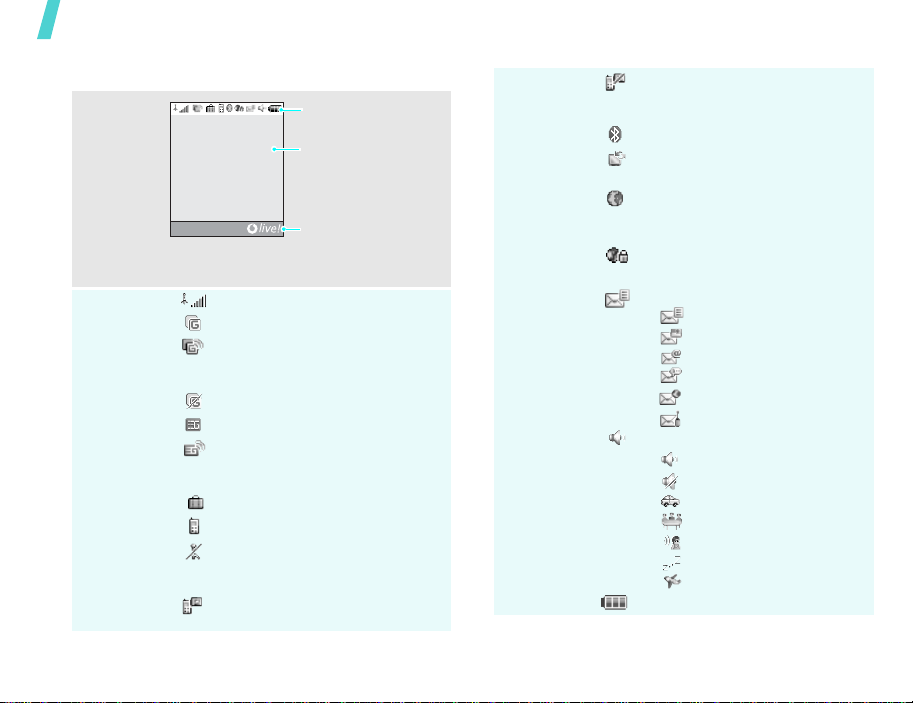
Get started
10
Display
Layout
Icons
Out of your service area; you
Icons
display various icons.
Text and graphics
display messages,
instructions, and
information you enter.
Menu
*
Received signal strength
Soft key function
indicators
show the current
functions assigned to
the two soft keys.
2.5G network
Accessing services in a 2.5G
network; when transferring
data, this icon animates
2.5G network unavailable
3G network
Accessing services in a 3G
network; when transferring
data, this icon animates
Active roaming network
Voice cal l in progress
Out of your service area; you
cannot send or receive voice
calls
Video call in progress
* Depending on your country or service provider, the icons
shown on the display may vary.
cannot send or receive video
calls
Bluetooth activep. 66
Connected with a computer via
a USB port
Browsing the Internet on a
computer using the phone as a
modem
Connected to a secured web
page
New message:
•: SMS
• : MMS
•: E-mail
•: Voicemail
• : Push message
• : Configuration message
Profile settingp. 76
•: Normal
•: Silent
•: Car
• : Meeting
• : Outdoor
• : Sleeping
• : Flight
Battery power level
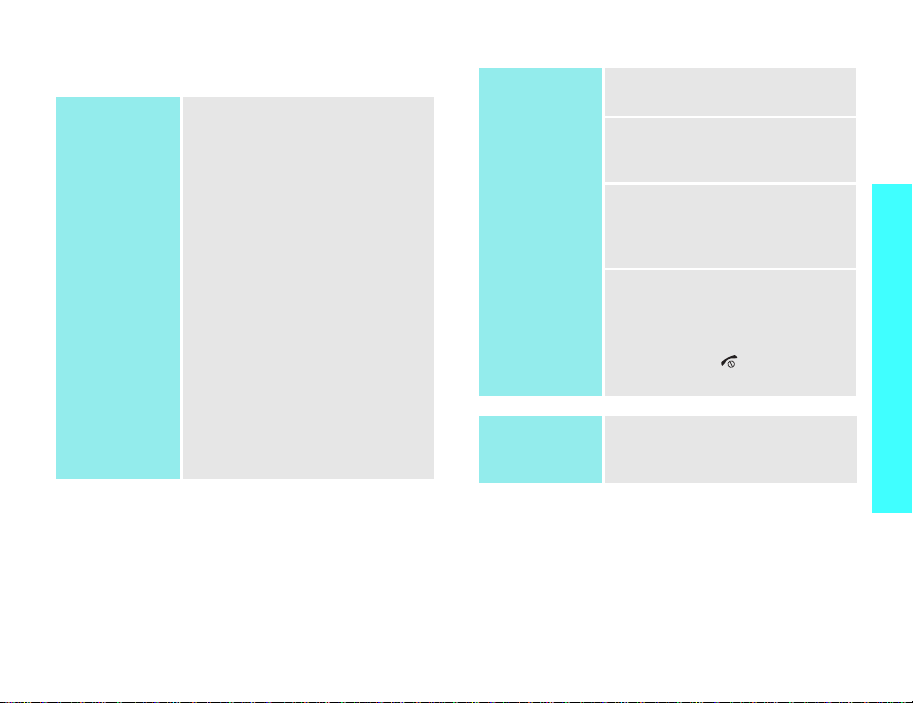
Access menu functions
Use the soft
keys
The roles of the soft keys vary
depending on the function you are
using. The bottom line of the
display indicates their current
role.
Select Back
Select an
option
1. Press the appropriate soft
key.
2. Press the Navigation keys to
move to the next or previous
option.
3. Press <
Select
>, <OK>, or
[Centre] to confirm the
function displayed or option
highlighted.
4. To exit, choose either of the
following method s :
•Press <
Back
> to move
up one level.
• Press [ ] to return to
Idle mode.
Get started
Press the left soft
key to select the
highlighted option.
Press the right soft
key to return to
the previous menu
level.
Use shortcuts
Press the number key
corresponding to the option you
want.
11
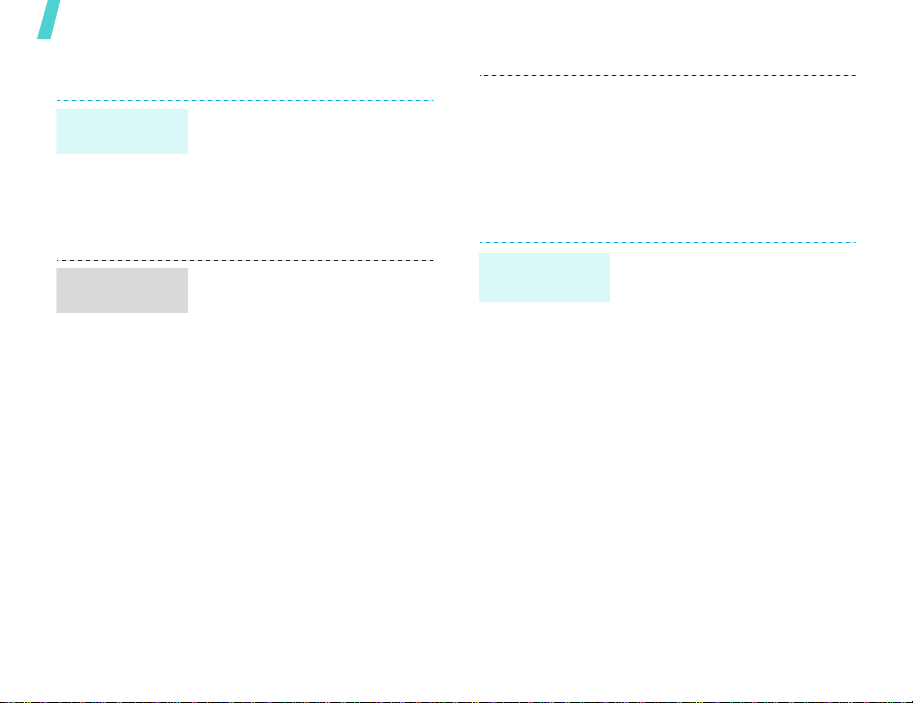
Get started
Customise your phone
Display
language
Call ringer
melody
12
1. In Idle mode, press <
and select
settings
→
2. Select a language.
3. Press <
Save
You can change the call ringer by
changing the properties of the
currently active sound profile.
To change the profile properties:
1. In Idle mode, press <
and select
settings → Phone profiles
2. Scroll to the sound profile you
are using.
3. Press <
Edit
4. Select
→
Sounds & Ringtones → a
ringer for voice calls.
5. Select
→
Sounds & Ringtones
ringer for video calls.
Settings
→
Screen text
Use my ringtone
Use my ringtone
Phone language
.
Options
.
Options
.
Voice call ringtone
Video call ringtone
> and select
Settings → Phone
> and select
Menu
→
Phone
Menu
→
→
→ a
>
>
6. Press <
Idle mode
wallpaper
.
To select the sound profile:
1. In Idle mode, press <
2. Select the profile you want.
You can set wallpaper for the idle
screen.
To select a wallpaper image:
1. In Idle mode, press <
2. Select an image.
3. Press <
4. Press <
T o disp lay the selected wa llpaper
image:
1. In Idle mode, press <
2. Select
Options
Save
.
and select
settings → Phone profiles
and select
Pictures
Options
Set as →
Set
and select
Display settings → Main
display → Wallpaper
Pictures
> and select
Settings → Phone
My files →
.
Main display
>.
Settings →
Menu
Menu
> and select
.
Menu
.
.
>
.
>
>
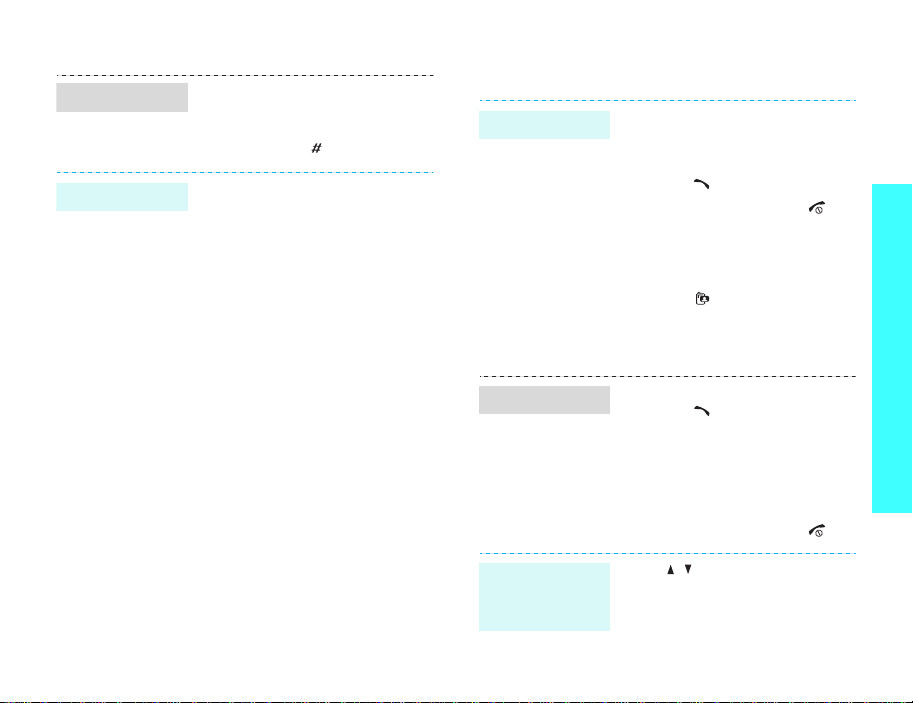
Silent profile
Phone lock
You can quickly activate the
Silent profile to avoid disturbing
other people.
Press and hold [ ] in Idle mode.
You can protect the phone
against unauthorised use with a
phone password. The phone will
require the password on powerup.
1. In Idle mode, press <
and select
Security
password
2. Enter the default password,
00000000
<
Confirm
3. Enter a new 4- to 8-digit
password and press
<
Confirm
4. Enter the new password
again and press <
5. Select
6. Select
7. Enter the password and press
<
Confirm
Settings
→
Change phone
.
, and press
>.
>.
Phone lock
Enable
>.
.
Menu
→
Confirm
.
>
>.
Make/Answer calls
Make a call
Answer a call
Adjust the
volume during
a call
To make a voice call:
1. Enter an area code and
phone number.
2. Press [ ].
3. To end the call, press [ ].
To make a video call:
1. Enter an area code and
phone number.
2. Press [ ] and if their phone
is compatible, and the other
person appears on the
screen.
1. When the phone is ringing,
press [ ].
2. For a video call, when a
“Allow own picture to be
shown” message appears,
select
person to see you.
3. To end the call, press [ ].
Press [ / ].
Yes
to allow the other
Get started
13
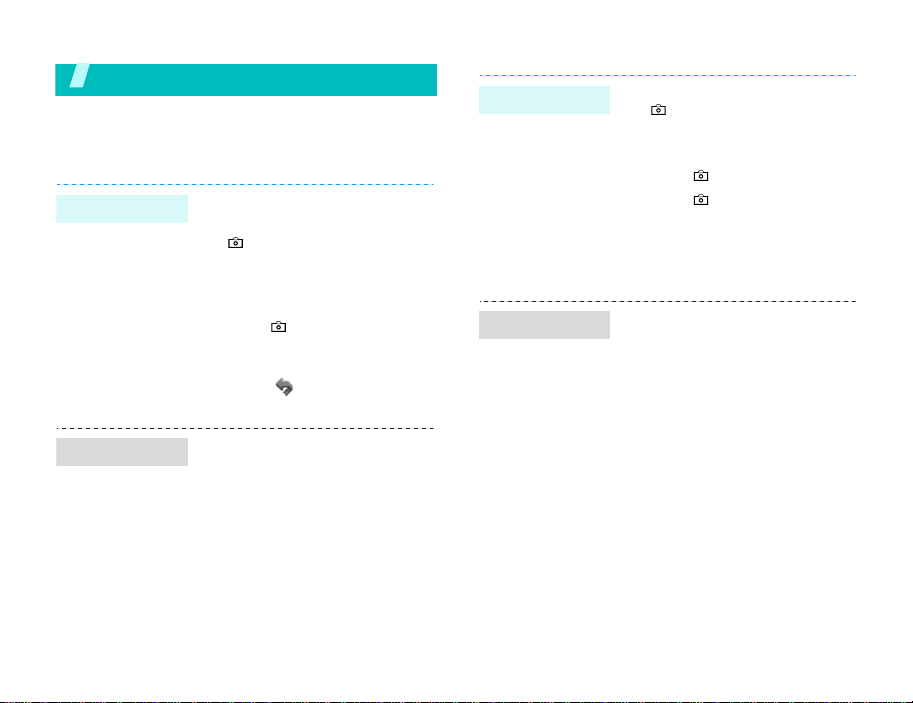
Step outside the phone
Begin with your camera, web browser, and other special
features
Use camera
Take a photo
1. Open the phone.
2. In Idle mode, press and hold
[ ] to turn on the camera.
3. Aim the lens at the subject
and make any desired
adjustments.
4. Press [ ] to take a photo.
The photo is saved
automatically.
5. Press < > to take another
photo.
Record a video
Play a video
1. In Idle mode, press and hold
[ ] to turn on the camera.
2. Press [1] to switch to Record
mode.
3. Press [ ] to start recording.
4. Press [ ] to stop recording.
The video is saved
automatically.
5. Press <
1. In Idle mode, press <
2. Select the video you want.
Back
another video.
and select
Videos
My files →
.
> to record
Menu
>
View a photo
14
1. In Idle mode, press <
and select
Pictures
2. Select the photo you want.
My files →
.
Menu
>
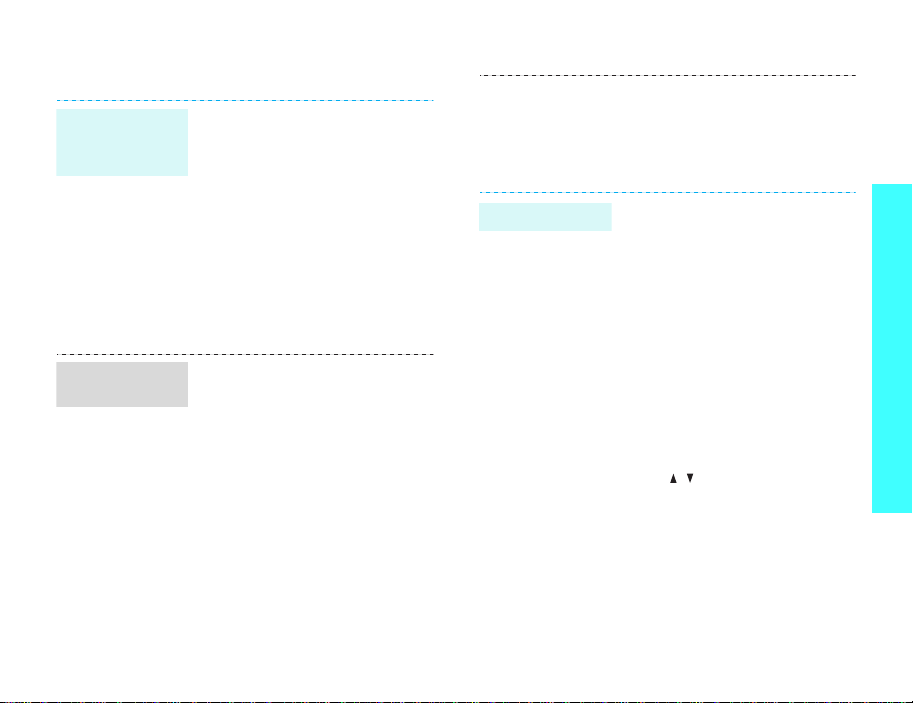
Play music
Copy media
files to the
phone
Create a play
list
Use these methods:
• Download from the wireless
webp. 31
• Download from a computer
using the optional Samsung
PC StudioSamsung PC
Studio User’s Guide
• Receive via Bluetooth
p. 82
• Copy to a memory card and
insert the card into the
phone.p. 21
1. In Idle mode, press <
and select
2. Scroll to the
3. Press <
Create playlist
4. Enter a name for the play list
and press <
5. Select the play list you just
created.
Media player
Music
Options
Save
Menu
.
tab.
> and select
.
>.
>
Play music files
6. Press <
7. Select a play list, or specific
1. Select the file you want to
2. During playback, use the
Options
Add
→
Playlist
the files you want and press
<
Add
>.
play .
following keys:
• Centre: pauses or
resumes playback.
• Up: opens the play list.
• Left: moves back to the
previous file. Moves
backward in a file when
held down.
• Right: skips to the next
file. Skips forward in a file
when held down.
• / : adjusts the volume.
• Down: stops playback.
> and select
or
Files
.
Step outside the phone
15
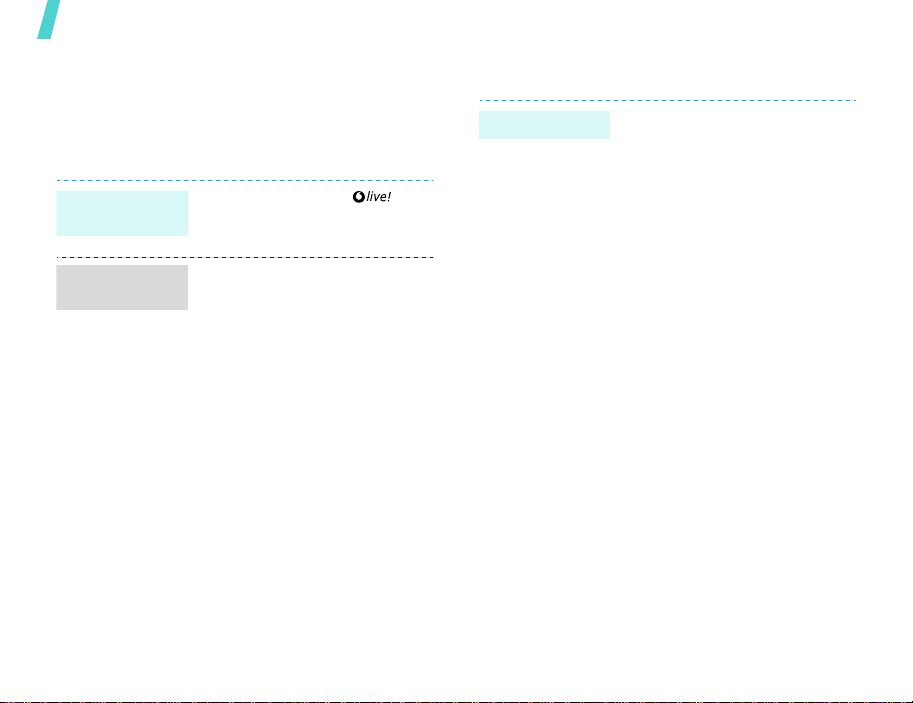
Step outside the phone
Browse the web
Using a built-in web browser, you can easily access
the wireless web to get a variety of up-to-date
services and information and to download web
content.
Launch the
web browser
Navigate the
web browser
In Idle mode, press < >.
• To scroll through browser
items, press [Up] or [Down].
•To select an item, press
[Centre] or <
• To return to the previous
page, press <
• To access options, press
<
Options
>.
Select
Back
>.
>.
Use Contacts
Add an entry
To the phone’s memory:
1. In Idle mode, enter a phone
number.
2. Press <
3. Specify contact information:
4. Press [Centre] to save the
To the SIM card:
1. In Idle mode, enter a phone
2. Press <
3. Specify contact information:
4. Press <
Options
Add to Contacts →
New
→ a number type.
First name, Last name,
Display name, Mobile-private,
Landline-private, Landlinebusiness, Email, Group, Caller
ID, Ringtone, and Note.
contact.
number.
Options
Add to Contacts
New
.
Name, Phone number, Group
(for USIM), and Location
number.
Save
contact.
> and select
Phone
> and select
→
SIM →
> to save the
→
16
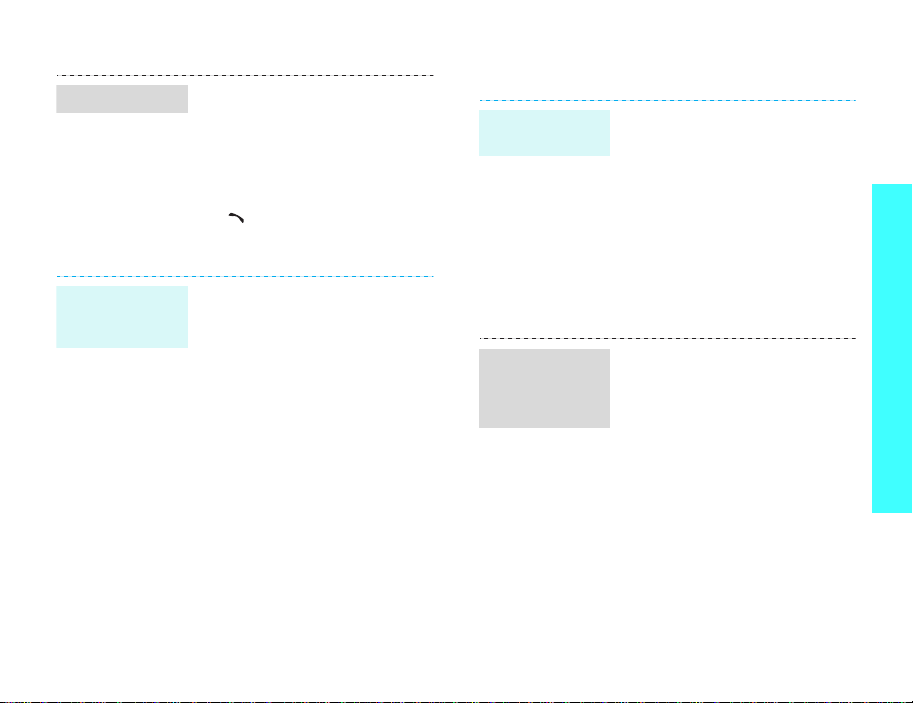
Find an entry
Create and
send a name
card
1. In Idle mode, press <
and select
2. Enter the first few letters of
the name you want.
3. Select a contact.
4. Scroll to a number and press
[ ] to dial, or press [Centre]
and select
information.
1. In Idle mode, press <
and select
Contacts
2. Press <
My contact details
3. Specify your contact
information.
4. Press [Centre] to save the
name card.
5. To send the name card,
access the name card.
6. Press <
Send contact details
sending method.
Contacts
Edit
Contacts
tab.
Options
Options
Menu
.
to edit contact
Menu
→ the
> and select
.
> and select
→ a
>
>
Send messages
Send a text
message (SMS)
Send a
multimedia
message
(MMS)
1. In Idle mode, press <
2. Enter your message and
3. Select
4. Press <
1. In Idle mode, press <
2. Enter your message.
3. Press <
and select
Create message →
Message
press [Centre].
Contacts
contacts or a group.
Send
and select
Create message →
Message
the following options:
•
•
Messaging →
.
Add recipients →
or
Group →
Options
to send the message.
Options
Add content
media file.
Add text
message text.
> and select
Messaging →
.
> to access
: add a
: add the
Menu
Menu
>
Step outside the phone
>
17
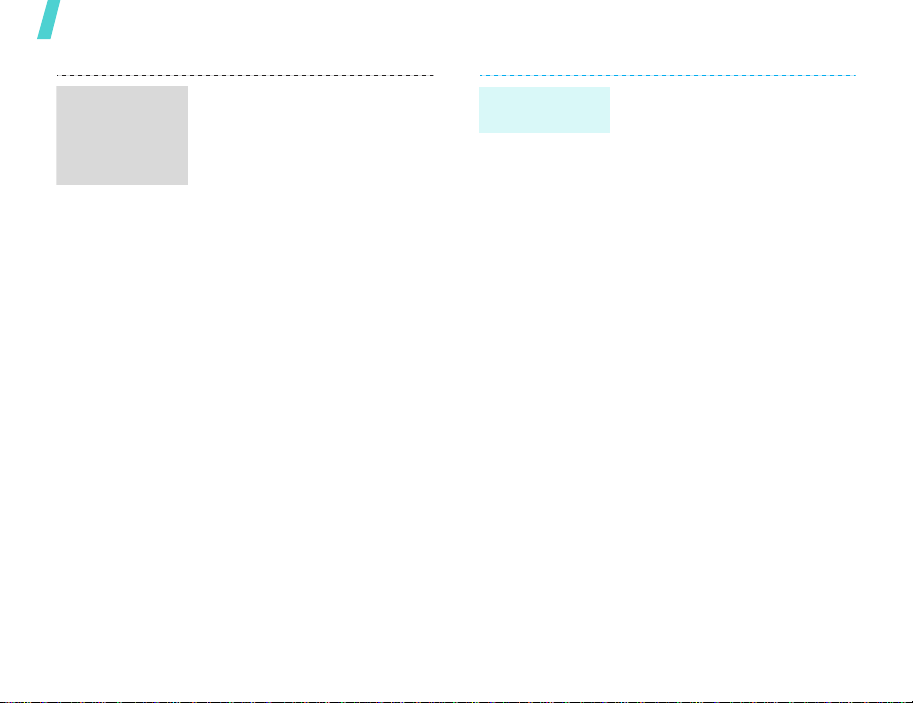
Step outside the phone
Send a
multimedia
message
(MMS)
(continued)
•
Add attachment
: add a
name card, schedule item,
or media file.
•
Create item
: create a new
item and add it.
•
Insert
: add a text
template, emoticon,
Contacts entry, or
bookmark.
•
Add subject
: add the
message subject.
4. When you have finished, press
[Centre] and select
recipients →
Add
Contacts
or
Group → contacts or a group.
5. Press <
Options
Send
to send the message.
> and select
Send a
postcard
You can send a postcard via the
postal service, if your country
supports it.
1. In Idle mode, press <
and select
Messaging →
Menu
Create message → live!
Postcard
.
2. Enter your message.
3. Select the
Pictures
Picture
line →
→ an image.
4. When you have finished,
select
[Recipient]
Contacts
or
5. If you select
→
New address
Contacts
, select
a postal address.
If you select
New address
specify the destination
information: Nam e ,
Additional information,
Address, Post Code, City,
County , and Country.
6. When you have finished,
press [Centre] to send the
postcard.
>
.
,
18
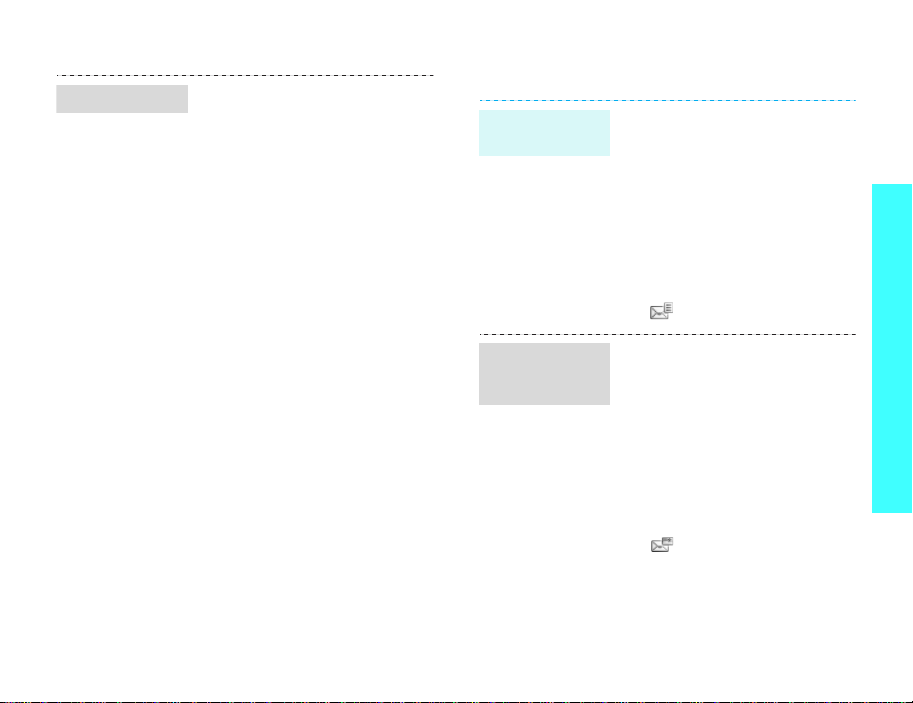
Send an e-mail
1. In Idle mode, press <
and select
Create message → Email
2. Enter the e-mail text.
3. Press <
the following options:
•
•
•
•
4. When you have finished,
press [Centre] and select
Add recipients →
or
group.
5. Press <
Send
Messaging →
Options
Add attachment
name card, schedule
item, or media file.
Create item
new item and add it.
Insert
: add a text
template, emoticon,
Contacts entry, or
bookmark.
Add subject
message subject.
Group → contacts or a
Options
to send the e-mail.
Menu
> to access
: add a
: create a
: add a
Contacts
> and select
>
.
View messages
View a text
message
View a
multimedia
message
When a notification appea rs:
1. Press <
2. Select the message from the
From the Inbox:
1. In Idle mode, press <
2. Select an SMS message
When a notification appea rs:
1. Press <
2. Select the message from the
From the Inbox:
1. In Idle mode, press <
2. Select an MMS message
View
Inbox.
and select
Inbox
.
().
View
Inbox.
and select
Inbox
.
().
>.
Menu
Messaging →
>.
Menu
Messaging →
Step outside the phone
>
>
19
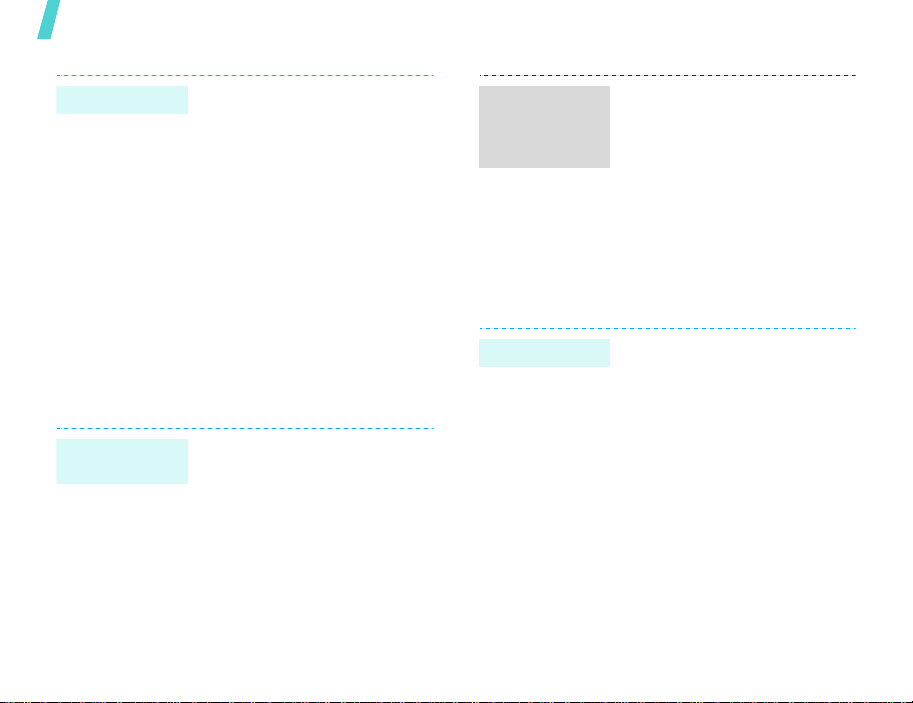
Step outside the phone
View an e-mail
1. In Idle mode, press <
and select
Email inbox
2. Press <
Download
3. Select an e-mail or a header.
4. If you selected a header,
press <
Retrieve
the e-mail.
Messaging →
.
Options
.
Options
to view the body of
Menu
> and select
> and select
Use Bluetooth
Your phone is equipped with Bluetooth technology,
enabling you to connect the phone wirelessly to
other Bluetooth devices and exchange data with
them, talk hands-free, or control the phone
remotely.
Turn on
Bluetooth
20
1. In Idle mode, press <
and select
Tools
Activation
2. Select
→
On to allow other devices
to find your phone.
Organiser &
→
Bluetooth
→ On.
My phone’s visibility
Menu>
→
>
Search for and
pair with a
Bluetooth
device
Send data
1. In Idle mode, press <
and select
Tools
devices
device
2. Select a device.
3. Enter a Bluetooth PIN or the
other device’s Bluetooth PIN,
if it has, and press <OK>.
When the owner of the other
device enters the same code,
the pairing is complete.
1. Access an application,
Contacts, My files
Calendar, Tasks
2. Select the item you want to
send.
3. Press <
Send contact details/Send
→
Via Bluetooth
4. Select a device.
5. If necessary, enter the
Bluetooth PIN and press
<OK>.
Organiser &
→
Bluetooth →
→
Search new
.
Options
Menu>
My
, or
, or
Memo
> and select
.
.
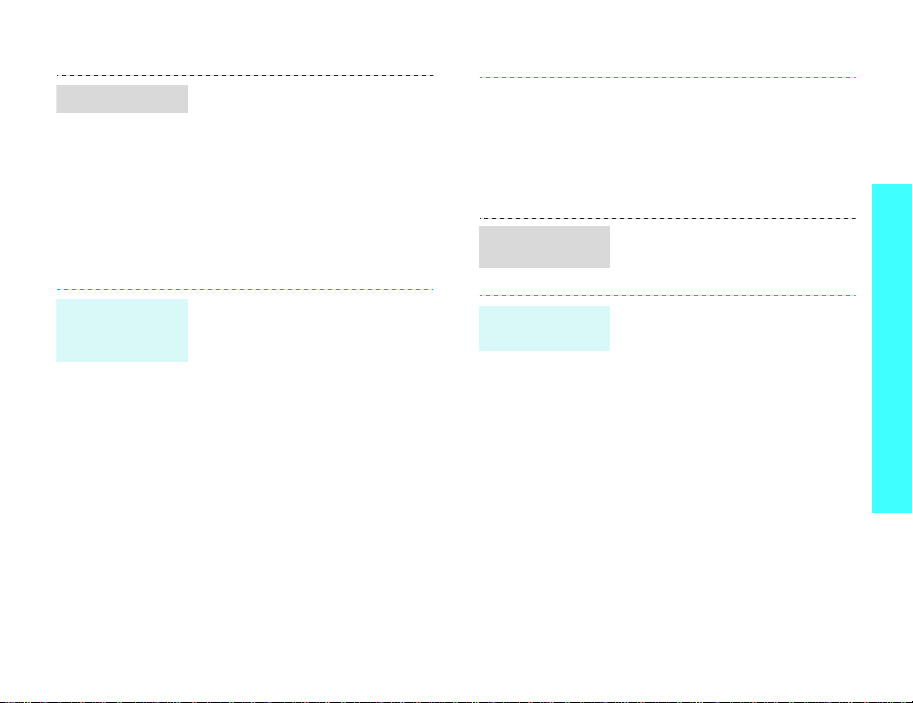
Receive data
To receive data via Bluetooth,
your phone’s Bluetooth feature
must be active.
If necessary, press <
confirm that you are willing to
receive.
Yes
> to
Use a memory card
You can use an optional microSD memory card to
enlarge your phone’s memory capacity.
Insert a
memory card
• Keep cards away from small
children or pets.
• Do not expose cards in a place
subject to electro static
discharge and/or electrical
noise.
Slide a memory card into the
card slot, with the label side fa ce
up.
Step outside the phone
Important
memory card
information
• Frequent erasing and writing
will shorten a card’s lifespan.
• Do not remove a card from
the phone or turn off the
phone while data is being
accessed or transferred. This
could result in loss of data
and/or damage to the card or
phone.
• Do not subject cards to strong
shocks.
• Do not touch card terminals
with your fingers or metal
objects. If dirty , wipe the card
with a soft cloth.
Use a card
adapter
Using a card adapter an d a US B
card reader/writer, you can read
the card on a PC.
1. Insert a memory card into a
card adapter, and then the
adapter into a card reader/
writer.
2. Plug the USB connecter of the
card reader/writer into the
USB port on your PC.
3. Access the appropriate
memory disk and copy to and
from the card.
21
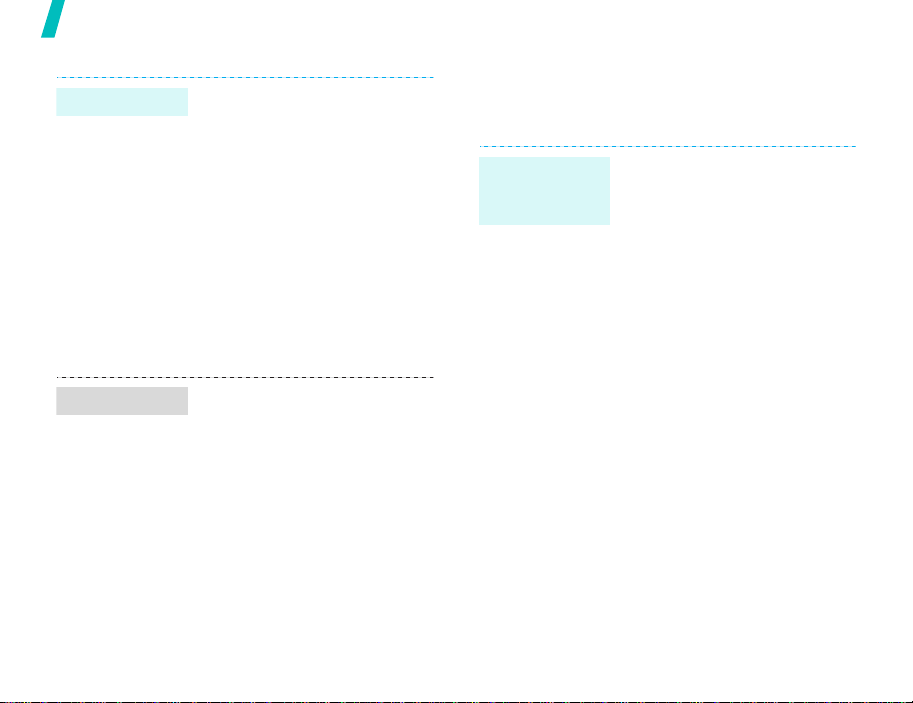
Step outside the phone
Send data
Receive data
1. Access an application,
Contacts, File manager
Calendar, Schedule
Task
.
2. Select the item you want to
send.
3. Press <
4. Select a device.
5. If necessary, enter the
1. When a device attempts to
2. If necessary, press <
Options
Send name card/Send
Send schedule/Send task
→
Via bluetooth
Bluetooth PIN and press
<OK>.
access your phone, press
<
Yes
> to permit the
connection.
confirm that you are willing to
receive.
> and select
,
, or
/
.
Yes
> to
Use a memory card
You can use an optional microSD memory card to
increase your phone’s memory capacity.
Important
memory card
information
• Frequent erasing and writing
will shorten a card’s lifespan.
• Do not remove a card from
the phone or turn off the
phone while data is being
accessed or transferred. This
could result in loss of data
and/or damage to the card or
phone.
• Do not subject cards to
strong shocks.
• Do not touch card terminals
with your fingers or metal
objects. If dirty, wipe the card
with a soft cloth.
• Keep cards away from small
children or pets.
• Do not expose cards in a
place subject to electro-static
discharge and/or electrical
noise.
22
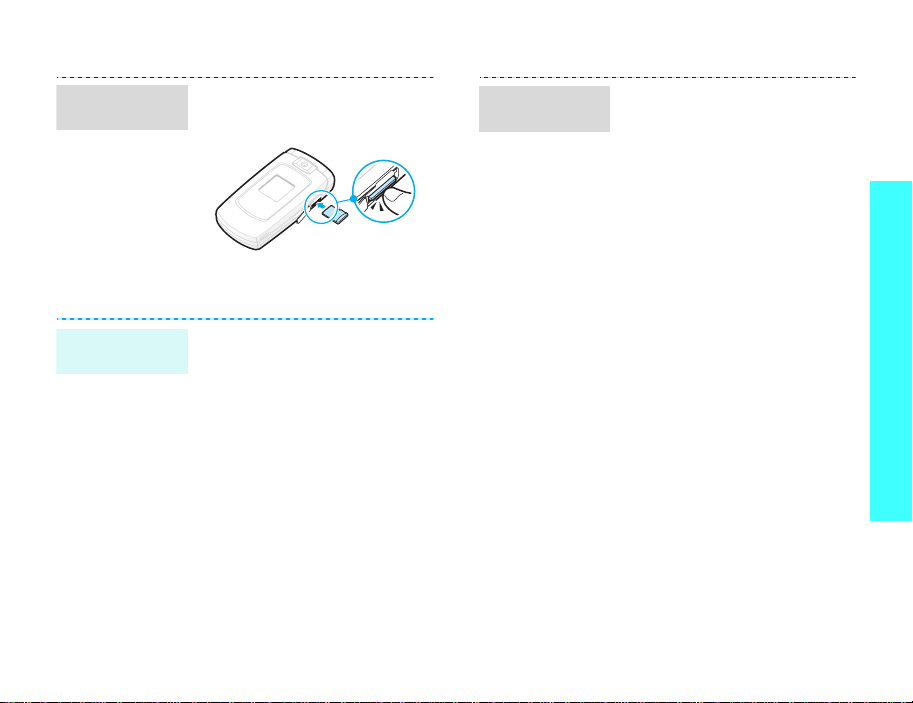
Insert a
memory card
Remove the
memory card
1. Slide the card into the card
slot, with the label side face
up.
2. Press the card until it locks
into place.
1. Press the card so that it is
disengaged from the phone.
2. Slide the card out of the slot.
Use a card
adapter
Using a card adapter and a USB
card reader/writer, you can read
the card on a PC.
1. Insert a memory card into a
card adapter, and then the
adapter into a card reader/
writer.
2. Plug the USB connecter of the
card reader/writer into the
USB port on your PC.
3. Access the appropriate
memory disk and copy to and
from the card.
Step outside the phone
23
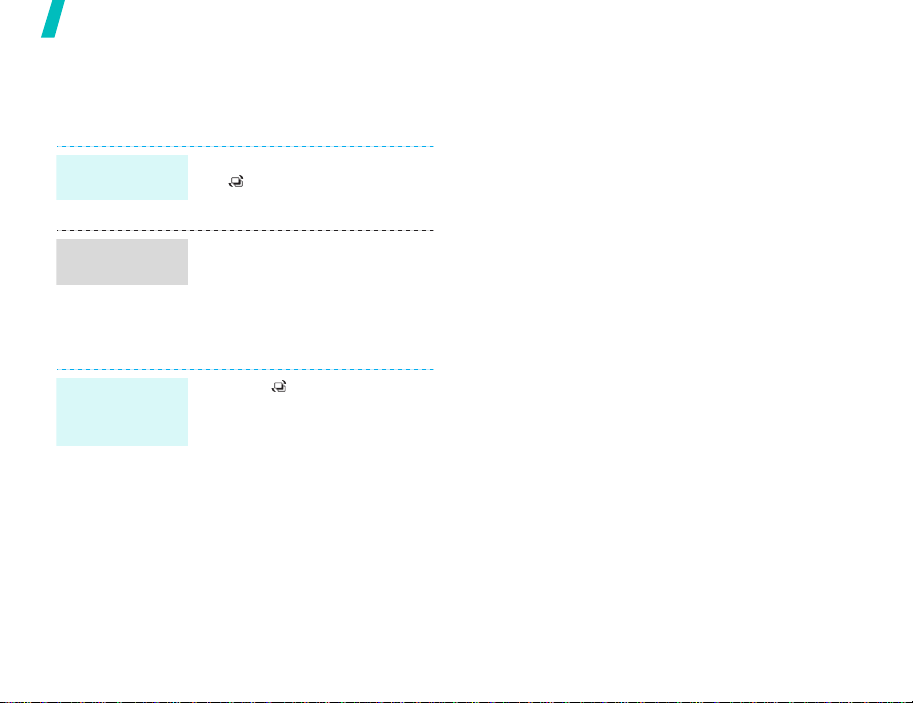
Step outside the phone
Switch applications
You can switch to other applications from a menu,
without closing the menu screen you were using.
Switch to an
application
Available
applications
Close all
running
applications
24
1. While using a menu, press
[]
.
2. Select an application.
•
Call
: opens the dialling
screen.
•
Messages
Messages
•
Internet
browser .
1. Press
2. Scroll to
3. Press <
: accesses the
menu.
: launches the web
[]
.
End all?
Yes
.
>.
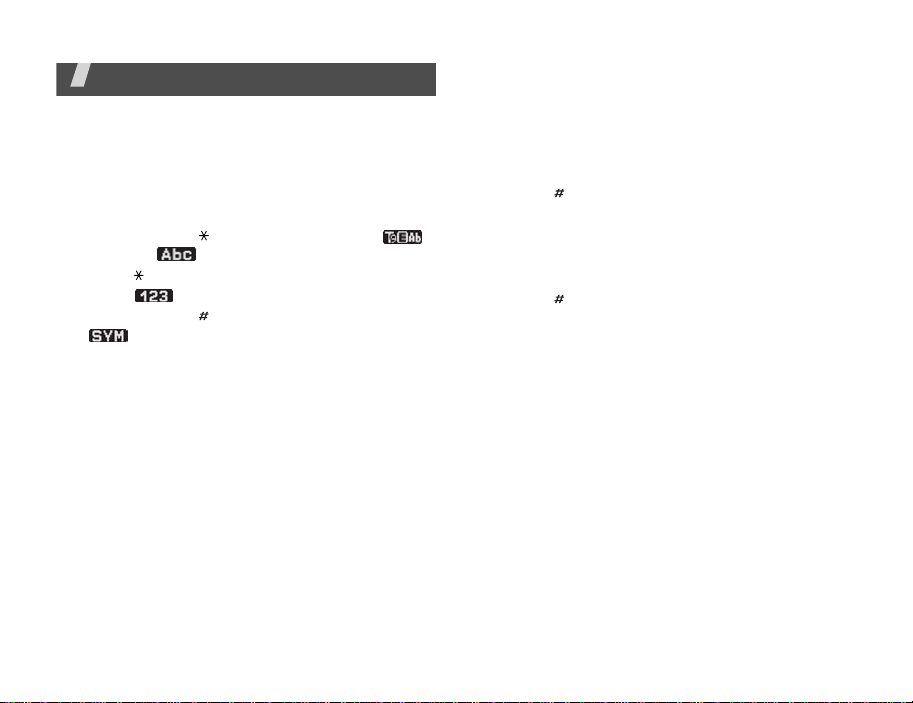
Enter text
ABC, T9, Number, and Symbol modes
You can enter text for some features such as
Messages, Contacts, or Organiser, using ABC mode,
T9 mode, Number mode, and Symbol mode.
Changing the text input mode
• Press and hold [ ] to switch between T9 ( )
and ABC ( ) modes.
• Press [ ] to change case or to switch to Number
mode ( ).
• Press and hold [ ] to switch to Symbol mode
().
Using T9 mode
T9 is a predictive t ex t inp ut m ode that allows you to
enter any character using single keystrokes.
Entering a word in T9 mode
1. Press [2] to [9] to start entering a word. Press
each key once for each letter.
For example, press [4], [3], [5], [5], and [6] to
enter Hello in T9 mode.
T9 predicts the word that you are typing, and it
may change with each key that you press.
2. Enter the whole word before editing or deleting
characters.
3. When the word displays correctly, go to step 4.
Otherwise, press [0] to display alternative word
choices for the keys that you have pressed.
For example, Of and Me use [6] and [3].
4. Press [ ] to insert a space and enter the next
word.
Other T9 mode operations
• Press [1] to enter periods or apostrophes
automatically.
• Press [ ] to insert a space.
• Press the Navigation keys to move the cursor.
• Press [C] to delete characters one by one. Press
and hold [C] to clear the entire display.
Adding a new word to the T9 dictionary
This feature may not be av aila ble fo r some
languages.
1. Enter the word that you want to add.
2. Press [0] to display alternative words for your
key presses. When there are no more alternative
words,
Spell
displays on the bottom line.
3. Press <
4. Enter the word you want using ABC mode and
press <
Spell
Add
>.
>.
25
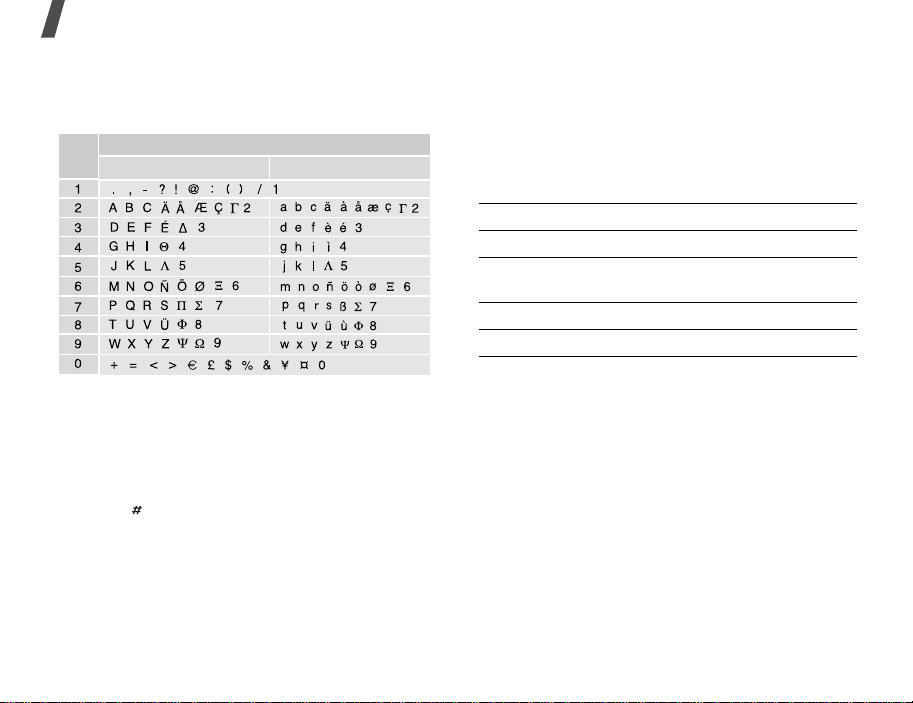
Enter text
Using ABC mode
Press the appropriate key until the character you
want appears on the screen.
Key
(Creating an SMS message with GSM alphabet encoding)
Other ABC mode operations
• To enter the same letter twice or to enter a
different letter on the same key, wait for the
cursor to move to the right autom at ical ly or
press [Right]. Then, enter the next letter.
• Press [ ] to insert a space.
• Press the Navigation keys to move the cursor.
•Press [C] to delete characters one by one. Press
and hold [C] to clear the entire display.
Characters in order
Upper case
Lower case
Using Number mode
Number mode enables you to enter numbers. Press
the keys corresponding to the digits you want.
Using Symbol mode
Symbol mode enables you to insert symbols.
To Press
display more symbols [Up] or [Down].
select a symbol the corresponding
number key.
clear the entered symbols [C].
insert the symbols <OK>.
26
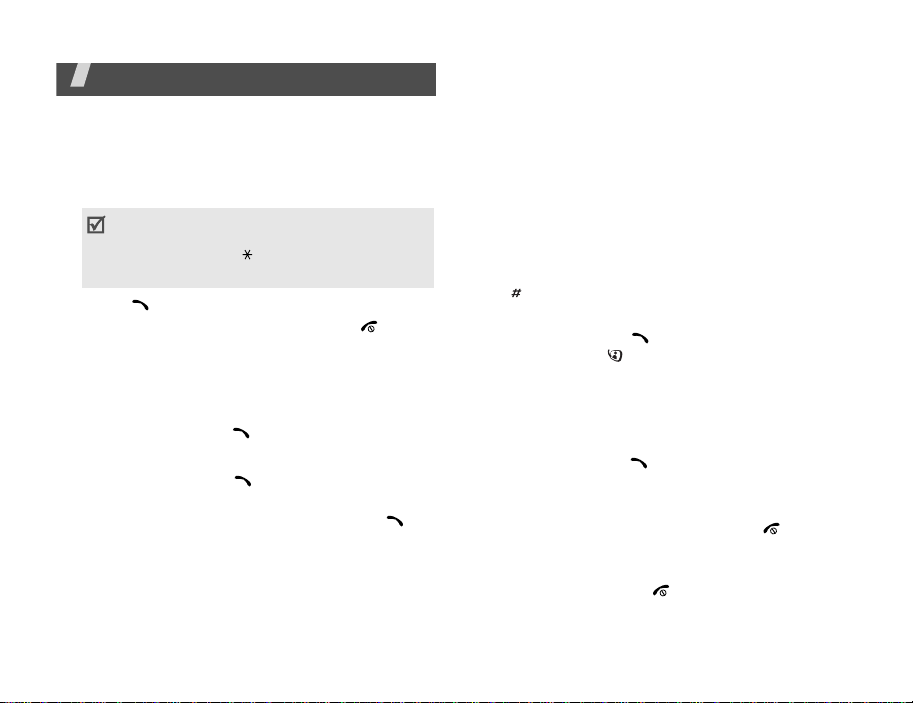
Call functions
Advanced calling features
Making a call
1. In Idle mode, enter the area code and phone
number.
• Press [C] to clear the last digit or press and
hold [C] to clear the whole display.
• Press and hold [ ] to enter a pause
between numbers.
2. Press [ ].
3. When you want to end the call, press [
Making an international call
1. In Idle mode, press and hold [0]. The +
character appears.
2. Enter the country code, area code, and phone
number, then press [ ].
Redialling recent numbers
1. In Idle mode, press [ ] to display the list of
recent numbers.
2. Scroll to the number you want and press [ ].
].
Making a call from Contacts
Once you have stored a number in Contacts, you can
dial the number by selecting it from Contacts.
p. 33
You can also use the speed dial feature to assign
your most frequently dialled numbers to specific
number keys.p. 35
You can quickly dial a number from the USIM/SIM
card using its location number assigned when
stored.
1. In Idle mode, enter a location number and press
[].
2. Scroll through other numbers, if necessary.
3. Press <
Call
<
V-Call
> or [ ] to make a voice call, or
> or [ ] to make a video call.
Answering a call
When you receive an incoming call, the phone rings
and displays the incoming call image.
Press <
Accept
> or [ ] to answer the call.
Tips for answering a call
• When
• When
• Press <
Anykey answer
any key, except for <
Active folder
open the phone.p. 81
Reject
Reject
is active, you can simply
> or [ ] to reject a call.
is active, you can press
> and [ ]
.p. 81
27
