SAMSUNG 700TSN-2 User Manual
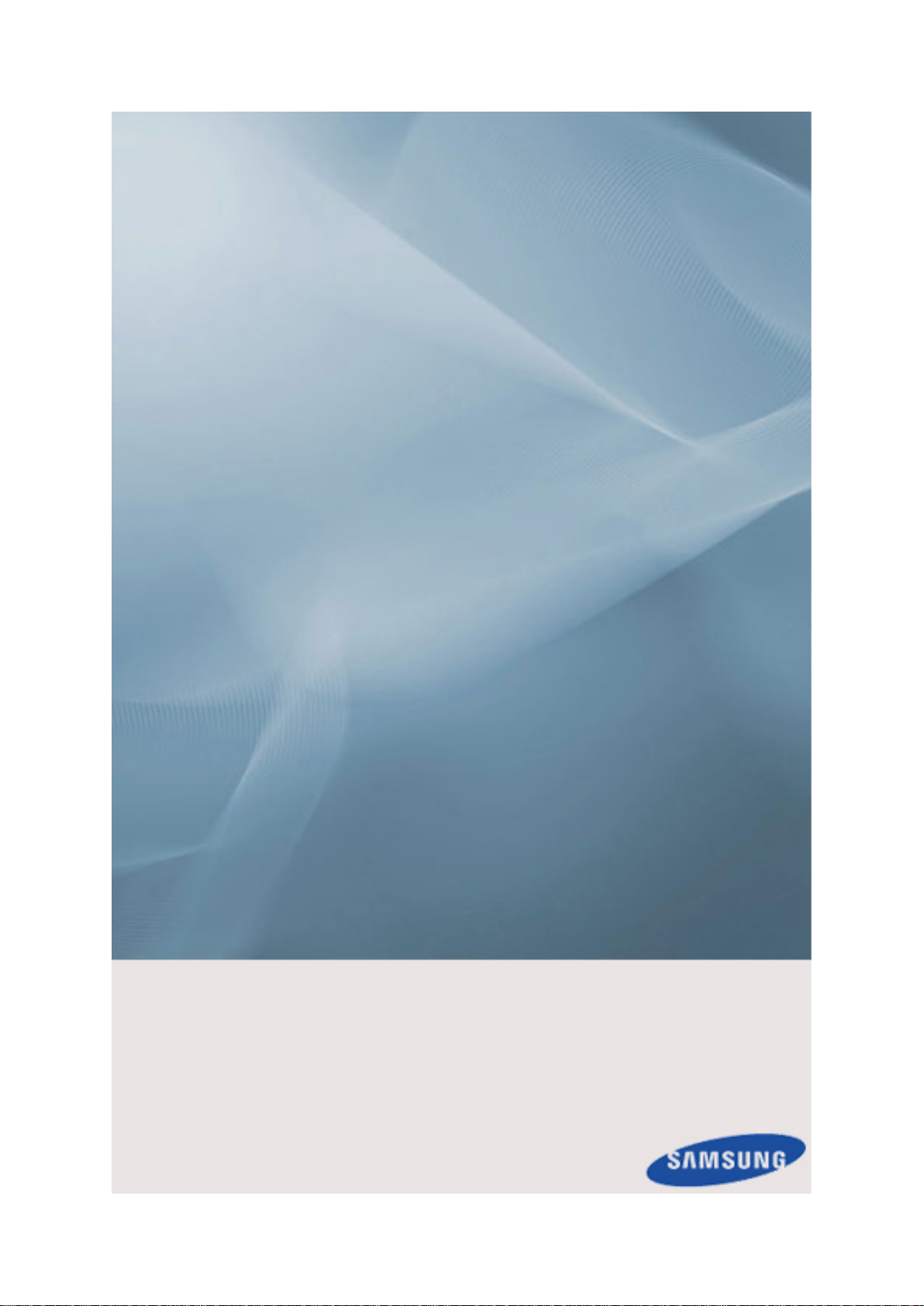
SyncMaster 700TSn-2 820TSn-2
LCD Display
User Manual
The color and the appearance may differ depending on the
product, and the specifications are subject to change
without prior notice to improve the performance.
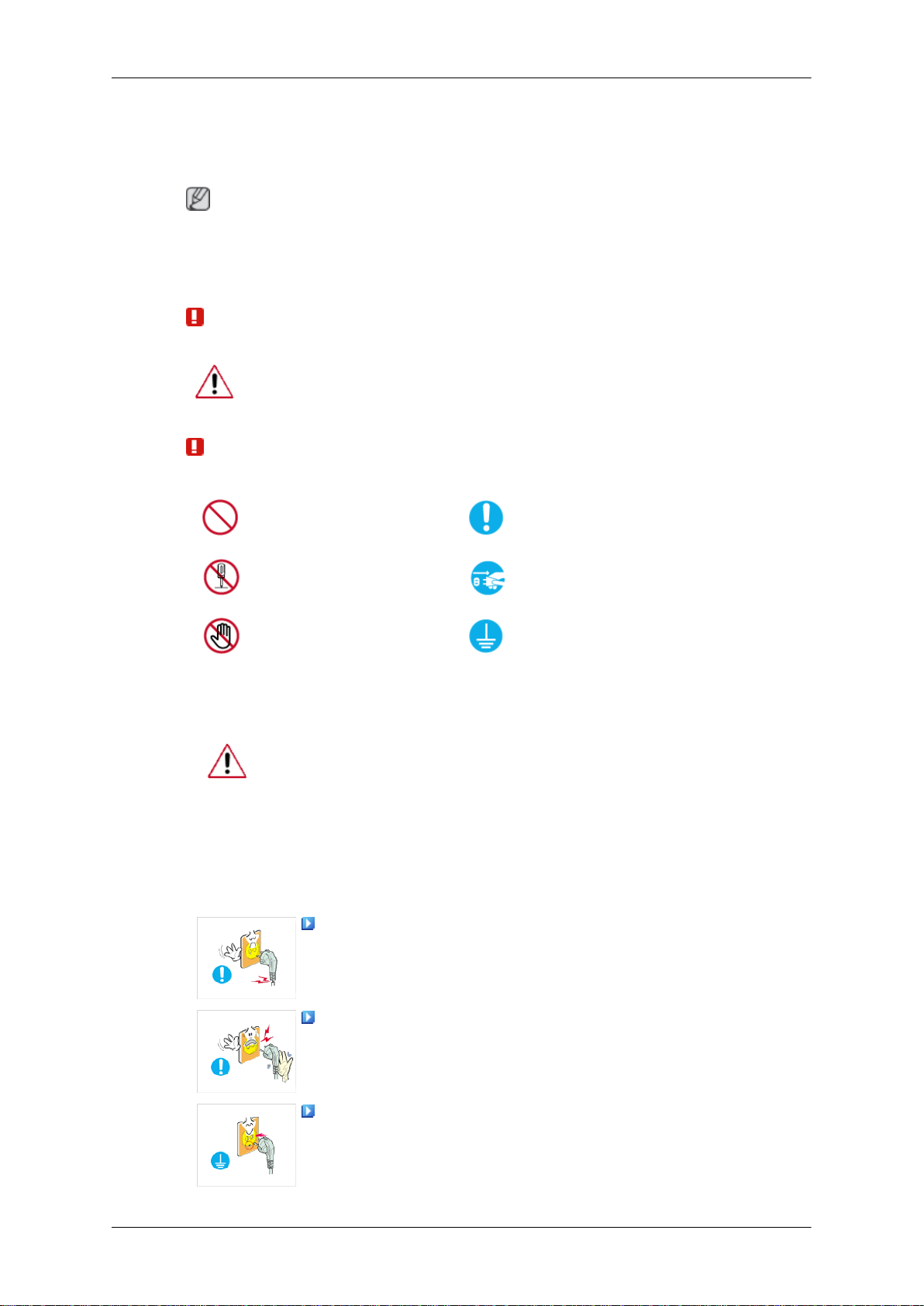
Safety Instructions
Notational
Note
These safety instructions must be followed to ensure your safety and prevent property damage.
Make sure to read the instructions carefully and use the product in the correct manner.
Warning / Caution
Failure to follow directions noted by this symbol could result in bodily
harm or damage to the equipment.
Note
Power
Prohibited
Do not disassemble
Do not touch
When not used for extended period of time, set your computer to DPM.
If using a screen saver, set it to active screen mode.
The images here are for reference only, and are not applicable in all cases
(or countries).
Shortcut to Anti-Afterimage Instructions
Do not use a damaged power cord or plug or a damaged or
loose power outlet.
Important to read and understand at all times
Disconnect the plug from the
outlet
Ground to prevent an electric
shock
•
Otherwise, this may result in electric shock or fire.
Do not touch the power plug with wet hands when removing or
plugging the plug into the outlet.
•
Otherwise, this may result in electric shock.
Make sure to connect the power cord to a grounded power out-
let.
Otherwise, it may result in electric shock or personal injury.
•
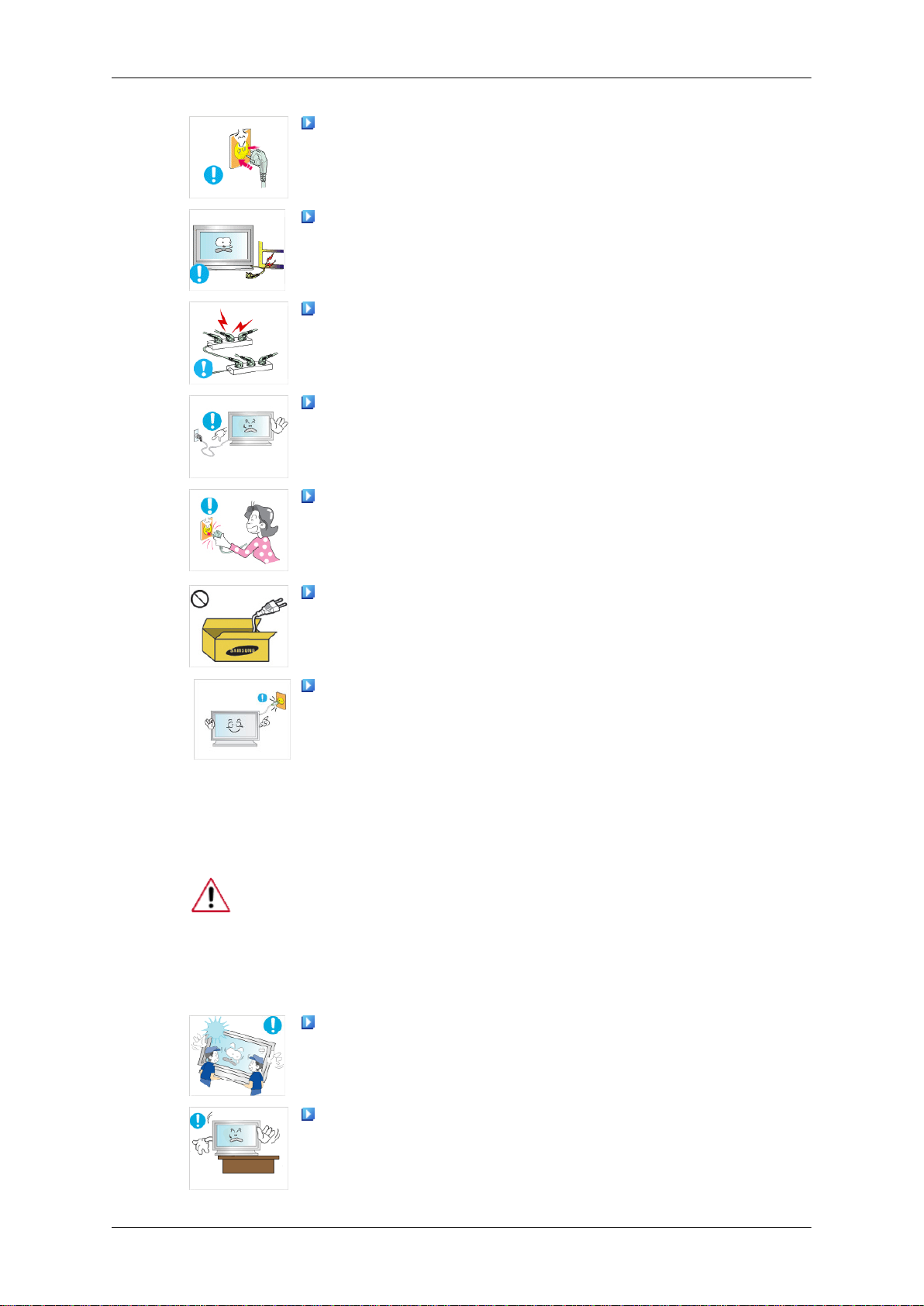
Safety Instructions
Ensure that the power plug is plugged into the power outlet
firmly and correctly.
• Otherwise, this may result in fire.
Do not forcefully bend or pull the power plug and do not place
any heavy material on it.
•
Otherwise, this may result in fire.
Do not connect multiple appliances to the same power outlet.
•
Otherwise, this may cause fire due to overheating.
Do not disconnect the power cord while using the product.
• Otherwise, this may result in damage to the product due to
electric shock.
To disconnect the apparatus from the mains, the plug must be
pulled out from the mains socket, therefore the mains plug shall
be readily operable.
Installation
Otherwise, this may cause electric shock or fire.
•
Use only the power cord provided by our company. Do not use
the provided power cord of another product.
Otherwise, this may result in fire or electric shock.
•
Connect the power plug to a wall outlet that can be easily
reached.
• When a problem occurs with the product, you must unplug the
power plug to cut the power off completely. You cannot cut the
power off completely using only the power button on the product.
Be sure to contact an authorized Service Center when installing your
monitor in a location with heavy dust, high or low temperatures, high humidity, and exposed to chemical substances and where it operates for 24
hours such as at airports, train stations etc.
Failure to do so may cause serious damage to your monitor.
Ensure that at least two persons lift and move the product.
• Otherwise, it may be dropped and cause personal injury, and/
or damage the product.
When installing the product in a cabinet or rack, make sure that
the front end of the bottom of the product does not project out.
Otherwise, it may fall or cause personal injury.
•
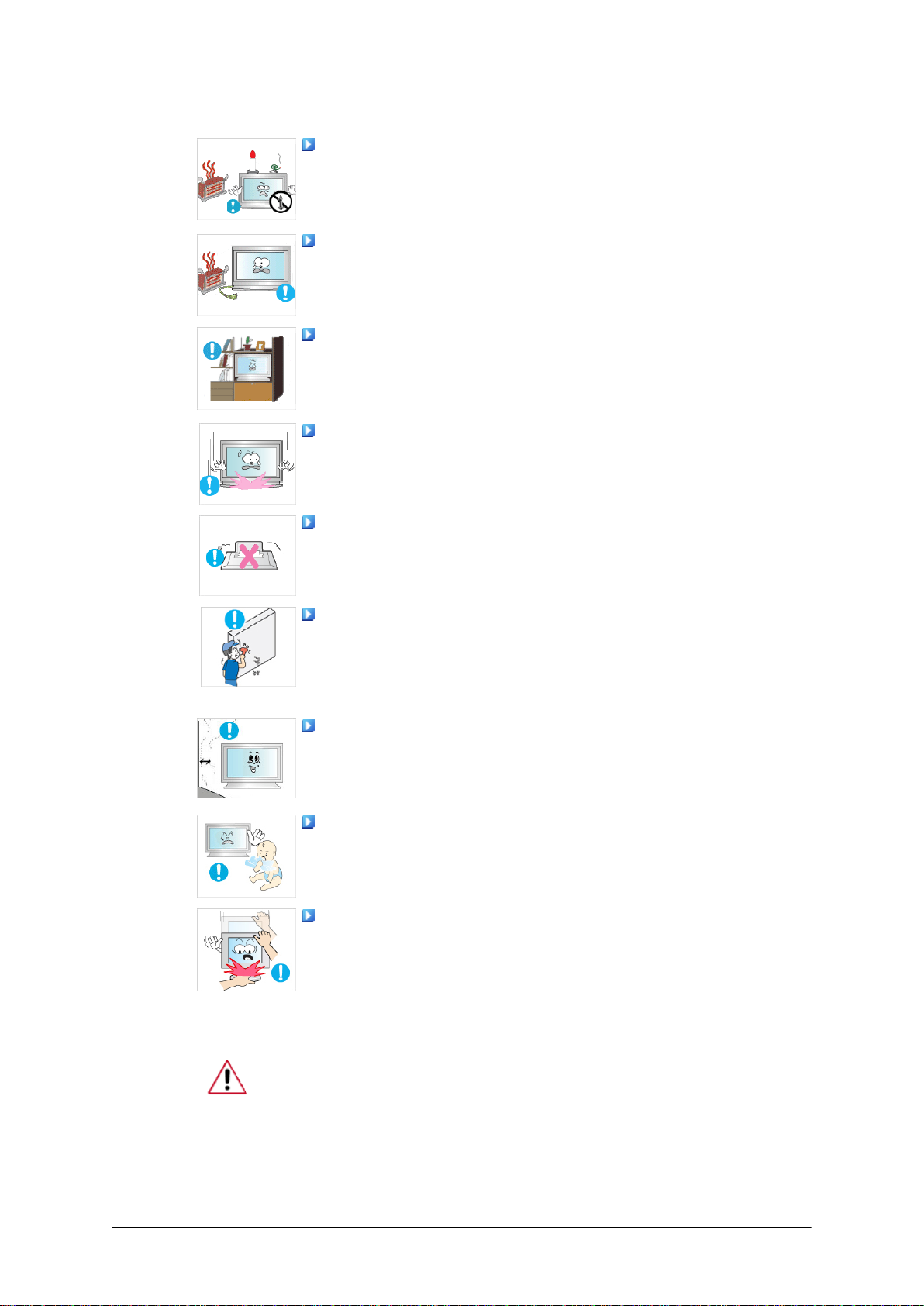
Safety Instructions
• Use a cabinet or rack of a size appropriate to the product.
DO NOT PLACE CANDLES, MOSQUITO REPELLANT, CIGARETTES AND ANY HEATING APPLIANCES NEAR THE PRODUCT.
• Otherwise, this may result in fire.
Keep heating appliances as far away from the power cord or the
product as possible.
• Otherwise, this may result in electric shock or fire.
Do not install it in a badly ventilated location such as a bookcase
or closet.
• Otherwise, this may result in fire due to an increase in the in-
ternal temperature.
When putting the product down, make sure to put it down softly.
•
Otherwise, this may result in damage to the screen display.
Do not place the front of the product on the floor.
•
Otherwise, this may result in damage to the screen display.
Ensure that an authorized installation company installs the wall
mount.
Otherwise, it may fall and cause personal injury.
•
• Make sure to install the specified wall mount.
Install your product in a well ventilated location. Ensure that
there is a clearance of more than 4 inches (10 cm) from the wall.
• Otherwise, it may result in fire due to an increase in the internal
temperature.
Ensure that the packaging vinyl is kept away from children.
• Otherwise, it may result in serious harm (suffocation) if children
play with it.
If the height of your monitor is adjustable, do not place any object or part of your body on the stand when lowering it.
• This may cause damage to the product or the person carrying
it.
Clean
When cleaning the monitor case or the surface of the TFT-LCD screen,
wipe with a slightly moistened, soft cloth.
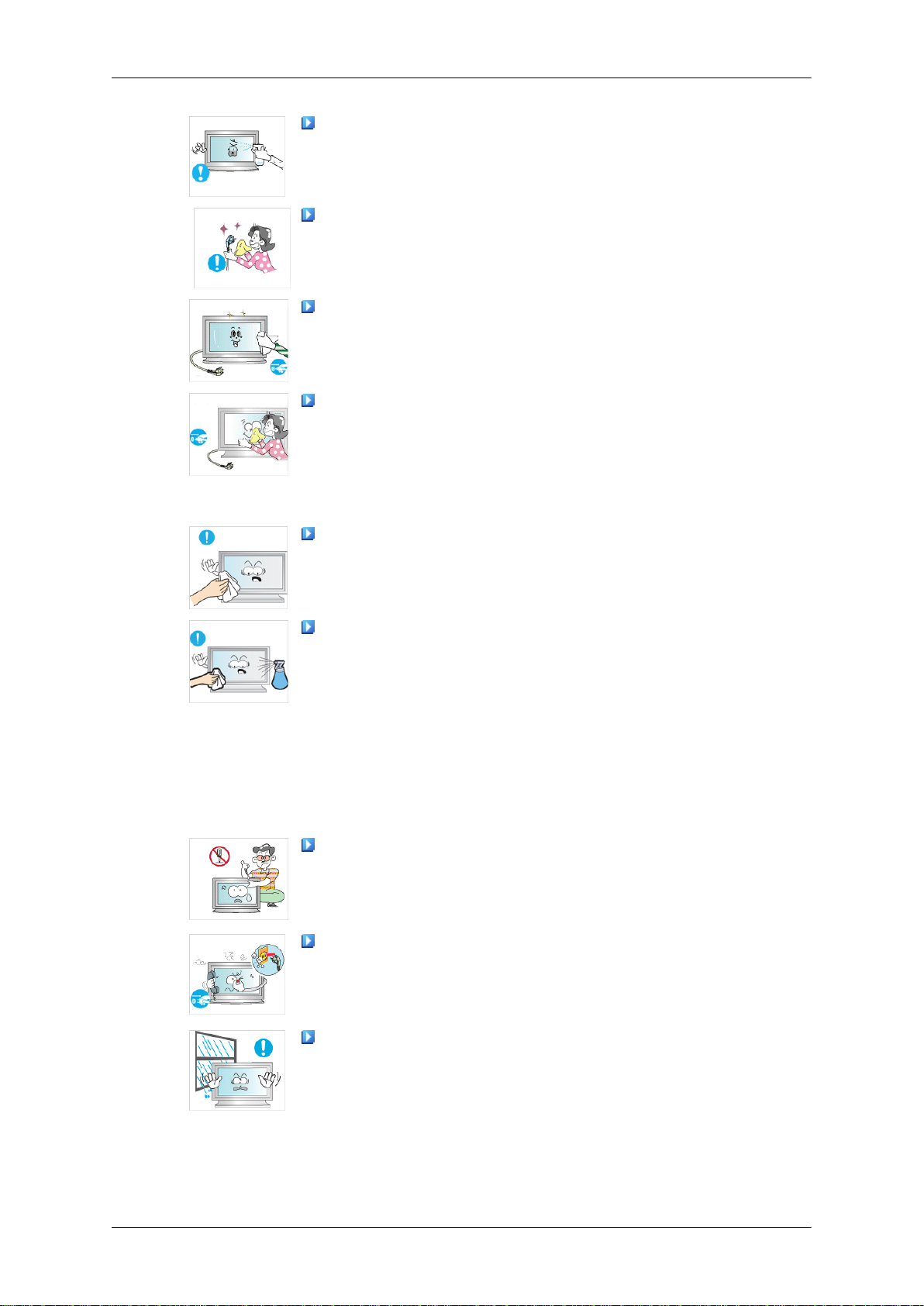
Safety Instructions
Do not spray cleaner directly onto the surface of the product.
• Otherwise, this may result in the discoloration and distortion of
the structure and the screen surface may peel off.
When cleaning the power plug pins or dusting the power outlet,
clean it with a dry cloth.
•
Otherwise, it may result in fire.
When cleaning the product, make sure to disconnect the power
cord.
•
Otherwise, it may result in electric shock or fire.
When cleaning the product, disconnect the power cord and
clean it with a soft, dry cloth.
(Do not use chemicals such as wax, benzene, alcohol, thinner,
•
mosquito repellant, lubricant, or cleaner.) These may change
the appearance of the product surface and peel off the indication labels on the product.
Since the product housing is easily scratched, make sure to use
the specified cloth only.
Others
When cleaning the product, do not spray water directly onto the
main body of the product.
Ensure that water does not enter the product and that it is not
•
wet.
• Otherwise, this may result in electric shock, fire or a malfunc-
tion.
The product is a high voltage product. Do not disassemble, repair or modify the product yourself.
• Otherwise, this may result in electric shock or fire. If the product
needs to be repaired, contact a Service Center
If there is a strange smell or a strange sound or smoke is coming
from the product, disconnect the power plug immediately and contact a Service Center.
Otherwise, this may result in electric shock or fire.
•
Do not place this product in a location exposed to moisture, dust,
smoke, water, or in a car.
.
Otherwise, this may result in electric shock or fire.
•
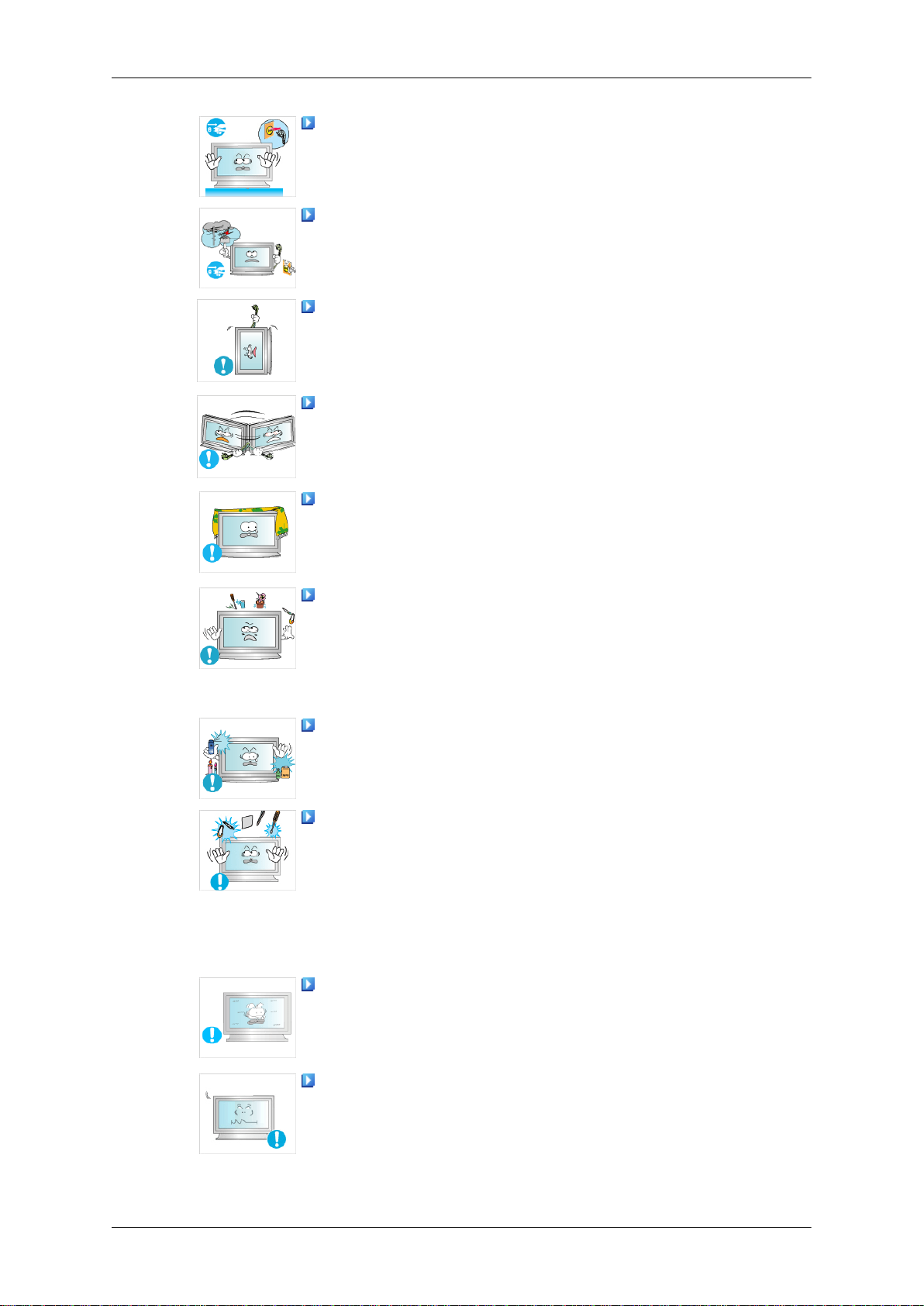
Safety Instructions
When you drop the product or the case is broken, turn the power
off and disconnect the power cord. Contact a Service Center.
• Otherwise, this may result in electric shock or fire.
If thunder or lightning is occurring, do not touch the power cord
or antenna cable.
•
Otherwise, this may result in electric shock or fire.
Do not try to move the monitor by pulling only the wire or the
signal cable.
• Otherwise, it may fall and result in electric shock, damage to
the product or fire due to damage to the cable.
Do not lift or move the product back and forwards or right and
left while only holding the power cord or signal cables.
• Otherwise, it may fall and result in electric shock, damage to
the product or fire due to damage to the cable.
Make sure that the ventilating opening is not blocked by a table
or curtain.
• Otherwise, it may result in fire due to an increase in the internal
temperature.
Do not place any containers containing water, vases, flowerpots, medicines as well as any metal on the product.
• If water or a foreign material enters the product, disconnect the
power cord and contact a Service Center
• This may result in a product malfunction, electric shock, or fire.
Do not use or keep combustible spray or flammable material
near the product.
•
Otherwise, this may result in an explosion or fire.
Do not insert any metal, such as chopsticks, coins, pins and
steel, or flammable objects, such as matches or paper, inside the
product (through the ventilating openings, input and output terminals, etc).
• If water or foreign material enters the product, disconnect the
power cord and contact a Service Center
• Otherwise, this may result in electric shock or fire.
When using a fixed screen for a long time, an afterimage or stain
may occur.
.
.
• If you are not using your product for a long period of time, put
it into sleep mode or use a moving screen saver.
Set a resolution and frequency appropriate to the product.
Otherwise, your eyesight may be damaged.
•
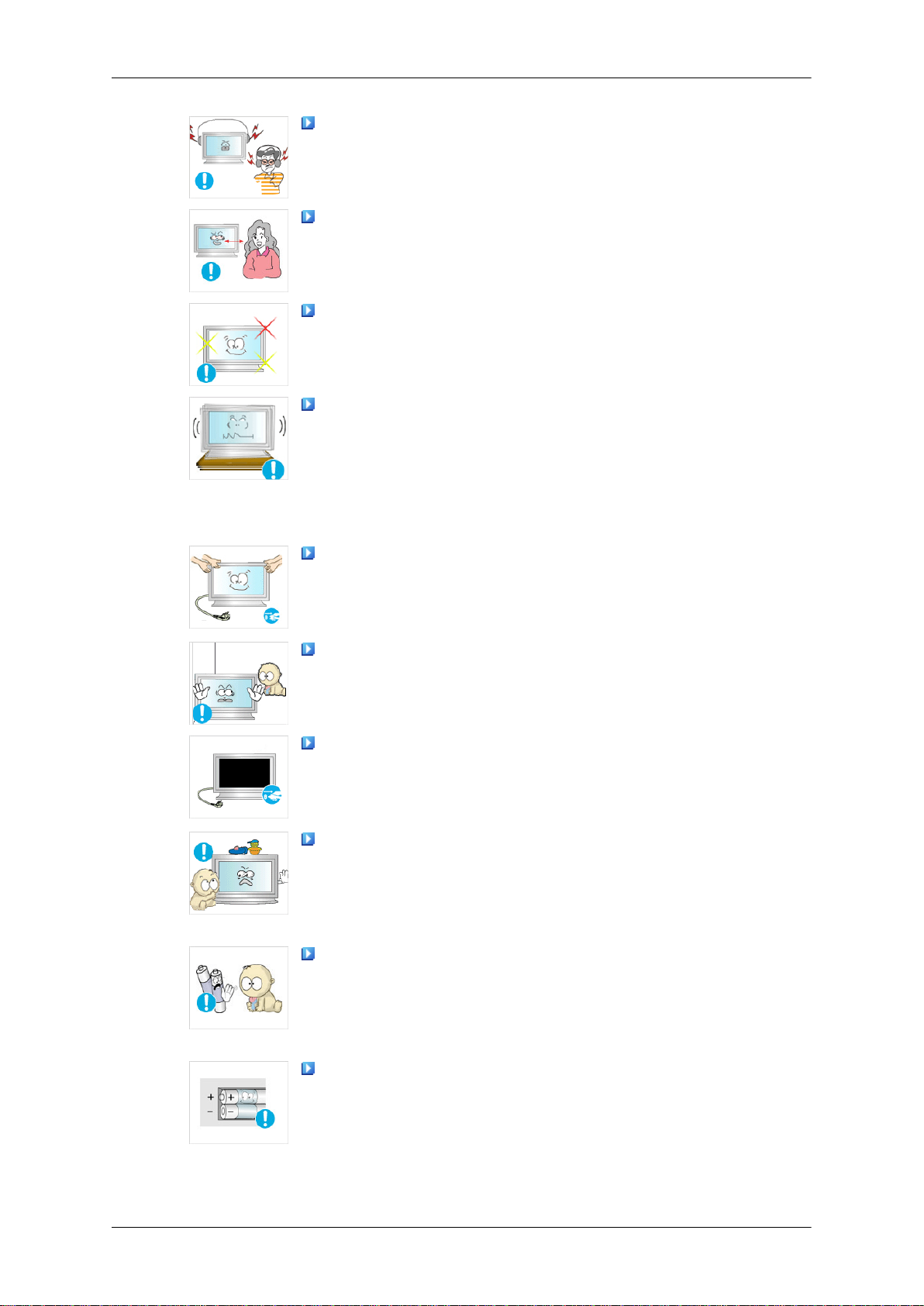
Safety Instructions
When using headphones or earphones, do not turn the volume
too high.
• Having the sound too loud may damage your hearing.
To avoid eyestrain, do not sit too close to the product.
Take a rest for at least five (5) minutes after using the monitor
for one (1) hour.
This reduces eye fatigue.
Do not install it in an unstable location such as an unstable rack
or uneven surface or a location exposed to vibrations.
• Otherwise, it may fall and cause personal injury and/or damage
the product.
• If you use the product in a location exposed to vibrations, it may
damage the product and result in fire.
When moving the product, turn the power off and disconnect
the power plug, antenna cable, and all the cables connected to the
product.
Otherwise, it may result in electric shock or fire.
•
Ensure that children do not hang onto the product or climb up
onto the product.
The product may fall and cause personal injury or death.
•
If you do not use the product for a long period of time, disconnect
the power cord from the power outlet.
• Otherwise, this may result in overheating or fire due to dust,
and may result in fire due to electric shock or leakage.
Do not place any heavy items or toys or confectionery, such as
cookies etc. that may attract the attention of children and to the
product.
• Your children may hang onto the product causing it to fall and
this may result in personal injury or death.
Be careful that children do not place the battery in their mouths
when removed from the remote control. Place the battery in a location that children or infants cannot reach.
• If children have had the battery in their mouths, consult your
doctor immediately.
When replacing the battery, insert it with the right polarity (+, -).
• Otherwise, the battery may become damaged or it may cause
fire, personal injury or damage due to leakage of the internal
liquid.
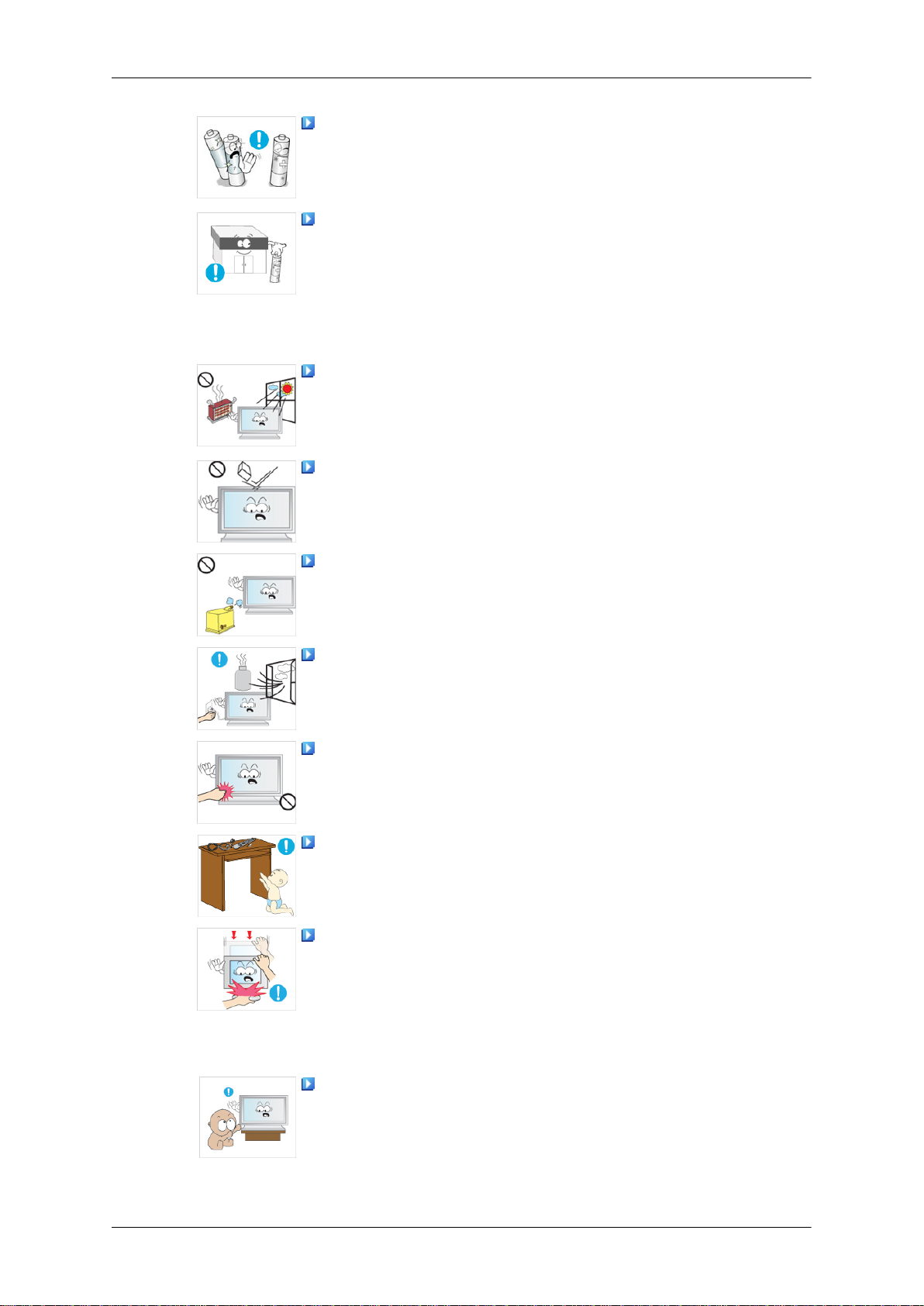
Safety Instructions
Use only the specified standardized batteries, and do not use a
new battery and a used battery at the same time.
• Otherwise, the batteries may be damaged or cause fire, per-
sonal injury or damage due to a leakage of the internal liquid.
The batteries (and rechargeable batteries) are not ordinary refuse and must be returned for recycling purposes. The customer
is responsible for returning the used or rechargeable batteries for
recycling.
• The customer can return used or rechargeable batteries to a
nearby public recycling center or to a store selling the same
type of the battery or rechargeable battery.
Do not place the product in a location exposed to direct sunlight
or near any heat such as a fire or heater.
• This may reduce the lifetime of the product, and may result in
fire.
Do not drop any objects onto the product or cause any impact
to the product.
• Otherwise, this may result in electric shock or fire.
Do not use a humidifier near the product.
•
Otherwise, this may result in electric shock or fire.
When there is a gas leak, do not touch the product or the power
plug; ventilate immediately.
•
If a spark occurs, it may cause an explosion or fire.
If the product has been turned on for a long time, the display
panel becomes hot. Do not touch it.
Keep the small accessories in a location out of the reach of children.
Be careful when adjusting the angle of the product or the height
of the stand.
• This may result in personal injury as your hand or fingers may
become caught.
• Also, if you tilt the product too far, it may fall and cause personal
injury.
Do not install the product in a location low enough for children
to reach.
Otherwise, it may fall and result in personal injury.
•

• Since the front part of the product is heavy, install the product
Do not put any heavy objects on the product.
• This may result in personal injury and/or damage to the prod-
Power Installation Guide
• Make sure to read and follow the instructions carefully and correctly. Failing to do so, may result in death, serious personal injury or
fire.
Power Installation Guide
•
Before installing the product, make sure to check the power requirements
for the installation location.
If you want to install the product in a power environment (power cable,
power outlet, circuit breaker, etc.) with a current/power capacity lower than
the current product consumption/power consumption, install a separate
power transformer according to the 'Rated Capacities' table.
Safety Instructions
on a level and stable surface.
uct.
The consumer should pay the expenses for this.
• Make sure to connect the product to a dedicated power outlet and do not
connect it to a multi-plug extension cord.
If you have to use a multi-plug extension cord, refer to the current consumption in the 'Rated Capacities' table and use a multi-plug with the
permitted current specifications greater than the total current consumption
of the products connected to it.
• When using a dedicated power extension cable, use a high-capacity power
cable.
Use a power cable with a permitted current of 12.5 A or more.
Rated Current of the Power Plug /Cord/Appliance Coupler
•
Use a power cable with 12.5 A or more.
Note
•
Refer to the Cable Safety Specifications.
• UL specifications - Use a cable with 14 AWG or more .
• KS specification - Use a cable with 20.SQ or more .
• IEC specification - Use a cable with 2.5 SQ or more .
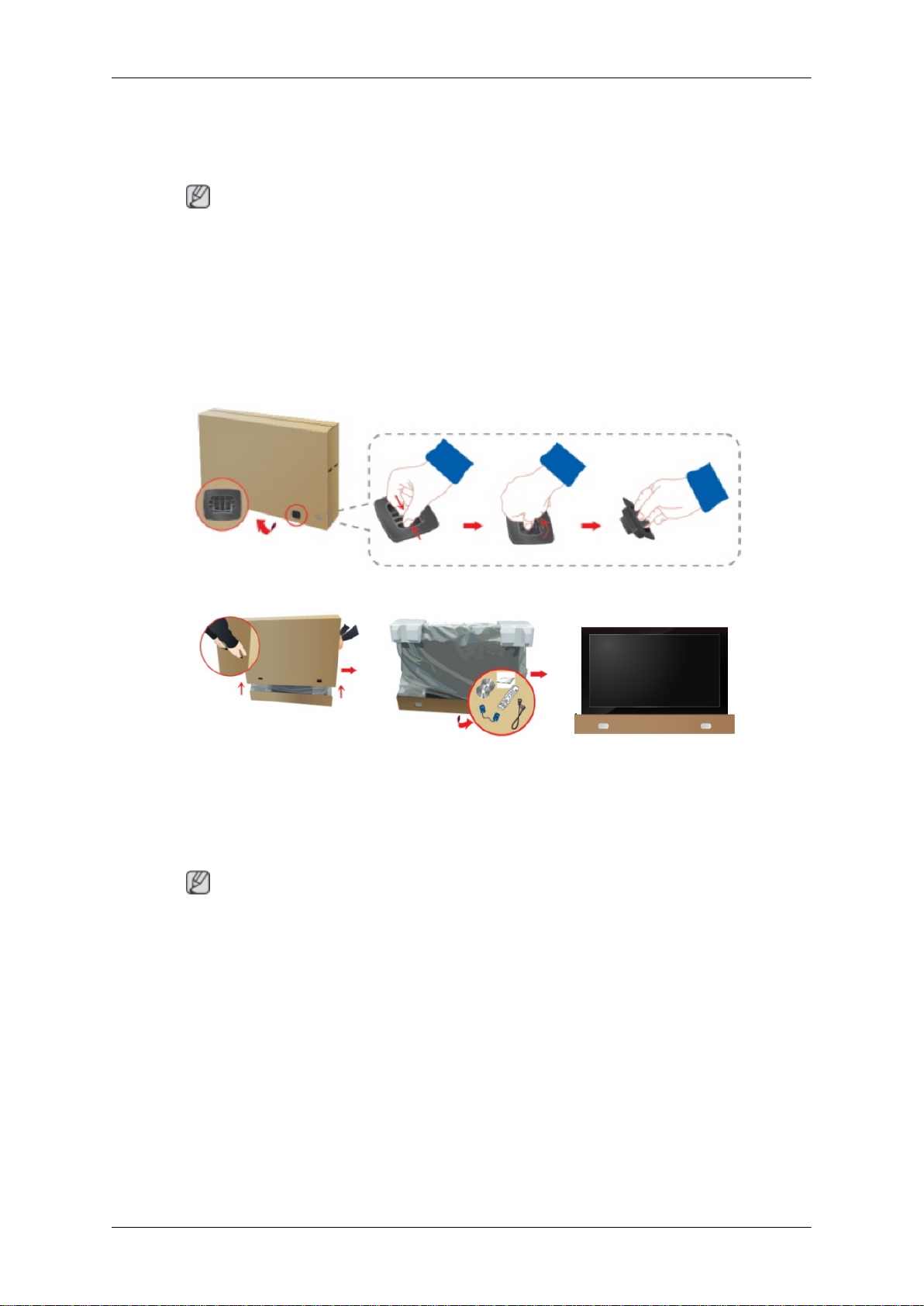
Introduction
Package Contents
Note
Please make sure the following items are included with your LCD Display.
If any items are missing, contact your dealer.
Contact a local dealer
to buy optional items.
Checking the Contents of the Package
Remove the lock from the package box, as shown in the figure above.
Lift up the package box by
holding the grooves on
both sides of the package
box.
Note
•
After unpacking the package, make sure to check the contents of the package.
• Store the packaging box in case you need to move the Product later.
• If any items are missing, contact your dealer.
• Contact a local dealer to purchase optional items.
Check the contents of the
package.
Remove the Styrofoam
and vinyl cover.
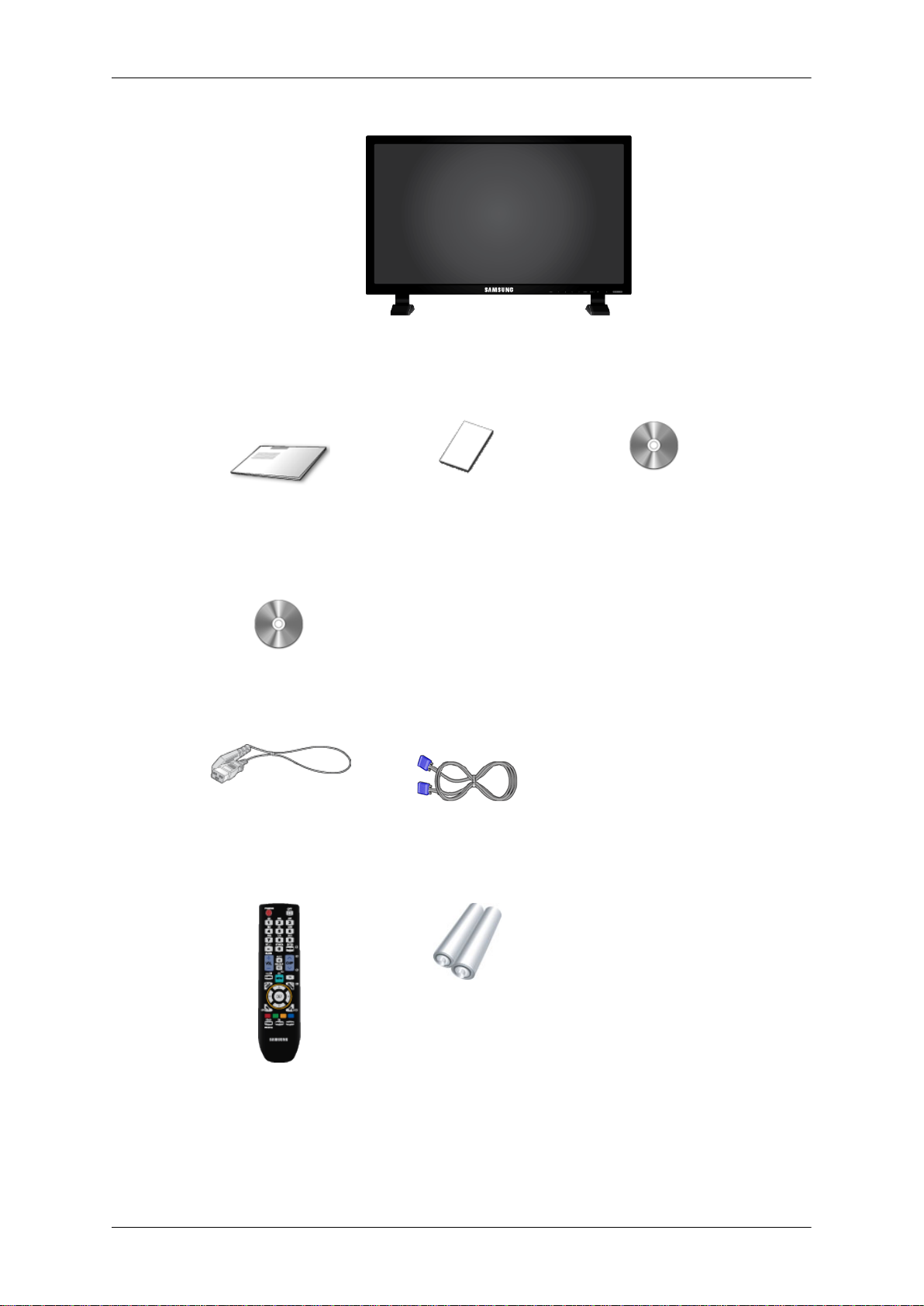
Unpacking
Manuals
Introduction
LCD Display
Quick Setup Guide Warranty Card
(Not available in all loca-
tions)
MagicInfo Software DVD
Cables
Power Cord D-Sub Cable
Others
User Manual
Remote Control
(BP59-00138A)
Batteries (AAA X 2)
(Not available in all loca-
tions)
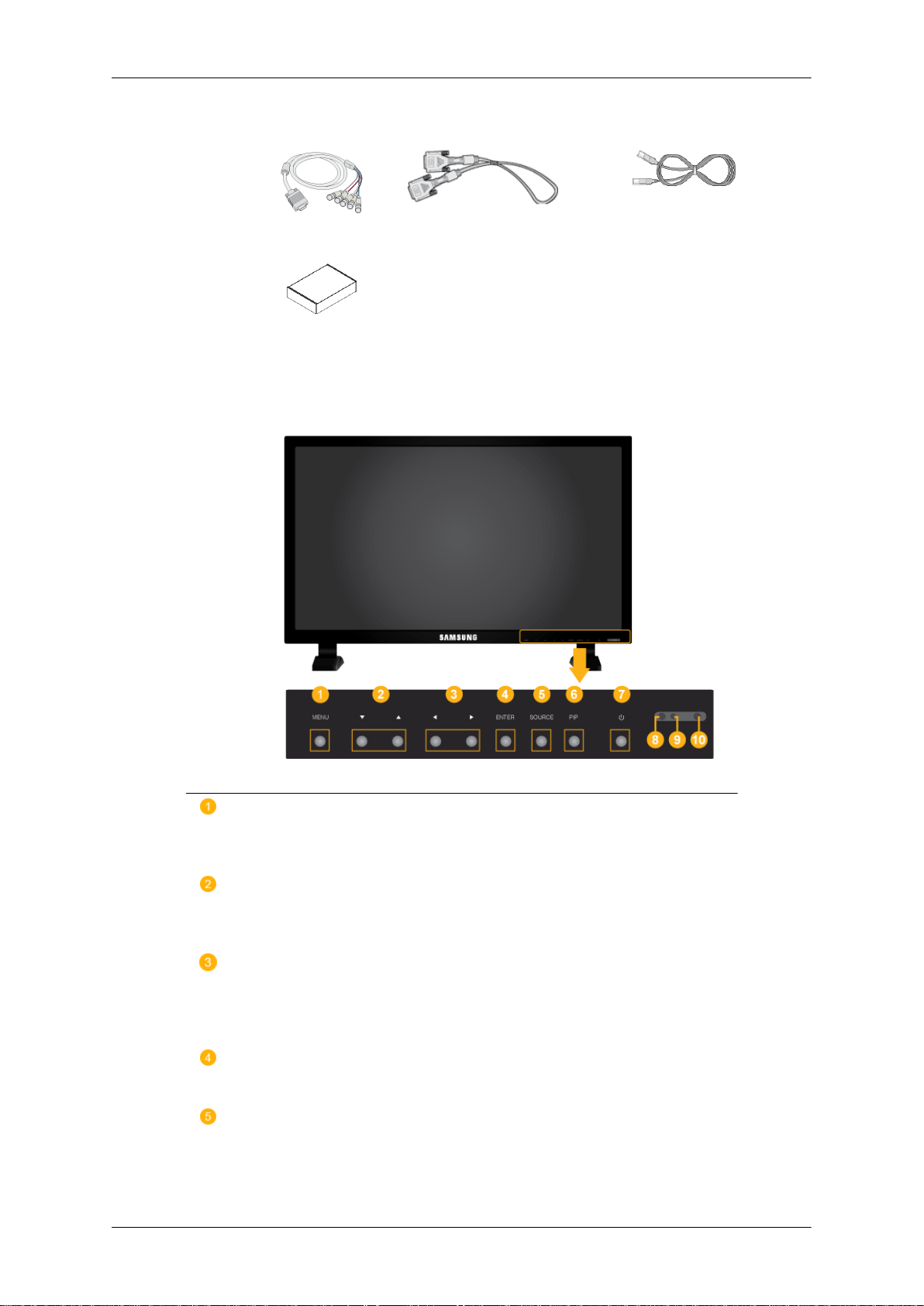
Sold separately
RGB to BNC Cable DVI Cable LAN Cable
Wall Mount KIT
Your LCD Display
Front
Introduction
MENU button [MENU]
Opens the on-screen menu and exits from the menu. Also use to exit the
OSD menu or return to the previous menu.
Navigate buttons (Up-Down buttons)
Moves from one menu item to another vertically or adjusts selected menu
values.
Adjust buttons (Left-Right buttons) / Volume buttons
Moves from one menu item to another horizontally or adjusts selected
menu values. When OSD is not on the screen, press the button to adjust
volume.
ENTER button [ENTER]
Activates a highlighted menu item.
SOURCE button [SOURCE]
Switches from PC mode to Video mode. Selects the input source that an
external device is connected to.
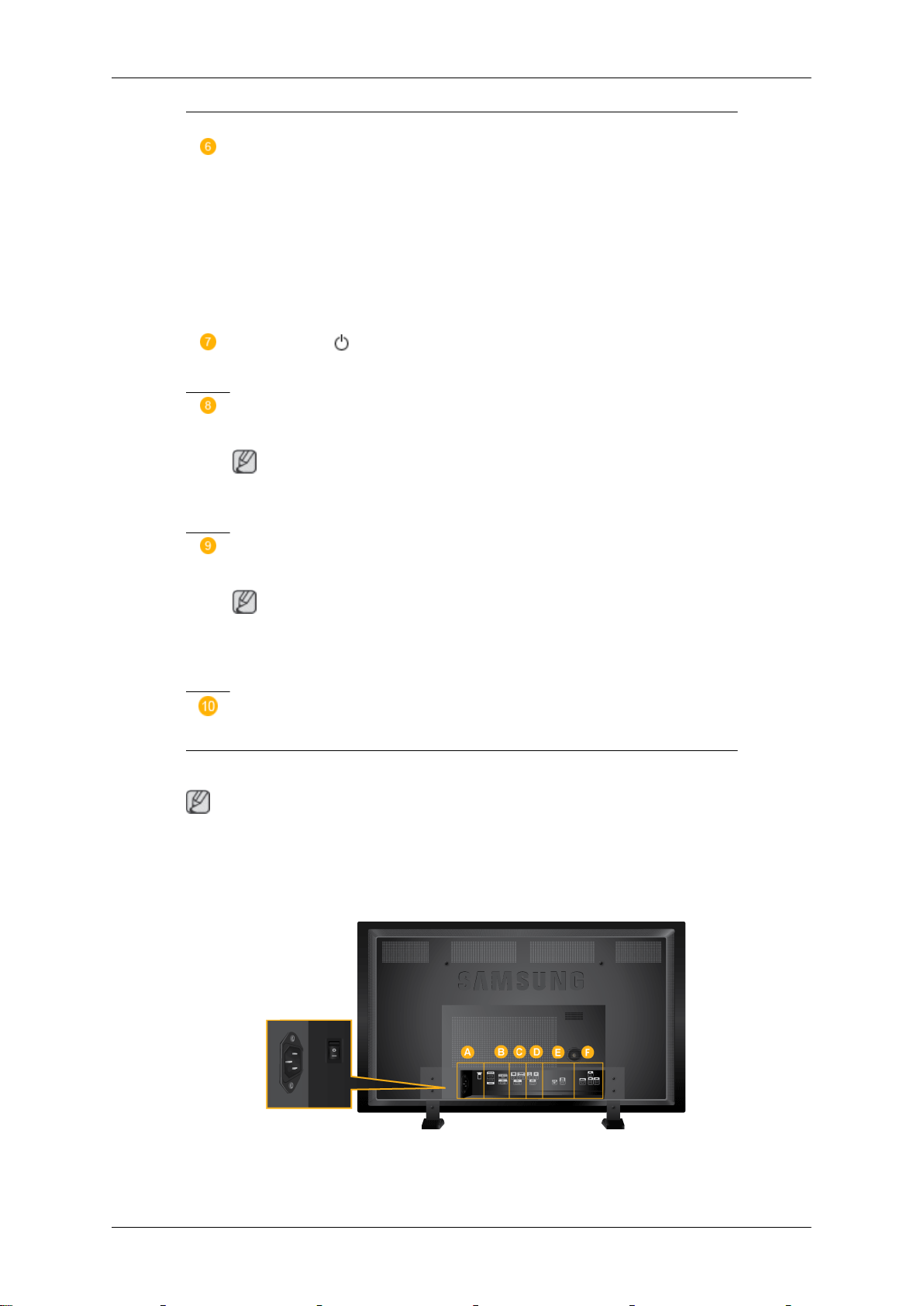
Introduction
[PC] → [DVI] → [AV] → [Component] → [HDMI] → [MagicInfo]
PIP button
Push the PIP button to turn the PIP screen On / Off.
• PC : DVI / AV / HDMI
• DVI / AV : PC
• Component : PC
• HDMI : PC
Power button [ ]
Use this button for turning the LCD Display on and off.
Brightness Sensor (Optional)
Automatically detects the surrounding brightness it accordingly.
Note
This function is activated only on the models equipped with an auto brightness sensor.
Power indicator
Rear
Shows PowerSaver mode by blinking green
Note
See PowerSaver described in the manual for further information regarding
power saving functions. For energy conservation, turn your LCD Display
OFF when it is not needed or when leaving it unattended for long periods.
Remote Control Sensor
Aim the remote control towards this spot on the LCD Display.
Note
For detailed information concerning cable connections, refer to Connecting Cables under
Setup. The LCD Display 's configuration at the back may vary slightly depending on the LCD
Display model.
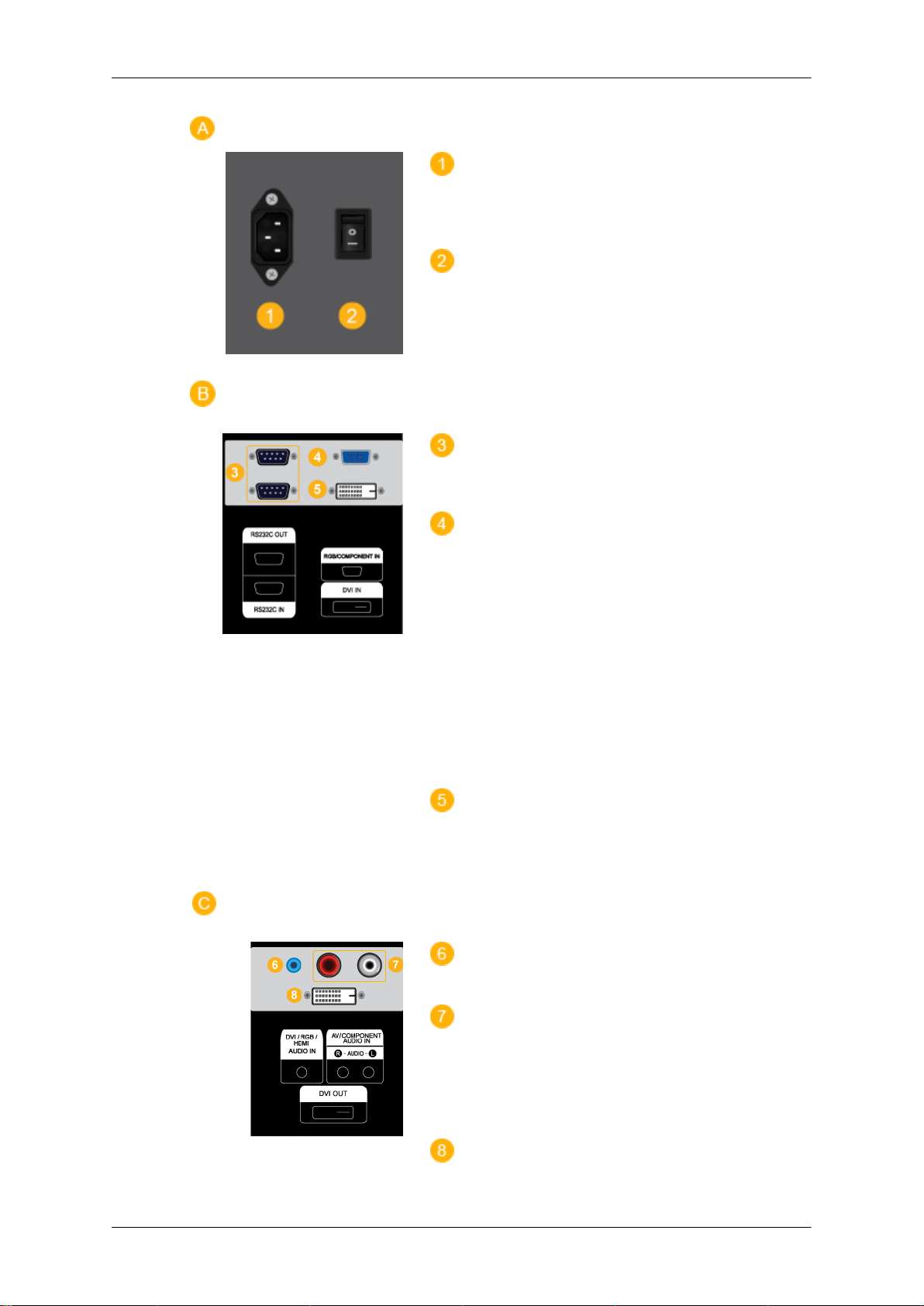
Introduction
POWER
The power cord plugs into the LCD Display
and the wall outlet.
│
POWER S/W ON [
Switches the LCD Display On/Off.
RS232C OUT/IN (RS232C Serial PORT)
MDC(Multiple Display Control) Program Port
] / OFF [O]
RGB/COMPONENT IN (PC Connection
Terminal (Input))
• Use a D-Sub Cable (15 pin D-Sub) - PC
mode (Analog PC)
• Connect the RGB/COMPONENT IN port
on the monitor to the COMPONENT port
on the external device using the D-Sub to
COMPONENT cable.
• Connect the RGB/COMPONENT IN port
on the monitor to the BNC port on the PC
using the D-Sub to BNC cable.
DVI IN (PC Video Connection Terminal)
Use a DVI Cable (DVI-D to DVI-D) - DVI
mode (Digital PC)
DVI / RGB / HDMI AUDIO IN (PC/DVI
Audio Connection Terminal (Input))
AV/COMPONENT AUDIO IN [R - AU-
DIO- L]
Connect the port of the DVD, VCR (DVD /
DTV Set-Top Box) to the [ R - AUDIO - L ]
port of the LCD Display.
DVI OUT
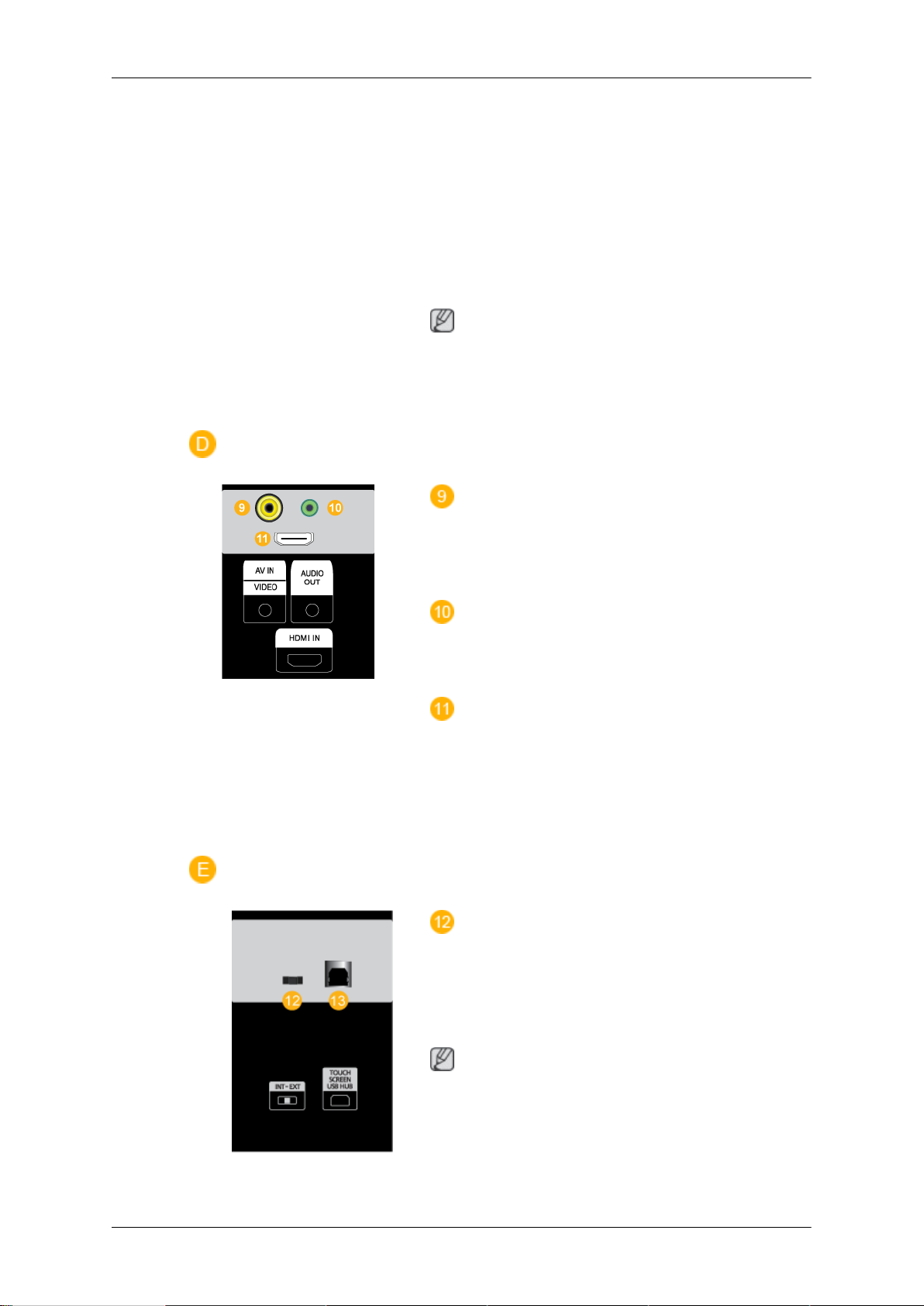
Introduction
• Connect a monitor to another monitor
through a DVI cable.
• Connect the DVI OUT port on the monitor
to the HDMI IN port on the other monitor
using the DVI to HDMI cable.
• DVI, HDMI and network signals sent via
the DVI OUT port are displayed on the
second display which has the DVI IN port.
Note
Up to 6 Full HD or 10 HD monitors can be
connected (May differ depending on the
product).
AV IN [VIDEO]
Connect the [ VIDEO ] terminal of your monitor to the video output terminal of the external device using a VIDEO cable.
AUDIO OUT
Headphone/External speaker output terminal.
HDMI IN
Connect the HDMI terminal at the back of
your LCD Display to the HDMI terminal of
your digital output device using a HDMI cable.
Up to HDMI cable 1.0 can be supported.
INTERNAL / EXTERNAL Switch
Allows you to select the touch screen mode.
Flip the switch to the left to use the Touch
Screen function in MagicInfo mode and flip
it to the right to use the Touch Screen func-
tion in PC mode.
Note
To use the touch screen function in PC
mode, the touch screen program must be installed onto your PC and the product must be
connected to the PC using USB.
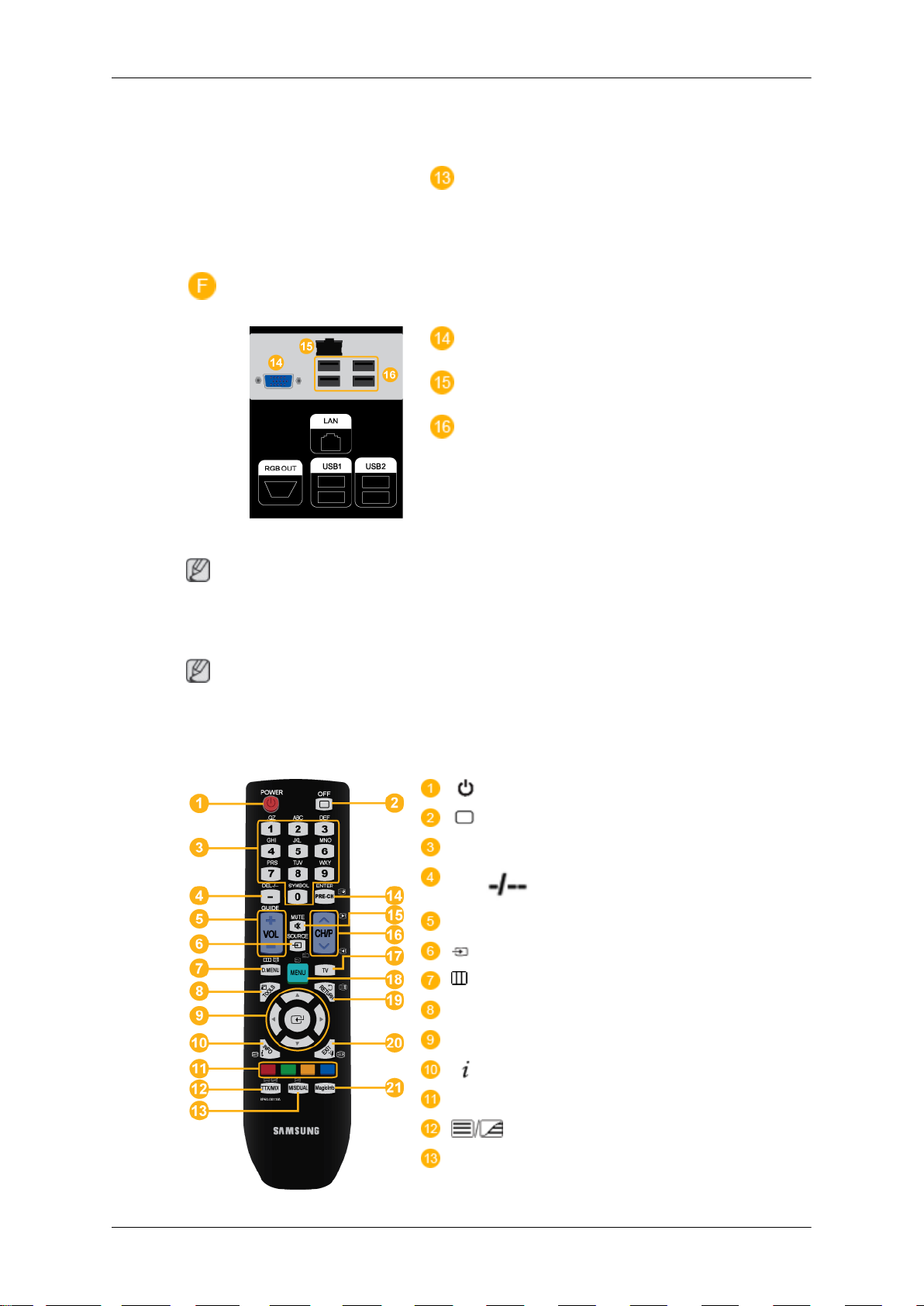
Introduction
When the power is off adjust the direction of
the switch that controls the touchscreen.
USB Connection Terminal
To use the touch screen function in PC
mode, connect the product to your PC using
the USB cable.
RGB OUT
LAN (LAN Connection Terminal)
USB1,USB2 (USB Connection Terminal)
Keyboard / Mouse, Mass Storage Device
Compatible.
Note
See Connecting Cables
Remote Control
Note
The performance of the remote control may be affected by a TV or other electronic device
operating near the LCD Display , causing a malfunction due to interference with the frequency.
for further information regarding cable connections.
POWER
OFF
Number Buttons
DEL / GUIDE button
+ VOL -
SOURCE
D.MENU
TOOLS
Up-Down Left-Right buttons
INFO
COLOR BUTTONS
TTX/MIX
MTS/DUAL
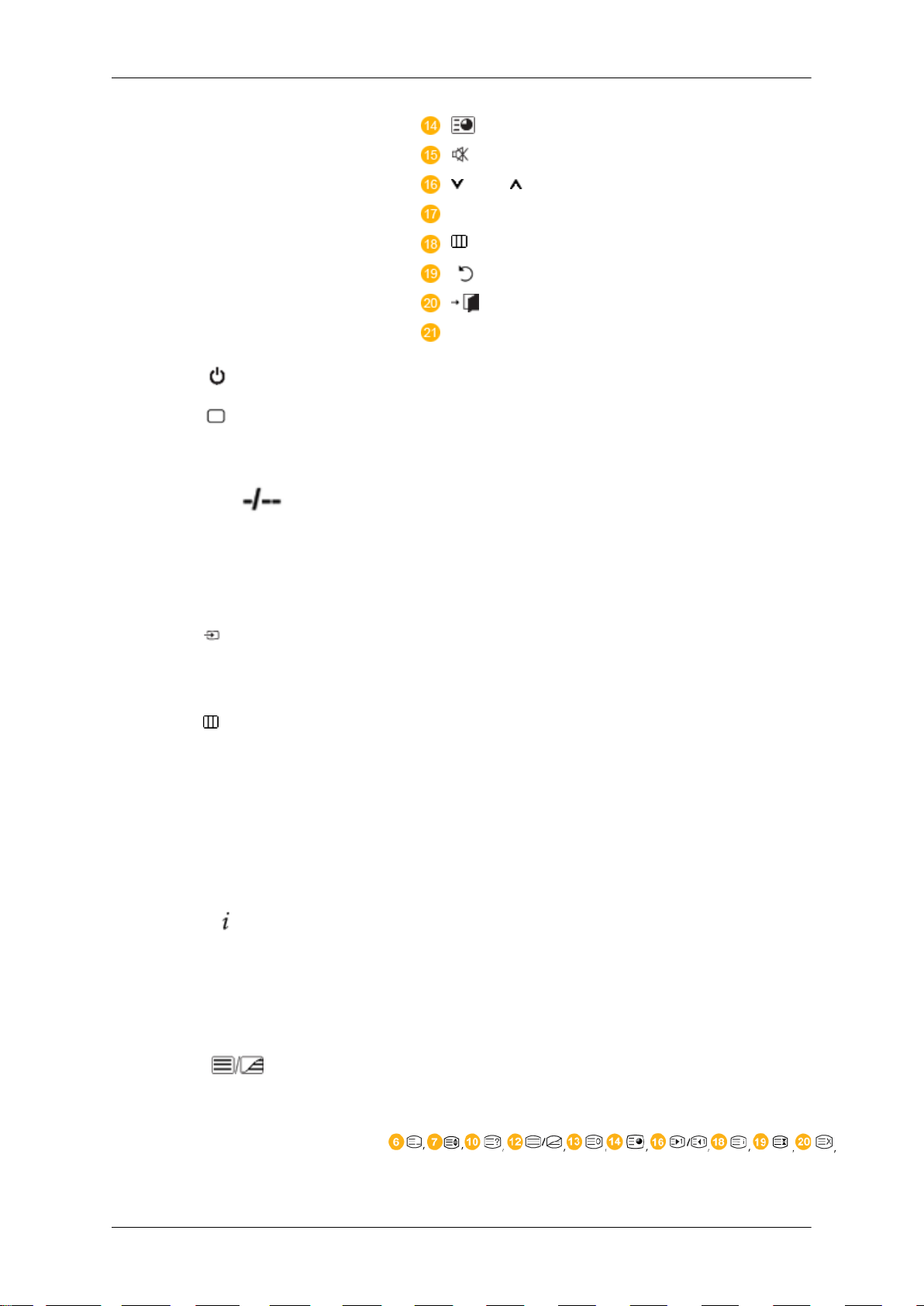
Introduction
ENTER/PRE-CH
MUTE
CH/P
TV
MENU
RETURN
EXIT
MagicInfo
1.
2. OFF
3. Number Buttons
4. DEL
ton
5. + VOL -
6.
7.
8. TOOLS
POWER
/ GUIDE but-
SOURCE
D.MENU DTV menu display
Turns the product On.
Turns the product Off.
Press to change the channel.
The "-" button is used to select Digital channels.
Electronic Program Guide (EPG) display.
- This function does not work for this LCD Display.
Adjusts the audio volume.
Press the button to change the input signal SOURCE.
Changing the SOURCE is only allowed for external devices
that are connected to the LCD Display at the time.
- This function does not work for this LCD Display.
Use to quickly select frequently used functions.
- This function does not work for this LCD Display.
9. Up-Down Left-Right buttons
10.
11. COLOR BUTTONS Press to add or delete channels and to store channels to the
12.
INFO
TTX/MIX
Moves from one menu item to another horizontally, vertically
or adjusts selected menu values.
Current picture information is displayed on the upper left
corner of the screen.
favorite channel list in the “Channel List” menu.
- This function does not work for this LCD Display.
TV channels provide written information services via teletext.
- Teletext Buttons
- This function does not work for this LCD Display.
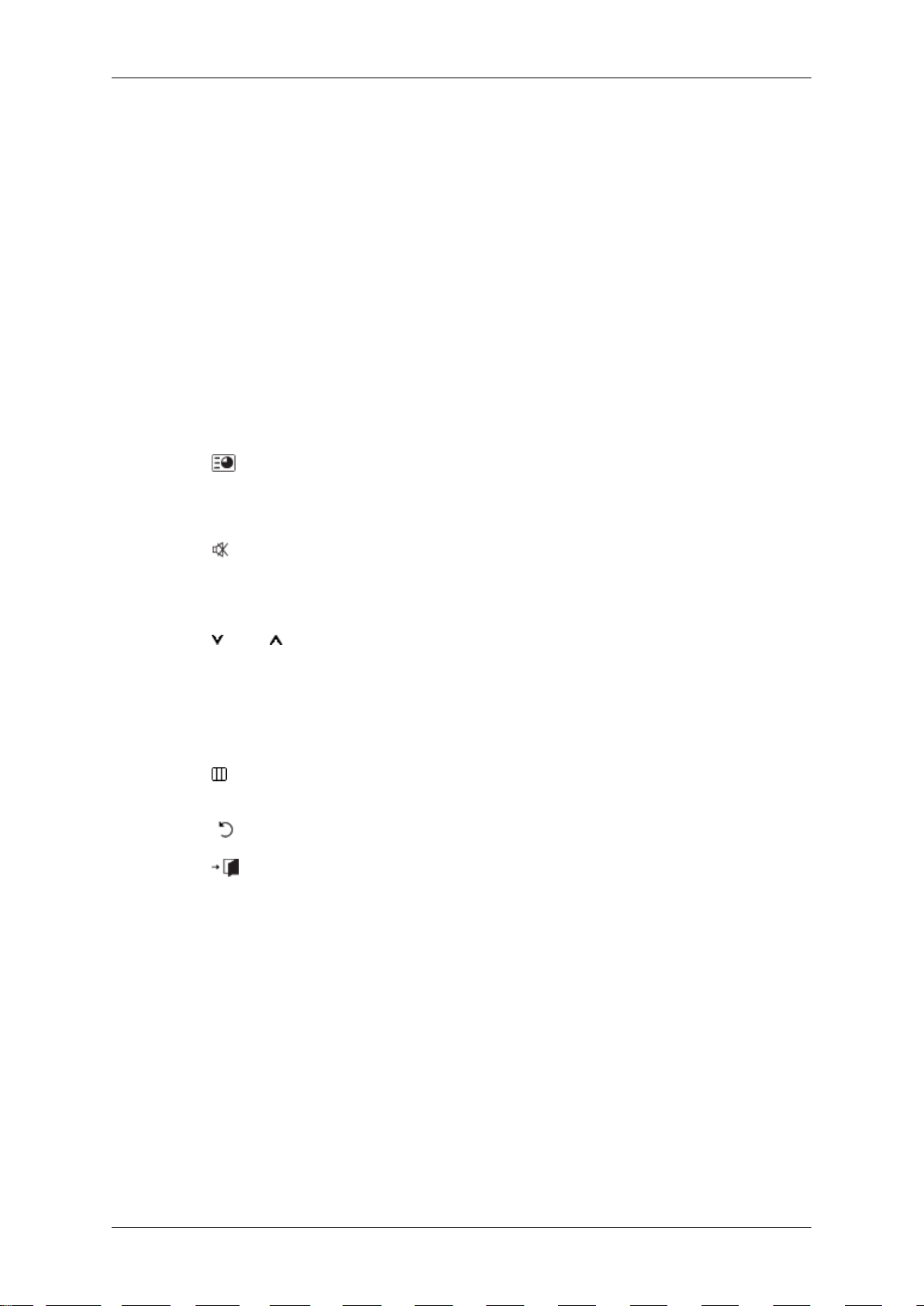
Introduction
13. MTS/DUAL MTS-
You can select MTS (Multichannel Television Stereo) mode.
FM Stereo Mono Mono Manual
DUAL-
STEREO/MONO, DUAL l / DUAL ll and MONO/NICAM
MONO/NICAM STEREO can be operated depending on the
broadcasting type by using the DUAL button on the remote
control while watching TV.
- This function does not work for this LCD Display.
Audio Type MTS/S_Mode Default
Stereo
SAP
Mono ↔ Stereo
Mono ↔ SAP
Change
Mono
14.
15. MUTE
16.
17. TV
18.
19.
20. EXIT
21. MagicInfo
ENTER/PRE-CH
CH/P In TV mode, selects TV channels.
MENU Opens the on-screen menu and exits from the menu or
RETURN
This button is used to return to the immediately previous
channel.
- This function does not work for this LCD Display.
Pauses (mutes) the audio output temporarily. This is displayed on the lower left corner of the screen. The audio
comes back on if MUTE or - VOL + is pressed in the Mute
mode.
- This function does not work for this LCD Display.
Selects the TV mode directly.
- This function does not work for this LCD Display.
closes the adjustment menu.
Returns to the previous menu.
Exits from the menu screen.
MagicInfo Quick Launch Button.
Mechanical Layout (700TSn-2)
Mechanical Layout

Introduction
LCD Display Head
Installation VESA Bracket
When installing VESA, make sure to comply with the international VESA standards.
•
• Purchasing VESA Bracket and Installation Information : Please contact your nearest
SAMSUNG Distributor to place an order. After your order is placed, installation professionals will visit you and install the bracket.
• At least 2 persons are needed in order to move the LCD Display.
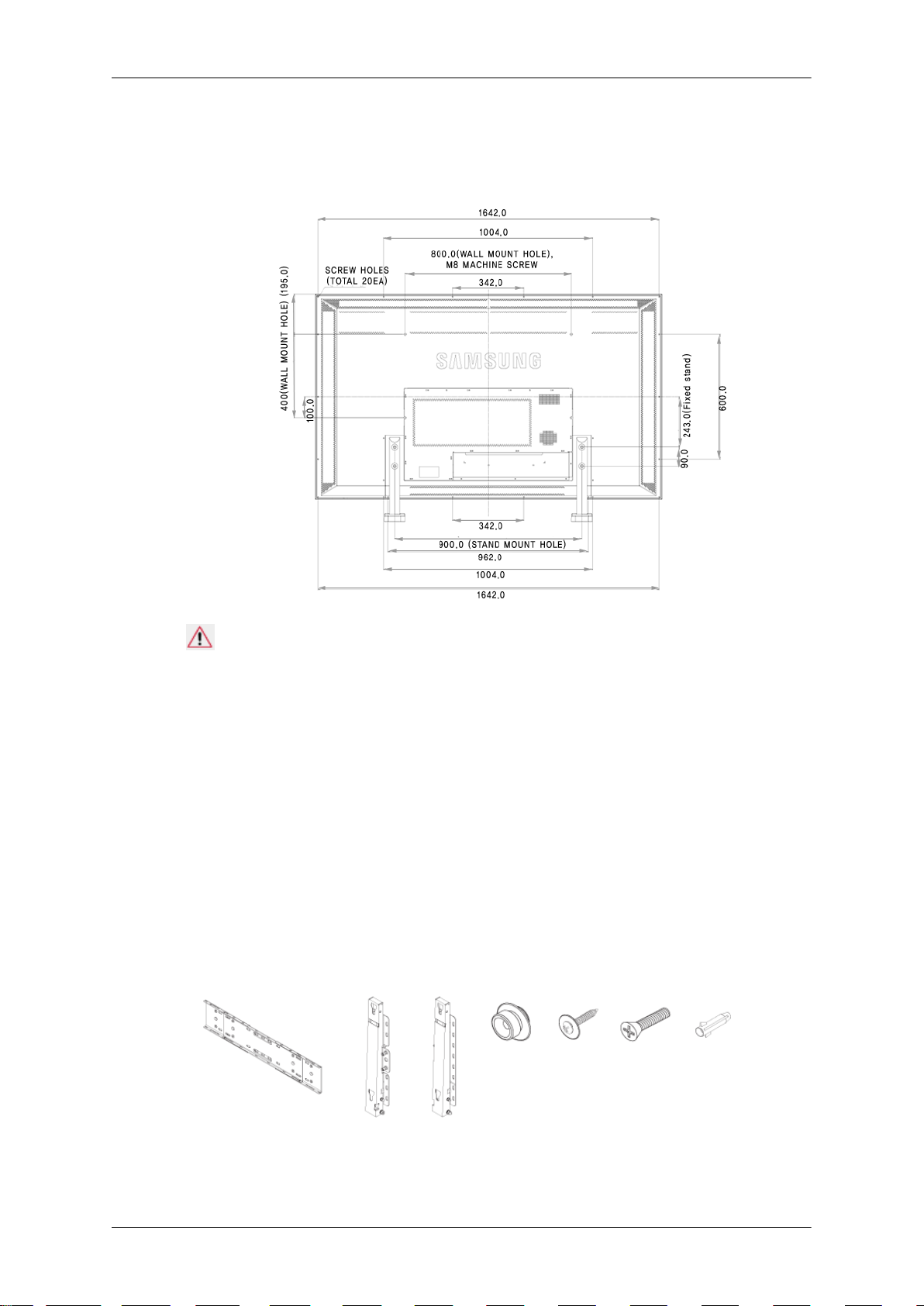
• SAMSUNG is not responsible for any product damage or any injury caused by installation
Dimensions
Introduction
at customer's discretion.
Notice
For securing the bracket on a wall, use only machine screws of 6 mm diameter and 8 to 12
mm length.
Wall Bracket Installation
Contact a technician for installing the wall bracket.
•
• SAMSUNG Electronics is not responsible for any damages to the product or harm to
customers when the installation is done by the customer.
• This product is for installing on cement walls. The product may not stay in place when
installed on plaster or wood.
Components
Only use the components and accessories shipped with the product.
Wall Bracket(1) Hinge(Left 1, Right1)Plastic
Hanger
(4)
Screw
(A)(11)
Screw
(B)(4)
Anchor
(11)
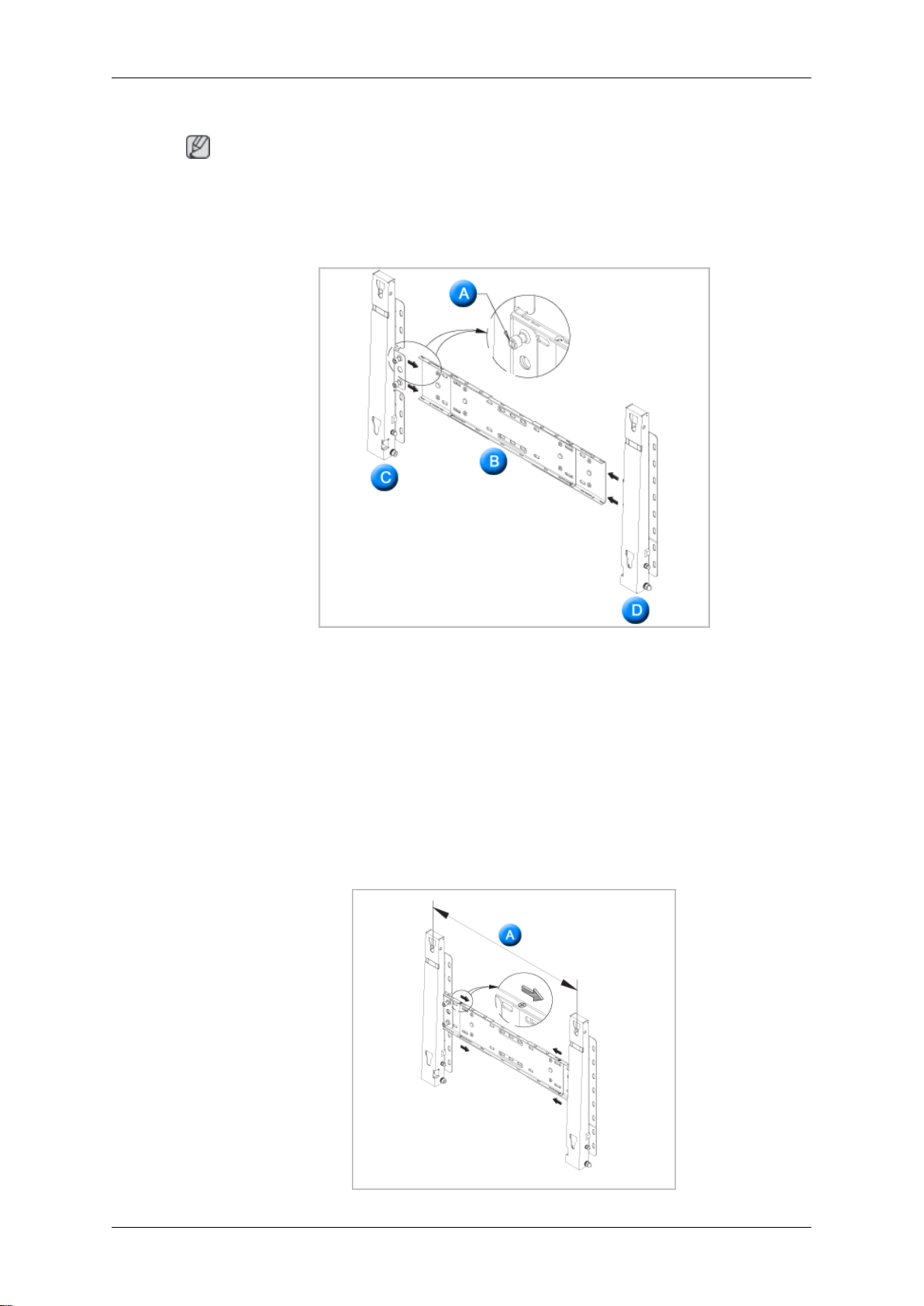
Wall Bracket Assembly
Note
There are two hinges(left and right). Use the correct one.
1.
Insert and tighten the Captive Screw in the direction of the arrow.
When done, mount the wall bracket on the wall.
Introduction
There are two hinges(left and right). Use the correct one.
A - Captive Screw
B - Wall Bracket
C - Hinge (Left)
D - Hinge (Right)
2. Before drilling into the wall, check if the length between the two locking holes at the back
of the product is correct.
If the length is too short or long, loosen all or some of the 4screws on the wall bracket to
adjust the length.
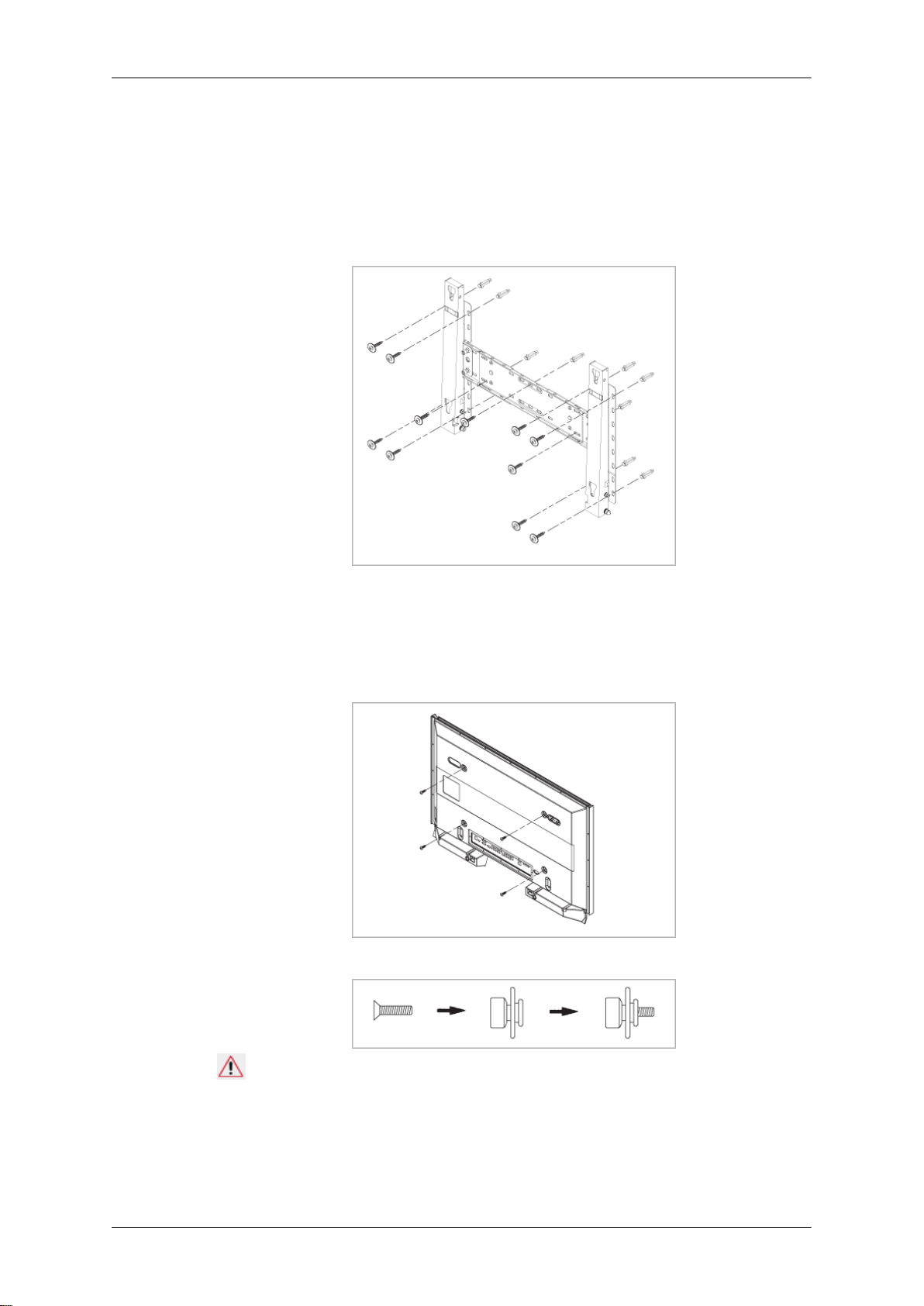
Introduction
A - Length between the two locking holes
3. Check the installation diagram and mark the drill points on the wall. Use the 5.0 mm bit
to drill holes deeper than 35 mm. Fix each anchor in the corresponding hole. Match each
of the brackets and hinge holes to the corresponding anchor holes and insert and tighten
the 11 screws A.
To mount the product on the wall bracket
The shape of the product may vary depending on the model. (The assemblies of the plastic
hanger and the screw are the same)
1.
Remove the 4 screws on the back of the product.
2. Insert the screw B into the plastic hanger.
Notice
• Mount the product on the wall bracket and make sure it is properly fixed to the left
and right plastic hangers.
• Be careful when installing the product on the bracket as fingers can be caught in the
holes.
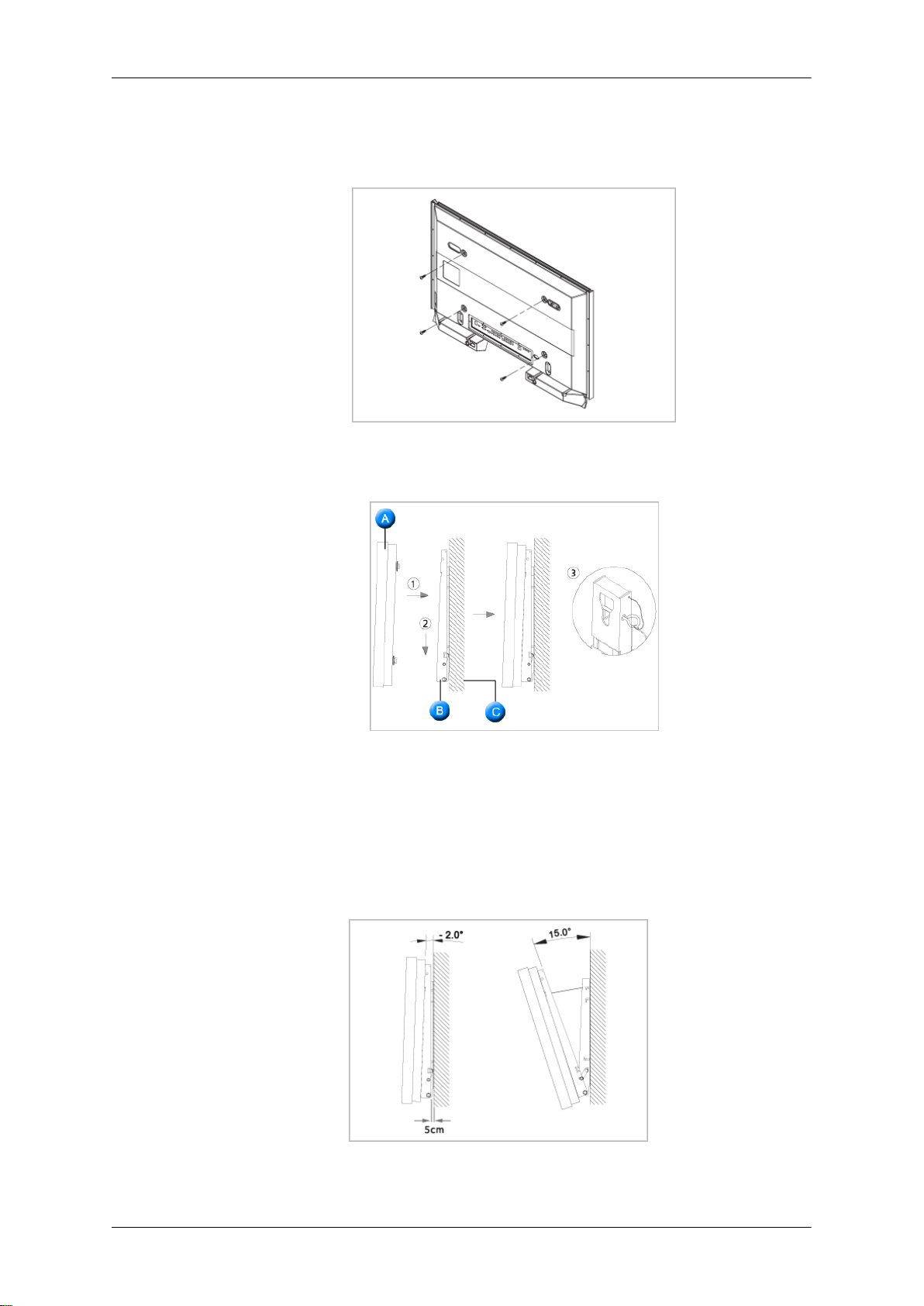
Introduction
• Make sure the wall bracket is securely fixed to the wall, or the product may not stay
in place after installation.
3. Tighten the 4 screws in step 2 (plastic hanger + screw B)to the rear holes of the product.
4. Remove safety pin (3) and insert the 4 product holders into the corresponding bracket
holes (1). Then place the product(2) so that it is firmly fixed to the bracket. Make sure to
re-insert and tighten the safety pin (3) to securely hold the product to the bracket.
A - LCD Display
B - Wall Bracket
C - Wall
Wall Bracket Angle Adjustment
Adjust the bracket angle to -2° before installing it on the wall.
1. Fix the product to the wall bracket.
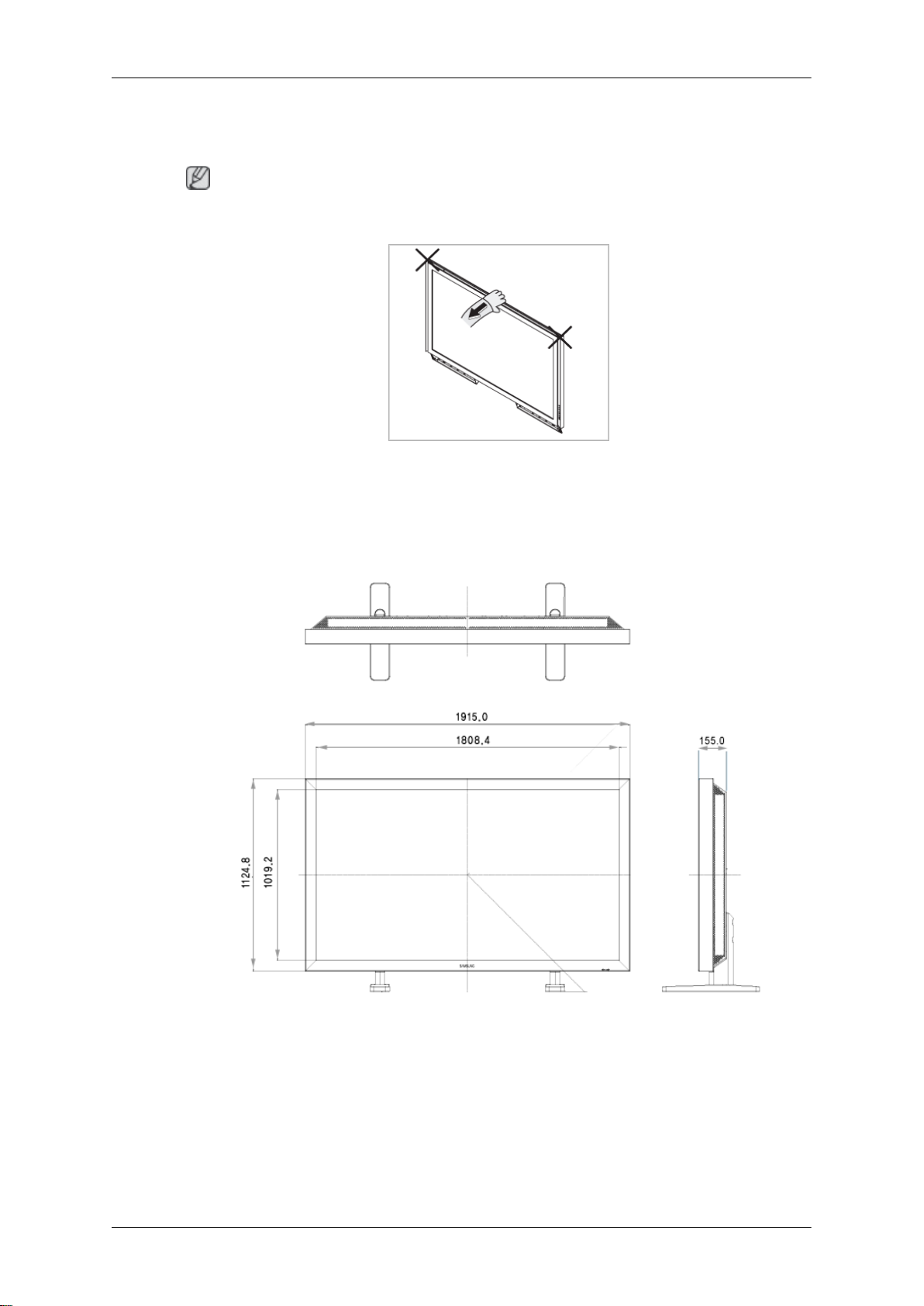
Introduction
2. Hold the product at the top in the center and pull it forward (direction of the arrow) to
adjust the angle.
Note
You can adjust the bracket angle between -2° and 15°.
Make sure to use the top center, and not the left or the right side of the product to adjust the
angle.
Mechanical Layout (820TSn-2)
Mechanical Layout
LCD Display Head
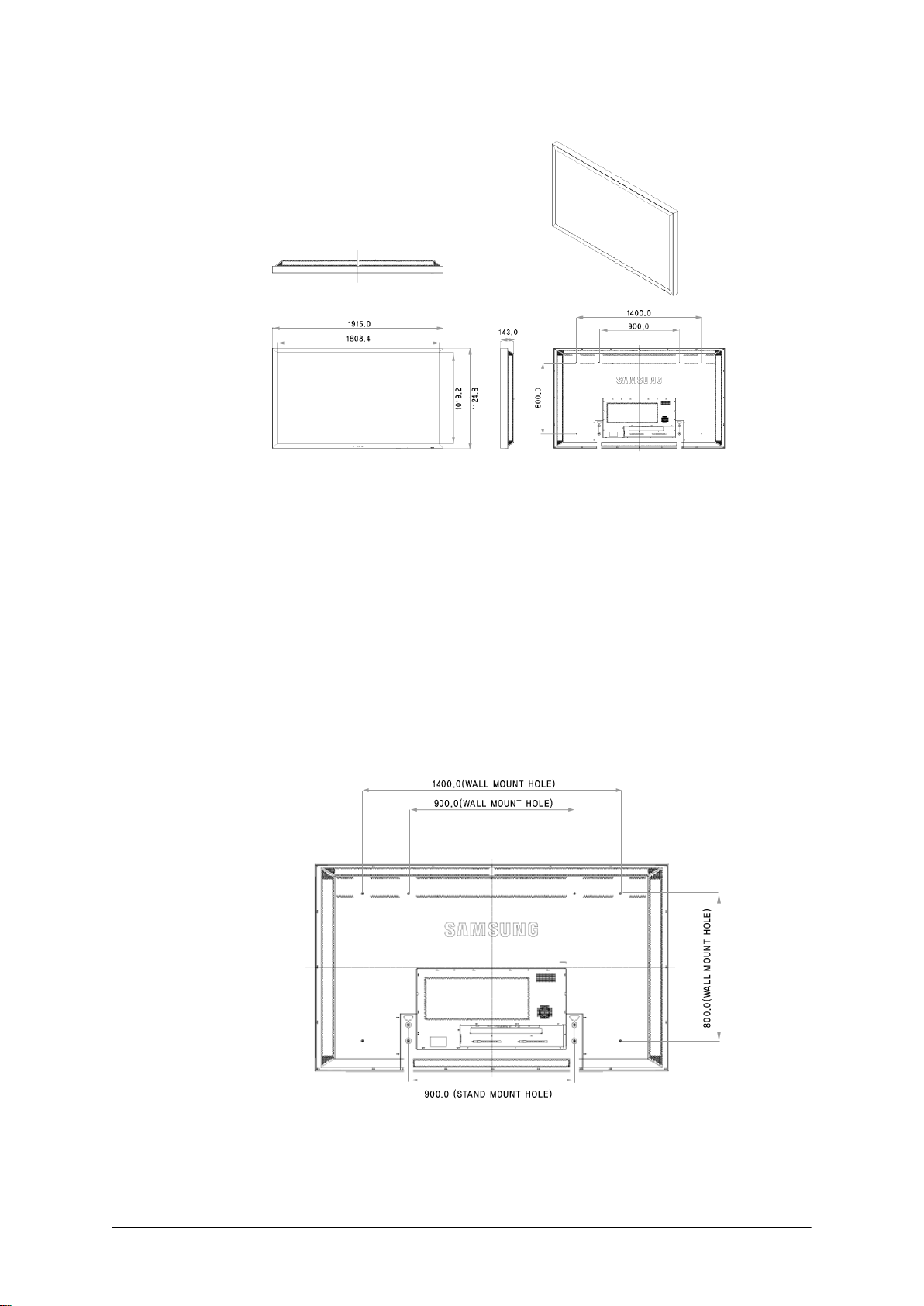
Introduction
Installation VESA Bracket
• When installing VESA, make sure to comply with the international VESA standards.
• Purchasing VESA Bracket and Installation Information : Please contact your nearest
SAMSUNG Distributor to place an order. After your order is placed, installation professionals will visit you and install the bracket.
• At least 2 persons are needed in order to move the LCD Display.
• SAMSUNG is not responsible for any product damage or any injury caused by installation
at customer's discretion.
Dimensions
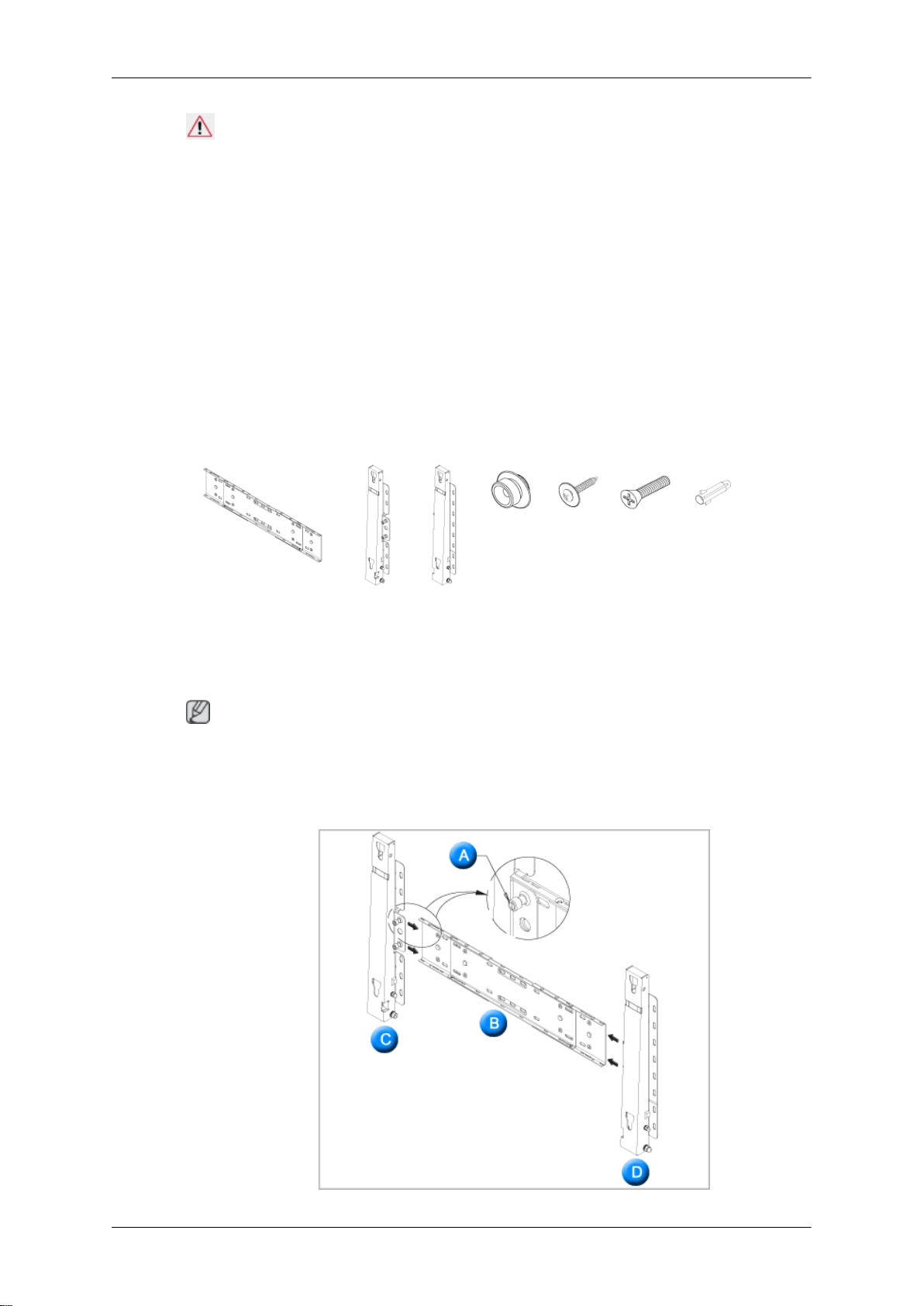
Notice
For securing the bracket on a wall, use only machine screws of 6 mm diameter and 8 to 12
mm length.
Wall Bracket Installation
•
Contact a technician for installing the wall bracket.
• SAMSUNG Electronics is not responsible for any damages to the product or harm to
customers when the installation is done by the customer.
• This product is for installing on cement walls. The product may not stay in place when
installed on plaster or wood.
Components
Only use the components and accessories shipped with the product.
Introduction
Wall Bracket(1) Hinge(Left 1, Right1)Plastic
Wall Bracket Assembly
Note
There are two hinges(left and right). Use the correct one.
Insert and tighten the Captive Screw in the direction of the arrow.
1.
When done, mount the wall bracket on the wall.
Hanger
(4)
Screw
(A)(11)
Screw
(B)(4)
Anchor
(11)
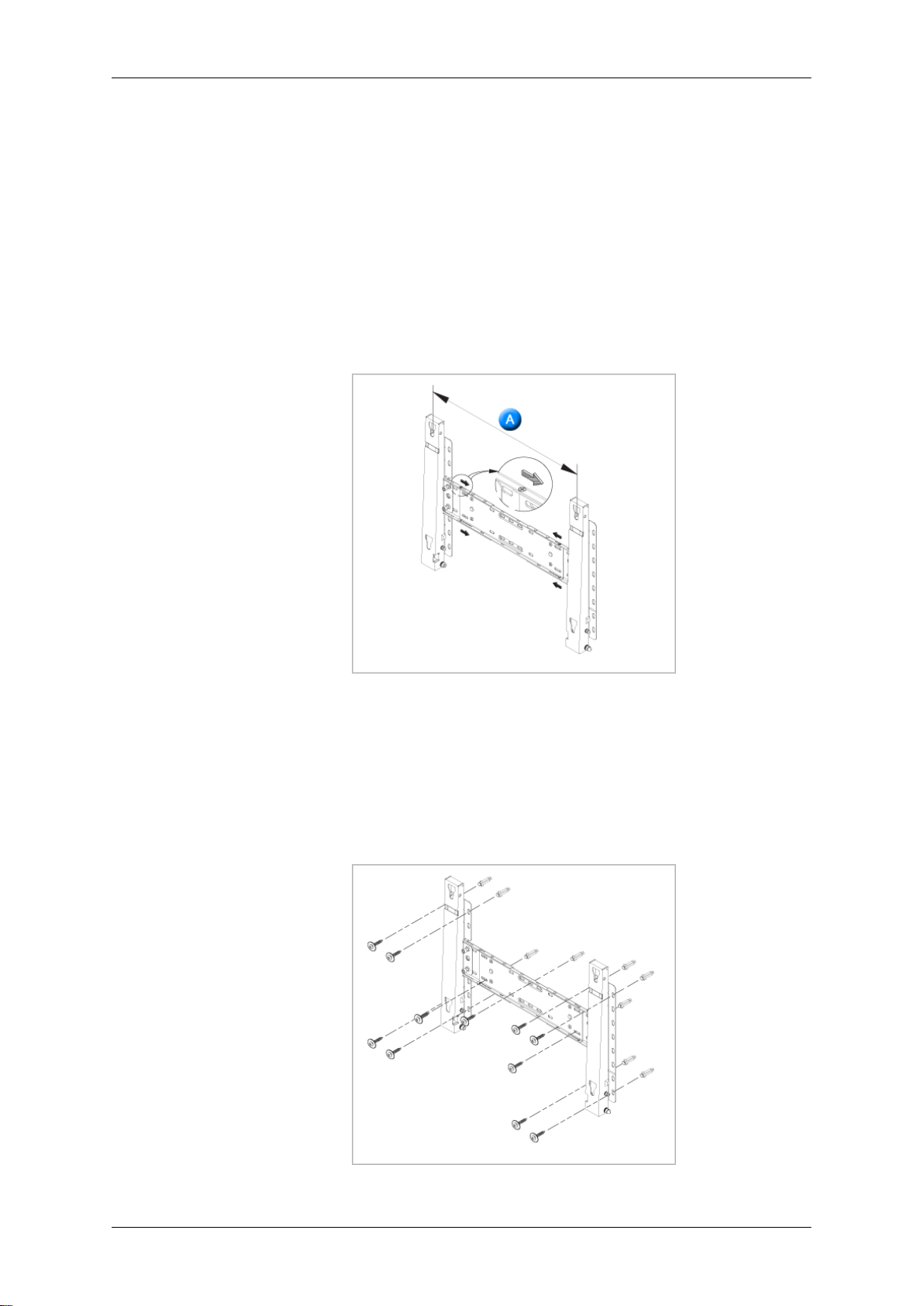
Introduction
There are two hinges(left and right). Use the correct one.
A - Captive Screw
B - Wall Bracket
C - Hinge (Left)
D - Hinge (Right)
2. Before drilling into the wall, check if the length between the two locking holes at the back
of the product is correct.
If the length is too short or long, loosen all or some of the 4screws on the wall bracket to
adjust the length.
A - Length between the two locking holes
3. Check the installation diagram and mark the drill points on the wall. Use the 5.0 mm bit
to drill holes deeper than 35 mm. Fix each anchor in the corresponding hole. Match each
of the brackets and hinge holes to the corresponding anchor holes and insert and tighten
the 11 screws A.
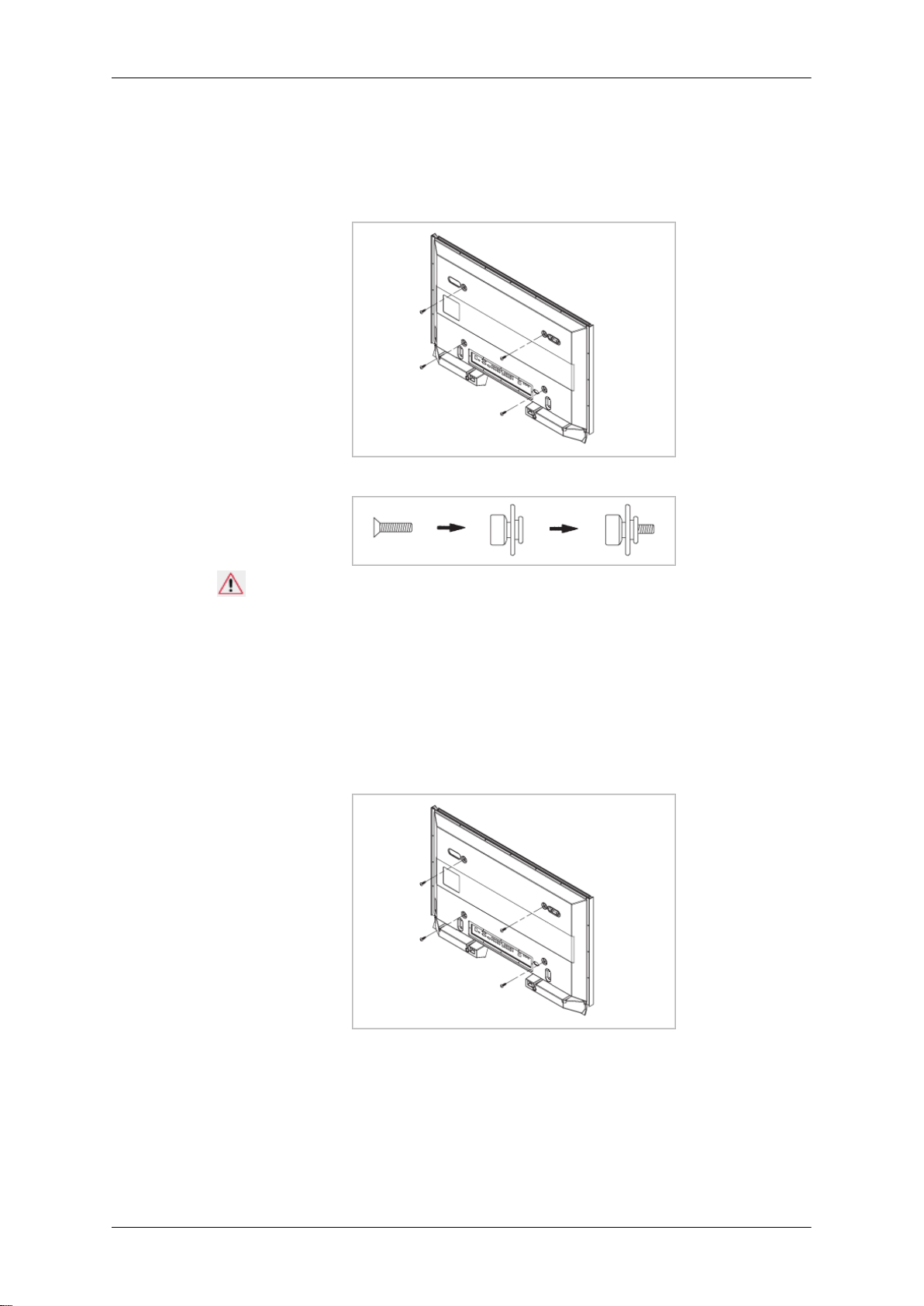
Introduction
To mount the product on the wall bracket
The shape of the product may vary depending on the model. (The assemblies of the plastic
hanger and the screw are the same)
1.
Remove the 4 screws on the back of the product.
2. Insert the screw B into the plastic hanger.
Notice
• Mount the product on the wall bracket and make sure it is properly fixed to the left
and right plastic hangers.
• Be careful when installing the product on the bracket as fingers can be caught in the
holes.
• Make sure the wall bracket is securely fixed to the wall, or the product may not stay
in place after installation.
3. Tighten the 4 screws in step 2 (plastic hanger + screw B)to the rear holes of the product.
4. Remove safety pin (3) and insert the 4 product holders into the corresponding bracket
holes (1). Then place the product(2) so that it is firmly fixed to the bracket. Make sure to
re-insert and tighten the safety pin (3) to securely hold the product to the bracket.
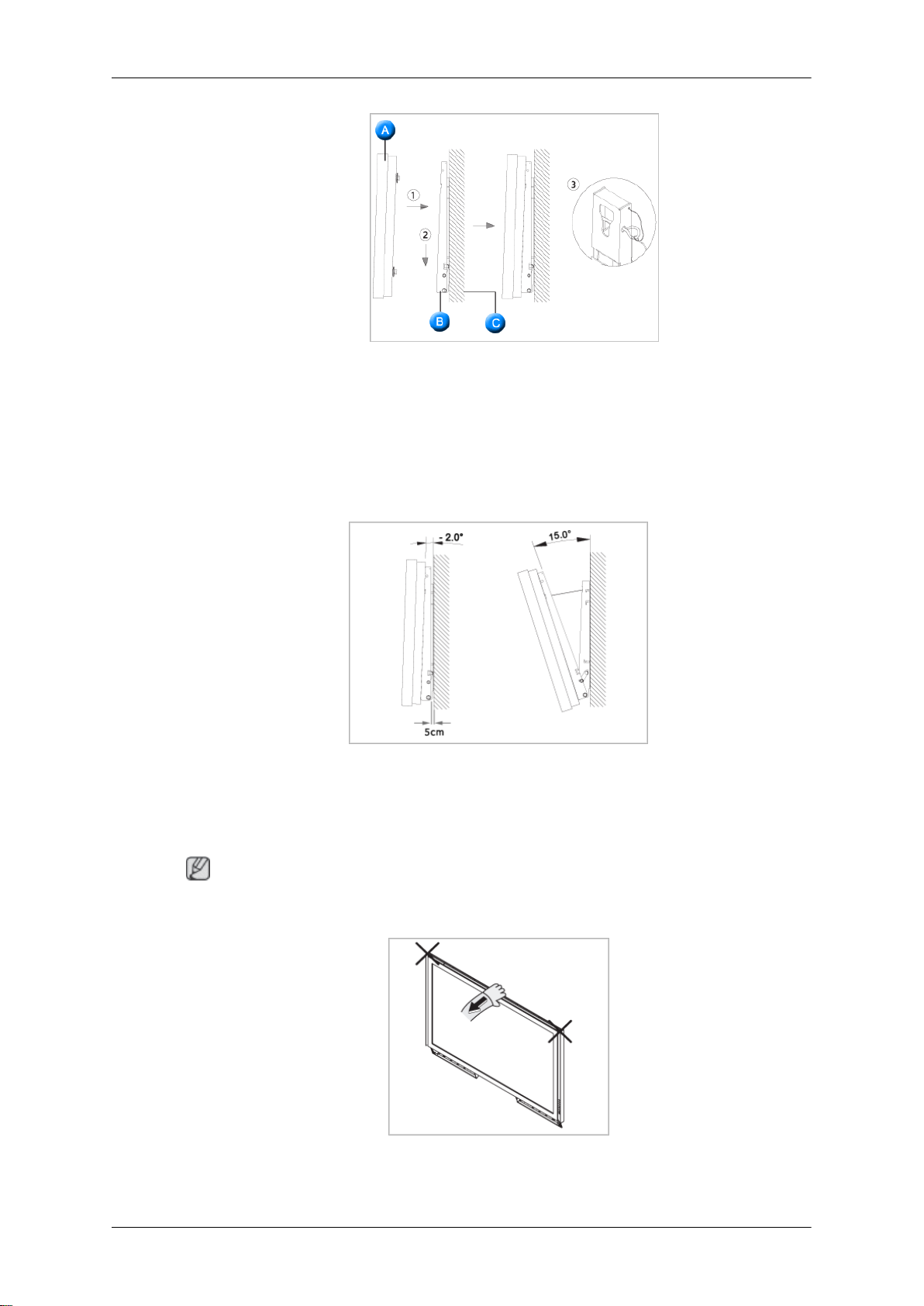
A - LCD Display
B - Wall Bracket
C - Wall
Wall Bracket Angle Adjustment
Adjust the bracket angle to -2° before installing it on the wall.
Introduction
1. Fix the product to the wall bracket.
2. Hold the product at the top in the center and pull it forward (direction of the arrow) to
adjust the angle.
Note
You can adjust the bracket angle between -2° and 15°.
Make sure to use the top center, and not the left or the right side of the product to adjust the
angle.
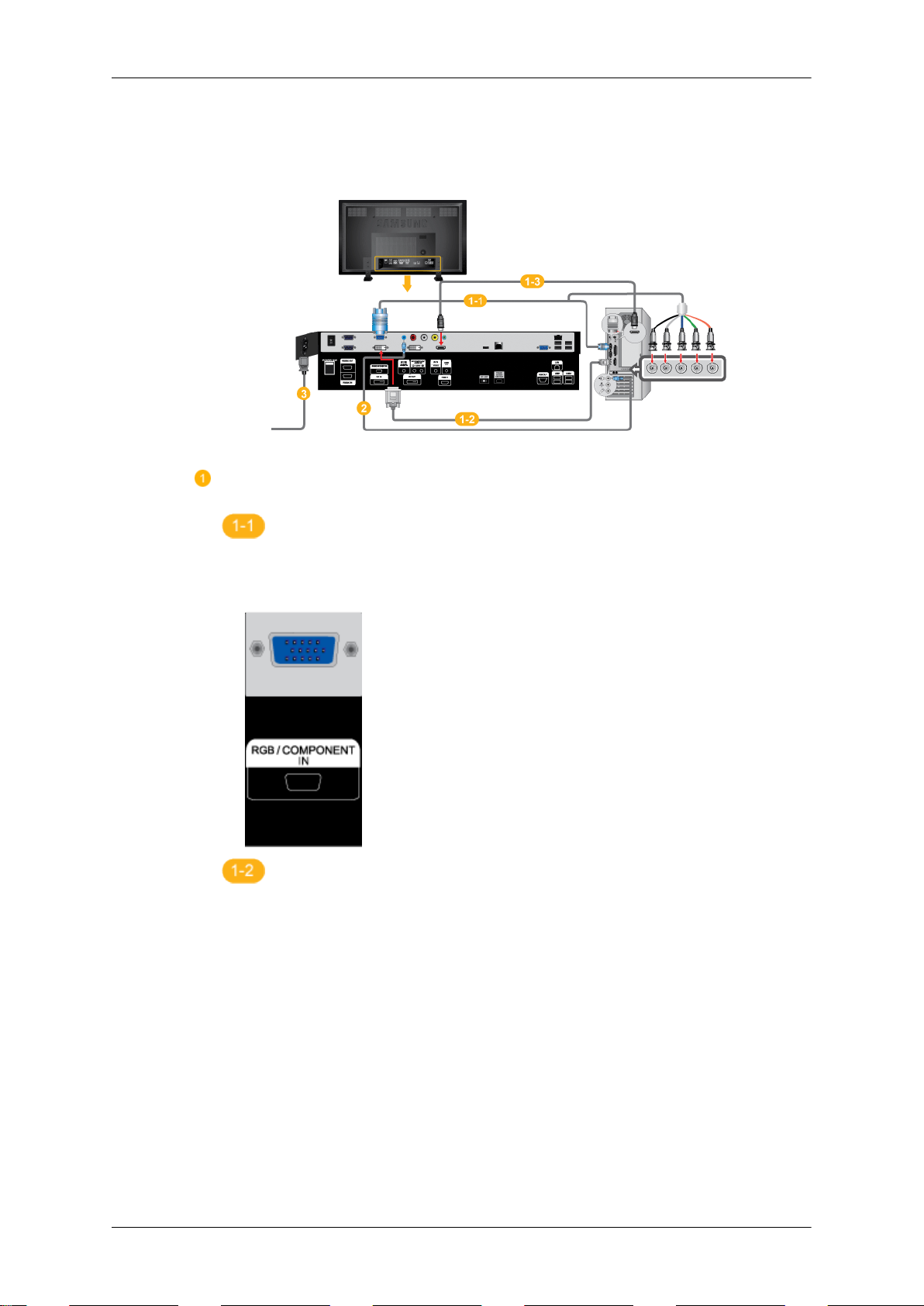
Connections
Connecting a Computer
There are several ways to connect the computer to the monitor. Choose
one from the following options.
Using the D-sub (Analog) connector on the video card.
• Connect the D-sub to the 15-pin, RGB/COMPONENT IN port on the
back of your LCD Display and the 15 pin D-sub Port on the computer.
Using the DVI (Digital) connector on the video card.
• Connect the DVI Cable to the DVI IN port on the back of your LCD
Display and the DVI port on the computer.
