Samsung 6806-1247 User Manual

SAMSUNG TECHWIN CO., LTD.
OPTICS & DIGITAL IMAGING DIVISION
145-3, SANGDAEWON 1-DONG, JUNGWONGU,SUNGNAM-CITY, KYUNGKI-DO, KOREA 462-121
TEL : (82) 31-740-8086,8088, 8090, 8092, 8099
FAX : (82) 31-740-8398, 8399
SAMSUNG OPTO-ELECTRONICS GMBH
SAMSUNG HAUS
AM KRONBERGER HANG 6, 65824 SCHWALBACH,
GERMANY
TEL : (49) 6196-66 53 03
FAX : (49) 6196-66 53 66
SAMSUNG OPTO-ELECTRONICS AMERICA, INC.
HEADQUARTERS
40 SEAVIEW DRIVE, SECAUCUS, NJ07094
TEL : (1) 201-902-0347
FAX : (1) 201-902-9342
WESTERN REGIONAL OFFICE
18600 BROADWICK ST.,
RANCHO DOMINGUEZ, CA 90220
TEL : (1) 310-537-7000
FAX : (1) 310-537-1566
SAMSUNG OPTO-ELECTRONICS UK LTD.
SAMSUNG HOUSE, 3 RIVERBANK WAY,
GREAT WEST ROAD, BRENTFORD,
MIDDLESEX,TW8 9RE, U.K.
TEL : (44) 20-8232-3280
FAX : (44) 20-8569-8385
Internet address - http : //www.samsungcamera.com/
The CE Mark is a Directive conformity mark of the
European Community (EC)
SAMSUNG FRANCE S.A.R.L.
BP 51 TOUR MAINE MONTPARNASSE 33,
AV .DU MAINE 75755,
PARIS CEDEX 15, FRANCE
TEL : (33) 1-4279-2282/5
FAX : (33) 1-4320-4510
SAMSUNG TECHWIN MOSCOW OFFICE
KOSMODAMIANSKAYA NABEREZNA 40/42,
MOSCOW, 113035, RUSSIA
TEL : (7) 095-937-7950
FAX : (7) 095-937-4851
TIANJIN SAMSUNG OPTO-ELECTRONICS CO.,LTD.
7 PINGCHANG ROAD NANKAI DIST., TIANJIN
P.R CHINA
POST CODE:300190
TEL : (86) 22-2761-8867
FAX : (86) 22-2761-8864

Thank you for buying a Samsung Camera. This manual will guide you through using the Digimax 230, including taking
images, downloading images and using MGI PhotoSuite III SE software.
Please read this manual before using your new camera.
ENGLISH

SPECIAL FEATURES
Thank you for buying a Samsung Digital Camera.
This digital camera has the following features.
A high resolution of 2.0 mega pixels
A 3 X optical and 2 X digital zoom lens
Movie clip recording function
Voice Recording & Playback for still image
An easy and fast PC interface with USB Storage Driver & Digimax viewer
An FCC warning
This device has been tested in accordance with the limits of a class B digital device
under item 15 of the FCC rules. These limits are designed to provide protection against
harmful interference in commercial installation.
This equipment generates, absorbs and can emit radio frequency energy. If it is not
installed and used in accordance with the instructions, it may cause harmful interference
to radio communication.
There is however, no guarantee that interference will not occur in some situations.
Should any interference occur when this device is in operation, please try one or more of
the following measures.
Change the location and direction of any aerial.
Increase distance between camera and affected device.
Use a different socket away from the affected device.
Please contact a Samsung agent or a radio/TV engineer.
This device complies with part 15 of the FCC Rules.

MANUFACTURER’S CONTENTS
Manufacturer's contents
Please check that you have the correct contents before using this product.
READY
Digital camera
Applications S/ W ,
Driver CD-ROM
Accessories (optional)
CompactFlash
card (CF CARD)
TM
User manual
4 AA Alkaline Batteries Pouch
USB cableVideo cable Camera strap
Product warranty
AC Adapter

THIS DIGITAL CAMERA CAN BE USED FOR
Recording images
onto CD
Viewing images
on TV
Printing images
Editing images
on a PC
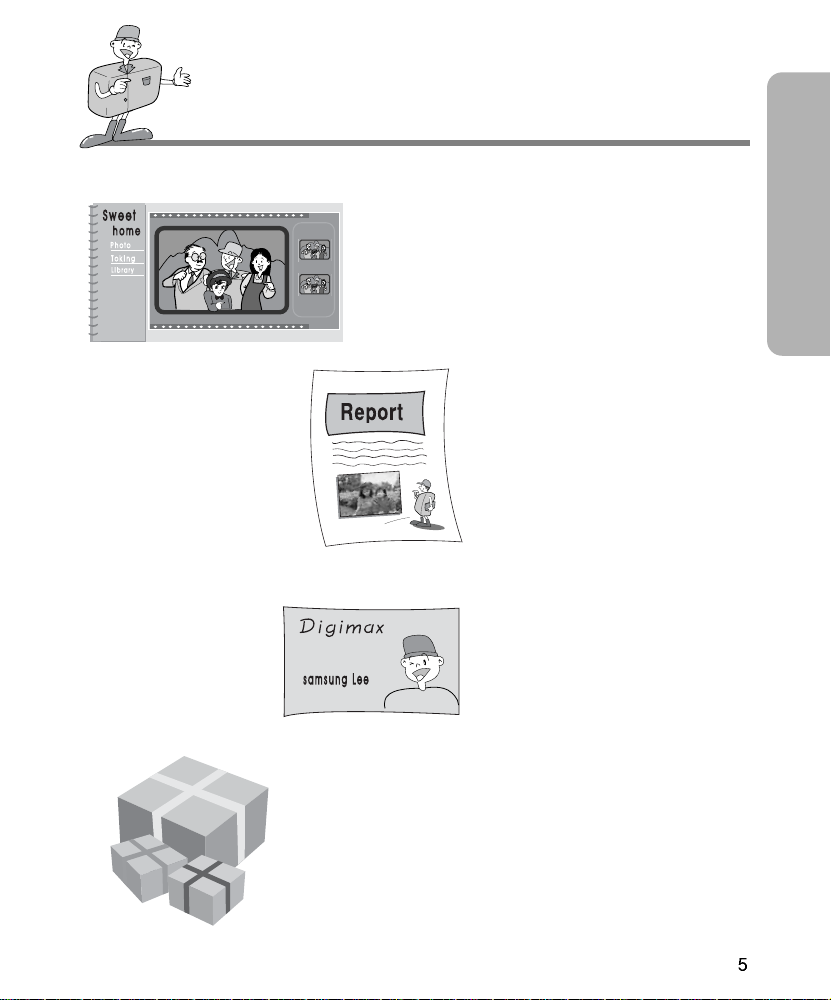
THIS DIGITAL CAMERA CAN BE USED FOR
Creation of
a digital photo album
Inserting images
directly into any
electronic document
Taking a self-portrait
and using the image
to personalize name
cards
READY
You can even create your
own unique gift-wrap paper
by using your digital
images.

CONTENTS
Ready
Getting to Know your camera 7
Safety note 8
Identification of features 10
Product Exterior 10
Viewfinder 12
LCD panel indicator 14
LCD monitor indicator 15
LCD monitor menu indicator 17
Preparation 19
Connecting to Power 19
Using the batteries 19
Using the AC power adapter 20
Attaching the strap 20
Inserting the CF CARD 21
Removing the CF CARD 21
Instructions on how to use the CF CARD 23
Selecting the date and time 24
Advanced
Camera working mode 26
Taking photos 27
Setting up the shooting function 30
Movie clip shot 30
Using the camera buttons
to adjust the camera 31
Using the LCD monitor
to adjust the camera 38
Setting up play back functions 53
Starting play mode 53
Setting up play function
by using the camera button 54
Setting up play back function using the LCD
monitor 59
Setting up the camera system 65
Starting Set up mode 65
Connecting to an external monitor 74
PC mode 75
Important notes 76
Caution 76
Warning indicator 78
Before contacting a service center 79
Specification 82
Software
Software manual 84
How to set up the software for Windows 85
Setting up USB driver for Windows 86
Setting up DirectX 8.1 for windows 88
Setting up Digimax Viewer 90
Setting up the MGI PhotoSuite III SE 92
Connecting the camera for Windows 95
Removable Disk 95
How to use the software 97
Digimax Viewer 97
MGI PhotoSuite III SE 98
Removing USB Driver for Windows 111
Connecting the camera for MAC 113
How to install and
use the USB driver for MAC 114
FAQ 115

GETTING TO KNOW YOUR CAMERA
Prior to using this camera, please read the user manual thoroughly.
Keep the manual in a safe place.
Symbol Explanations
This manual contains instructions on using this camera that will help you to use this camera
safely and correctly. This will help prevent danger and injury to others.
Warning
This is a descriptive statement warning of the result if the instructions are ignored or not
understood.
Note
This explains use of the camera, please refer to this.
Reference
This should further assist camera operation.
READY

SAFETY NOTE
WARNING
Do not attempt to modify this camera in any way. This may result in fire, injury, electric
shock or severe damage to you or your camera. Internal inspection, maintenance and
repairs should be carried out by your dealer or Samsung Camera Service Center.
Do not use the flash in close proximity to the people or animals. Positioning the flash too
close to your subject’s eyes, may cause eyesight damage. Do not attempt to photograph
children using a flash closer than 1 meter proximity.
When taking photographs, never point the lens of the camera directly into very strong
light. This may result in permanent damage to the camera or your eyesight.
Please do not use this product in close proximity to flammable or explosive gases, as this
could increase the risk of explosion.
For safety reasons keep this product and accessories out of reach of children or animals
to prevent accidents e.g.:
Swallowing batteries or small camera accessories.
In case of accidents, please consult a doctor immediately.
There is a risk of permanent eye damage if the flash is operated at a distance of less
than one meter from a person’s eyes.
There is a possibility of injury from the camera’s moving parts.
Should any form of liquid enter the camera, do not use it. Switch off the camera, and then
disconnect the power source (batteries or AC Power Adapter). You must contact your
dealer or Samsung Camera Service Center. Do not continue to use the camera as this
may cause a fire or electric shock.
Do not insert or drop metallic or inflammable foreign objects into the camera through
access points e.g. CARD slot and battery chamber. This may cause a fire or electric
shock.
Do not operate this camera with wet hands. This could pose a risk of electric shock.

SAFETY NOTE
NOTE
Do not leave this camera in places subject to extremely high temperatures, such as a
sealed vehicle, direct sunlight or other places of extreme variances in temperature.
Exposure to extreme temperatures may adversely affect the camera’s internal
components and could cause a fire.
When in use, do not cover the camera or AC Power Adapter. This may cause heat to build
up and distort the camera case or cause a fire.
Always use the camera and its accessories in a well-ventilated area.
Leakage, overheating, or burst batteries could result in fire or injury.
Do not short circuit, heat or dispose of batteries in fire.
Do not use old batteries with new ones, or mix brands of batteries.
Ensure the batteries are positioned correctly with regard to polarity (+ / -).
When the camera is not in use for long periods, always unplug the camera from its power
source (batteries or AC Power Adapter) for safety purposes.
Leaking batteries can cause fire and pollution to the environment.
Allowing dust to accumulate in the camera over a long period is hazardous as extreme
circumstances may cause a fire. It is best to clean your camera prior to seasonal periods
of high humidity.
Consult your dealer or Samsung Camera Service Center for information on the cost of
cleaning your camera.
Do not move the camera while it is switched on, if you are using the AC Power Adapter.
After use, always switch off the camera before unplugging the adapter from the AC Power
wall socket. Then make sure that any connector cords or cables to other devices are
disconnected before moving the camera.
Failure to do so may damage the cords or cables and cause a fire or electric shock.
READY

IDENTIFICATION OF FEATURES
Product Exterior (Front / Top / Bottom)
Microphone
Mode dial lamp
Shutter button
(page 31)
Mode dial (page 26)
Battery
chamber cover
Cover lock
Strap eyelet
Flash fading control
sensor
Self-timer lamp
Viewfinder
LCD panel
Flash
Lens
Tripod socket

IDENTIFICATION OF FEATURES
Product Exterior (Back)
READY
LCD button
LCD monitor
Autofocus
indicator (Green)
lamp
Viewfinder
Flash indicator
(Red) lamp
MENU button
FLASH/LEFT button (page 35)
Power button (page 31)
Zoom ( W ) / Thumbnail
button
(page 33 / page 54)
Zoom (T) /Digital zoom
button
(page 33 / page 55)
LANDSCAPE /
DELETE button
Speaker
5-function button
MIC / UP button (page 57 / page 34)
SELF-TIMER / RIGHT button (page 37)
OK button (page 34 / page 55 )
/
II
PLAY&PAUSE/DOWN button (page 57 / page 34)

IDENTIFICATION OF FEATURES
Product Exterior (side)
Viewfinder
Video connection terminal
DC input connection point (DC 6V IN)
USB connection terminal
Card cover
CF CARD
Card eject lever
Close range picture area mark
Optimum picture area within 0.8m ~ 1.5m
Picture area frame
Optimum picture area over 1.5m
Autofocus frame

IDENTIFICATION OF FEATURES
Reference
Vertical and Horizontal shots are taken in the same way.
Avoid obstructing the lens or the flash when you take a picture.
[ Horizontal grip ] [ Vertical grip ]
READY
Note
As there can be some differences between what is seen through the Viewfinder and the
resulting image when taken at a range closer than 1.5m, it is recommended that you use the
LCD monitor to compose the shot.

IDENTIFICATION OF FEATURES
LCD panel indicator
The LCD panel displays information about the shooting conditions.
Image size
L : 1600X1200
M : 0800X0600
S : 640X0480
Shooting information
MACRO SHOT mode : Number of available shots remaining
STILL IMAGE mode : Number of available shots remaining
MOVIE CLIP mode : Available recording time
PLAY mode : Number of available shots remaining
SETUP mode : Number of available shots remaining
PC mode : USB
Flash
Auto flash and Red eye reduction :
Slow synchro : No indicator
Auto flash :
Fill in flash :
Flash off :
Battery condition indicator
: The batteries are fully charged
: Prepare new batteries
: There is no battery capacity
Replace new batteries

IDENTIFICATION OF FEATURES
LCD monitor indicator
The LCD monitor displays information about the shooting conditions.
SHOT mode
Whenever you press the LCD button, the LCD monitor will change in the following order :
Image & Status Image only LCD Off.
Image & Status
READY
1 Battery condition page 14
2 Flash page 36
3 Self-timer page 37
4 Landscape shot page 32
5Macro shot page 26
6 White balance page 44
7 Metering methods page 48
8 Exposure compensation page 46
-2.0 ~ 0 ~ +2.0

IDENTIFICATION OF FEATURES
9ISO page 49
AUTO 200 400
10 Focusing Methods page 39
11 Sharpness page 50
12 Image quality page 43
13 Image size page 42
14
Number of available shots remaining
9
15 Zoom / Digital zoom page 33
16 Movie clip shot page 30
17 Shooting mode page 40
PLAY mode
DPOF (page 61)
This indicator will display when you set
DPOF.
Battery condition (page 14)
Sound indicator
When an image that has sound
information is selected, this indicator
will be displayed.
2x
15SEC
13/13
The last stored image number is
Movie clip shot
Movie clip running time
Number of stored images
Image magnification
displayed.
Sound recording
When you press the MIC ( )
button, this indicator will blink and
sound recording starts.
REC
2002/ 1/ 1/ 00 : 00
Image & Status
Date / Time

IDENTIFICATION OF FEATURES
LCD monitor menu indicator
Each mode has a menu as shown below. The default settings in each mode are printed below.
STILL IMAGE / MACRO SHOT mode
FOCUSING
CENTRAL
SINGLE
1600X1200
FINE
AUTO
P1 SELECT OK SET
Sub Menu
Main Menu
EXPOSURE
EV 0.00
METERING FULL
AUTO
NORMAL
BRIGHTNESS 5
P2 SELECT OK SET
FOCUSING : select focusing methods (page 39)
SHOOTING MODE : select shooting mode (page 40)
IMAGE SIZE : select image size (page 42)
QUALITY : select image quality (page 43)
WHITE BALANCE : select white balance (page 44)
EXPOSURE : select exposure value(page 46)
Select metering methods(page 48)
ISO : select ISO sensitivity (page 49)
SHARPNESS : select image sharpness(page 50)
LCD : select LCD brightness (page 51)
READY
MOVIE CLIP mode
REC. TIME
REC. TIME 15SEC
SELECT OK SET
REC.TIME : select recording time (page 52)
VOICE : set the voice recording function ON/OFF

IDENTIFICATION OF FEATURES
PLAY mode
DELETE ALL
NO
START
QUANTITY
100SSCAM
BRIGHTNESS 5
SELECT OK SET
SETUP mode
FORMAT
FORMAT NO
3 MIN
02/ 1/ 1
ON
NTSC
P1 SELECT OK SET
FORMAT
ENGLISH
NO
DELETE ALL : delete all stored images (page 59)
SLIDE SHOW : select slide show function (page 60)
DPOF : select DPOF function (page 61)
FOLDER : change the folder name to 100SSCAM
(page 64)
LCD : select LCD brightness (page 64)
FORMAT : format CF CARD (page 65)
POWER OFF : select auto power off time (page 66)
DATE/TIME : select date/time (page 67)
BEEP : set the beep sound ON/OFF (page 68)
VIDEO OUT : select video out signal (page 69)
LANGUAGE : select OSD(On Screen Display)
language (page 70)
RESET : select the default camera setting (page 71)
P2 SELECT OK SET
Reference
There is no associated menu in PC mode and the LCD monitor is always turned off in PC
mode.

PREPARATION
Connecting to Power
There are two ways in which to provide the camera with power. You can use batteries (AA
Alkaline, Ni-MH), or alternatively, you can use an AC Adapter (DC 6V / 2.0A).
Using the batteries
Pull the battery chamber cover lock in the direction of the
1
arrow( ) and open the battery chamber cover by pushing
in the direction of the arrow( ).
Insert the batteries taking note of the polarity (+ / -).
2
To close the battery chamber cover, push it until it clicks.
3
Reference
This camera will automatically switch off when not in use for a period of time.
We recommend high–capacity ALKALINE batteries (2000mAh) as manganese batteries
cannot deliver sufficient power.
READY
Note
Important information about battery usage
Please remove the batteries if the camera will not be used for long periods.
Batteries can lose power over time and are prone to leaking if kept inside the camera.
Low temperatures (below O°C) can affect the performance of the batteries and you may
experience reduced battery life.
Batteries will normally recover at normal temperatures.
Do not use old and new batteries at the same time.
During extended use of the camera, the camera body may become warm. This is perfectly
normal. If you are planning to use this camera for long periods of time, it is advisable to
use an AC adapter.

PREPARATION
Using the AC power adapter
If you have access to a mains supply, using an AC Adapter allows the camera to be used
for long periods of time. If you connect the camera to a computer, it is advisable to use an
AC adapter, as this will enable extended use.
Plug the adapter into the connection point (DC IN 6V) on the
camera. Please ensure that you use an AC adapter with the
correct specification for the camera (6v /2.0A).
Failure to do so may affect your warranty.
WARNING
Always turn off the power before taking the AC adapter out of the mains supply.
As with all mains powered devices, safety is important. Ensure that neither the camera nor
adapter comes into contact with water or metallic materials.
Attaching the strap
To prevent accidental damage to the camera, always use the strap.
Refer to the illustrations below
12

PREPARATION
Inserting the CF CARD
Pull the card cover in the direction of the arrow to open.
1
Insert the card towards the arrow. The back side of the CF
2
CARD and the LCD monitor should face in the same
direction when the card is inserted.
To close the card cover, push the card cover against the
3
arrow(step 1) until you hear a click.
Removing the CF CARD
Turn the power off using the power button ( ).
1
Open the card cover and push the Card eject lever ( )
2
down.
READY
Remove CF CARD as shown in the picture.
3
CompactFlashTMcard is the registered trademark of Sandisk.
Note
Repeated use of a CF CARD will eventually reduce the card’s performance.
Should this be the case, you will need to purchase a new CF CARD.
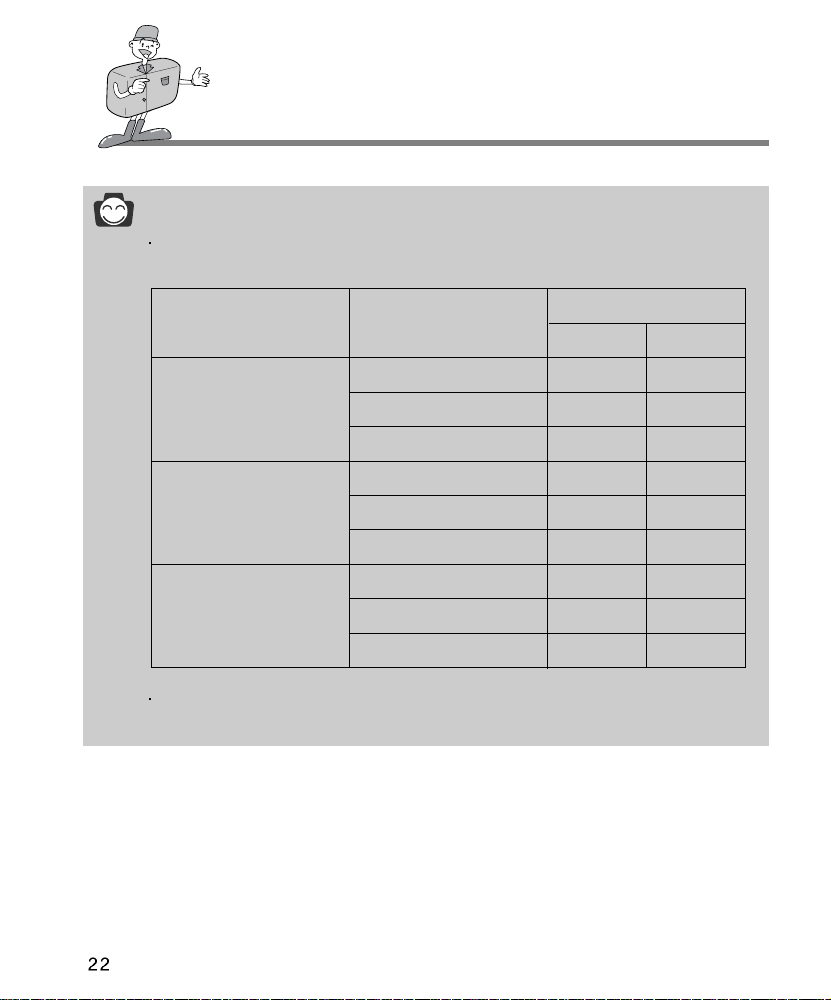
PREPARATION
Reference
Using a 8/16MB CF CARD, the specified shooting capacity will be as follows.
(These figures are intended as an indication of expected performance)
Recorded image size Recorded image quality
Super Fine 6 12
1600 x 1200
Fine 12 25
(Large)
Normal 25 51
Super Fine 19 38
800 x 600
Fine 38 77
(Medium)
Normal 77 155
Super Fine 38 77
640 x 480
Fine 61 124
(Small)
Normal 90 182
These figures are approximate as image capacities can be affected by variables such as
card performance and subject matter.
Number of shots
8MB 16MB

PREPARATION
Instructions on how to use the CF CARD
Using a new CF CARD for the first time
Before using the CF CARD, it must be initialized.
Initializing prepares the CF CARD for recording data.
For more details, please refer to page 65.
Preserving the CF CARD data
If the card is subjected to any of the following, the recorded data may become corrupted :
- When the CF CARD is used incorrectly.
- If the power is switched off while recording, deleting, formatting) or reading.
It is advisable to copy important data onto other media as back-up e.g. floppy disks,
hard disks, CD etc.
Samsung cannot be held responsible for lost data.
Important information on the use of the CF CARD
If you switch off this camera while it is reading, initializing or playing, the information on the
CF CARD may be corrupted.
The CF CARD is an electronic precision device. Do not bend, drop or subject the card to any
heavy impact.
Do not store the CF CARD in an environment with strong electronic or magnetic fields, e.g.
near loud speakers or TV receivers.
Please do not use or store in an environment where there are extremes of temperature.
Do not allow the CF CARD to become dirty or to come into contact with any liquid.
Should this happen, clean the card with a soft cloth.
Please keep the CF CARD in its case when not in use.
During and after periods of extended use, you may notice that the CF CARD is warm.
This is perfectly normal.
READY

PREPARATION
Selecting the date and time
You will need to check and select the correct Date / Time when : The camera is used for the first
time. The batteries have been removed.
The DATE / TIME will only be displayed on the LCD monitor. When you print the image, the DATE
/TIME will not be printed.
The DATE and TIME will be displayed on the lower end of the LCD monitor in PLAY mode.
The DATE and TIME will not be displayed in SHOT(STILL IMAGE/MACRO SHOT/MOVIE CLIP)
mode.
Turn on the power by pressing the Power button.
5-function button
1
Set the mode dial to the SETUP mode ( ).
2
The setup menu will be displayed on the LCD monitor.
3
Move to [ DATE / TIME ] menu by using the DOWN button
4
( ) on the 5-function button.
Move to [ DATE / TIME ] sub menu by using the RIGHT
5
button ( ) on the 5-function button.
Selecting DATE
In step 5, select [ DATE ] by pressing UP( ) / DOWN( ) button and press OK button.
Selecting TIME
In step 5, select [ TIME ] by pressing UP( ) / DOWN( ) button and press OK button.
2002 1/ 1 0 : 0
DATE / TIME
DATE
SELECT OK SET
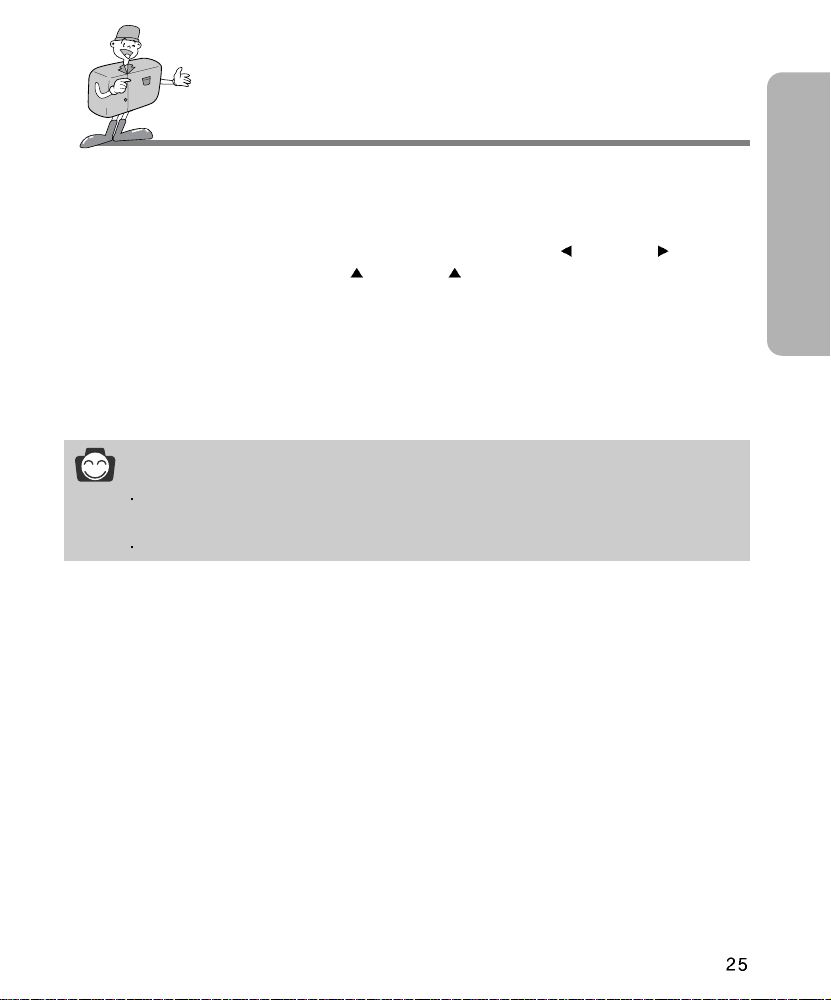
PREPARATION
To select YEAR/ MONTH / DAY or HOUR / MINUTE, press LEFT ( ) / RIGHT ( ) button.
6
To change the numbers, press UP ( ) / DOWN ( ) button.
Press the OK button to confirm the setting at the [DAY] or [MINUTE] sub menu.
7
The camera can now be used with the selected camera mode.
Reference
The selection range for date/time setup covers from 2002~2100.
(It is automatically programmed to allow for a leap year/ month)
It is originally set as [2002/01/01 00:00]
READY
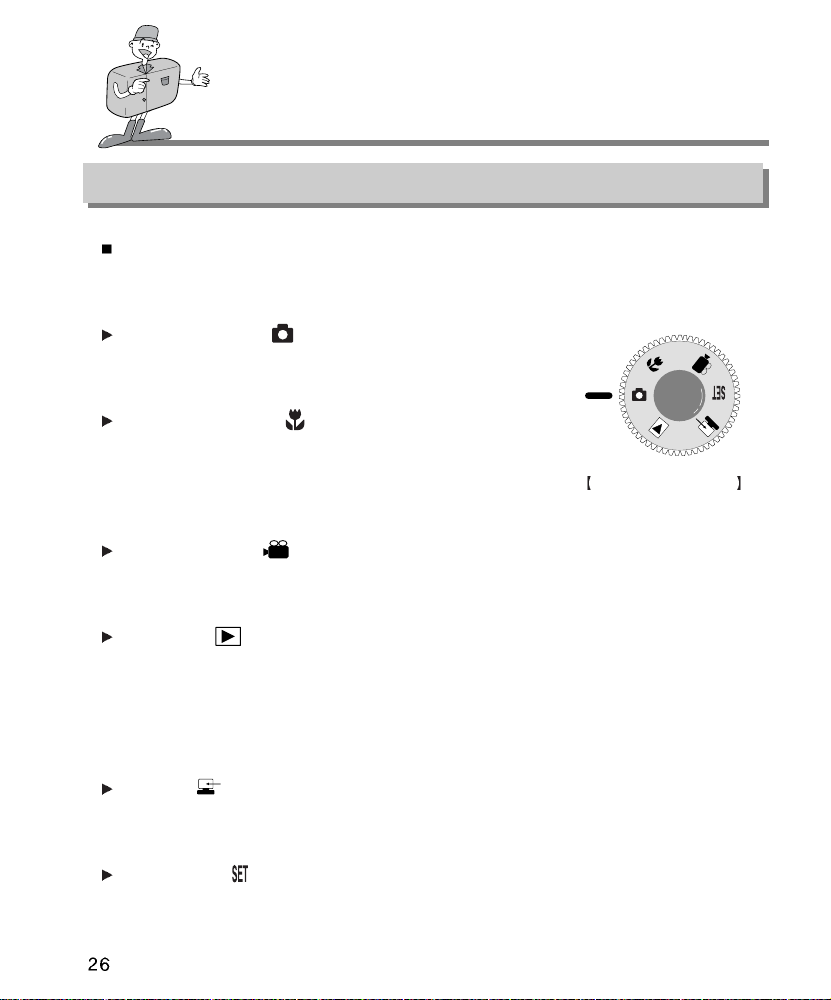
CAMERA WORKING MODE
Camera working mode
You can select the desired working mode by using the mode dial located on the top of the
camera.
This digital camera has 6 working modes. These are listed below.
STILL IMAGE mode ( )
This mode is used for taking still images from 0.8 ~ infinity and
taking a moving subject continuously.
MACRO SHOT mode ( )
This mode is used for macro shots between 0.2m ~ 0.8m and
taking a moving subject continuously. The flash mode is
changed to FLASH OFF when this mode is selected, but you
can change the flash mode.
MOVIE CLIP mode ( )
This mode is used for movie clips.
The flash is changed to FLASH OFF when this mode is selected.
PLAY mode ( )
In this mode, the stored images on the CF CARD can be viewed on the LCD monitor on
the back of the camera or on an external monitor using a video output terminal. If you view
an image which has additional sound recording, the sound will play back whilst the image
is viewed.You can use single image play back, 6 thumbnail screen, slide show, one image
deletion, all image deletion , sound recording and digital zoom in this mode.
Mode dial information
PC mode ( )
Your computer will recognize the camera as a Removable Disk when connected by the
USB cable. You can transfer images between the computer and the camera.
SETUP mode ( )
In this mode, you can set up basic settings such as format, auto power off, date / time,
beep sound, video out and language.

TAKING PHOTOS
Now let's take a picture
To switch on the camera, press the POWER button ( ).
1
Select the desired shot mode (STILL IMAGE / MACRO SHOT / MOVIE CLIP ) according
2
to the image range or subject by using the mode dial ( ) on the top of the camera.
Change the camera functions by using the LCD monitor and select the appropriate
3
settings (image quality, image size etc.).
Refer to pages 30~73 for information on camera setting.
Decide the image composition that you want to achieve by using the optical viewfinder or
4
the LCD monitor.
ADVANCED
When taking images, squeeze the shutter button gently to avoid camera shake.
5
Pressing the shutter button down halfway activates the autofocus and checks the
condition of the flash.
Pressing the shutter button down halfway activates the autofocus. After selecting the
focus, the Green lamp will light up.
To prevent camera shake, press the Shutter button gently as the autofocus might be
changed by camera shake.
When the green lamp illuminate, you can take a picture and store the relevant data for
shot.

TAKING PHOTOS
Note
Select MACRO SHOT mode when the subject is between 0.2m ~ 0.8m from the camera.
Refer to page 26 for information on MACRO SHOT.
If you do not select the correct shot mode appropriate to the distance from the subject to the
camera, you will not be able to obtain a clear shot of the subject.
Avoid obstructing the Flash control sensor when you take an image. An image can be
spoiled when a finger, hair or camera strap is in front of the Flash control sensor.
Using the LCD monitor extensively will drain the batteries. We recommend using the optical
viewfinder as often as possible in order to extend battery life.
If you take an image in a dark place a " LOW LUMINANCE" message will display on the
LCD monitor. In addition, it may cause the camera to fix the focus as listed below.
Normal shot mode : 2.0M Macro shot mode : 0.5M
In this case, increase the lighting value or take an image in a bright place.
Reference
If there is no card, [NO CARD] message will show in the LCD monitor.
If there is insufficient memory available, the following message is displayed
and the camera will not operate.
CARD FULL
To optimize the amount of memory in the camera, replace the CF CARD or delete
unnecessary images stored on the CF CARD.

TAKING PHOTOS
Reference
There are two LED lamps (one green, one red) positioned
next to the viewfinder.
If the camera is in focus when you press the shutter button
halfway, the green LED will light up and you can take an image.
If the red lamp lights up, the flash can fire.
If the red lamp blinks, the flash is being charged.
When an image is being stored onto the CF CARD, the green lamp blinks slowly.
When the image data has been stored, the green LED light will go out.
After the green LED light has gone out, you can resume taking images.
Note
Under certain conditions the auto focus system may not perform as expected.
When photographing a subject that has little contrast.
If the subject is highly reflective or shiny.
If the subject is moving at high speed.
When the subject matter has only horizontal lines or the subject is very narrow
(such as a stick or flagpole).
When there is strong reflected light, or when the background is very bright.
ADVANCED
Backlight compensated shot
When taking an outdoor shot, avoid facing the sun, as the image may be dark because of
backlight. In backlight conditions, please use the exposure compensation (refer to page
46). Alternatively, use SPOT metering function (refer to page 48) and the exposure will be
adjusted accordingly.
