Samsung 650TS User Manual
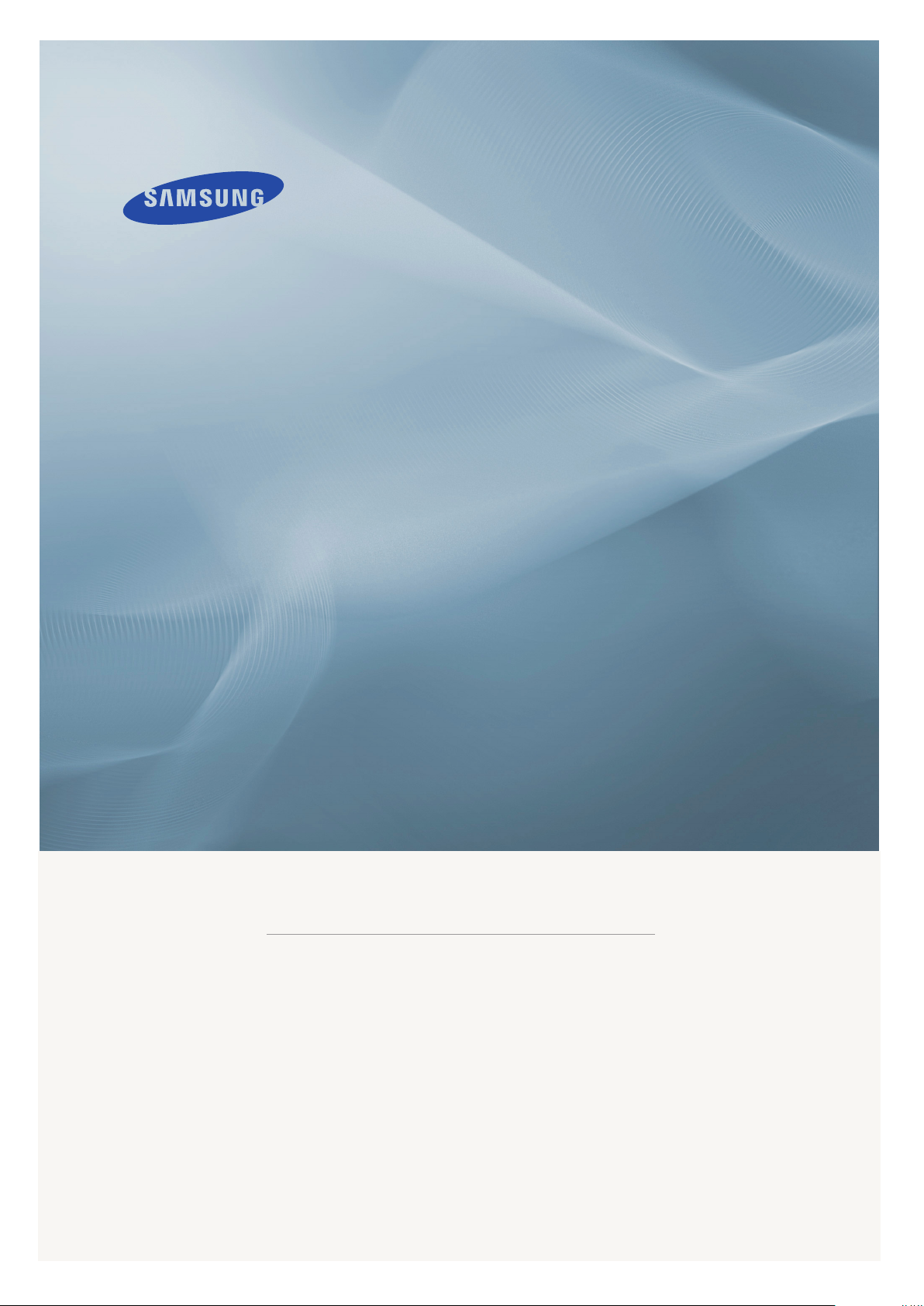
LCD DISPLAY
quick start guide
650TS
ii
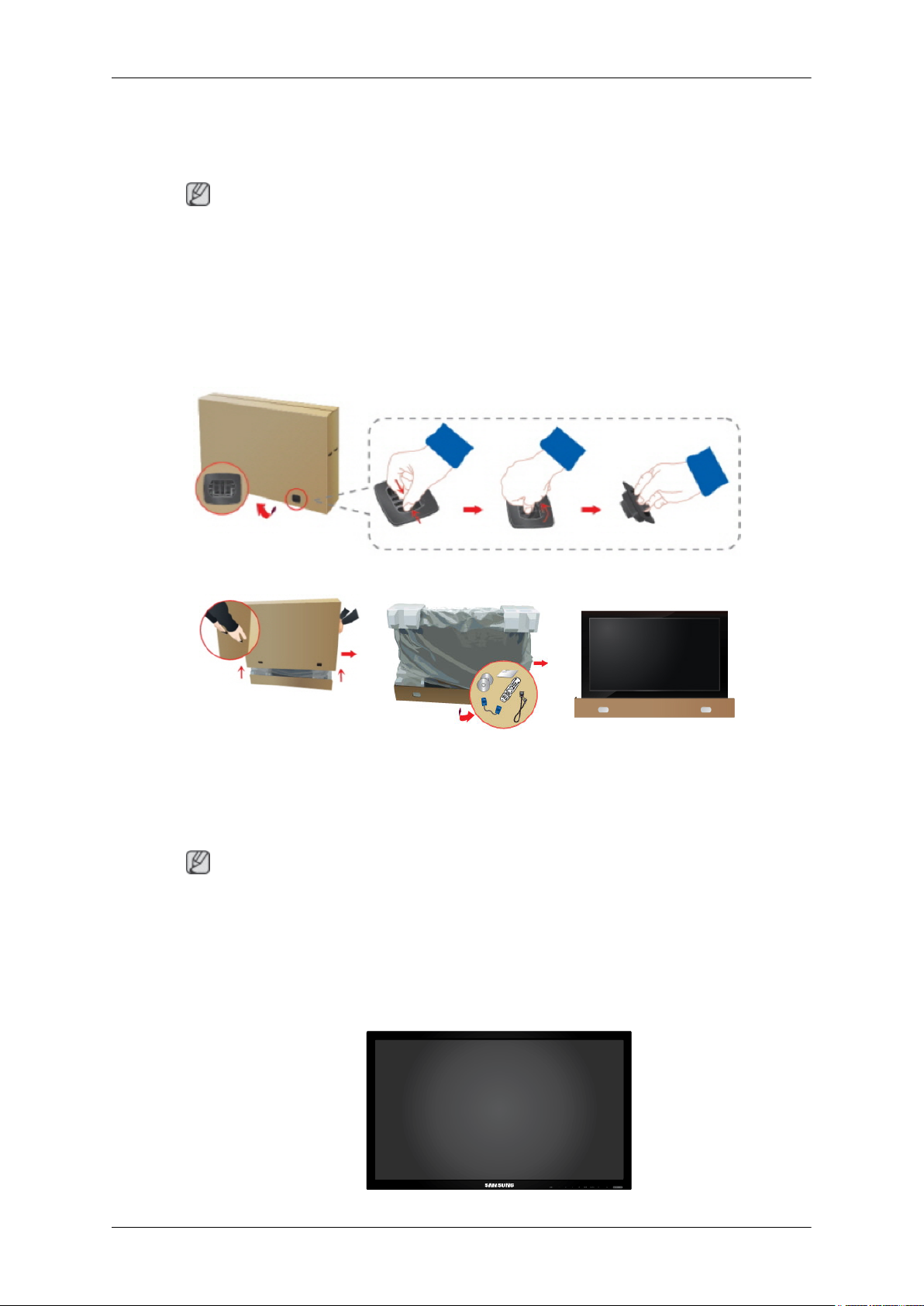
Introduction
Package Contents
Note
Please make sure the following items are included with your LCD Display.
If any items are missing, contact your dealer.
Contact a local dealer to buy optional items.
Checking the Contents of the Package
Remove the lock from the package box, as shown in the figure above.
Lift up the package box by
both sides of the package
• After unpacking the package, make sure to check the contents of the package.
• Make sure to keep the package box for transporting the product in the future.
• After unpacking, you may use the lower part of the package box as a temporary stand for
Unpacking
Check the contents of the
holding the grooves on
box.
Note
product test or operation check.
package.
Remove the Styrofoam
and vinyl cover.
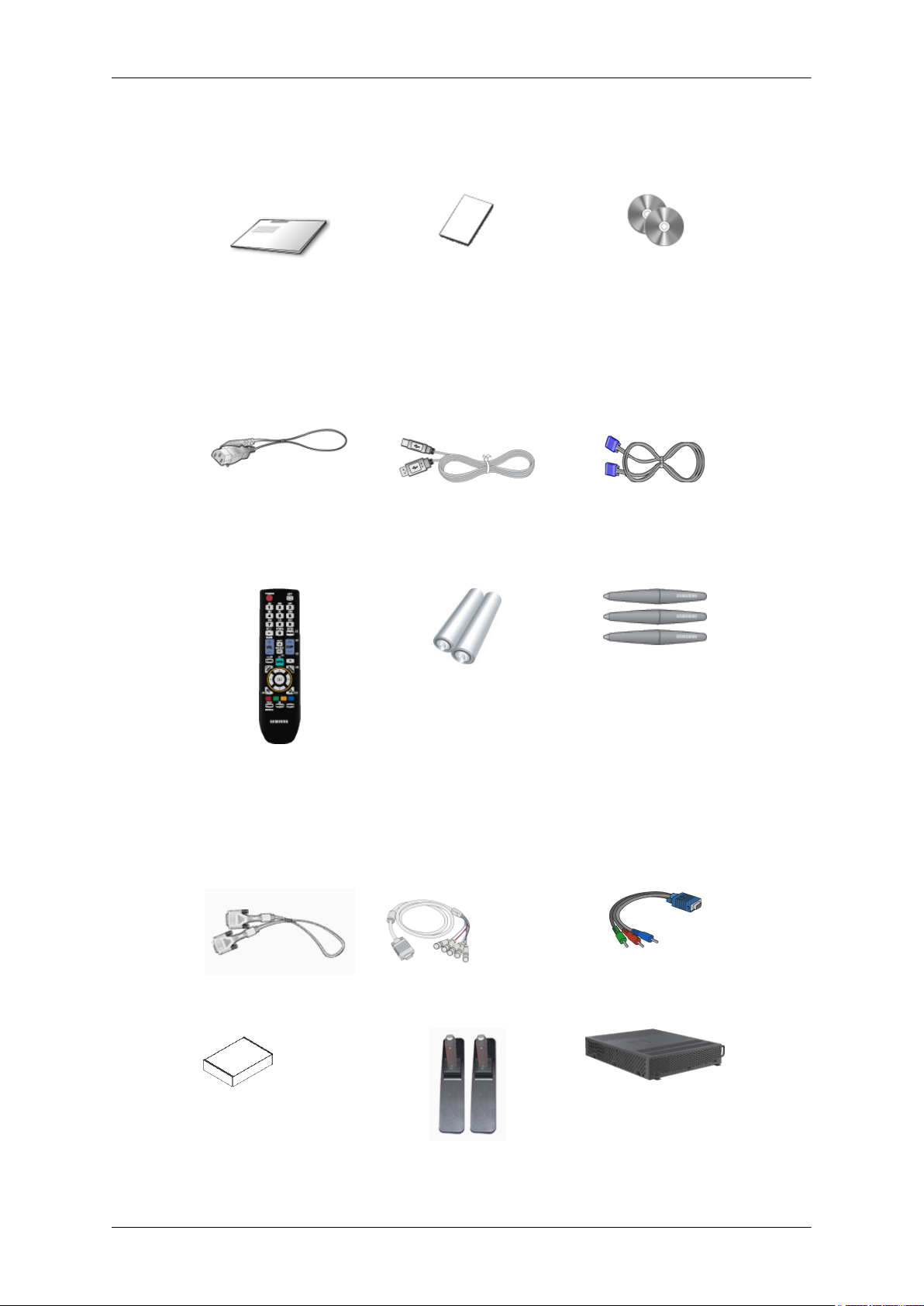
Manuals
Introduction
LCD Display
Quick Setup Guide Warranty Card
(Not available in all loca-
tions)
Cables
Power Cord USB Cable D-Sub Cable
Others
User's Guide, Samsung In-
teractive whiteboard
Remote Control
(BP59-00138A)
Sold separately
DVI Cable D-Sub to BNC Cable D-Sub to Component Ca-
Wall Mount KIT Semi Stand KIT NetWork Box
Batteries (AAA X 2)
(Not available in all loca-
tions)
Stylus pens (x3)
ble
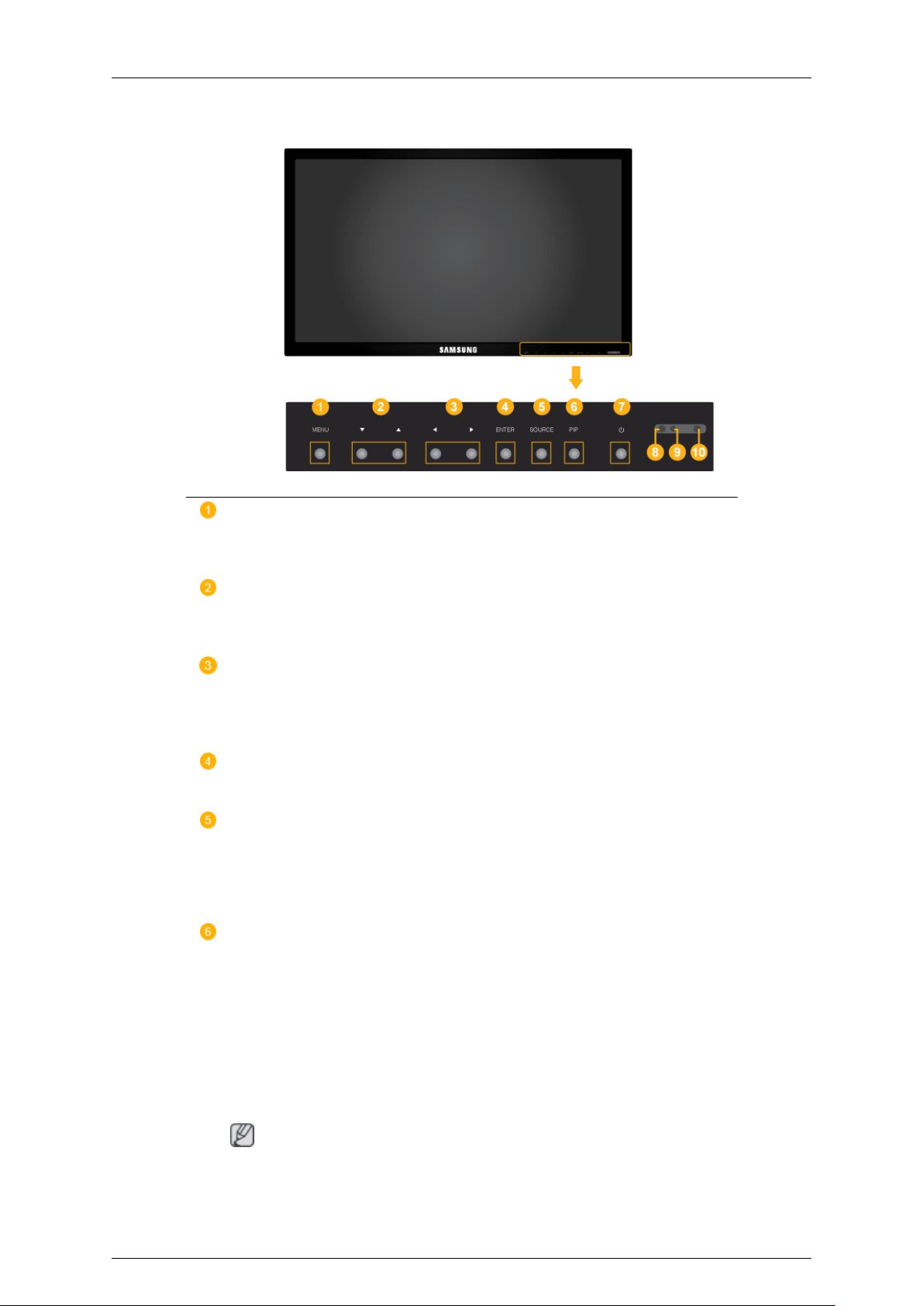
Your LCD Display
Front
MENU button [MENU]
Introduction
Opens the on-screen menu and exits from the menu. Also use to exit the
OSD menu or return to the previous menu.
Navigate buttons (Up-Down buttons)
Moves from one menu item to another vertically or adjusts selected menu
values.
Adjust buttons (Left-Right buttons) / Volume buttons
Moves from one menu item to another horizontally or adjusts selected
menu values. When OSD is not on the screen, press the button to adjust
volume.
ENTER button [ENTER]
Activates a highlighted menu item.
SOURCE button [SOURCE]
Switches from PC mode to Video mode. Selects the input source that an
external device is connected to.
[PC] → [DVI] → [AV] → [Component] → [HDMI]
PIP button
Push the PIP button to turn the PIP screen On / Off.
• PC : DVI / AV/ HDMI
• DVI : PC
• AV : PC
• HDMI : PC
Note
When the PIP function is activated on the monitor, the touchscreen function
may not work properly.

Introduction
Power button [ ]
Use this button for turning the LCD Display on and off.
Brightness Sensor (Optional)
Automatically detects the surrounding brightness.
Note
This function is activated only on the models equipped with an auto brightness sensor.
Power indicator
Shows PowerSaver mode by blinking green
Note
See PowerSaver described in the manual for further information regarding
power saving functions. For energy conservation, turn your LCD Display
OFF when it is not needed or when leaving it unattended for long periods.
Remote Control Sensor
Rear
Aim the remote control towards this spot on the LCD Display.
Note
For detailed information concerning cable connections, refer to Connecting Cables under
Setup. The LCD Display 's configuration at the back may vary slightly depending on the model.

Introduction
POWER S/W ON [ │ ] / OFF [O]
Switches the LCD Display On/Off.
POWER
The power cord plugs into the LCD Display
and the wall outlet.
RS232C OUT/IN (RS232C Serial PORT)
MDC(Multiple Display Control) Program Port
RGB/COMPONENT IN (PC/COMPO-
NENT Connection Terminal (Input))
• Connect the [RGB/COMPONENT IN]
port on the monitor to the RGB port on the
PC using the D-SUB cable.
• Connect the [RGB/COMPONENT IN]
port on the monitor to the COMPONENT
port on the external device using the DSub to Component Cable.
• Connect the [RGB/COMPONENT IN]
port on the monitor to the BNC port on the
PC using the D-Sub to BNC Cable.
DVI IN (PC Video Connection Terminal)
Connect the [DVI IN] port on the monitor to
the DVI port on the PC using the DVI cable.
DVI/RGB/HDMI AUDIO IN (PC/DVI/
HDMI(PC) Audio Connection Terminal (Input))
AV/COMPONENT AUDIO IN [L- AUDIO-
R]
Connect the port of the DVD, VCR (DVD /
DTV Set-Top Box) to the [AV/COMPONENT
AUDIO IN [L- AUDIO- R]] port of the LCD
Display.
DVI OUT
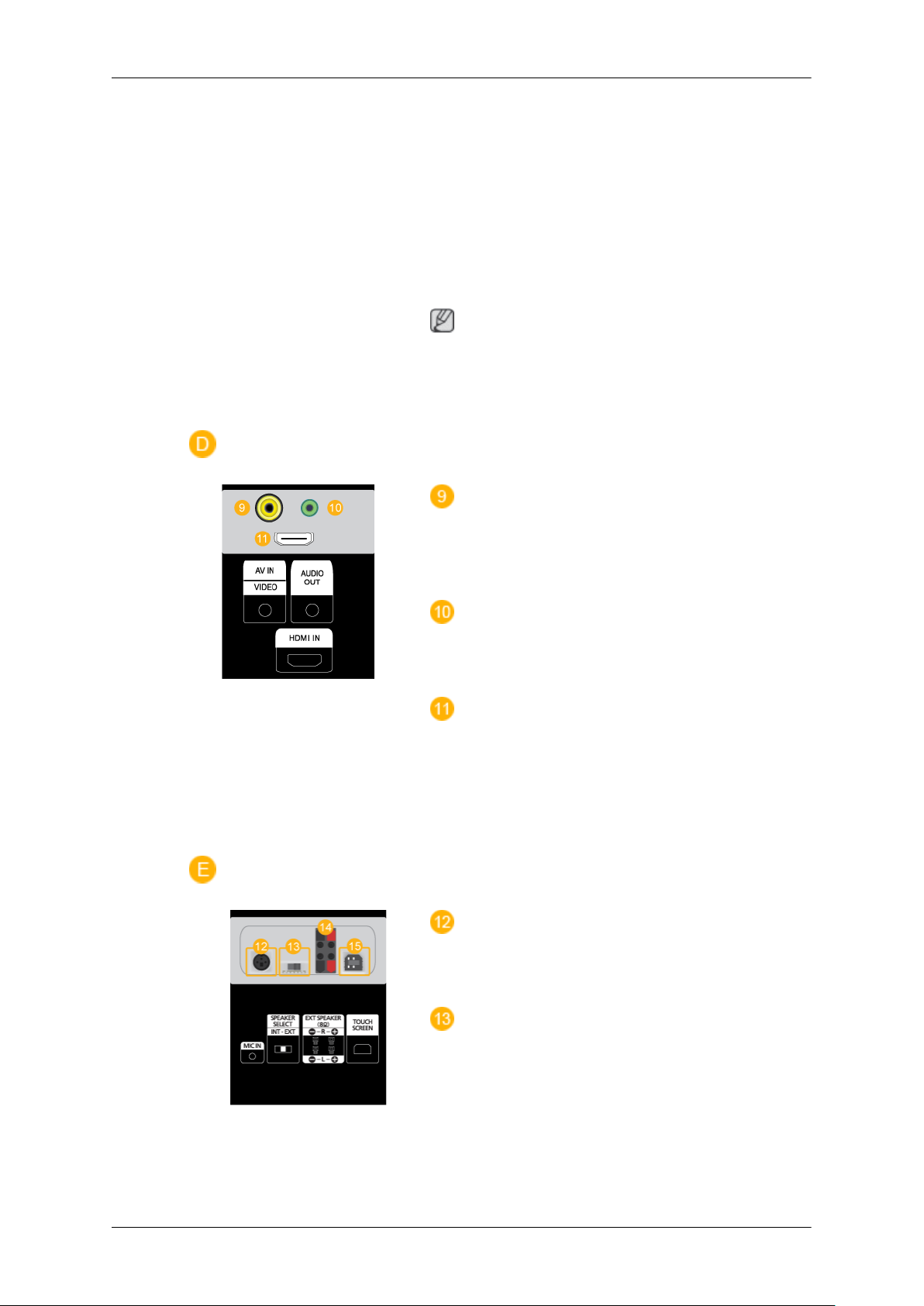
Introduction
• Connect a monitor to another monitor
through a DVI cable.
• Connect the [DVI OUT] port on the monitor to the [HDMI IN] port on the other
monitor using the DVI to HDMI cable.
• DVI, HDMI and network signals sent via
the [DVI OUT] port are displayed on the
second display which has the DVI IN port.
Note
Up to 6 Full HD or 10 HD monitors can be
connected (May differ depending on the
product).
AV IN [VIDEO]
Connect the [AV IN [VIDEO]] terminal of your
monitor to the video output terminal of the
external device using a VIDEO cable.
AUDIO OUT
Headphone/External speaker output terminal.
HDMI IN
Connect the HDMI terminal at the back of
your LCD Display to the HDMI terminal of
your digital output device using a HDMI cable.
Up to HDMI cable 1.0 can be supported.
MIC IN
Use a wireless microphone by connecting a
wireless microphone sensor unit to this port.
SPEAKER SELECT [INT - EXT]
Select between the internal and external
speakers.
• INT - Select to use the internal speaker.
• EXT - Select to use a pair of external
speakers.
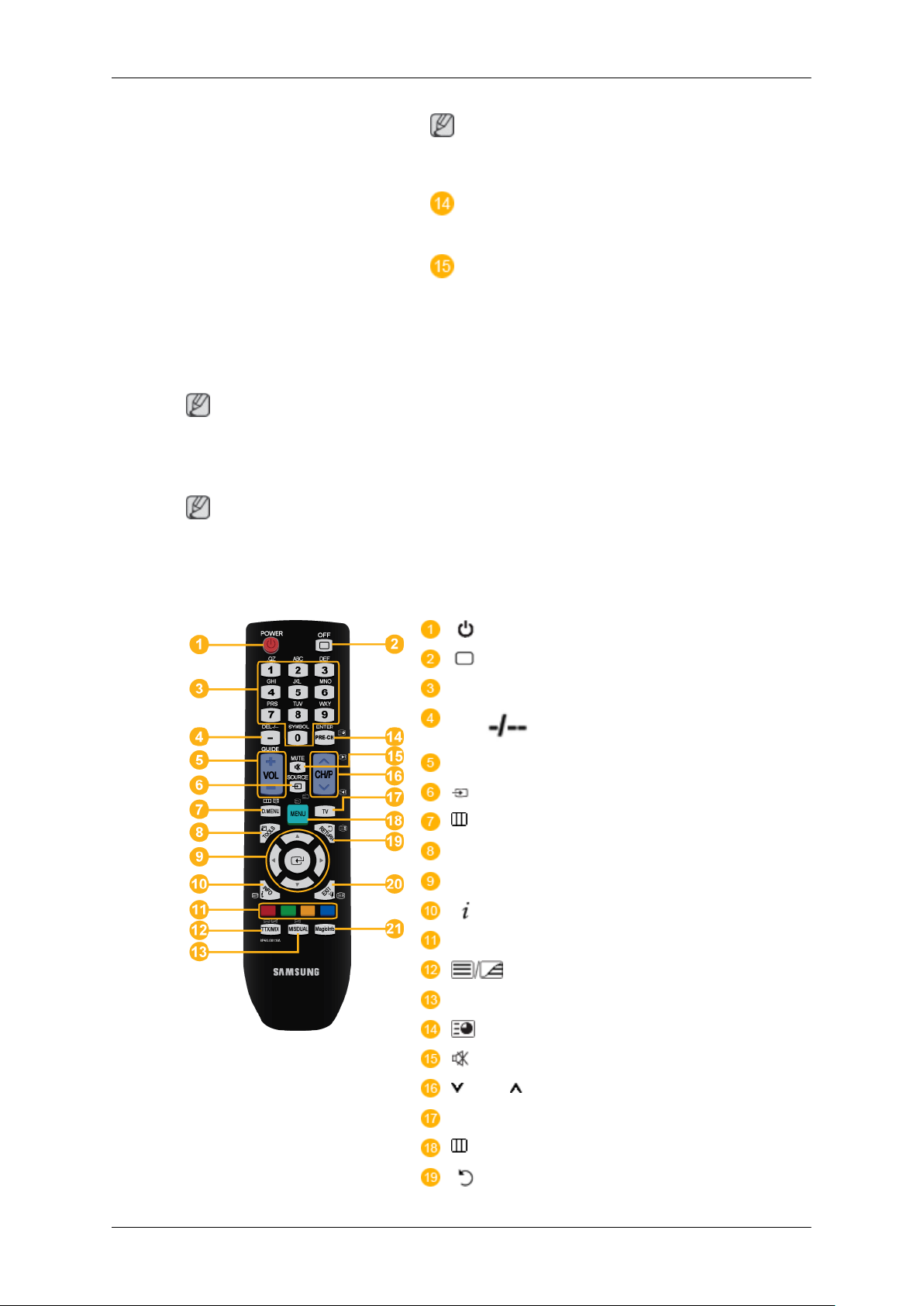
Note
See Connecting Cables for further information regarding cable connections.
Remote Control
Note
Introduction
Note
The external speakers are optional.
EXT SPEAKER(8 Ω)[- - L - +, - - R - +]
(Speaker ports)
TOUCH SCREEN
Connect to the PC using the USB cable in
order to use the TOUCH function under PC
mode.
The performance of the remote control may be affected by a TV or other electronic device
operating near the LCD Display , causing a malfunction due to interference with the frequency.
POWER
OFF
Number Buttons
DEL / GUIDE button
+ VOL -
SOURCE
D.MENU
TOOLS
Up-Down Left-Right buttons
INFO
Color Buttons
TTX/MIX
MTS/DUAL
ENTER/PRE-CH
MUTE
CH/P
TV
MENU
RETURN
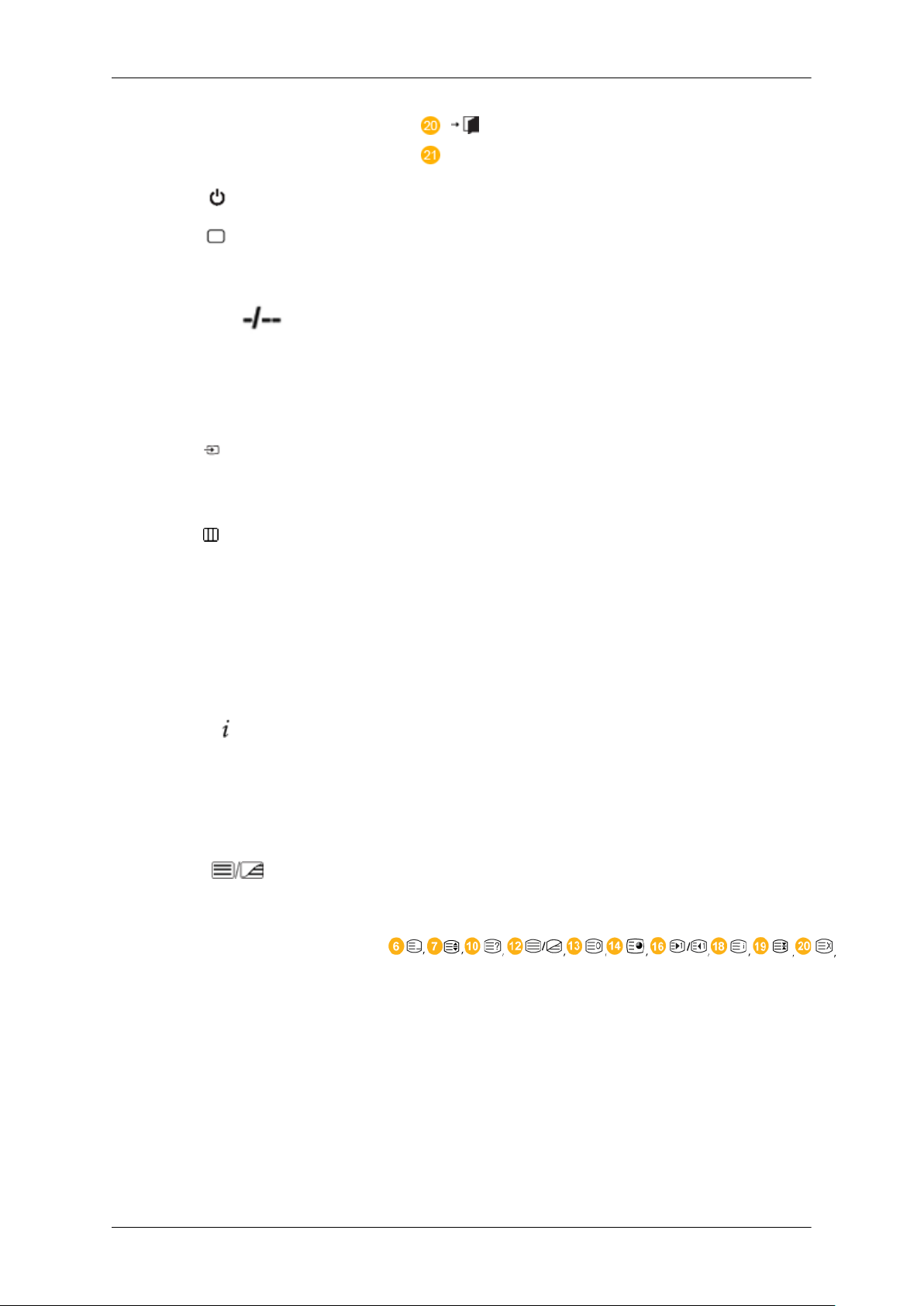
Introduction
EXIT
MagicInfo
1. POWER
2. OFF
3. Number Buttons Press to change the channel.
4. DEL / GUIDE button
5. + VOL -
6. SOURCE
D.MENU DTV menu display
7.
8. TOOLS
Turns the product On.
Turns the product Off.
The "-" button is used to select Digital channels.
Electronic Program Guide (EPG) display.
- This function does not work for this LCD Display.
Adjusts the audio volume.
Press the button to change the input signal SOURCE.
Changing the SOURCE is only allowed for external devices
that are connected to the LCD Display at the time.
- This function does not work for this LCD Display.
Use to quickly select frequently used functions.
- This function does not work for this LCD Display.
9. Up-Down Left-Right buttons
10. INFO
11. Color Buttons Press to add or delete channels and to store channels to the
12.
13. MTS/DUAL - This function does not work for this LCD Display.
TTX/MIX
Moves from one menu item to another horizontally, vertically
or adjusts selected menu values.
Current picture information is displayed on the upper left
corner of the screen.
favorite channel list in the “Channel List” menu.
- This function does not work for this LCD Display.
TV channels provide written information services via teletext.
- Teletext Buttons
- This function does not work for this LCD Display.
MTS-
You can select MTS (Multichannel Television Stereo) mode.
Audio Type MTS/S_Mode
FM Stereo Mono Mono Manual
Stereo Mono ↔ Stereo
Default
Change
