Samsung 6350 User Manual
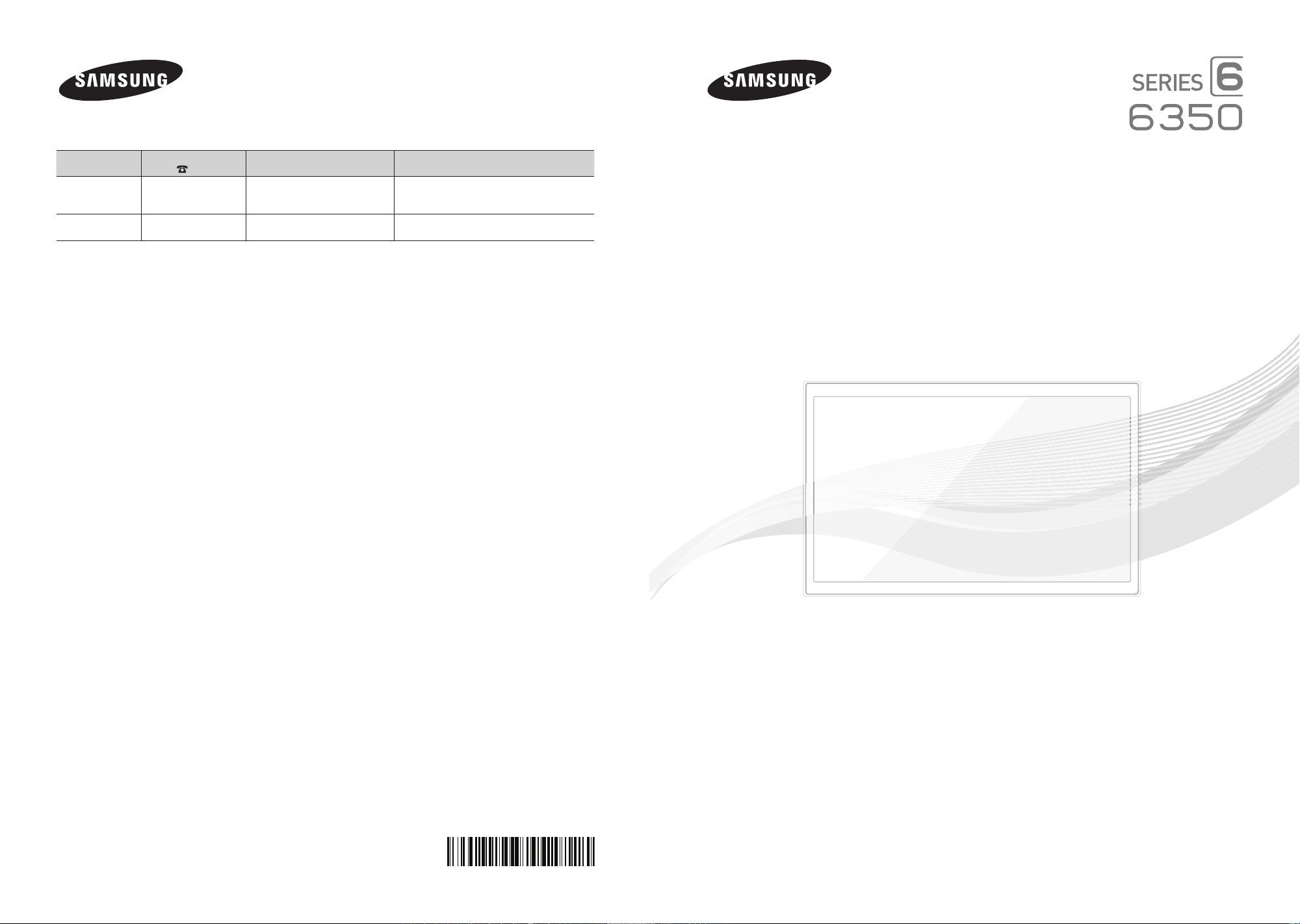
Contact SAMSUNG WORLD WIDE
If you have any questions or comments relating to Samsung products, please contact the SAMSUNG customer care center.
Country Customer Care
Center
CANADA 1-800-SAMSUNG
(726-7864)
U.S.A 1-800-SAMSUNG
(726-7864)
Web Site Address
www.samsung.com/ca (English)
www.samsung.com/ca_fr (French)
www.samsung.com Samsung Electronics America, Inc. 85
Samsung Electronics Canada Inc., Customer
Service 55 Standish Court Mississauga,
Ontario L5R 4B2 Canada
Challenger Road Ridgefi eld Park, NJ 07660
LED TV
user manual
© 2013 Samsung Electronics Co., Ltd. All rights reserved.
Thank you for purchasing this Samsung product.
To receive more complete service, please register
your product at
www.samsung.com/register
Model _____________ Serial No. _____________
✎ If you have any questions, please call us at 1-800-SAMSUNG (1-800-726-7864) for assistance.
BN68-04832C-02
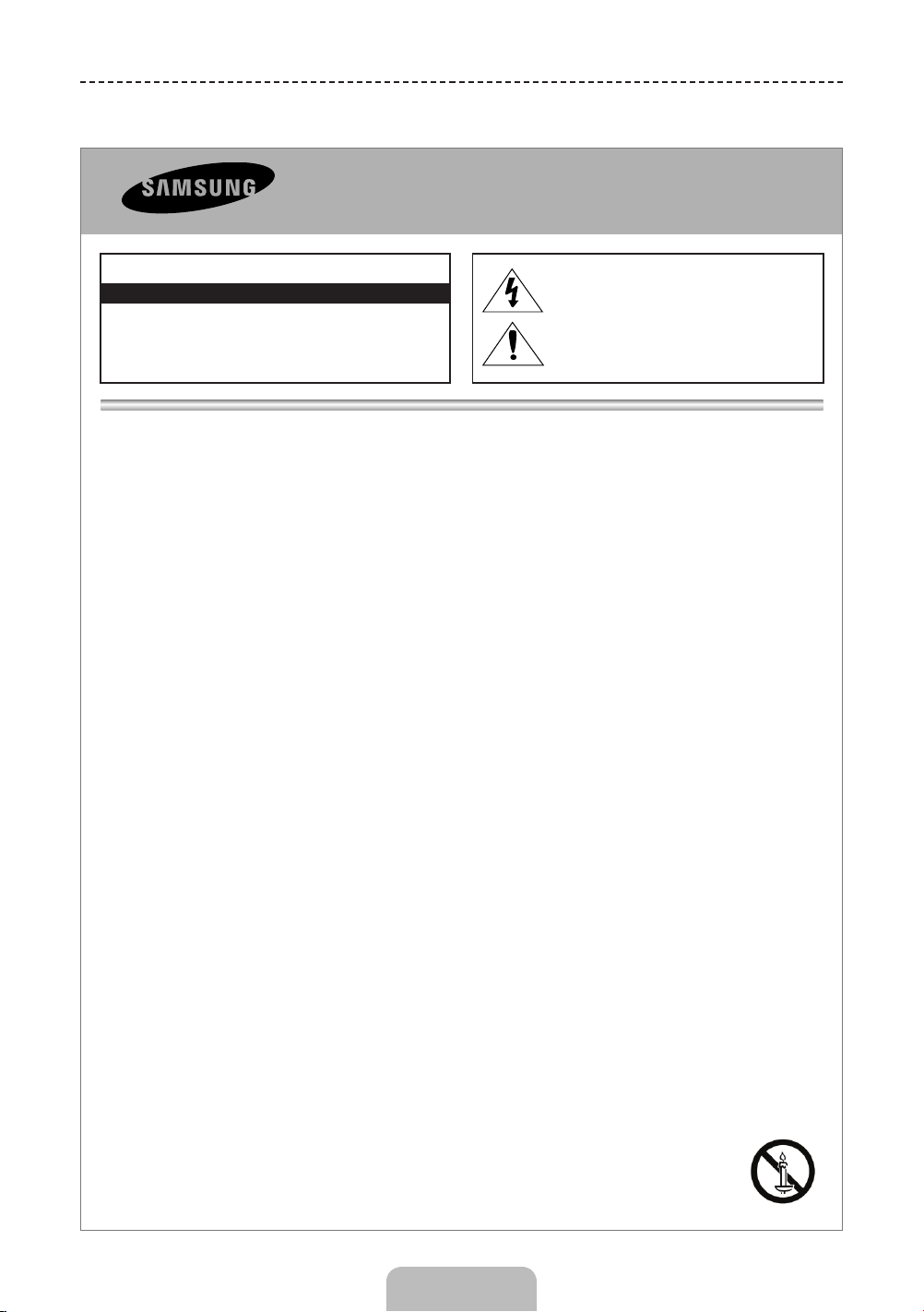
Important Safety Instructions
Warning! Important Safety Instructions
CAUTION
RISK OF ELECTRIC SHOCK DO NOT OPEN
CAUTION: TO REDUCE THE RISK OF ELECTRIC SHOCK, DO
NOT REMOVE COVER (OR BACK). THERE ARE NO USER
SERVICEABLE PARTS INSIDE. REFER ALL SERVICING TO
QUALIFIED PERSONNEL.
• The slots and openings in the cabinet and in the back or bottom are provided for necessary ventilation. To ensure reliable operation of this
apparatus, and to protect it from overheating, these slots and openings must never be blocked or covered.
− Do not place this apparatus in a confined space, such as a bookcase, or built-in cabinet, unless proper ventilation is provided.
− Do not place this apparatus near or over a radiator or heat register, or where it is exposed to direct sunlight.
− Do not place vessels (vases etc.) containing water on this apparatus, as this can result in a fire or electric shock.
• Do not expose this apparatus to rain or place it near water (near a bathtub, washbowl, kitchen sink, or laundry tub, in a wet basement, or
near a swimming pool etc.). If this apparatus accidentally gets wet, unplug it and contact an authorized dealer immediately.
• This apparatus uses batteries. In your community, there might be environmental regulations that require you to dispose of these batteries
properly. Please contact your local authorities for disposal or recycling information.
• Do not overload wall outlets, extension cords or adaptors beyond their capacity, since this can result in fire or electric shock.
• Power-supply cords should be placed so that they are not likely to be walked on or pinched by items placed upon or against them. Pay
particular attention to cords at the plug end, at wall outlets, and the point where they exit from the appliance.
• To protect this apparatus from a lightning storm, or when it is left unattended and unused for long periods of time, unplug it from the wall
outlet and disconnect the antenna or cable system. This will prevent damage to the set due to lightning and power line surges.
• Before connecting the AC power cord to the DC adaptor outlet, make sure the voltage designation of the DC adaptor corresponds to the
local electrical supply.
• Never insert anything metallic into the open parts of this apparatus. Doing so may create a danger of electric shock.
• To avoid electric shock, never touch the inside of this apparatus. Only a qualified technician should open this apparatus.
• Make sure to plug the power cord in until it is firmly seated. When unplugging the power cord from a wall outlet, always pull on the power
cord's plug. Never unplug by pulling on the power cord. Do not touch the power cord with wet hands.
• If this apparatus does not operate normally - in particular, if there are any unusual sounds or smells coming from it - unplug it immediately
and contact an authorized dealer or service center.
• Be sure to pull the power plug out of the outlet if the TV is to remain unused or if you are to leave the house for an extended period of time
(especially when children, elderly or disabled people will be left alone in the house).
− Accumulated dust can cause an electric shock, an electric leakage or a fire by causing the power cord to generate sparks and heat or
the insulation to deteriorate.
• Be sure to contact an authorized service center for information if you intend to install your TV in a location with heavy dust, high or low
temperatures, high humidity, chemical substances, or where it will operate 24 hours a day such in an airport, a train station, etc. Failing to
do so may lead to serious damage of your TV.
• Use only a properly grounded plug and wall outlet.
− An improper ground may cause electric shock or equipment damage. (Class l Equipment only.)
• To turn this apparatus off completely, you must disconnect it from the wall outlet. Consequently, the wall outlet and power plug must be
readily accessible at all times.
• Do not allow children to hang onto the product.
• Store the accessories (battery, etc.) in a location safely out of the reach of children.
• Do not install the product in an unstable location such as a shaky self, a slanted floor or a location exposed to vibration.
• Do not drop or apply any shock to the product. If the product is damaged, disconnect the power cord and contact a service center.
• To clean this apparatus, unplug the power cord from the wall outlet and wipe the product using a soft, dry cloth. Do not use any chemicals
such as wax, benzene, alcohol, thinners, insecticide, air fresheners, lubricants, or detergent. These chemicals can damage the appearance
of the TV or erase the printing on the product.
• Do not expose this apparatus to dripping or splashing.
• Do not dispose of batteries in fire.
• Do not short-circuit, disassemble or overheat the batteries.
• There is danger of an explosion if you replace the batteries used in the remote with the wrong type of battery. Replace
only with the same or equivalent type.
• WARNING - TO PREVENT THE SPREAD OF FIRE, KEEP CANDLES OR OTHER OPEN FLAMES AWAY FROM THIS
PRODUCT AT ALL TIMES.
This symbol indicates that high voltage is
present inside. It is dangerous to make any kind
of contact with any internal part of this product.
This symbol indicates that important literature
concerning operation and maintenance has
been included with this product.
English - 2
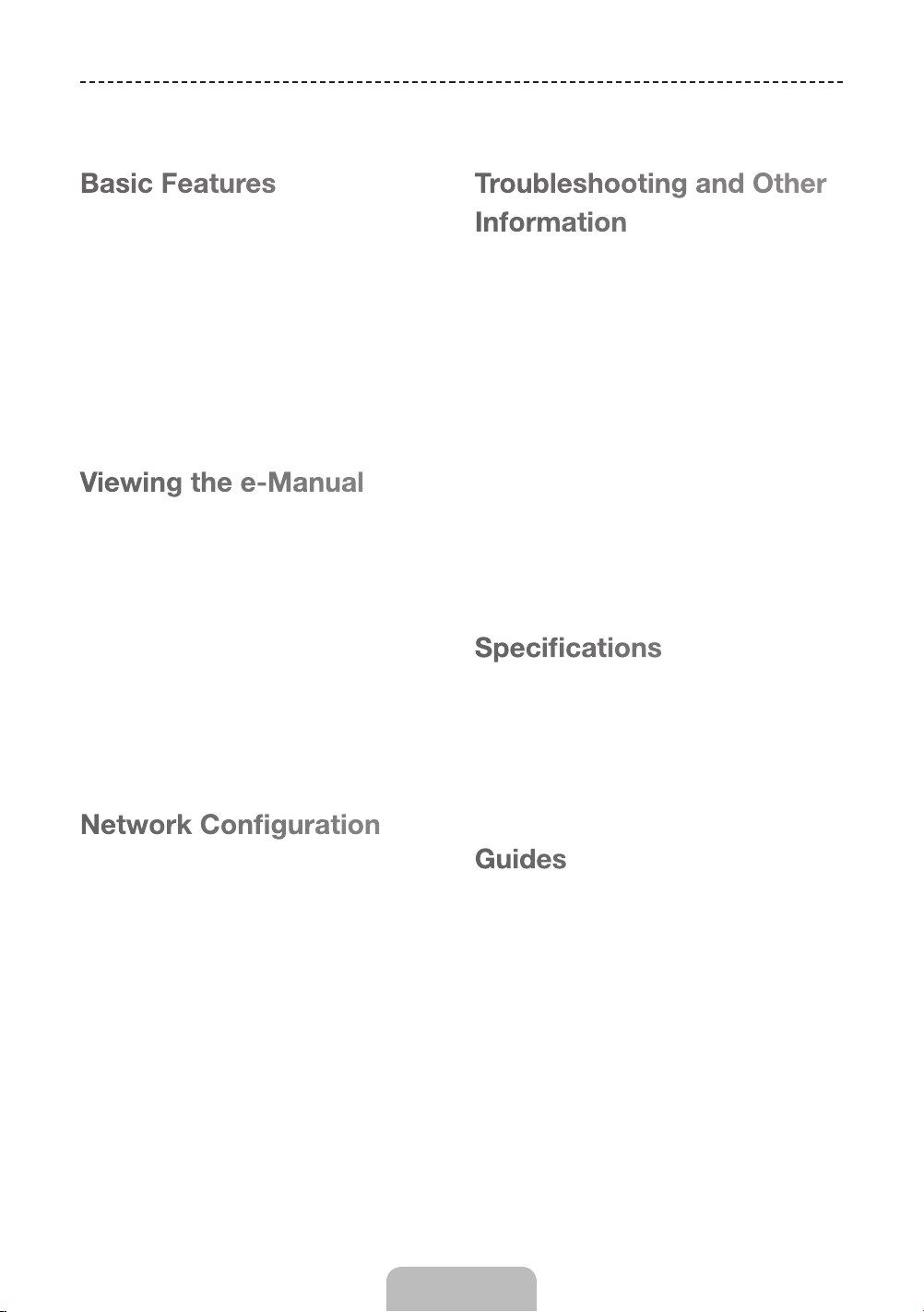
Contents
Basic Features
5 Using the Remote Control
6 Inserting the Batteries (AAA X 2)
7 Turning on the TV
8 Switching Between Video Sources
9 Universal Remote Setup
9 Add the External Device
Viewing the e-Manual
10 Viewing the e-Manual
10 Scrolling a Page
10 Using the Top Icons
10 Returning to the Home Page
10 Searching the Index
11 Searching Pages
11 Closing the e-Manual
11 Jumping to a Menu Item
11 Updating the e-Manual
Troubleshooting and Other
Information
14 What is Remote Support?
15 Troubleshooting
16 Mounting the TV on the Wall Using
the Wall Mount Kit (Optional)
18 Assembling the Cable manager
18 Eco Sensor and Screen Brightness
19 Maintenance
19 Providing Proper Ventilation for Your TV
20 Securing the TV to the Wall
Specifications
21 Specifications
23 Dimensions
Network Configuration
12 Connecting to a Network
12 Network Connection - Wireless
12 Wireless Network Precautions
12 Network Security Protocols
13 Network Connection - Wired
23 Licenses
Guides
24 Warranty Information
26 SAMSUNG BRAND PRODUCTS
26 LIMITED WARRANTY TO
ORIGINAL PURCHASER
English - 3
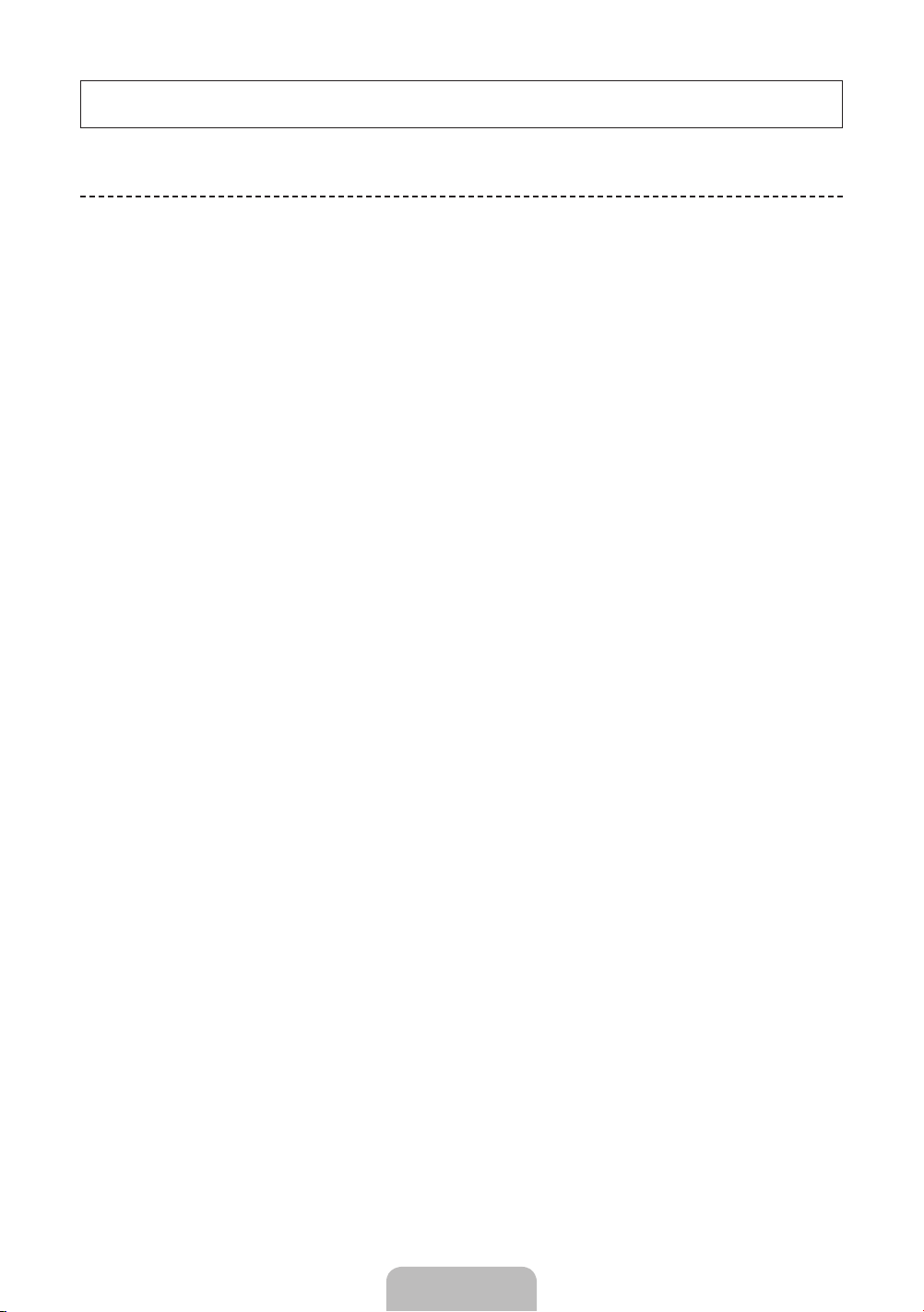
Figures and illustrations in this User Manual are provided for reference only and may differ from the actual
product appearance. Product design and specifications may change without notice.
Features of your new TV
• SMART HUB:
This TV features Smart Hub, a multi-purpose entertainment and family center. With Smart Hub, you
can surf the web, download applications, and stay in touch with family and friends through social
networking services. In addition, you can view or play photo, video, and music files stored on external
storage devices.
Press the ™ button to launch Smart Hub. Choose a service using the icons displayed in the top part of
the screen.
Smart Hub services and functionality include:
Social: Watch the latest YouTube videos and you and your friends' video posts on Facebook and
Twitter. You can also make video calls to friends by connecting the TV to a camera (sold separately).
Apps: Samsung Apps offers an extensive collection of free and paid news, sports, weather, and
gaming content you can directly download to and enjoy on your TV.
On TV: Check a listing of programs that are currently airing or are scheduled to air.
Movies & TV Shows: Purchase and watch movies and series without a separate external device.
Photos, Videos & Music: Play back photo, video, and music files from an external storage device.
• Anynet+ (HDMI-CEC): This allows you to control all connected Samsung devices that support
Anynet+ with your Samsung TV’s remote.
• e-Manual: Provides a detailed, on-screen user's manual built into your TV.
• SMART Interaction: Using this function, you can access and control menu options and functions
using motions. To use the Smart Interaction Feature, connect the SMART TV camera (sold separately)
to your TV.
• Device Manager: Use the TV features with a USB keyboard and mouse.
• Screen Mirroring: Displays mobile device screens on your TV using a wireless connection.
English - 4
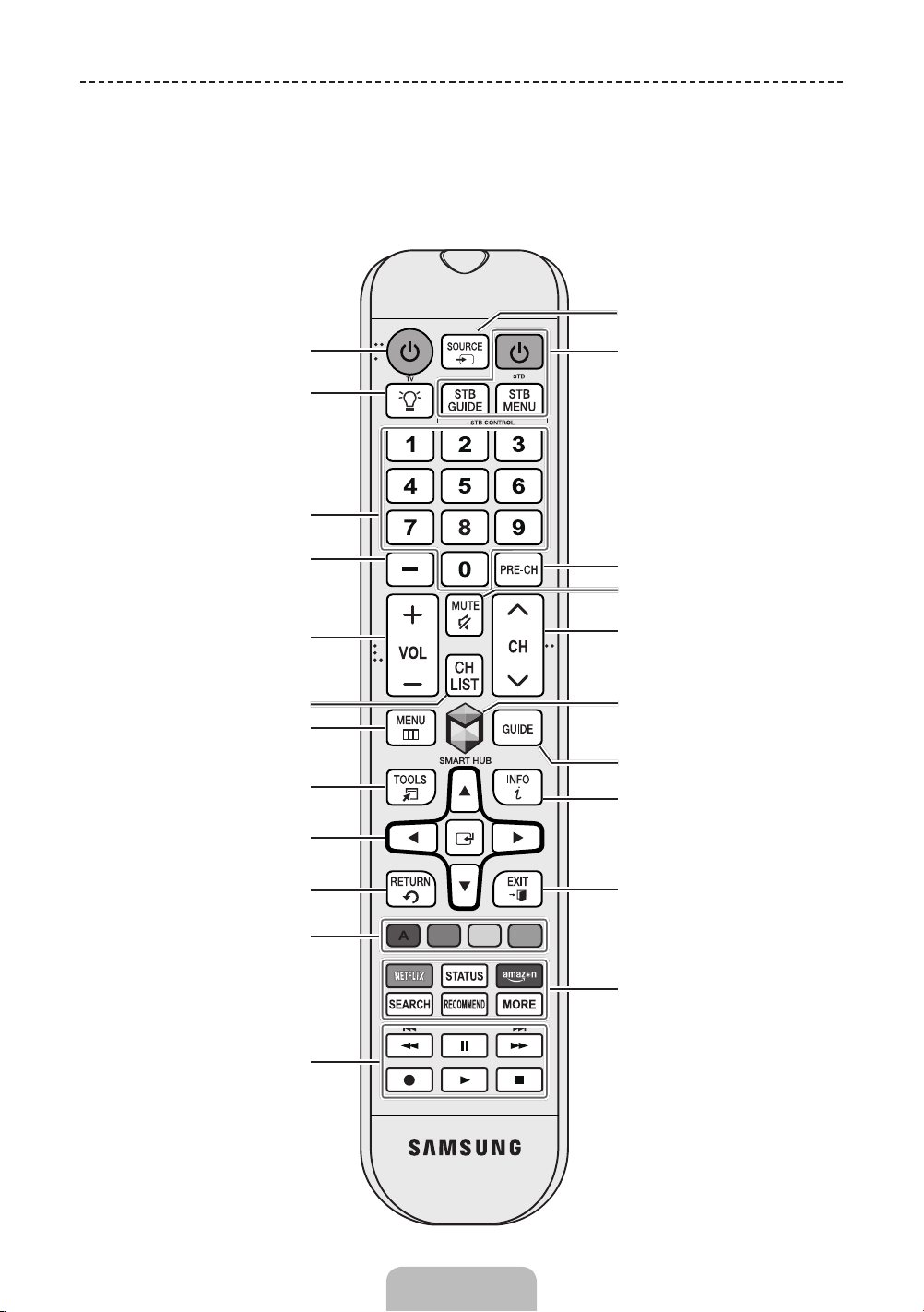
Using the Remote Control
Learn where the function buttons are on your remote. Especially note these: SOURCE, MUTE, VOL, CH,
MENU, TOOLS, E, INFO, CH LIST, RETURN, and EXIT.
This remote control has Braille points on the Power, Channel, and Volume buttons and can be used
✎
by visually impaired persons.
Displays and selects the available video
sources.
Turns the TV on and off.
Turn on the backlight for the buttons.
The backlight lasts for only a few seconds.
Turns the remote control light on or off.
When on, the buttons become illuminated
for a moment when pressed. (Using the
remote control with this button set to On
will reduce the battery usage time.)
Gives direct access to channels.
STB: Turn on and off the satellite or cable
set-top box connected to the TV.
STB GUIDE: Displays the STB's EPG
(Electronic Program Guide).
STB MENU: Opens the STB's OSD (Menu).
These buttons are only available when
✎
the universal remote control is set and
TV turns on.
Press to select additional digital channels
being broadcast by the same digital station.
For example, to select channel ‘54-3’, press
‘54’, then press ‘-’ and ‘3’.
Adjusts the volume.
Displays channel lists on the screen.
Opens the OSD (Menu).
Quickly selects frequently used functions.
Moves the cursor, selects the on-screen
menu items, and changes the values seen
on the TV's menu.
Returns to the previous menu.
Use these buttons according to the
directions on the TV's screen.
Use these buttons in a specific feature.
Use these buttons according to the
directions on the TV's screen.
BCD
Returns to the previous channel.
Cuts off the sound temporarily.
Changes channels.
Brings up Smart Hub applications. See the
e-Manual chapter, Smart TV Features >
Smart Hub.
Displays the EPG
(Electronic Program Guide).
Displays information on the TV screen.
Exits the menu.
NETFLIX: Run the NETFLIX application.
STATUS: The notification banner is
shown at the top of the screen. See the
e-Manual chapter, Smart TV Features >
Notification.
AMAZON: Run the AMAZON application.
SEARCH: Run search function. See the
e-Manual chapter, Smart TV Features >
Search.
RECOMMENDED: Displays a
list of scheduled-to-air program
recommendations. See the e-Manual
chapter, Smart TV Features > On TV.
MORE: Displays a virtual remote control
on the screen. See the e-Manual chapter,
Controlling the TV > Virtual Remote
Control.
English - 5
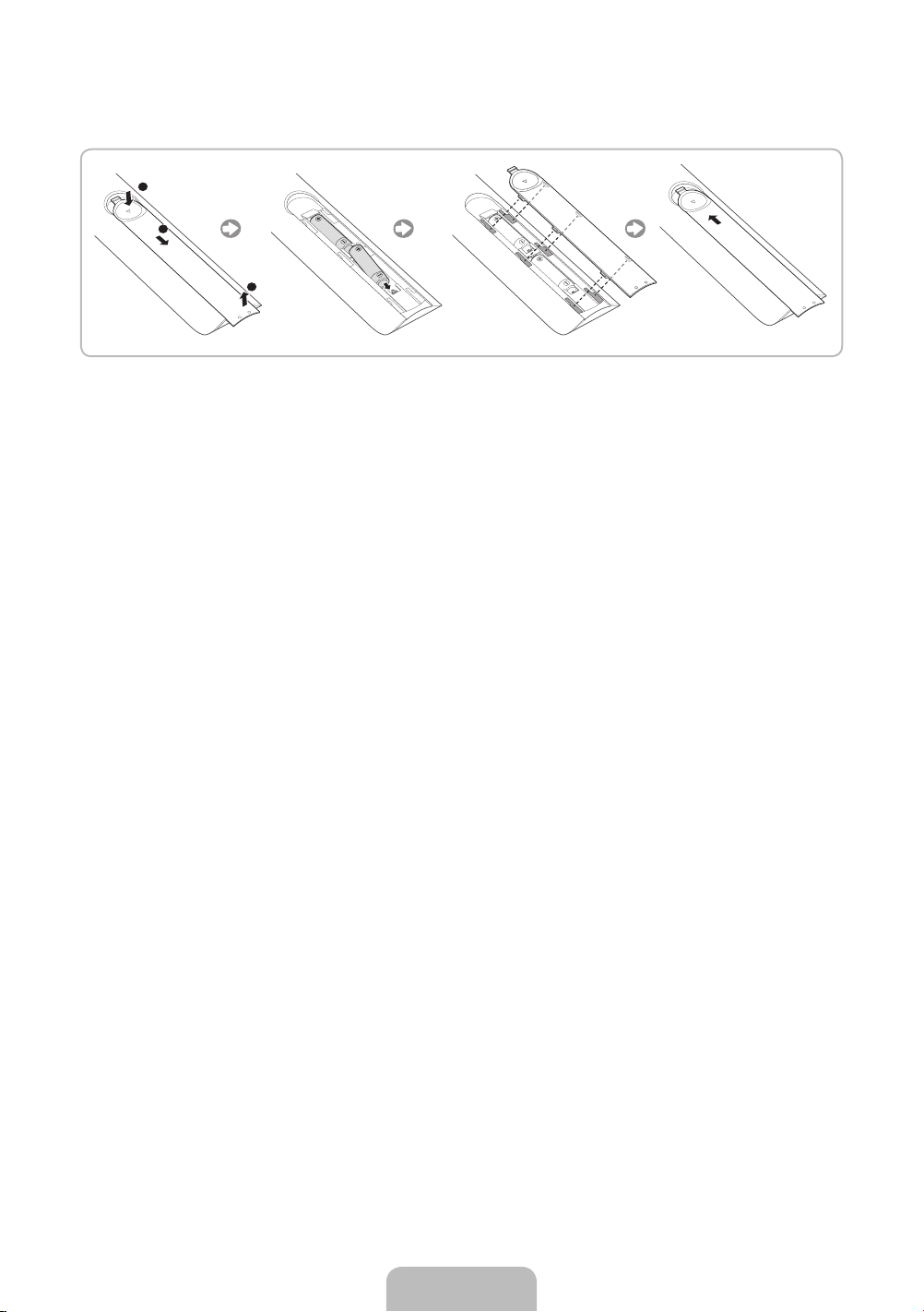
Inserting the Batteries (AAA X 2)
Match the polarity of the batteries to the symbols in the battery compartment.
NOTE
✎
− Use the remote control within 23 feet of the TV.
− Bright light may affect the performance of the remote control. Avoid using when near special
fluorescent lights or neon signs.
− The color and shape may vary depending on the model.
English - 6
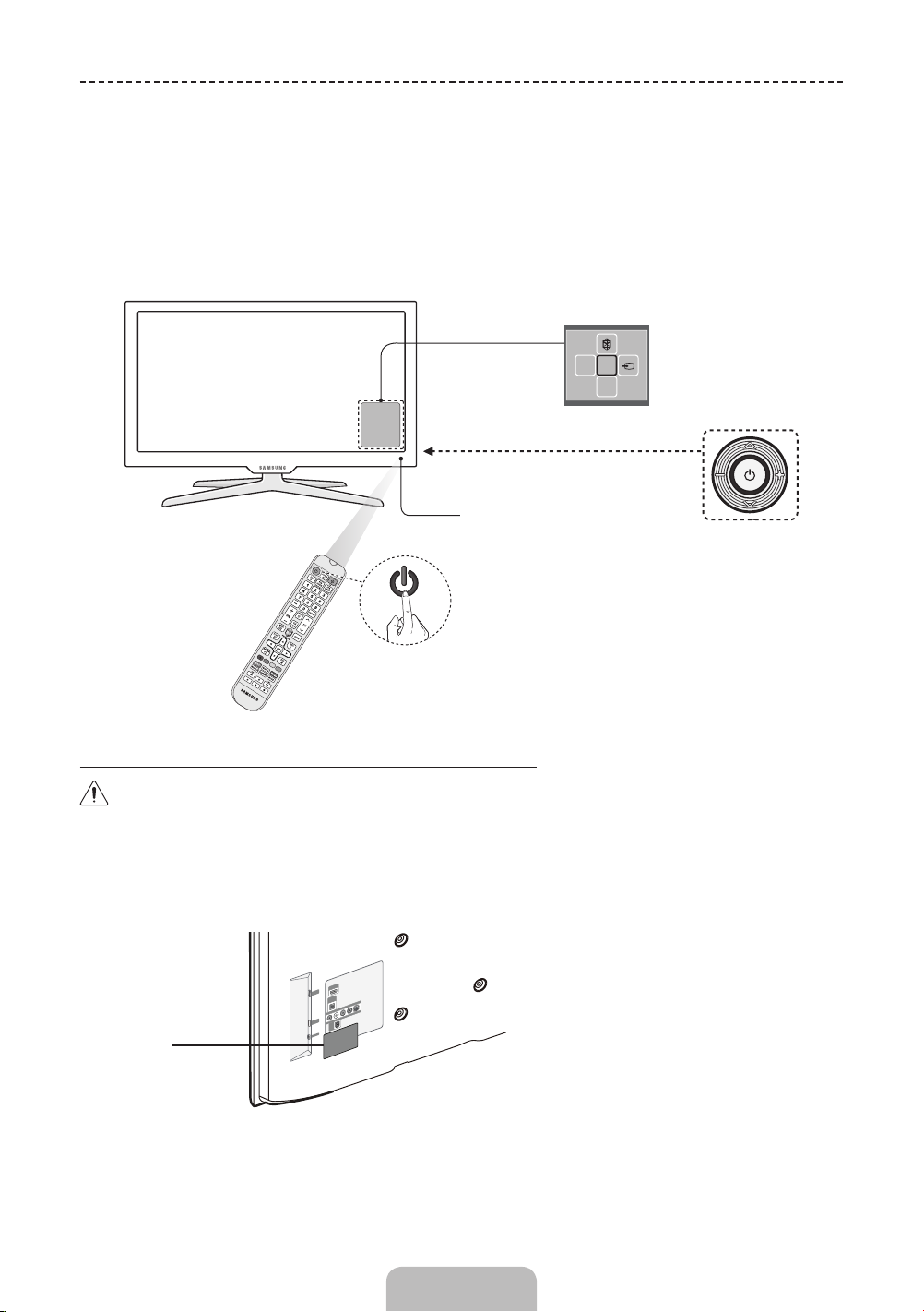
Turning on the TV
Turn on the TV using the P button on the remote control or TV panel.
The product color and shape may vary depending on the model.
✎
The first time you turn on your TV, it will immediately start the initial setup.
✎
The TV’s Controller, a small joy stick like button on the rear right side of the TV, lets you control the TV
✎
without the remote control.
Open Smart Hub.
Open the menu.
lower-left corner on the back of the TV.
Remote control sensor
When you use the Remote control, the
standby LED does not respond, except
when you press the
B C D
mR
Turn off the TV.
The control stick is located at the
P
button.
Select a source.
P
TV Controller
Caution of the cover-port (32 - 50 inches models only)
CAUTION
The cover-port is for use by qualified service personnel only.
To reduce the risk of electric shock or fire hazard, do not use the cover port, unless you are qualified to do
so.
TV Rear Panel
Cover-port
The rear panel may differ depending on the model.
✎
English - 7
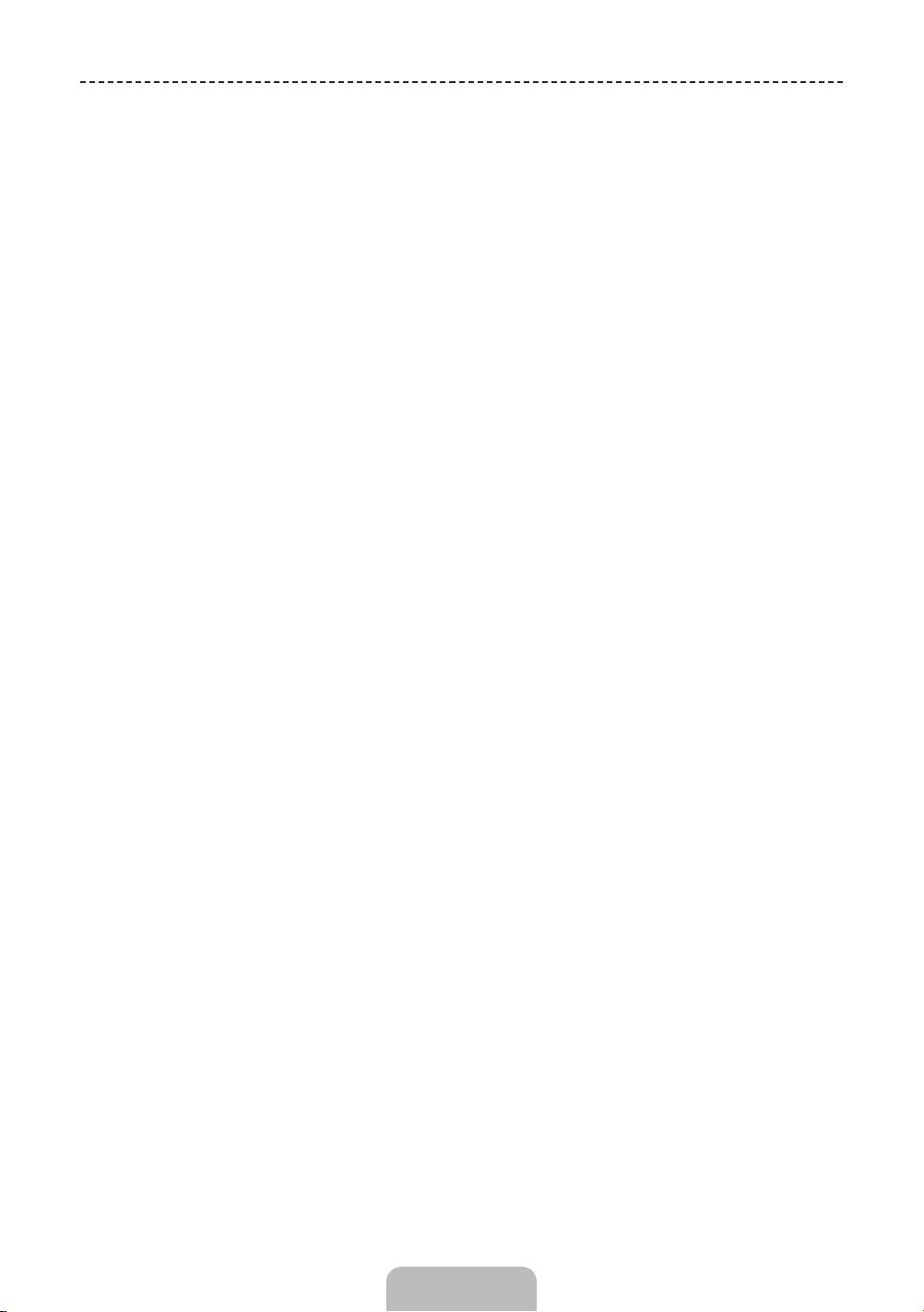
Switching Between Video Sources
Press the SOURCE button to switch between devices connected to the TV.
For example, to switch to a game console connected to the second HDMI connector, press the SOURCE
button. From the Source list, select HDMI2. The connector names may vary depending on the product.
Select Tools at the upper-right corner of the source screen to access the following functions.
• Edit Name: Lets you associate a device name to an input source.
You can select the following device names in the Edit Name option:
VCR / DVD / Cable STB / Satellite STB / PVR STB / AV Receiver / Game / Camcorder / PC / DVI
PC / DVI Devices / TV / IPTV / Blu-ray / HD DVD / DMA
To associate a device name to an input source follow these steps:
1. Select Tools in the upper right corner of the source screen.
2. Select Edit Name.
3. Find the input source you want in the Source list (HDMI1, HDMI2, Component, etc.).
4. Select the blank field next to the input.
5. In the device name list that appears, select the name of the device attached to the input.
When you view the Source list, the device name and the input port will be displayed together.
− If you have connected a PC to the HDMI IN 4 (DVI) port with an HDMI cable, select PC from the
device name list.
− If you have connected a PC to the HDMI IN 4 (DVI) port with an HDMI to DVI cable, select DVI PC
from the device name list.
− If you connected an AV device to the HDMI IN 4 (DVI) port with an HDMI to DVI cable, select DVI
Devices from the device name list.
• Information: View detailed information about the connected devices.
• Refresh: Select if a connected device does not appear in the list. If the list does not show the device
after selecting Refresh, check the status of the TV-to-device connection.
• Remove USB: Remove the USB device from the list safely. This function is only available when the
USB device selected.
Universal Remote Setup: Use to configure universal remote control settings. Using the universal remote
control, you can control external devices connected to the TV, such as a set-top box, Blu-ray player, and
AV receiver.
English - 8
