Samsung 560 User Manual
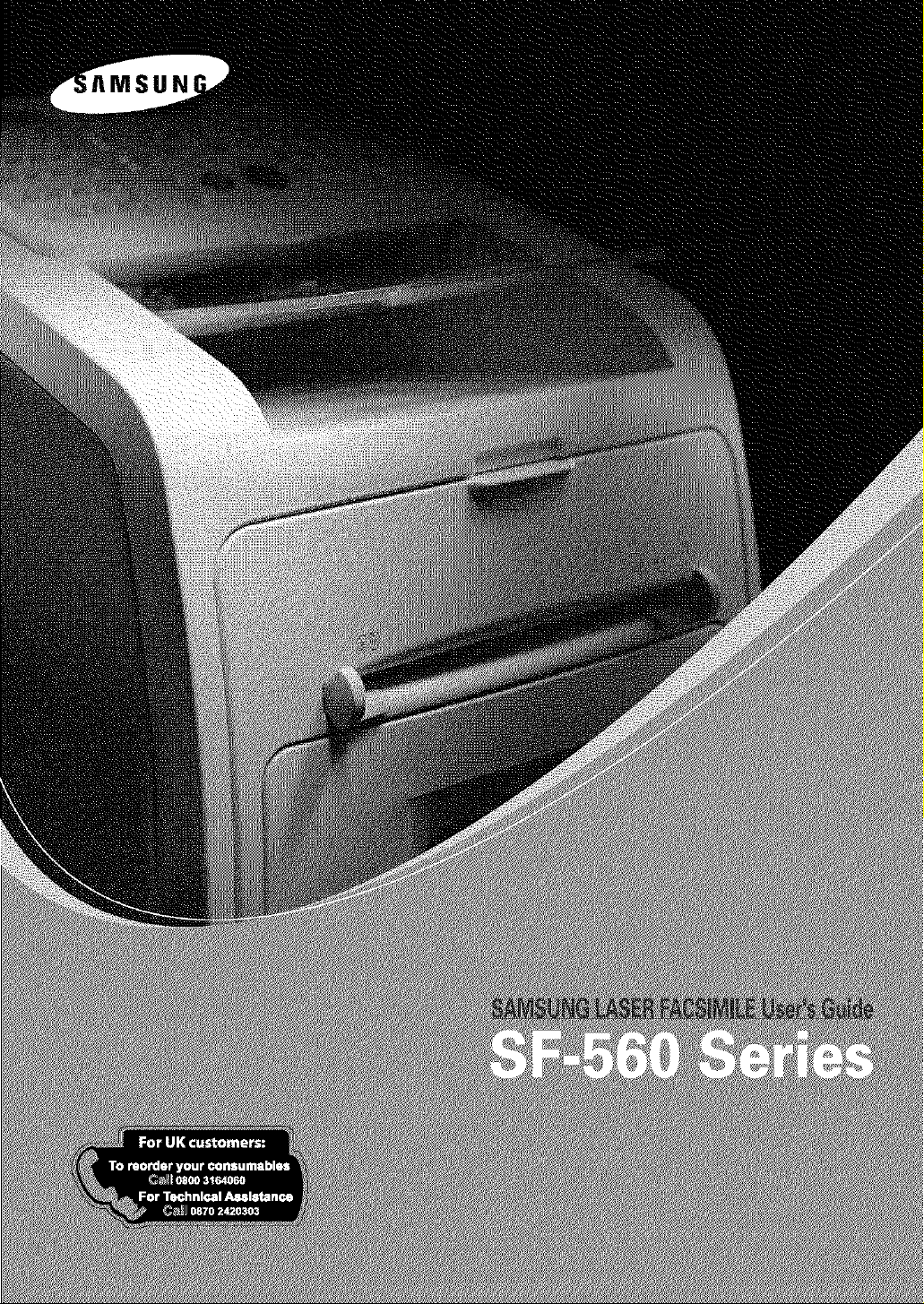
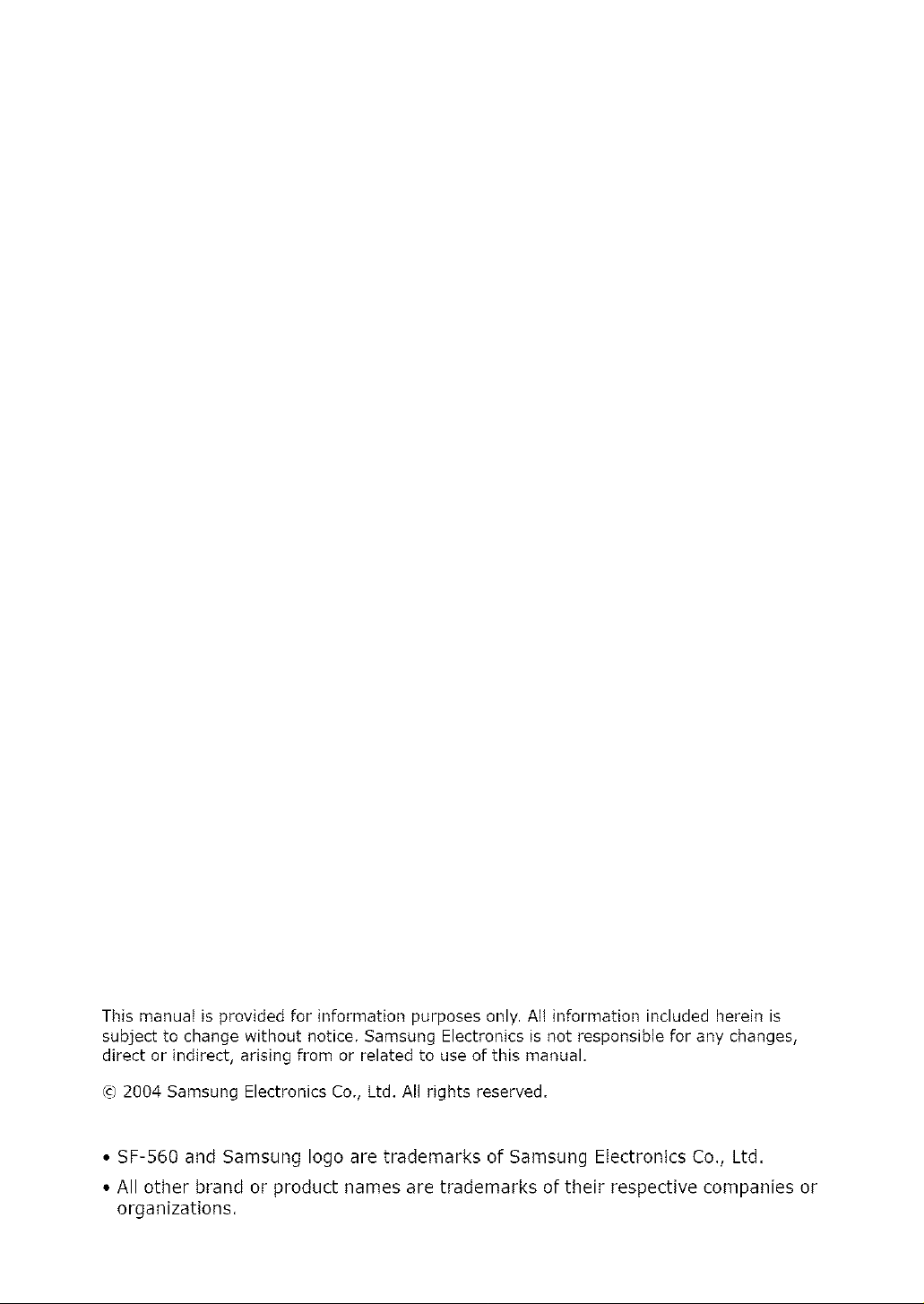
This manual is provided for information purposes only. All information included herein is
subject to change without notice. Samsung Electronics is not responsible for any changes,
direct or indirect, arising from or related to use of this manual.
¢) 2004 Samsung Electronics Co., Ltd. All rights reserved.
• SF-560 and Samsung logo are trademarks of Samsung Electronics Co., Ltd.
• All other brand or product names are trademarks of their respective companies or
organizations.
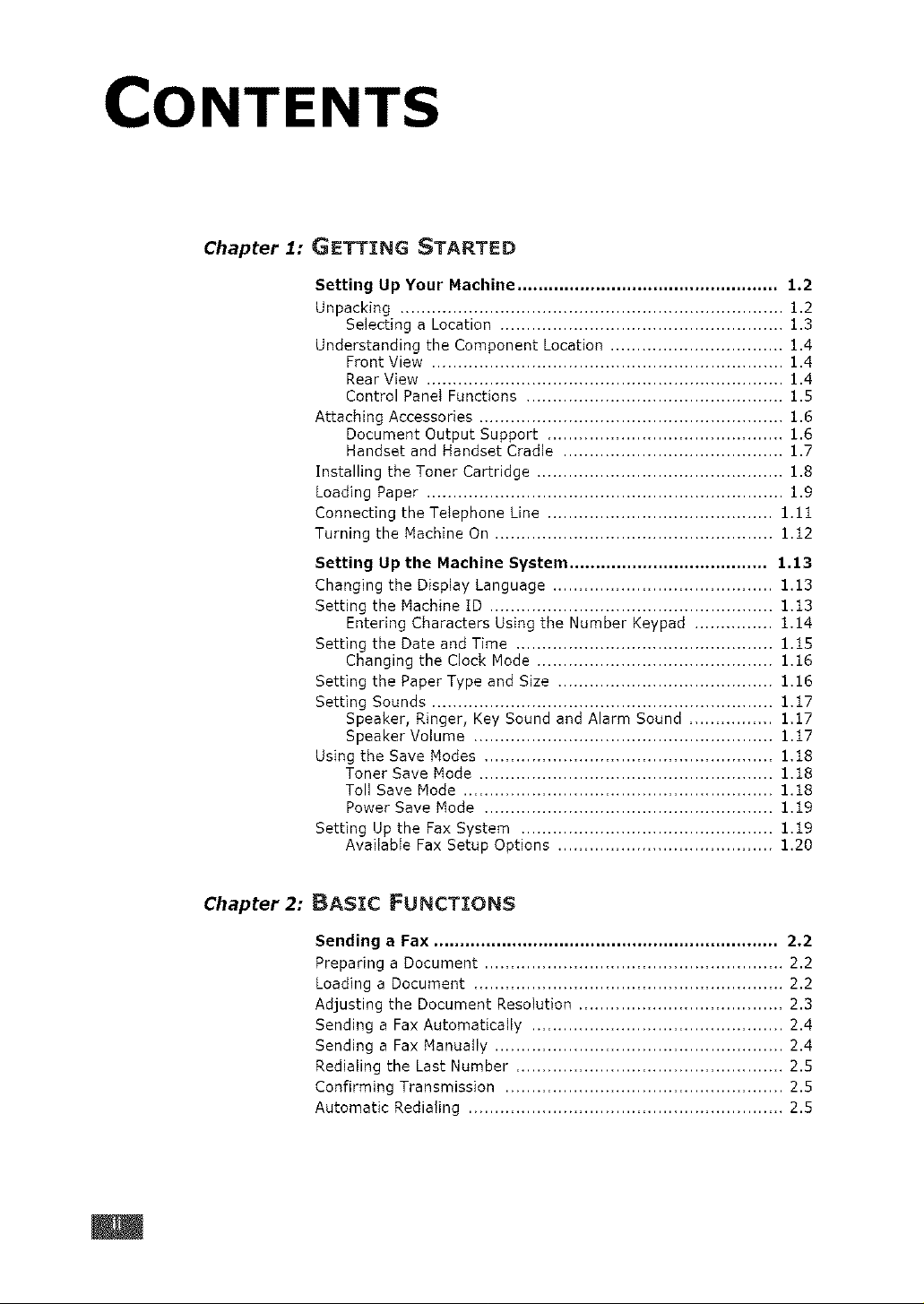
CONTENTS
Chapter 1:
GETTING STARTED
Setting Up Your Machine .................................................. 1.2
Unpacking ......................................................................... 1.2
Selecting a Location ...................................................... 1.3
Understanding the Component Location ................................. 1.4
Front View ................................................................... 1.4
Rear View .................................................................... 1.4
Control Panel Functions ................................................. 1.5
Attaching Accessories .......................................................... 1.6
Document Output Support ............................................. 1.6
Handset and Handset Cradle .......................................... 1.7
Installing the Toner Cartridge ............................................... 1.8
Loading Paper .................................................................... 1.9
Connecting the Telephone Line ........................................... 1.11
Turning the Machine On ..................................................... 1.12
Setting Up the Machine System ...................................... 1,13
Changing the Display Language .......................................... 1.13
Setting the Machine tD ...................................................... 1.13
Entering Characters Using the Number Keypad ............... 1.14
Setting the Date and Time ................................................. 1.15
Changing the Clock Node ............................................. 1,16
Setting the Paper Type and Size ......................................... 1.16
Setting Sounds ................................................................. 1.17
Speaker, Ringer, Key Sound and Alarm Sound ................ 1,17
Speaker Volume ......................................................... 1.17
Using the Save Modes ....................................................... 1,18
Toner Save Mode ........................................................ 1.18
Toll Save Mode ........................................................... 1.18
Power Save Mode ....................................................... 1.19
Setting Up the Fax System ................................................ 1.19
Available Fax Setup Options ......................................... 1.20
Chapter 2:
BASIC FUNCTIONS
Sending a Fax .................................................................. 2,2
Preparing a Document ......................................................... 2.2
Loading a Document ........................................................... 2.2
Adjusting the Document Resolution ....................................... 2.3
Sending a Fax Automatically ................................................ 2.4
Sending a Fax Manually ....................................................... 2.4
Redieling the Last Number ................................................... 2.5
Confirming Transmission ..................................................... 2.5
Automatic Redieling ............................................................ 2.5
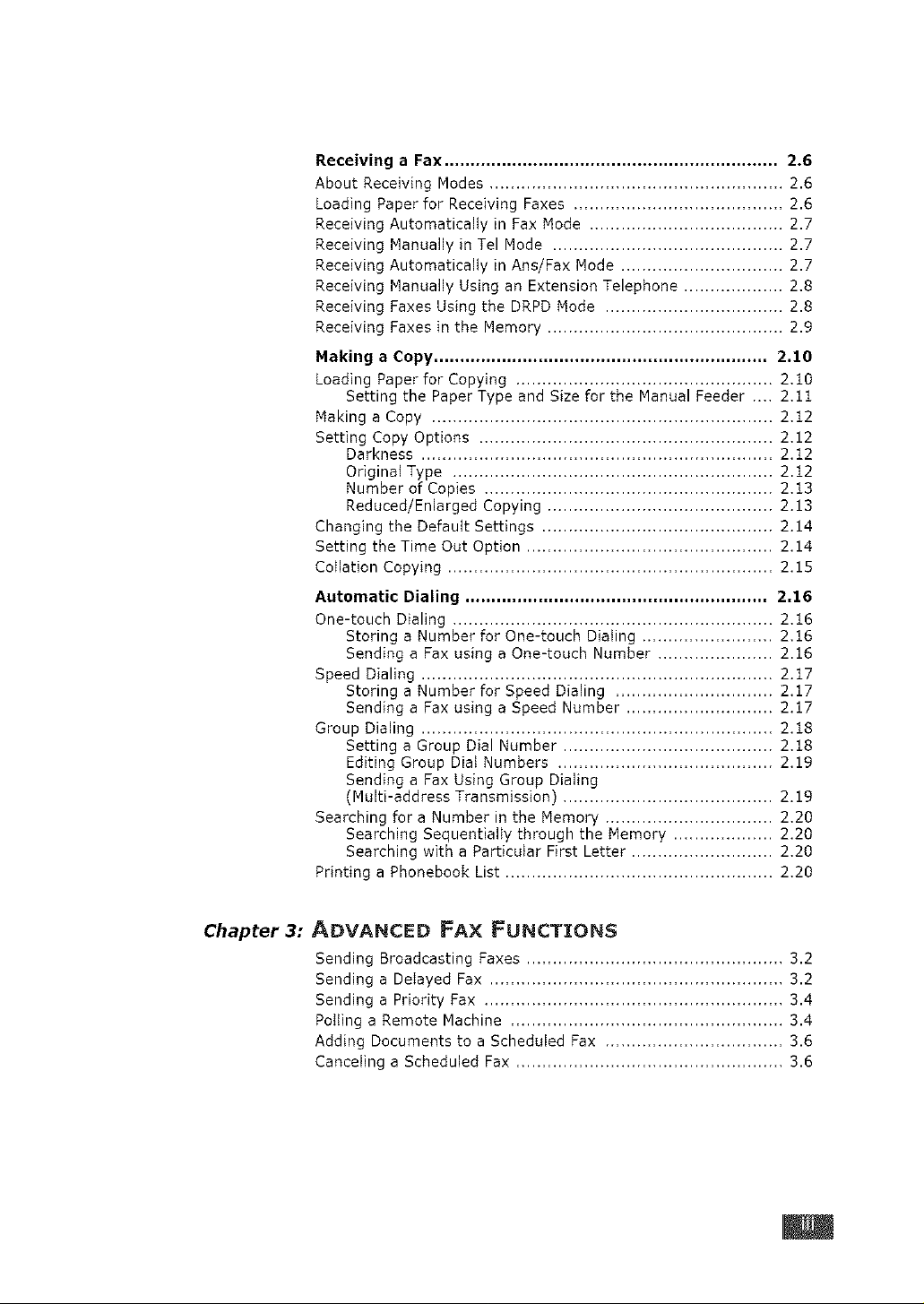
Receiving a Fax ................................................................ 2.6
About Receiving Modes ........................................................ 2.6
Loading Paper for Receiving Faxes ........................................ 2.6
Receiving Automatically in Fax Mode ..................................... 2.7
Receiving Manually in Tel Mode ............................................ 2.7
Receiving Automatically in Ans/Fax Mode ............................... 2.7
Receiving Manually Using an Extension Telephone ................... 2.8
Receiving Faxes Using the DRPD Mode .................................. 2.8
Receiving Faxes in the Memory ............................................. 2.9
Making a Copy ................................................................ 2.10
Loading Paper for Copying ................................................. 2,10
Setting the Paper Type and Size for the Manual Feeder .... 2,11
Making a Copy ................................................................. 2,12
Setting Copy Options ........................................................ 2.12
Darkness ................................................................... 2.12
Original Type ............................................................. 2.t2
Number of Copies ....................................................... 2.13
Reduced/Enlarged Copying ........................................... 2.13
Changing the Defautt Settings ............................................ 2.14
Setting the Time Out Option ............................................... 2.14
Collation Copying .............................................................. 2.15
Automatic Dialing .......................................................... 2,:1.6
One-touch Dialing ............................................................. 2.16
Storing a Number for One-touch Dialing ......................... 2,16
Sending a Fax using a One-touch Number ...................... 2,16
Speed Dialing ................................................................... 2.17
Storing a Number for Speed Dialing .............................. 2.17
Sending a Fax using a Speed Number ............................ 2.17
Group Dialing ................................................................... 2.18
Setting a Group Dial Number ........................................ 2,18
Editing Group Dial Numbers ......................................... 2.19
Sending a Fax Using Group Dialing
(Multi-address Transmission) ........................................ 2,19
Searching for a Number in the Memory ................................ 2.20
Searching Sequentially through the Memory ................... 2.20
Searching with a Particular First Letter ........................... 2,20
Printing a Phonebook List ................................................... 2,20
Chapter 3:
ADVANCED FAX FUNCTIONS
Sending Broadcasting Faxes ................................................. 3,2
Sending a Delayed Fax ........................................................ 3,2
Sending a Priority Fax ......................................................... 3,4
Polting a Remote Machine .................................................... 3,4
Adding Documents to a Scheduled Fax .................................. 3.6
Canceling a Scheduled Fax ................................................... 3,6
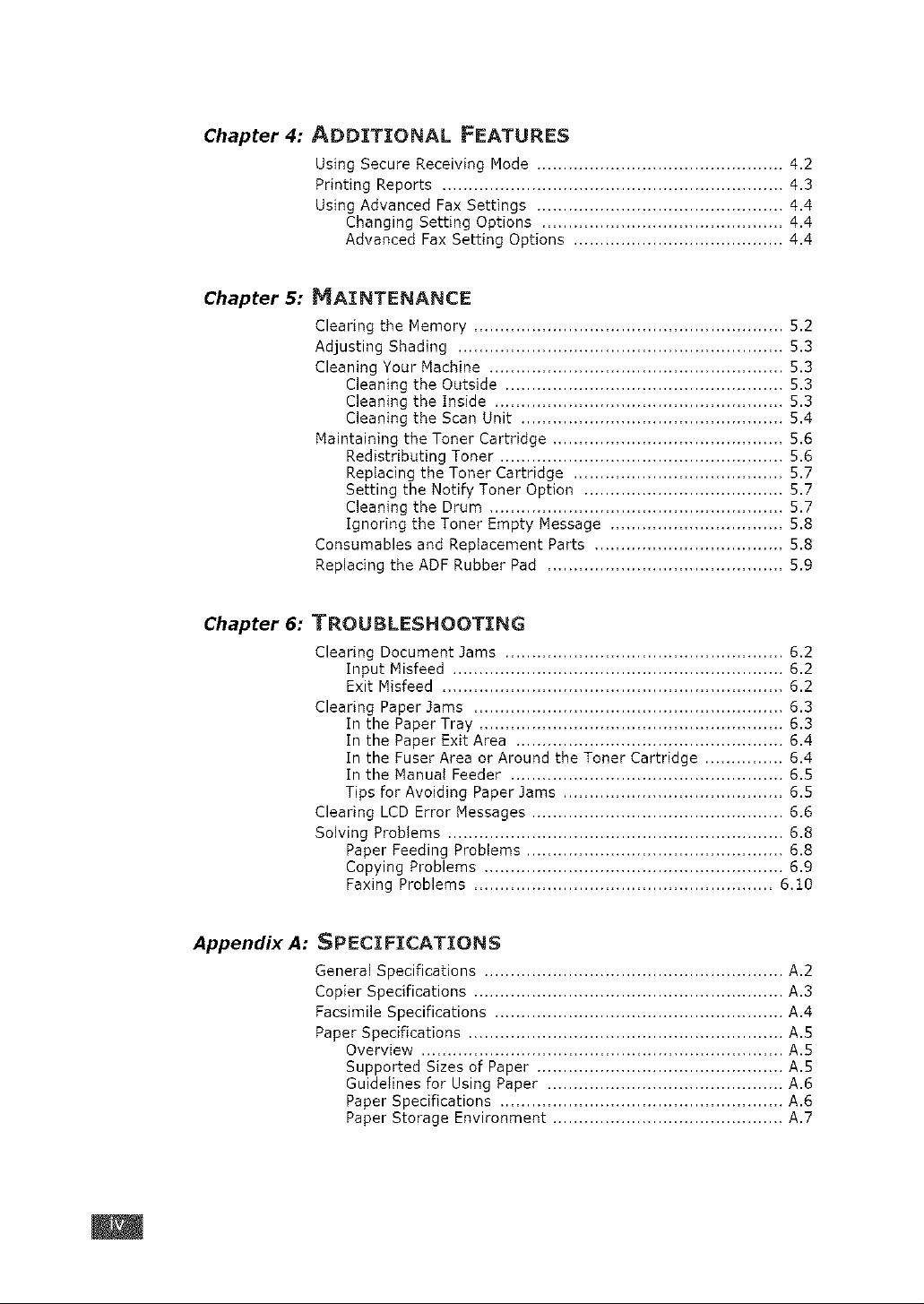
Chapter 4: ADDITIONAL FEATURES
Using Secure Receiving Mode ............................................... 4.2
Printing Reports ................................................................. 4,3
Using Advanced Fax Settings ............................................... 4.4
Changing Setting Options .............................................. 4,4
Advanced Fax Setting Options ........................................ 4,4
Chapter 5: MAINTENANCE
Clearing the Memory ........................................................... 5.2
Adjusting Shading .............................................................. 5,3
Cleaning Your Machine ........................................................ 5,3
Cleaning the Outside ..................................................... 5.3
Cleaning the Inside ....................................................... 5.3
Cleaning the Scan Unit .................................................. 5.4
Maintaining the Toner Cartridge ............................................ 5.6
Redistributing Toner ...................................................... 5.6
RepIadng the Toner Cartridge ........................................ 5.7
Setting the Notify Toner Option ...................................... 5,7
Cleaning the Drum ........................................................ 5.7
Ignoring the Toner Empty Message ................................. 5,8
Consumables and Replacement Parts .................................... 5.8
Replacing the ADF Rubber Pad ............................................. 5.9
Chapter 6: TROUBLESHOOTING
Clearing Document .lams ..................................................... 6.2
Input Misfeed ............................................................... 6.2
Exit Misfeed ................................................................. 6.2
Clearing Paper .tams ........................................................... 6.3
In the Paper Tray .......................................................... 6.3
In the Paper Exit Area ................................................... 6,4
In the Fuser Area or Around the Toner Cartridge ............... 6.4
In the Manual Feeder .................................................... 6.5
Tips for Avoiding Paper Jams .......................................... 6.5
Clearing LCD Error Messages ................................................ 6.6
Solving Problems ................................................................ 6.8
Paper Feeding Problems ................................................. 6.8
Copying Problems ......................................................... 6.9
Faxing Problems ......................................................... 6.t0
Appendix A: SPECIFICATIONS
GeneraJ Specifications ......................................................... A.2
Copier Specifications ........................................................... A.3
Facsimile Specifications ....................................................... A.4
Paper Specifications ............................................................ A.S
Overview ..................................................................... A.S
Supported Sizes of Paper ............................................... A.S
Guidelines for Using Paper ............................................. A.6
Paper Specifications ...................................................... A.6
Paper Storage Environment ............................................ A,7
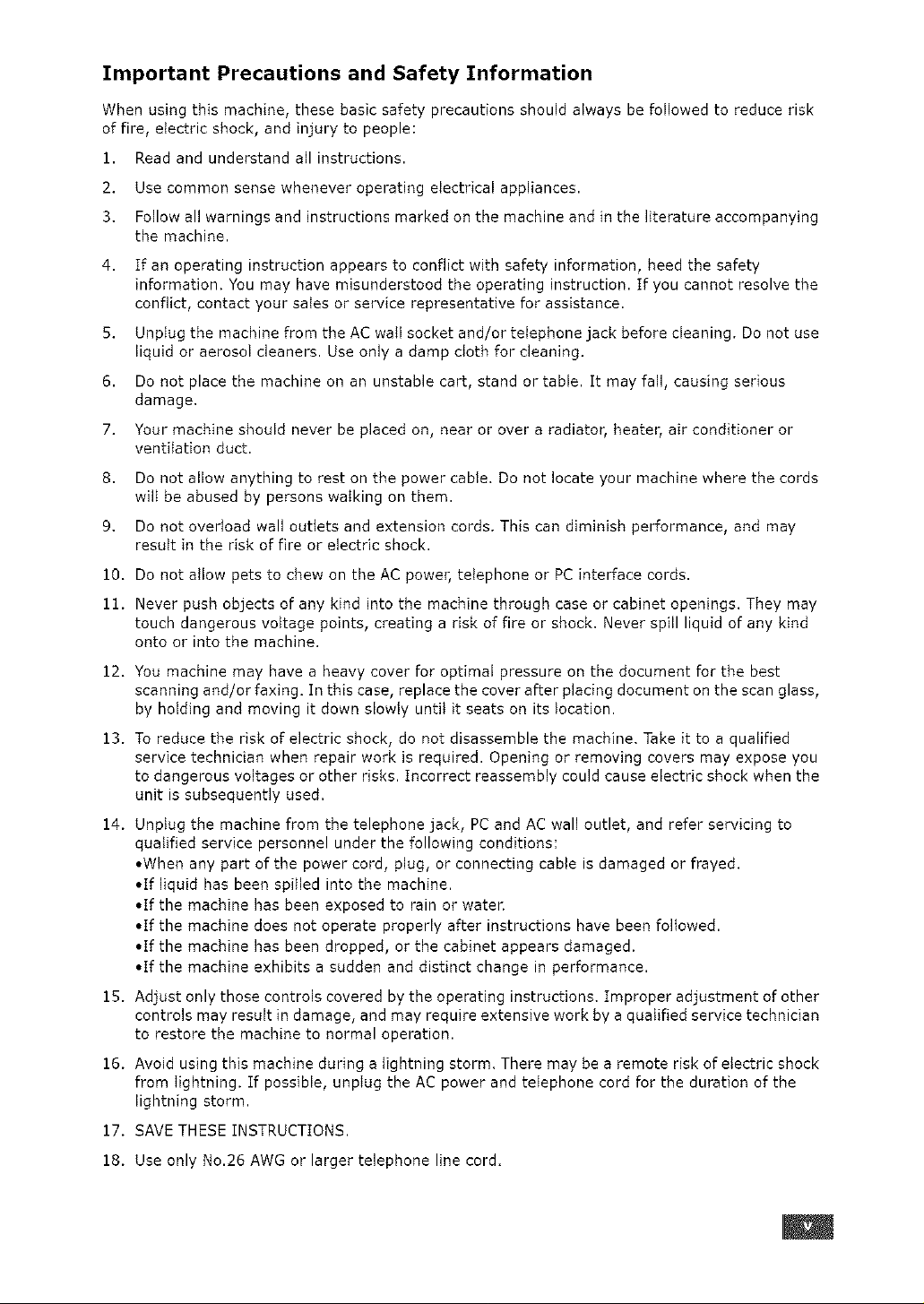
Important Precautions and Safety Information
When using this machine, these basic safety precautions should always be followed to reduce risk
of fire, electric shock, and injury to people:
1. Read and understand all instructions.
2. Use common sense whenever operating electrical appliances.
3. Follow all warnings and instructions marked on the machine and in the literature accompanying
the machine.
4,
If an operating instruction appears to conflict with safety information, heed the safety
information. You may have misunderstood the operating instruction. If you cannot resolve the
conflict, contact your sales or service representative for assistance.
5.
Unptug the machine from the AC wail socket and/or telephone jack before cleaning. Do not use
liquid or aerosol cleaners. Use only a damp cloth for cleaning.
6.
Do not place the machine on an unstable cart, stand or table. It may fall, causing serious
damage.
7.
Your machine should never be placed on, near or over a radiator, heater, air conditioner or
ventilation duct.
8,
Do not allow anything to rest on the power cable. Do not locate your machine where the cords
wilt be abused by persons walking on them.
9.
Do not overload wall outlets and extension cords. This can diminish performance, and may
result in the risk of fire or electric shock.
10. Do not allow pets to chew on the AC power, telephone or PC interface cords.
11. Never push objects of any kind into the machine through case or cabinet openings. They may
touch dangerous voltage points, creating a risk of fire or shock. Never spill liquid of any kind
onto or into the machine.
12. You machine may have a heavy cover for optimal pressure on the document for the best
scanning and/or faxing. In this case, replace the cover after placing document on the scan glass,
by holding and moving it down slowly until it seats on its location.
13. To reduce the risk of electric shock, do not disassemble the machine. Take it to a qualified
service technician when repair work is required. Opening or removing covers may expose you
to dangerous voltages or other risks. Incorrect reassembly could cause electric shock when the
unit is subsequently used.
14. Unplug the machine from the telephone jack, PC and AC wall outlet, and refer servicing to
qualified service personnel under the following conditions:
•When any part of the power cord, plug, or connecting cable is damaged or frayed.
• If liquid has been spilled into the machine.
• If the machine has been exposed to rain or water
• If the machine does not operate properly after instructions have been followed.
• If the machine has been dropped, or the cabinet appears damaged.
• If the machine exhibits a sudden and distinct change in performance.
15. Adjust only those controls covered by the operating instructions. Improper adjustment of other
controls may result in damage, and may require extensive work by aqualified service technician
to restore the machine to normal operation.
16. Avoid using this machine during a lightning storm. There may be a remote risk of electric shock
from Iightning. If possible, unpIug the AC power and teIephone cord for the duration of the
lightning storm.
17. SAVE THESE INSTRUCTIONS.
18. Use only N0.26 AWG or larger telephone line cord.

Laser Safety Statement
The printer is certified in the U.S. to conform to the requirements of DHHS 21 CFR, chapter 1
Subchapter ] for Class I(1) laser products, and elsewhere is certified as a Class I laser product
conforming to the requirements of IEC 825.
Class I laser products are not considered to be hazardous. The Iaser system and printer are designed
so there is never any human access to laser radiation above a Class I bvel during normal operation,
user maintenance, or prescribed service condition.
WARNZNG
Never operate or service the printer with the protective cover removed from Laser/Scanner
assembly. The reflected beam, although invisible, can damage your eyes.
ATTENTION -
ATTENZIONE -
PRECAUCION -
PERIGO -
GEVAAR -
ADVARSEL.-
ADVARSEL.-
VAR NING -
VARO! -
CAUTION - INVISIBLE LASER RADIATION
VORSICHT - UNSICNTBARELASERSTRAHLUNG,
RAYQNNEMENT LASER INVISIBLE EN CAS
D'OUVERTURE. EXPOSITION DANGEREUSE
AU FAISCEAU.
RADIAZION E LASER INVISIBILE IN CASO Ol
APERTURA. EVlTARE L'ESPOSIZIONE AL FASCIO.
RADIAClON LASER INVISIBLE CUANDO SE ABRE.
EVITAR EXPONERSE AL RAYO.
RADIAg/_O LASER INVISiVEL AO ABRIR. EVlTE
EXPOSIO]_O DIRECTA AO FEIXE.
ONZICHTBARE [ ASERSTRA[ EN alJ GEOPENDE
KLEF_ DEZE KLEP NIET OPENEN.
USYNLIG LASERSTRALNING VED _,BNING, NAR
SlKKERHEDSBRYDERE ER UDE AF FUNKTION.
UNDGA UDSAETTELSE FOR STRALNING.
USYNLIG LASERSTRALNING N/_R DEKSEL
ARNES. STIRR IKKE INN I STRiLEN. UNNGA
EKSPONERING FOR STRALEN.
OSYNLIG LASERSTRALNING NAR DENNA DEL
AR OPPEN OCH SPARREN AR URKOPPLAD.
BETRAKTA EJ STRALEN. STRALEN AR PARLIG.
AVATTAESSA JA SUOJALUKITUS OHITETTAESSA
OLET ALTTIINA NAKYMATTOMALLE LASER-
SATEll Y[ I E AI_, KATSO S)_TEESEEN.
WHEN THIS COVER OPEN.
DO NOT OPEN THIS COVER.
WENN ABDECKUNG GEOFFNET,
NICHT DEM STRAHL AUSSETZEN.
,_, l,:Z:_f_

Ozone Safety
Power Saver
Recycling
During normal operation, this machine produces ozone. The ozone
produced does not present a hazard to the operator. However, it is
advisable that the machine be operated in a welt ventilated area.
If you need additionaI information about ozone, please request your
nearest Samsung dealen
This machine contains advanced energy conservation technology that
reduces power consumption when it is not in active use.
When the machine does not receive data for an extended period of
time, power consumption is automatically lowered.
The energy star emblem does not represent EPAendorsement of any
machine or service.
Please recycle or dispose of the packaging material for this product in
an environmentally responsible manner.
Radio Frequency Emissions
FCC Information to the User
This equipment has been tested and found to comply with the limits for a Class B digital device,
pursuant to Part 15 of the FCC Rules. These limits are designed to provide reasonable protection
against harmful interference in a residential installation. This equipment generates, uses and can
radiate radio frequency energy and, if not installed and used in accordance with the instructions,
may cause harmful interference to radio communications. However, there is no guarantee that
interference will not occur in a particular installation. If this equipment does cause harmful
interference to radio or television reception, which can be determined by turning the equipment off
and on, the user is encouraged to try to correct the interference by one or more of the following
measures:
• Reorient or relocate the receiving antenna.
• Increase the separation between the equipment and receiver.
• Connect the equipment into an outlet on a circuit different from that to which the receiver is
connected.
• Consult the dealer or experienced radio TV technician for help.
CAUTION: Change or modifications not expressly approved by the manufacturer responsible for
compliance could void the user's authority to operate the equipment.
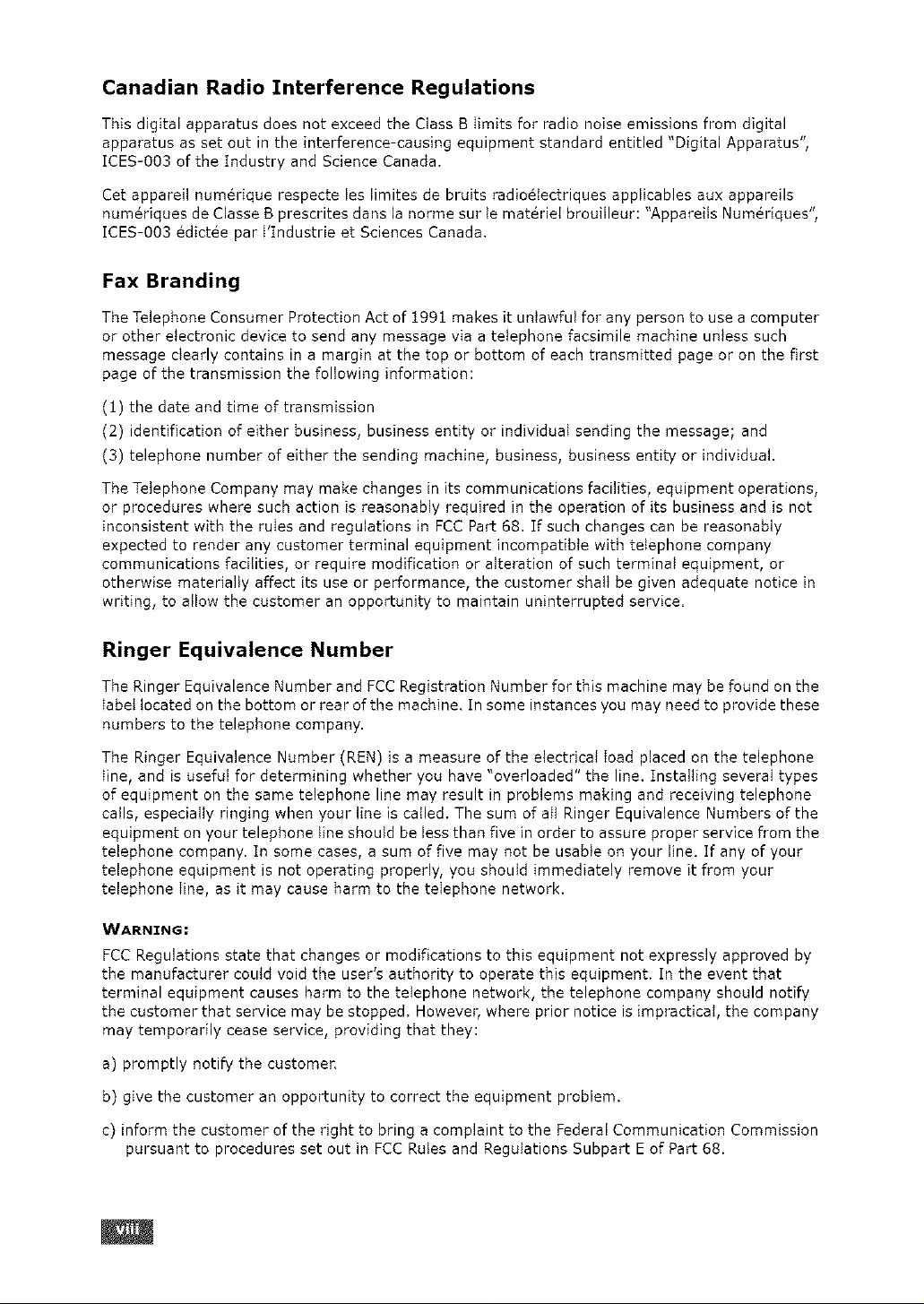
Canadian Radio Interference Regulations
This digital apparatus does not exceed the Class B Iimits for radio noise emissions from digital
apparatus as set out in the interference-causing equipment standard entitled "Digital Apparatus",
ICES-003 of the Industry and Science Canada,
Cet appareil num6rique respecte les limites de bruits radio6tectriques applicables aux appareils
num6dques de Classe B prescrites dans la norme sur le materiel brouilleur: "Appareils Numeriques",
ICES-O03 6dictee par Ylndustrie et Sciences Canada.
Fax Branding
The Telephone Consumer Protection Act of 1991 makes it unlawful for any person to use a computer
or other electronic device to send any message via a telephone facsimile machine unless such
message clearly contains in a margin at the top or bottom of each transmitted page or on the first
page of the transmission the following information:
(1) the date and time of transmission
(2) identification of either business, business entity or individual sending the message; and
(3) telephone number of either the sending machine, business, business entity or individual.
The Telephone Company may make changes in its communications facilities, equipment operations,
or procedures where such action is reasonably required in the operation of its business and is not
inconsistent with the ruIes and regulations in FCC Part 68. If such changes can be reasonably
expected to render any customer terminal equipment incompatible with telephone company
communications facilities, or require modification or alteration of such terminal equipment, or
otherwise materially affect its use or performance, the customer shall be given adequate notice in
writing, to allow the customer an opportunity to maintain uninterrupted service.
Ringer Equivalence Number
The Ringer Equivalence Number and FCC Registration Number for this machine may be found on the
label located on the bottom or rear of the machine. In some instances you may need to provide these
numbers to the telephone company.
The Ringer Equivalence Number (REN) is a measure of the electrical Ioad placed on the telephone
line, and is useful for determining whether you have "overloaded" the line. Installing several types
of equipment on the same telephone line may result in problems making and receiving telephone
calls, especially ringing when your line is called. The sum of all Ringer Equivalence Numbers of the
equipment on your telephone line should be less than five in order to assure proper service from the
telephone company. In some cases, a sum of five may not be usable on your line. If any of your
telephone equipment is not operating properly, you should immediately remove it from your
telephone Iine, as it may cause harm to the teIephone network.
WARNZNG:
FCC Regulations state that changes or modifications to this equipment not expressly approved by
the manufacturer could void the user's authority to operate this equipment. In the event that
terminal equipment causes harm to the telephone network, the telephone company should notify
the customer that service may be stopped. However, where prior notice is impractical, the company
may temporarily cease service, providing that they:
a) promptly notify the customer.
b) give the customer an opportunity to correct the equipment problem.
c) inform the customer of the right to bring a complaint to the Federal Communication Commission
pursuant to procedures set out in FCC Rules and Regulations Subpart E of Part 68.
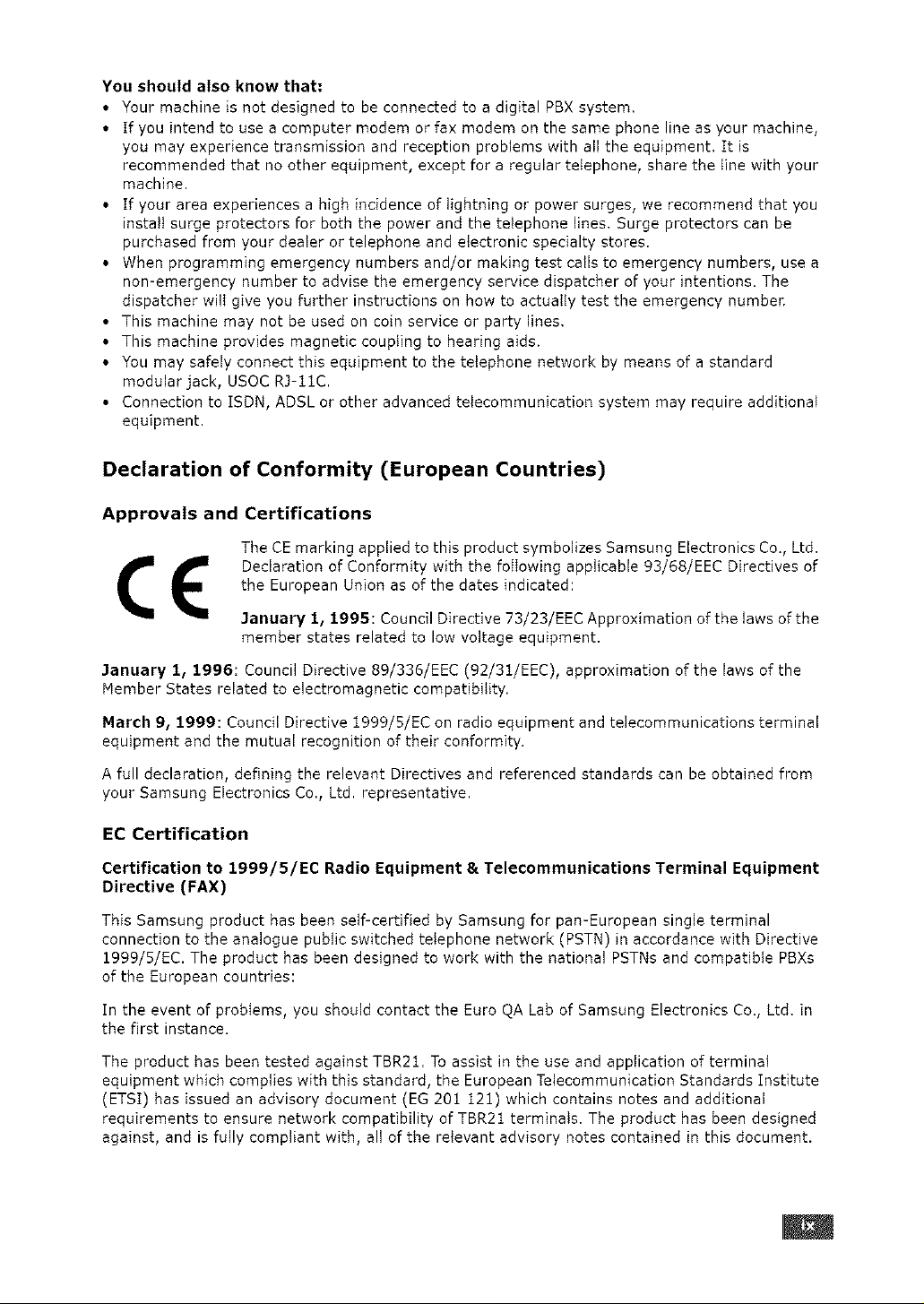
You should also know that:
• Your machine is not designed to be connected to a digital PBX system.
• If you intend to use a computer modem or fax modem on the same phone line as your machine,
you may experience transmission and reception problems with ell the equipment. It is
recommended that no other equipment, except for e regular telephone, share the Iine with your
machine.
• If your area experiences a high incidence of lightning or power surges, we recommend that you
instatt surge protectors for both the power end the teIephone lines. Surge protectors can be
purchased from your dealer or telephone and electronic specialty stores.
• When programming emergency numbers and/or making test calls to emergency numbers, use a
non-emergency number to advise the emergency service dispatcher of your intentions. The
dispatcher wilI give you further instructions on how to actuaily test the emergency number.
• This machine may not be used on coin service or party lines.
• This machine provides magnetic coupting to hearing aids.
• You may safely connect this equipment to the telephone network by means of a standard
modular jack, USOC R3-11C.
• Connection to ISDN, ADSL or other advanced telecommunication system may require additional
equipment.
Declaration of Conformity (European Countries)
Approvals and Certifications
The CE marking applied to this product symbolizes Samsung Electronics Co., Ltd.
Declaration of Conformity with the foIIowing applicaNe 93/68/EEC Directives of
the European Union as of the dates indicated:
January 1, 1995: Council Directive 73/23/EEC Approximation of the laws of the
member states related to low voltage equipment.
January 1, 1996: Council Directive 89/336/EEC (92/31/EEC), approximation of the laws of the
Nember States related to electromagnetic compatibility.
March 9_ 1999: Council Directive 1999/5/EC on radio equipment and telecommunications terminal
equipment end the mutual recognition of their conformity.
A full declaration, defining the relevant Directives and referenced standards can be obtained from
your Samsung Electronics Co., Ltd. representative.
EC Certification
Certification to 1999/5/EC Radio Equipment & Telecommunications Terminal Equipment
Directive (FAX)
This Samsung product has been self-certified by Samsung for pan-European single terminal
connection to the analogue public switched teIephone network (PSTN) in accordance with Directive
1999/5/EC. The product has been designed to work with the national PSTNs and compatible PBXs
of the European countries:
In the event of problems, you should contact the Euro QA Lab of Samsung Electronics Co., Ltd. in
the first instance.
The product has been tested against TBR21. To assist in the use and application of terminal
equipment which complies with this standard, the European Telecommunication Standards fnstitute
(ETS[) has issued an advisory document (EG 201 12:1) which contains notes and additional
requirements to ensure network compatibility of TBR21 terminaIs. The product has been designed
against, and is fully compliant with, all of the relevant advisory notes contained in this document.
B#i
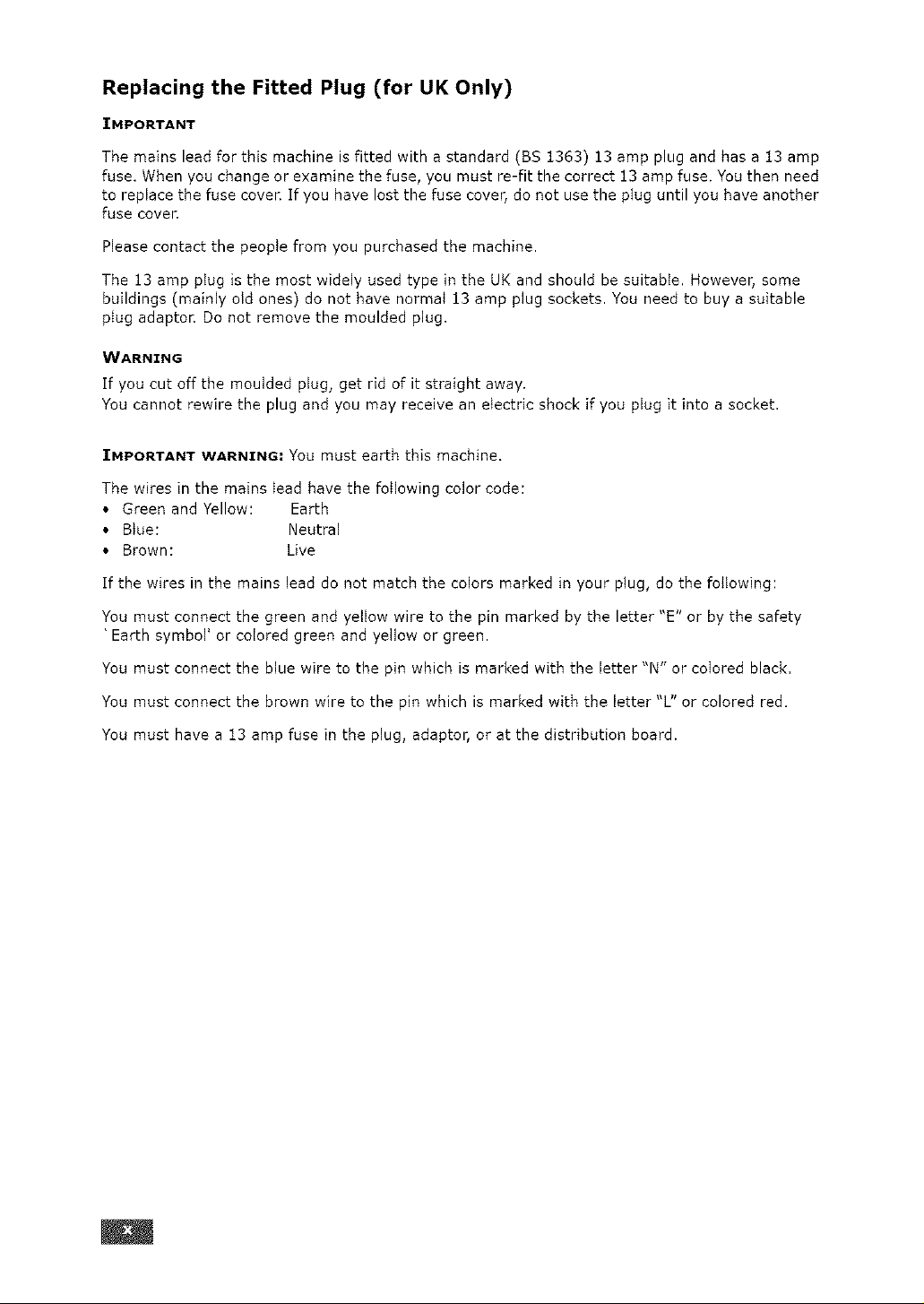
Replacing the Fitted Plug (for UK Only)
IMPORTANT
The mains lead for this machine is fitted with a standard (BS 1363) 13 amp plug and has a 13 amp
fuse. When you change or examine the fuse, you must re-fit the correct 13 amp fuse. You then need
to replace the fuse cover. If you have lost the fuse cover, do not use the plug until you have another
fuse cover.
Please contact the people from you purchased the machine.
The 13 amp ptug is the most widely used type in the UK and should be suitable. However, some
buildings (mainly old ones) do not have normat 13 amp plug sockets, You need to buy a suitable
piug adaptor. Do not remove the moulded plug.
WARNING
If you cut off the moulded plug, get rid of it straight away.
You cannot rewire the plug and you may receive an electric shock if you plug it into a socket,
IMPORTANT WARNING: You must earththismachine.
The wires inthemains leadhave the followingcolorcede:
• Green and Yellow: Earth
• Blue: Neutral
• Brown: Live
If the wires in the mains lead do not match the colors marked in your plug, do the following:
You must connect the green and yellow wire to the pin marked by the letter "E" or by the safety
•Earth symbol' or colored green and yellow or green.
You must connect the blue wire to the pin which is marked with the letter "N" or coIored black.
You must connect the brown wire to the pin which is marked with the letter "L" or colored red.
You must have a 13 amp fuse in the plug, adaptor, or at the distribution board.
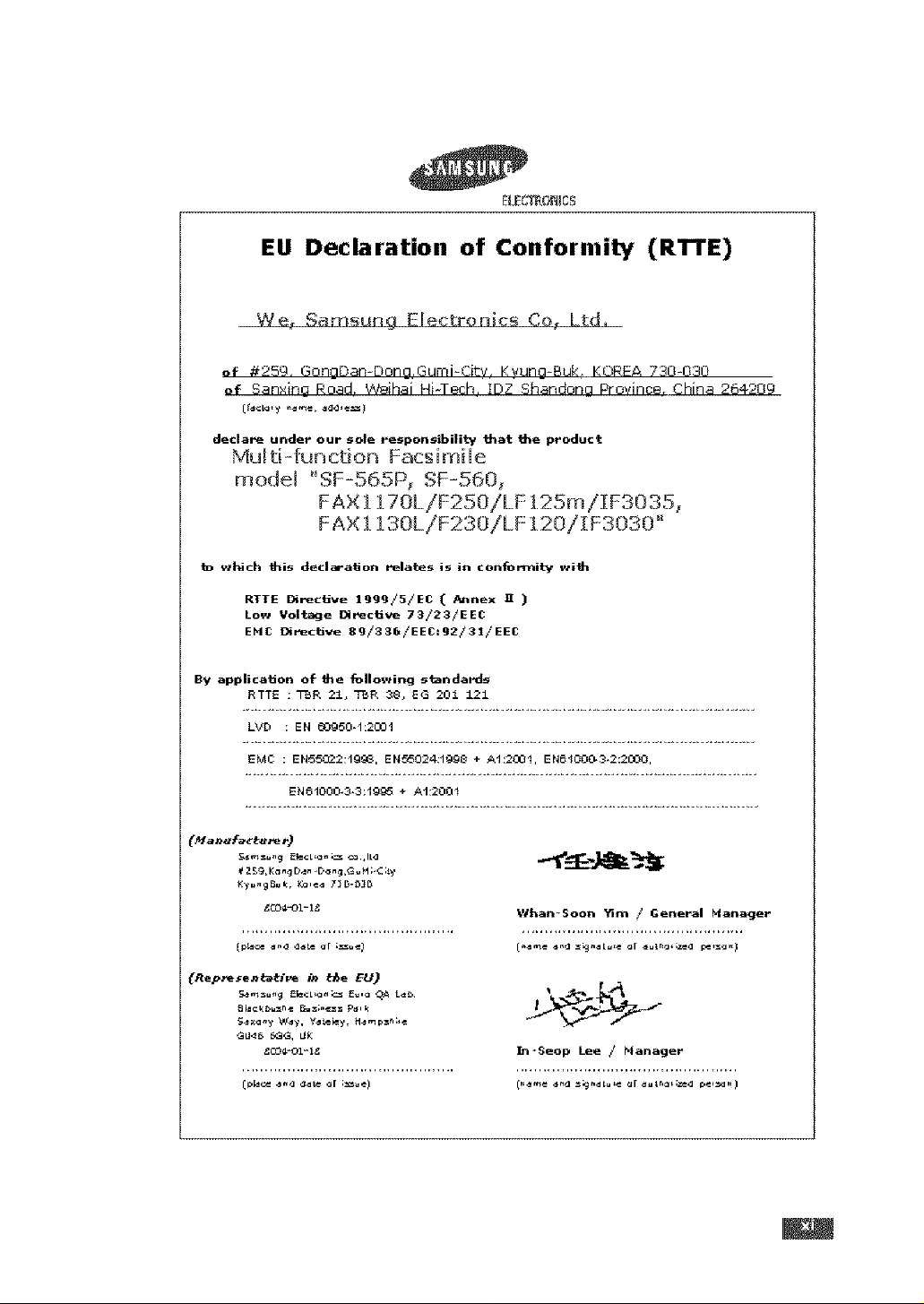
EU Declaration of Conformity (RTTE)
We_ S_msun 9 Electronics Co_ Ltd,
_f _25g, GonoO_n-Dono,Gumi-Citv, Kvuno-Buk KOREA 7L_O-OL_O
_f Sanxing Road. Weihai Hi-Tech, IDZ Shandong Province, China 264209
declare under our sole responsibility that the product
Mu[ ti --fun ction Facsimile
mode[ "SF-565P_ SF-560_
FAX 1170L./F2SO/L.F ] 25m/][F3035_
FAX 1130L/F2:}OILFi20IIF3030"
b v_hich fois declarafion relates is it, conformity wifo
RTTE _rec_ve 1999/5/EC ( Annex H )
Lo_ Voltage _rec_ve 73/23/EEC
EHC _rec_ve 89i336iEEC:92i31iEEC
By applica_on of _e following s_ndards
RTTE : T_,R 2:L_ T2,R 38_ EG 201 121
LVD _ EN _3g_0_112001
EMC _ EN_2_lg_ EN_5024_1_ ÷ _200_ _00_2_0_0_
I_ce _*_ (}_tea[ ;_u_ 1
(Rep_e_e_i_e _ tbe EU)
Whan_Soon Yim / Genel'al Hanager
Ir,_Seop Lee / Manage_,
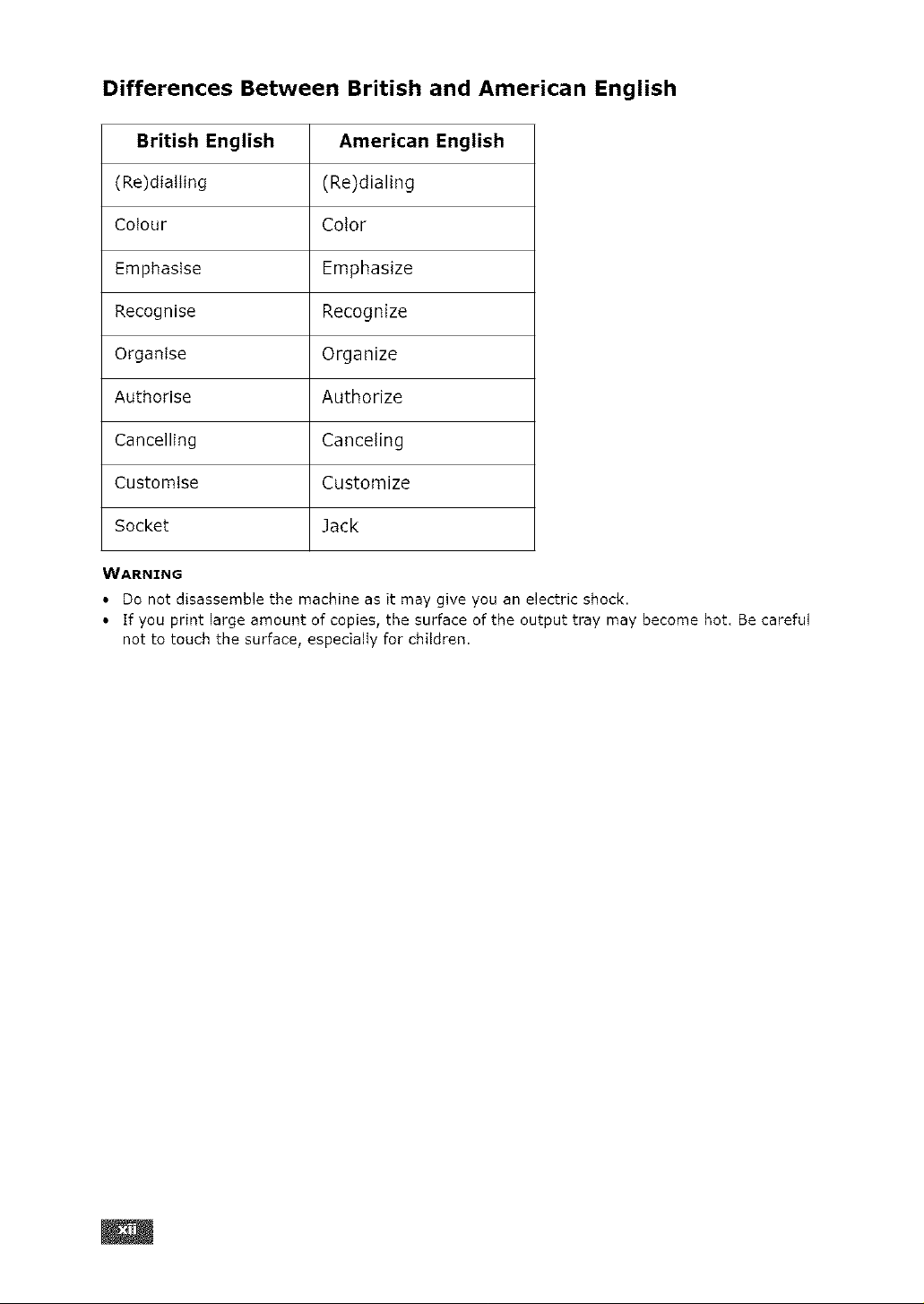
Differences Between British and American English
British English
American English
(Re)dialling (Re)dialing
Colour Color
Ernphasise Emphasize
Recognise Recognize
Organise Organize
Authorise Authorize
Cancelling Canceling
Customise Customize
Socket Jack
WARNZNG
• Do not disassemble the machine as it may give you an electric shock.
• If you print large amount of copies, the surface of the output tray may become hot, Be careful
not to touch the surface, especially for children.
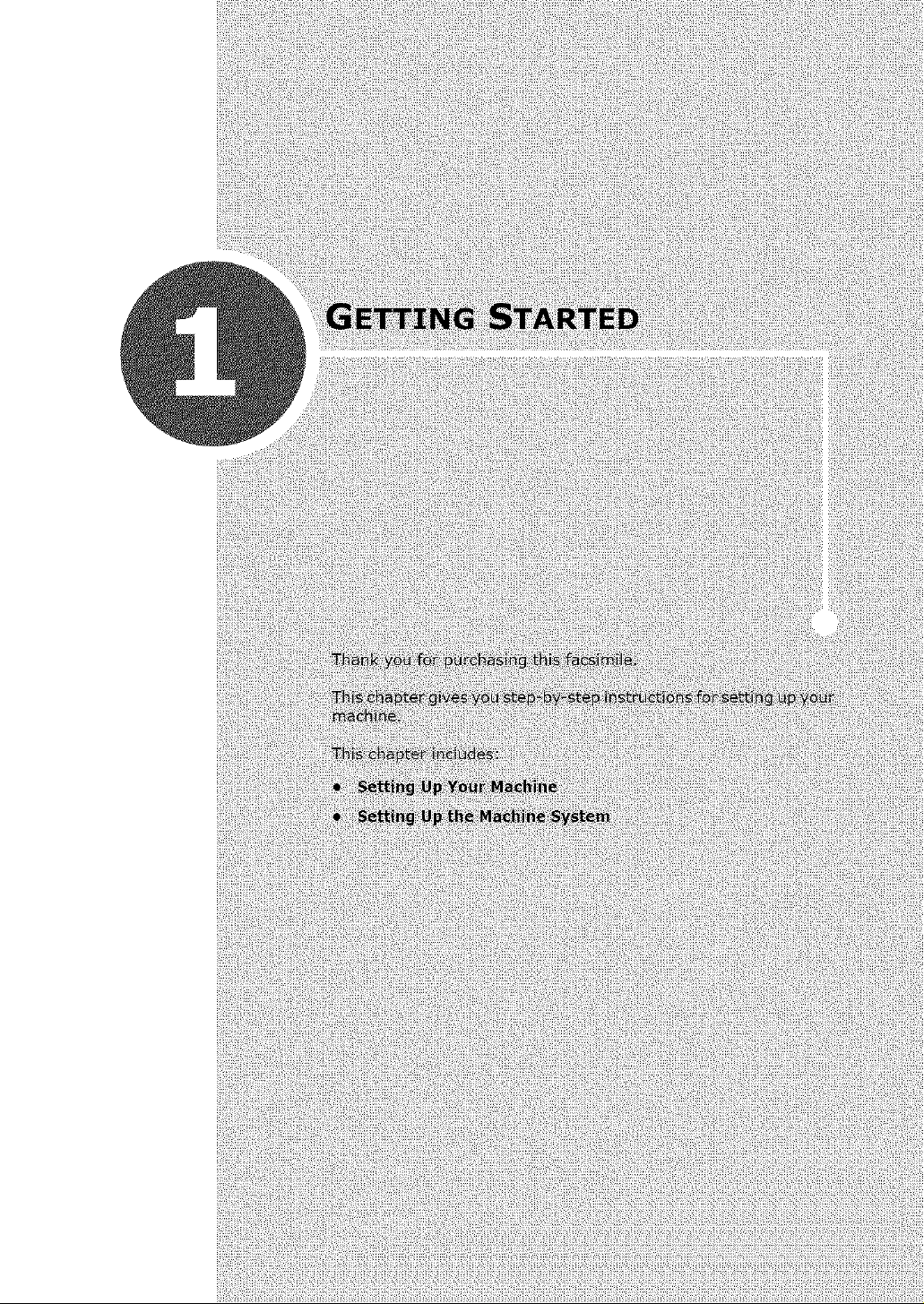
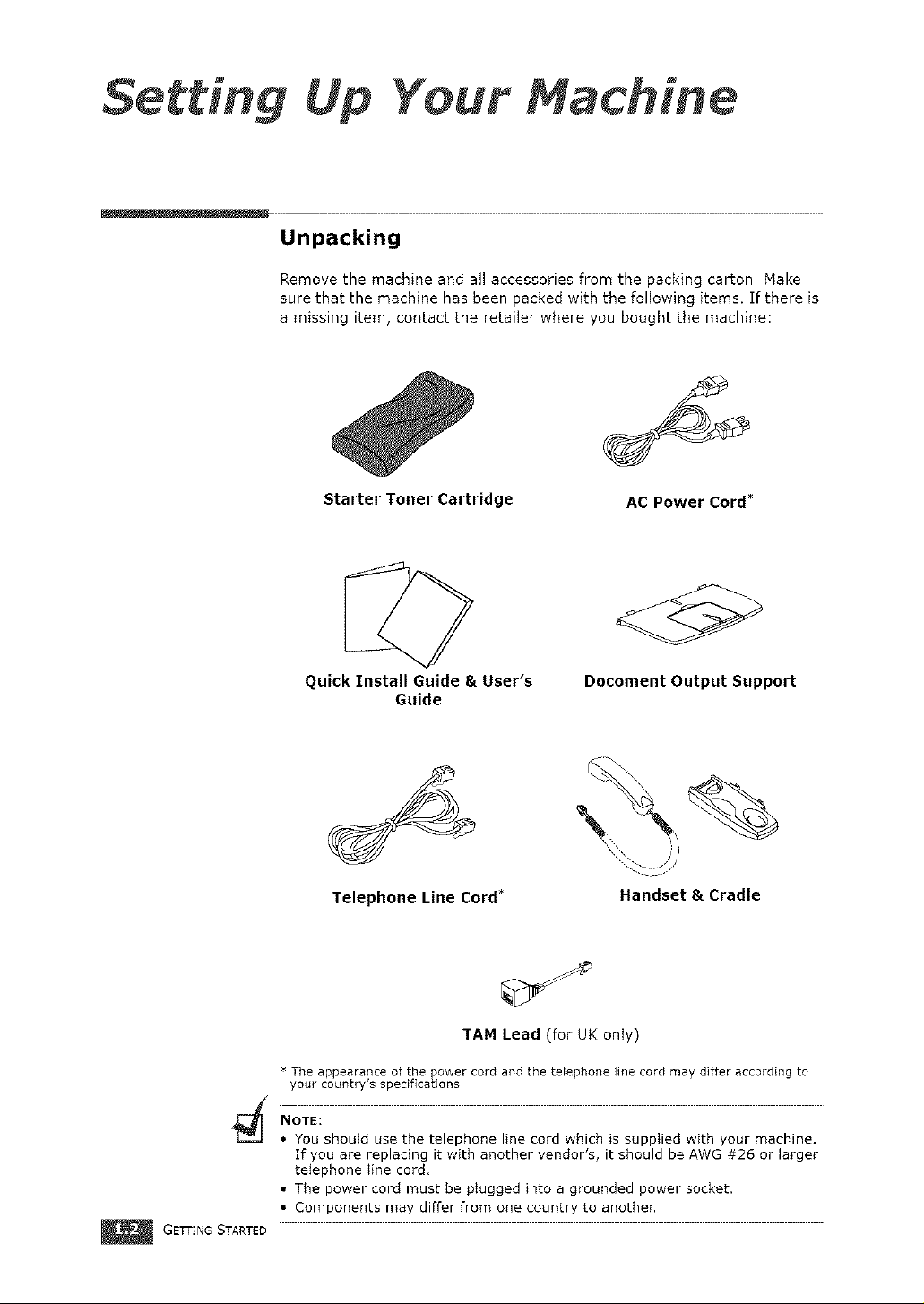
Setting Up Your achine
Unpacking
Remove the machine and all accessories from the packing carton. Make
sure that the machine has been packed with the following items. If there is
a missing item, contact the retailer where you bought the machine:
Starter Toner Cartridge AC Power Cord*
GETTINGSTARTED
Quick lnstall Guide & User's
Guide
Telephone Line Cord*
TAM Lead (for UK only)
The appearance of the power cord and the telephone line cord may differ accordSngto
your country's specifications.
NOTE:
• You shoutd use the telephone line cord which is supplied with your machine.
If you are replacing it with another vendor's, it should be AWG #26 or larger
telephone tine cord.
• The power cord must be plugged into a grounded power socket.
• Components may differ from one country to anothe_
Docoment Output Support
Handset & Cradle
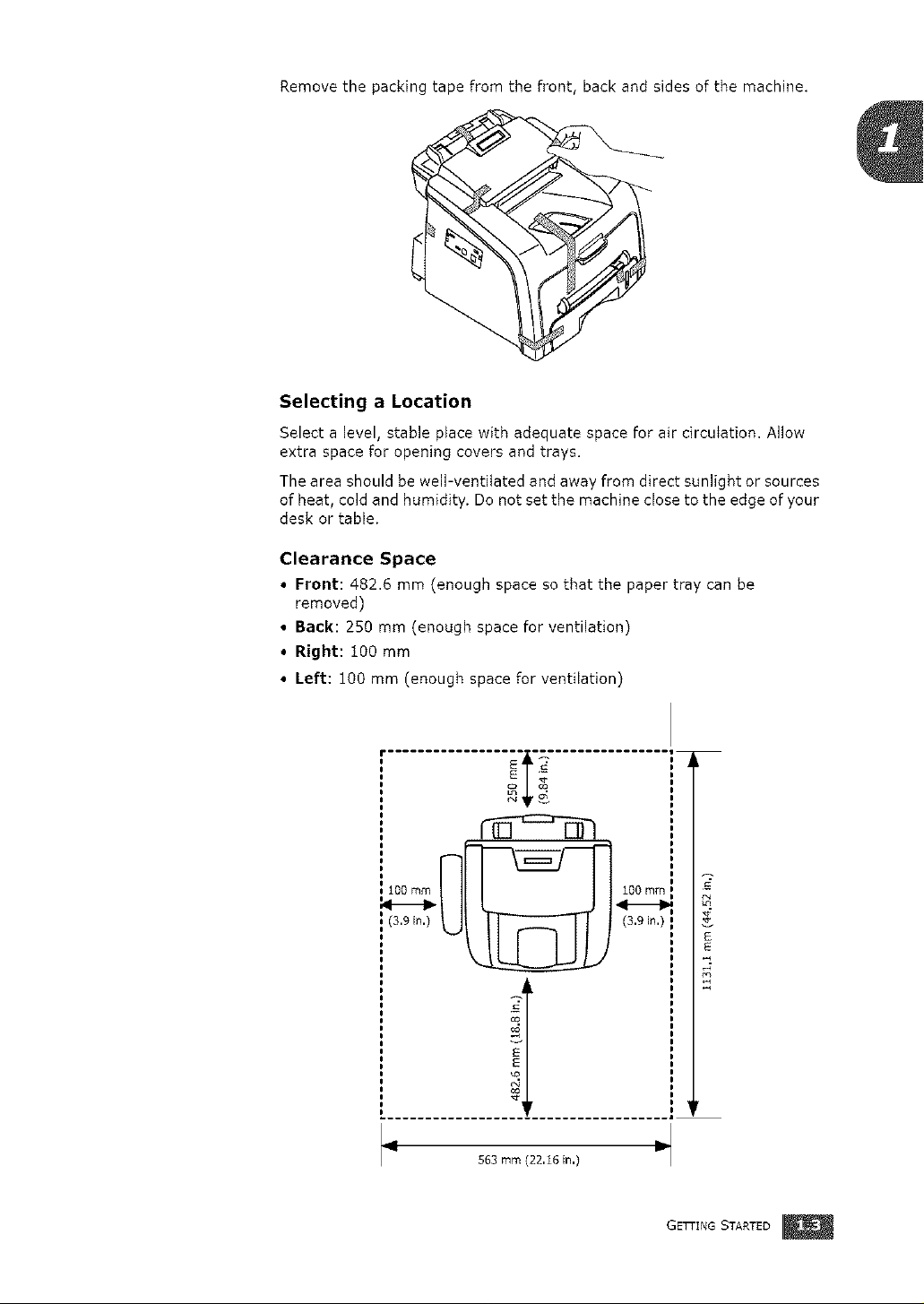
Remove the packing tape from the front, back and sides of the machine.
Selecting a Location
Select a level, stable place with adequate space for air circulation. Allow
extra space for opening covers and trays.
The area should be well-ventilated and away from direct sunlight or sources
of heat, cold and humidity. Do net set the machine close to the edge of your
desk or table.
Clearance Space
• Front: 482.6 mm (enough space so that the paper tray can be
removed)
• Back: 250 mm (enough space for ventilation)
• Right: 100 mm
• Left: 100 mm (enough space for ventilation)
,ql------_"
i ,1
1
m.
g
E
E
563 mm (22116 in,)
(39m) 1
GETTING STARTED
E
E
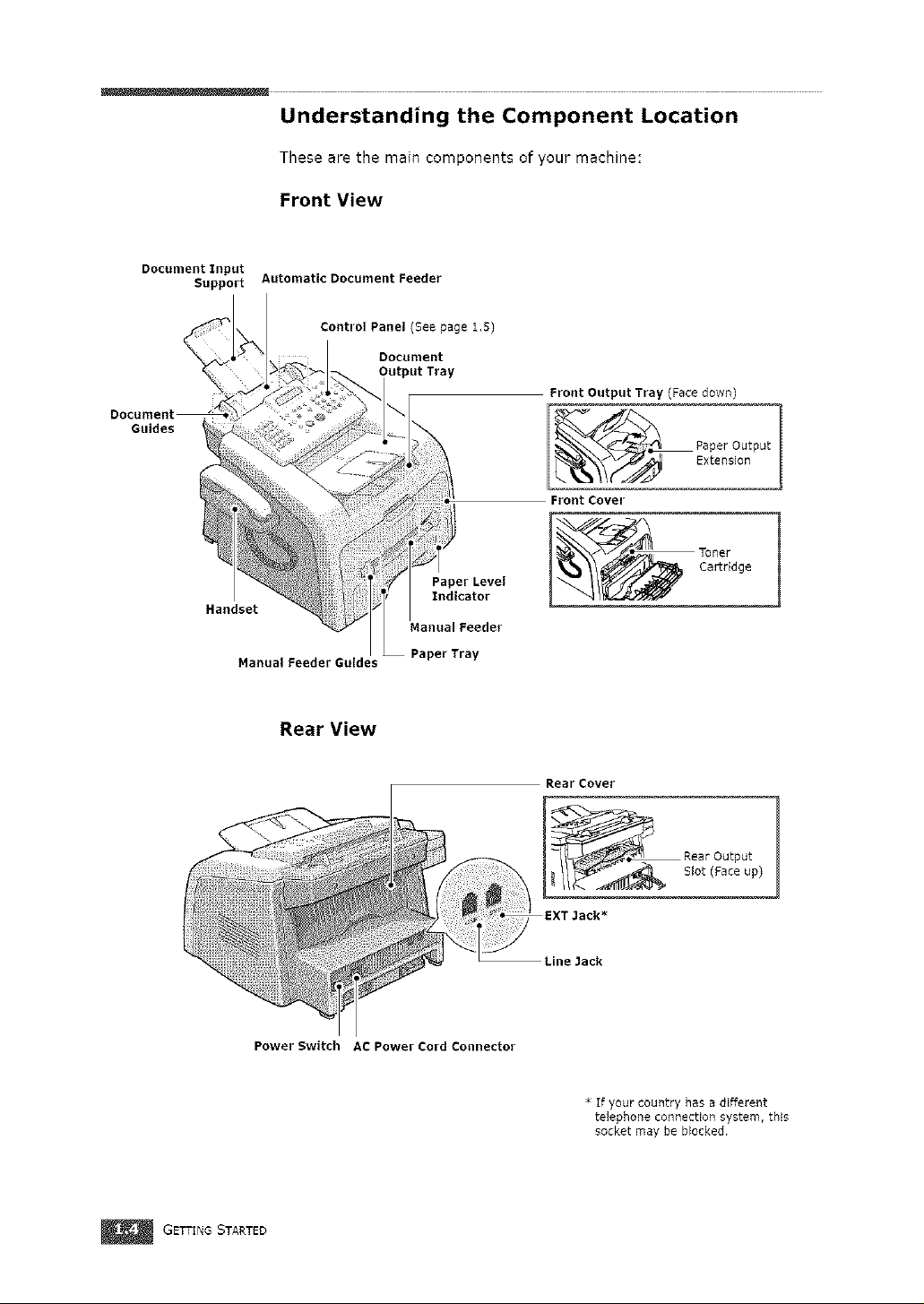
Understanding the Component Location
These are the main components of your machine:
Front View
Document Input
Support Automatic Document Feeder
Front Output Tray (Face down)
Manual Feeder Guides Paper Tray
Rear View
__ aper Output
Front Cover
Extension
RearCover
Line Jack
GETTING STARTED
Power Switch AC Power Cord Connector
* If your country has a different
telephone connection system, this
socket may be blocked,
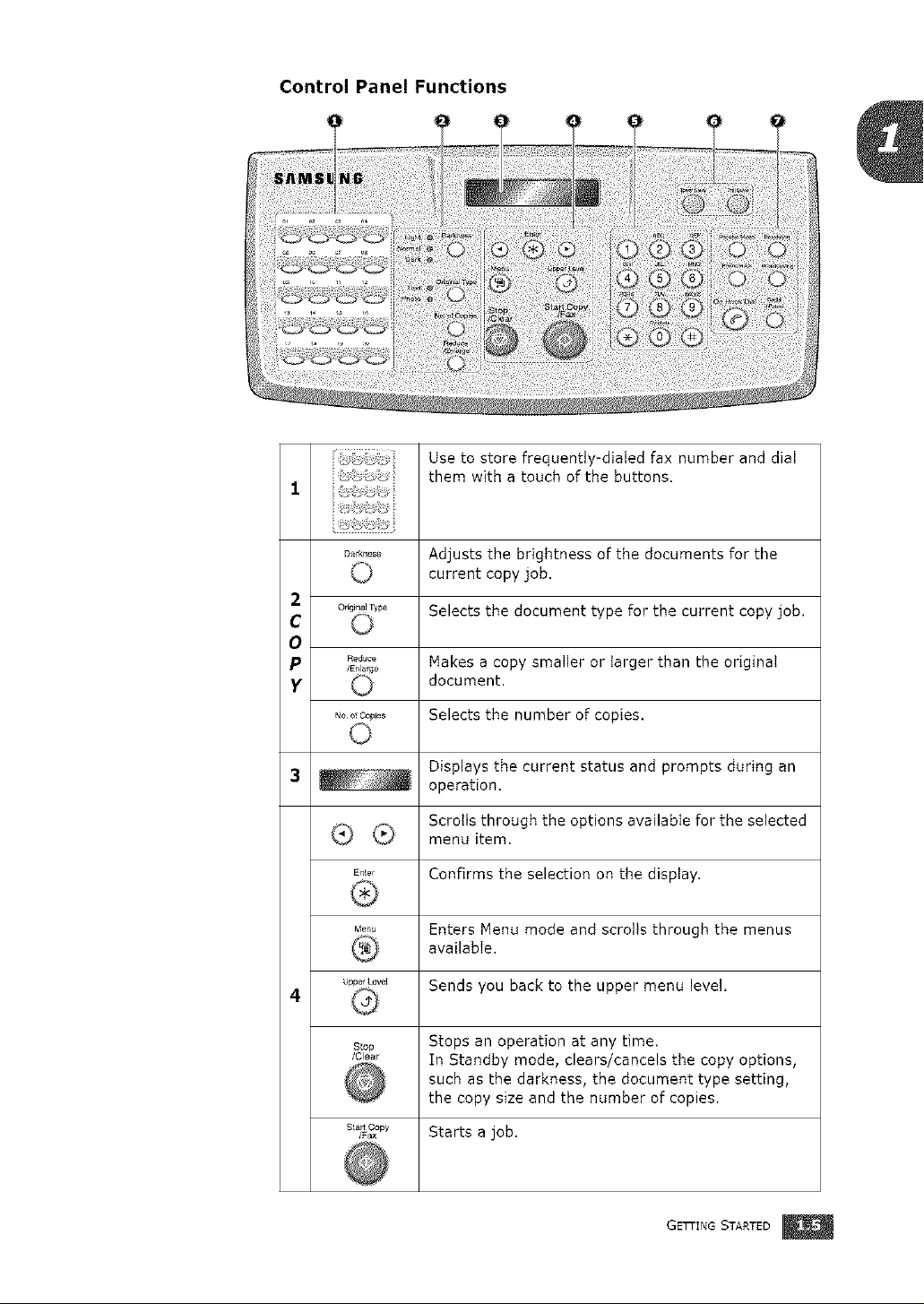
Control Panel Functions
._ _._. Use to store frequently-dialed fax number and dial
1
them with a touch of the buttons.
D_,k..... Adjusts the brightness of the documents for the
current copy job,
2
Or_iF'alTy_3eSelects the document type for the current copy job.
c
o
p R_ Makes a copy smaller or larger than the original
y document.
3 Displays the current status and prompts during an
/Enl Ige
_;oocop_ Selects the number of copies.
operation.
Scrotls through the options available for the selected
menu item,
E,_ Confirms the selection on the display.
_t_,_ Enters Menu mode and scrolls through the menus
availabie,
UpperLevel Sends you back to the upper menu level.
4
s_op Stops an operation at any time.
/cl_ In Standby mode, clears/cancels the copy options,
such as the darkness, the document type setting,
the copy size and the number of copies.
S!a_ Copy
s_o× Starts a job.
GETTING STARTED
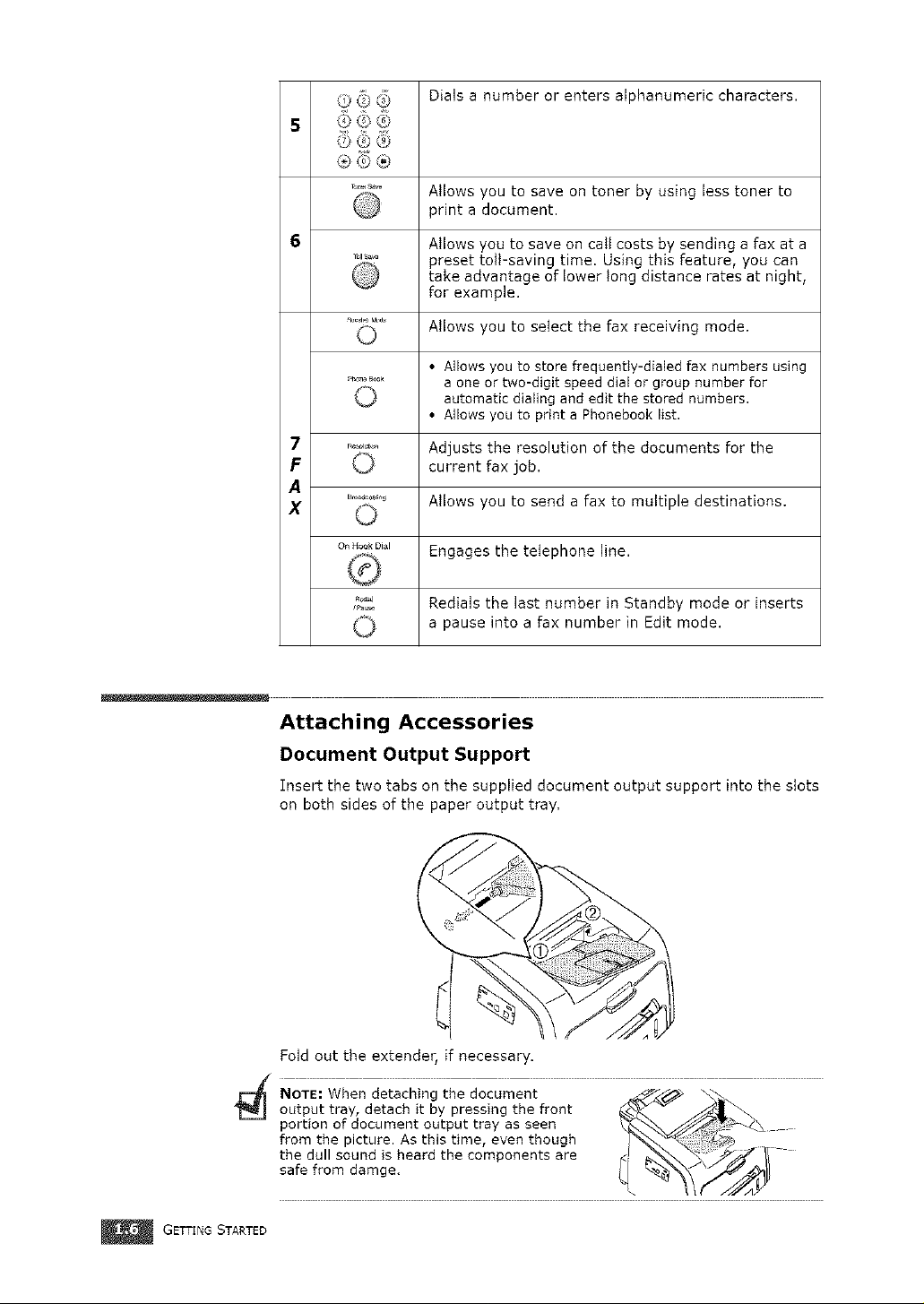
(_, _i_.),_ Dials a number or enters alphanumeric characters.
5 @@@
565
'_=_'° Allows you to save on toner by using less toner to
6 Atlows you to save on call costs by sending a fax at a
_' preset toIFsaving time. Using this feature, you can
a b M,,®
0 Atlows you to seIect the fax receiving mode.
_"°_°_" aone or two-digit speed dial or group number for
7 ....... Adjusts the resolution of the documents for the
F 0 current fax job.
print a document.
take advantage of lower long distance rates at night,
for example.
• Allows you to store frequently-dialed fax numbers using
automatic dialing and edit the stored numbers.
• Allows you to print a Phonebook list.
A
x
........._ Allows you to send a fax to multiple destinations.
OnH°okDial Engages the telephone line.
R/._. Redials the last number in Standby mode or inserts
0 a pause into a fax number in Edit mode.
_ NOTE: When detaching the document _/_
GETTING STARTED
Attaching Accessories
Document Output Support
Tnsertthe two tabs on the supplied document output support into the stots
on both sides of the paper output tray.
Fold out the extender, if necessary.
output tray, detach it by pressing the front
portion of document output tray as seen
from the picture. As this time, even though / . ....
safethedullfromSOUnddamge.iSheard the components are _ _--__
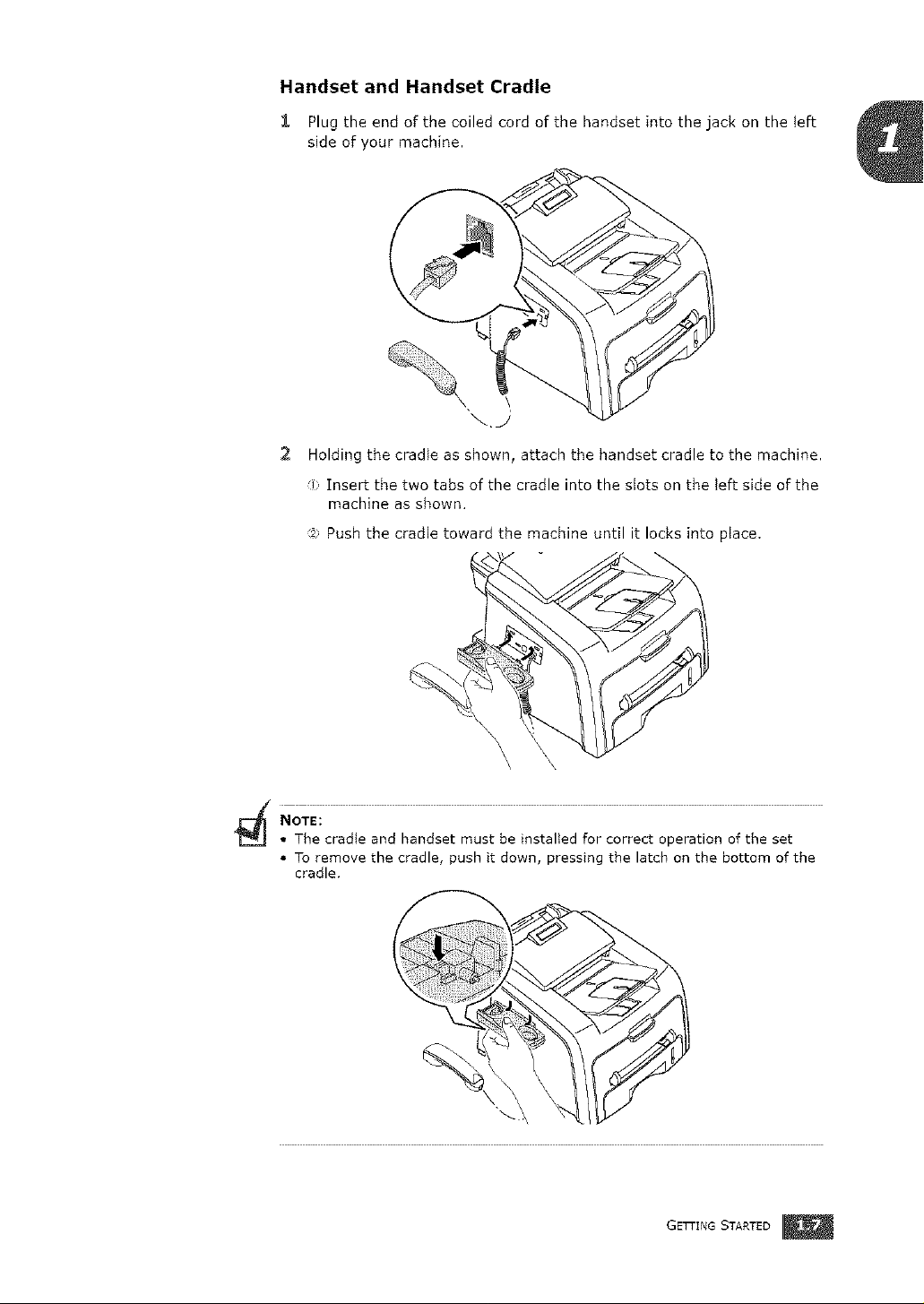
Handset and Handset Cradle
1 Plugthe end of the coiled cord of the handset into the jack on the Ieft
side of your machine.
\
\kJ
2 Holding the cradle as shown, attach the handset cradle to the machine.
i Insert the two tabs of the cradle into the slots on the Teftside of the
machine as shown.
72 Push the cradle toward the machine until it locks into place.
NOTE:
• The cradle and handset must be installed for correct operation of the set
• To remove the cradle, push it down, pressing the latch on the bottom of the
cradle.
GEl-rING STARTED
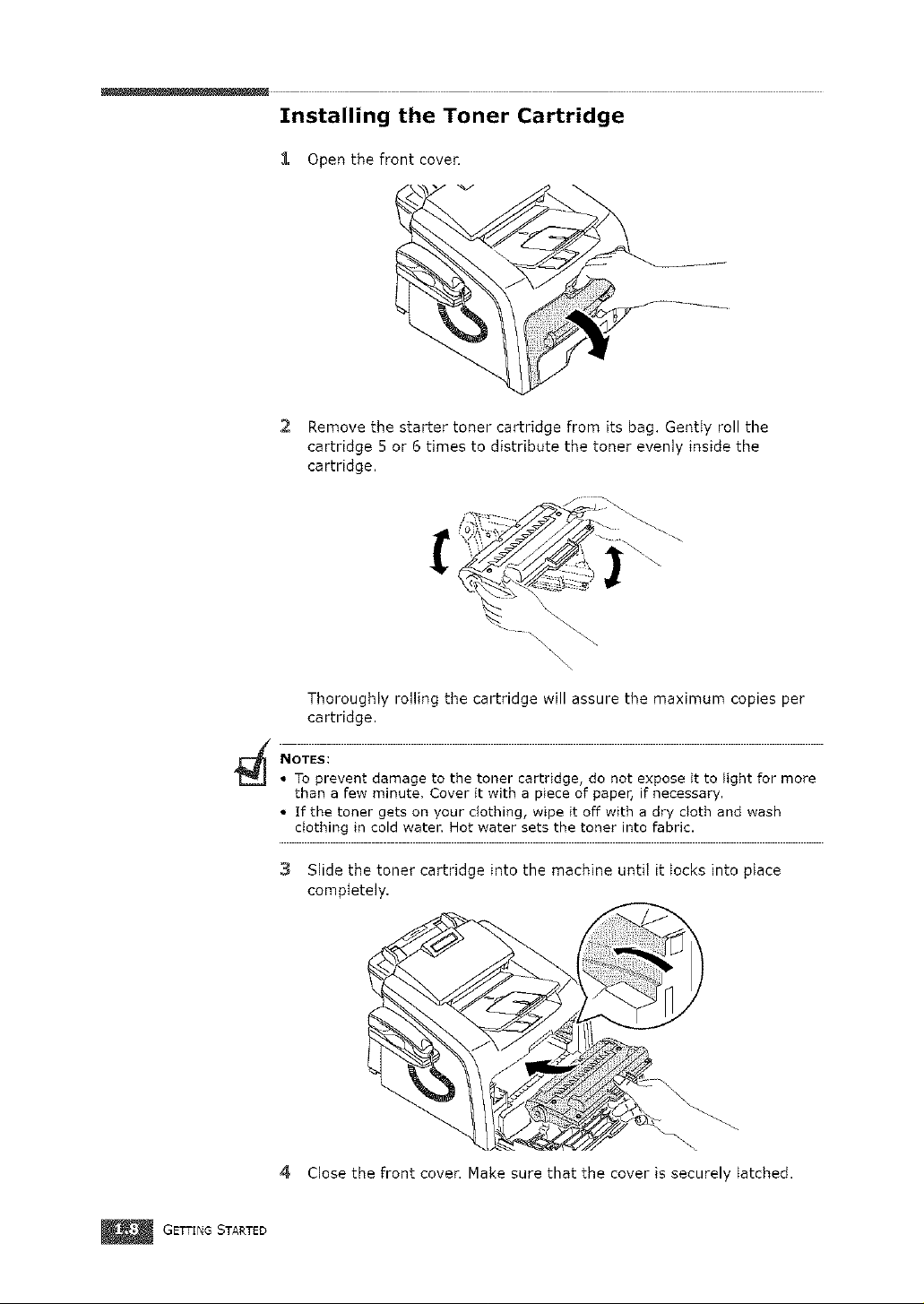
Installing the Toner Cartridge
1 Open the front cover,
2 Remove the starter toner cartridge from its bag. Gently roll the
cartridge 5 or 6 times to distribute the toner evenly inside the
cartridge,
"\\\\
Thoroughly rolling the cartridge will assure the maximum copies per
cartridge.
NOTES:
° To prevent damage to the toner cartridge, do not expose it to light for more
than a few minute, Cover it with a piece of paper, if necessary.
* If the toner gets on your clothing, wipe it off with a dry cloth and wash
clothing in cold water, Hot water sets the toner into fabric.
3 Slide the toner cartridge into the machine until it locks into place
completely,
4 Close the front cover. Make sure that the cover is securely latched.
GETTING STARTED
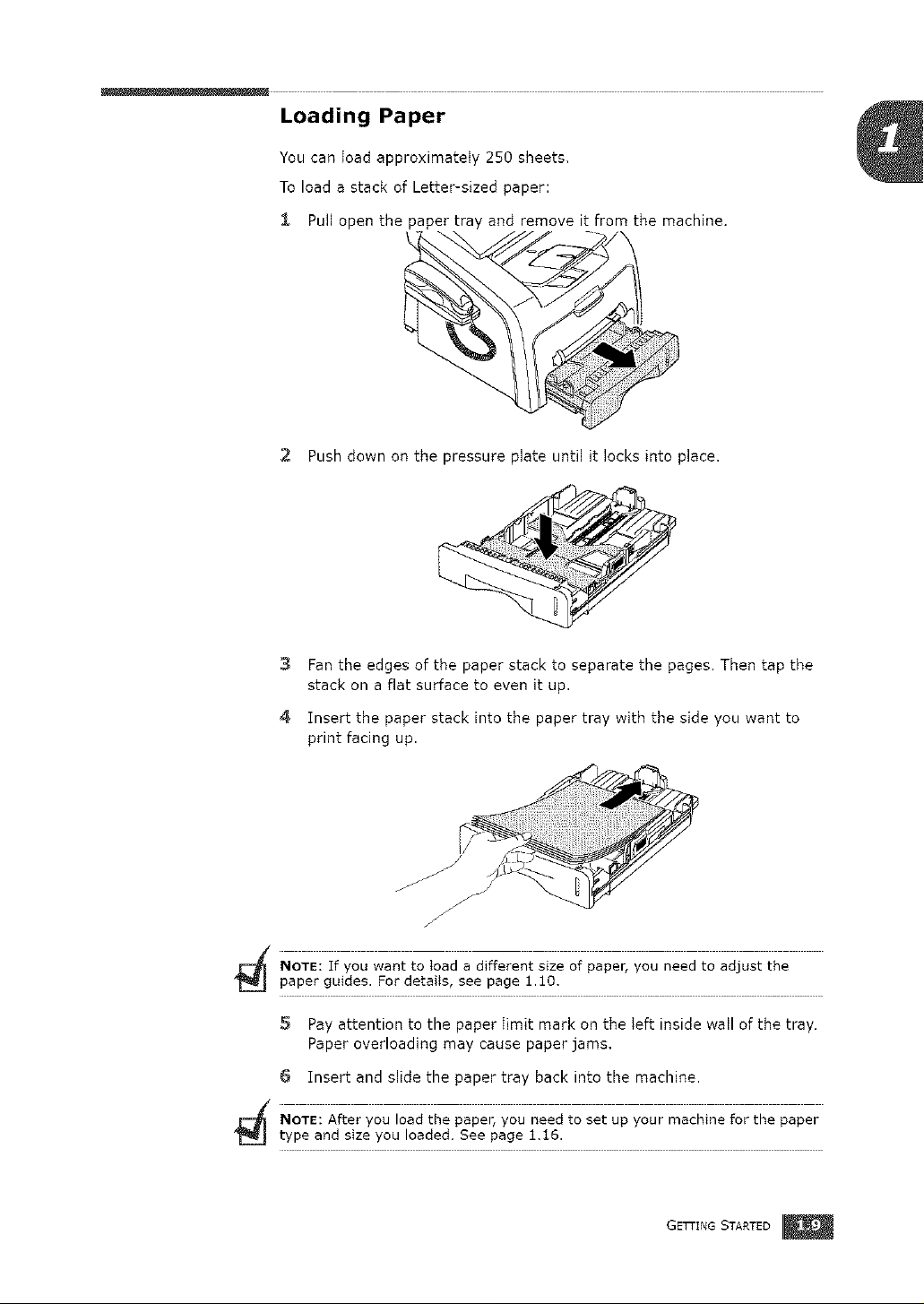
Loading Paper
You can load approximately 250 sheets,
To load a stack of Letter-sized paper:
i Pull open the paper tray and remove it from the machine.
2 Push down on the pressure plate until it locks into place.
3 Fan the edges of the paper stack to separate the pages. Then tap the
stack on a flat surface to even it up.
4 Insert the paper stack into the paper tray with the side you want to
print facing up.
J
NOTE: If you want to toad a different size of paper, you need to adjust the
paper guides. For details, see page 1.10.
5 Pay attention to the paper Iimit mark on the Ieft inside wall of the tray,
Paper overloading may cause paper jams,
6 Insert and slide the paper tray back into the machine.
NOTE: After you load the paper, you need to set up your machine for the paper
type and size you loaded. See page 1.t6.
GETTING STARTED
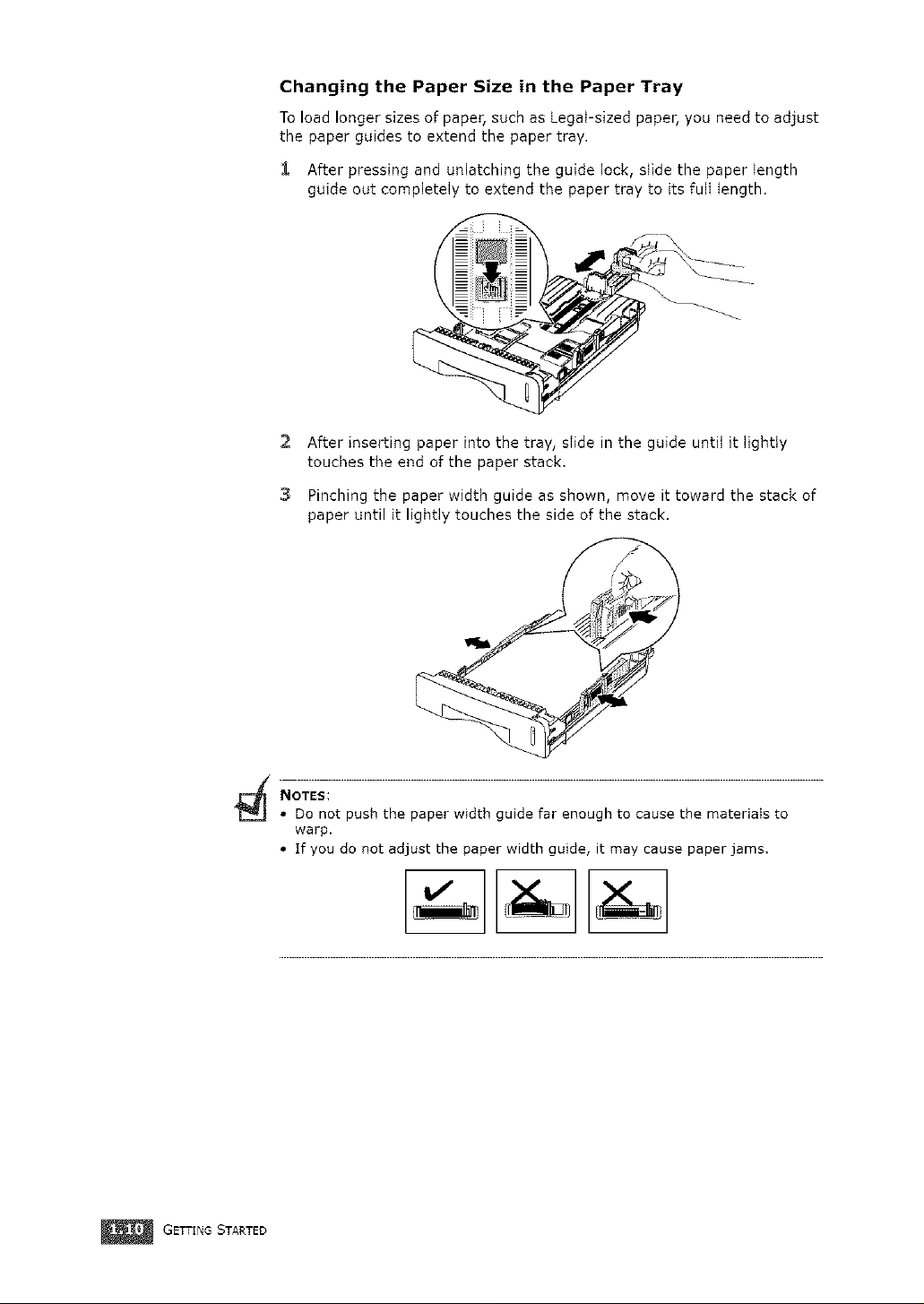
Changing the Paper Size in the Paper Tray
To load longer sizes of paper, such as LegaFsized paper, you need to adjust
the paper guides to extend the paper tray.
1 After pressing and unlatching the guide lock, slide the paper length
guide out completely to extend the paper tray to its fult length.
2 After inserting paper into the tray, stide in the guide until it lightly
touches the end of the paper stack.
3 Pinching the paper width guide as shown, move it toward the stack of
paper until it lightly touches the side of the stack.
GETTING STARTED
NOTES:
• Do not push the paper width guide far enough to cause the materiaIs to
warp.
• If you do not adjust the paper width guide, it may cause paper jams.
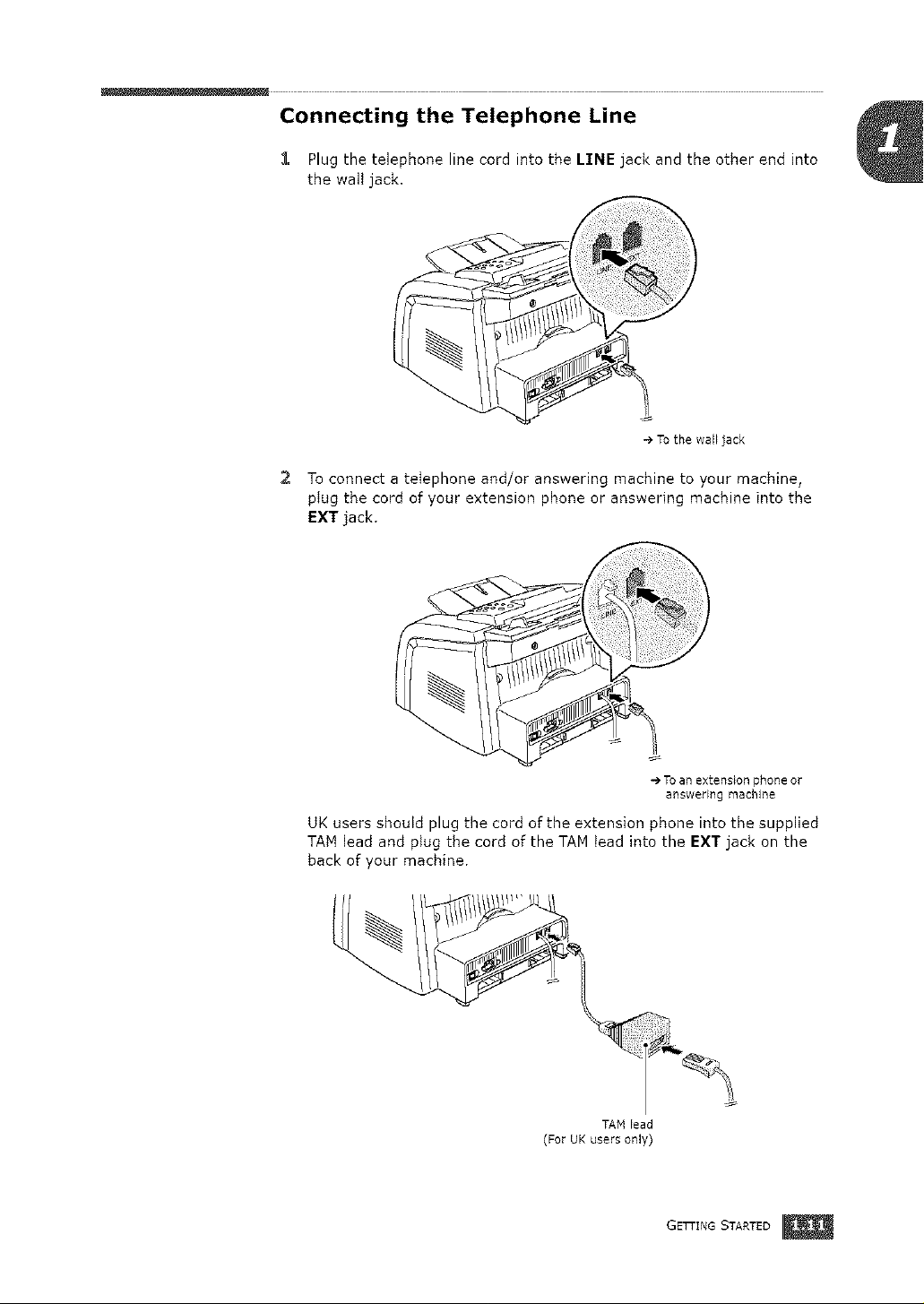
Connecting the Telephone Line
1 Plug the telephone line cord into the LINE jack and the other end into
the walt jack,
-_ To the wall jack
2 To connect a telephone and/or answering machine to your machine,
plug the cord of your extension phone or answering machine into the
EXT jack,
-_Toan extension phone or
answering machine
UK users should plug the cord of the extension phone into the supplied
TAN lead and plug the cord of the TAM lead into the EXT jack on the
back of your machine,
TAMLead
(For UKusers only)
GETTING STARTED
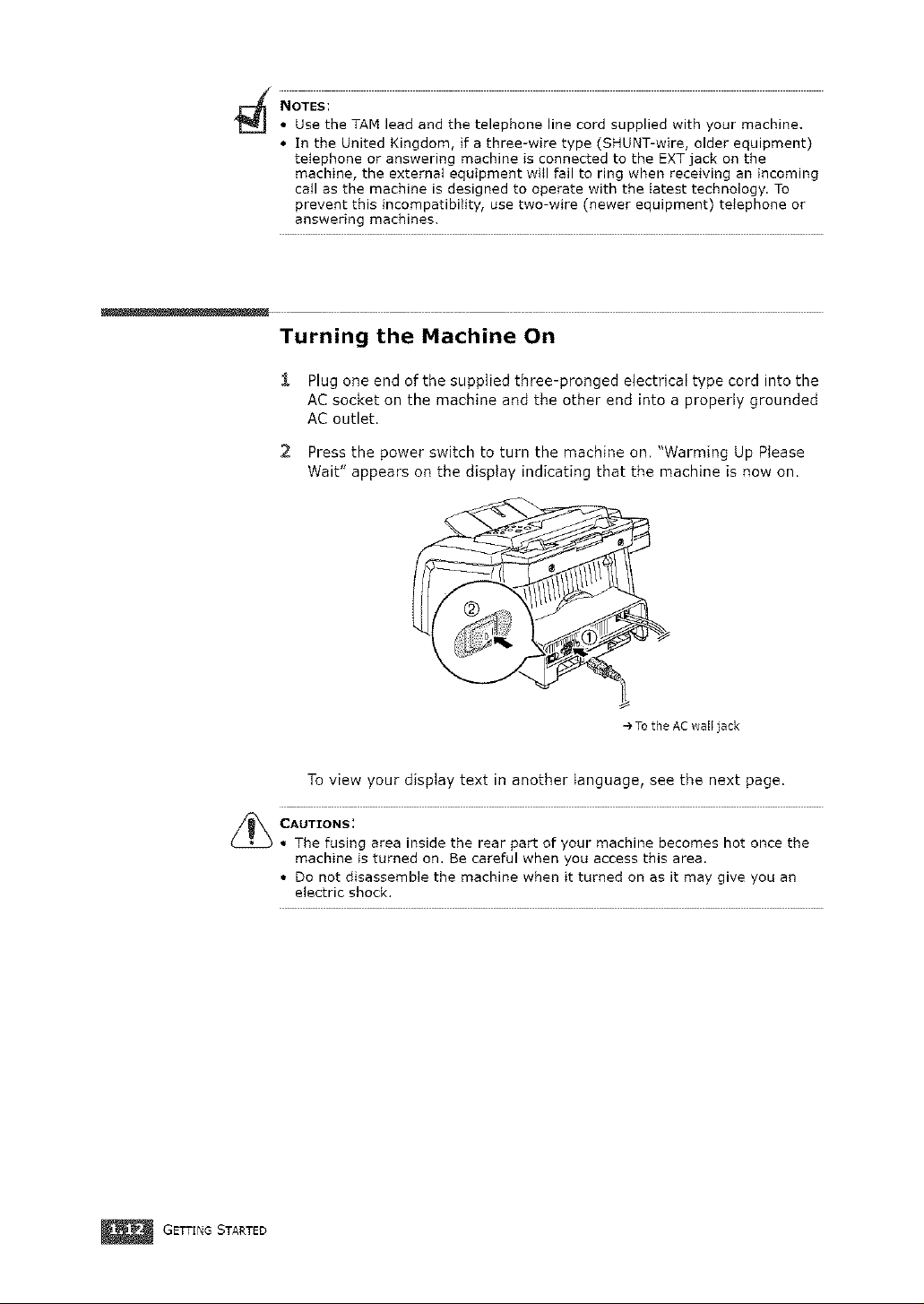
NOTES:
• Use the TAM lead and the telephone line cord supplied with your machine,
• In the United Kingdom, if a three-wire type (SHUNT-wire, older equipment)
telephone or answering machine is connected to the EXT jack on the
machine, the external equipment will fail to ring when receiving an incoming
caII as the machine is designed to operate with the latest technology. To
prevent this incompatibility, use two-wire (newer equipment) telephone or
answering machines,
Turning the Machine On
& Plug one end of the supplied three-pronged electrical type cord into the
AC socket on the machine and the other end into a properly grounded
AC outlet.
2 Press the power switch to turn the machine on. "Warming Up Please
Wait" appears on the display indicating that the machine is now on.
_ CAUTIONS:
GETTING STARTED
To the AC wall jack
To view your display text in another language, see the next page.
• The fusing area inside the rear part of your machine becomes hot once the
machine is turned on. Be careful when you access this area.
• Do not disassemble the machine when it turned on as it may give you an
electric shock.
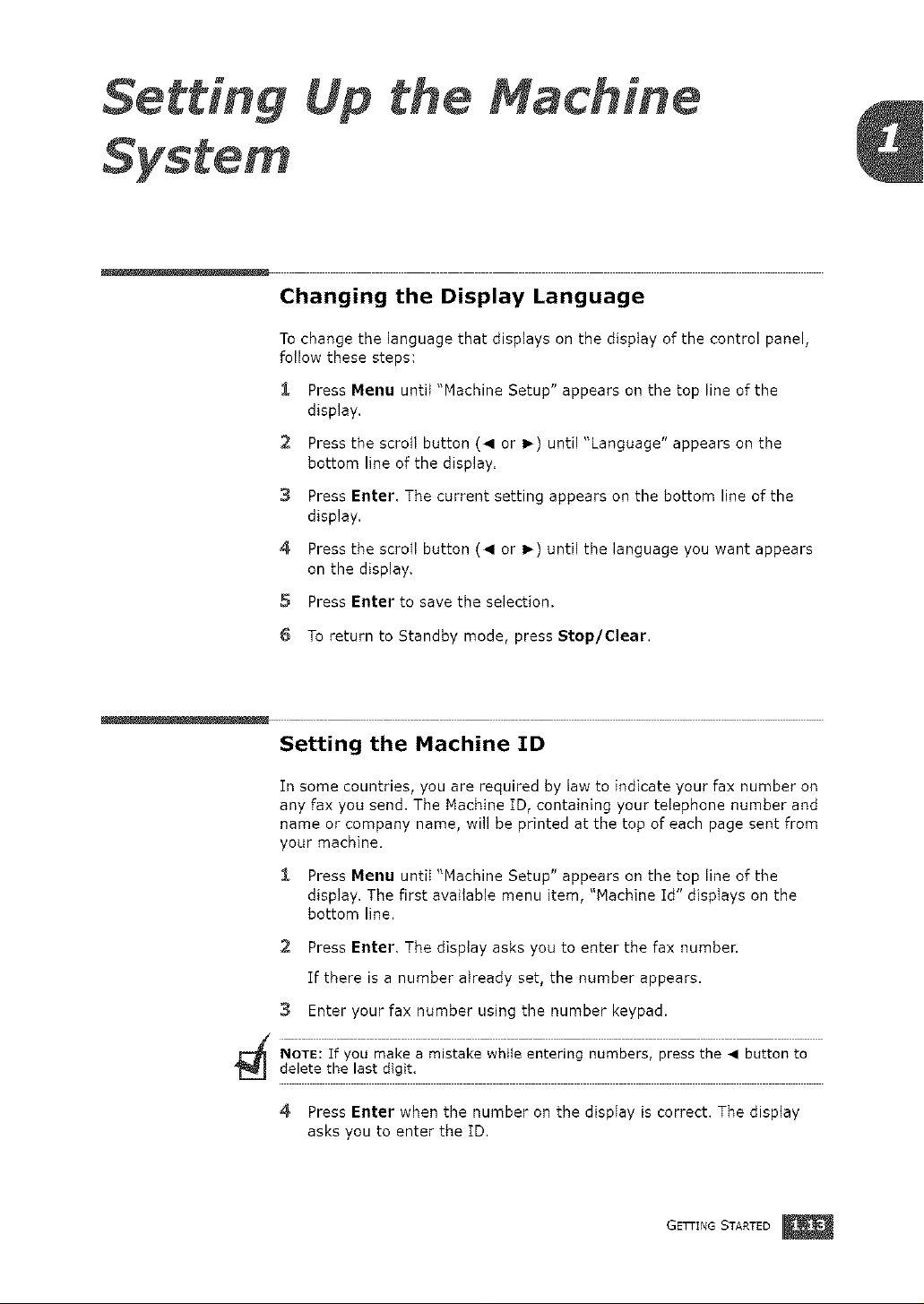
Setting
System
Up me
Changing the Display Language
To change the language that displays on the disptay of the control panel,
follow these steps:
$ Press Menu until "Machine Setup" appears on the top line of the
display.
2 Press the scroll button (4 or I_) until "Language" appears on the
bottom line of the display.
3 Press Enter. The current setting appears on the bottom line of the
display.
4 Press the scrotl button (< or I_) until the language you want appears
on the display.
5 Press Enter to save the selection.
achine
6 To return to Standby mode, press Stop/Clear.
Setting the Machine ID
In some countries, you are required by law to indicate your fax number on
any fax you send. The Machine ID, containing your telephone number and
name or company name, will be printed at the top of each page sent from
your machine.
& Press Menu until "Machine Setup" appears on the top line of the
display. The first available menu item, "Machine Id" displays on the
bottom line.
2 Press Enter. The display asks you to enter the fax number.
If there is a number already set, the number appears.
3 Enter your fax number using the number keypad.
NOTE: Tfyou make a mistake while entering numbers, press the • button to
delete the last digit.
4 Press Enter when the number on the disptay is correct. The display
asks you to enter the ID.
GETTING STARTED
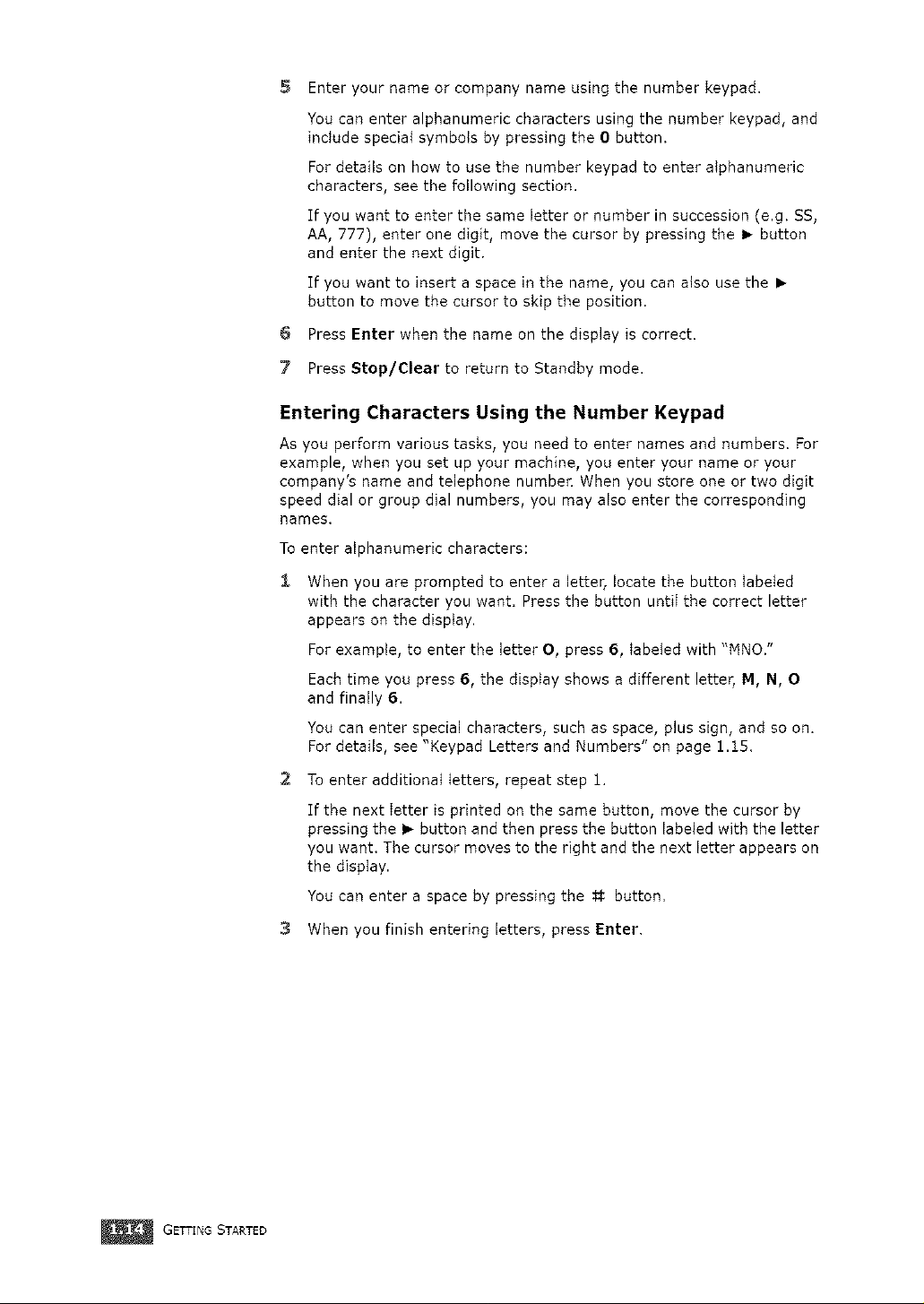
5 Enter your name or company name using the number keypad.
You can enter alphanumeric characters using the number keypad, and
include special symbols by pressing the 0 button.
For details on how to use the number keypad to enter alphanumeric
characters, see the following section.
If you want to enter the same letter or number in succession (e.g. SS,
AA, 777), enter one digit, move the cursor by pressing the I_ button
and enter the next digit.
If you want to insert a space in the name, you can also use the I_
button to move the cursor to skip the position.
6
Press Enter when the name on the display is correct.
7
Press Stop/Clear to return to Standby mode.
Entering Characters Using the Number Keypad
As you perform various tasks, you need to enter names and numbers. For
example, when you set up your machine, you enter your name or your
company's name and telephone number. When you store one or two digit
speed dial or group dial numbers, you may also enter the corresponding
names.
To enter alphanumeric characters:
i
When you are prompted to enter a letter, locate the button Iabeted
with the character you want. Press the button untiI the correct letter
appears on the display.
For example, to enter the letter O, press 6, tabeled with "MNO."
Each time you press 6, the display shows a different letter, M, N, 0
end finally 6.
You can enter special characters, such as space, plus sign, and so on.
For details, see "Keypad Letters and Numbers" on page 1.15.
GETTING STARTED
2 To enter additional letters, repeat step 1.
If the next letter is printed on the same button, move the cursor by
pressing the I_ button end then press the button labeled with the letter
you want. The cursor moves to the right and the next letter appears on
the display.
You can enter a space by pressing the # button.
3 When you finish entering letters, press Enter,
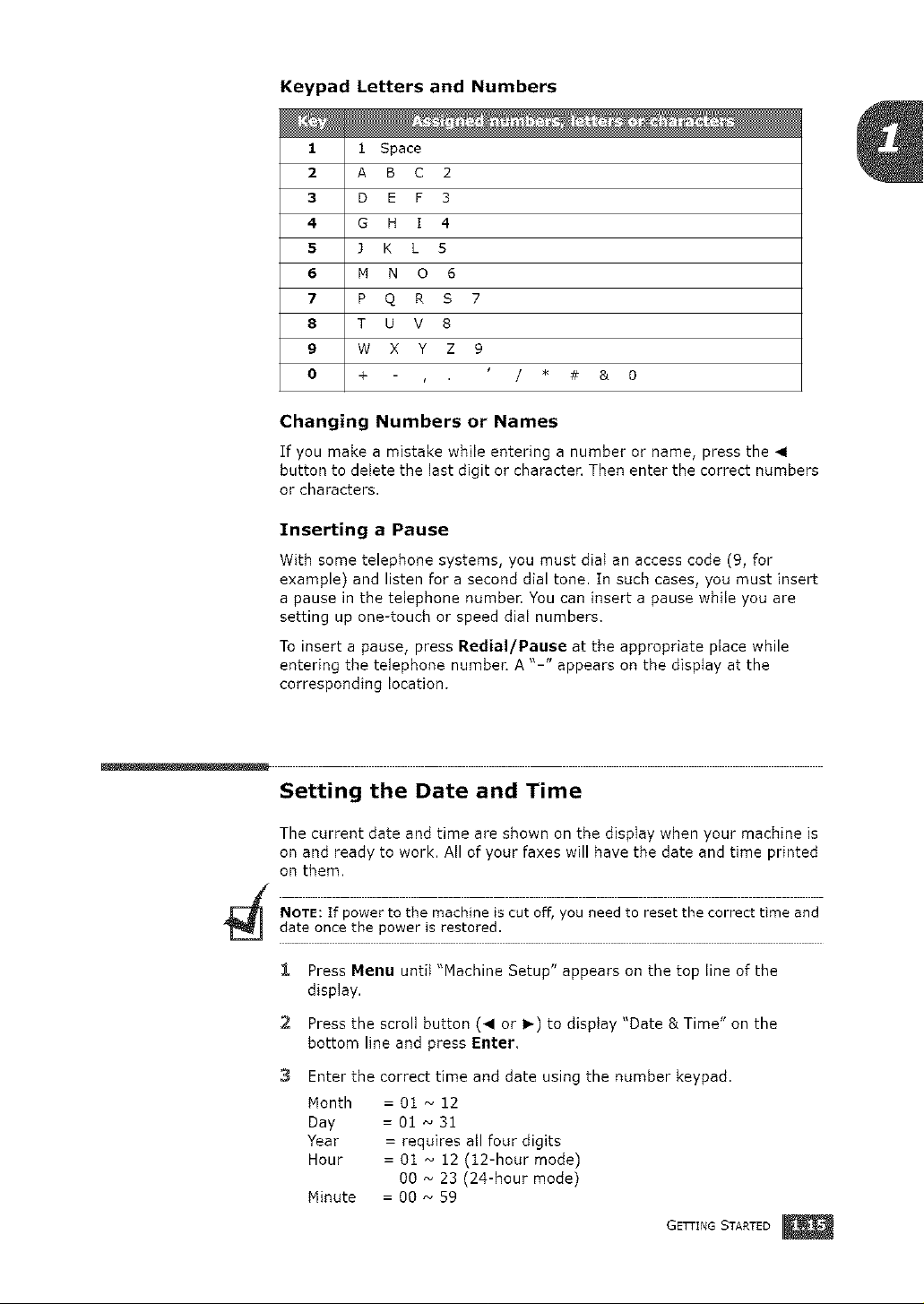
Keypad Letters and Numbers
1 1 Space
2 A B C 2
3 D F F 3
4 G H I 4
5 J K L 5
6 M N O 6
7 P Q R S 7
8 T U V 8
9 W X Y Z 9
O + / * # & 0
Changing Numbers or Names
If you make a mistake while entering a number or name, press the _1
button to delete the last digit or character. Then enter the correct numbers
or characters.
Inserting a Pause
With some telephone systems, you must diat an access code (9, for
example) and listen for a second dial tone. In such cases, you must insert
e pause in the telephone numben You can insert a pause while you are
setting up one-touch Dr speed dial numbers,
To insert a pause, press Redial/Pause at the appropriate place while
entering the telephone number= A "-" appears on the display at the
corresponding location.
Setting the Date and Time
The current date and time are shown on the display when your machine is
on and ready to work. All of your faxes will have the date and time printed
on them.
NOTE: If power to the machine is cut off, you need to reset the correct time and
date once the power is restored.
_, Press Menu until "Machine Setup" appears on the top line of the
display.
2 Press the scroll button (< or I_) to disptay "Date & Time" on the
bottom line and press Enter,
3 Enter the correct time and date using the number keypad.
Month = 01 _ 12
Day = 01 _ 31
Year = requires ell four digits
Hour = 01 _ 12 (12-hour mode)
Minute = O0 N 59
00 _ 23 (24-hour mode)
GETTING STARTED
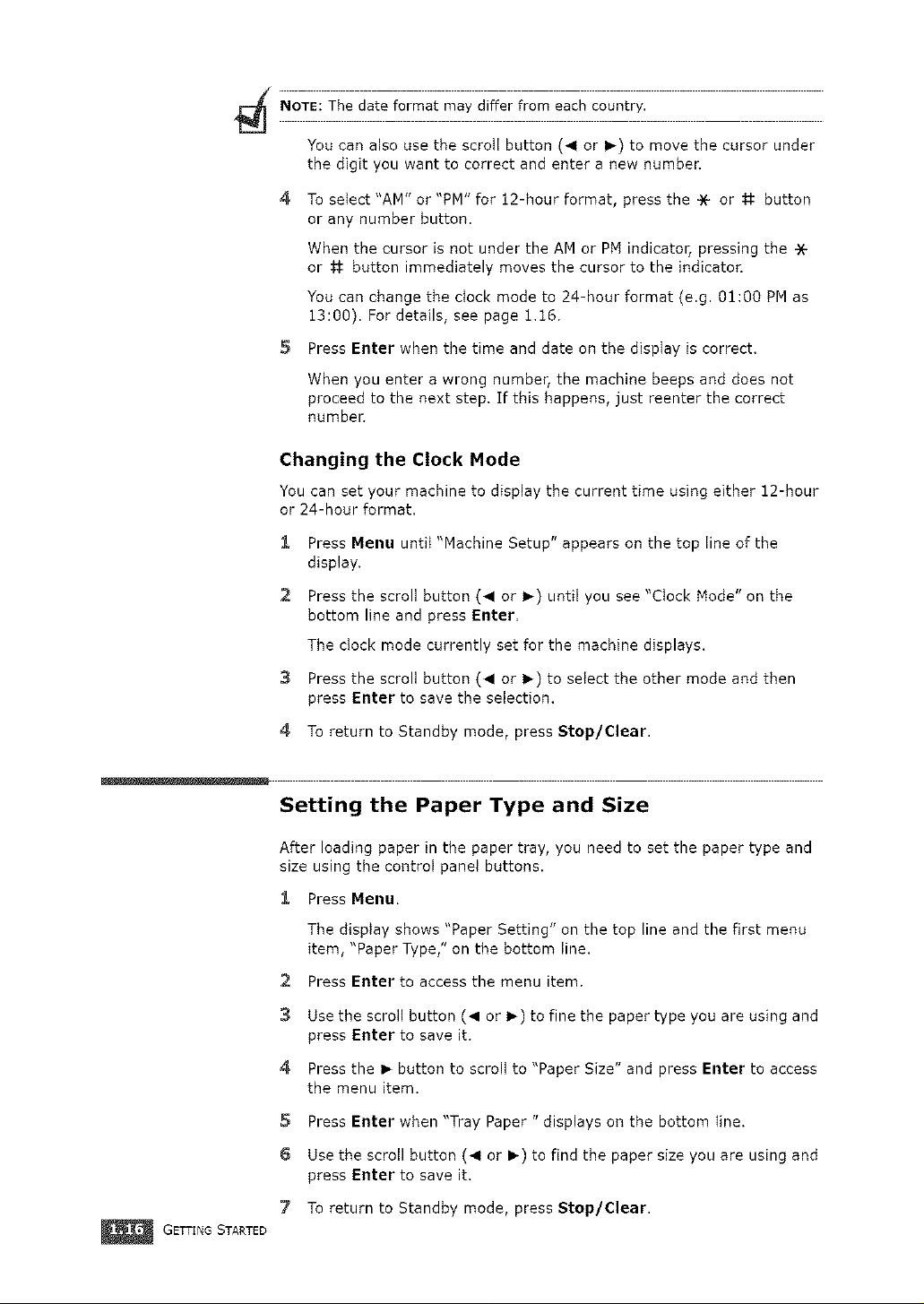
4_ NOTE: The date format may differ from each country.
You can also use the scroll button (4 or I_) to move the cursor under
the digit you want to correct and enter a new number,
4
To select "AM" or "PM" for 12-hour format, press the * or # button
or any number button,
When the cursor is not under the AM or PN indicator, pressing the
or # button immediately moves the cursor to the indicator.
You can change the dock mode to 24-hour format (e.g. 01:00 PM as
13:00). For details, see page 1.t6.
5 Press Enter when the time and date on the dispIay is correct.
When you enter a wrong number, the machine beeps and does not
proceed to the next step. If this happens, just reenter the correct
number
Changing the Clock Mode
You can set your machine to display the current time using either 12-hour
or 24-hour format.
1
Press Menu untiI "Machine Setup" appears on the top line of the
display.
2
Press the scroll button (41 or I_) until you see "Clock Node" on the
bottom line and press Enter,
The clock mode currently set for the machine displays.
3
Press the scroll button (41 or I_) to select the other mode and then
press Enter to save the selection.
4
To return to Standby mode, press Stop/Clear.
GETTING STARTED
Setting the Paper Type and Size
After loading paper in the paper tray, you need to set the paper type and
size using the control panel buttons.
1 Press Menu.
The display shows "Paper Setting" on the top line and the first menu
item, "Paper Type," on the bottom line.
2 Press Enter to access the menu item.
3 Use the scroll button (_1 or I)) to fine the paper type you are using and
press Enter to save it.
4 Press the I_ button to scroll to "Paper Size" and press Enter to access
the menu item.
5 Press Enter when "Tray Paper " displays on the bottom line.
6 Use the scroll button (4 or I_) to find the paper size you are using and
press Enter to save it.
7 To return to Standby mode, press Stop/Clear.
