Page 1
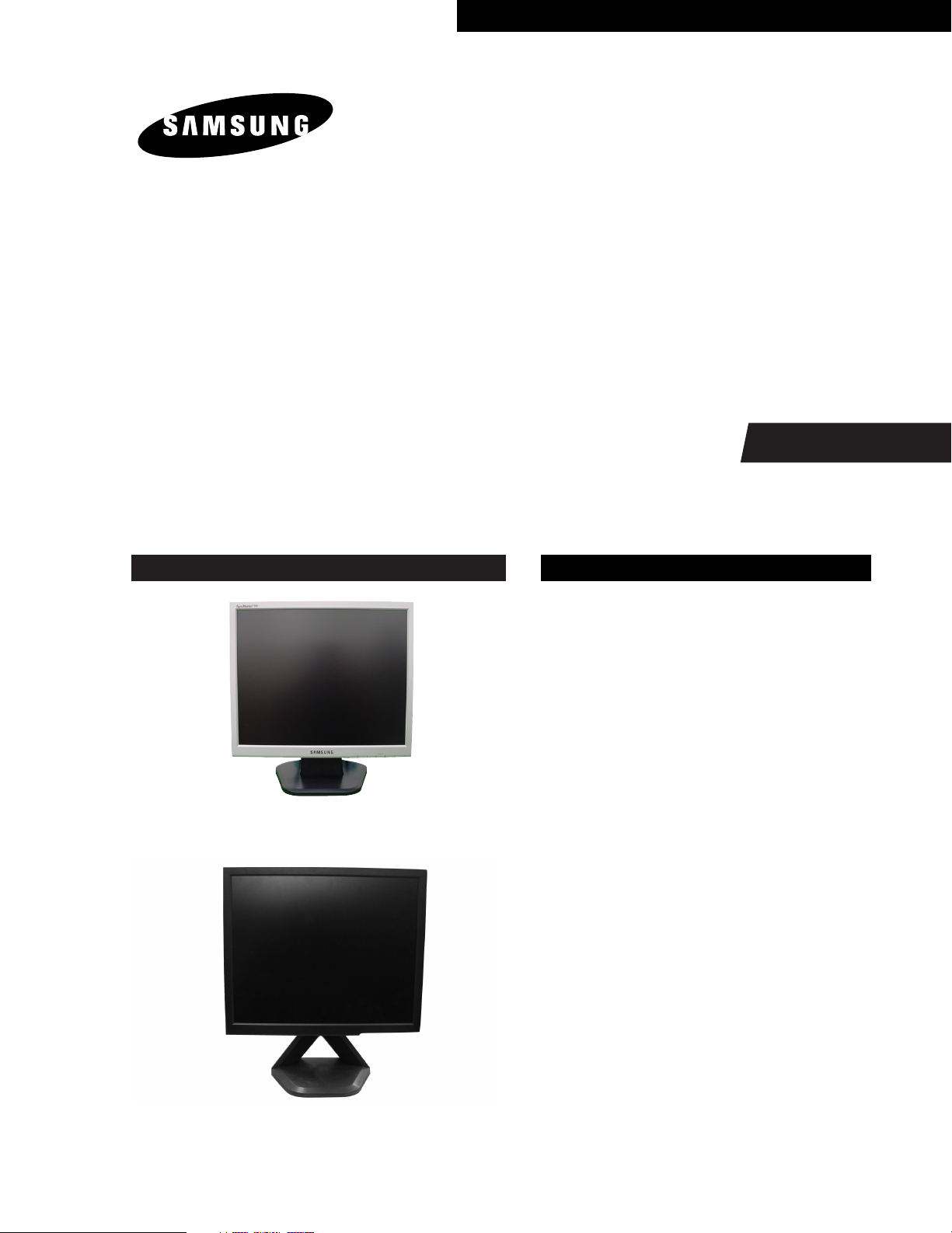
TFT-LCD MONITOR
Chassis Model
MJ15AS* 510N
MJ15BS* 510T
MJ17AS* 710N
MJ17BS* 710T
MJ19AS* 910N
MJ19BS* 910T
Manual
SERVICE
TFT-LCD MONITOR CONTENTS
1. Precautions
2. Product Specifications
3. Disassembly & Reassembly
4. Alignments & Adjustments
5. Troubleshooting
6. Exploded View & Parts List
Simple Stand
7. Electrical Parts List
8. Block Diagram
9. Wiring Diagram
10. PCB Layout
11. Schematic Diagrams
Pivot Stand
12. Panel Description
Page 2

❈ This Service Manual is a property of Samsung
Electronics Co., Ltd.
Any unauthorized use of Manual can be punished
under applicable International and/or domestic law.
Samsung Electronics Co.,Ltd.
416, Maetan-3Dong, Yeongtong-Gu, Suwon City, Kyungki-Do, Korea,443-742
Printed in Korea
P/N : BN82-00087S-00
http://itself.sec.samsung.co.kr
Page 3

1 Precautions
DEVICE
UNDER
TEST
TEST ALL
EXPOSED METAL
SURFACES
(READING SHOULD
NOT BE ABOVE 0.5mA)
LEAKAGE
CURRENT
TESTER
2-WIRE CORD
*ALSO TEST WITH
PLUG REVERSED
(USING AC ADAPTER
PLUG AS REQUIRED)
EARTH
GROUND
!
Follow these safety, servicing and ESD precautions to prevent damage and to protect against potential hazards such as
electrical shock.
1-1 Safety Precautions
1-1-1 Warnings
1. For continued safety, do not attempt to modify the
circuit board.
2. Disconnect the AC power and DC power jack
before servicing.
1-1-2 Servicing the LCD Monitor
1. When servicing the LCD Monitor, Disconnect the
AC line cord from the AC outlet.
2. It is essential that service technicians have an
accurate voltage meter available at all times. Check
the calibration of this meter periodically.
1-1-3 Fire and Shock Hazard
Before returning the monitor to the user, perform the
following safety checks:
1. Inspect each lead dress to make certain that the
leads are not pinched or that hardware is not
lodged between the chassis and other metal parts in
the monitor.
2. Inspect all protective devices such as nonmetallic
control knobs, insulating materials, cabinet backs,
adjustment and compartment covers or shields,
isolation resistor-capacitor networks, mechanical
insulators, etc.
3. Leakage Current Hot Check (Figure 1-1):
WARNING:
Do not use an isolation transformer during this test.
Use a leakage current tester or a metering system
that complies with American National Standards
Institute (ANSI C101.1, Leakage Current for
Appliances), and Underwriters Laboratories (UL
Publication UL1410, 59.7).
Figure 1-1. Leakage Current Test Circuit
4. With the unit completely reassembled, plug the AC
line cord directly into a 120V AC outlet. With the
unit’s AC switch first in the ON position and then
OFF, measure the current between a known earth
ground (metal water pipe, conduit, etc.) and all
exposed metal parts, including: metal cabinets,
screwheads and control shafts. The current
measured should not exceed 0.5 milliamp. Reverse
the power-plug prongs in the AC outlet and repeat
the test.
1-1-4 Product Safety Notices
Some electrical and mechanical parts have special
safety-related characteristics which are often not
evident from visual inspection. The protection they give
may not be obtained by replacing them with
components rated for higher voltage, wattage, etc. Parts
that have special safety characteristics are identified by
on schematics and parts lists. A substitute
replacement that does not have the same safety
characteristics as the recommended replacement part
might create shock, fire and/or other hazards. Product
safety is under review continuously and new
instructions are issued whenever appropriate.
MJ15AS*/MJ17AS*/MJ19AS*/
MJ15BS*/MJ17BS*/MJ19BS*
1-1
Page 4
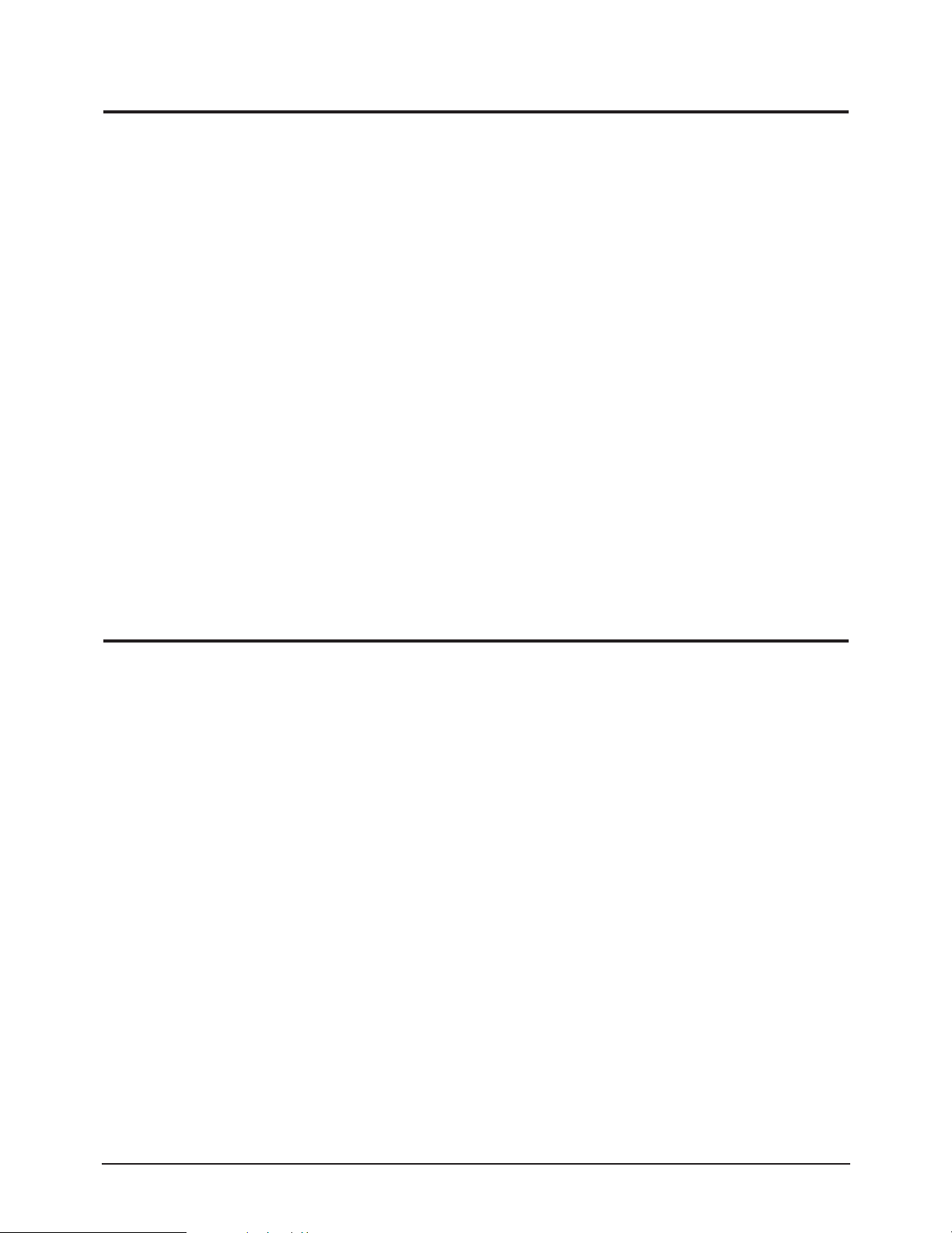
1 Precautions
1-2 Servicing Precautions
WARNING: An electrolytic capacitor installed with the wrong polarity might explode.
Caution: Before servicing units covered by this service manual, read and follow the Safety Precautions
section of this manual.
Note: If unforeseen circumstances create conflict between the following servicing precautions and any of the
safety precautions, always follow the safety precautions.
1-2-1 General Servicing Precautions
1. Always unplug the unit’s AC power cord from the
AC power source and disconnect the DC Power
Jack before attempting to:
(a) remove or reinstall any component or assembly,
(b) disconnect PCB plugs or connectors, (c) connect
a test component in parallel with an electrolytic
capacitor.
2. Some components are raised above the printed
circuit board for safety. An insulation tube or tape
is sometimes used. The internal wiring is
sometimes clamped to prevent contact with
thermally hot components. Reinstall all such
elements to their original position.
3. After servicing, always check that the screws,
components and wiring have been correctly
reinstalled. Make sure that the area around the
serviced part has not been damaged.
4. Check the insulation between the blades of the AC
plug and accessible conductive parts (examples:
metal panels, input terminals and earphone jacks).
5. Insulation Checking Procedure: Disconnect the
power cord from the AC source and turn the power
switch ON. Connect an insulation resistance meter
(500 V) to the blades of the AC plug.
The insulation resistance between each blade of the
AC plug and accessible conductive parts (see
above) should be greater than 1 megohm.
6. Always connect a test instrument’s ground lead to
the instrument chassis ground before connecting
the positive lead; always remove the instrument’s
ground lead last.
1-3 Electrostatically Sensitive Devices (ESD) Precautions
Some semiconductor (solid state) devices can be easily damaged by static electricity. Such components are commonly
called Electrostatically Sensitive Devices (ESD). Examples of typical ESD are integrated circuits and some field-effect
transistors. The following techniques will reduce the incidence of component damage caused by static electricity.
1. Immediately before handling any semiconductor
components or assemblies, drain the electrostatic
charge from your body by touching a known earth
ground. Alternatively, wear a discharging wriststrap device. To avoid a shock hazard, be sure to
remove the wrist strap before applying power to
the monitor.
2. After removing an ESD-equipped assembly, place it
on a conductive surface such as aluminum foil to
prevent accumulation of an electrostatic charge.
3. Do not use freon-propelled chemicals. These can
generate electrical charges sufficient to damage
ESDs.
4. Use only a grounded-tip soldering iron to solder or
desolder ESDs.
5. Use only an anti-static solder removal device. Some
solder removal devices not classified as “anti-static”
can generate electrical charges sufficient to damage
ESDs.
6. Do not remove a replacement ESD from its
protective package until you are ready to install it.
Most replacement ESDs are packaged with leads
that are electrically shorted together by conductive
foam, aluminum foil or other conductive materials.
7. Immediately before removing the protective
material from the leads of a replacement ESD,
touch the protective material to the chassis or
circuit assembly into which the device will be
installed.
Caution: Be sure no power is applied to the
chassis or circuit and observe all
other safety precautions.
8. Minimize body motions when handling
unpackaged replacement ESDs. Motions such as
brushing clothes together, or lifting your foot from
a carpeted floor can generate enough static
electricity to damage an ESD.
1-2 MJ15AS*/MJ17AS*/MJ19AS*/
MJ15BS*/MJ17BS*/MJ19BS*
Page 5

2 Product Specifications
2-1 MJ15AS*/MJ15BS*/MJ17AS*/MJ17BS* Specifications
Description
Item
MJ15AS*/MJ15BS* MJ17AS*/MJ17BS*
LCD Panel
Scanning Frequency Horizontal : 31 kHz ~ 61 kHz (Automatic) Horizontal : 30 kHz ~ 81 kHz (Automatic)
Display Colors 16.2 Million colors
Maximum Resolution Horizontal : 1024 Pixels Horizontal : 1280 Pixels
Input Video Signal Analog, 0.714 Vp-p ± 5% positive at 75 Ω,
Input Sync Signal Type : Separate H/V sync, Composite H/V
Maximum Pixel Clock rate 80 MHz 135 MHz
Active Display
Horizontal/Vertical 304.1 mm / 228.1 mm 338 ± 3 mm / 270 ± 3 mm
AC power voltage & Frequency AC 90 ~ 264 Volts, 60/50 Hz ± 12V / 3A AC 90 ~ 264 Volts, 60/50 Hz ± 3 Hz
Power Consumption 25W (normal) 34W (normal)
Dimensions
TFT-LCD panel, RGB vertical stripe, normally black transmissive, TFT-LCD panel, RGB vertical stripe, normally black transmissive,
15-Inch viewable, 0.297 (H) x 0.297 (V) mm pixel pitch 17-Inch viewable, 0.264 (H) x 0.264 (V) mm pixel pitch
Vertical : 50 Hz ~ 75 Hz Vertical : 56 Hz ~ 75 Hz
Vertical : 768 Pixels Vertical : 1024 Pixels
internally terminated
Level : TTL level (V high ≥ 2.0 V, V low ≤ 0.8 V), Sync-on-Green (≤ –0.25 V)
Simple StandSimple Stand / Pivot Stand
Set (W x D x H)
Package
Weight (Set/Package)
Dimensions
Set (W x D x H)
Package
Weight (Set/Package)
Environmental Considerations Operating Temperature : 50°F ~ 104°F (10°C ~ 40°C)
• Designs and specifications are subject to change without prior notice.
MJ15AS*/MJ17AS*/MJ19AS*/
MJ15BS*/MJ17BS*/MJ19BS*
13.3 x 2.2 x 10.7 Inches (338.0 x 56.3 x 272.0 mm) State of stand disassembled 14.6 x 2.4 x 12.4 Inches (370.0 x 60.3 x 316.0 mm) State of stand disassembled
13.3 x 6.9 x 13.3 Inches (338.0 x 175.0 x 337.0 mm) State of stand installed 14.6 x 6.9 x 15 Inches (370.0 x 175.0 x 381.0 mm) State of stand installed
15.3 x 4.9 x 15.1 Inches (388 x 125 x 383 mm) 17.9 x 5.6 x 17.2 Inches (455 x 141 x 437 mm)
3.1 kg (6.8 lbs) / 4.25 kg (9.4 lbs)
-
-
Operating Humidity : 10 % ~ 80 %
Storage Temperature : -13°F ~ 113°F (-25°C ~ 45°C)
Storage Humidity : 5 % ~ 95 %
4.5 kg (9.9 lbs) / 6.15 kg (13.6 lbs)
Pivot Stand
14.6 x 2.4 x 12.4 Inches (370.0 x 60.3 x 316.0 mm) State of stand disassembled
14.6 x 7.5 x 16.0 Inches (370.0 x 190.9 x 406.8 mm) State of stand installed
20.0 x 10.1 x 16.0 Inches (508 x 256 x 407 mm)
6.25 kg (13.8 lbs) / 7.95 kg (17.5 lbs)
2-1
Page 6
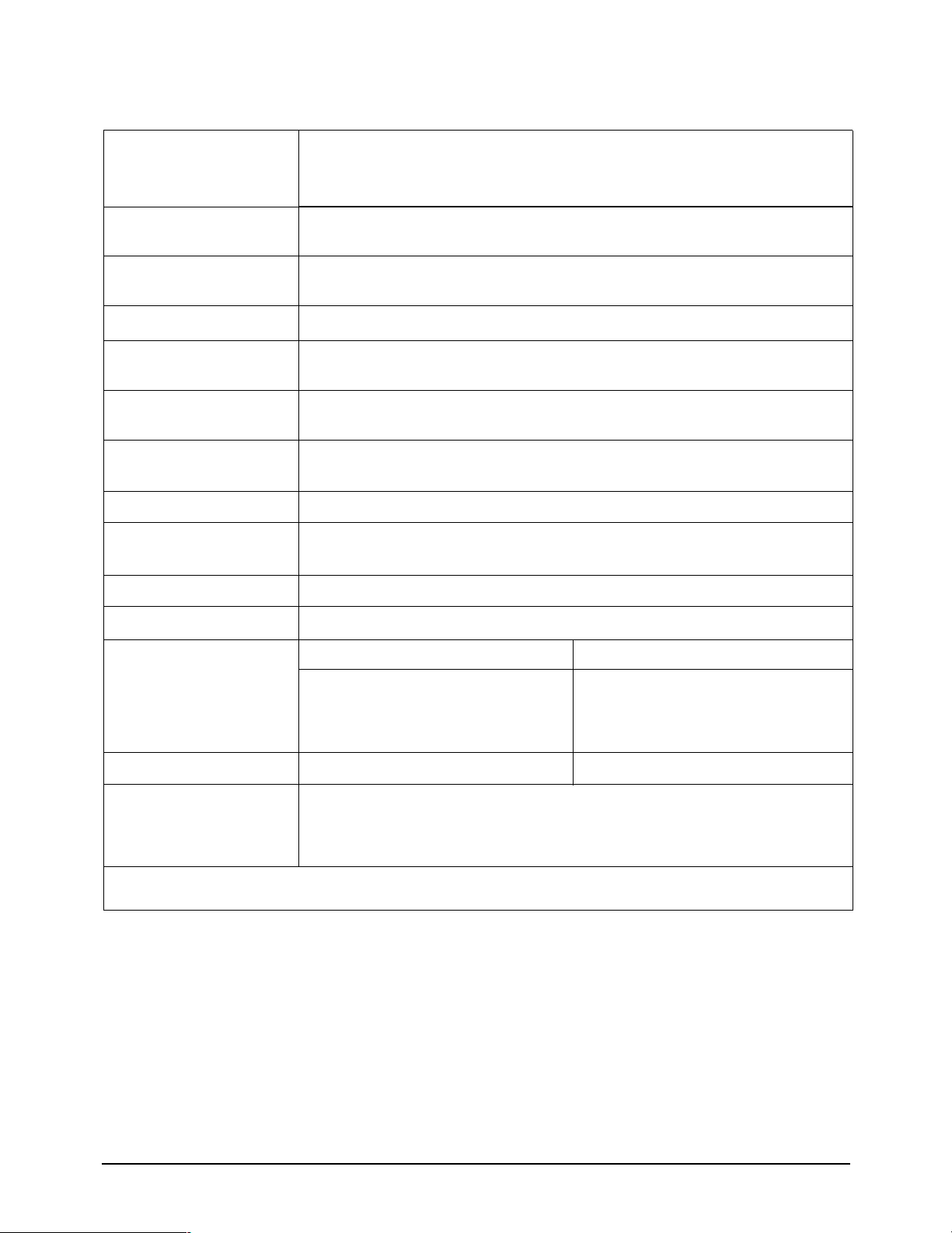
2 Product Specifications
2-2 MJ19AS*/MJ19BS* Specifications
Item
LCD Panel TFT-LCD panel, RGB vertical stripe, normally black transmissive,
19-Inch viewable, 0.297 (H) x 0.297 (V) mm pixel pitch
Scanning Frequency Horizontal : 31 kHz ~ 61 kHz (Automatic)
Vertical : 55 Hz ~ 76 Hz
Display Colors 16.2 Million colors
Maximum Resolution Horizontal : 1280 Pixels
Vertical : 1024 Pixels
Input Video Signal Analog, 0.7 Vp-p ± 5% positive at 75 Ω,
internally terminated
Input Sync Signal Type : Separate H/V sync, Composite H/V
Level : TTL level (V high ≥ 2.0 V, V low ≤ 0.8 V), Sync-on-Green (≤ –0.25 V)
Maximum Pixel Clock rate 135 MHz
Active Display
Horizontal/Vertical 376.32 mm ± 3 mm / 301.056 mm ± 3 mm
AC power voltage & Frequency AC 90 ~ 264 Volts, 60/50 Hz ± 3Hz
Description
Power Consumption 38W (normal)
Dimensions
Set (W x D x H)
Package
Weight (Set/Package)
Environmental Considerations Operating Temperature : 50°F ~ 104°F (10°C ~ 40°C)
• Designs and specifications are subject to change without prior notice.
16.4 x 2.4 x 13.8 Inches (416.6 x 60.2 x 349.4 mm) State of stand disassembled 16.4 x 2.4 x 13.8 Inches (416.6 x 60.2 x 349.4 mm) State of stand disassembled
16.4 x 7.7 x 16.7 Inches (416.6 x 195.7 x 424.6 mm) State of stand installed 16.4 x 7.5 x 16.7 Inches (416.6 x 190.9 x 423.4 mm) State of stand installed
20.0 x 5.9 x 19.4 Inches (509 x 150 x 494 mm) 21.1 x 9.4 x 17.4 Inches (535 x 238 x 443 mm)
5.85 kg (12.9 lbs) / 7.8 kg (17.2 lbs)
Operating Humidity : 10 % ~ 80 %
Storage Temperature : -13°F ~ 113°F (-25°C ~ 45°C)
Storage Humidity : 5 % ~ 95 %
Simple Stand Pivot Stand
7.30 kg (16.1 lbs) / 9.1 kg (20.1 lbs)
2-2 MJ15AS*/MJ17AS*/MJ19AS*/
MJ15BS*/MJ17BS*/MJ19BS*
Page 7

2 Product Specifications
2-3 Pin Assignments
Pin No.
10
11
12
13
14
15
Sync
Type
Separate Composite
1
2
3
4
5
6
7
8
9
Red
Green
Blue
GND
DDC Return (GND)
GND-R
GND-G
GND-B
DDC Power Input (+5V)
Self Raster
GND
Bi-Dr Data (SDA)
H-Sync.
V-Sync.
DDC Clock (SCL)
15-Pin D-Sub Signal Cable Connector
Red
Green
Blue
GND
DDC Return (GND)
GND-R
GND-G
GND-B
DDC Power Input (+5V)
Self Raster
GND
Bi-Dr Data (SDA)
H/V-Sync.
Not Used
DDC Clock (SCL)
Sync-on-green
Red
Green + H/V Sync.
Blue
GND
DDC Return (GND)
GND-R
GND-G
GND-B
DDC Power Input (+5V)
Self Raster
GND
Bi-Dr Data (SDA)
Not Used
Not Used
DDC Clock (SCL)
Pin No.
10
11
12
Sync
Type
1
2
3
4
5
6
7
8
9
Rx2-
Rx2+
GND
No Connection
No Connection
DDC Clock (SCL)
DDC Data (SDA)
NC
Rx1-
Rx1+
NC
No Connection
24P DVI-D
13
14
15
16
17
18
19
20
21
22
23
24
No Connection
+5V_M
Self Raster
+5V_M
Rx0-
Rx0+
NC
No Connection
No Connection
NC
RxC+
RxC-
MJ15AS*/MJ17AS*/MJ19AS*/
MJ15BS*/MJ17BS*/MJ19BS*
2-3
Page 8

2 Product Specifications
QRS
P
O
Video
Sync
Sync
Horizontal
Vertical
CDE
P
O
B
A
Video
Sync
Sync
VIDEO
A
B
O
P
Q
R
S
Horizontal
Vertical
2-4 Timing Chart
This section of the service manual describes the timing that the computer industry recognizes as standard
for computer-generated video signals.
Table 2-1 Timing Chart
Timing
fH (kHz)
A µsec
B µsec
C µsec
D µsec
E µsec
fV (Hz)
O msec
P msec
Q msec
R msec
S msec
Clock
Freq.
(MHz)
Mode
VGA2/
70 Hz
720 x 400
31.469
31.777
3.813
1.589
26.058
0.318
70.087
14.268
0.064
0.858
13.155
0.191
28.322
IBM
VGA3/
60 Hz
640 x 480
31.469
31.778
3.813
1.589
26.058
0.318
59.940
16.683
0.064
0.794
15.761
0.064
26.175
VESA
VESA(MJ17AS*/MJ17BS*/
(MJ15AS*/MJ15BS*/MJ17AS*/MJ17BS*/MJ19AS*/MJ19BS*)
640/75 Hz
640 x 480
37.500
26.667
2.032
3.810
20.317
0.508
75.000
13.333
0.080
0.427
12.800
0.027
31.500
800/60 Hz
800 x 600
37.879
26.400
3.200
2.200
20.000
0.000
60.317
16.579
0.106
0.607
15.840
0.0261
40.000
800/75 Hz
800 x 600
46.875
21.333
1.616
3.232
16.162
0.323
75.000
13.333
0.064
0.448
12.800
0.021
49.500
1024/60 Hz
1024 x 768
48.363
20.677
2.092
2.462
15.754
0.369
60.004
16.666
0.124
0.600
15.880
0.062
75.000
1024/75 Hz
1024 x 768
60.023
16.660
1.219
2.235
13.003
0.203
75.029
13.328
0.050
0.466
12.795
0.017
78.750
1280/60 Hz
1280 x 1024
63.981
11.852
60.020
16.005
15.630
108.000
MJ19AS*/MJ19BS*)
1280/75 Hz
1280 x 1024
79.975
12.504
1.037
2.296
9.259
0.000
1.067
1.837
9.481
0.119
75.025
13.329
0.047
0.594
0.038
0.475
12.804
0.016
0.013
135.000
A : Line time total B : Horizontal sync width O : Frame time total P : Vertical sync width
C : Back porch D : Active time Q : Back porch R : Active time
E : Front porch S : Front porch
2-4 MJ15AS*/MJ17AS*/MJ19AS*/
Polarity
H.Sync
V.Sync
Remark
Video
C D
Sync
B
Negative
Positive
Separate
Negative
Negative
Separate
Separate Sync
E
A
Negative
Negative
Separate
Video
Q R S
Sync
P
Positive
Positive
Separate
Positive
Positive
Separate
Negative
Negative
Separate
Positive
Positive
Separate
Positive
Positive
Separate
Positive
Positive
Separate
H/V Composite Sync
Sync-on-Green
Vertical
Green
O
Horizontal
B
P
Q
R
O
S
MJ15BS*/MJ17BS*/MJ19BS*
Page 9

3 Disassembly and Reassembly
!
This section of the service manual describes the disassembly and reassembly procedures for the
MJ15AS*/MJ17AS*/MJ19AS*/MJ15BS*/MJ17BS*/MJ19BS* TFT-LCD monitors.
WARNING: This monitor contains electrostatically sensitive devices. Use caution when handling
these components.
3-1 Disassembly
Cautions:1. Disconnect the monitor from the power source before disassembly.
2. Follow these directions carefully; never use any metal instrument except provided jig to
separate the cabinet.
3. R/Cover opening jig : BH81-00001A
1. Place monitor face down on cushioned table.
Remove 4 screws from grip on the stand and
remove the stand. Remove 2 screws from the
rear cover.
2. Insert the opening stand into the grooves at a
hole and press until it clicks and lift the rear
cover.
3. Remove 2 screws from the shield.
4. Disconnect function cable from the cover front
and lift up the panel. Remove 4 screws from
the panel shield. (Right / Left)
5. Lift up the panel shield and carefully remove
the silicon glue on the cables with a nipper.
Caution : Lamp wire may be easily
damaged. Please use caution when removing
the silicon.
MJ15AS*/MJ17AS*/MJ19AS*/
MJ15BS*/MJ17BS*/MJ19BS*
3-1
Page 10
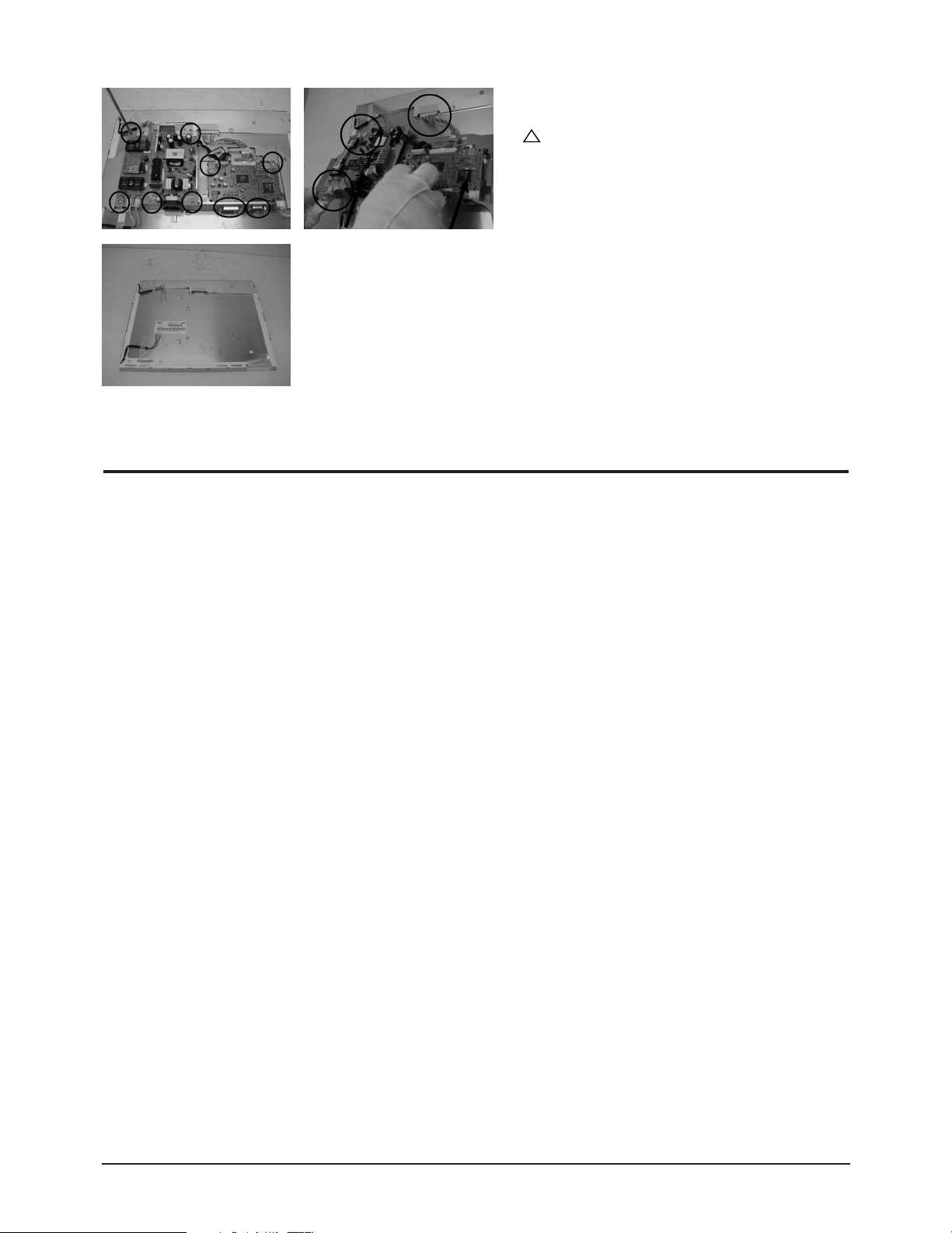
3 Disassembly and Reassembly
!
6. Remove 7 screws, 4 hexa screws from the
boards and lift up the boards.
Caution : When repairing panel only,
disconnect just LVDS cable, Panel-Lamp /
Wire marked in circle in the picture without
removing the screws on board in order to lift
the board up.
7. This picture is panel.
3-2 Reassembly
Reassembly procedures are in the reverse order of disassembly procedures.
3-2 MJ15AS*/MJ17AS*/MJ19AS*/
MJ15BS*/MJ17BS*/MJ19BS*
Page 11

4 Alignments and Adjustments
This section of the service manual explains how to use the RS232 JIG.
This function is needed for AD board change and program memory (IC110) change.
4-1 Required Equipment
The following equipment is necessary for adjusting the monitor:
• Computer with Windows 95, Windows 98, or Windows NT.
• MTI-2031 DDC MANAGER JIG
4-2 Automatic Color Adjustment
To input video, use 16 gray or any pattern using black and white.
1. Select english for OSD language.
2. Press the “ (Enter/Source)” key for 5 seconds.
4-3 DDC EDID Data Input
1. Input DDC EDID data when replacing AD PCB.
2. Receive/Download the proper DDC file for the model from HQ quality control department.
Install the below jig (Figure 1) and enter the data.
Figure 1.
4-4 OSD Adjustment When Replacing Panel
1. Adjust brightness and contrast to 0. Then, press the (Enter/Source) key for 5 second.
Service function OSD will appear on screen.
2. Press the + key to place the cursor on the panel. Press the menu key for 5 seconds.
4-5 OSD Adjustment When Replacing Lamp Only
1. Adjust brightness and contrast to 0. Then, press the exit key for 5 seconds.
Service function OSD will appear on the screen.
2. Press the + key. Select upper lamp and press the menu key for 5 seconds.
Then, select lower lamp and press the menu key for 5 seconds.
❇
Note : Please be sure to read the following instructions for details on service function.
MJ15AS*/MJ17AS*/MJ19AS*/
MJ15BS*/MJ17BS*/MJ19BS*
4-1
Page 12
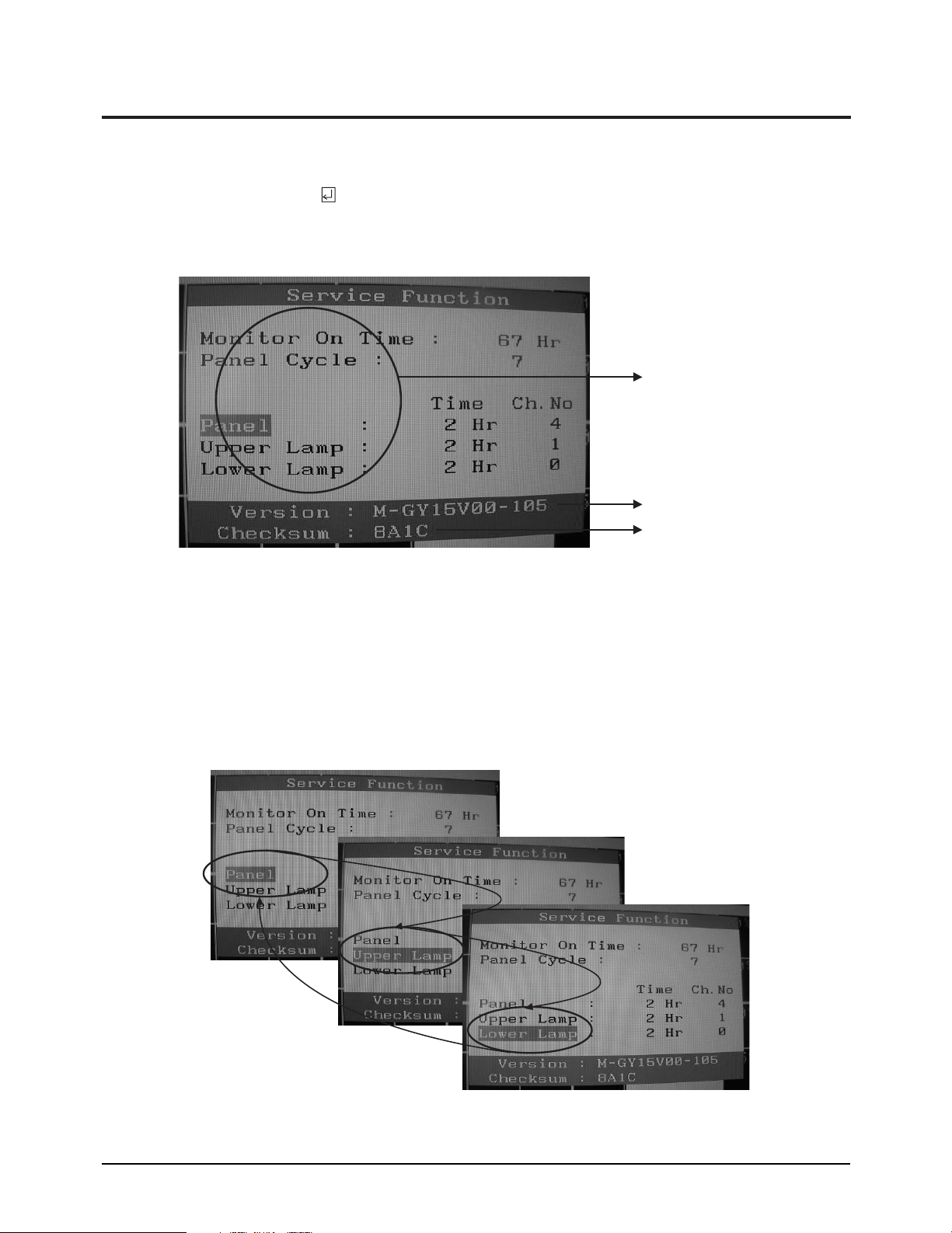
4 Alignments and Adjustments
4-6 Service Function Spec.
4-6-1 How to Display Service Function OSD
1. The value for brightness and contrast should be changed to zero.
2. Within 5 seconds, press the (Enter/Source) key.
3. Service function OSD will be displayed.
❇ If you want to disable the service function OSD, you will have to power off.
Panel Information
Softward Version
Checksum
Figure 2. The example of service function OSD
The service function OSD is based on a grid of 29 columns x 12 rows.
The service function OSD consists of panel information, software version and MICOM checksum.
4-6-2 How to Control Service Function OSD
1. With the panel selected on OSD, whenever you press the right key, the base color will change to blue
from “Panel” to “Upper Lamp”, “Lower Lamp”.
Figure 3.
4-2 MJ15AS*/MJ17AS*/MJ19AS*/
MJ15BS*/MJ17BS*/MJ19BS*
Page 13
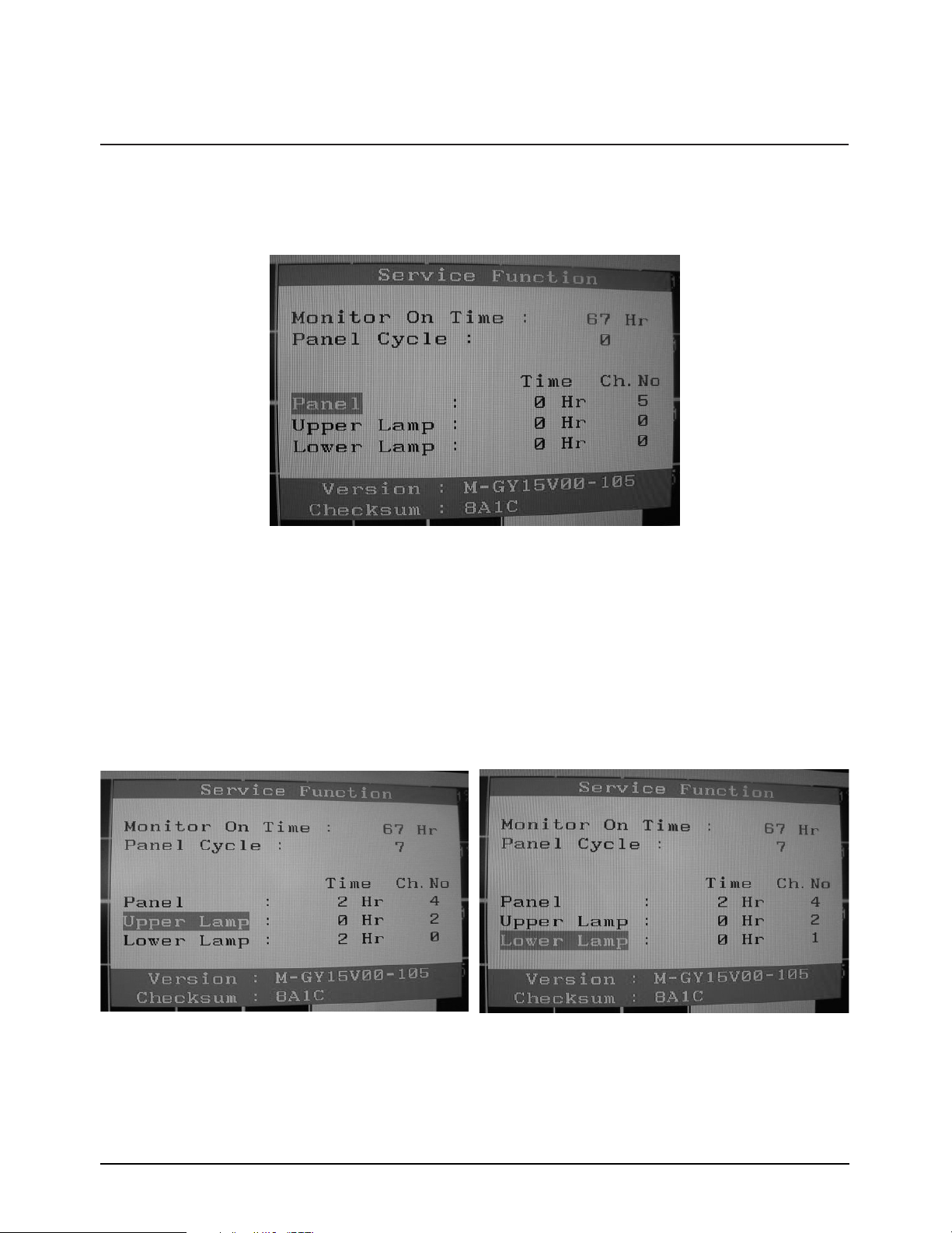
4 Alignments and Adjustments
4-6-3 How to Control Service Function OSD
•After change the panel or lamp, you must reset service function OSD.
•The case of panel change
After changeing the panel, press the menu key within 5 seconds,.
Then, panel Ch. No increases one step and the panel time information is reset to zero.
Simultaneously, other information is reset to zero (Upper/Lower lamp, Panel cycle).
Figure 4.
4-6-4 How to Control Service Function OSD
•In the case of Upper Lamp or Lower Lamp change
After changeing the Upper Lamp or Lower Lamp,
1. Select the Upper Lamp or Lower Lamp
2. Press the Menu key within an 5 seconds.
Then, Ch. No and time will be reset to zero (selected item only).
MJ15AS*/MJ17AS*/MJ19AS*/
MJ15BS*/MJ17BS*/MJ19BS*
Figure 5, 6.
4-3
Page 14

4 Alignments and Adjustments
Memo
4-4 MJ15AS*/MJ17AS*/MJ19AS*/
MJ15BS*/MJ17BS*/MJ19BS*
Page 15
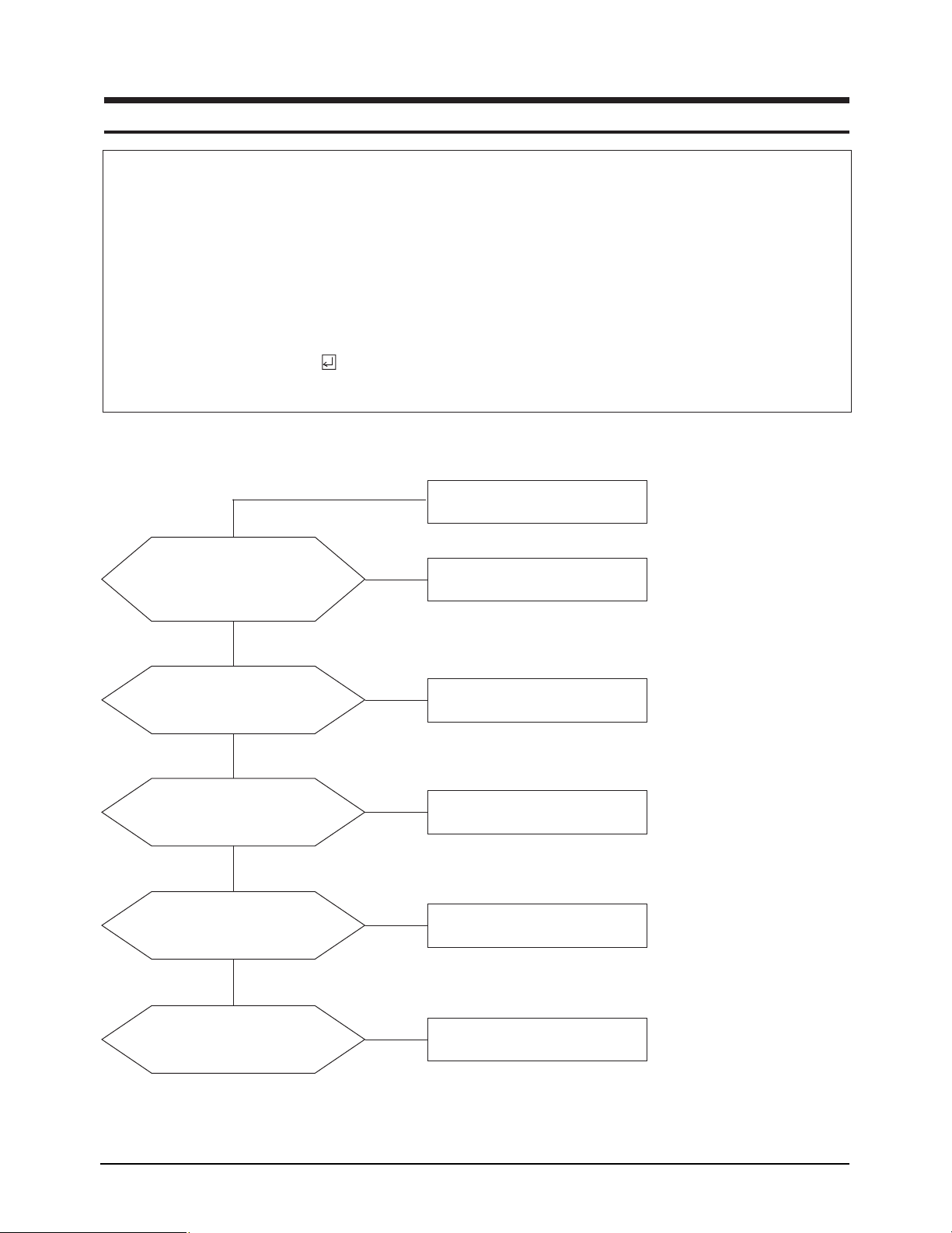
5 Troubleshooting
Notes: 1. Before troubleshooting, setup the PC’s display as below.
• Resolution: 1024 x 768
• H-frequency: 61 kHz
• V-frequency: 75 Hz
2. If no picture appears, make sure the power cord is correctly connected.
3. Check the following circuits.
• No raster appears: Function PBA, Main PBA, I/D PBA
• 5V develop but no screen: Main PBA
• 5V does not develop: I/D PBA
4. If you push and hold the “ (Enter, Source)” button for more than 5 seconds, the monitor automatically returns
to the factory preset.
5-1-1 No Power (MJ15A*/MJ15B*)
When Pin 4 of CN600 is 0V
does proper DC 13V, 5V
appear at Pin 1, 2 and 6, 7 of
CN600 separately?
Yes
When Pin 3 of IC602 is DC 5V
does proper DC 3.3V appear at
Pin 4 of IC602?
Yes
When Pin 4 of IC600 is DC 5V
does proper DC 3.3V appear at
Pin 5 and 6 of IC600?
Yes
When Pin 2, 3 of IC601 is
DC 3.3V does proper DC 4.3V
appear at Pin 1 of IC601?
❇
Yes
Check Function Ass’y.
No
Change IP Board.
No
Check IC602 and related circuit.
No
Check IC600 and related circuit.
No
Check IC601 and related circuit.
Yes
When Pin 2, 3 of IC601 is
DC 4.3V does proper DC 2.5V
appear at Pin 4 of IC601?
* 0V means power on state.
When the monitor work well except DPMS and power switch off,
0V should be applied to number 4 of CN600.
MJ15AS*/MJ17AS*/MJ19AS*/
MJ15BS*/MJ17BS*/MJ19BS*
No
Check IC601 and related circuit.
5-1
Page 16

5 Troubleshooting
Notes: 1. Before troubleshooting, setup the PC’s display as below.
• Resolution: 1280 x 1024
• H-frequency: 64 kHz
• V-frequency: 60 Hz
2. If no picture appears, make sure the power cord is correctly connected.
3. Check the following circuits.
• No raster appears: Function PBA, Main PBA, I/P PBA
• 5V develop but no screen: Main PBA
• 5V does not develop: I/P PBA
4. If you push and hold the “ (Enter/Source)” button for more than 5 seconds, the monitor automatically returns
to the factory preset.
5-1-2 No Power (MJ17A*/MJ19A*/MJ17B*/MJ19B*)
When Pin 4 of CN600 is 0V
❇
does proper DC 13V, 5V
appear at Pin 1, 2 and 6, 7 of
CN600 separately?
Yes
When Pin 4 of IC600 is DC 0.5V
does proper DC 0.5V appear at
Pin 5 and 6 of IC600?
Yes
When Pin 2, 3 of IC601 is
DC 3.3V does proper DC 4.3V
appear at Pin 1 of IC601?
Yes
When Pin 2, 3 of IC601 is
DC 4.3V does proper DC 2.5V
appear at Pin 4 of IC601?
Yes
Check Function Ass’y.
No
Change IP Board.
No
Check IC600 and related circuit.
No
Check IC601 and related circuit.
No
Check IC601 and related circuit.
* 0V means power on state.
When the monitor work well except DPMS and power switch off,
0V should be applied to number 4 of CN600.
5-2 MJ15AS*/MJ17AS*/MJ19AS*/
MJ15BS*/MJ17BS*/MJ19BS*
Page 17

5 Troubleshooting
5-2-1 No Video (ANALOG)
Check signal cable connection and power.
1
X400 oscillate properly?
Yes
Is there R, G, B input at R100,
R101 and R103?
Yes
Is there Hsync, Vsync waveform
3
2
at Pin 100, 1 of IC 400?
Yes
Is there Hsync, Vsync waveform
3
2
at Pin 43, 44 of IC 200?
Yes
No
Replace or check related circuit.
No
Check input part.
No
Check IC400 and related circuit.
No
Check IC200 and related circuit.
Does the output signal appear
at Pin 17~20, 22~27 of CN400?
Yes
There are DC 5V at Pin 1, 2
and 3 of CN400?
Yes
Replace LCD Panel.
No
No
Check IC400 and related circuit.
Check the panel EN signal at R222
and BL_EL signal at R603.
MJ15AS*/MJ17AS*/MJ19AS*/
MJ15BS*/MJ17BS*/MJ19BS*
5-3
Page 18

5 Troubleshooting
WAVEFORMS
1
2
3
5-4 MJ15AS*/MJ17AS*/MJ19AS*/
MJ15BS*/MJ17BS*/MJ19BS*
Page 19

5 Troubleshooting
5-2-2 No Video (DIGITAL)
Check signal cable connection and power.
1
X400 oscillate properly?
Yes
Is there R, G, B input at
6
5
4
R110, R112, R114, R111,
R113 and R115?
Yes
Is there waveform
7
at R11, R117?
Yes
Does the output signal appear
at Pin 17~20, 22~27 of CN400?
Yes
No
Replace or check related circuit.
No
Check input part.
No
Check input part.
No
Check IC400 and related circuit.
There are DC 5V at Pin 1, 2
and 3 of CN400?
Yes
Replace LCD Panel.
No
Check the panel EN signal at R222
and BLEL signal at R603.
MJ15AS*/MJ17AS*/MJ19AS*/
MJ15BS*/MJ17BS*/MJ19BS*
5-5
Page 20

5 Troubleshooting
WAVEFORMS
1
3
2
4
5
6
7
5-6 MJ15AS*/MJ17AS*/MJ19AS*/
MJ15BS*/MJ17BS*/MJ19BS*
Page 21

MJ15AS*/MJ17AS*/MJ19AS*/
MJ15BS*/MJ17BS*/MJ19BS*
6-1
6 Exploded View and Parts List
❈ You can search for updated part codes through ITSELF web site.
URL : http://itself. sec. samsung.co.kr
6-1 MJ15AS*
Page 22

6 Exploded View & Parts List
6-2 MJ15AS*/MJ17AS*/MJ19AS*/
MJ15BS*/MJ17BS*/MJ19BS*
6-2 MJ15BS*
Page 23

6 Exploded View & Parts List
MJ15AS*/MJ17AS*/MJ19AS*/
MJ15BS*/MJ17BS*/MJ19BS*
6-3
6-3 MJ17AS*
Page 24

6 Exploded View & Parts List
6-4 MJ15AS*/MJ17AS*/MJ19AS*/
MJ15BS*/MJ17BS*/MJ19BS*
6-4 MJ17BS*
Page 25

6 Exploded View & Parts List
MJ15AS*/MJ17AS*/MJ19AS*/
MJ15BS*/MJ17BS*/MJ19BS*
6-5
6-5 MJ19AS*
Page 26

6 Exploded View & Parts List
6-6 MJ15AS*/MJ17AS*/MJ19AS*/
MJ15BS*/MJ17BS*/MJ19BS*
6-6 MJ19BS*
Page 27

7 Electrical Parts List
❈ You can search for updated part codes through ITSELF web site.
URL : http://itself.sec.samsung.co.kr/
7-1-1 MJ15AS* Main PCB Parts
Level Loc. No. Code No. Description Specification Remarks
0 MJ15AS
1 E27-MJ15AS - 1 SEC,LTM150XO-L01 -
3 BN94-00527D - ASSY PCB MAIN MJ15AS SNA
4 0204-002420 CIS3 SOLVENT 1M-1000,C3H70H,96,-,- SNA
4 0204-002426 CIS4 FLUX DF-201TVS,MIX,0.820,FLUX13%,14KG,- SNA
4 3701-001219 CN101 CONNECTOR-DSUB 15P,3R,FEMALE,ANGLE,AUF SA
4 3711-004712 CN600 CONNECTOR-HEADER BOX,9P,1R,2mm,STRAIGHT,SN SA
4 6003-000117 IP/PCB+BRKT/PCB SCREW-TAPTITE BH,+,B,M3,L6,ZPC(YEL),SWRCH18A SNA
4 6003-000117 M/PCB+BRKT/PCB SCREW-TAPTITE BH,+,B,M3,L6,ZPC(YEL),SWRCH18A SNA
4 BN97-00354K MICOM ASSY MICOM GS17VS SA
5 0903-001347 IC200 IC-MICROCONTROLLER
5 BN82-00114L CIS A/S MICOM GS17VS SNA
4 BN97-00358T - ASSY SMD MJ15AS SNA
5 3301-000314 BD100 BEAD-SMD 120ohm,1.6x0.8x0.8mm,150mA,,,,40000ohm SNA
5 3301-000314 BD101 BEAD-SMD 120ohm,1.6x0.8x0.8mm,150mA,,,,40000ohm SNA
5 3301-000314 BD102 BEAD-SMD 120ohm,1.6x0.8x0.8mm,150mA,,,,40000ohm SNA
5 3301-000314 BD103 BEAD-SMD 120ohm,1.6x0.8x0.8mm,150mA,,,,40000ohm SNA
5 3301-000314 BD104 BEAD-SMD 120ohm,1.6x0.8x0.8mm,150mA,,,,40000ohm SNA
5 3301-000314 BD105 BEAD-SMD 120ohm,1.6x0.8x0.8mm,150mA,,,,40000ohm SNA
5 2703-001334 BD106 INDUCTOR-SMD 1.5uH,10%,2012 SA
5 3301-000314 BD200 BEAD-SMD 120ohm,1.6x0.8x0.8mm,150mA,,,,40000ohm SNA
5 3301-000314 BD201 BEAD-SMD 120ohm,1.6x0.8x0.8mm,150mA,,,,40000ohm SNA
5 2203-005005 C100 C-CER,CHIP 100nF,10%,16V,X7R,TP,1608 SA
5 2203-005005 C101 C-CER,CHIP 100nF,10%,16V,X7R,TP,1608 SA
5 2203-005005 C102 C-CER,CHIP 100nF,10%,16V,X7R,TP,1608 SA
5 2203-005005 C103 C-CER,CHIP 100nF,10%,16V,X7R,TP,1608 SA
5 2203-005005 C104 C-CER,CHIP 100nF,10%,16V,X7R,TP,1608 SA
5 2203-005005 C105 C-CER,CHIP 100nF,10%,16V,X7R,TP,1608 SA
5 2203-000257 C106 C-CER,CHIP 10nF,10%,50V,X7R,TP,1608 SA
5 2203-005005 C110 C-CER,CHIP 100nF,10%,16V,X7R,TP,1608 SA
5 2203-005005 C112 C-CER,CHIP 100nF,10%,16V,X7R,TP,1608 SA
5 2203-005005 C114 C-CER,CHIP 100nF,10%,16V,X7R,TP,1608 SA
5 2203-000236 C116 C-CER,CHIP 0.1NF,5%,50V,C0G,TP,1608 SA
5 2203-000998 C117 C-CER,CHIP 0.047NF,5%,50V,C0G,TP,1608 SA
5 2203-005005 C200 C-CER,CHIP 100nF,10%,16V,X7R,TP,1608 SA
5 2203-005437 C201 C-CER,CHIP 10000nF,+80-20%,10V,Y5V,TP,3216 SA
5 2203-005005 C203 C-CER,CHIP 100nF,10%,16V,X7R,TP,1608 SA
5 2203-005437 C205 C-CER,CHIP 10000nF,+80-20%,10V,Y5V,TP,3216 SA
5 2203-005065 C206 C-CER,CHIP 1000nF,+80-20%,10V,Y5V,-,1608 SA
5 2203-000257 C221 C-CER,CHIP 10nF,10%,50V,X7R,TP,1608 SA
5 2203-000257 C222 C-CER,CHIP 10nF,10%,50V,X7R,TP,1608 SA
5 2203-000189 C224 C-CER,CHIP 100nF,+80-20%,25V,Y5V,TP,1608, SA
5 2203-005005 C400 C-CER,CHIP 100nF,10%,16V,X7R,TP,1608 SA
5 2402-001042 C401 C-AL,SMD 100uF,20%,16V,GP,TP,6.6x6.6x5.4mm SA
5 2203-005005 C402 C-CER,CHIP 100nF,10%,16V,X7R,TP,1608 SA
5 2203-005005 C403 C-CER,CHIP 100nF,10%,16V,X7R,TP,1608 SA
5 2203-005005 C404 C-CER,CHIP 100nF,10%,16V,X7R,TP,1608 SA
5 2203-005005 C405 C-CER,CHIP 100nF,10%,16V,X7R,TP,1608 SA
5 2203-005005 C406 C-CER,CHIP 100nF,10%,16V,X7R,TP,1608 SA
5 2203-005005 C407 C-CER,CHIP 100nF,10%,16V,X7R,TP,1608 SA
5 2203-005005 C408 C-CER,CHIP 100nF,10%,16V,X7R,TP,1608 SA
5 2203-005005 C409 C-CER,CHIP 100nF,10%,16V,X7R,TP,1608 SA
5 2203-005005 C410 C-CER,CHIP 100nF,10%,16V,X7R,TP,1608 SA
5 2203-005005 C411 C-CER,CHIP 100nF,10%,16V,X7R,TP,1608 SA
5 2203-005005 C412 C-CER,CHIP 100nF,10%,16V,X7R,TP,1608 SA
5 2203-005005 C413 C-CER,CHIP 100nF,10%,16V,X7R,TP,1608 SA
5 2203-005005 C414 C-CER,CHIP 100nF,10%,16V,X7R,TP,1608 SA
5 2203-005005 C415 C-CER,CHIP 100nF,10%,16V,X7R,TP,1608 SA
5 2203-000426 C416 C-CER,CHIP 0.018NF,5%,50V,C0G,TP,1608 SA
5 2203-000257 C417 C-CER,CHIP 10nF,10%,50V,X7R,TP,1608 SA
5 2203-000426 C418 C-CER,CHIP 0.018NF,5%,50V,C0G,TP,1608 SA
5 2203-005005 C419 C-CER,CHIP 100nF,10%,16V,X7R,TP,1608 SA
5 2203-005005 C420 C-CER,CHIP 100nF,10%,16V,X7R,TP,1608 SA
5 2203-005005 C421 C-CER,CHIP 100nF,10%,16V,X7R,TP,1608 SA
5 2402-000108 C422 C-AL,SMD 10uF,20%,16V,WT,TP,4.3x4.3x5.4 SA
NT68F63GL,8Bit,PLCC,44P,653MIL,12MHz,ST,-,PLASTIC,5.000000V,-,-0to+70C,256B,-,-,
SNA
MJ15AS*/MJ17AS*/MJ19AS*/
MJ15BS*/MJ17BS*/MJ19BS*
7-1
Page 28

7 Electrical Parts List
Level Loc. No. CodeNo. Description Specification Remarks
5 2203-005005 C423 C-CER,CHIP 100nF,10%,16V,X7R,TP,1608 SA
5 2203-005005 C424 C-CER,CHIP 100nF,10%,16V,X7R,TP,1608 SA
5 2203-005065 C603 C-CER,CHIP 1000nF,+80-20%,10V,Y5V,-,1608 SA
5 2203-005005 C604 C-CER,CHIP 100nF,10%,16V,X7R,TP,1608 SA
5 2203-005005 C605 C-CER,CHIP 100nF,10%,16V,X7R,TP,1608 SA
5 2203-005065 C606 C-CER,CHIP 1000nF,+80-20%,10V,Y5V,-,1608 SA
5 2402-001042 C607 C-AL,SMD 100uF,20%,16V,GP,TP,6.6x6.6x5.4mm SA
5 2203-005005 C608 C-CER,CHIP 100nF,10%,16V,X7R,TP,1608 SA
5 2402-001042 C609 C-AL,SMD 100uF,20%,16V,GP,TP,6.6x6.6x5.4mm SA
5 2203-005005 C610 C-CER,CHIP 100nF,10%,16V,X7R,TP,1608 SA
5 2402-001042 C611 C-AL,SMD 100uF,20%,16V,GP,TP,6.6x6.6x5.4mm SA
5 2402-001042 C612 C-AL,SMD 100uF,20%,16V,GP,TP,6.6x6.6x5.4mm SA
5 3711-005543 CN200 CONNECTOR-HEADER BOX,6P,1R,1.25mm,SMD-A,SnPb,IVR SA
5 3711-005470 CN400 CONNECTOR-HEADER BOX,30P,1R,1.25mm,SMD-A,Sn+Pb,IVR SA
5 0403-001411 D100 DIODE-ZENER -,5.49-5.73V,200MW,SOD-323,TP SA
5 0401-001056 D101 DIODE-SWITCHING MMBD4148SE,100V,200MA,SOT-23,TP SA
5 0401-001056 D103 DIODE-SWITCHING MMBD4148SE,100V,200MA,SOT-23,TP SA
5 0401-001056 D105 DIODE-SWITCHING MMBD4148SE,100V,200MA,SOT-23,TP SA
5 0402-001080 D600 DIODE-RECTIFIER GF1G,400V,1A,DO,TP SA
5 0406-001061 IC106 DIODE-TVS MMQA5V6T3,5.32/5.6/5.88V,24W,S SA
5 1103-001023 IC201 IC-EEPROM 24C08,1Kx8,SOP,8P,5x4mm,2.5/5.5V,0to+70C SA
5 1003-001674 IC400 IC-LCD CONTROLLER SE7889,PQFP,100P,23.45x17.45mm,-,-,TR,PLASTIC,0.3-3.6V,0to+70C,-,-,- SNA
5 0505-001772 IC600 FET-SILICON FDS9933A,P,-20V,-3.8A,0.075OHM,2W,SO-8 SA
5 1203-003209 IC601 IC-DUAL VOLTAGE REGULATOR A
5 1203-001293 IC602 IC-POSI.FIXED REG. 033,T0-252,3P,6.5MIL,PLASTIC,3 SA
5 BN41-00412A MP1.0 PCB MAIN MJ/GS,SILVER THROGH HOLE,2L,1.0,1.6T,118*78.2,4A SNA
5 0501-002080 Q601 TR-SMALL SIGNAL 2SC2412K,NPN,200mW,SC-59,TP,120-270 SA
5 2007-000821 R106 R-CHIP 390ohm,1%,1/10W,TP,1608 SA
5 2007-001164 R107 R-CHIP 75ohm,1%,1/10W,TP,1608 SA
5 2007-001164 R108 R-CHIP 75ohm,1%,1/10W,TP,1608 SA
5 2007-001164 R109 R-CHIP 75ohm,1%,1/10W,TP,1608 SA
5 2007-001164 R118 R-CHIP 75ohm,1%,1/10W,TP,1608 SA
5 2703-001334 R119 INDUCTOR-SMD 1.5uH,10%,2012 SA
5 2007-001164 R120 R-CHIP 75ohm,1%,1/10W,TP,1608 SA
5 2703-001334 R121 INDUCTOR-SMD 1.5uH,10%,2012 SA
5 2007-000084 R122 R-CHIP 4.7Kohm,5%,1/10W,TP,1608 SA
5 2007-000090 R123 R-CHIP 10Kohm,5%,1/10W,TP,1608 SA
5 2007-000078 R124 R-CHIP 1Kohm,5%,1/10W,TP,1608 SA
5 2007-000113 R134 R-CHIP 33ohm,5%,1/10W,TP,1608 SA
5 2007-000113 R135 R-CHIP 33ohm,5%,1/10W,TP,1608 SA
5 2007-000113 R136 R-CHIP 33ohm,5%,1/10W,TP,1608 SA
5 2007-000113 R137 R-CHIP 33ohm,5%,1/10W,TP,1608 SA
5 2007-000113 R138 R-CHIP 33ohm,5%,1/10W,TP,1608 SA
5 2007-000113 R139 R-CHIP 33ohm,5%,1/10W,TP,1608 SA
5 2007-000070 R200 R-CHIP 0ohm,5%,1/10W,TP,1608 SA
5 2007-000090 R202 R-CHIP 10Kohm,5%,1/10W,TP,1608 SA
5 2007-000090 R203 R-CHIP 10Kohm,5%,1/10W,TP,1608 SA
5 2007-000084 R204 R-CHIP 4.7Kohm,5%,1/10W,TP,1608 SA
5 2007-000084 R205 R-CHIP 4.7Kohm,5%,1/10W,TP,1608 SA
5 2007-000084 R206 R-CHIP 4.7Kohm,5%,1/10W,TP,1608 SA
5 2007-000084 R207 R-CHIP 4.7Kohm,5%,1/10W,TP,1608 SA
5 2007-000084 R208 R-CHIP 4.7Kohm,5%,1/10W,TP,1608 SA
5 2007-000084 R209 R-CHIP 4.7Kohm,5%,1/10W,TP,1608 SA
5 2007-000084 R210 R-CHIP 4.7Kohm,5%,1/10W,TP,1608 SA
5 2007-000084 R211 R-CHIP 4.7Kohm,5%,1/10W,TP,1608 SA
5 2007-000084 R212 R-CHIP 4.7Kohm,5%,1/10W,TP,1608 SA
5 2007-000090 R214 R-CHIP 10Kohm,5%,1/10W,TP,1608 SA
5 2007-000084 R216 R-CHIP 4.7Kohm,5%,1/10W,TP,1608 SA
5 2007-000084 R217 R-CHIP 4.7Kohm,5%,1/10W,TP,1608 SA
5 2007-000084 R219 R-CHIP 4.7Kohm,5%,1/10W,TP,1608 SA
5 2007-000077 R221 R-CHIP 470ohm,5%,1/10W,TP,1608 SA
5 2007-000080 R222 R-CHIP 2Kohm,5%,1/10W,TP,1608 SA
5 2007-000074 R223 R-CHIP 100ohm,5%,1/10W,TP,1608 SA
5 2007-000074 R224 R-CHIP 100ohm,5%,1/10W,TP,1608 SA
5 2007-000074 R225 R-CHIP 100ohm,5%,1/10W,TP,1608 SA
5 2007-000074 R226 R-CHIP 100ohm,5%,1/10W,TP,1608 SA
5 2007-000070 R227 R-CHIP 0ohm,5%,1/10W,TP,1608 SA
5 2007-000074 R228 R-CHIP 100ohm,5%,1/10W,TP,1608 SA
5 2007-000074 R229 R-CHIP 100ohm,5%,1/10W,TP,1608 SA
5 2007-000074 R230 R-CHIP 100ohm,5%,1/10W,TP,1608 SA
5 2007-000074 R231 R-CHIP 100ohm,5%,1/10W,TP,1608 SA
5 2007-000074 R232 R-CHIP 100ohm,5%,1/10W,TP,1608 SA
5 2007-000083 R233 R-CHIP 3Kohm,5%,1/10W,TP,1608 SA
5 2007-000074 R234 R-CHIP 100ohm,5%,1/10W,TP,1608 SA
5 2007-000074 R235 R-CHIP 100ohm,5%,1/10W,TP,1608 SA
5 2007-000074 R236 R-CHIP 100ohm,5%,1/10W,TP,1608 SA
PL5522,SOP,8P,4.9x3.9mm,PLASTIC,3.3V/2.5V,-,0to+150C,500mA/300mA,-,TP
SA
7-2 MJ15AS*/MJ17AS*/MJ19AS*/
MJ15BS*/MJ17BS*/MJ19BS*
Page 29

7 Electrical Parts List
Level Loc. No. Code No. Description Specification Remarks
5 2007-000074 R237 R-CHIP 100ohm,5%,1/10W,TP,1608 SA
5 2007-000084 R238 R-CHIP 4.7Kohm,5%,1/10W,TP,1608 SA
5 2007-000074 R239 R-CHIP 100ohm,5%,1/10W,TP,1608 SA
5 2007-000074 R240 R-CHIP 100ohm,5%,1/10W,TP,1608 SA
5 2007-000078 R241 R-CHIP 1Kohm,5%,1/10W,TP,1608 SA
5 2007-000074 R242 R-CHIP 100ohm,5%,1/10W,TP,1608 SA
5 2007-000077 R243 R-CHIP 470ohm,5%,1/10W,TP,1608 SA
5 2007-000090 R244 R-CHIP 10Kohm,5%,1/10W,TP,1608 SA
5 2007-000074 R247 R-CHIP 100ohm,5%,1/10W,TP,1608 SA
5 2007-000090 R400 R-CHIP 10Kohm,5%,1/10W,TP,1608 SA
5 2007-000090 R401 R-CHIP 10Kohm,5%,1/10W,TP,1608 SA
5 2007-000078 R402 R-CHIP 1Kohm,5%,1/10W,TP,1608 SA
5 2007-000821 R403 R-CHIP 390ohm,1%,1/10W,TP,1608 SA
5 2007-000070 R502 R-CHIP 0ohm,5%,1/10W,TP,1608 SA
5 2007-000070 R503 R-CHIP 0ohm,5%,1/10W,TP,1608 SA
5 2007-000090 R600 R-CHIP 10Kohm,5%,1/10W,TP,1608 SA
5 2007-000090 R602 R-CHIP 10Kohm,5%,1/10W,TP,1608 SA
5 2007-000074 R603 R-CHIP 100ohm,5%,1/10W,TP,1608 SA
5 2007-000090 R604 R-CHIP 10Kohm,5%,1/10W,TP,1608 SA
5 2801-003773 X400 CRYSTAL-SMD 12MHZ,30PPM,28-AAN,20PF,50OHM,TP SA
5 0403-001411 ZD100 DIODE-ZENER -,5.49-5.73V,200MW,SOD-323,TP SA
5 0403-001411 ZD101 DIODE-ZENER -,5.49-5.73V,200MW,SOD-323,TP SA
5 0403-001411 ZD102 DIODE-ZENER -,5.49-5.73V,200MW,SOD-323,TP SA
5 0403-001411 ZD103 DIODE-ZENER -,5.49-5.73V,200MW,SOD-323,TP SA
5 0403-001411 ZD104 DIODE-ZENER -,5.49-5.73V,200MW,SOD-323,TP SA
5 0403-001411 ZD200 DIODE-ZENER -,5.49-5.73V,200MW,SOD-323,TP SA
2 BN90-00486D - ASSY STAND MJ17BS/GS17VT/GS17MS,EDC SNA
3 BN96-01063A STD ASSY STAND P-SIMPLE MJ15/17ASBS,ABS HB,BK07 SNA
4 6003-000269 STD SCREW-TAPTITE BH,+,S,M3,L6,ZPC(YEL),SWRCH18A SNA
4 6003-001086 STD SCREW-TAPTITE BH,+,B,M3,L12,ZPC(BLK),SWRCH18A SNA
4 BN61-00822A STD STAND-BRKT HINGE GS17VS,SECC,T1.2 SNA
4 BN61-00825A STD STAND-FRONT GS17VS,ABS HB,BK07 SNA
4 BN61-00826A STD STAND-REAR GS17VS,ABS HB,BK07 SNA
4 BN96-01061A STD ASSY MISC P-HINGE MJ15-17AS/BS,ZNDC2 SNA
2 BN90-00640L - ASSY COVER FRONT MJ15AS SNA
3 6003-001086 C/F+C/R SCREW-TAPTITE BH,+,B,M3,L12,ZPC(BLK),SWRCH18A SNA
3 BN96-01052B C/F ASSY COVER P-FRONT MJ15*S,ABS HB,GR70,SILVER SPRAY SNA
4 6003-000282 C/F SCREW-TAPTITE BH,+,B,M3,L8,ZPC(BLK),SWCH10 SNA
4 BN63-01206A C/F COVER-FRONT MJ15*S,ABS HB,GR70,SILVER SNA
4 BN64-00257A C/F KNOB-FUNCTION MJ17AS/BS,ABS+PC,HB,GR70 SNA
4 BN67-00120A C/F LENS-LED MATISSE,ACRYL,CLEAR SA
4 BN96-01111A C/F ASSY BOARD P-FUNCTION MATISSE,FUNCTION SNA
2 BN90-00641E - ASSY COVER REAR MJ15AS SNA
3 6003-000337 C/R+STD SCREW-TAPTITE BH,+,S,M4,L10,ZPC(BLK),SWRCH18 SNA
3 BN96-01053B C/R ASSY COVER P-REAR MJ15*S,ABS HB,BK07 SNA
4 BN61-00379A C/R BRACKET-STAND VESA GOYA153S,SECC,T2.0,,,, SNA
4 BN63-01207B C/R COVER-REAR MJ15AS,ABS HB,BK07,NONE,1.5 -
2 BN91-00403W - ASSY LCD-E27 MJ15BS SNA
3 BN07-00164A LCD LCD-PANEL
2 BN91-00784U - ASSY CHASSIS GY17HS SA
3 BN44-00107B CIS IP BOARD
3 BN61-01068A CIS BRACKET-PCB MJ15AS,SECC,T1.0 SNA
LTM150XO-L01,Matisse,6 BIT,326.5*253.5*12,16.2M,40,0.297*0.297,0~50,3.3V,TN
DAC-12M001B,MT15,4.5mA,8.0mA,48KHZ,2,90V/264VAC,+13V/+5V,0 to +40,-20 to +60,50/
SNA
SNA
MJ15AS*/MJ17AS*/MJ19AS*/
MJ15BS*/MJ17BS*/MJ19BS*
7-3
Page 30

7 Electrical Parts List
7-1-2 MJ15AS* Others
Level Loc. No. Code No. Description Specification Remarks
2 BN91-00785H - ASSY SHIELD MJ15BS/GS15MS/MJ15AS SNA
3 0203-001598 CIS TAPE-FILAMENT #8915,0.15,12,55000,CLR SNA
3 6001-000125 SH/COV+PAN SCREW-MACHINE BH,+,M3,L4,ZPC(YEL),SM20C,- SNA
3 6003-000117 SH/COV+BRKT/PCB SCREW-TAPTITE BH,+,B,M3,L6,ZPC(YEL),SWRCH18A SNA
3 BN39-00244A CIS CBF SIGNAL
3 BN39-00507A CIS LEAD CONNECTOR
3 BN39-00523B CIS LEAD CONNECTOR
3 BN96-01058A CIS ASSY MISC P-SHIELD COVER MJ15AS/BS,SECC T0.8 SNA
2 BN92-00709A - ASSY LABEL GY17VS,,,, SNA
3 BN68-00614A LABEL LABEL RATING-00 ALL,SS,PE,T0.05,90*45,BLK,POLYESTER,NO SILK SNA
2 BN92-00809Q - ASSY ACCESSORY MJ17ASSS/EDC,EDC,NETHERLANDS -
3 BN96-01108A ACCESSORY ASSY STAND P-BASE MJ17AS/BS,ABS HB,BK07 SNA
4 6003-001185 STAND/BASE SCREW-TAPTITE FH,+,B,M3,L8,NI PLT,SWRCH18A SNA
4 6009-001442 STAND/BASE SCREW-SPECIAL CH,-,-,M4,L10(5),ZPC(YEL),SWRCH18A,-,HD12,2 BODY SA
4 6902-000110 STAND/BASE BAG PE LDPE,T0.05,L356,W240,TRP,28,2,PE MARK SNA
4 6902-000336 STAND/BASE BAG ZIPPER LDPE,T0.05,L80,W70,TRP,,,PE MARK SNA
4 BH68-20366B STAND/BASE LABEL-00,STANDE BASE MJ15,17,ART PAPER,55X10,RED SNA
4 BN61-00048A STAND/BASE FOOT-RUBBER GH15LS,PORON,DIA13.5MM,BLACK,2MM,-,- SNA
4 BN61-00821A STAND/BASE STAND-HOLDER GS17VS,ABS HB,BK07 SNA
4 BN61-00824A STAND/BASE STAND-BASE GS17VS,ABS HB,BK07 SNA
4 BN61-01167A STAND/BASE BRACKET-BASE/SUPPORT MJ17AS/BS,SECC,T1.2 SNA
4 BN68-00473P STAND/BASE MANUAL INSTALL Goya2 Stand Guide,SyncMaster,W/W SNA
3 BN96-01154V UNIT/ACCESSORY ASSY ACCESSORY MJ15/17/19AS,BS,EDC,NETHERLANDS SA
4 0203-000214 ACCESSORY TAPE-OPP MASKING OPP/W50/CLR,T0.05,W50,L400000, SNA
4 3903-000042 ACCESSORY CBF-POWER CORD
4 6902-000110 ACCESSORY BAG PE LDPE,T0.05,L356,W240,TRP,28,2,PE MARK SNA
4 BH68-70438A ACCESSORY CARD-BLOC WARRANTY-09 TFT LCD,BASIC,EU,MOJO,100G,W21 SNA
4 BH68-70448A ACCESSORY CARD-01 TFT LCD,SRC,RUSSIA,S/W,120,W210*L120,INSTALL CARD SNA
4 BN96-01171A ACCESSORY ASSY MANUAL P-IB+QSG 710N,SyncMaster,W/W,27Lang,BN59-420A+BH68-376L SNA
5 BH68-00376L CIS MANUAL-01
5 BN59-00420A CIS S/W DRIVER-00,IB 710T,W/W,SyncMaster,27 Lang SNA
2 BN92-00982J - ASSY P/MATERIAL MJ15BS/AS,EDC SNA
3 0203-001100 P/M TAPE-OPP MASKING OPP/W75/CLR,T0.05,W75,L800000,CLR SNA
3 6902-000379 P/M BAG AIR HDPE,T0.2,L1800,W1000,TRP,,,PAPER SNA
3 6902-000520 P/M BAG PE
3 6902-000604 P/M BAG WRAPPING LDPE,T0.02,W500,L10000,TRP,-,- SNA
3 6902-000609 P/M BAG ROLL LDPE,T0.05,W2400,L1000,TRP,-,- SNA
3 BH69-00457B P/M PACKING-PAD BOTTOM GH15,FOAM,T3.0,930,1000 SNA
3 BH69-40321A P/M PACKING-PAD SW-4,W2155*L140,-,DEC,-,-,-,-, SNA
3 BN68-00129A P/M LABEL SHIPPING -,LABEL SHIPPING,ART-PAPER,100G,-,WHT,BLACK,-,-,- SNA
3 BN69-00140R P/M PAD-PALLET COVER IBM(T85),SW,1000*3500,1166,-,-,-,-,- SNA
3 BN69-00140W P/M PAD PACKING VR22KO,CB SW-4,700,3800,YEL SNA
3 BN69-00617J P/M PALLET-PACKING TS15AS,WOODEN,1150,780,120 SNA
3 BN69-00739A P/M CUSHION MJ15AS,EPS M50 SNA
2 BN92-01043C - ASSY BOX MJ15BS/AS,EDC SNA
3 BH68-00329C BOX LABEL BAR CODE-02 ALL,TCO99,DOMESTIC,MOJO 90G,WHT SNA
3 BN69-00760A BOX BOX-01 S/M510N(MJ15AS),W/W,SW4,YEL,A-1,W376*D371*H101,SIMPLE SNA
1 E28-MJ15AS - 2 SEC,LTM150XO-L01(ZPD) -
BU15AO(T541A),15P/15P,20276-N,1830MM,UL20276,BLACK,D-SUB/MALE ,DET. TYPE
MJ15*S,UL1571#30,20P/30P,90mm,#30,12507HS-20,12507HS-30L,BK,SJ03-01-636,AT TAPE
GS(MJ)15*,UL1061#28,UL/CSA,6P/5P,250mm,#28,12507HS-06L,12505HS-05,BK,HP04-01-006
DT,EU,FP3/YES,IEC320 C13/C14,250/250V,10-16/10A,BLK,1830MM,-,H05VV-F 3X0.75MM^2,
LCDQUICK SETUP GUIDE,SYNCMASTER,E/F/S/G/P/I..13LANGS,W/W,MOJO100G,298,420
HDPE/NITRON(DOUBLE),T0.015/T0.5(DOUBLE),W700,L700,TRP,28 LANGUAGE,2-
SA
SNA
SNA
SA
SA
SNA
7-2-1 MJ17AS* Main PCB Parts
Level Loc. No. Code No. Description Specification Remarks
0 MJ17ASAB
1 E23-MJ17ASAB - 1 SEC,LTM170EU-L11 -
3 BN94-00527C - ASSY PCB MAIN MJ17AS SNA
4 0204-002420 CIS3 SOLVENT 1M-1000,C3H70H,96,-,- SNA
4 0204-002426 CIS4 FLUX DF-201TVS,MIX,0.820,FLUX13%,14KG,- SNA
4 3701-001219 CN101 CONNECTOR-DSUB 15P,3R,FEMALE,ANGLE,AUF SA
7-4 MJ15AS*/MJ17AS*/MJ19AS*/
MJ15BS*/MJ17BS*/MJ19BS*
Page 31

7 Electrical Parts List
Level Loc. No. Code No. Description Specification Remarks
4 3711-004712 CN600 CONNECTOR-HEADER BOX,9P,1R,2mm,STRAIGHT,SN SA
4 6003-000117 IP/PCB+BRKT/PCB SCREW-TAPTITE BH,+,B,M3,L6,ZPC(YEL),SWRCH18A SNA
4 6003-000117 M/PCB+BRKT/PCB SCREW-TAPTITE BH,+,B,M3,L6,ZPC(YEL),SWRCH18A SNA
4 BN97-00354K MICOM ASSY MICOM GS17VS SA
5 0903-001347 IC200 IC-MICROCONTROLLER
5 BN82-00114L CIS A/S MICOM GS17VS SNA
4 BN97-00358S - ASSY SMD MJ17AS SNA
5 3301-000314 BD100 BEAD-SMD 120ohm,1.6x0.8x0.8mm,150mA,,,,40000ohm SNA
5 3301-000314 BD101 BEAD-SMD 120ohm,1.6x0.8x0.8mm,150mA,,,,40000ohm SNA
5 3301-000314 BD102 BEAD-SMD 120ohm,1.6x0.8x0.8mm,150mA,,,,40000ohm SNA
5 3301-000314 BD103 BEAD-SMD 120ohm,1.6x0.8x0.8mm,150mA,,,,40000ohm SNA
5 3301-000314 BD104 BEAD-SMD 120ohm,1.6x0.8x0.8mm,150mA,,,,40000ohm SNA
5 3301-000314 BD105 BEAD-SMD 120ohm,1.6x0.8x0.8mm,150mA,,,,40000ohm SNA
5 2703-001334 BD106 INDUCTOR-SMD 1.5uH,10%,2012 SA
5 3301-000314 BD200 BEAD-SMD 120ohm,1.6x0.8x0.8mm,150mA,,,,40000ohm SNA
5 3301-000314 BD201 BEAD-SMD 120ohm,1.6x0.8x0.8mm,150mA,,,,40000ohm SNA
5 2203-005005 C100 C-CER,CHIP 100nF,10%,16V,X7R,TP,1608 SA
5 2203-005005 C101 C-CER,CHIP 100nF,10%,16V,X7R,TP,1608 SA
5 2203-005005 C102 C-CER,CHIP 100nF,10%,16V,X7R,TP,1608 SA
5 2203-005005 C103 C-CER,CHIP 100nF,10%,16V,X7R,TP,1608 SA
5 2203-005005 C104 C-CER,CHIP 100nF,10%,16V,X7R,TP,1608 SA
5 2203-005005 C105 C-CER,CHIP 100nF,10%,16V,X7R,TP,1608 SA
5 2203-000257 C106 C-CER,CHIP 10nF,10%,50V,X7R,TP,1608 SA
5 2203-005005 C110 C-CER,CHIP 100nF,10%,16V,X7R,TP,1608 SA
5 2203-005005 C112 C-CER,CHIP 100nF,10%,16V,X7R,TP,1608 SA
5 2203-005005 C114 C-CER,CHIP 100nF,10%,16V,X7R,TP,1608 SA
5 2203-000236 C116 C-CER,CHIP 0.1NF,5%,50V,C0G,TP,1608 SA
5 2203-000998 C117 C-CER,CHIP 0.047NF,5%,50V,C0G,TP,1608 SA
5 2203-005005 C200 C-CER,CHIP 100nF,10%,16V,X7R,TP,1608 SA
5 2203-005437 C201 C-CER,CHIP 10000nF,+80-20%,10V,Y5V,TP,3216 SA
5 2203-005005 C203 C-CER,CHIP 100nF,10%,16V,X7R,TP,1608 SA
5 2203-005437 C205 C-CER,CHIP 10000nF,+80-20%,10V,Y5V,TP,3216 SA
5 2203-005065 C206 C-CER,CHIP 1000nF,+80-20%,10V,Y5V,-,1608 SA
5 2203-000257 C221 C-CER,CHIP 10nF,10%,50V,X7R,TP,1608 SA
5 2203-000257 C222 C-CER,CHIP 10nF,10%,50V,X7R,TP,1608 SA
5 2203-000189 C224 C-CER,CHIP 100nF,+80-20%,25V,Y5V,TP,1608, SA
5 2203-005005 C400 C-CER,CHIP 100nF,10%,16V,X7R,TP,1608 SA
5 2402-001042 C401 C-AL,SMD 100uF,20%,16V,GP,TP,6.6x6.6x5.4mm SA
5 2203-005005 C402 C-CER,CHIP 100nF,10%,16V,X7R,TP,1608 SA
5 2203-005005 C403 C-CER,CHIP 100nF,10%,16V,X7R,TP,1608 SA
5 2203-005005 C404 C-CER,CHIP 100nF,10%,16V,X7R,TP,1608 SA
5 2203-005005 C405 C-CER,CHIP 100nF,10%,16V,X7R,TP,1608 SA
5 2203-005005 C406 C-CER,CHIP 100nF,10%,16V,X7R,TP,1608 SA
5 2203-005005 C407 C-CER,CHIP 100nF,10%,16V,X7R,TP,1608 SA
5 2203-005005 C408 C-CER,CHIP 100nF,10%,16V,X7R,TP,1608 SA
5 2203-005005 C409 C-CER,CHIP 100nF,10%,16V,X7R,TP,1608 SA
5 2203-005005 C410 C-CER,CHIP 100nF,10%,16V,X7R,TP,1608 SA
5 2203-005005 C411 C-CER,CHIP 100nF,10%,16V,X7R,TP,1608 SA
5 2203-005005 C412 C-CER,CHIP 100nF,10%,16V,X7R,TP,1608 SA
5 2203-005005 C413 C-CER,CHIP 100nF,10%,16V,X7R,TP,1608 SA
5 2203-005005 C414 C-CER,CHIP 100nF,10%,16V,X7R,TP,1608 SA
5 2203-005005 C415 C-CER,CHIP 100nF,10%,16V,X7R,TP,1608 SA
5 2203-000426 C416 C-CER,CHIP 0.018NF,5%,50V,C0G,TP,1608 SA
5 2203-000257 C417 C-CER,CHIP 10nF,10%,50V,X7R,TP,1608 SA
5 2203-000426 C418 C-CER,CHIP 0.018NF,5%,50V,C0G,TP,1608 SA
5 2203-005005 C419 C-CER,CHIP 100nF,10%,16V,X7R,TP,1608 SA
5 2203-005005 C420 C-CER,CHIP 100nF,10%,16V,X7R,TP,1608 SA
5 2203-005005 C421 C-CER,CHIP 100nF,10%,16V,X7R,TP,1608 SA
5 2402-000108 C422 C-AL,SMD 10uF,20%,16V,WT,TP,4.3x4.3x5.4 SA
5 2203-005005 C423 C-CER,CHIP 100nF,10%,16V,X7R,TP,1608 SA
5 2203-005005 C424 C-CER,CHIP 100nF,10%,16V,X7R,TP,1608 SA
5 2203-005065 C603 C-CER,CHIP 1000nF,+80-20%,10V,Y5V,-,1608 SA
5 2203-005005 C604 C-CER,CHIP 100nF,10%,16V,X7R,TP,1608 SA
5 2203-005005 C605 C-CER,CHIP 100nF,10%,16V,X7R,TP,1608 SA
5 2203-005065 C606 C-CER,CHIP 1000nF,+80-20%,10V,Y5V,-,1608 SA
5 2402-001042 C607 C-AL,SMD 100uF,20%,16V,GP,TP,6.6x6.6x5.4mm SA
5 2203-005005 C608 C-CER,CHIP 100nF,10%,16V,X7R,TP,1608 SA
5 2402-001042 C609 C-AL,SMD 100uF,20%,16V,GP,TP,6.6x6.6x5.4mm SA
5 2203-005005 C610 C-CER,CHIP 100nF,10%,16V,X7R,TP,1608 SA
5 2402-001042 C611 C-AL,SMD 100uF,20%,16V,GP,TP,6.6x6.6x5.4mm SA
5 2402-001042 C612 C-AL,SMD 100uF,20%,16V,GP,TP,6.6x6.6x5.4mm SA
5 3711-005543 CN200 CONNECTOR-HEADER BOX,6P,1R,1.25mm,SMD-A,SnPb,IVR SA
5 3711-005470 CN400 CONNECTOR-HEADER BOX,30P,1R,1.25mm,SMD-A,Sn+Pb,IVR SA
5 0403-001411 D100 DIODE-ZENER -,5.49-5.73V,200MW,SOD-323,TP SA
NT68F63GL,8Bit,PLCC,44P,653MIL,12MHz,ST,-,PLASTIC,5.000000V,-,-0to+70C,256B,-,-,
SNA
MJ15AS*/MJ17AS*/MJ19AS*/
MJ15BS*/MJ17BS*/MJ19BS*
7-5
Page 32

7 Electrical Parts List
Level Loc. No. Code No. Description Specification Remarks
5 0401-001056 D101 DIODE-SWITCHING MMBD4148SE,100V,200MA,SOT-23,TP SA
5 0401-001056 D103 DIODE-SWITCHING MMBD4148SE,100V,200MA,SOT-23,TP SA
5 0401-001056 D105 DIODE-SWITCHING MMBD4148SE,100V,200MA,SOT-23,TP SA
5 0402-001080 D600 DIODE-RECTIFIER GF1G,400V,1A,DO,TP SA
5 3301-001145 FT600 BEAD-SMD 60ohm,4516,6000mA,TP,70ohm/45MHz,82ohm/760MHz,0.01ohm SNA
5 0406-001061 IC106 DIODE-TVS MMQA5V6T3,5.32/5.6/5.88V,24W,S SA
5 1103-001023 IC201 IC-EEPROM 24C08,1Kx8,SOP,8P,5x4mm,2.5/5.5V,0to+70C SA
5 1003-001674 IC400 IC-LCD CONTROLLER SE7889,PQFP,100P,23.45x17.45mm,-,-,TR,PLASTIC,0.3-3.6V,0to+70C,-,-,- SNA
5 0505-001772 IC600 FET-SILICON FDS9933A,P,-20V,-3.8A,0.075OHM,2W,SO-8 SA
5 1203-003209 IC601 I
5 BN41-00412A MP1.0 PCB MAIN MJ/GS,SILVER THROGH HOLE,2L,1.0,1.6T,118*78.2,4A SNA
5 0501-002080 Q601 TR-SMALL SIGNAL 2SC2412K,NPN,200mW,SC-59,TP,120-270 SA
5 2007-000821 R106 R-CHIP 390ohm,1%,1/10W,TP,1608 SA
5 2007-001164 R107 R-CHIP 75ohm,1%,1/10W,TP,1608 SA
5 2007-001164 R108 R-CHIP 75ohm,1%,1/10W,TP,1608 SA
5 2007-001164 R109 R-CHIP 75ohm,1%,1/10W,TP,1608 SA
5 2007-001164 R118 R-CHIP 75ohm,1%,1/10W,TP,1608 SA
5 2703-001334 R119 INDUCTOR-SMD 1.5uH,10%,2012 SA
5 2007-001164 R120 R-CHIP 75ohm,1%,1/10W,TP,1608 SA
5 2703-001334 R121 INDUCTOR-SMD 1.5uH,10%,2012 SA
5 2007-000084 R122 R-CHIP 4.7Kohm,5%,1/10W,TP,1608 SA
5 2007-000090 R123 R-CHIP 10Kohm,5%,1/10W,TP,1608 SA
5 2007-000078 R124 R-CHIP 1Kohm,5%,1/10W,TP,1608 SA
5 2007-000113 R134 R-CHIP 33ohm,5%,1/10W,TP,1608 SA
5 2007-000113 R135 R-CHIP 33ohm,5%,1/10W,TP,1608 SA
5 2007-000113 R136 R-CHIP 33ohm,5%,1/10W,TP,1608 SA
5 2007-000113 R137 R-CHIP 33ohm,5%,1/10W,TP,1608 SA
5 2007-000113 R138 R-CHIP 33ohm,5%,1/10W,TP,1608 SA
5 2007-000113 R139 R-CHIP 33ohm,5%,1/10W,TP,1608 SA
5 2007-000070 R200 R-CHIP 0ohm,5%,1/10W,TP,1608 SA
5 2007-000090 R202 R-CHIP 10Kohm,5%,1/10W,TP,1608 SA
5 2007-000090 R203 R-CHIP 10Kohm,5%,1/10W,TP,1608 SA
5 2007-000084 R204 R-CHIP 4.7Kohm,5%,1/10W,TP,1608 SA
5 2007-000084 R205 R-CHIP 4.7Kohm,5%,1/10W,TP,1608 SA
5 2007-000084 R206 R-CHIP 4.7Kohm,5%,1/10W,TP,1608 SA
5 2007-000084 R207 R-CHIP 4.7Kohm,5%,1/10W,TP,1608 SA
5 2007-000084 R208 R-CHIP 4.7Kohm,5%,1/10W,TP,1608 SA
5 2007-000084 R209 R-CHIP 4.7Kohm,5%,1/10W,TP,1608 SA
5 2007-000084 R210 R-CHIP 4.7Kohm,5%,1/10W,TP,1608 SA
5 2007-000084 R211 R-CHIP 4.7Kohm,5%,1/10W,TP,1608 SA
5 2007-000084 R212 R-CHIP 4.7Kohm,5%,1/10W,TP,1608 SA
5 2007-000090 R214 R-CHIP 10Kohm,5%,1/10W,TP,1608 SA
5 2007-000084 R216 R-CHIP 4.7Kohm,5%,1/10W,TP,1608 SA
5 2007-000084 R217 R-CHIP 4.7Kohm,5%,1/10W,TP,1608 SA
5 2007-000084 R219 R-CHIP 4.7Kohm,5%,1/10W,TP,1608 SA
5 2007-000077 R221 R-CHIP 470ohm,5%,1/10W,TP,1608 SA
5 2007-000080 R222 R-CHIP 2Kohm,5%,1/10W,TP,1608 SA
5 2007-000074 R223 R-CHIP 100ohm,5%,1/10W,TP,1608 SA
5 2007-000074 R224 R-CHIP 100ohm,5%,1/10W,TP,1608 SA
5 2007-000074 R225 R-CHIP 100ohm,5%,1/10W,TP,1608 SA
5 2007-000074 R226 R-CHIP 100ohm,5%,1/10W,TP,1608 SA
5 2007-000070 R227 R-CHIP 0ohm,5%,1/10W,TP,1608 SA
5 2007-000074 R228 R-CHIP 100ohm,5%,1/10W,TP,1608 SA
5 2007-000074 R229 R-CHIP 100ohm,5%,1/10W,TP,1608 SA
5 2007-000074 R230 R-CHIP 100ohm,5%,1/10W,TP,1608 SA
5 2007-000074 R231 R-CHIP 100ohm,5%,1/10W,TP,1608 SA
5 2007-000074 R232 R-CHIP 100ohm,5%,1/10W,TP,1608 SA
5 2007-000083 R233 R-CHIP 3Kohm,5%,1/10W,TP,1608 SA
5 2007-000074 R234 R-CHIP 100ohm,5%,1/10W,TP,1608 SA
5 2007-000074 R235 R-CHIP 100ohm,5%,1/10W,TP,1608 SA
5 2007-000074 R236 R-CHIP 100ohm,5%,1/10W,TP,1608 SA
5 2007-000074 R237 R-CHIP 100ohm,5%,1/10W,TP,1608 SA
5 2007-000084 R238 R-CHIP 4.7Kohm,5%,1/10W,TP,1608 SA
5 2007-000074 R239 R-CHIP 100ohm,5%,1/10W,TP,1608 SA
5 2007-000074 R240 R-CHIP 100ohm,5%,1/10W,TP,1608 SA
5 2007-000078 R241 R-CHIP 1Kohm,5%,1/10W,TP,1608 SA
5 2007-000074 R242 R-CHIP 100ohm,5%,1/10W,TP,1608 SA
5 2007-000077 R243 R-CHIP 470ohm,5%,1/10W,TP,1608 SA
5 2007-000090 R244 R-CHIP 10Kohm,5%,1/10W,TP,1608 SA
5 2007-000074 R247 R-CHIP 100ohm,5%,1/10W,TP,1608 SA
5 2007-000090 R400 R-CHIP 10Kohm,5%,1/10W,TP,1608 SA
5 2007-000090 R401 R-CHIP 10Kohm,5%,1/10W,TP,1608 SA
5 2007-000078 R402 R-CHIP 1Kohm,5%,1/10W,TP,1608 SA
5 2007-000821 R403 R-CHIP 390ohm,1%,1/10W,TP,1608 SA
5 2007-000070 R502 R-CHIP 0ohm,5%,1/10W,TP,1608 SA
5 2007-000070 R503 R-CHIP 0ohm,5%,1/10W,TP,1608 SA
C-DUAL VOLTAGE REGULATOR
APL5522,SOP,8P,4.9x3.9mm,PLASTIC,3.3V/2.5V,-,0to+150C,500mA/300mA,-,TP
SA
7-6 MJ15AS*/MJ17AS*/MJ19AS*/
MJ15BS*/MJ17BS*/MJ19BS*
Page 33

7 Electrical Parts List
Level Loc. No. Code No. Description Specification Remarks
5 2007-000090 R600 R-CHIP 10Kohm,5%,1/10W,TP,1608 SA
5 2007-000090 R602 R-CHIP 10Kohm,5%,1/10W,TP,1608 SA
5 2007-000074 R603 R-CHIP 100ohm,5%,1/10W,TP,1608 SA
5 2007-000090 R604 R-CHIP 10Kohm,5%,1/10W,TP,1608 SA
5 2801-003773 X400 CRYSTAL-SMD 12MHZ,30PPM,28-AAN,20PF,50OHM,TP SA
5 0403-001411 ZD100 DIODE-ZENER -,5.49-5.73V,200MW,SOD-323,TP SA
5 0403-001411 ZD101 DIODE-ZENER -,5.49-5.73V,200MW,SOD-323,TP SA
5 0403-001411 ZD102 DIODE-ZENER -,5.49-5.73V,200MW,SOD-323,TP SA
5 0403-001411 ZD103 DIODE-ZENER -,5.49-5.73V,200MW,SOD-323,TP SA
5 0403-001411 ZD104 DIODE-ZENER -,5.49-5.73V,200MW,SOD-323,TP SA
5 0403-001411 ZD200 DIODE-ZENER -,5.49-5.73V,200MW,SOD-323,TP SA
7-2-2 MJ17AS* Others
Level Loc. No. Code No. Description Specification Remarks
2 BN90-00329T - ASSY STAND MJ17ASAB/*,BK07,PIVOT SNA
3 BN96-01193B STD ASSY STAND P-PIVOT Matisse17/19,ABS HB,BK07 SNA
2 BN90-00641C - ASSY COVER REAR MJ17AS SNA
3 6003-000337 C/R+STD SCREW-TAPTITE BH,+,S,M4,L10,ZPC(BLK),SWRCH18 SNA
3 BN96-01054B C/R ASSY COVER P-REAR MJ17AS,ABS HB,BK07 SNA
4 BN61-00377A C/R BRACKET-VESA GOYA19(193V),SECC,T1.0 SNA
4 BN63-01209B C/R COVER-REAR MJ17AS,ABS HB,BK07,NONE1.5 -
2 BN90-00642V - ASSY COVER FRONT MJ17ASAB,ADC,BK07,S/M711N SNA
3 6003-001086 C/F+C/R SCREW-TAPTITE BH,+,B,M3,L12,ZPC(BLK),SWRCH18A SNA
3 BN96-01056G C/F ASSY COVER P-FRONT MJ17AS (S/M 711N),ABS HB,BK07 SNA
4 BN61-01243A C/F HOLDER-PCB MJ17,ABS HB,BK07 SNA
4 BN63-01208B C/F COVER-FRONT MJ17AS,ABS HB,BK07 4 BN64-00288C C/F KNOB-FUNCTION MJ15/17/19,ABS,PC,BK07 SNA
4 BN67-00120A C/F LENS-LED MATISSE,ACRYL,CLEAR SA
4 BN96-01111A C/F ASSY BOARD P-FUNCTION MATISSE,FUNCTION SNA
2 BN91-00349P - ASSY LCD-E23 GY17HS SNA
3 BN07-00160A LCD LCD-PANEL
2 BN91-00784S - ASSY CHASSIS MJ17AS SA
3 BN44-00113A CIS IP BOARD
3 BN61-01102A CIS BRACKET-PCB MJ17AS,SECC,T1.0 SNA
2 BN91-00785D - ASSY SHIELD MJ17BS/AS SNA
3 0203-001598 CIS TAPE-FILAMENT #8915,0.15,12,55000,CLR SNA
3 BN39-00244A CIS CBF SIGNAL
3 BN39-00513A CIS LEAD CONNECTOR
3 BN39-00523C CIS LEAD CONNECTOR
3 BN61-01234A CIS HOLDER-INVERTER MATISSE,ABS V0,BK07 SNA
3 BN64-00258A CIS PANEL-SPACER MJ17AS/BS,ABS HB,BK07 SNA
3 6003-000117 SH/COV+BRKT/PCB SCREW-TAPTITE BH,+,B,M3,L6,ZPC(YEL),SWRCH18A SNA
3 6003-000276 SH/COV+C/F SCREW-TAPTITE BH,+,B,M3,L10,ZPC(YEL),SWCH10 SNA
3 6001-000559 SH/COV+PAN SCREW-MACHINE FH,+,M3,L6,ZPC(YEL),SWRCH18A,FP,- SNA
3 BN96-01059A CIS ASSY MISC P-SHIELD COVER MJ17AS/BS,SECC T1.0 SNA
4 BN63-01211A CIS SHIELD-COVER MJ17AS,SECC,T0.8 SNA
4 BN63-01313A CIS COVER-INSULATOR MJ17,19AS/BS,PET,T0.35 SA
2 BN92-00752R - ASSY LABEL GG15AS SNA
3 BN68-00614A CIS LABEL RATING-00 ALL,SS,PE,T0.05,90*45,BLK,POLYESTER,NO SILK SA
2 BN92-00936S - ASSY P/MATERIAL MJ17ASAS/*,W/W,PIVOT SNA
3 0203-001102 P/M TAPE-OPP MASKING OPP-2,T0.05,W100,L400M,CLR SNA
3 6902-000379 P/M BAG AIR HDPE,T0.2,L1800,W1000,TRP,,,PAPER SNA
3 6902-000520 P/M BAG PE
3 6902-000604 P/M BAG WRAPPING LDPE,T0.02,W500,L10000,TRP,-,- SNA
3 6902-000609 P/M BAG ROLL LDPE,T0.05,W2400,L1000,TRP,-,- SNA
3 BH69-00457C P/M PACKING-PAD BOTTOM CY15PO,FOAM,T3.0,1320,880 SNA
LTM170EU-L11,GOGH,6BIT,358.5*296.5*17.5,16.2M,40,0.264*0.264,0~50,5V,TN
MATISSE,1.5mA~3.0mA,6.1mA~7.3mA,48kHz,4,AC90V~264VAC,5Vdc /13Vdc,0°…°≠ 32°…,50/
BU15AO(T541A),15P/15P,20276-N,1830MM,UL20276,BLACK,D-SUB/MALE ,DET. TYPE
MJ17AS(BS),UL1571#30,UL/CSA,30P,160mm,#30,1635L-30,12507HS-30L,BK,SJ03-01-638,AT
MJ17/19*,UL1061#28,UL/CSA,6P/5P,90mm,#28,12507HS-06L,12505HS-05,BK,AT TAPE
HDPE/NITRON(DOUBLE),T0.015/T0.5(DOUBLE),W700,L700,TRP,28 LANGUAGE,2-
SA
SNA
SA
SNA
SNA
SNA
MJ15AS*/MJ17AS*/MJ19AS*/
MJ15BS*/MJ17BS*/MJ19BS*
7-7
Page 34

7 Electrical Parts List
Level Loc. No. Code No. Description Specification Remarks
3 BH69-40321A P/M PACKING-PAD SW-4,W2155*L140,-,DEC,-,-,-,-, SNA
3 BN68-00129A P/M LABEL SHIPPING -,LABEL SHIPPING,ART-PAPER,100G,-,WHT,BLACK,-,-,- SNA
3 BN69-00123L P/M PAD PACKING RJ15PO SNA
3 BN69-00140T P/M PAD-PALLET COVER SUN(LSA810),SW,900,3760,-,-,-,-,- SNA
3 BN69-00617K P/M PALLET-PACKING TS17AS,WOODEN,1310,910,120 SNA
3 BN69-00741A P/M CUSHION-PIVOT MJ17AS,EPS M50 SNA
2 BN92-01052V - ASSY ACCESSORY MJ17/19,ADC,UNITED STATES,PIVOT SNA
3 BN96-01192V UNIT/ACCESSORY ASSY ACCESSORY MJ17/19,ADC,UNITED STATES,PIVOT SNA
4 0203-000214 ACCESSORY TAPE-OPP MASKING OPP/W50/CLR,T0.05,W50,L400000, SNA
4 3903-000085 ACCESSORY CBF-POWER CORD
4 6902-000110 ACCESSORY BAG PE LDPE,T0.05,L356,W240,TRP,28,2,PE MARK SNA
4 AA68-40065B ACCESSORY CARD-01,REGISTRATION ,SEA,A5,ENG,A/P220,2P(SIDES),4 SNA
4 BH68-00261F ACCESSORY CARD WARRANTY-03 SyncMaster14-1,ADC,MOJO180G,E/F,USA SNA
4 BH68-00261R ACCESSORY MANUAL-00 3 MONTHS CRM CARD,SECA,E/F,CANADA,MOJO120G,173,234 SNA
4 BH68-00344C ACCESSORY CARD WARRANTY-00 SECA W’TY & CRM CARD,SECA,MOJO100G,E/F,CANADA SNA
4 BN59-00048A ACCESSORY S/W DRIVER-7.5 SYNCMASTER,PIVOT,SAMSUNG SNA
4 BN96-01171A ACCESSORY ASSY MANUAL P-IB+QSG 710N,SyncMaster,W/W,27Lang,BN59-420A+BH68-376L SNA
5 BH68-00376L CIS MANUAL-01
5 BN59-00420A CIS S/W DRIVER-00,IB 710T,W/W,SyncMaster,27 Lang SNA
2 BN92-01057Y - ASSY BOX MJ17ASAB,ADC,UNITED STATES,S/M711N,POIVOT,TCO99 SNA
3 BH68-00530E BOX LABEL BOX-01 ALL MODEL,MOJO 90G,90,95,WHT,3Y W/T+TCO99+PIVOT SNA
3 BN69-00806E BOX BOX-00 S/M711N(MJ17AS) W/W,CB-SW4,YEL,A-1,L496*W395*H214,PIVOT SNA
1 E29-MJ17ASAB - 2 SEC,LTM170EU-L11 ZPD -
DT,US,BP3/YES,I(IEC C13/C14),125/125V,10/10A,BLK,1830MM,-,SVT AWG18X3,UL/CSA,-,-
LCDQUICK SETUP GUIDE,SYNCMASTER,E/F/S/G/P/I..13LANGS,W/W,MOJO100G,298,420
SA
SA
7-3-1 MJ19AS* Main PCB Parts
Level Loc. No. Code No. Description Specification Remarks
0 MJ19ASAB/XSH
E10-MJ19ASAB/XSH
1
3 BN94-00516T - ASSY PCB MAIN-E10/E17 GS19VS/MJ19AS SNA
4 0204-002420 CIS3 SOLVENT 1M-1000,C3H70H,96,-,- SNA
4 0204-002426 CIS4 FLUX DF-201TVS,MIX,0.820,FLUX13%,14KG,- SNA
4 BN63-00995A CIS8 GASKET
4 3701-001219 CN101 CONNECTOR-DSUB 15P,3R,FEMALE,ANGLE,AUF SA
4 3711-004712 CN600 CONNECTOR-HEADER BOX,9P,1R,2mm,STRAIGHT,SN SA
4 6003-000117 IP/PCB+BRKT/PCB SCREW-TAPTITE BH,+,B,M3,L6,ZPC(YEL),SWRCH18A SNA
4 6003-000117 M/PCB+BRKT/PCB SCREW-TAPTITE BH,+,B,M3,L6,ZPC(YEL),SWRCH18A SNA
4 BN97-00354K MICOM ASSY MICOM GS17VS SA
5 0903-001347 IC200 IC-MICROCONTROLLER
5 BN82-00114L CIS A/S MICOM GS17VS SNA
4 BN97-00358G - ASSY SMD GS17VS/17VT/GS19VT SNA
5 3301-000314 BD100 BEAD-SMD 120ohm,1.6x0.8x0.8mm,150mA,,,,40000ohm SNA
5 3301-000314 BD101 BEAD-SMD 120ohm,1.6x0.8x0.8mm,150mA,,,,40000ohm SNA
5 3301-000314 BD102 BEAD-SMD 120ohm,1.6x0.8x0.8mm,150mA,,,,40000ohm SNA
5 3301-000314 BD103 BEAD-SMD 120ohm,1.6x0.8x0.8mm,150mA,,,,40000ohm SNA
5 3301-000314 BD104 BEAD-SMD 120ohm,1.6x0.8x0.8mm,150mA,,,,40000ohm SNA
5 3301-000314 BD105 BEAD-SMD 120ohm,1.6x0.8x0.8mm,150mA,,,,40000ohm SNA
5 2703-001334 BD106 INDUCTOR-SMD 1.5uH,10%,2012 SA
5 3301-000314 BD200 BEAD-SMD 120ohm,1.6x0.8x0.8mm,150mA,,,,40000ohm SNA
5 3301-000314 BD201 BEAD-SMD 120ohm,1.6x0.8x0.8mm,150mA,,,,40000ohm SNA
5 2203-005005 C100 C-CER,CHIP 100nF,10%,16V,X7R,TP,1608 SA
5 2203-005005 C101 C-CER,CHIP 100nF,10%,16V,X7R,TP,1608 SA
5 2203-005005 C102 C-CER,CHIP 100nF,10%,16V,X7R,TP,1608 SA
5 2203-005005 C103 C-CER,CHIP 100nF,10%,16V,X7R,TP,1608 SA
5 2203-005005 C104 C-CER,CHIP 100nF,10%,16V,X7R,TP,1608 SA
5 2203-005005 C105 C-CER,CHIP 100nF,10%,16V,X7R,TP,1608 SA
5 2203-000257 C106 C-CER,CHIP 10nF,10%,50V,X7R,TP,1608 SA
5 2203-005005 C110 C-CER,CHIP 100nF,10%,16V,X7R,TP,1608 SA
5 2203-005005 C112 C-CER,CHIP 100nF,10%,16V,X7R,TP,1608 SA
- 1 LTM190E1-L02 -
GY17MS,CONDUCTIVE FAB,4MM,15MM,100MM,GRAY,32K,71TSSK-15-4-100-13
NT68F63GL,8Bit,PLCC,44P,653MIL,12MHz,ST,-,PLASTIC,5.000000V,-,-0to+70C,256B,-,-,
SNA
SNA
7-8 MJ15AS*/MJ17AS*/MJ19AS*/
MJ15BS*/MJ17BS*/MJ19BS*
Page 35

7 Electrical Parts List
Level Loc. No. Code No. Description Specification Remarks
5 2203-005005 C114 C-CER,CHIP 100nF,10%,16V,X7R,TP,1608 SA
5 2203-000236 C116 C-CER,CHIP 0.1NF,5%,50V,C0G,TP,1608 SA
5 2203-000998 C117 C-CER,CHIP 0.047NF,5%,50V,C0G,TP,1608 SA
5 2203-005005 C200 C-CER,CHIP 100nF,10%,16V,X7R,TP,1608 SA
5 2203-005437 C201 C-CER,CHIP 10000nF,+80-20%,10V,Y5V,TP,3216 SA
5 2203-005005 C203 C-CER,CHIP 100nF,10%,16V,X7R,TP,1608 SA
5 2203-005437 C205 C-CER,CHIP 10000nF,+80-20%,10V,Y5V,TP,3216 SA
5 2203-005065 C206 C-CER,CHIP 1000nF,+80-20%,10V,Y5V,-,1608 SA
5 2203-000257 C221 C-CER,CHIP 10nF,10%,50V,X7R,TP,1608 SA
5 2203-000257 C222 C-CER,CHIP 10nF,10%,50V,X7R,TP,1608 SA
5 2203-000189 C224 C-CER,CHIP 100nF,+80-20%,25V,Y5V,TP,1608, SA
5 2203-005005 C400 C-CER,CHIP 100nF,10%,16V,X7R,TP,1608 SA
5 2402-001042 C401 C-AL,SMD 100uF,20%,16V,GP,TP,6.6x6.6x5.4mm SA
5 2203-005005 C402 C-CER,CHIP 100nF,10%,16V,X7R,TP,1608 SA
5 2203-005005 C403 C-CER,CHIP 100nF,10%,16V,X7R,TP,1608 SA
5 2203-005005 C404 C-CER,CHIP 100nF,10%,16V,X7R,TP,1608 SA
5 2203-005005 C405 C-CER,CHIP 100nF,10%,16V,X7R,TP,1608 SA
5 2203-005005 C406 C-CER,CHIP 100nF,10%,16V,X7R,TP,1608 SA
5 2203-005005 C407 C-CER,CHIP 100nF,10%,16V,X7R,TP,1608 SA
5 2203-005005 C408 C-CER,CHIP 100nF,10%,16V,X7R,TP,1608 SA
5 2203-005005 C409 C-CER,CHIP 100nF,10%,16V,X7R,TP,1608 SA
5 2203-005005 C410 C-CER,CHIP 100nF,10%,16V,X7R,TP,1608 SA
5 2203-005005 C411 C-CER,CHIP 100nF,10%,16V,X7R,TP,1608 SA
5 2203-005005 C412 C-CER,CHIP 100nF,10%,16V,X7R,TP,1608 SA
5 2203-005005 C413 C-CER,CHIP 100nF,10%,16V,X7R,TP,1608 SA
5 2203-005005 C414 C-CER,CHIP 100nF,10%,16V,X7R,TP,1608 SA
5 2203-005005 C415 C-CER,CHIP 100nF,10%,16V,X7R,TP,1608 SA
5 2203-000426 C416 C-CER,CHIP 0.018NF,5%,50V,C0G,TP,1608 SA
5 2203-000257 C417 C-CER,CHIP 10nF,10%,50V,X7R,TP,1608 SA
5 2203-000426 C418 C-CER,CHIP 0.018NF,5%,50V,C0G,TP,1608 SA
5 2203-005005 C419 C-CER,CHIP 100nF,10%,16V,X7R,TP,1608 SA
5 2203-005005 C420 C-CER,CHIP 100nF,10%,16V,X7R,TP,1608 SA
5 2203-005005 C421 C-CER,CHIP 100nF,10%,16V,X7R,TP,1608 SA
5 2402-000108 C422 C-AL,SMD 10uF,20%,16V,WT,TP,4.3x4.3x5.4 SA
5 2203-005005 C423 C-CER,CHIP 100nF,10%,16V,X7R,TP,1608 SA
5 2203-005005 C424 C-CER,CHIP 100nF,10%,16V,X7R,TP,1608 SA
5 2203-005065 C603 C-CER,CHIP 1000nF,+80-20%,10V,Y5V,-,1608 SA
5 2203-005005 C604 C-CER,CHIP 100nF,10%,16V,X7R,TP,1608 SA
5 2203-005005 C605 C-CER,CHIP 100nF,10%,16V,X7R,TP,1608 SA
5 2203-005065 C606 C-CER,CHIP 1000nF,+80-20%,10V,Y5V,-,1608 SA
5 2402-001042 C607 C-AL,SMD 100uF,20%,16V,GP,TP,6.6x6.6x5.4mm SA
5 2203-005005 C608 C-CER,CHIP 100nF,10%,16V,X7R,TP,1608 SA
5 2402-001042 C609 C-AL,SMD 100uF,20%,16V,GP,TP,6.6x6.6x5.4mm SA
5 2203-005005 C610 C-CER,CHIP 100nF,10%,16V,X7R,TP,1608 SA
5 2402-001042 C611 C-AL,SMD 100uF,20%,16V,GP,TP,6.6x6.6x5.4mm SA
5 2402-001042 C612 C-AL,SMD 100uF,20%,16V,GP,TP,6.6x6.6x5.4mm SA
5 3711-005543 CN200 CONNECTOR-HEADER BOX,6P,1R,1.25mm,SMD-A,SnPb,IVR SA
5 3711-005470 CN400 CONNECTOR-HEADER BOX,30P,1R,1.25mm,SMD-A,Sn+Pb,IVR SA
5 0403-001411 D100 DIODE-ZENER -,5.49-5.73V,200MW,SOD-323,TP SA
5 0401-001056 D101 DIODE-SWITCHING MMBD4148SE,100V,200MA,SOT-23,TP SA
5 0401-001056 D103 DIODE-SWITCHING MMBD4148SE,100V,200MA,SOT-23,TP SA
5 0401-001056 D105 DIODE-SWITCHING MMBD4148SE,100V,200MA,SOT-23,TP SA
5 0402-001080 D600 DIODE-RECTIFIER GF1G,400V,1A,DO,TP SA
5 3301-001145 FT600 BEAD-SMD 60ohm,4516,6000mA,TP,70ohm/45MHz,82ohm/760MHz,0.01ohm SNA
5 0406-001061 IC106 DIODE-TVS MMQA5V6T3,5.32/5.6/5.88V,24W,S SA
5 1103-001023 IC201 IC-EEPROM 24C08,1Kx8,SOP,8P,5x4mm,2.5/5.5V,0to+70C SA
5 1003-001674 IC400 IC-LCD CONTROLLER SE7889,PQFP,100P,23.45x17.45mm,-,-,TR,PLASTIC,0.3-3.6V,0to+70C,-,-,- SNA
5 0505-001772 IC600 FET-SILICON FDS9933A,P,-20V,-3.8A,0.075OHM,2W,SO-8 SA
5 1203-003209 IC601 IC-DUAL VOLTAGE REGULATOR
5 BN41-00412A MP1.0 PCB MAIN MJ/GS,SILVER THROGH HOLE,2L,1.0,1.6T,118*78.2,4A SNA
5 0501-002080 Q601 TR-SMALL SIGNAL 2SC2412K,NPN,200mW,SC-59,TP,120-270 SA
5 2007-000821 R106 R-CHIP 390ohm,1%,1/10W,TP,1608 SA
5 2007-001164 R107 R-CHIP 75ohm,1%,1/10W,TP,1608 SA
5 2007-001164 R108 R-CHIP 75ohm,1%,1/10W,TP,1608 SA
5 2007-001164 R109 R-CHIP 75ohm,1%,1/10W,TP,1608 SA
5 2007-001164 R118 R-CHIP 75ohm,1%,1/10W,TP,1608 SA
5 2703-001334 R119 INDUCTOR-SMD 1.5uH,10%,2012 SA
5 2007-001164 R120 R-CHIP 75ohm,1%,1/10W,TP,1608 SA
5 2703-001334 R121 INDUCTOR-SMD 1.5uH,10%,2012 SA
5 2007-000084 R122 R-CHIP 4.7Kohm,5%,1/10W,TP,1608 SA
5 2007-000090 R123 R-CHIP 10Kohm,5%,1/10W,TP,1608 SA
5 2007-000078 R124 R-CHIP 1Kohm,5%,1/10W,TP,1608 SA
5 2007-000113 R134 R-CHIP 33ohm,5%,1/10W,TP,1608 SA
5 2007-000113 R135 R-CHIP 33ohm,5%,1/10W,TP,1608 SA
5 2007-000113 R136 R-CHIP 33ohm,5%,1/10W,TP,1608 SA
5 2007-000113 R137 R-CHIP 33ohm,5%,1/10W,TP,1608 SA
APL5522,SOP,8P,4.9x3.9mm,PLASTIC,3.3V/2.5V,-,0to+150C,500mA/300mA,-,TP
SA
MJ15AS*/MJ17AS*/MJ19AS*/
MJ15BS*/MJ17BS*/MJ19BS*
7-9
Page 36

7 Electrical Parts List
Level Loc. No. Code No. Description Specification Remarks
5 2007-000113 R138 R-CHIP 33ohm,5%,1/10W,TP,1608 SA
5 2007-000113 R139 R-CHIP 33ohm,5%,1/10W,TP,1608 SA
5 2007-000070 R200 R-CHIP 0ohm,5%,1/10W,TP,1608 SA
5 2007-000090 R202 R-CHIP 10Kohm,5%,1/10W,TP,1608 SA
5 2007-000090 R203 R-CHIP 10Kohm,5%,1/10W,TP,1608 SA
5 2007-000084 R204 R-CHIP 4.7Kohm,5%,1/10W,TP,1608 SA
5 2007-000084 R205 R-CHIP 4.7Kohm,5%,1/10W,TP,1608 SA
5 2007-000084 R206 R-CHIP 4.7Kohm,5%,1/10W,TP,1608 SA
5 2007-000084 R207 R-CHIP 4.7Kohm,5%,1/10W,TP,1608 SA
5 2007-000084 R208 R-CHIP 4.7Kohm,5%,1/10W,TP,1608 SA
5 2007-000084 R209 R-CHIP 4.7Kohm,5%,1/10W,TP,1608 SA
5 2007-000084 R210 R-CHIP 4.7Kohm,5%,1/10W,TP,1608 SA
5 2007-000084 R211 R-CHIP 4.7Kohm,5%,1/10W,TP,1608 SA
5 2007-000084 R212 R-CHIP 4.7Kohm,5%,1/10W,TP,1608 SA
5 2007-000090 R214 R-CHIP 10Kohm,5%,1/10W,TP,1608 SA
5 2007-000084 R216 R-CHIP 4.7Kohm,5%,1/10W,TP,1608 SA
5 2007-000084 R217 R-CHIP 4.7Kohm,5%,1/10W,TP,1608 SA
5 2007-000084 R219 R-CHIP 4.7Kohm,5%,1/10W,TP,1608 SA
5 2007-000077 R221 R-CHIP 470ohm,5%,1/10W,TP,1608 SA
5 2007-000080 R222 R-CHIP 2Kohm,5%,1/10W,TP,1608 SA
5 2007-000074 R223 R-CHIP 100ohm,5%,1/10W,TP,1608 SA
5 2007-000074 R224 R-CHIP 100ohm,5%,1/10W,TP,1608 SA
5 2007-000074 R225 R-CHIP 100ohm,5%,1/10W,TP,1608 SA
5 2007-000074 R226 R-CHIP 100ohm,5%,1/10W,TP,1608 SA
5 2007-000070 R227 R-CHIP 0ohm,5%,1/10W,TP,1608 SA
5 2007-000074 R228 R-CHIP 100ohm,5%,1/10W,TP,1608 SA
5 2007-000074 R229 R-CHIP 100ohm,5%,1/10W,TP,1608 SA
5 2007-000074 R230 R-CHIP 100ohm,5%,1/10W,TP,1608 SA
5 2007-000074 R231 R-CHIP 100ohm,5%,1/10W,TP,1608 SA
5 2007-000074 R232 R-CHIP 100ohm,5%,1/10W,TP,1608 SA
5 2007-000083 R233 R-CHIP 3Kohm,5%,1/10W,TP,1608 SA
5 2007-000074 R234 R-CHIP 100ohm,5%,1/10W,TP,1608 SA
5 2007-000074 R235 R-CHIP 100ohm,5%,1/10W,TP,1608 SA
5 2007-000074 R236 R-CHIP 100ohm,5%,1/10W,TP,1608 SA
5 2007-000074 R237 R-CHIP 100ohm,5%,1/10W,TP,1608 SA
5 2007-000084 R238 R-CHIP 4.7Kohm,5%,1/10W,TP,1608 SA
5 2007-000074 R239 R-CHIP 100ohm,5%,1/10W,TP,1608 SA
5 2007-000074 R240 R-CHIP 100ohm,5%,1/10W,TP,1608 SA
5 2007-000078 R241 R-CHIP 1Kohm,5%,1/10W,TP,1608 SA
5 2007-000074 R242 R-CHIP 100ohm,5%,1/10W,TP,1608 SA
5 2007-000077 R243 R-CHIP 470ohm,5%,1/10W,TP,1608 SA
5 2007-000090 R244 R-CHIP 10Kohm,5%,1/10W,TP,1608 SA
5 2007-000074 R247 R-CHIP 100ohm,5%,1/10W,TP,1608 SA
5 2007-000090 R400 R-CHIP 10Kohm,5%,1/10W,TP,1608 SA
5 2007-000090 R401 R-CHIP 10Kohm,5%,1/10W,TP,1608 SA
5 2007-000078 R402 R-CHIP 1Kohm,5%,1/10W,TP,1608 SA
5 2007-000821 R403 R-CHIP 390ohm,1%,1/10W,TP,1608 SA
5 2007-000070 R502 R-CHIP 0ohm,5%,1/10W,TP,1608 SA
5 2007-000070 R503 R-CHIP 0ohm,5%,1/10W,TP,1608 SA
5 2007-000090 R600 R-CHIP 10Kohm,5%,1/10W,TP,1608 SA
5 2007-000090 R602 R-CHIP 10Kohm,5%,1/10W,TP,1608 SA
5 2007-000074 R603 R-CHIP 100ohm,5%,1/10W,TP,1608 SA
5 2007-000090 R604 R-CHIP 10Kohm,5%,1/10W,TP,1608 SA
5 2801-003773 X400 CRYSTAL-SMD 12MHZ,30PPM,28-AAN,20PF,50OHM,TP SA
5 0403-001411 ZD100 DIODE-ZENER -,5.49-5.73V,200MW,SOD-323,TP SA
5 0403-001411 ZD101 DIODE-ZENER -,5.49-5.73V,200MW,SOD-323,TP SA
5 0403-001411 ZD102 DIODE-ZENER -,5.49-5.73V,200MW,SOD-323,TP SA
5 0403-001411 ZD103 DIODE-ZENER -,5.49-5.73V,200MW,SOD-323,TP SA
5 0403-001411 ZD104 DIODE-ZENER -,5.49-5.73V,200MW,SOD-323,TP SA
5 0403-001411 ZD200 DIODE-ZENER -,5.49-5.73V,200MW,SOD-323,TP SA
7-10 MJ15AS*/MJ17AS*/MJ19AS*/
MJ15BS*/MJ17BS*/MJ19BS*
Page 37

7 Electrical Parts List
7-3-2 MJ19AS* Others
Level Loc. No. Code No. Description Specification Remarks
2 BN90-00329T - ASSY STAND MJ17ASAB/*,BK07,PIVOT SNA
3 BN96-01193B STD ASSY STAND P-PIVOT Matisse17/19,ABS HB,BK07 SNA
2 BN90-00641D - ASSY COVER REAR MJ19AS SNA
3 6003-000337 C/R+STD SCREW-TAPTITE BH,+,S,M4,L10,ZPC(BLK),SWRCH18 SNA
3 BN96-01055B C/R ASSY COVER P-REAR MJ19AS,ABS HB,BK07 SNA
4 BN61-00377A C/R BRACKET-VESA GOYA19(193V),SECC,T1.0 SNA
4 BN63-01215B C/R COVER-REAR MJ19AS,ABS HB,BK07,NONE,1.5 -
2 BN90-00642Q - ASSY COVER FRONT MJ19ASSB/*,BK07,S/M910N SNA
3 6003-001086 C/F+C/R SCREW-TAPTITE BH,+,B,M3,L12,ZPC(BLK),SWRCH18A SNA
3 BN96-01057F C/F ASSY COVER P-FRONT MJ19AS,ABS HB,BK07 SNA
4 BN61-01243A C/F HOLDER-PCB MJ17,ABS HB,BK07 SNA
4 BN63-01214C C/F COVER-FRONT MJ19AS/BS,ABS HB,BK07 4 BN64-00288C C/F KNOB-FUNCTION MJ15/17/19,ABS,PC,BK07 SNA
4 BN67-00120A C/F LENS-LED MATISSE,ACRYL,CLEAR SA
4 BN96-01111A C/F ASSY BOARD P-FUNCTION MATISSE,FUNCTION SNA
2 BN91-00403C - ASSY LCD-E10 MO19ES SNA
3 BN07-00128A LCD LCD
2 BN91-00784T - ASSY CHASSIS MJ19AS SA
3 BN44-00113A CIS IP BOARD
3 BN61-01103A CIS BRACKET-PCB MJ19AS,SECC,T1.0 SNA
2 BN91-00785C - ASSY SHIELD MJ19BS/AS SNA
3 0203-001598 CIS TAPE-FILAMENT #8915,0.15,12,55000,CLR SNA
3 BN39-00244A CIS CBF SIGNAL
3 BN39-00506A CIS LEAD CONNECTOR
3 BN39-00523C CIS LEAD CONNECTOR
3 BN61-01234A CIS HOLDER-INVERTER MATISSE,ABS V0,BK07 SNA
3 6003-000117 SH/COV+BRKT/PCB SCREW-TAPTITE BH,+,B,M3,L6,ZPC(YEL),SWRCH18A SNA
3 6003-000276 SH/COV+C/F SCREW-TAPTITE BH,+,B,M3,L10,ZPC(YEL),SWCH10 SNA
3 6001-000364 SH/COV+PAN SCREW-MACHINE FH,+,M3,L8,ZPC(YEL),SWRCH18A,-,- SNA
3 BN96-01060A CIS ASSY MISC P-SHIELD COVER MJ19AS/BS,SECC T1.0 SNA
4 BN63-01217A CIS SHIELD-COVER MJ19AS,SECC,T1.0 SNA
4 BN63-01313A CIS COVER-INSULATOR MJ17,19AS/BS,PET,T0.35 SNA
2 BN92-00936T - ASSY P/MATERIAL MJ19AS/BS SNA
3 0203-001102 P/M TAPE-OPP MASKING OPP-2,T0.05,W100,L400M,CLR SNA
3 6902-000379 P/M BAG AIR HDPE,T0.2,L1800,W1000,TRP,,,PAPER SNA
3 6902-000520 P/M BAG PE
3 6902-000604 P/M BAG WRAPPING LDPE,T0.02,W500,L10000,TRP,-,- SNA
3 6902-000609 P/M BAG ROLL LDPE,T0.05,W2400,L1000,TRP,-,- SNA
3 BH69-00457B P/M PACKING-PAD BOTTOM GH15,FOAM,T3.0,930,1000 SNA
3 BH69-40303L P/M PACKING-PALLET WOOD,1020*994*130,-,ML15NS SNA
3 BH69-40321A P/M PACKING-PAD SW-4,W2155*L140,-,DEC,-,-,-,-, SNA
3 BN68-00129A P/M LABEL SHIPPING -,LABEL SHIPPING,ART-PAPER,100G,-,WHT,BLACK,-,-,- SNA
3 BN69-00140P P/M PAD-PALLET COVER SUN15,SW,1000*3780,1310,-,-,-,-,- SNA
3 BN69-00743A P/M CUSHION-PIVOT MJ19AS,EPS M50 SNA
2 BN92-00946H - ASSY LABEL GY19VSSS/XSH,SEHK,HONG KONG SNA
3 0203-001598 CIS TAPE-FILAMENT #8915,0.15,12,55000,CLR SNA
3 BN68-00021F CIS LABEL PROTECTOR W/W19,PE ,-,410,330,-,-,PE CLEAR,-,- SNA
3 BN68-00614A CIS LABEL RATING-00 ALL,SS,PE,T0.05,90*45,BLK,POLYESTER,NO SILK SNA
2 BN92-01052C - ASSY ACCESSORY MJ17ASAS/XSS,SAPL,SINGAPORE,PIVOT SNA
3 BN96-01192C UNIT/ACCESSORY ASSY ACCESSORY MJ17ASAS/XSS,SAPL,SINGAPORE,PIVOT SNA
4 0203-000214 ACCESSORY TAPE-OPP MASKING OPP/W50/CLR,T0.05,W50,L400000, SNA
4 3903-000067 ACCESSORY CBF-POWER CORD
4 6902-000110 ACCESSORY BAG PE LDPE,T0.05,L356,W240,TRP,28,2,PE MARK SNA
4 BN59-00048A ACCESSORY S/W DRIVER-7.5 SYNCMASTER,PIVOT,SAMSUNG SNA
4 BN96-01171A ACCESSORY ASSY MANUAL P-IB+QSG 710N,SyncMaster,W/W,27Lang,BN59-420A+BH68-376L SNA
5 BH68-00376L CIS MANUAL-01
5 BN59-00420A CIS S/W DRIVER-00,IB 710T,W/W,SyncMaster,27 Lang SNA
2 BN92-01059D - ASSY BOX MJ19ASAS/*,W/W,PIVOT SNA
3 BH68-00328Q BOX LABEL BOX LABEL-BARCODE,W/W,CE+P+TCO99,ART-PAPER100G,70*60,90*95,WHT SNA
3 BN69-00805A BOX BOX-00 S/M910N(MJ19AS) W/W,CB-SW4,YEL,A-1,L523*W431*H214,PIVOT -
E17-MJ19ASAB/XSH
1
- 2 LTM190E1-L02(ZPD) -
LTM190E1-L02,Goya,16.1M,404.2*330*20,16.2M,63,0.294*0.294,0~50,5V,PVa
MATISSE,1.5mA~3.0mA,6.1mA~7.3mA,48kHz,4,AC90V~264VAC,5Vdc /13Vdc,0°…°≠ 32°…,50/
BU15AO(T541A),15P/15P,20276-N,1830MM,UL20276,BLACK,D-SUB/MALE ,DET. TYPE
GS17/19*/MJ19,UL1571#30,UL/CSA,30P,160mm,#30,12507HS-30L,1615A-30,BK,SJ03-01-293
MJ17/19*,UL1061#28,UL/CSA,6P/5P,90mm,#28,12507HS-06L,12505HS-05,BK,AT TAPE
HDPE/NITRON(DOUBLE),T0.015/T0.5(DOUBLE),W700,L700,TRP,28 LANGUAGE,2-
DT,GB,GP3/YES(A),I(IEC C13/C14),250/250V,10/10A,BLK,1830MM,-,H05VV-F 3X1.0MM^2,A
LCDQUICK SETUP GUIDE,SYNCMASTER,E/F/S/G/P/I..13LANGS,W/W,MOJO100G,298,420
SA
SNA
SA
SNA
SNA
SNA
SA
SA
MJ15AS*/MJ17AS*/MJ19AS*/
MJ15BS*/MJ17BS*/MJ19BS*
7-11
Page 38

7 Electrical Parts List
7-4 MJ15BS*/MJ17BS*/MJ19BS* Different Circuit Part List
Loc. No Code Description
C111 2203-001402 C-CERAMIC,CHIP
C113 2203-001402 C-CERAMIC,CHIP
C119 2203-001402 C-CERAMIC,CHIP
C120 2203-001402 C-CERAMIC,CHIP
C123 2203-001402 C-CERAMIC,CHIP
C125 2203-001402 C-CERAMIC,CHIP
C126 2203-005005 C-CERAMIC,CHIP
C127 2203-001402 C-CERAMIC,CHIP
C128 2203-001402 C-CERAMIC,CHIP
CN102 3701-001173 CONNECTOR-DSUB
D102 0401-001056 DIODE-SWITCHING
D104 0401-001056 DIODE-SWITCHING
D106 0401-001056 DIODE-SWITCHING
D107 0401-001056 DIODE-SWITCHING
D108 0401-001056 DIODE-SWITCHING
D109 0403-001411 DIODE-ZENER
D110 0403-001411 DIODE-ZENER
D111 0401-001056 DIODE-SWITCHING
D112 0401-001056 DIODE-SWITCHING
D113 0401-001056 DIODE-SWITCHING
D114 0403-001411 DIODE-ZENER
D115 0403-001411 DIODE-ZENER
IC101 1103-000129 IC-EEPROM
IC107 0406-001061 DIODE-TVS
Q100 0501-002080 TR-SMALL SIGNAL
R110 2007-000071 R-CHIP
R111 2007-000071 R-CHIP
R112 2007-000071 R-CHIP
R113 2007-000071 R-CHIP
R114 2007-000071 R-CHIP
R115 2007-000071 R-CHIP
R116 2007-000071 R-CHIP
R117 2007-000071 R-CHIP
R125 2007-000078 R-CHIP
R126 2007-000092 R-CHIP
R127 2007-000092 R-CHIP
R128 2007-000074 R-CHIP
R129 2007-000074 R-CHIP
R130 2007-001002 R-CHIP
R131 2007-000090 R-CHIP
R132 2007-000074 R-CHIP
7-5 MJ15AS*/MJ17AS*/MJ19AS*/MJ15BS*/MJ17BS*/MJ19BS* Different Mechanical Part List
* Refer to Chapter 6 Exploded View and Parts List for All Models Different Mechanically Part List.
7-12 MJ15AS*/MJ17AS*/MJ19AS*/
MJ15BS*/MJ17BS*/MJ19BS*
Page 39

8 Block Diagram
R
G
B
H- sync
V- sync
ADC/
IMAGE SCALER/ L V DS
(SE7889)
MICOM
12MHz
L
C
D
P
A
N
E
L
S
M
P
S
+13V
+13V
INVERTER
IP BOARD
+5V
(ON)+ 5V
+0~3.3
+5V
8-1 MJ15AS*/MJ17AS*/MJ19AS* ANALOG Block Diagram
MJ15AS*/MJ17AS*/MJ19AS*/
MJ15BS*/MJ17BS*/MJ19BS*
8-1
Page 40

8 Block Diagrams
R
G
B
H- sync
V- sync
(PC)ANALOG
ADC/
IMAGE SCAL ER/L V DS
(SE7888)
MICOM
12MHz
S
M
P
S
+13V
+13V
L
C
D
P
A
N
E
L
TMDS
INVERT ER
IP BOARD
(PC)DIGITAL
RX2+ RX2- RX1+ RX1- RX0+ RX0- RXC+ RXC-
+5V
(ON)+ 5V
+0~3.3
+5V
8-2 MJ15BS*/MJ17BS*/MJ19BS* DIGITAL Block Diagram
8-2 MJ15AS*/MJ17AS*/MJ19AS*/
MJ15BS*/MJ17BS*/MJ19BS*
Page 41

MJ15AS*/MJ17AS*/MJ19AS*/
MJ15BS*/MJ17BS*/MJ19BS*
10-1
10 PCB Layout
10-1 MJ15AS* ANALOG PCB
X
Y
D100 DIODE-ZENER 60.5 16.0
D101 DIODE-SWITCHING 78.3 12.3
D103 DIODE-SWITCHING 73.6 12.2
D105 DIODE-SWITCHING 68.0 12.4
D600 DIODE-RECTIFIER 10.5 46.1
ZD200 DIODE-ZENER 107.1 11.3
ZD600 DIODE-ZENER 17.1 69.6
IC105 DIODE-TVS 55.0 14.0
IC106 DIODE-TVS 110.7 12.9
IC200 IC-MICROCONTROLLER 96.6 30.9
IC201 IC-EEPROM 95.2 8.5
IC400 IC-LCD CONTROLLER 56.0 46.9
IC600 FET-SILICON 27.5 55.8
IC601
IC-DUAL VOLTAGE REGULATOR
17.4 35.5
IC602 IC-VOLTAGE REGULATOR 12.8 56.1
Loc. No. Description X Y
DIODE
IC
Page 42

10 PCB Layout
10-2 MJ15AS*/MJ17AS*/MJ19AS*/
MJ15BS*/MJ17BS*/MJ19BS*
10-2 MJ15BS* DIGITAL PCB
X
Y
D100 DIODE-ZENER 60.5 16.0
D101 DIODE-SWITCHING 78.3 12.3
D102 DIODE-SWITCHING 43.4 14.0
D103 DIODE-SWITCHING 73.6 12.2
D104 DIODE-SWITCHING 43.3 19.6
D105 DIODE-SWITCHING 68.0 12.4
D106 DIODE-SWITCHING 37.1 19.9
D107 DIODE-SWITCHING 31.0 19.9
D108 DIODE-SWITCHING 24.4 19.9
D109 DIODE-ZENER 9.0 26.2
D110 DIODE-ZENER 13.5 14.6
D111 DIODE-SWITCHING 37.2 14.0
D112 DIODE-SWITCHING 31.1 14.0
D113 DIODE-SWITCHING 24.5 14.0
D114 DIODE-ZENER 23.5 25.5
D115 DIODE-ZENER 49.2 22.3
D600 DIODE-RECTIFIER 10.5 46.1
ZD200 DIODE-ZENER 107.1 11.3
ZD600 DIODE-ZENER 17.1 69.6
IC101 IC-EEPROM 15.8 23.6
IC105 DIODE-TVS 55.0 14.0
IC106 DIODE-TVS 110.7 12.9
IC107 DIODE-TVS 11.0 9.6
IC200 IC-MICROCONTROLLER 96.6 30.9
IC201 IC-EEPROM 95.2 8.5
IC400 IC-LCD CONTROLLER 56.0 46.9
IC600 FET-SILICON 27.5 55.8
IC601
IC-DUAL VOLTAGE REGULATOR
17.4 35.5
IC602 IC-VOLTAGE REGULATOR 12.8 56.1
Q100 TR-SMALL SIGNAL 7.0 21.1
Loc. No. Description X Y
DIODE
IC
TRANSISTOR
Page 43

10 PCB Layout
MJ15AS*/MJ17AS*/MJ19AS*/
MJ15BS*/MJ17BS*/MJ19BS*
10-3
10-3 MJ17AS*/MJ19AS* ANALOG PCB
X
Y
D100 DIODE-ZENER 60.5 16.0
D101 DIODE-SWITCHING 78.3 12.3
D103 DIODE-SWITCHING 73.6 12.2
D105 DIODE-SWITCHING 68.0 12.4
D600 DIODE-RECTIFIER 10.5 46.1
ZD200 DIODE-ZENER 107.1 11.3
ZD600 DIODE-ZENER 17.1 69.6
IC105 DIODE-TVS 55.0 14.0
IC106 DIODE-TVS 110.7 12.9
IC200 IC-MICROCONTROLLER 96.6 30.9
IC201 IC-EEPROM 95.2 8.5
IC400 IC-LCD CONTROLLER 56.0 46.9
IC600 FET-SILICON 27.5 55.8
IC601
IC-DUAL VOLTAGE REGULATOR
17.4 35.5
Loc. No. Description X Y
DIODE
IC
Page 44

10 PCB Layout
10-4 MJ15AS*/MJ17AS*/MJ19AS*/
MJ15BS*/MJ17BS*/MJ19BS*
10-4 MJ17BS*/MJ19BS* DIGITAL PCB
X
Y
D100 DIODE-ZENER 60.5 16.0
D101 DIODE-SWITCHING 78.3 12.3
D102 DIODE-SWITCHING 43.4 14.0
D103 DIODE-SWITCHING 73.6 12.2
D104 DIODE-SWITCHING 43.3 19.6
D105 DIODE-SWITCHING 68.0 12.4
D106 DIODE-SWITCHING 37.1 19.9
D107 DIODE-SWITCHING 31.0 19.9
D108 DIODE-SWITCHING 24.4 19.9
D109 DIODE-ZENER 9.0 26.2
D110 DIODE-ZENER 13.5 14.6
D111 DIODE-SWITCHING 37.2 14.0
D112 DIODE-SWITCHING 31.1 14.0
D113 DIODE-SWITCHING 24.5 14.0
D114 DIODE-ZENER 23.5 25.5
D115 DIODE-ZENER 49.2 22.3
D600 DIODE-RECTIFIER 10.5 46.1
ZD200 DIODE-ZENER 107.1 11.3
ZD600 DIODE-ZENER 17.1 69.6
IC101 IC-EEPROM 15.8 23.6
IC105 DIODE-TVS 55.0 14.0
IC106 DIODE-TVS 110.7 12.9
IC107 DIODE-TVS 11.0 9.6
IC200 IC-MICROCONTROLLER 96.6 30.9
IC201 IC-EEPROM 95.2 8.5
IC400 IC-LCD CONTROLLER 56.0 46.9
IC600 FET-SILICON 27.5 55.8
IC601
IC-DUAL VOLTAGE REGULATOR
17.4 35.5
Q100 TR-SMALL SIGNAL 7.0 21.1
Loc. No. Description X Y
DIODE
IC
TRANSISTOR
Page 45

MJ15AS*/MJ17AS*/MJ19AS*/
MJ15BS*/MJ17BS*/MJ19BS*
9-1
9 Wiring Diagram
CN600
VCC
LED_GRNNCKey 2
Key 1
GND
CN400
NC
GND
RxE3+
RxE3-
GND
RxEC+
RxEC-
GND
RxE2+
RxE2-
GND
RxE1+
RxE1-
GND
RxE0+
RxE0-
RxO3+
+14V
+14V
GND
GND
GND
+5V
+5V
ADJ_BL
BL_EN
RxO3-
RxOC+
RxOC-
GND
RxO2+
RxO2-
RxO1+
RxO1-
RxO0+
RxO0-
+5v
+5v
+5v
RED_IN
GREEM_IN
BLUE_IN
GND
GND
R_GND
G_GND
B_GND
NC
CHK_DSUB
GND
SDA_DDC
HSYNC_IN
VSYNC_IN
SCL_DDC
CN101
RX2-
RX2+
GNDNCNC
DDC_SCL
DDC_SDA
NC
RX1-
RX1+
GND
NC
NC
DDC_POWER
CHK_DVI
+5V_DDC
RX0-
RX0+
GNDNCNC
GND
RXC+
RXC-
CN102 CN200
Page 46

Memo
9 Wiring Diagram
9-2 MJ15AS*/MJ17AS*/MJ19AS*/
MJ15BS*/MJ17BS*/MJ19BS*
Page 47

MJ15AS*/MJ17AS*/MJ19AS*/
MJ15BS*/MJ17BS*/MJ19BS*
11-1
11 Schematic Diagrams
❈ This Document can not be used without Samsung’s authorization.
Reserved
2.5V ~ 5.5V
RxEC-
15" : +3.3V In
+5V(17"/19")/+3.3V(15")
5V
GOYA 2 M/M Only (Option)
RxE3+
GND
SE7888/SE7889
5V
GND
M/M OPTION
RxE2+
M/M OPTION
5.32V ~ 5.88
GOYA 2 M/M Only (Option)
5.2V ~ 6.0V
RxE2-
OEM OPTION
GOYA 2 M/M Only (Option)
M/M OPTION
OEM OPTION
RxO3-
0.8Vmax
RxE1-
17"/19" Only(Option)
5.2V ~ 6.0V
RxE3-
GND
RxE1+
17"/19" : +5V In
RxO2-
5.32V ~ 5.88
DVI-D SUB
5.32V ~ 5.88
GND
RxO3+
RxOC+
Audio Line(25V Cap)
RxE0-
SOG
GND
RxO0-
RxOC-
To Function PCB
NC
To IP Board
RxO1+
5V
RxEC+
RxO1-
RxE0+
*Operating Range*
M/M OPTION
DELETE ITEM
5.2V ~ 6.0V
RxO0+
15" Only(Option)
RxO2+
DCR 0.01ohm 6A
*Drop Voltage*
GND
Parallel Communication
1K
1/16W
R402
C603
1uF
TP48
16V
100nF
D600
GF1G/17
C410
5
6
7
8
9
10
1112131415
d_sub15p
CN101
123
4
1K
16V
+5V_IN
R241
100nF
C419
10K
4
5
6
7
8
9
R400
slcon9p
CN500
1
2
3
24Kohm
R248
1/10W
+3.3V_MAIN
Vcc_PANEL_IN
0
1/16W
1/10W
R506
24Kohm
R250
R249
1/16W
10K
R213
1/16W
0
R129
1/16W
100
Q100
2SC2412K-Q
B
C
E
100nF
16V
C105
D108
MMBD4148SE
A
1
B
2
C
3
C127
100nF
16V
MO
16V
100nF
C423
+3.3V_MAIN
7
8
1/10W
R505
51Kohm
1
2
3
4
5
6
D113
MMBD4148SE
1
A
2
B
3
C
IC201
M24C08-WMN1T
R200
1
A
B
2
C
3
VCC_MCU
1/16W
0
D101
MMBD4148SE
R108
75ohm
MO
16V
100nF
C128
1
TP501
1
TP204
50V
18pF
C416
4.7KR220
R209 4.7K
1
4.7K
R210
A1
25
A2
1
C13C2
4C36
C4
C406
IC106
MMQA5V6T3
16V
100nF
R215
100 1/16W
1/16W
100
R218
100
1/16W
R100
R124
1K
1B2
10K
R602
1/16W
FT600
A
R603
1/16W
100
+5V_IN
C203
100nF
16V
MO
C200
100nF
+14V_IN
3
N.C.
VI(1)
4
VP
5
VI(2)
6
7
SGND
VC2
89
OUT2+
16V
10
PGND2
11
N.C.
12
OUT2-
OUT1-
13
14
PGND1
15
N.C.
OUT1+
16
2
VC1
1201-001805
TDA7053A
IC500
1
N.C.
100nF
C101
16V
+3.3V_MAIN
TP39
1
R236
100
TP202
R101
1/16W
100
D100
UDZS5.6B-TE-17
1
2
100
R231
C605
100nF
16V
100
VCC_MCU
+5V_IN
R235
R239 100
5
6
7
8
1/10W
3Kohm
R233
AT24C02N-10SC
IC101
1
2
3
4
R204
4.7K
75ohm
R107
100
R228
R214
10K
16V
100nF
C400
MO
100uF
C401
100
1/16W
R244
10K
1/16W
R102
R247 100
1/16W
100nF
25V
MO
MO
50V
10nF
C224
+5V_IN
+3.3V_MAIN
C221
UDZS5.6B-TE-17
1
A
B
2
R216
D109
MO
4.7K
3
50V
100pF
C116
D112
MMBD4148SE
A
1
B
2
C
C405
100nF
16V
+14V_AUDIO
4.7KR206
MO
50V
10nF
C222
TP201
1
R211
4.7K
TP602
1
1
MO
C117
47pF
50V
100
TP603
TP600
1
R223
C111
100nF
16V
MO
R118
75
+3.3V_MAIN
100uF
C612
C610
100nF
Vcc_PANEL_IN
R123
1/16W
10K
2
B
C106
10nF
50V
GND
7
GND
8
D110
UDZS5.6B-TE-17
A
1
VOUT1
1
VIN
2
VIN
3
4
VOUT2
5
GND
GND
6
R111
1/10W
22ohm
IC601
APL5522KCTR
TP506
1
16V
C102
100nF
MO
10V
1uF
C600
100nF
16V
C104
TP44
MO
16V
100nF
C113
C421
16V
100nF
C611
+14V_AUDIO
R238
16V
100uF
1/16W4.7K
1
TP41
R125
TP604
TP203
1
1/16W
1K
R500
5.1K
+3.3V_MAIN
C503 1uF
D500
CDS3C05GTA
1
2
X200
HC-49/S-SMD(12MHz,30ppm)
Q0
Q1
C413
16V
100nF
1/16W
390ohm
R403
22ohm
1/10W
R113
TP40
1/16W10KR202
+5V_DDC_D
470
1/16W
+14V_IN
TP504
1
R243
100R240
R222
25V
100uF
C601
VCC_MCU
2Kohm
16V
100nF
C100
D102
MMBD4148SE
A
1
B
2
C
33
C
C608
100nF
MMBD4148SE
D107
1
A
2
B
100uF
C609
1uFC502
100nF
C501
+2.5V_MAIN
100uF
C500
D1
8
7
D1_1
6
D2
5
D2_1
G1
2
G2
4
1
S1
3
S2
470
SUPLECODE
IC600
R246
4.7KR217
C
E
10V
MO
1uF
C606
2SC2412K-Q
Q600
B
C119
100nF
16V
MO
C120
TP500
1
MO
16V
100nF
100
R226
1/10WR110 22ohm
ZD200
UDZS5.6B-TE-17
50V
15pF
C107
MO
R501
1/16W
5.1K
CDS3C05GTA
1
2
MMBD4148SED111
1
A
2
B
3
C
D501
R127
1/16W
15K
R219
4.7K
50V
100pF
1
C118
MO
R242 100
100nF
16V
C103
1
100nF
16V
C112
TP503
1
TP502
C409
16V
100nF
1
+3.3V_MAIN
4.7KR212
6
7
8
9
CN600
1
2
3
4
5
100
R237
slcon9p
C204
22pF
50V
MO
R208 4.7K
1/16W
10K
R131
15pF
50V
MO
C109
100nF
16V
C404
MO
16V
100nF
C125
100nF
25V
MMBD4148SE
A
1
B
2
C
3
C208
R121
100
D106
22ohmR112 1/10W
R105
100
1/16W
R130
1/16W
510
C114
100nF
16V
100
R132
C123
100nF
16V
MO
100
R225
0
+3.3V_MAIN
R502
100nF
16V
C407
100nF
1
C408
16V
390ohm
R106
A
12
B
3
C
R232
100
TP43
D103
MMBD4148SE
C424
100nF
16V
TP200
1
1
1
A
2
B
3
C
U2
D104
MMBD4148SE
100R229
UDZS5.6B-TE-17
ZD600
MGND1
MGND2
100
R230
CN200
12507WR-06L
1
2
3
4
5
6
1
A
2
B
3
C
75ohm
R109
D105
MMBD4148SE
100
1uF
C206
R234
25
26
1/16W
470
R221
14
15
16
17
18
19
202122
23
24
34567
8
9
10
11
12
13
tpcon26p
CN102
1
2
C205
10000nF
10V
MO
C403
16V
100nF
100
R224
R104
100
1/16W
10nF
C602
R601
15K
HC-49/S-SMD(12MHz,30ppm)
X400
Q0
Q1
4.7KR205
100nF
C402
16V
+2.5V_MAIN
1
51Kohm
R504
1/10W
18pF
50V
C418
0
MO
10V
10000nF
C201
R503
100pF
50V
MO
15K
1/16W
R126
C115
R114 22ohm
1/10W
16V
100uF
C607
1
Vcc_PANEL
C207
MO
50V
22pF
R245 4.7K
+3.3V_MAIN
36
PC7
35
PD0
34
PD1
33
PD2
PD3
32
PD4
31
PD5
30
4
RSTB
6
V33
VSYNCI
44
2827
PB5
PB626PB7
25
3
PC02PC11PC2
PC3
42
PC441PC5
40
37
PC6
PA2
2322
PA321PA420PA519PA618PA7
PB0
17
16
PB1
15
PB2
14
PB3
PB4
HSYNCI
43
38
NC1
39
NC2
OSCI
9
OSCO
8
P30
10
P31
11
P34
12
13
P35
PA0
29
PA1
24
IC200
NT68F63L
5
CVV
GND
7
16V
100nF
C126
+5V_DDC_D
1/10W
1
MO
10K
R115
22ohm
100nF
R401
UDZS5.6B-TE-17
D114
C412
16V
UDZS5.6B-TE-17
D115
TP49
45678
9
MGND1
MGND2
22232425262728
29330
12131415161718
19220
21
CN400
12505WR-30A01
1
10
11
R117
1/10W
22ohm
C415
16V
100nF
0
1/16W
VCC_MCU
+3.3V_MAIN
1
R201
R122
4.7K
1/16W
TP601
1
75R120
1
GND
3IN4
OUT
+5V_IN
A1
2
A2
5
C1
1
3
C2
4C36
C4
IC602
AP1117D-33A
TP505
1
IC105
MMQA5V6T3
1/10WR116
22ohm
R203 10K
25V
100nF
C202
R103
1/16W
100
2
A1
5
A2
C11C2
3
C34C4
6
50V
15pF
C108
MO
MMQA5V6T3
IC107
100nF
C604
0R227
R600
10K
50V
10nF
C417
MO
100nF
C414
MO
16V
R207
100R119
OUT
3
4.7K
I
G
O
IC502
G950T55U
IN
1
GND
2
R128
100
1/16W
+5V_IN
16V
100nF
C422
10uF
16V
C411
AD0
93
AD3
94
HWRESET
95
XIN
96
XOUT
97
AVDD_MPLL
98
AVSS_MPLL
99
NC
86
VDDC
87
GNDC
88
GNDP
89
B+
9
VDDP
90
NC
91
NC
92
LVB0M
79
AVDD_DVI
8
AVSS_MPLL
80
BYPASS
81
BUSTYPE
82
NC
83
NC
84
NC
85
LVBCKM
71
LVB2P
72
LVB2M
73
LVB1P
74
LVB1M
75
VDDP
76
GNDP
77
LVB0P
78
VDDP
64
GNDP
65
GNDC
66
VDDC
67
LVB3P
68
LVB3M
69
G-
7
LVBCKP
70
LVACKM
57
LVA2P
58
LVA2M
59
G+
6
LVA1P
60
LVA1M
61
LVA0P
62
LVA0M
63
AVSS_DVI
5
50
VDDC
GNDP
51
LVA3P
52
LVA3M
53
VDDP
54
GNDP
55
LVACKP
56
42
NC
43
VDDP
44
GNDP
45
GNDC
46
VDDC
47
VDDP
48
GNDP
49
GNDC
35
INT
36
RWM0
37
PWM1
NC
38
39
NC
R-
4
40
AD1
41
AD2
28
AVDD29REFP
R+
3
30
REFM
31
AVSS
32
ALE_CS
33
WRZ_SDA
34
RIZ_SCL
BIN0M20BIN0P21GIN0M22GIN0P23SOGIN024RINOM
25
26
RINOP27AVSS
CK-13AVDD_DVI14REXT15AVDD_PLL16AVSS_PLL17AVDD18AVSS
19
AVSS_DVI2VSYNC01B-
10
HSYNC0
100
AVSS_DVI11CK+
12
100nF
IC400
MST9131B
16V
C420
16V
AUDIO_EN
C110
100nF
LED_GREEN
KEY2
KEY1
A_GND
AUDIO_VOL
AUDIO_VOL
CHK_DVI
PANEL_EN
ADJ_BL
AMP_L
AMP_R
A_GND
NVRAM_CON
NVRAM_CON
AD3
RESET_SCALER
ADJ_BL
A_GND
A_GND
A_GND
RX0-
RX1+
RX1-
ALE
AMP_L
A_GND A_GND
A_GND
SDA_DDC_A
SCL_DDC_A
AD0
WR
RD
DVI_INT
AD1
AD2
B+IN_A
A_GND
BL_EN
SCL_DDC_D
VSYNC_IN_A
HSYNC_IN_A
RX0+
RX2-
RX2+
RXC-
RXC+
AMP_R
XTL_OUT
RX1+
RXC-
DDC_CON
DDC_CON
HSYNC_IN_A
VSYNC_IN_A
R+IN_A
G+IN_A
A_GND
AUDIO_EN
RX2-
RX1-
RX2+
RX0+
RXC+
KEY2
SCL_MCU
SDA_MCU
LED_GREEN
BL_EN
RESET_SCALER
RD
WR
AD3
AD1
AD2
AD0
ALE
DVI_INT
CHK_DVI
RX0-
SCL_DDC_D
SDA_DDC_D
SCL_DDC_D
SDA_DDC_D
SDA_DDC_D
R-IN_A
G-IN_A
B-IN_A
XTL_OUT
PANEL_EN
CHK_DSUB
KEY1
SCL_MCU
SDA_MCU
CHK_DSUB
HSYNC_IN_A
VSYNC_IN_A
R+IN_A
G+IN_A
B+IN_A
SDA_DDC_A
SCL_DDC_A
R-IN_A
G-IN_A
B-IN_A
1
2
3
4
5
6
7
Page 48

11 Schematic Diagrams
11-2 MJ15AS*/MJ17AS*/MJ19AS*/
MJ15BS*/MJ17BS*/MJ19BS*
1 2 3 4
5 6 7
