Samsung 460UT-B QSG User Manual
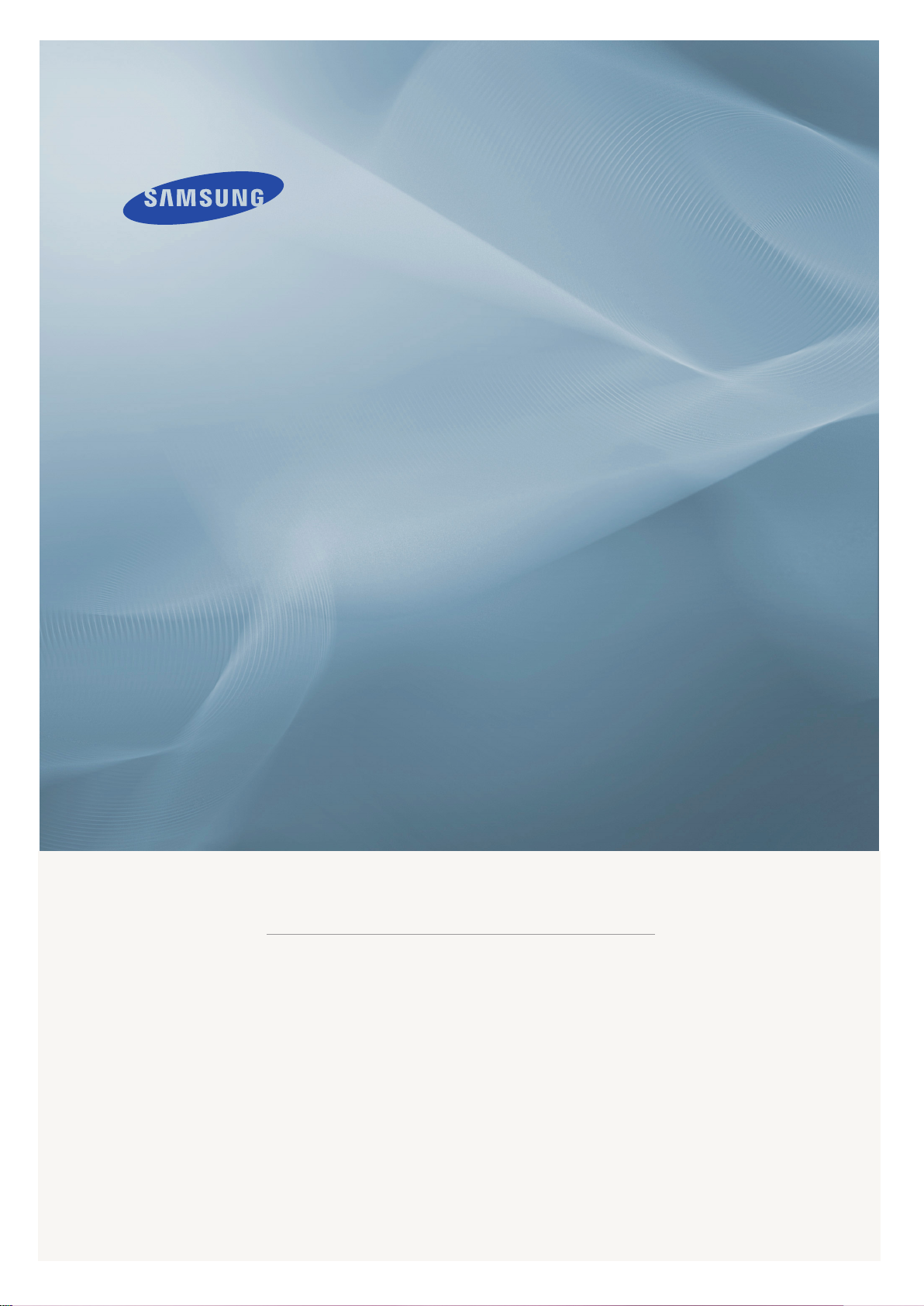
LCD DISPLAY
quick start guide
460UTn-2, 460UT-2, 460UTn-B, 460UT-B
ii
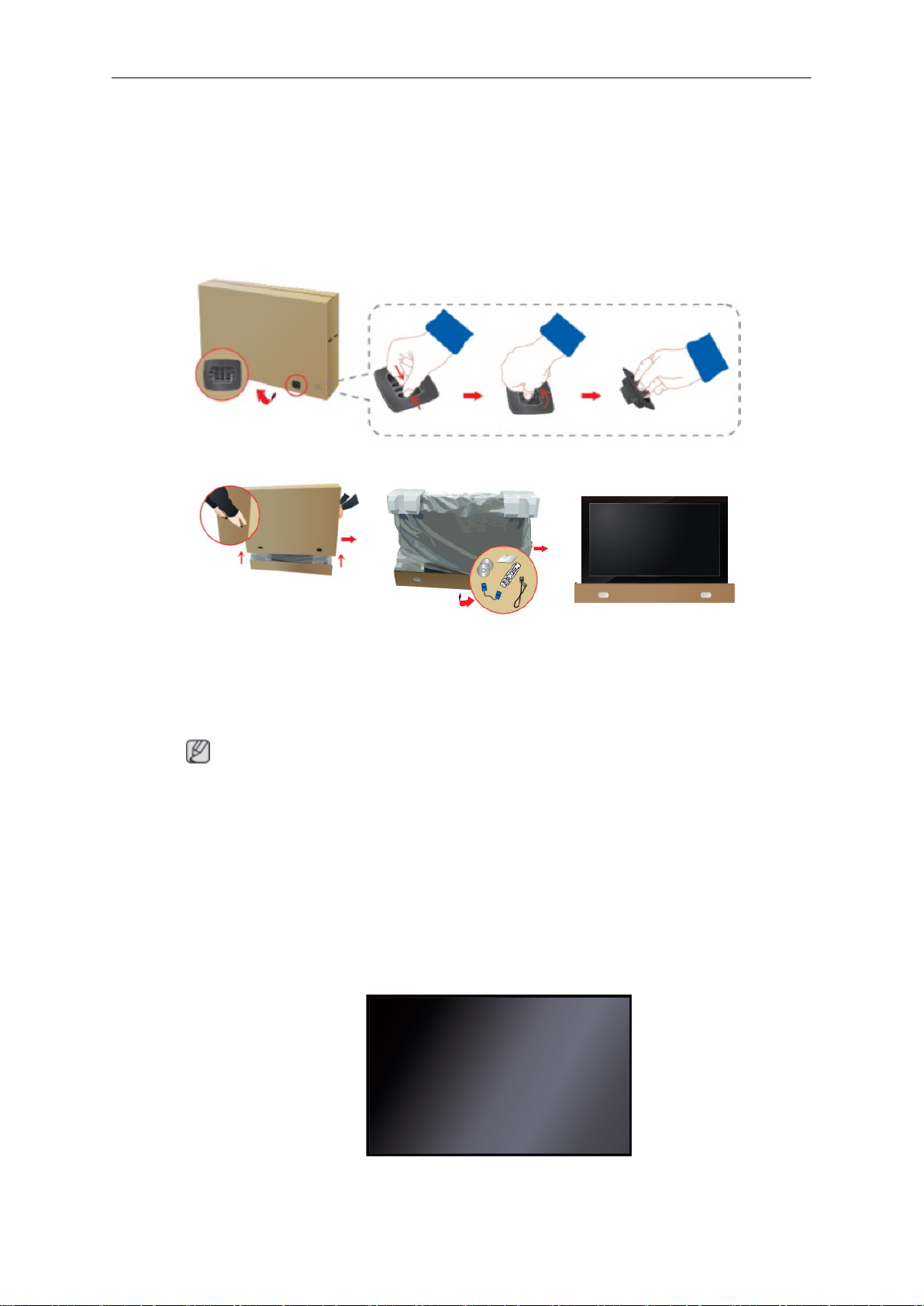
Introduction
Package Contents
Checking the Contents of the Package
Remove the lock from the package box, as shown in the figure above.
•
• Store the packaging box in case you need to move the Product later.
• If any items are missing, contact your dealer.
• Contact a local dealer to purchase optional items.
• After unpacking, you may use the lower part of the package box as a temporary stand for
Unpacking
Lift up the package box by
holding the grooves on
both sides of the package
box.
Note
After unpacking the package, make sure to check the contents of the package.
product test or operation check.
Check the contents of the
package.
Remove the Styrofoam
and vinyl cover.
LCD Display
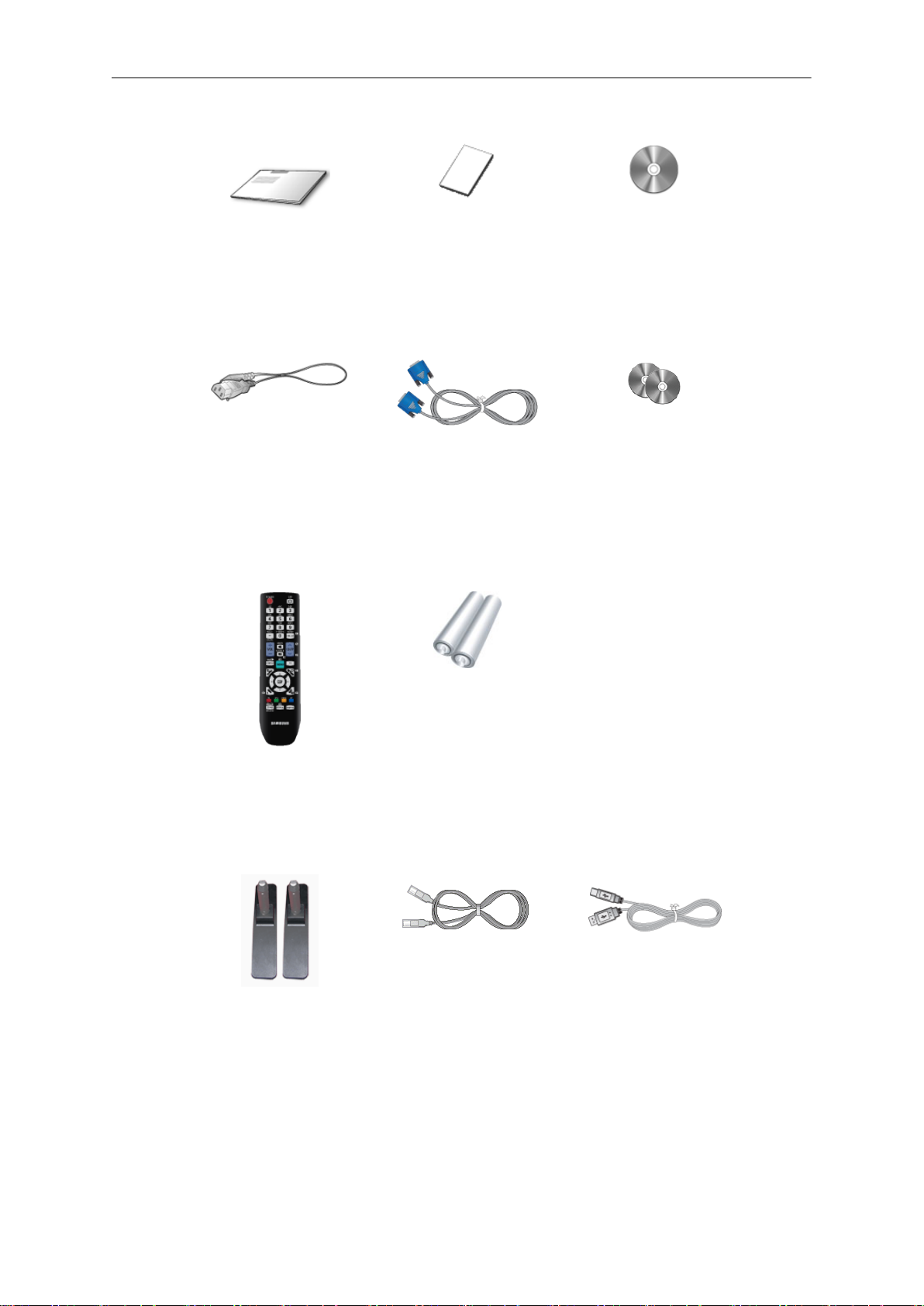
Manuals
Introduction
Quick Setup Guide Warranty Card
(Not available in all loca-
tions)
Cables
Power Cord D-Sub Cable MagicInfo Software CD,
Others
User's Guide
MagicInfo Manual CD
(Applicable to the
460UTn-2, 460UTn-B
model only)
Remote Control
(BP59-00138B)
Sold separately
Semi Stand KIT LAN Cable USB Cable
Batteries (AAA X 2)
(Not available in all loca-
tions)
(Applicable to the
460UTn-2, 460UTn-B
model only)
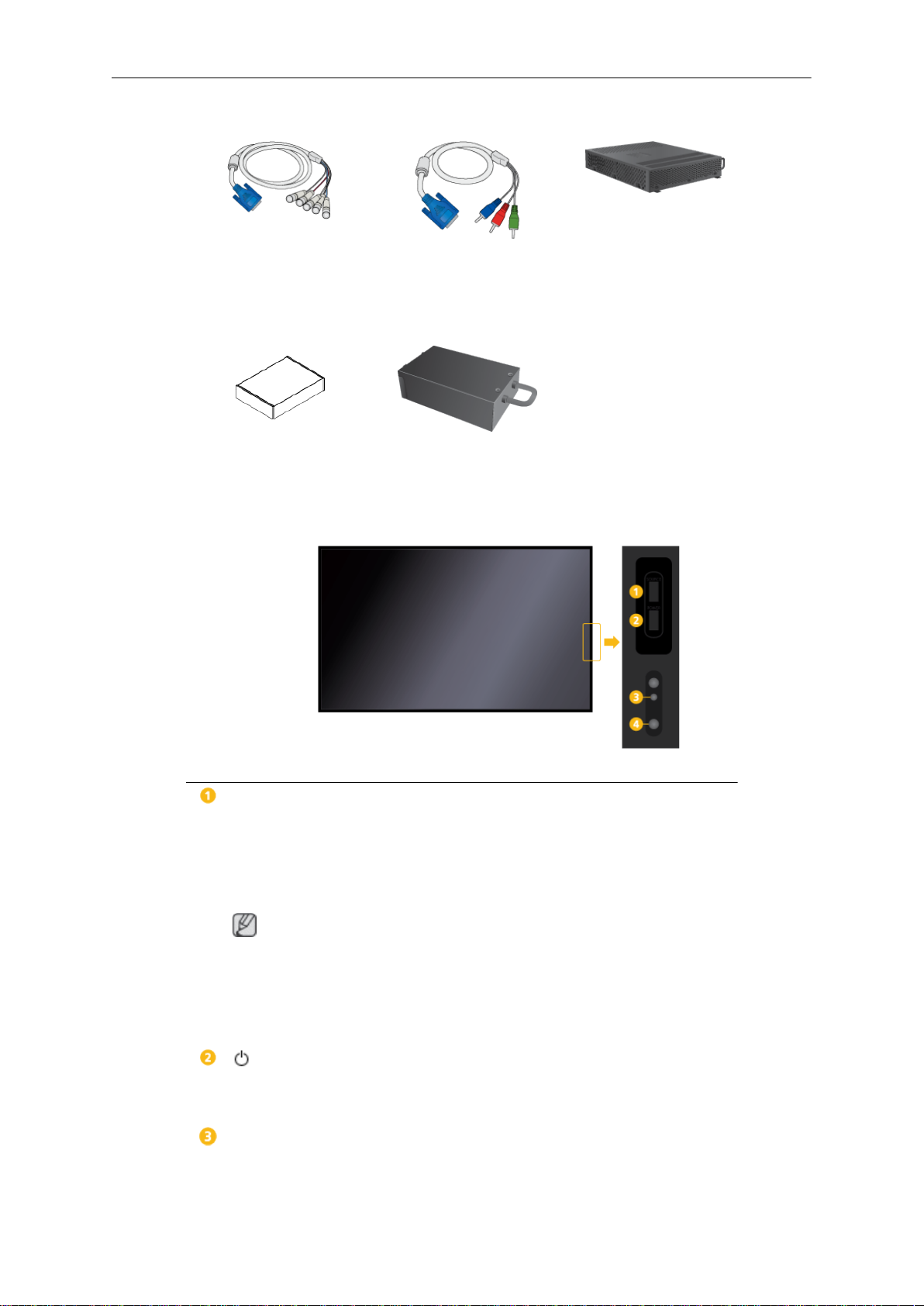
Sold separately
Introduction
RGB to BNC Cable RGB to COMPONENT Ca-
Wall Mount KIT TV Tuner Box
Your LCD Display
Front
Network Box
ble
(Applicable to the
460UT-2, 460UT-B model
only)
SOURCE
Switches from PC mode to Video mode. Selects the input source that an
external device is connected to.
[PC] → [DVI] → [AV] → [Component] → [HDMI1] → [HDMI2] → [DisplayPort] → [MagicInfo] → [TV]
•
• A network box (sold separately) must be connected to use MagicInfo
POWER
Use this button for turning the LCD Display on and off.
Power indicator
Shows PowerSaver mode by blinking green
button
Note
A TV tuner box (sold separately) must be connected to use the TV.
with a 460UT-2, 460UT-B model.
button
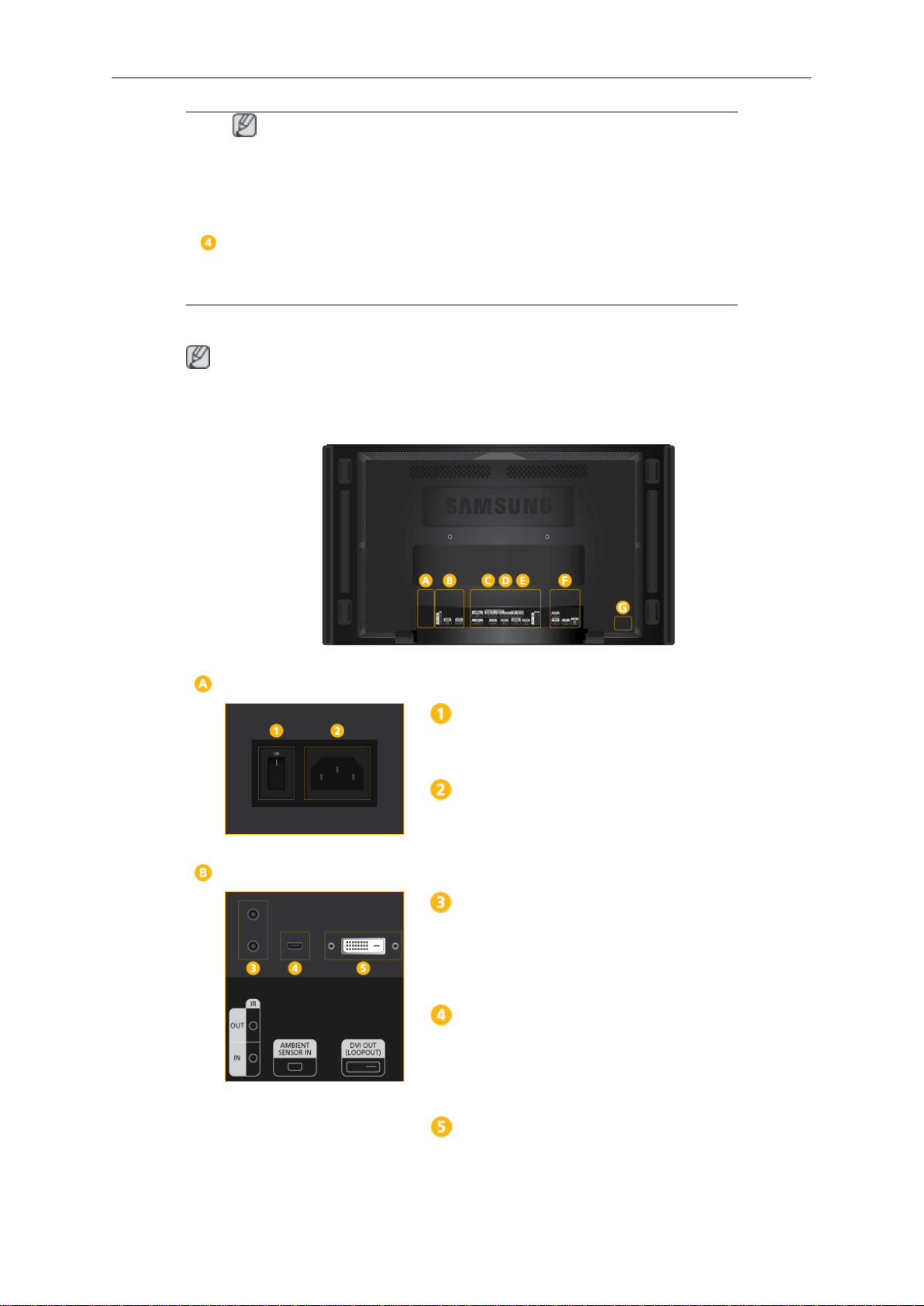
Note
Introduction
Rear
See PowerSaver described
power saving functions. For energy conservation, turn your LCD Display
OFF when it is not needed or when leaving it unattended for long periods.
Remote Control Sensor
Aim the remote control towards this spot on the LCD Display.
Note
See the "Connections" section for details about cable connections. The LCD Display's configuration at the back may vary slightly depending on the model.
in the manual for further information regarding
POWER S/W ON [ │ ] / OFF
Switches the LCD Display On/Off.
POWER
The power cord plugs into the LCD Display
and the wall outlet.
IR OUT/IN
Receives a signal from the remote control
and outputs the signal through Loopout when
a removable sensor board is connected.
AMBIENT SENSOR IN
Supplies power to the removable sensor
board and receives a signal from the light
sensor.
DVI OUT (LOOPOUT)
• Connect a monitor to another monitor
through a DVI, DVI to HDMI cable.
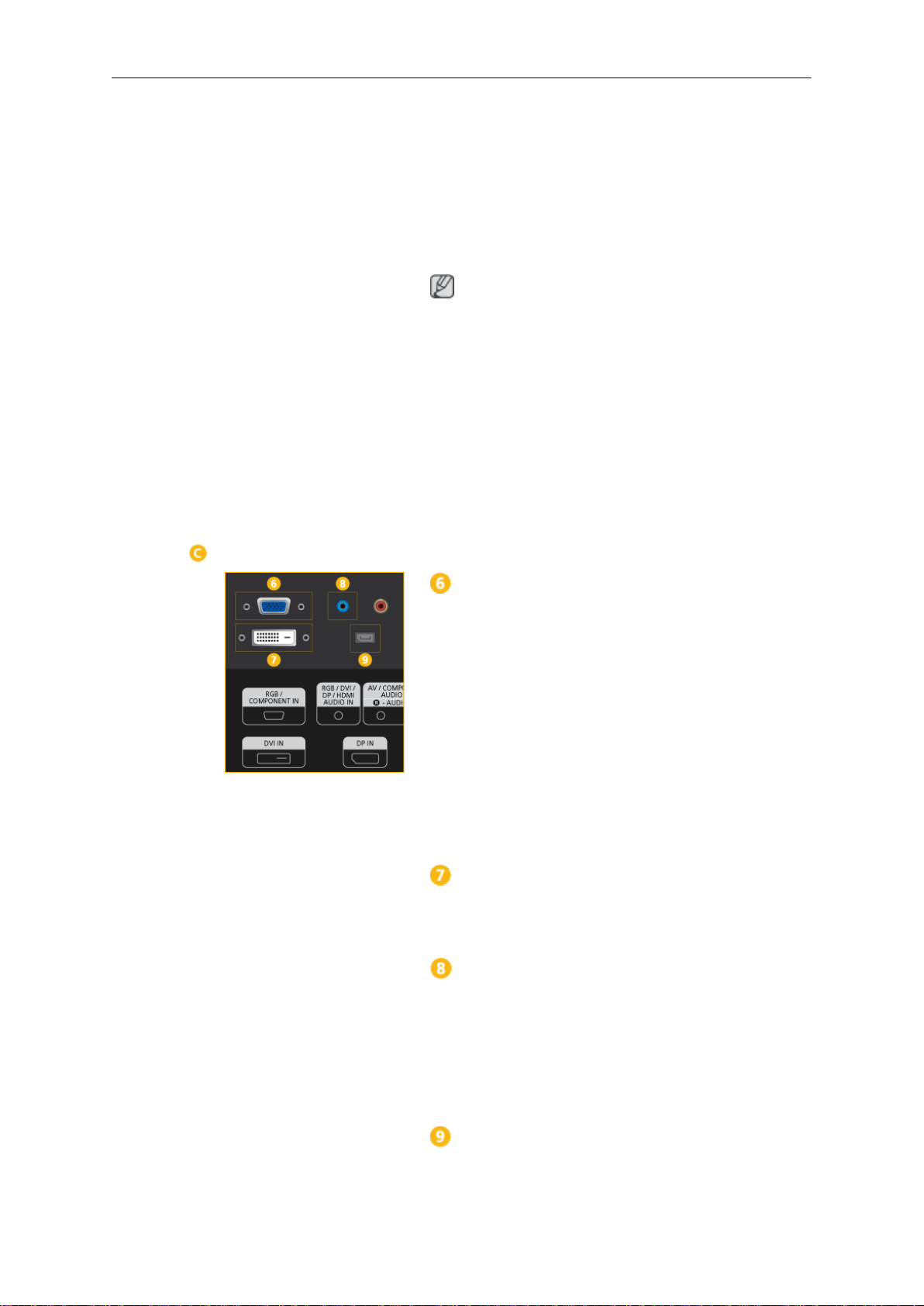
Introduction
• Connect
OUT (LOOPOUT)]
[DVI IN]
• HDMI and network signals sent via the
[DVI OUT(LOOPOUT)]
played on the second display which has
the
Note
•
The Loopout function can be used to duplicate the screen of the primary display.
Connect
play to
display.
• A maximum of 50 monitors can be connected to DVI-Loopout (using a 2m-long
DVI cable). Up to Full HD resolution can
be supported. Compatible input sources
include DVI IN, HDMI IN 1, and HDMI IN
2 (MagicInfo).
a DVI or DVI-HDMI cable to
on the product and
or
[DVI IN]
[DVI OUT]
[DVI IN]
[HDMI IN]
port.
on another monitor.
port are dis-
on the primary dis-
or
[HDMI]
[DVI
on another
RGB/COMPONENT IN (PC/COMPO-
NENT Connection Terminal (Input))
• Connect the
port on the monitor to the RGB port on the
PC using the D-SUB cable.
• Connect the
port on the monitor to the COMPONENT
port on the external device using the RGB
to COMPONENT cable.
• Connect the
port on the monitor to the BNC port on the
PC using the RGB to BNC cable.
DVI IN (PC Video Connection Terminal)
Connect the
the DVI port on the PC using the DVI cable.
[RGB/COMPONENT IN]
[RGB/COMPONENT IN]
[RGB/COMPONENT IN]
[DVI IN]
port on the monitor to
RGB/DVI/DP/HDMI AUDIO IN (PC/DVI/
DP/HDMI Audio Connection Terminal (Input))
Connect the
IN]
terminal of the monitor and the speaker
output terminal of your computer's sound
card using a stereo cable (sold separately).
DP IN
Receives a signal from the Display port.
[RGB/DVI/DP/HDMI AUDIO
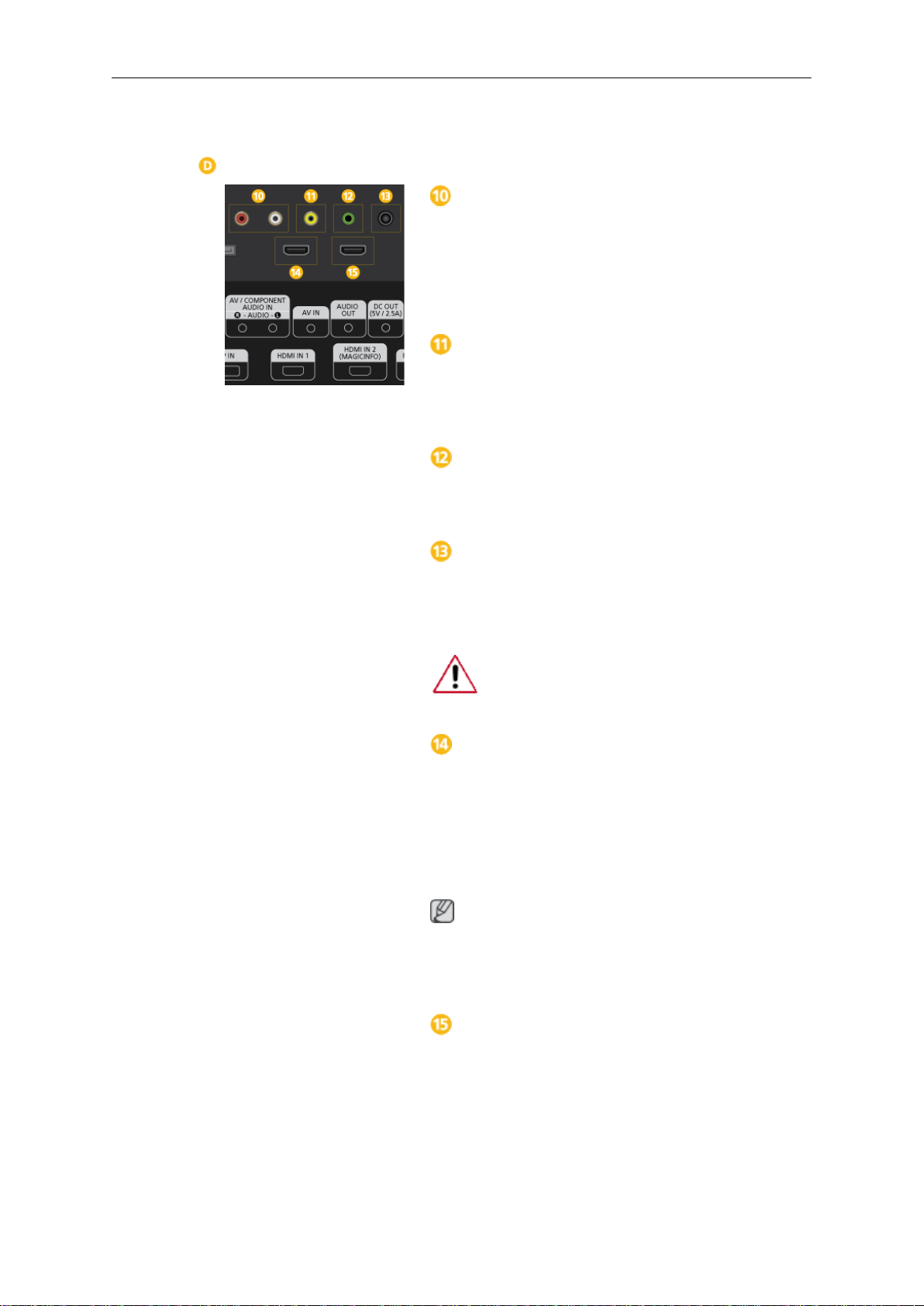
Introduction
Connect a DP cable to
and DP IN on another display.
AV/COMPONENT AUDIO IN [L-AUDIO-
[DP IN]
on the product
R]
Connect the
[L-AUDIO-R]]
output port on the PC or on the external device using an audio cable.
AV IN
Connect the
to the video output terminal of the external
device using a VIDEO cable.
AUDIO OUT
Connect a headphone or an External speaker.
[AV/COMPONENT AUDIO IN
port on the monitor to the audio
[AV IN]
terminal of your monitor
DC OUT
Make sure to use connecting
minal to the authorized TV-Tuner Box
[SBB_DTC/ZA].
Otherwise, this may result in damage
to the product.
[DC OUT]
ter-
HDMI IN 1
• Connect the
back of your LCD Display to the HDMI
terminal of your digital output device using a HDMI cable.
• Up to HDMI 1.3 can be supported.
Note
The
[HDMI IN 1]
general external devices (DVD players, camcorders, etc.) or the TV set-top box.
HDMI IN 2 (MAGICINFO)
[HDMI IN 1]
port can be connected to
terminal at the
• Connect the
terminal at the back of your LCD Display
to the HDMI terminal of your digital output
device using a HDMI cable.
• Up to HDMI 1.3 can be supported.
[HDMI IN 2 (MAGICINFO)]
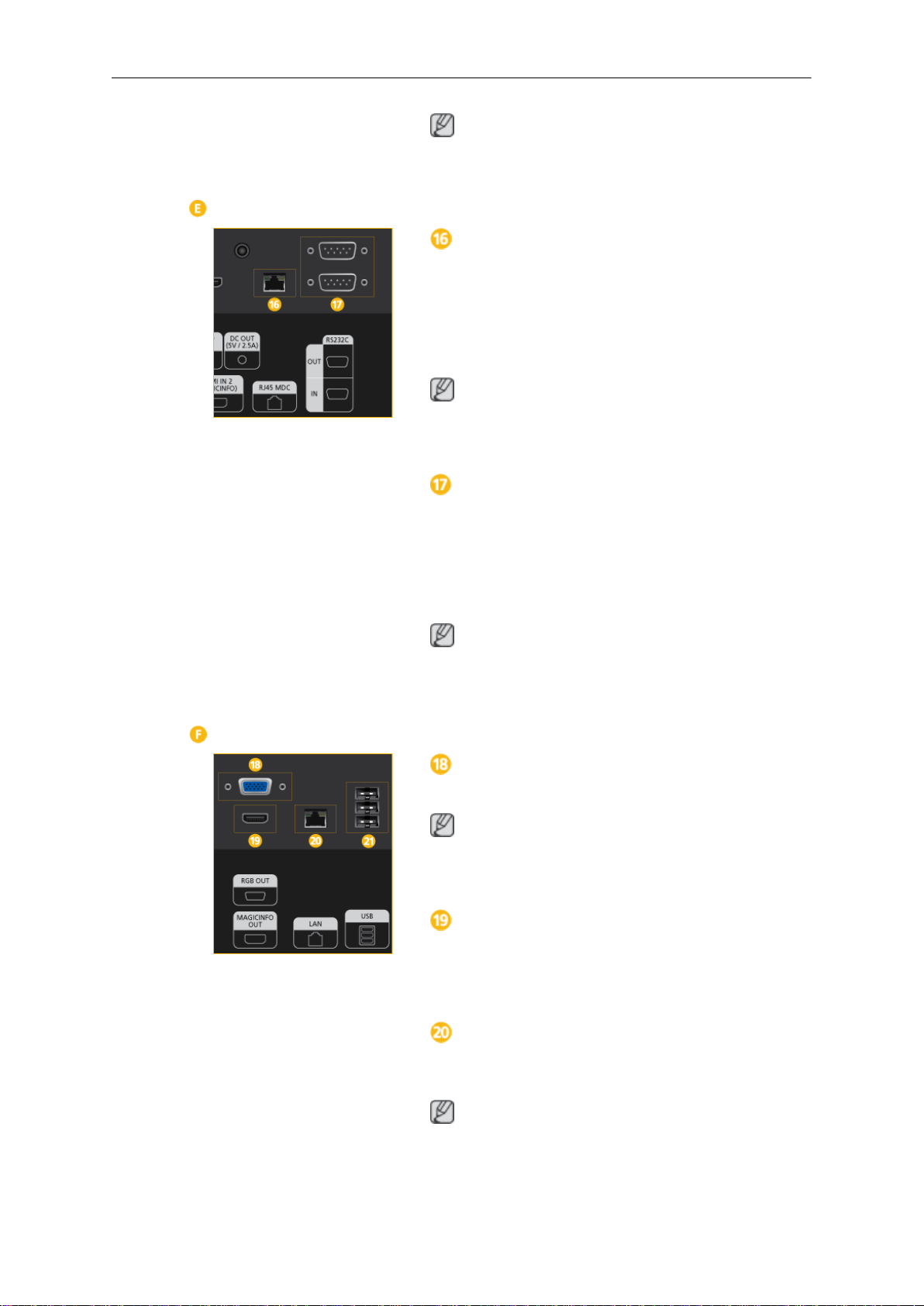
Introduction
Note
The
MAGICINFO OUT port must be connec-
ted to the
RJ 45 MDC (MDC PORT)
MDC(Multiple Display Control) Program Port
[HDMI IN 2 (MAGICINFO)]
port.
Connect the LAN cable to
product and LAN on the PC. To use an MDC,
the MDC program must be installed on the
PC.
Note
Go
to Multi Control and select RJ45 MDC as
the MDC Connection.
[RJ45 MDC]
on the
RS232C OUT/IN (RS232C Serial PORT)
MDC(Multiple Display Control) Program Port
Connect a serial cable (cross type) to
[RS232C]
PC. To use an MDC, the MDC program must
be installed on the PC.
Go
MDC as the MDC Connection.
on the product and RS232C on the
Note
to Multi Control and select RS232C
RGB OUT
MagicInfo video output port
Note
Applicable
el only.
MAGICINFO OUT
Outputs MagicInfo
be connected to
via an HDMI cable.
LAN (LAN Connection Terminal)
Connects to a LAN cable to allow Internet or
network access in MagicInfo mode.
Note
Applicable
el only.
to the 460UTn-2, 460UTn-B mod-
HDMI signals. It should
[HDMI IN 2 (MAGICINFO)]
to the 460UTn-2, 460UTn-B mod-
