Page 1
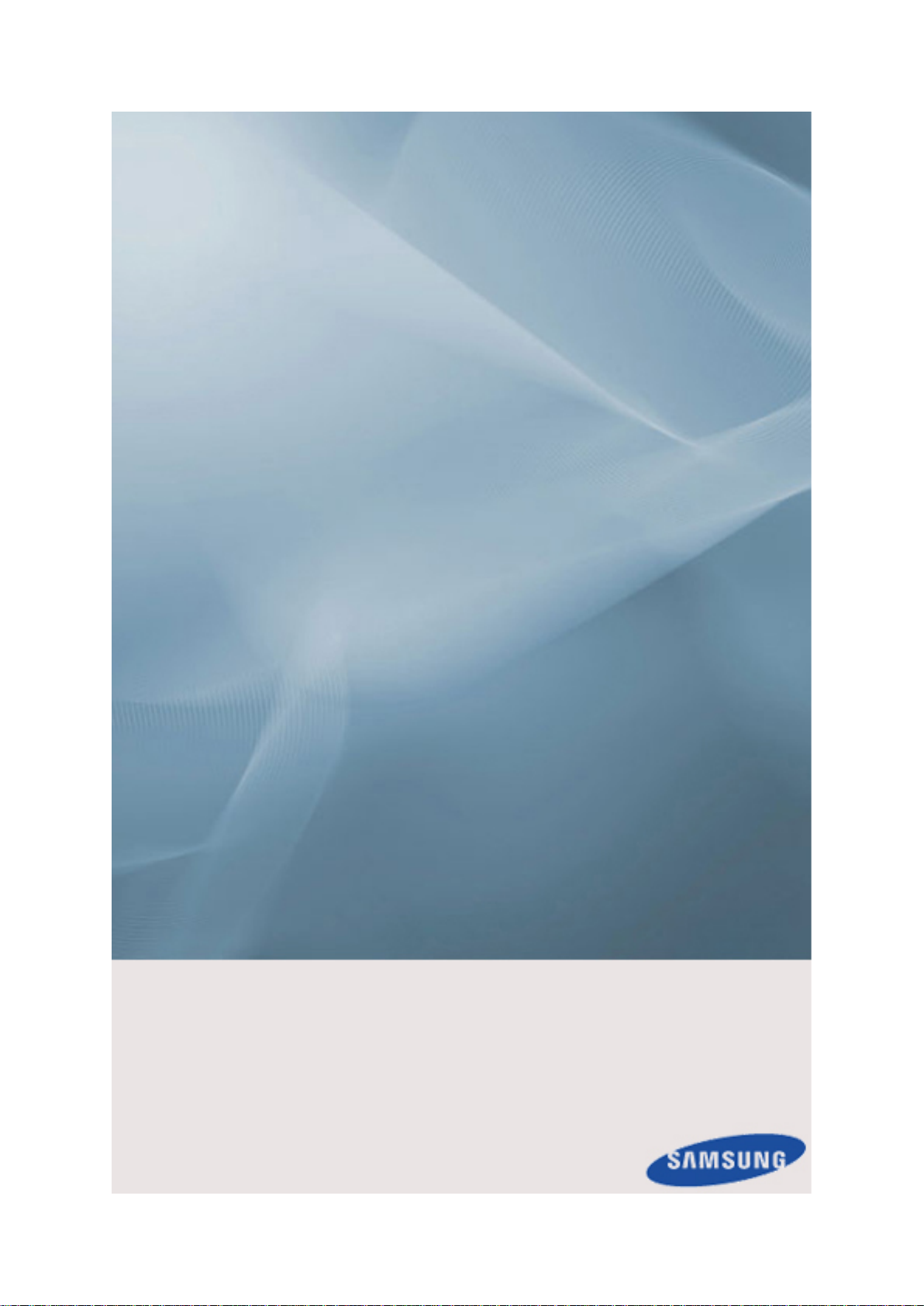
SyncMaster 460UTn-2, 460UTn2-UD2, 460UT-2, 460UTn-B, 460UT-B
LCD Display
User Manual
The color and the appearance may differ depending on the
product, and the specifications are subject to change
without prior notice to improve the performance.
Page 2

Safety Instructions
Notational
Note
These safety instructions must be followed to ensure your safety and prevent property damage.
Make sure to read the instructions carefully and use the product in the correct manner.
Warning / Caution
Failure to follow directions noted by this symbol could result in bodily
harm or damage to the equipment.
Note
Power
Prohibited
Do not disassemble
Do not touch
When not used for extended period of time, set your computer to DPM.
If using a screen saver, set it to active screen mode.
The images here are for reference only, and are not applicable in all cases
(or countries).
Shortcut to Anti-Afterimage Instructions
Do not use a damaged power cord or plug or a damaged or
loose power outlet.
Important to read and understand at all times
Disconnect the plug from the
outlet
Ground to prevent an electric
shock
• Otherwise, this may result in electric shock or fire.
Do not touch the power plug with wet hands when removing or
plugging the plug into the outlet.
• Otherwise, this may result in electric shock.
Make sure to connect the power cord to a grounded power out-
let.
• Otherwise, it may result in electric shock or personal injury.
Page 3
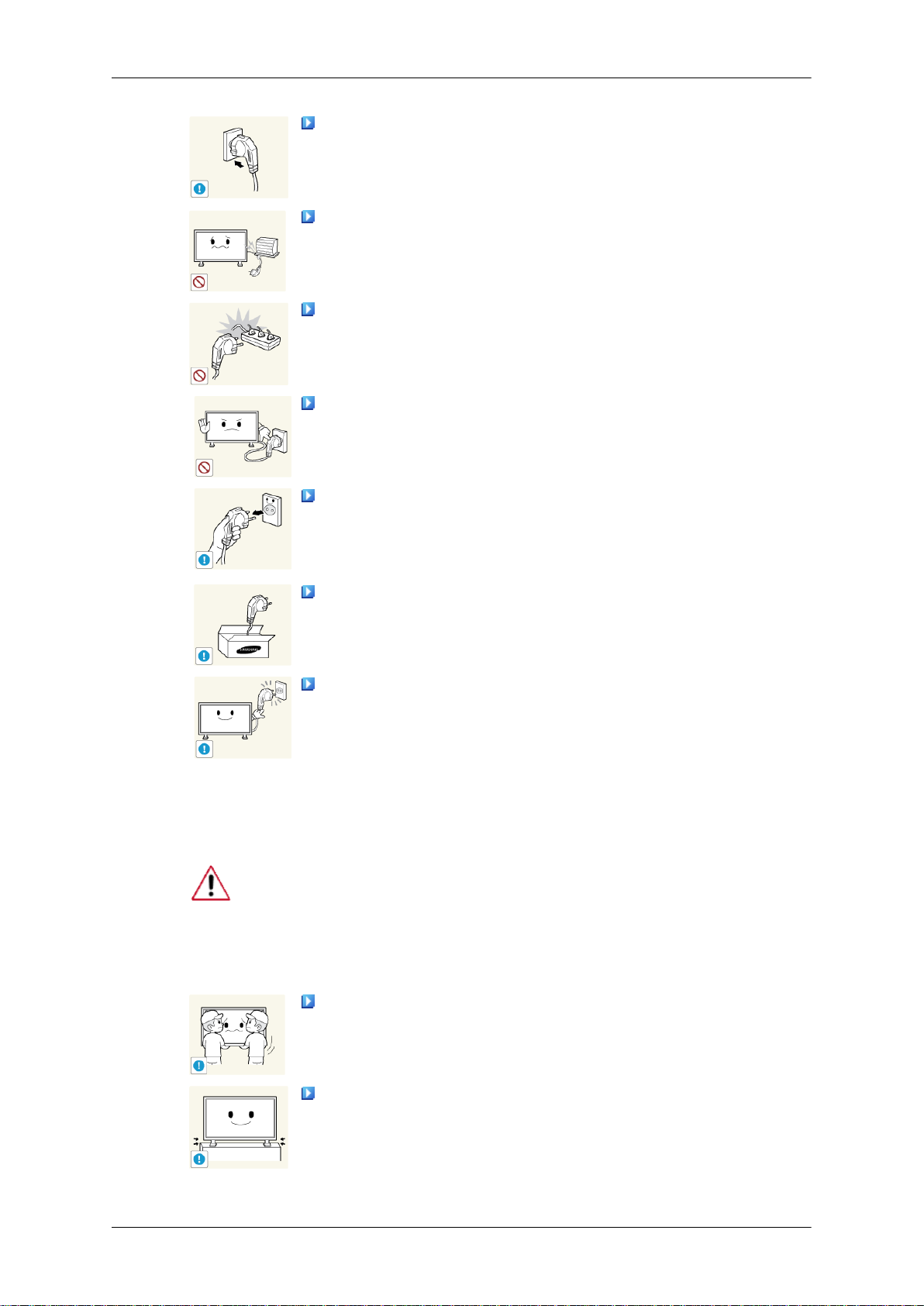
Safety Instructions
Ensure that the power plug is plugged into the power outlet
firmly and correctly.
• Otherwise, this may result in fire.
Do not forcefully bend or pull the power plug and do not place
any heavy material on it.
• Otherwise, this may result in fire.
Do not connect multiple appliances to the same power outlet.
• Otherwise, this may cause fire due to overheating.
Do not disconnect the power cord while using the product.
• Otherwise, this may result in damage to the product due to
electric shock.
To disconnect the apparatus from the mains, the plug must be
pulled out from the mains socket, therefore the mains plug shall
be readily operable.
Installation
• Otherwise, this may cause electric shock or fire.
Use only the power cord provided by our company. Do not use
the provided power cord of another product.
• Otherwise, this may result in fire or electric shock.
Connect the power plug to a wall outlet that can be easily
reached.
• When a problem occurs with the product, you must unplug the
power plug to cut the power off completely. You cannot cut the
power off completely using only the power button on the product.
Be sure to contact an authorized Service Center when installing your
monitor in a location with heavy dust, high or low temperatures, high humidity, and exposed to chemical substances and where it operates for 24
hours such as at airports, train stations etc.
Failure to do so may cause serious damage to your monitor.
Ensure that at least two persons lift and move the product.
• Otherwise, it may be dropped and cause personal injury, and/
or damage the product.
When installing the product in a cabinet or rack, make sure that
the front end of the bottom of the product does not project out.
• Otherwise, it may fall or cause personal injury.
• Use a cabinet or rack of a size appropriate to the product.
Page 4
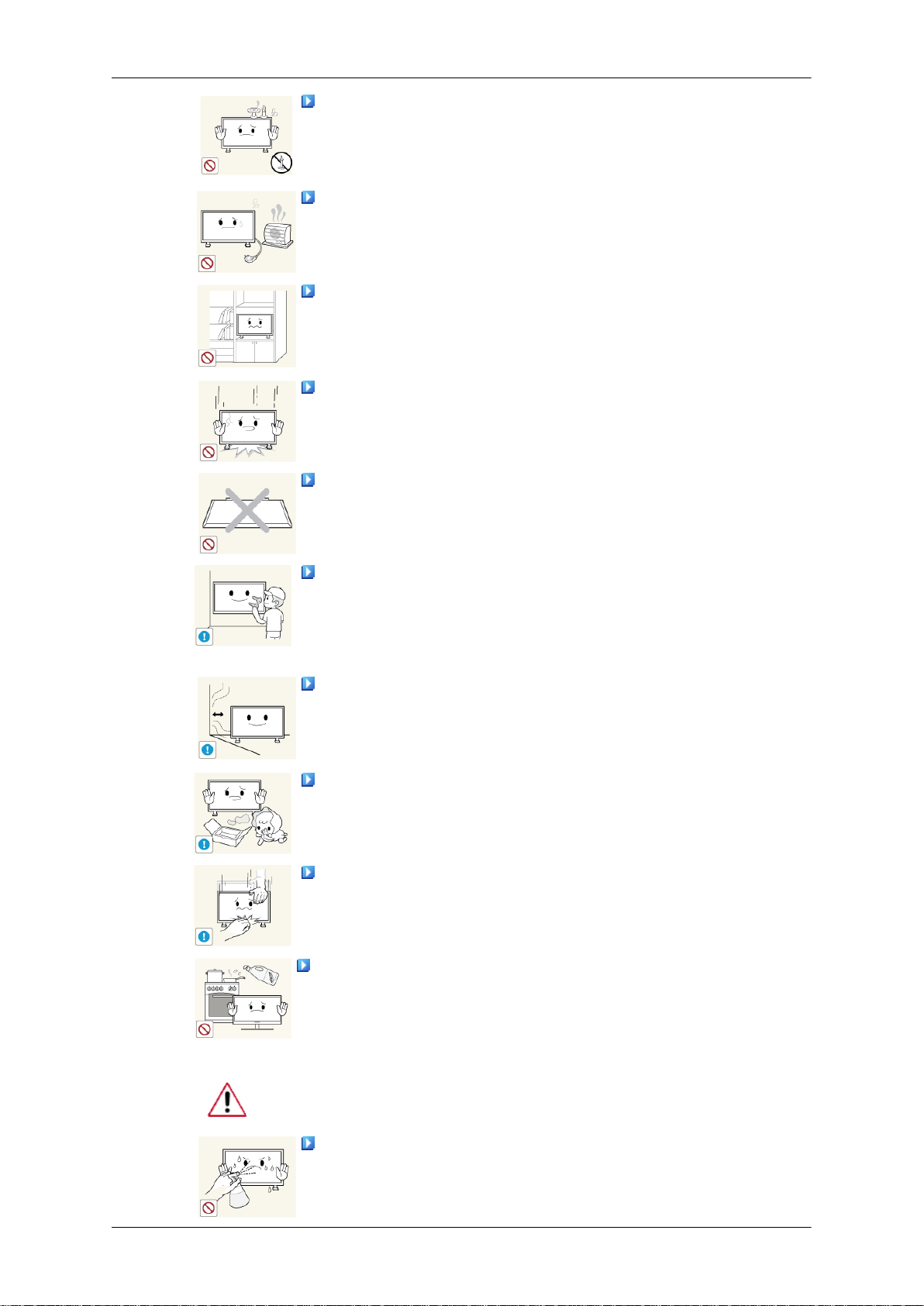
Safety Instructions
DO NOT PLACE CANDLES, MOSQUITO REPELLANT, CIGARETTES AND ANY HEATING APPLIANCES NEAR THE
PRODUCT.
• Otherwise, this may result in fire.
Keep heating appliances as far away from the power cord or the
product as possible.
• Otherwise, this may result in electric shock or fire.
Do not install it in a badly ventilated location such as a bookcase
or closet.
• Otherwise, this may result in fire due to an increase in the in-
ternal temperature.
When putting the product down, make sure to put it down softly.
• Otherwise, this may result in damage to the screen display.
Do not place the front of the product on the floor.
• Otherwise, this may result in damage to the screen display.
Ensure that an authorized installation company installs the wall
mount.
Otherwise, it may fall and cause personal injury.
•
• Make sure to install the specified wall mount.
Install your product in a well ventilated location. Ensure that
there is a clearance of more than 4 inches (10 cm) from the wall.
• Otherwise, it may result in fire due to an increase in the internal
temperature.
Ensure that the packaging vinyl is kept away from children.
• Otherwise, it may result in serious harm (suffocation) if children
play with it.
If the height of your monitor is adjustable, do not place any object or part of your body on the stand when lowering it.
• This may cause damage to the product or the person carrying
it.
Edible oil, such as soybean oil, can damage or deform the prod-
uct. Do not install the product in a kitchen or near a kitchen counter.
Clean
When cleaning the monitor case or the surface of the TFT-LCD screen,
wipe with a slightly moistened, soft cloth.
Do not spray cleaner directly onto the surface of the product.
• Otherwise, this may result in the discoloration and distortion of
the structure and the screen surface may peel off.
Page 5
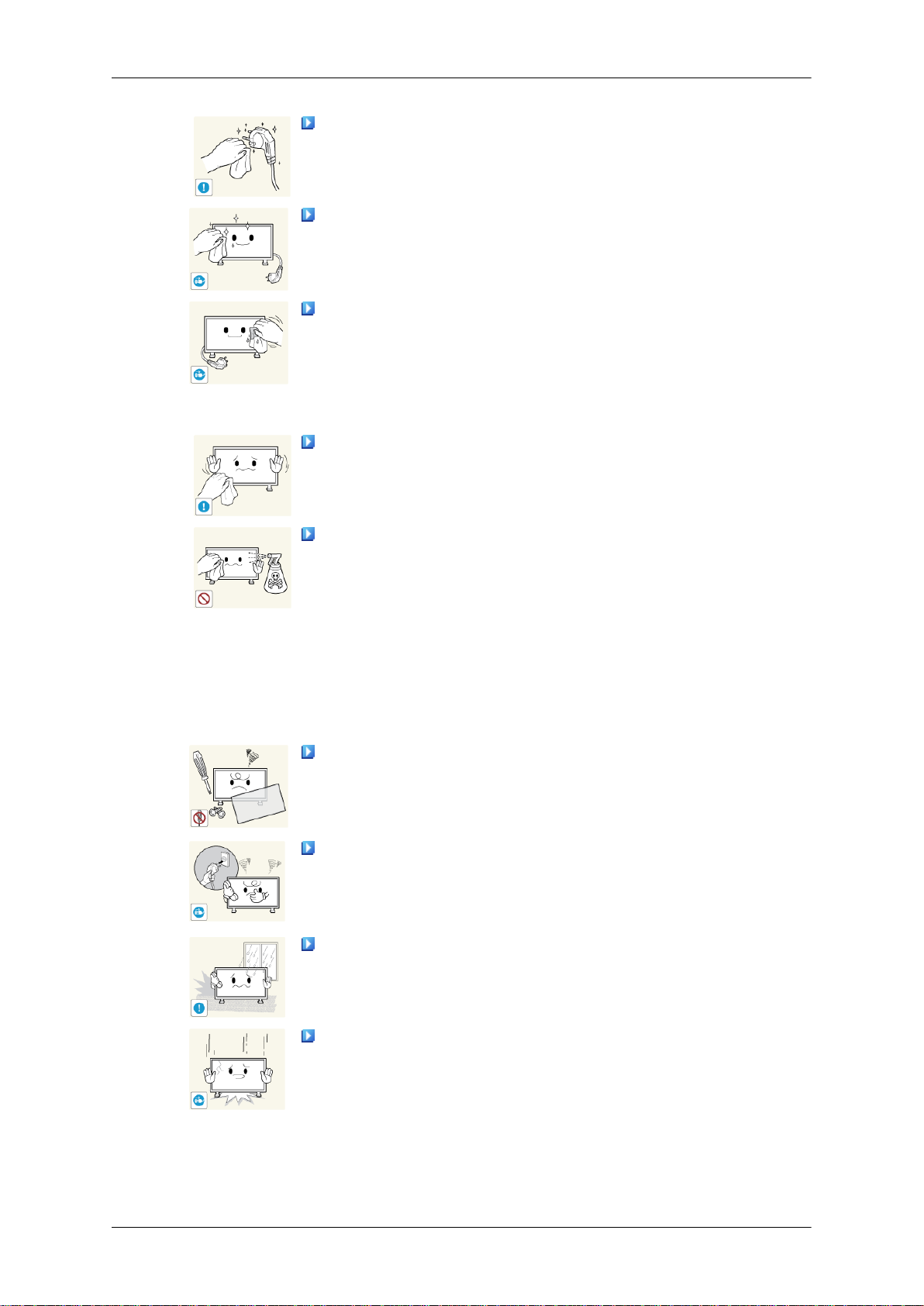
Safety Instructions
When cleaning the power plug pins or dusting the power outlet,
clean it with a dry cloth.
• Otherwise, it may result in fire.
When cleaning the product, make sure to disconnect the power
cord.
• Otherwise, it may result in electric shock or fire.
When cleaning the product, disconnect the power cord and
clean it with a soft, dry cloth.
• (Do not use chemicals such as wax, benzene, alcohol, thinner,
mosquito repellant, lubricant, or cleaner.) These may change
the appearance of the product surface and peel off the indication labels on the product.
Since the product housing is easily scratched, make sure to use
the specified cloth only.
Others
When cleaning the product, do not spray water directly onto the
main body of the product.
• Ensure that water does not enter the product and that it is not
wet.
• Otherwise, this may result in electric shock, fire or a malfunc-
tion.
The product is a high voltage product. Do not disassemble, repair or modify the product yourself.
• Otherwise, this may result in electric shock or fire. If the product
needs to be repaired, contact a Service Center.
If there is a strange smell or a strange sound or smoke is coming
from the product, disconnect the power plug immediately and contact a Service Center.
• Otherwise, this may result in electric shock or fire.
Do not place this product in a location exposed to moisture, dust,
smoke, water, or in a car.
• Otherwise, this may result in electric shock or fire.
When you drop the product or the case is broken, turn the power
off and disconnect the power cord. Contact a Service Center.
• Otherwise, this may result in electric shock or fire.
Page 6

Safety Instructions
If thunder or lightning is occurring, do not touch the power cord
or antenna cable.
• Otherwise, this may result in electric shock or fire.
Do not try to move the monitor by pulling only the wire or the
signal cable.
• Otherwise, it may fall and result in electric shock, damage to
the product or fire due to damage to the cable.
Do not lift or move the product back and forwards or right and
left while only holding the power cord or signal cables.
• Otherwise, it may fall and result in electric shock, damage to
the product or fire due to damage to the cable.
Make sure that the ventilating opening is not blocked by a table
or curtain.
• Otherwise, it may result in fire due to an increase in the internal
temperature.
Do not place any containers containing water, vases, flowerpots, medicines as well as any metal on the product.
• If water or a foreign material enters the product, disconnect the
power cord and contact a Service Center.
• This may result in a product malfunction, electric shock, or fire.
Do not use or keep combustible spray or flammable material
near the product.
• Otherwise, this may result in an explosion or fire.
Do not insert any metal, such as chopsticks, coins, pins and
steel, or flammable objects, such as matches or paper, inside the
product (through the ventilating openings, input and output terminals, etc).
• If water or foreign material enters the product, disconnect the
power cord and contact a Service Center.
• Otherwise, this may result in electric shock or fire.
When using a fixed screen for a long time, an afterimage or stain
may occur.
• If you are not using your product for a long period of time, put
it into sleep mode or use a moving screen saver.
Set a resolution and frequency appropriate to the product.
• Otherwise, your eyesight may be damaged.
When using headphones or earphones, do not turn the volume
too high.
• Having the sound too loud may damage your hearing.
Page 7

Safety Instructions
To avoid eyestrain, do not sit too close to the product.
Take a rest for at least five (5) minutes after using the monitor
for one (1) hour.
This reduces eye fatigue.
Do not install it in an unstable location such as an unstable rack
or uneven surface or a location exposed to vibrations.
• Otherwise, it may fall and cause personal injury and/or damage
the product.
• If you use the product in a location exposed to vibrations, it may
damage the product and result in fire.
When moving the product, turn the power off and disconnect
the power plug, antenna cable, and all the cables connected to the
product.
• Otherwise, it may result in electric shock or fire.
Ensure that children do not hang onto the product or climb up
onto the product.
• The product may fall and cause personal injury or death.
If you do not use the product for a long period of time, disconnect
the power cord from the power outlet.
• Otherwise, this may result in overheating or fire due to dust,
and may result in fire due to electric shock or leakage.
Do not place any heavy items or toys or confectionery, such as
cookies etc. that may attract the attention of children and to the
product.
• Your children may hang onto the product causing it to fall and
this may result in personal injury or death.
Be careful that children do not place the battery in their mouths
when removed from the remote control. Place the battery in a location that children or infants cannot reach.
• If children have had the battery in their mouths, consult your
doctor immediately.
When replacing the battery, insert it with the right polarity (+, -).
• Otherwise, the battery may become damaged or it may cause
fire, personal injury or damage due to leakage of the internal
liquid.
Use only the specified standardized batteries, and do not use a
new battery and a used battery at the same time.
• Otherwise, the batteries may be damaged or cause fire, per-
sonal injury or damage due to a leakage of the internal liquid.
Page 8
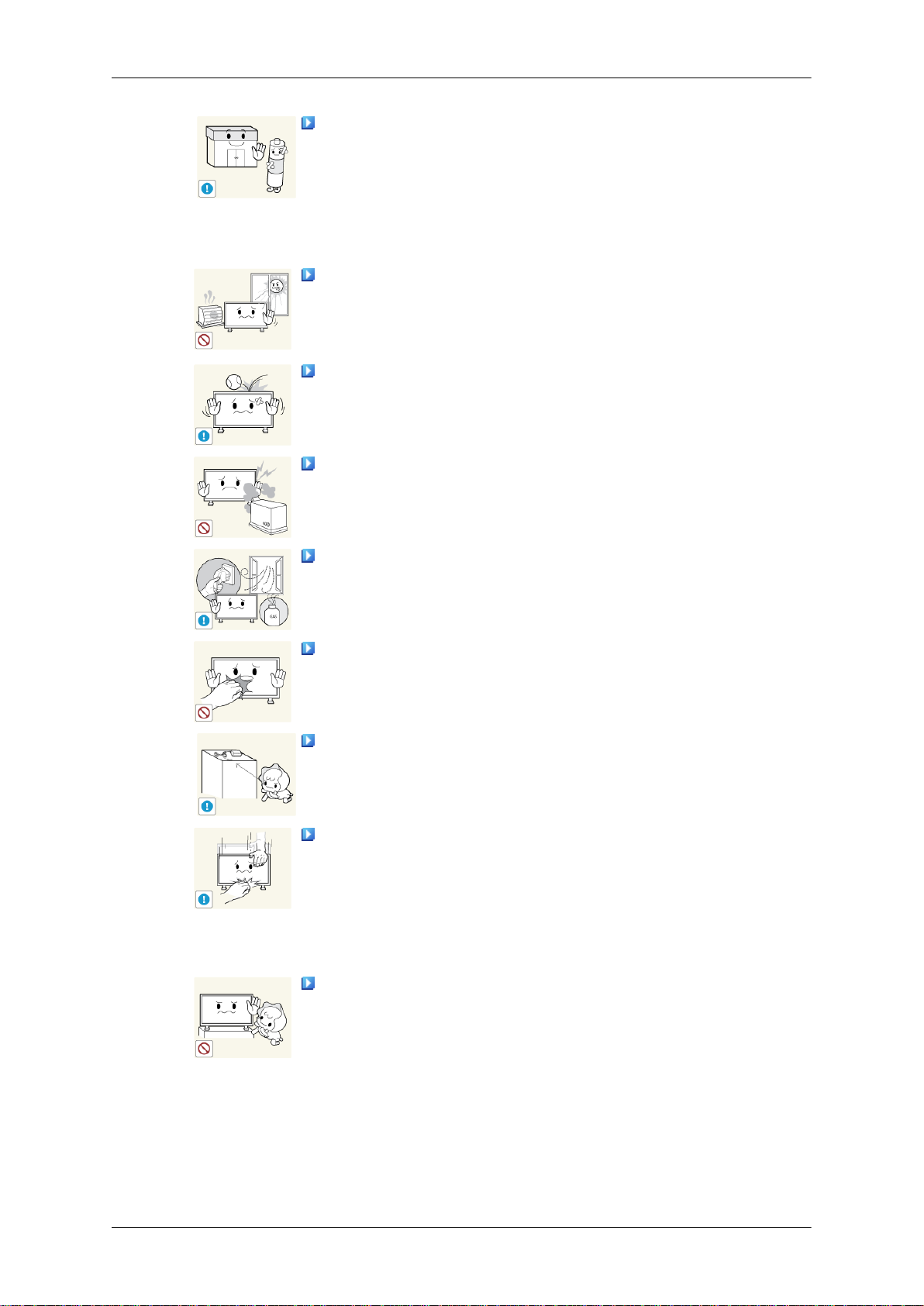
Safety Instructions
The batteries (and rechargeable batteries) are not ordinary refuse and must be returned for recycling purposes. The customer
is responsible for returning the used or rechargeable batteries for
recycling.
• The customer can return used or rechargeable batteries to a
nearby public recycling center or to a store selling the same
type of the battery or rechargeable battery.
Do not place the product in a location exposed to direct sunlight
or near any heat such as a fire or heater.
• This may reduce the lifetime of the product, and may result in
fire.
Do not drop any objects onto the product or cause any impact
to the product.
• Otherwise, this may result in electric shock or fire.
Do not use a humidifier near the product.
• Otherwise, this may result in electric shock or fire.
When there is a gas leak, do not touch the product or the power
plug; ventilate immediately.
• If a spark occurs, it may cause an explosion or fire.
If the product has been turned on for a long time, the display
panel becomes hot. Do not touch it.
Keep the small accessories in a location out of the reach of
children.
Be careful when adjusting the angle of the product or the height
of the stand.
• This may result in personal injury as your hand or fingers may
become caught.
• Also, if you tilt the product too far, it may fall and cause personal
injury.
Do not install the product in a location low enough for children
to reach.
• Otherwise, it may fall and result in personal injury.
• Since the front part of the product is heavy, install the product
on a level and stable surface.
Page 9
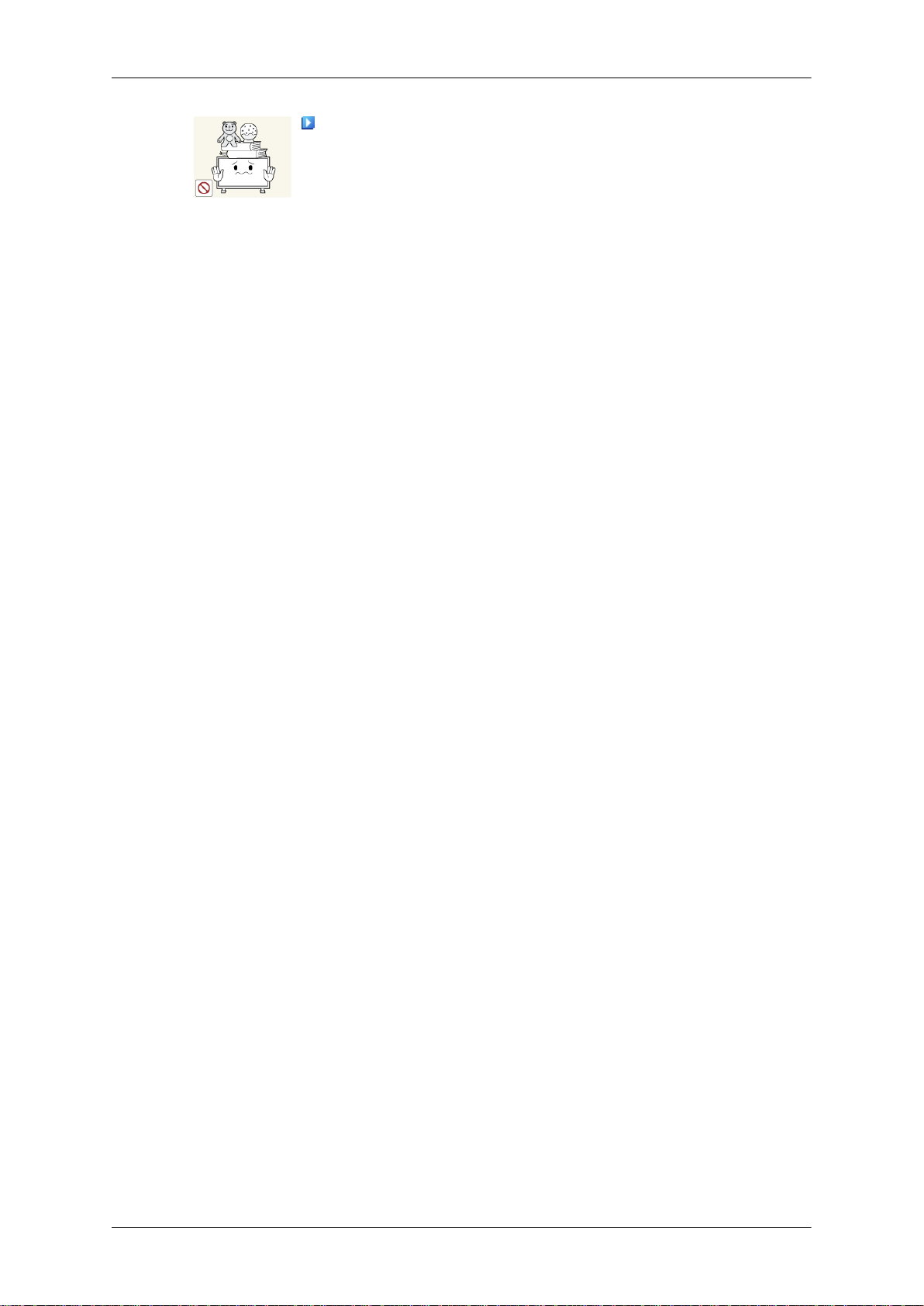
Safety Instructions
Do not put any heavy objects on the product.
• This may result in personal injury and/or damage to the prod-
uct.
Page 10
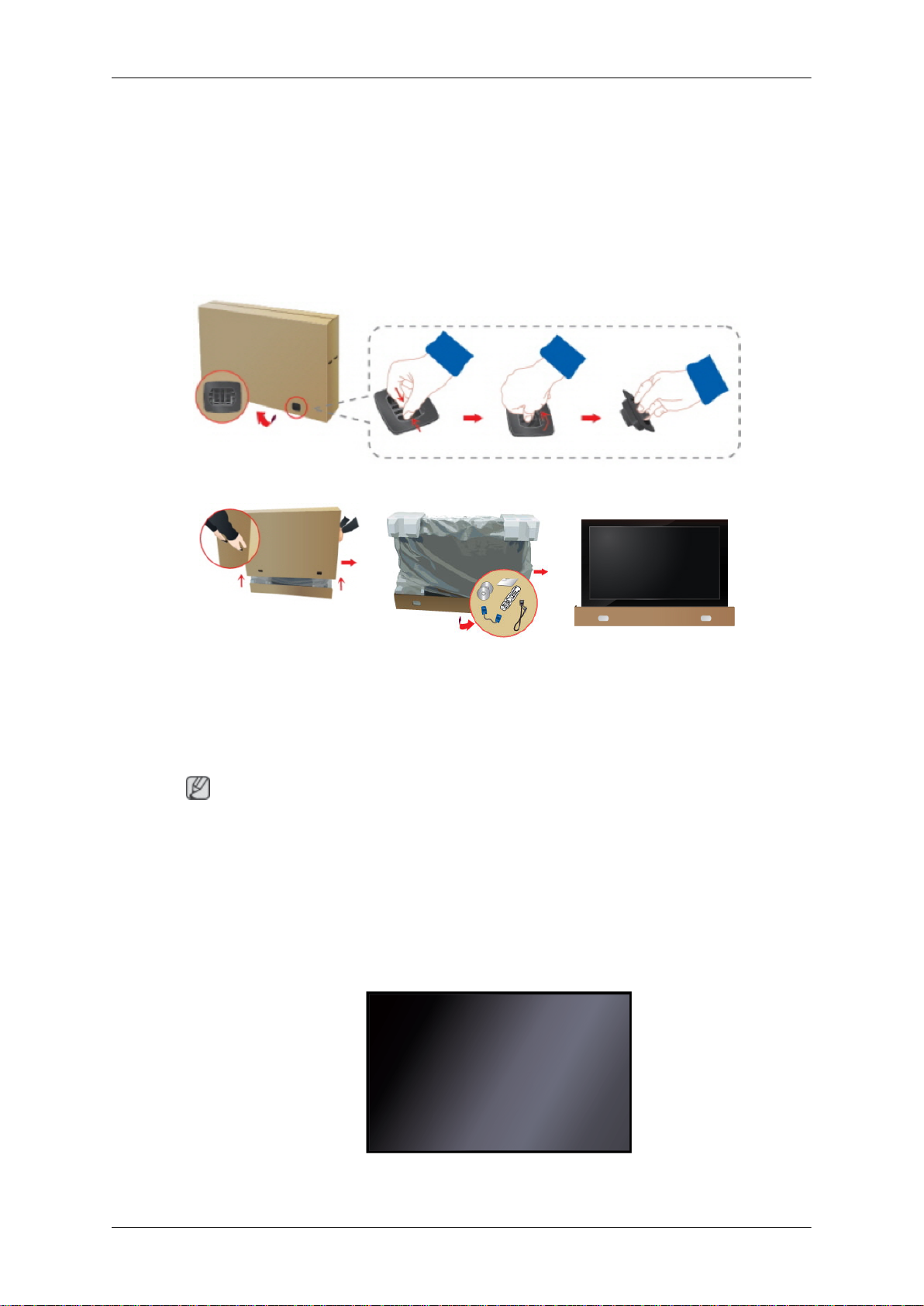
Introduction
Package Contents
Checking the Contents of the Package
Remove the lock from the package box, as shown in the figure above.
Lift up the package box by
both sides of the package
• After unpacking the package, make sure to check the contents of the package.
• Store the packaging box in case you need to move the Product later.
• If any items are missing, contact your dealer.
• Contact a local dealer to purchase optional items.
Unpacking
holding the grooves on
box.
Note
Check the contents of the
package.
Remove the Styrofoam
and vinyl cover.
LCD Display
Page 11
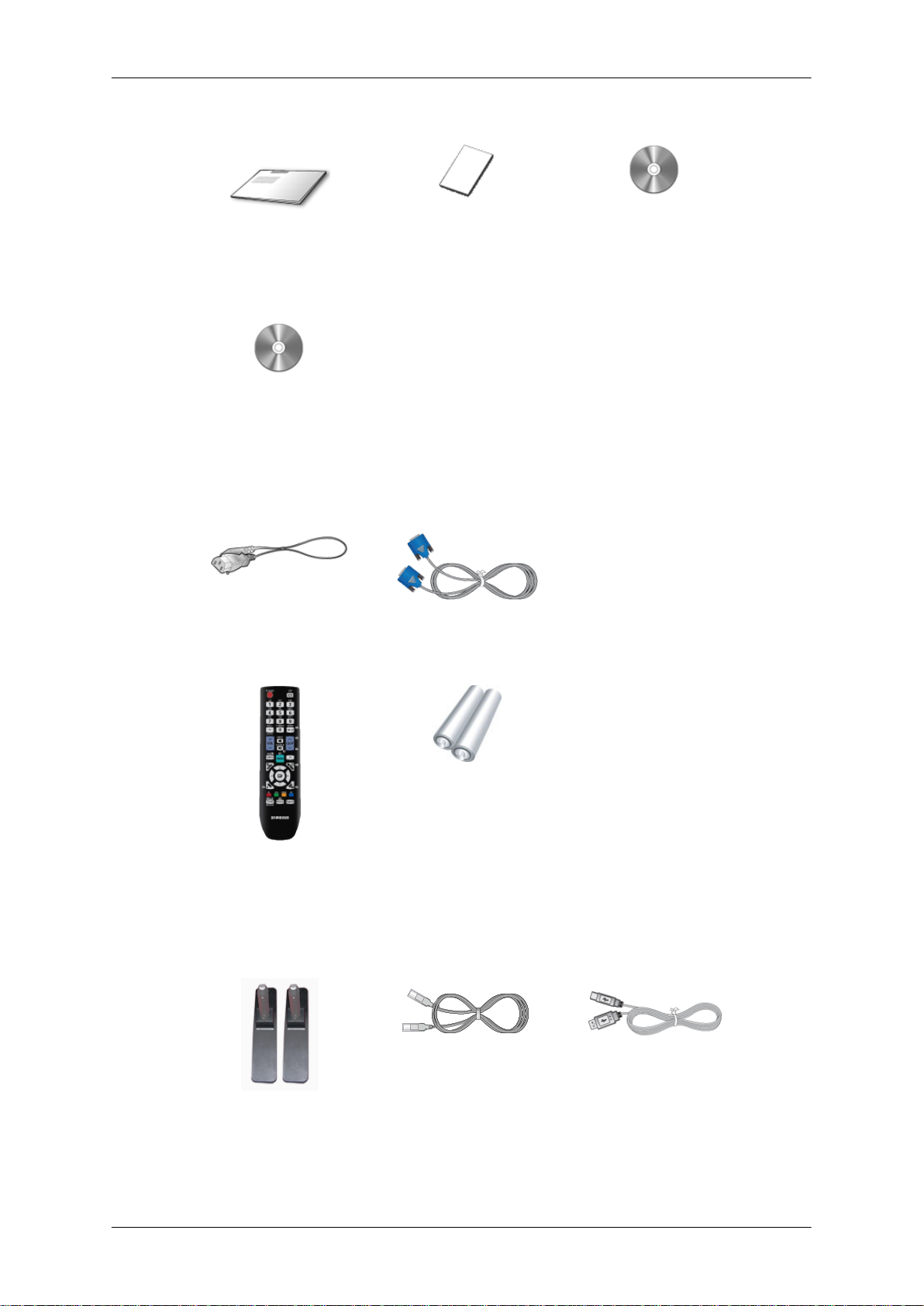
Manuals
Introduction
Quick Setup Guide Warranty Card
(Not available in all loca-
tions)
MagicInfo Software DVD
(Applicable to the
460UTn-2, 460UTn2-UD2,
460UTn-B model only)
Cables
Power Cord D-Sub Cable
Others
User Manual
Remote Control
(BP59-00138B)
Sold separately
Semi Stand KIT LAN Cable USB Cable
Batteries (AAA X 2)
(Not available in all loca-
tions)
(Applicable to the
460UTn-2, 460UTn2-UD2,
460UTn-B model only)
Page 12

Introduction
Sold separately
RGB to BNC Cable RGB to Component Cable Network Box
(Applicable to the
460UT-2, 460UT-B model
Wall Mount KIT TV Tuner Box (US Only)
Note
only)
Accessories that can be purchased with the product vary by country.
Your LCD Display
Front
SOURCE button
Switches from PC mode to Video mode. Selects the input source that an
external device is connected to.
[PC] → [DVI] → [AV] → [Component] → [HDMI1] → [HDMI2] → [Dis-
playPort] → [MagicInfo] → [TV]
Note
• A TV tuner box (sold separately) must be connected to use the TV. (US
Only)
• A network box (sold separately) must be connected to use MagicInfo
with a 460UT-2, 460UT-B model.
POWER button
Use this button for turning the LCD Display on and off.
Page 13
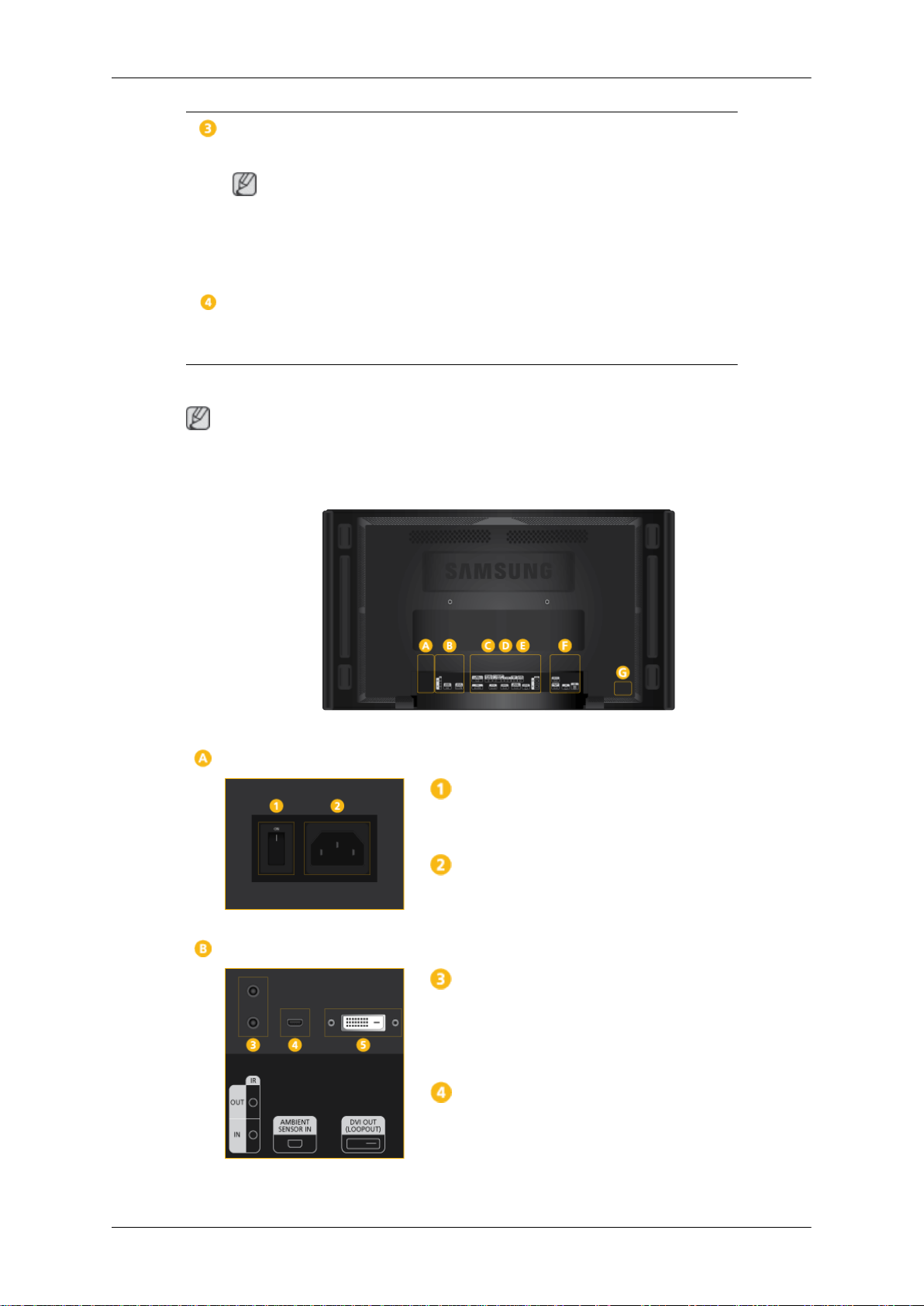
Rear
Introduction
Power indicator
Shows PowerSaver mode by blinking green
Note
See PowerSaver described in the manual for further information regarding
power saving functions. For energy conservation, turn your LCD Display
OFF when it is not needed or when leaving it unattended for long periods.
Remote Control Sensor
Aim the remote control towards this spot on the LCD Display.
Note
See the "Connections" section for details about cable connections. The LCD Display's configuration at the back may vary slightly depending on the model.
POWER S/W ON [ │ ] / OFF
Switches the LCD Display On/Off.
POWER
The power cord plugs into the LCD Display
and the wall outlet.
IR OUT/IN
Receives a signal from the remote control
and outputs the signal through Loopout when
a removable sensor board is connected.
AMBIENT SENSOR IN
Supplies power to the removable sensor
board and receives a signal from the light
sensor.
Page 14
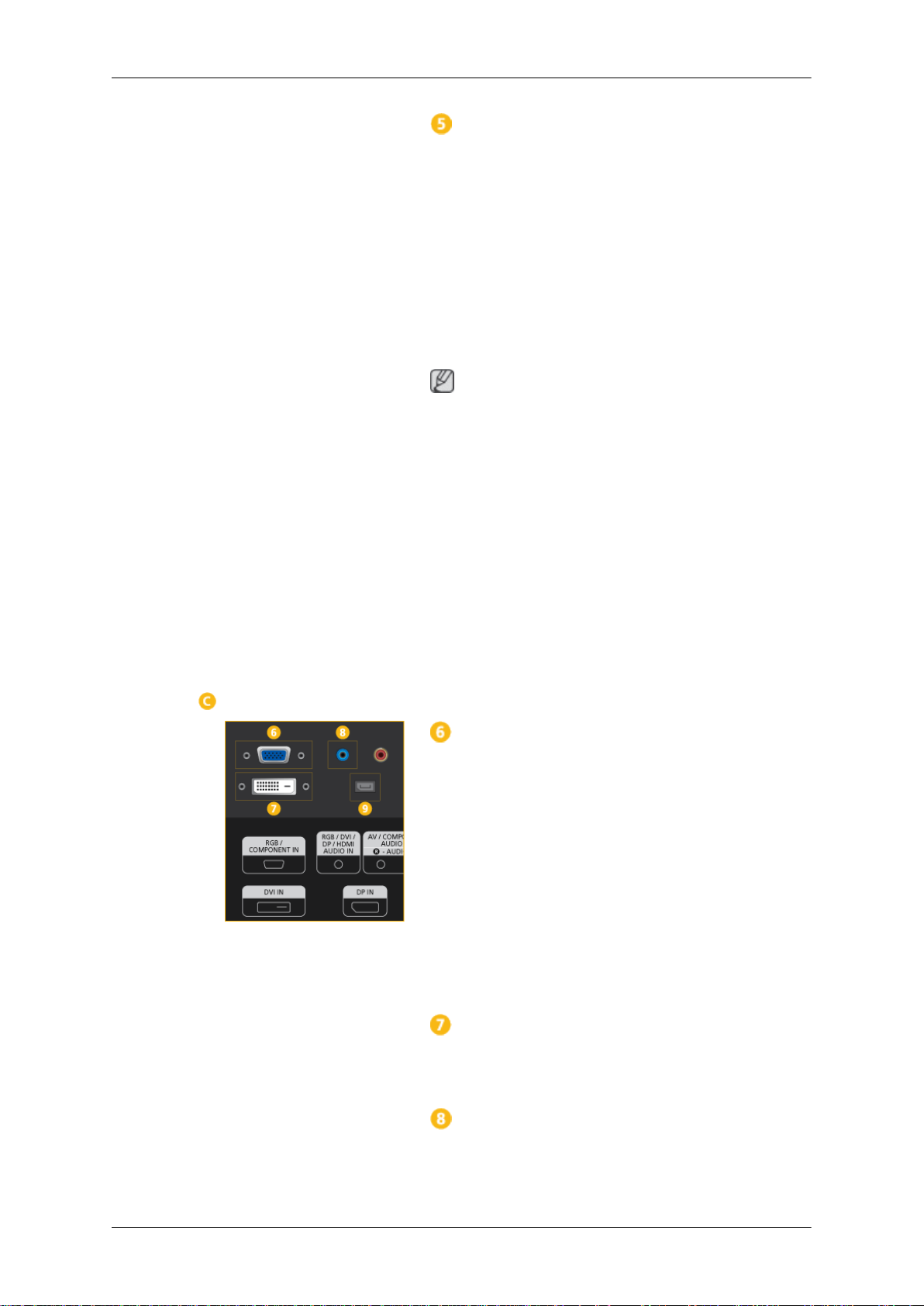
Introduction
DVI OUT (LOOPOUT)
• Connect a monitor to another monitor
through a DVI, DVI to HDMI cable.
• Connect a DVI or DVI-HDMI cable to [DVI
OUT (LOOPOUT)] on the product and
[DVI IN] or [HDMI IN] on another monitor.
• HDMI and network signals sent via the
[DVI OUT(LOOPOUT)] port are displayed on the second display which has
the [DVI IN] port.
Note
• The Loopout function can be used to duplicate the screen of the primary display.
Connect [DVI OUT] on the primary display to [DVI IN] or [HDMI] on another
display.
• A maximum of 100 monitors can be connected to DVI-Loopout (using a 2m-long
DVI cable). Up to HD resolution can be
supported. Compatible input sources include DVI IN, HDMI IN 1, and HDMI IN 2
(MagicInfo).
• The status of the cable may have a great
effect on the Loopout performance.
RGB/COMPONENT IN (PC/COMPO-
NENT Connection Terminal (Input))
• Connect the [RGB/COMPONENT IN]
port on the monitor to the RGB port on the
PC using the D-SUB cable.
• Connect the [RGB/COMPONENT IN]
port on the monitor to the COMPONENT
port on the external device using the RGB
to COMPONENT cable.
• Connect the [RGB/COMPONENT IN]
port on the monitor to the BNC port on the
PC using the RGB to BNC cable.
DVI IN (PC Video Connection Terminal)
Connect the [DVI IN] port on the monitor to
the DVI port on the PC using the DVI cable.
RGB/DVI/DP/HDMI AUDIO IN (PC/DVI/
DP/HDMI Audio Connection Terminal (Input))
Page 15
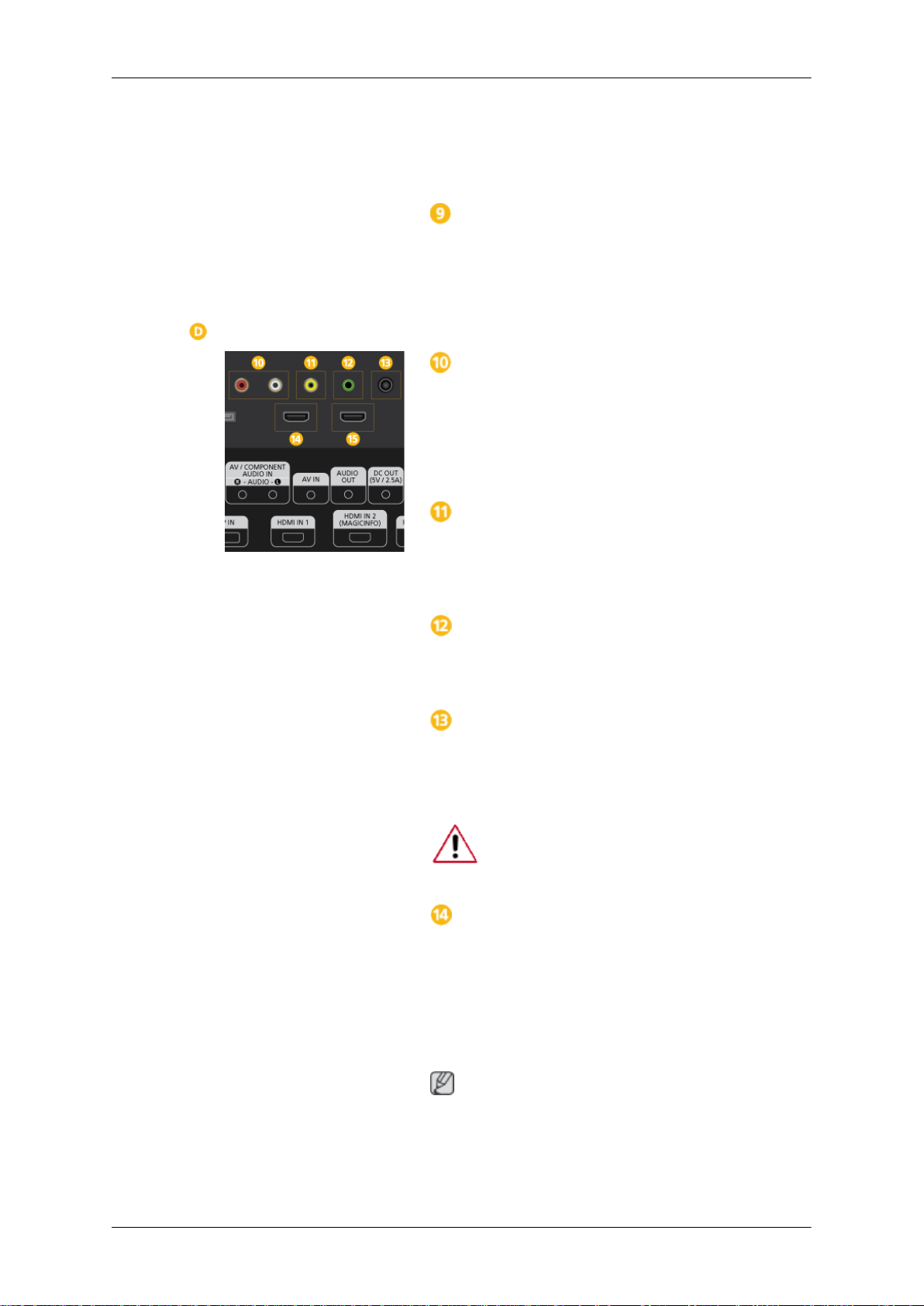
Introduction
Connect the [RGB/DVI/DP/HDMI AUDIO
IN] terminal of the monitor and the speaker
output terminal of your computer's sound
card using a stereo cable (sold separately).
DP IN
Receives a signal from the Display port.
Connect a DP cable to [DP IN] on the product
and DP IN on another display.
AV/COMPONENT AUDIO IN [R-AUDIO-
L]
Connect the [AV/COMPONENT AUDIO IN
[R-AUDIO-L]] port on the monitor to the audio
output port on the PC or on the external device using an audio cable.
AV IN
Connect the [AV IN] terminal of your monitor
to the video output terminal of the external
device using a VIDEO cable.
AUDIO OUT
Connect a headphone or an External speak-
er.
DC OUT
Make sure to use connecting [DC OUT] ter-
minal to the authorized TV-Tuner Box. (US
Only)
Otherwise, this may result in damage
to the product.
HDMI IN 1
• Connect the [HDMI IN 1] terminal at the
back of your LCD Display to the HDMI
terminal of your digital output device using a HDMI cable.
• Up to HDMI 1.3 can be supported.
Note
• A normal external device (DVD player or
camcorder, etc.) or a TV tuner box can be
connected to the [HDMI IN 1] terminal.
Page 16
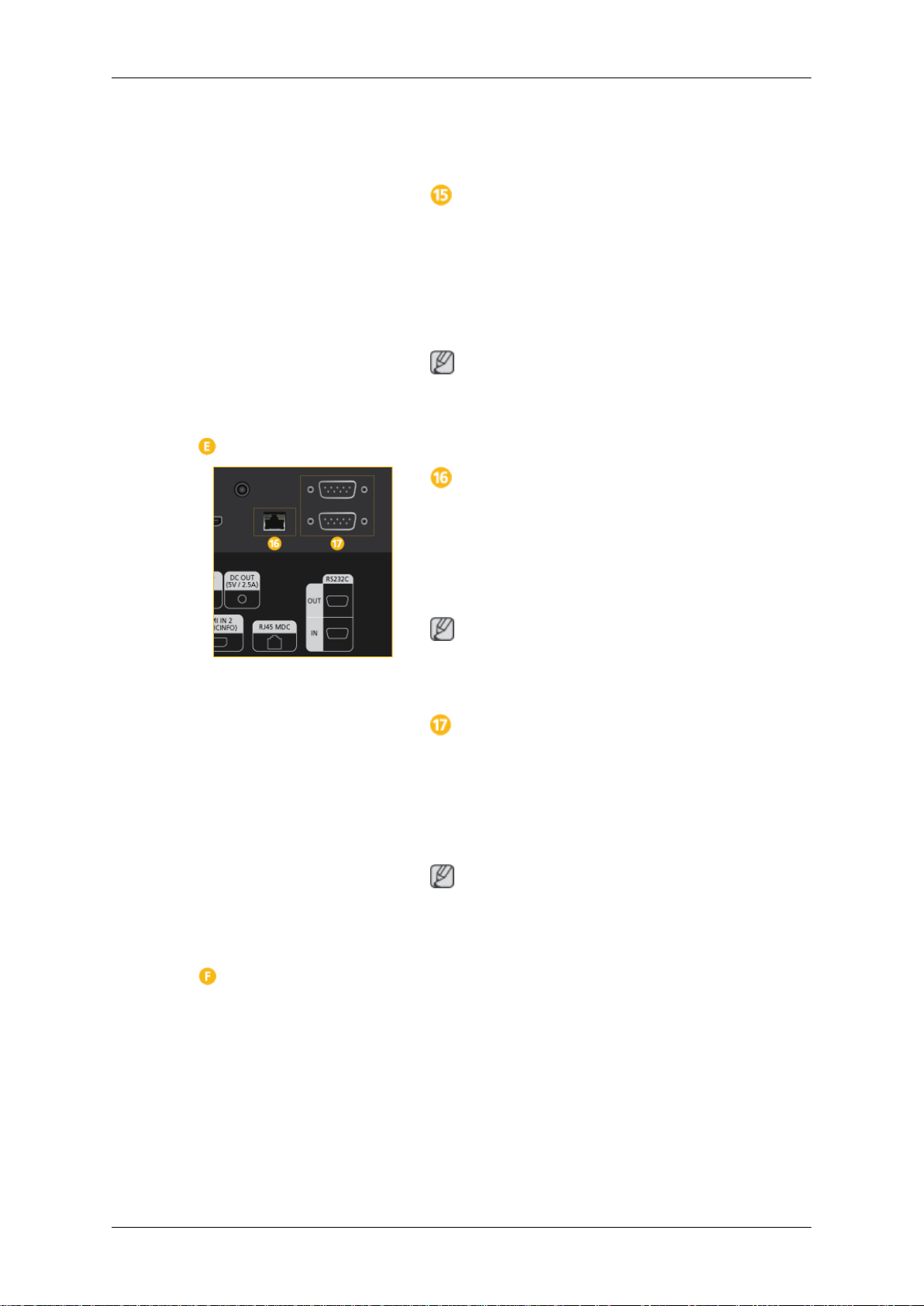
Introduction
• To use a TV tuner box (US Only), make
sure to connect it to the [HDMI IN 1] ter-
minal.
HDMI IN 2 (MAGICINFO)
• Connect the [HDMI IN 2 (MAGICINFO)]
terminal at the back of your LCD Display
to the HDMI terminal of your digital output
device using a HDMI cable.
• Up to HDMI 1.3 can be supported.
Note
The MAGICINFO OUT port must be connected to the [HDMI IN 2 (MAGICINFO)] port.
RJ 45 MDC (MDC PORT)
MDC(Multiple Display Control) Program Port
Connect the LAN cable to [RJ45 MDC] on the
product and LAN on the PC. To use an MDC,
the MDC program must be installed on the
PC.
Note
Go to Multi Control and select RJ45 MDC
as the MDC Connection.
RS232C OUT/IN (RS232C Serial PORT)
MDC(Multiple Display Control) Program Port
Connect a serial cable (cross type) to
[RS232C] on the product and RS232C on the
PC. To use an MDC, the MDC program must
be installed on the PC.
Note
Go to Multi Control and select RS232C
MDC as the MDC Connection.
Page 17
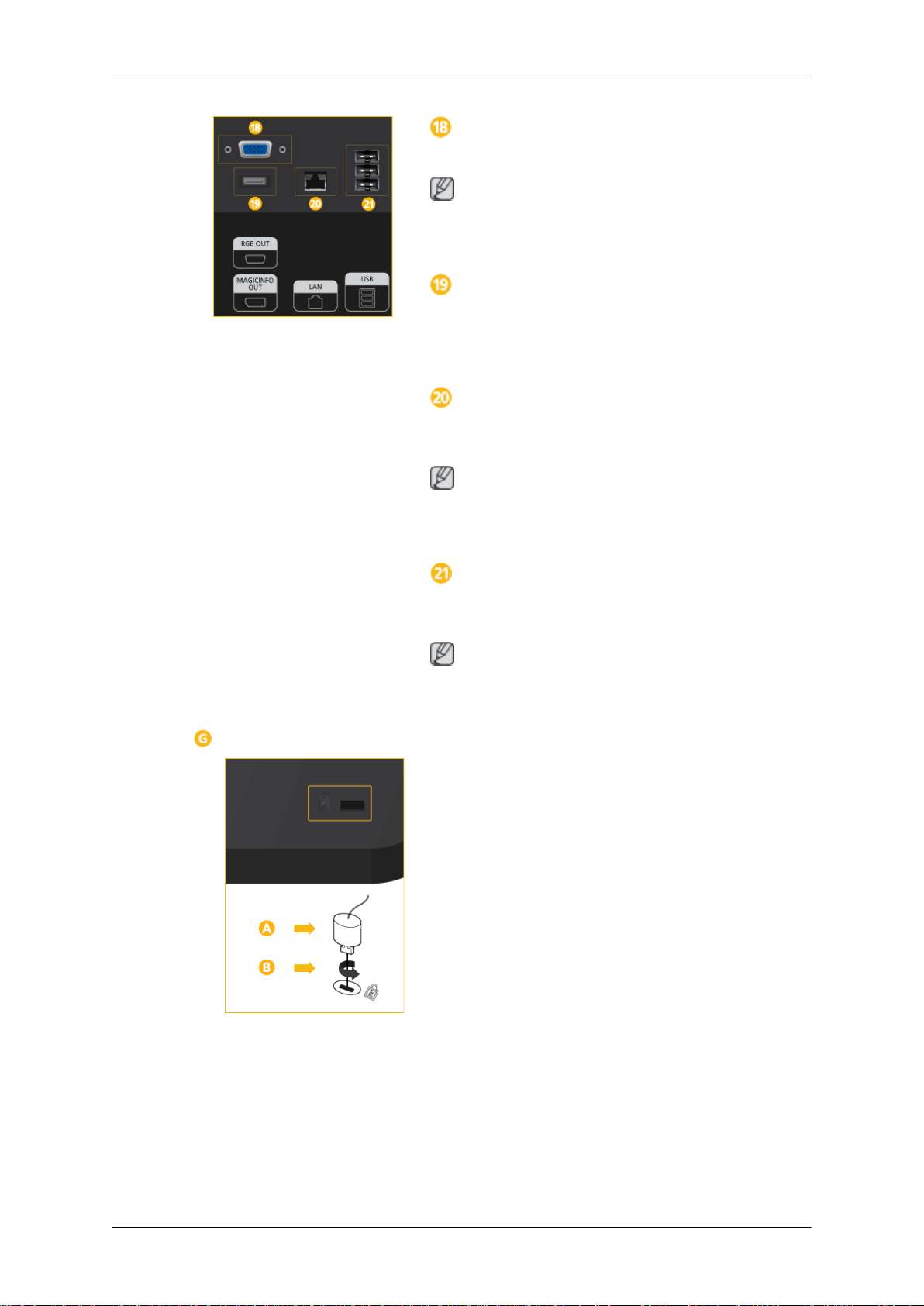
Introduction
RGB OUT
MagicInfo video output port
Note
Applicable to the 460UTn-2, 460UTn2-UD2,
460UTn-B model only.
MAGICINFO OUT
Outputs MagicInfo DP signals. It should be
connected to [HDMI IN 2 (MAGICINFO)] via
a DP to HDMI cable.
LAN (LAN Connection Terminal)
Connects to a LAN cable to allow Internet or
network access in MagicInfo mode.
Note
Applicable to the 460UTn-2, 460UTn2-UD2,
460UTn-B model only.
USB (USB Connection Terminal)
Keyboard / Mouse, Mass Storage Device
Compatible.
Note
Applicable to the 460UTn-2, 460UTn2-UD2,
460UTn-B model only.
Kensington Lock slot
A Kensington Lock is an anti-theft device that
enables users to lock the product so that they
can safely use it in public locations. Since the
shape and usage of the locking device may
differ depending on the model and the manufacturer, for more information, refer to the
User Manual supplied with the locking device
for more information.
To lock the product, follow these
steps:
1. Wrap the Kensington lock cable around
a large, stationary object such as a desk
or chair.
2. Slide the end of the cable with the lock
attached through the looped end of the
Kensington lock cable.
Page 18

Note
Introduction
3. Insert the Kensington Lock into the se-
curity slot ( ) on the back of the display.
4.
Lock the lock ( ).
Note
• You must purchase the Kensington Lock
separately.
• These are general instructions. For exact
instructions, see the User Manual supplied with the locking device.
• You can purchase the locking device
from an electronics store, an online shop,
or our service center.
See the "Connections" section for details about cable connections.
Remote Control
Note
• The performance of the remote control may be affected by a TV or other electronic device
operating near the LCD Display , causing a malfunction due to interference with the frequency.
• A TV tuner box (sold separately) must be connected to use the TV. (US Only)
POWER
OFF
Number Buttons
/ GUIDE button
+ VOL -
SOURCE
D.MENU
TOOLS
Up-Down Left-Right buttons
INFO
The Color button and the PC/DVI/HDMI/DP
selection button
TTX/MIX
MTS/DUAL
ENTER/PRE-CH
Page 19
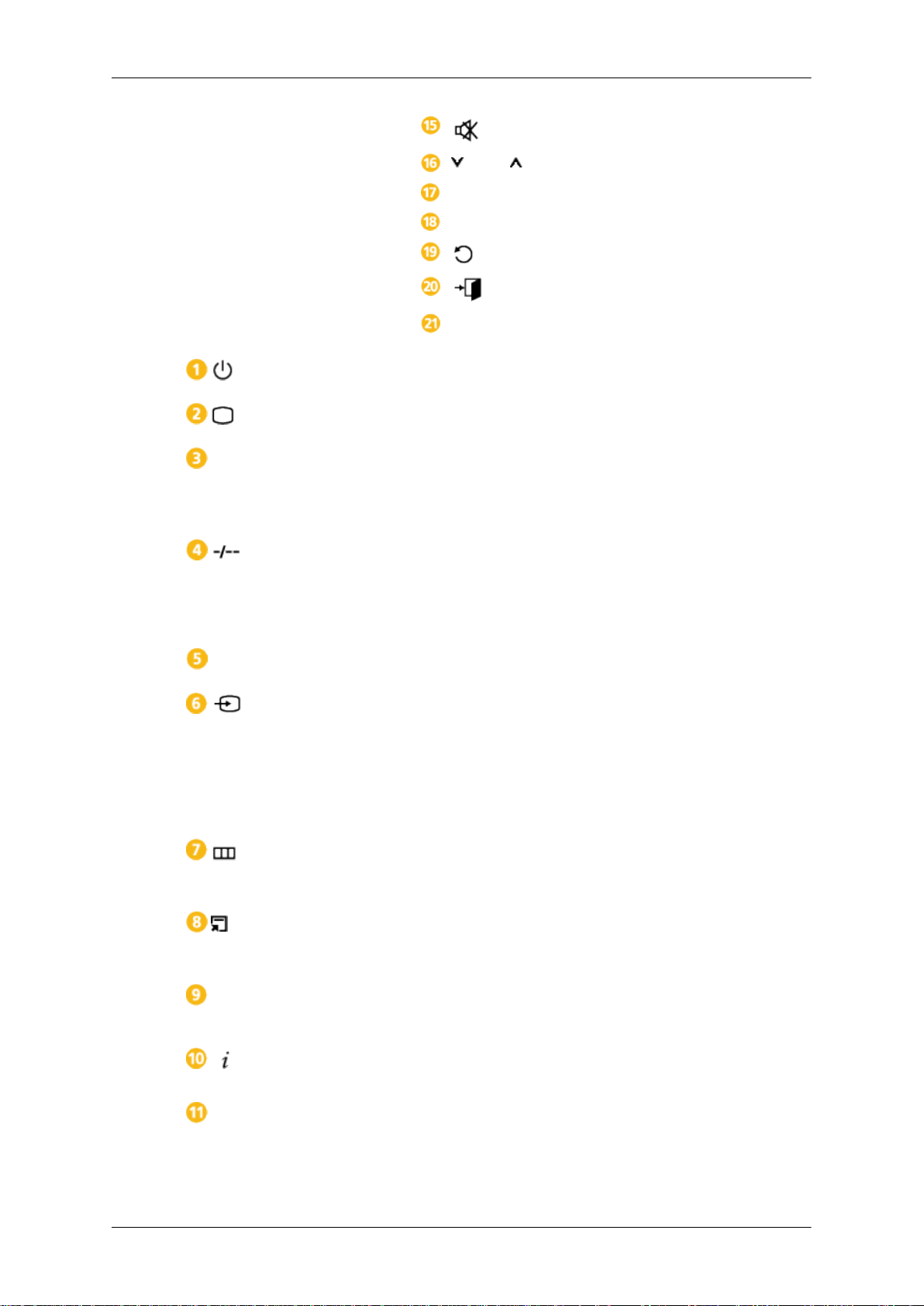
Introduction
MUTE
CH/P
TV
MENU
RETURN
EXIT
MagicInfo
POWER
OFF
Number Buttons
/ GUIDE button
+ VOL -
SOURCE
Turns the product On.
Turns the product Off.
Used to enter the password during the OSD adjustment or
to use MagicInfo.
Press to change the channel.
The "-" button is used to select Digital channels.
Electronic Program Guide (EPG) display.
- This function does not work for this LCD Display.
Adjusts the audio volume.
Selects a connected external input source or MagicInfo
mode.
Press the button to change the input signal SOURCE.
Changing the SOURCE is only allowed for external devices
that are connected to the LCD Display at the time.
D.MENU
TOOLS
Up-Down Left-Right but-
tons
INFO
The Color button and the
PC/DVI/HDMI/DP selection
button
DTV menu display
- This function does not work for this LCD Display.
Use to quickly select frequently used functions.
- This function does not work for this LCD Display.
Moves from one menu item to another horizontally, vertically
or adjusts selected menu values.
Current picture information is displayed on the upper left
corner of the screen.
In TV mode, these buttons can be used for setting the
broadcasting announcement function of a digital channel.
You can select the PC, DVI, HDMI or DP(DisplayPort) external input directly in a mode other than TV mode.
Page 20
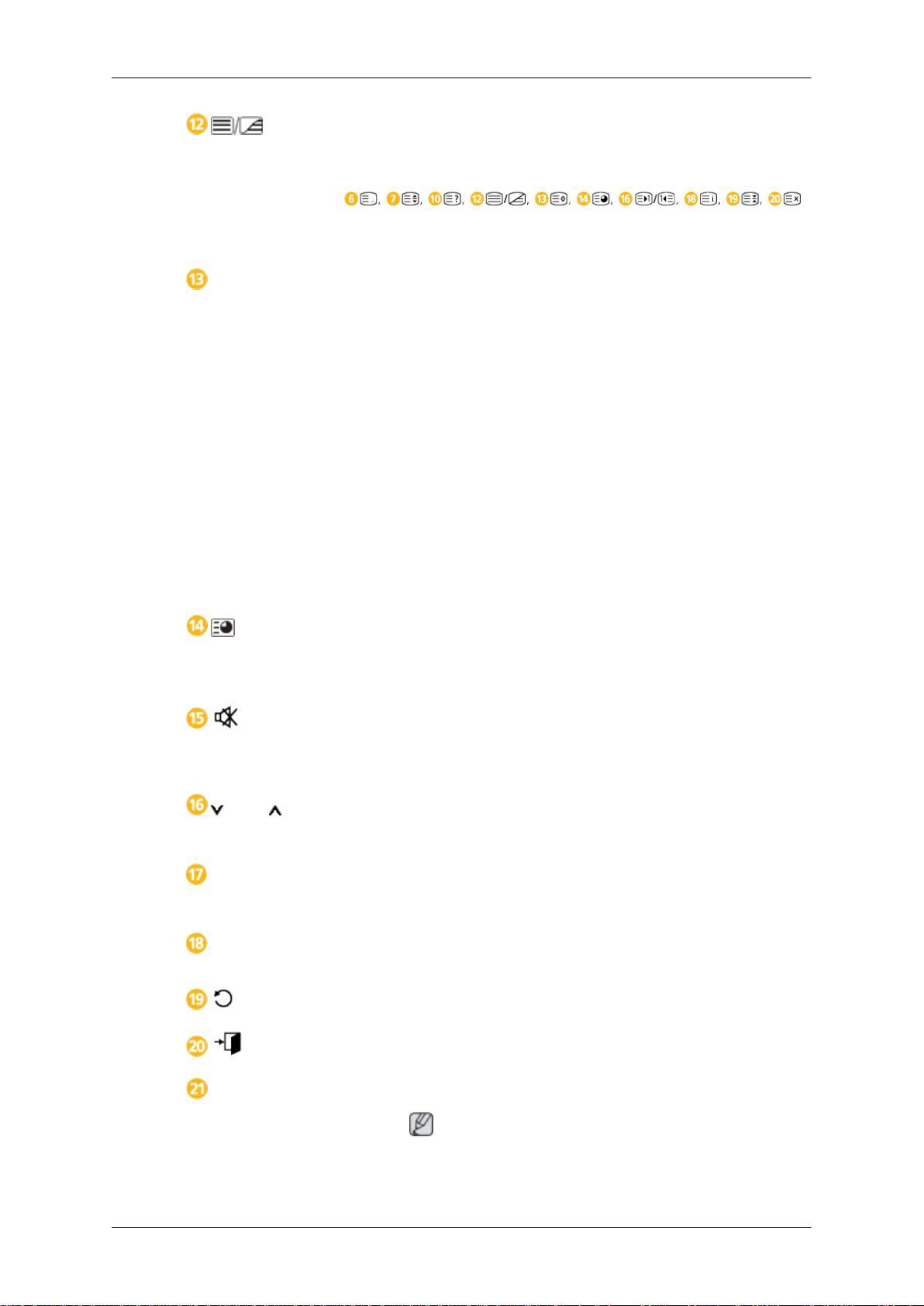
Introduction
TTX/MIX
MTS/DUAL
TV channels provide written information services via teletext.
- Teletext Buttons
- This is activated when a TV tuner box is installed.
MTS-
You can select MTS (Multichannel Television Stereo) mode.
Audio Type MTS/S_Mode Default
FM Stereo Mono Mono Manual
Stereo Mono ↔ Stereo
SAP Mono ↔ SAP Mono
DUAL-
STEREO/MONO, DUAL l / DUAL ll and MONO/NICAM
MONO/NICAM STEREO can be operated depending on the
broadcasting type by using the DUAL button on the remote
control while watching TV.
Change
ENTER/PRE-CH
MUTE
CH/P
TV
MENU
RETURN
- This is activated when a TV tuner box is installed.
This button is used to return to the immediately previous
channel.
- This is activated when a TV tuner box is installed.
Pauses (mutes) the audio output temporarily. This is dis-
played on the lower left corner of the screen. The audio
comes back on if MUTE or - VOL + is pressed in the Mute
mode.
In TV mode, selects TV channels.
- This is activated when a TV tuner box is installed.
Selects the TV mode directly.
- This is activated when a TV tuner box is installed.
Opens the on-screen menu and exits from the menu or
closes the adjustment menu.
Returns to the previous menu.
EXIT
MagicInfo
Exits from the menu screen.
MagicInfo Quick Launch Button.
Note
This button is disabled for products that do not support
MagicInfo.
Page 21

Mechanical Layout
Mechanical Layout
LCD Display Head
Introduction
Page 22

Installation VESA Bracket
• When installing VESA, make sure to comply with the international VESA standards.
• Purchasing VESA Bracket and Installation Information : Please contact your nearest
SAMSUNG Distributor to place an order. After your order is placed, installation professionals will visit you and install the bracket.
• At least 2 persons are needed in order to move the LCD Display.
• SAMSUNG is not responsible for any product damage or any injury caused by installation
at customer's discretion.
Dimensions
Introduction
Notice
For securing the bracket on a wall, use only machine screws of 6 mm diameter and 8 to 12
mm length.
Wall Bracket Installation
• Contact a technician for installing the wall bracket.
• SAMSUNG Electronics is not responsible for any damages to the product or harm to
customers when the installation is done by the customer.
Page 23

• This product is for installing on cement walls. The product may not stay in place when
installed on plaster or wood.
Components
Only use the components and accessories shipped with the product.
Introduction
Wall Bracket(1) Hinge(Left 1, Right1)Plastic
Wall Bracket Assembly
Note
There are two hinges(left and right). Use the correct one.
1. Insert and tighten the Captive Screw in the direction of the arrow.
When done, mount the wall bracket on the wall.
Hanger
(4)
Screw
(A)(11)
Screw
(B)(4)
Anchor
(11)
There are two hinges(left and right). Use the correct one.
A - Captive Screw
B - Wall Bracket
C - Hinge (Left)
D - Hinge (Right)
2. Before drilling into the wall, check if the length between the two locking holes at the back
of the product is correct.
Page 24
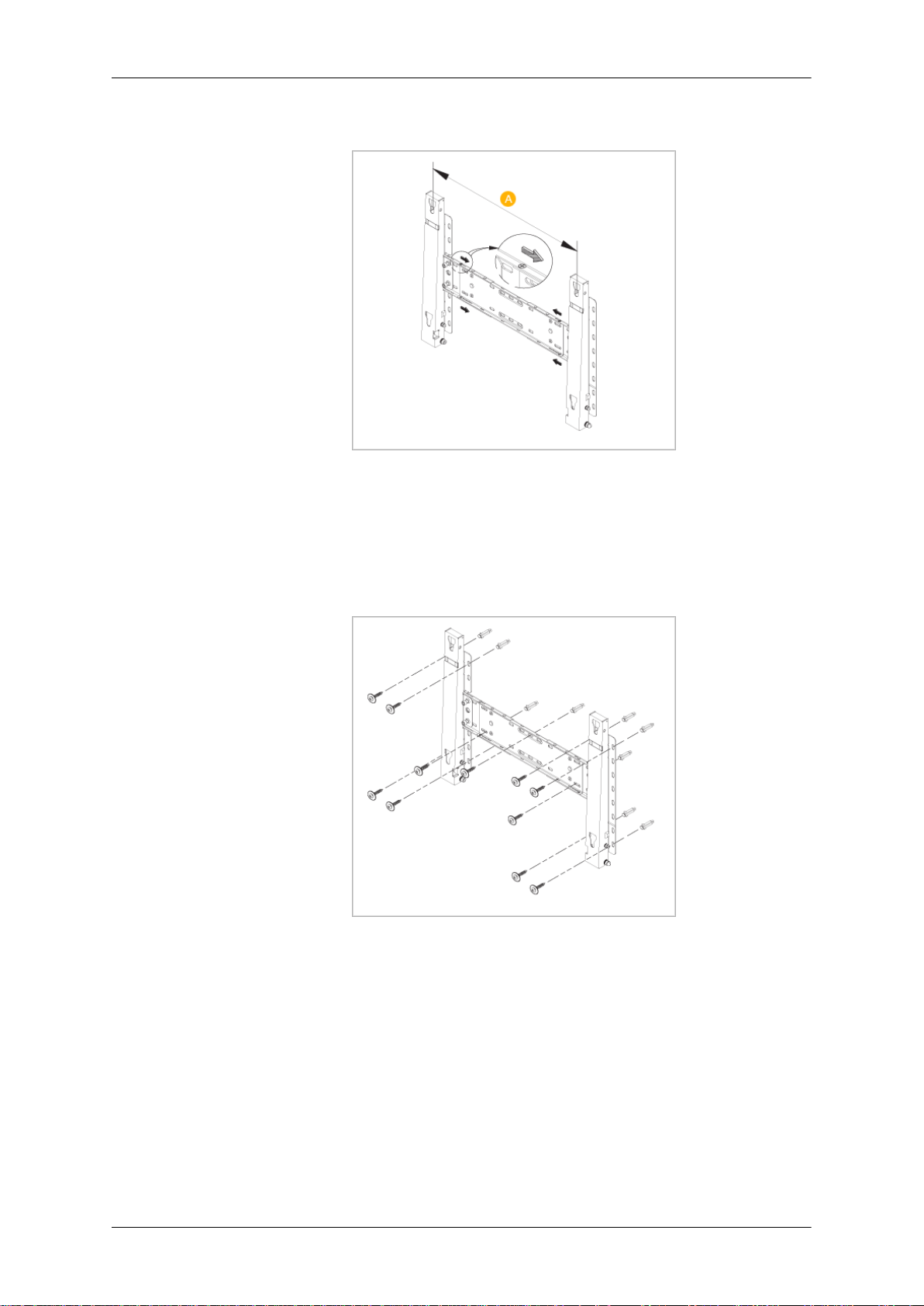
Introduction
If the length is too short or long, loosen all or some of the 4screws on the wall bracket to
adjust the length.
A - Length between the two locking holes
3. Check the installation diagram and mark the drill points on the wall. Use the 5.0 mm bit
to drill holes deeper than 35 mm. Fix each anchor in the corresponding hole. Match each
of the brackets and hinge holes to the corresponding anchor holes and insert and tighten
the 11 screws A.
To mount the product on the wall bracket
The shape of the product may vary depending on the model. (The assemblies of the plastic
hanger and the screw are the same)
1. Remove the 4 screws on the back of the product.
Page 25

Introduction
2. Insert the screw B into the plastic hanger.
Notice
• Mount the product on the wall bracket and make sure it is properly fixed to the left
and right plastic hangers.
• Be careful when installing the product on the bracket as fingers can be caught in the
holes.
• Make sure the wall bracket is securely fixed to the wall, or the product may not stay
in place after installation.
3. Tighten the 4 screws in step 2 (plastic hanger + screw B)to the rear holes of the product.
4. Remove safety pin (3) and insert the 4 product holders into the corresponding bracket
holes (1). Then place the product(2) so that it is firmly fixed to the bracket. Make sure to
re-insert and tighten the safety pin (3) to securely hold the product to the bracket.
Page 26
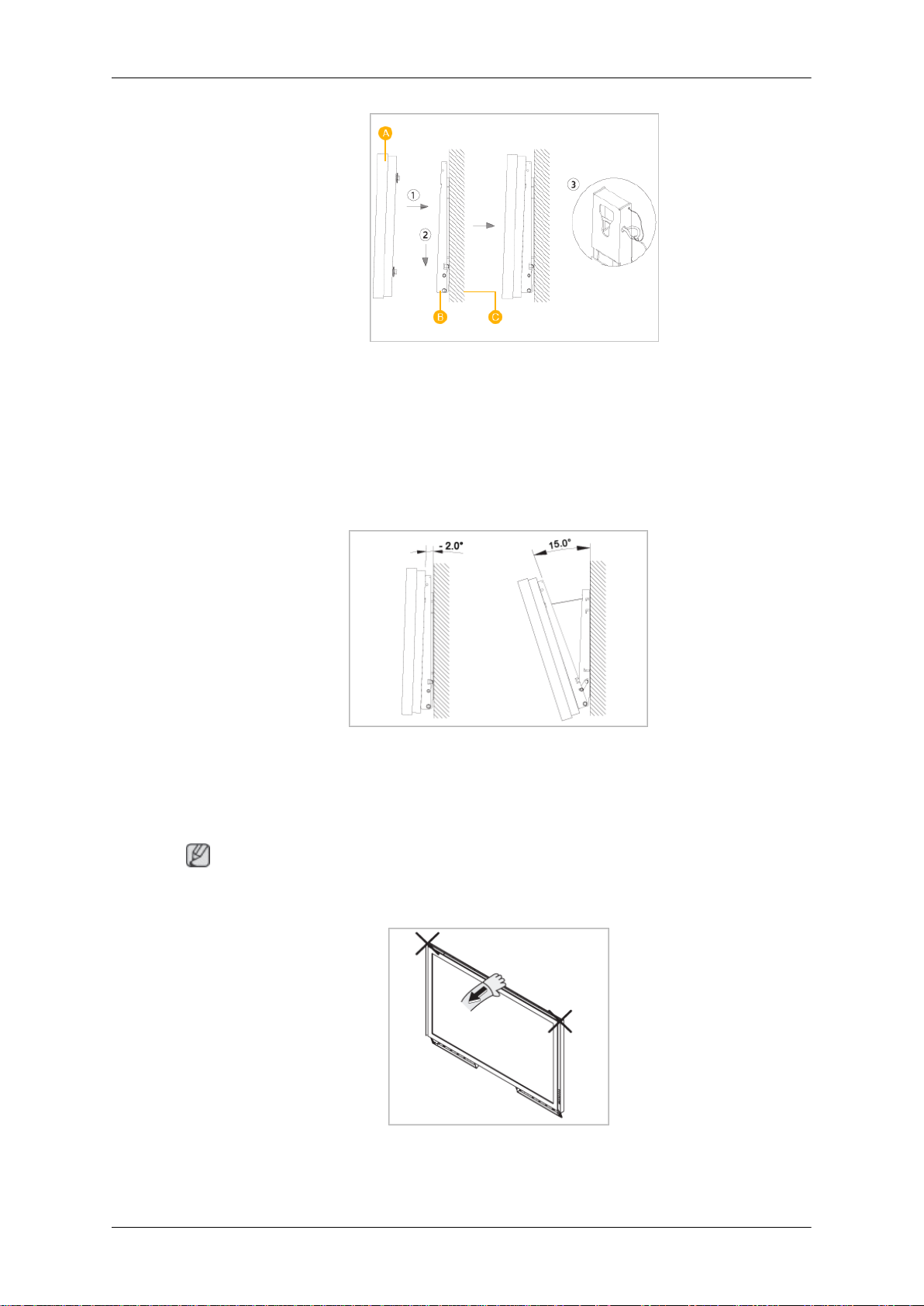
A - LCD Display
B - Wall Bracket
C - Wall
Wall Bracket Angle Adjustment
Introduction
Adjust the bracket angle to -2° before installing it on the wall.
1. Fix the product to the wall bracket.
2. Hold the product at the top in the center and pull it forward (direction of the arrow) to
adjust the angle.
Note
You can adjust the bracket angle between -2° and 15°.
Make sure to use the top center, and not the left or the right side of the product to adjust the
angle.
Page 27

Connections
Connecting a Computer
There are several ways to connect the computer to the monitor. Choose
one from the following options.
Using the D-sub (Analog) connector on the video card.
• Connect the D-sub to the 15-pin, [RGB/COMPONENT IN] port on the
back of your LCD Display and the 15 pin D-sub Port on the computer.
Using the DVI (Digital) connector on the video card.
• Connect the DVI Cable to the [DVI IN] port on the back of your LCD
Display and the DVI port on the computer.
Using the DP (Digital) connector on the video card.
• Connect the [DP IN] port on the LCD Display to the DP port on the PC
using the DP cable.
Page 28
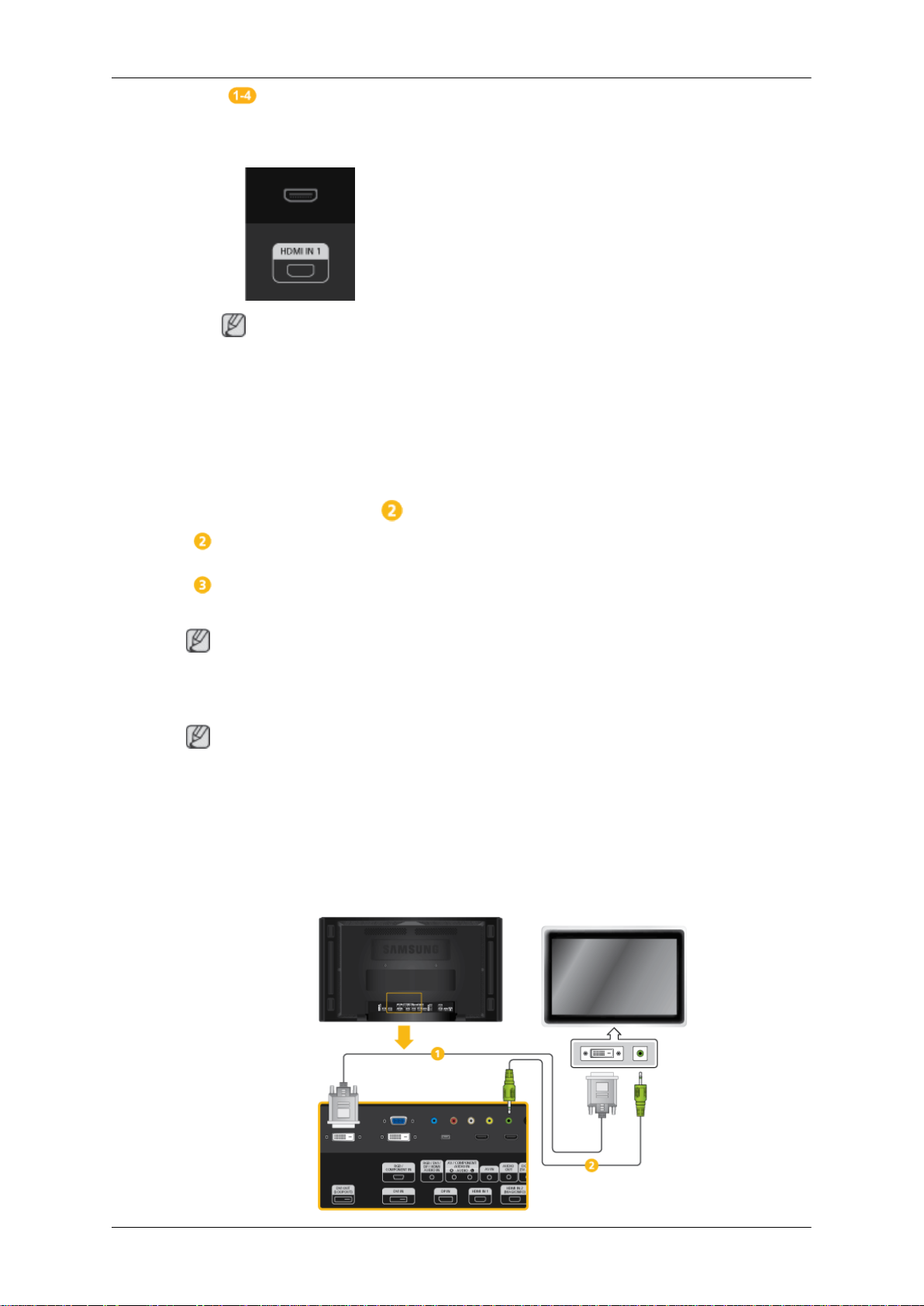
Connections
Using the HDMI (Digital) connector on the video card.
• Connect the [HDMI IN 1] port on the LCD Display to the HDMI port on
the PC using the HDMI cable.
Note
Select HDMI2 (only with a 460UT-2, 460UT-B model) or HDMI1 as an input
source when connected to the PC via an HDMI cable.
To obtain normal picture and audio from the PC, HDMI2 (only with a
460UT-2, 460UT-B model) or HDMI1 must be selected before PC is selected in Edit Name.
To enable audio when DVI Device is selected, be sure to establish the
connection using step ( ).
Connect the Audio cable for your LCD Display to the Audio port on the
back of the LCD Display.
Connect the power cord for your LCD Display to the Power port on the
back of the LCD Display. Turn on the power switch.
Note
Contact a local SAMSUNG Electronics Service Center to buy optional items.
Connecting to Other devices
Note
• AV input devices such as DVD players, VCRs or camcorders as well as your computer
can be connected to the LCD Display. For detailed information on connecting AV input
devices, refer to the contents under Adjusting Your LCD Display.
• The LCD Display 's configuration at the back may vary slightly depending on the LCD
Display model.
Connecting an External Monitor
Page 29
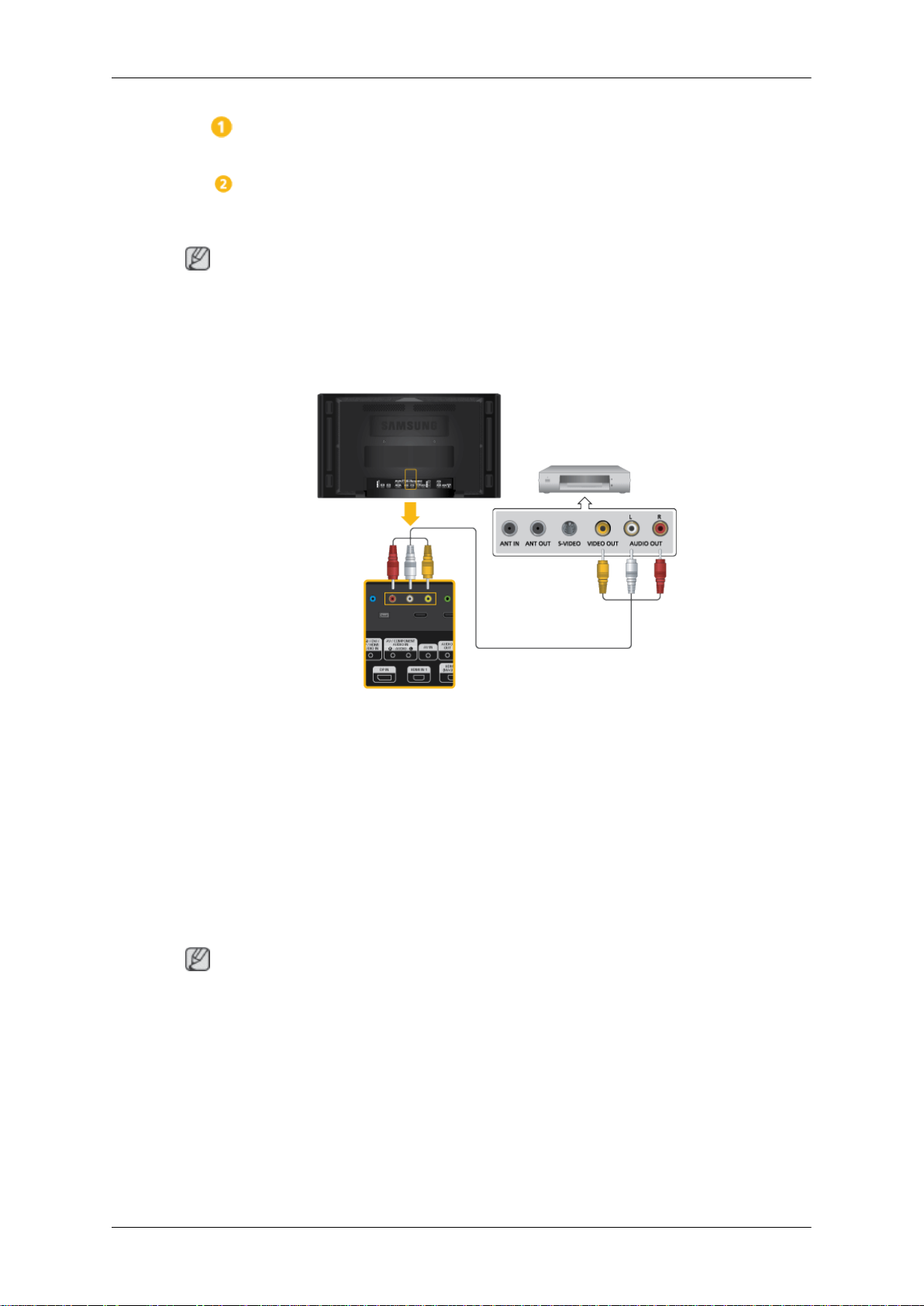
Connect between the [DVI OUT(LOOPOUT)] port on the LCD Display and
the input port on another monitor using a DVI cable.
Connect between the [AUDIO OUT] port on the LCD Display and the audio
input port on another monitor using a stereo cable.
Note
Select DVI Mode as an input source for the external monitor connected to [DVI OUT].
DVI OUT does not support HDCP.
Connecting AV Devices
Connections
1. Connect an audio cable to [AV/COMPONENT AUDIO IN [R-AUDIO-L]] on
the product and the audio port on an external device such as a VCR or
DVD player.
2. Connect a video cable to [AV IN] on the product and the video output port
on the external device.
3. Then, start the DVD, VCR or Camcorders with a DVD disc or tape inserted.
4. Press SOURCE on the product or remote control and select "AV".
Note
AV input devices such as DVD players, VCRs or camcorders as well as your computer can
be connected to the LCD Display. For detailed information on connecting AV input devices,
refer to the contents under Adjusting Your LCD Display.
Page 30

Connecting to a Camcorder
1. Locate the AV output jacks on the camcorder. They are usually found on
the side or back of the camcorder. Connect a video cable between the
VIDEO OUTPUT jack on the camcorder and the [AV IN] on the LCD Display .
Connections
2. Connect a set of audio cables between the AUDIO OUTPUT jacks on the
camcorder and the [AV /COMPONENT AUDIO IN [R-AUDIO-L]] on the
LCD Display .
3. Press SOURCE on the product or remote control and select "AV".
4. Then, start the Camcorders with a tape inserted.
Note
The audio-video cables shown here are usually included with a Camcorder.
(If not, check your local electronics store.)
If your camcorder is stereo, you need to connect a set of two cables.
Page 31

Connecting Using a HDMI Cable
1. Connect an HDMI cable to [HDMI IN 2 (MAGICINFO)] (only with a
460UT-2, 460UT-B model) or [HDMI IN 1] on the product and the HDMI
output port on a digital device.
Connections
2. Press SOURCE on the product or remote control and select "HDMI1 /
HDMI2(only with a 460UT-2, 460UT-B model)"
Note
In HDMI mode, only PCM format audio is supported.
Connecting Using a DVI to HDMI Cable
Connect a DVI-HDMI cable to [HDMI IN 2 (MAGICINFO)] (only with a
460UT-2, 460UT-B model) or [HDMI IN 1] and the DVI output port on the
digital device.
Connect the red and white jacks of an RCA to stereo (for PC) cable to the
same colored audio output terminals of the digital output device, and con-
Page 32

nect the opposite jack to the [RGB/DVI/DP/HDMI AUDIO IN] terminal of
the LCD Display.
3. Press SOURCE on the product or remote control and select "HDMI1 /
HDMI2(only with a 460UT-2, 460UT-B model)"
Connecting a DVD Player
Connections
Connect a RGB to Component cable between the [RGB/COMPONENT
IN] port on the LCD Display and the PR, Y, PB jacks on the DVD player.
Connect a set of audio cables between the [AV/COMPONENT AUDIO IN
[R-AUDIO-L]] on the LCD Display and the AUDIO OUT jacks on the DVD
player.
Note
• Press SOURCE on the product or remote control and select "Component".
• Then, start the DVD Player with a DVD disc inserted.
• A RGB to component cable is optional.
• For an explanation of Component video, consult your DVD manual.
Page 33

Connections
Connecting a DTV Set Top (Cable/Satellite) Box
Connect a RGB to Component cable between the [RGB/COMPONENT
IN] port on the LCD Display and the PR, Y, PB jacks on the Set Top Box.
Connect a set of audio cables between the [AV/COMPONENT AUDIO IN
[R-AUDIO-L]] on the LCD Display and the AUDIO OUT jacks on the Set
Top Box.
Note
• Press SOURCE on the product or remote control and select "Component".
• For an explanation of Component video, see your Set Top Box owner's manual.
Connecting to an Audio System
1. Connect a set of audio cables between the AUX L, R jacks on the AUDIO
SYSTEM and [AUDIO OUT] on LCD Display.
Page 34

Connecting a LAN Cable
1. Connect the LAN cable between the [LAN] port on the product and the
[LAN] port on your PC.
Connections
Note
Applicable to the 460UTn-2, 460UTn2-UD2, 460UTn-B model only.
Connecting a USB devices
1. You can connect USB devices such as a mouse or keyboard.
Note
Applicable to the 460UTn-2, 460UTn2-UD2, 460UTn-B model only.
Page 35

Using the Software
Monitor Driver
Note
When prompted by the operating system for the monitor driver, insert the CDROM included with this monitor. Driver installation is slightly different from one
operating system to another. Follow the directions appropriate for the operating system you have.
Prepare a blank disk and download the driver program file at the Internet web
site shown here.
Internet web site :
http://www.samsung.com/
Installing the Monitor Driver (Automatic)
1. Insert CD into the CD-ROM drive.
2. Click "Windows".
3. Choose your monitor model in the model list, then click the "OK" button.
4. If you can see following message window, then click the "Continue Anyway" button. Then
click "OK" button (Microsoft® Windows® XP/2000 Operating System).
Page 36

Using the Software
Note
This monitor driver is certified by Microsoft, and installing it will not damage your system.
The certified driver will be posted on Samsung Monitor homepage.
http://www.samsung.com/
Installing the Monitor Driver (Manual)
Microsoft® Windows Vista™‚ Operating System
1. Insert your Manual CD into your CD-ROM drive.
2.
Click
ization".
(Start) and "Control Panel". Then, double-click on "Appearance and Personal-
3. Click "Personalization" and then "Display Settings".
4. Click "Advanced Settings...".
5. Click "Properties" in the "Monitor" tab. If the "Properties" button is deactivated, it means
the configuration for your monitor is completed. The monitor can be used as is.
Page 37

Using the Software
If the message "Windows needs..." is displayed, as shown in the figure below, click
"Continue".
Note
This monitor driver is under certifying MS logo, and this installation will not damage your
system.
The certified driver will be posted on Samsung Monitor homepage.
6. Click "Update Driver..." in the "Driver" tab.
7. Check the "Browse my computer for driver software" checkbox and click "Let me pick
from a list of device drivers on my computer".
8. Click "Have Disk...” and select the folder (for example, D:\Drive) where the driver setup
file is located, and click "OK".
Page 38

Using the Software
9. Select the model that matches your monitor from the list of monitor models on the screen,
and click "Next".
10. Click "Close" → "Close" → "OK" → "OK" on the following screens displayed in sequence.
Microsoft® Windows® XP Operating System
Page 39

Using the Software
1. Insert CD into the CD-ROM drive.
2. Click "Start" → "Control Panel", then click the "Appearance and Themes" icon.
3. Click "Display" icon and choose the "Settings" tab then click "Advanced...".
4. Click the "Properties" button on the "Monitor" tab and select "Driver" tab.
5. Click "Update Driver..." and select "Install from a list or..." then click "Next" button.
6. Select "Don't search, I will...", then click "Next" and then click "Have disk".
Page 40

Using the Software
7. Click the "Browse" button then choose A:(D:\Driver) and choose your monitor model in
the model list and click the "Next" button.
8. If you can see the following message window, then click the "Continue Anyway" button.
Then click "OK" button.
Note
This monitor driver is certified by Microsoft, and this installation will not damage your
system.
The certified driver will be posted on Samsung Monitor homepage.
http://www.samsung.com/
9. Click the "Close" button, then click the "OK" button continually.
Page 41

Using the Software
10. Monitor driver installation is completed.
Microsoft® Windows® 2000 Operating System
When you can see "Digital Signature Not Found" on your monitor, follow these steps.
1. Choose "OK" button on the "Insert disk" window.
2. Click the "Browse" button on the "File Needed" window.
3. Choose A:(D:\Driver), then click the "Open" button and then click "OK" button.
How to install
1. Click "Start", "Setting", "Control Panel".
2. Double click the "Display" icon.
3. Select the "Settings" tab and click "Advanced Properties" button.
4. Choose "Monitor".
Case1 : If the "Properties" button is inactive, it means your monitor is properly configured.
Please stop installation
Case2 : If the "Properties" button is active, click the "Properties" button, then follow the
next steps.
5. Click "Driver" and then click on "Update Driver...", then click on the "Next" button.
6. Choose "Display a list of the known drivers for this device so that I can choose a specific
driver", then click "Next" and then click "Have disk".
7. Click the "Browse" button, then choose A:(D:\Driver).
8. Click the "Open" button, then click "OK" button.
9. Choose your monitor model and click the "Next" button. Then click "Next" button.
10. Click the "Finish" button, then the "Close" button.
Page 42

Using the Software
If you can see the "Digital Signature Not Found" window, then click the "Yes" button.
Then click the "Finish" button and the "Close" button.
Microsoft® Windows® Millennium Operating System
1. Click "Start", "Setting", "Control Panel".
2. Double click the "Display" icon.
3. Select the "Settings" tab and click "Advanced Properties" button.
4. Select the "Monitor" tab.
5. Click the "Change" button in the "Monitor Type" area.
6. Choose "Specify the location of the driver".
7. Choose "Display a list of all the driver in a specific location...", then click "Next" button.
8. Click the "Have Disk" button.
9. Specify A:\(D:\driver), then click "OK" button.
10. Select "Show all devices" and choose the monitor that corresponds to the one you connected to your computer and click "OK".
11. Continue choosing "Close" button and "OK" button until you close the Display Properties
dialogue box.
Microsoft® Windows® NT Operating System
1. Click "Start", "Settings", "Control Panel", and then double-click "Display" icon.
2. In Display Registration Information window, click Settings Tab and then click "All Display
Modes".
3. Select a mode that you wish to use (Resolution, Number of colors and Vertical frequency)
and then click "OK".
4. Click "Apply" button if you see the screen working normally after clicking "Test". If the
screen is not normal, change to a different mode (lower mode of resolution, colors or
frequency).
Note
If there is no Mode at All Display Modes, select the level of resolution and vertical frequency
by referring to the Preset Timing Modes in the user guide.
Linux Operating System
To execute X-Window, you need to make the X86Config file, which is a type of system setting
file.
1. Press "Enter" at the first and the second screen after executing the X86Config file.
2. The third screen is for setting your mouse.
3. Set a mouse for your computer.
4. The next screen is for selecting a keyboard.
Page 43

Using the Software
5. Set a Keyboard for your computer.
6. The next screen is for setting your monitor.
7. First of all, set a horizontal frequency for your monitor. (You can enter the frequency
directly.)
8. Set a vertical frequency for your monitor. (You can enter the frequency directly.)
9. Enter the model name of your monitor. This information will not affect the actual execution
of X-Window.
10. You have finished setting up your monitor. Execute X-Window after setting other requested hardware.
Page 44

MDC Program Installation/Uninstallation
Installation
1 Insert the installation CD into the CD-ROM drive.
2 Click the MDC Unified installation program.
3 Click "Next" in the displayed Installation Wizard screen.
4 In the "License Agreement" window displayed, select "I accept the terms in the license agreement"
5 In the displayed "Customer Information" window, fill out all the information fields and click "Next".
6 In the displayed "Destination Folder" window, select the directory path you want to install the
7 In the displayed "Ready to Install the Program" window, check the directory path to install the
If a software installation window is not displayed on the main screen, install with the "MDC Unified"
execution file in the MDC folder on the CD.
and click "Next".
program in and click "Next".
If the directory path is not specified, the program will be installed in the default directory path.
program in and click "Install".
8 Installation progress will be displayed.
9 Click "Finish" in the displayed "InstallShield Wizard Complete" window.
Select "Launch MDC Unified" and click "Finish" to run the MDC program immediately.
10 The MDC Unified shortcut icon will be created on the desktop after installation.
Uninstallation
The MDC execution icon may not be displayed depending on the PC system or product
specifications.
Press F5 if the execution icon is not displayed.
1 Select Settings > Control Panel on the Start menu and double-click Add/Delete Program.
2 Select MDC Unified from the list and click Change/Remove.
MDC installation can be affected by the graphics card, mother board and network conditions.
Page 45

What is MDC?
Multiple display control "MDC" is an application that allows you to easily control multiple display devices
simultaneously using a PC.
Connecting to MDC
Using MDC via RS-232C (serial data communications standards)
An RS-232C serial cable must be connected to the serial ports on the PC and monitor.
Page 46

Using MDC via Ethernet
Enter the IP for the primary display device and connect the device to the PC. One display device can
connect to another using an RS-232C serial cable.
Page 47

Connection Management
Connection management includes the Connection list and Connection list modification options.
Connection list – Connection list shows the details of the connections such as connection setting (IP/
COM, Port No, MAC, and Connection Type), connection status, Set ID Range, and detected devices.
Each connection can contain a maximum of 100 devices connected in serial daisy-chain fashion. All the
LFDs detected in a connection are displayed in the Device list, where the user can make groups and
send commands to detected devices.
Connection list modification options – Connection modification options includes Add, Edit, Delete,
and Refresh.
Page 48

Auto Set ID
Auto Set ID feature assigns a Set ID for all the LFDs connected in daisy-chain of a selected connection.
There can be a maximum of 100 LFDs in a connection. The Set ID is assigned sequentially in the daisy-
chain running from 1 to 99, and then finally to Set ID 0.
Cloning
Using the Cloning feature, you can copy the setting of one LFD and apply it to multiple selected LFDs.
You can select specific tab categories or all tab categories for cloning, using the copy setting option
window.
Page 49

Command Retry
This feature is used to specify the maximum number of times the MDC command will be retried in case of
there being no reply or a corrupted reply from an LFD. The retry count value can be set using the MDC
options window. The retry count value must be between 1-10. The default value is 1.
Page 50

Getting Started with MDC
1 To start the program, click Start Programs Samsung MDC Unified.
2 Click Add to add a display device.
z If the connection is established via RS232C, go to Serial and specify the COM Port.
Page 51

z If the connection is established via Ethernet, enter the IP that was entered for the display
device.
Page 52

Main Screen Layout
4
3
2
1
6
5
1
2
3
4
5
6
Menu Bar
Device Category
Schedule Category
Set List
Modify the Set List
Help Topics
Change the status of a display device or the properties of the program.
View a list of connected display devices or device groups.
View a list of schedules for display devices.
Select the display device you want to adjust.
Add, edit, regroup or delete sets.
Display help topics for the program.
Page 53

Menus
1
2
3
You can power on or off a selected device or change the input source or volume of the device.
Choose display devices from the list of sets, and select the Home tab.
Home
Select an item and change the corresponding setting.
Power
z On: Power on a selected display.
z Off: Power off a selected dis
Input
z Input Source : Change the input source.
z Channel : Change the channel.
Input sources available can vary depending on the Display Device Models.
The input source can be changed only for displays that are turned on.
The TV channel can be changed by using the up/down arrow keys.
The channel can be changed only when the input source is TV.
Only registered channels can be selected.
Volume
The volume can be changed or the sound can be muted only for displays that are turned on.
Volume
The volume can be adjusted using the slider bar in the range of 0 to 100.
Adjust the volume of a selected display.
Input
Enable or disable Mute for a selected display.
Mute will automatically be disabled if Volume is adjusted when Mute is on.
Alert
z Fault Device
Page 54

This menu shows a list of display devices which have following errors - fan error, temperature
error, brightness sensor error, or lamp error.
Select a display device from the list. The Repair button will be enabled. Click the refresh button
to refresh the error status of the display device. The recovered display device will disappear
from the Fault Device List.
Fault Device Alert
Display device in which error is detected will be reported by email.
Fill in all required fields. The Test and OK buttons will be enabled. Ensure the Sender
information and at least one Recipient are entered.
Page 55

Screen Adjustment
The screen settings (contrast, brightness, etc.) can be adjusted.
Choose display devices from the list of sets, and select the Picture tab.
Custom
Select an item and change the corresponding screen setting.
z Color and Tint are not available if the input source is PC.
z Red, Green, Blue and PC Screen Adjustment are not available if the input source is Video.
z Color, Tint, Color Tone, Color Temp, Red, Green, Blue and PC Screen Adjustment are not
available if both PC Source and Video Source are selected.
Contrast
z Adjust the contrast for the selected display device.
Brightness
z Adjust the brightness for the selected display device.
Color
z Adjust the colors for the selected display device.
Tint (G/R)
z Adjust the tint for the selected display device.
Color Tone
z Adjust the background color tone for the selected display device.
Color Temp
z Adjust the color temperature for the selected display device.
This option is enabled if Color Tone is set to Off.
Red
z Customize the intensity of red color for the selected display device.
Green
z Customize the intensity of green color for the selected display device.
Blue
z Customize the intensity of blue color for the selected display device.
Page 56

Options
Dynamic Contrast
Adjust the Dynamic Contrast for the selected display device.
Gamma Control
Change the gamma value for the selected display.
Auto Motion Plus
This option is used to view dynamic images.
z Off: Disable the Auto Motion Plus function.
z Clear: Set the level of Auto Motion Plus to clear. This mode is suitable to display vivid images.
z Standard: Set the level of Auto Motion Plus to standard.
z Smooth: Set the level of Auto Motion Plus to smooth. This mode is suitable to display smooth
images.
z Custom: Customize the level of screen burn-in or flickering.
z Demo: This function demonstrates the technology of Auto Motion Plus. The result when the mode
is changed can be previewed on the left side of the window.
Brightness Sensor
Enable or disable the Brightness Sensor for the selected display device.
The Brightness Sensor detects the ambient light intensity and automatically adjusts the screen
brightness.
Brightness Sensor may not be available depending on the product.
Page 57

Size
Picture Size
Adjust the screen size for the selected display device.
The Detail item will be disabled if Picture Size is set to a mode that does not support detailed
configuration.
The -/+ buttons can be used to adjust Zoom.
The screen can be relocated using the up/down/left/right buttons.
Detail
You can view details of the selected screen size.
PC Screen Adjustment
Frequency adjustment or fine-tuning is available by using the -/+ buttons in Coarse or Fine.
To relocate the screen, click one of the four images below Position.
To automatically adjust the frequency, fine-tune or relocate the screen, click Auto Adjustment.
Page 58

Sound Adjustment
You can change the sound settings.
Choose display devices from the list of sets, and select the Sound tab.
The Bass or Treble item will be disabled if the item is not supported by the selected set.
Bass
Adjust the bass for the selected display.
Treble
Adjust the treble for the selected display.
Balance (L/R)
Adjust the volume of the left and right speakers of the selected display device.
SRS TS XT
Enable or disable the SRS TS XT effect for the selected display device.
Page 59

System Setup
Full Natural
Choose display devices from the list of sets, and select the System tab.
Video Wall
The Video Wall function can be used to display part of a whole picture or repeat the same picture on
each of connected multiple display devices.
Video Wall is enabled only when devices are in the group.
Video Wall
Enable or disable Video Wall.
Format
Select the format to display the split screen.
Page 60

H
Select the number of horizontal display devices.
A maximum of 15 displays can be arranged in a row.
A maximum of 6 can be assigned to V if 15 is assigned to H.
V
Select the number of vertical display devices.
A maximum of 15 displays can be arranged in a row.
A maximum of 6 can be assigned to V if 15 is assigned to H.
Screen Position
View the layout of displays (configured by the screen divider) or change the layout as required.
Screen Position and Preview are enabled when Video Wall is set to on.
Note that if multiple sets are selected, Preview is enabled only if the settings for H and V match the
layout of the selected sets.
To change the Position, select a set and drag it to a new position.
The range of screen divider settings may differ depending on the model.
Page 61

PIP
Basic information required to adjust PIP will appear in the menu screen.
z PIP will be disabled when Video Wall is ON.
z Note that Picture Size is disabled when PIP is ON.
PIP Size
View the PIP Size of the current display.
PIP Source
Select a PIP input source.
Sound Select
Select and enable the sound from either the primary screen or secondary screen.
Channel
The channel can be changed if PIP Source is TV.
Page 62

General
User Auto Color
Automatically adjust the screen colors.
Available only in PC mode.
Auto Power
Set the product to automatically power on.
Standby Control
Set the standby mode to activate if an input source is not detected.
Fan & Temperature
Configure the settings required to detect the fan speed and internal temperature for the product's
protection.
Fan Control
Select a method to configure the fan speed.
Fan Speed
Configure the fan speed.
Temperature
Detect the internal temperature by specifying the range of temperature.
Page 63

Security
Safety Lock
Lock the on-screen menus.
To unlock the menus, set Safety Lock to Off.
Button Lock
Lock the buttons on the display device.
To unlock the buttons, set Button Lock to Off.
OSD Display
Source OSD
Select whether to display a message when the Source is changed.
Not Optimum Mode OSD
Select whether to display a message when a non-compatible mode is selected.
No Signal OSD
Select whether to display a message when there is no input signal.
MDC OSD
Select whether to display a message when settings are changed by the MDC.
Page 64

Time
Clock Set
Change the current time on the selected display device according to the time set on a PC.
If the time is not set on the display device, null values will be displayed.
Timer
z On Time: Set the time to power on the selected display device.
z Off Time: Set the time to power off the selected display device.
z Volume: Specify the volume of the display device when it is powered on by On Time.
z Source: Specify the input source of the display device when it is powered on by On Time.
z Holiday: The Holiday Management settings can be applied to the Timer.
z Repeat : Specify the period for which you want to repeat the selected Timer.
Page 65

Once: Activate the timer only one time.
EveryDay: Activate the timer every day.
Mon~Fri: Activate the timer from Monday through Friday.
Mon~Sat: Activate the timer on Saturdays and Sundays.
Manual: Customize days of the week.
The checkboxes to select days of the week below Repeat are enabled only if Manual is selected.
Holiday Management
Holiday Management allows you to prevent devices that are set to be powered on by the Timer from
turning on at a specified date.
The Holiday Management function can be enabled or disabled in the Timer settings menu.
z Add: You can specify holidays:
Click the Add button in the Holiday Management window.
z Delete: Delete holidays: check the corresponding checkboxes and click this button.
z List of holidays: View a list of holidays you have added.
Page 66

Screen Burn Protection
Pixel Shift
Move the screen slightly at specified time intervals to prevent screen burn-in.
Screen Saver
This function prevents screen burn-in when the screen of the selected display device is left idle for an
extended period of time.
z Interval: Set the interval to activate the Screen Saver.
z Mode: The Time setting can vary for each Mode.
Safety Screen
Page 67

The Safety Screen function can be used to prevent screen burn-in when a stationary image displays on
1 2 3 4
1
the screen of a display device for an extended period of time.
Lamp Control
Lamp Control is used to adjust the backlight to reduce power consumption.
Automatically adjust the backlight of the selected display device at a specified time.
If Manual Lamp Control is adjusted, Auto Lamp Control will automatically switch to Off.
Manually adjust the backlight for the selected display.
If Auto Lamp Control is adjusted, Manual Lamp Control will automatically switch to Off.
z Ambient Light: Ambient Light detects ambient light intensity and automatically adjusts the screen
brightness of all the LFDs in the same serial chain.
Tool Settings
Security
Panel Control
Turn on or off the screen of a display device.
Remote Control
Enable or disable the remote control.
Page 68

Reset
2
3
4
Reset Picture
Reset the screen settings.
Reset Sound
Reset the sound settings.
Reset System
Reset the system settings.
Reset All
Reset the screen, sound and system settings at the same time.
Edit Column
Select the items you want to display in the list of sets.
Information
View the program information.
Page 69

Other Functions
Resizing a Window
Place the mouse pointer on a corner of the program window. An arrow will appear. Move the arrow to
customize the size of the program window.
Page 70

Group Management
Creating Groups
Create groups and manage the list of sets on a group basis.
Duplicate group names cannot be used.
1 Right-click and select Group>Edit in the display device list section on the left side of the program
window.
2 In the Edit Group window displayed, click Add on the sub level or Add on the same level.
z Add on the sub level: Create a sub-group under the selected group.
z Add on the same level: Create a group on the same level as the selected group.
Page 71

The Add on the same level button is enabled only if at least one group is created.
3 Enter the group name.
Deleting Groups
1 Select a group name, and click Edit.
2 In the Edit Group window displayed, click Delete.
3 Click Yes. The group will be deleted.
Renaming Groups
1 Select a group name, and click Edit.
2 In the Edit Group window displayed, click Rename.
3 If a cursor appears in the old group name, enter a new group name.
Page 72

Schedule Management
Creating Schedules
Create and register a schedule on a group basis.
1 Click All Schedule List in the schedule section on the left side of the program window. The Add
button will be enabled in the middle.
2 Click the Add button. The Add Schedule window will appear.
Page 73

3 Click Add below the Device Group item, and select the group you want to add a schedule to.
4 Select Date&Time/Action and click OK. The schedule will be added and a list of schedules will
appear in the set list window.
z Device Group: Select a group.
z Date&Time
Instant Execution: Run the schedule immediately.
Timer Set the date, time and interval to run the schedule.
z Action: Select a function that will activate at the specified time and interval.
Schedule Modification
To modify a schedule, select the schedule and click Edit.
Deleting a Schedule
To delete a schedule, select the schedule and click Delete.
Page 74

Troubleshooting Guide
Issue Solution
The display you want to control
does not appear on the system
information chart.
The display you want to control
does not appear on the other
Control Info Grids.
The following message appears
repeatedly.
1. Check the connection of the RS232C cable (check that the
cable is properly connected to appropriate serial port).
2. Check that another display with a duplicate ID is not
connected. Connecting displays with a duplicate ID can
cause the displays not to be shown due to data collision.
3. Check that the display ID is within the range of 0 and 99.
(Change the ID using the Display menu.)
For a display that supports the ID in a range of 0 to 99,
the ID should be set between 0 and 99.
Check that the display is powered on. (See the power status in
the system information chart.)
Ensure you select the input source the display is connected to.
Check that the display you want to control is selected.
Displays power on or off at different
time from one another even though
Adjust the time on the PC to synchronize the time between the
connected displays.
On Time or Off Time is set.
The remote control does not work. The remote control may not work if the RS-232C cable is
removed or the program is closed abnormally while the Remote
Control function is Disable. To resolve this, run the program
again and set Remote Control to Enable.
This program may malfunction sometimes due to a communication problem between the PC and
display or electromagnetic waves emitted from nearby electronic devices.
Page 75

How display properties are shown when multiple displays are used
1 When no display is selected: The default value is displayed.
2 When one display is selected: Settings for the selected display are displayed.
3 When two displays are selected (e.g. in sequence of ID 1 andID 3): The settings for ID 1 are
displayed before the settings for ID 3.
4 When the All+Select checkbox is checked and all displays are selected: The default settings are
displayed.
Page 76

Adjusting the LCD Display
Input
Available Modes
•
PC / DVI / DisplayPort
•
AV
•
Component
•
HDMI
•
MagicInfo
•
TV
Note
• A TV tuner box (sold separately) must be connected to use the TV. (US Only)
• For an 460UT-2, 460UT-B model, MagicInfo can only be enabled when a network box is
connected.
Source List
Use to select PC, HDMI or other external input sources connected to the LCD Display. Use
to select the screen of your choice.
1. PC
2. DVI
3. AV
4. Component
5. HDMI1 - This is deactivated when a TV tuner box is installed.
6. HDMI2 - This is deactivated when a network box is installed.
7. DisplayPort
8. MagicInfo - For an 460UT-2, 460UT-B model, MagicInfo can only be enabled when a
network box is connected.
9. TV - Activated when a TV tuner box is connected.
Page 77

PIP
Adjusting the LCD Display
Note
The RGB/COMPONENT IN port is compatible with RGB (PC) and Component signals.
However, the picture may display abnormally if the connected external input signal is
different from the selected video signal.
Note
The PIP function is not available when Video Wall is On.
When external AV devices such as VCRs or DVDs are connected to the LCD Display , PIP
allows you to watch video from those devices in a small window super-imposed on the PC
Video signal. (Off/On)
Note
• PIP turns off when the LCD Display is switched to an external source.
•
If you select , , in Size, Position and Transparency will not be activated.
PIP
Source
Turns the PIP Screen Off/On.
• Off
• On
Note
• PIP is disabled if the primary screen does not receive a signal.
• A TV tuner box (sold separately) must be connected to use the TV. (US Only)
Selects the input source for the PIP.
Page 78

Size
Adjusting the LCD Display
• PC : DVI / AV / HDMI1 / HDMI2 / DisplayPort
• DVI : PC
• AV : PC
• HDMI : PC
• Display Port : PC
Changes the Size of the PIP window.
Note
<Size> will be changed to <16:9> when <PIP> is <On>.
Position
Changes the Position of the PIP window.
Transparency
Adjusts the Transparency of PIP windows.
• High
• Medium
• Low
Page 79

• Opaque
Edit Name
Name the input device connected to the input jacks to make your input source selection
easier.
VCR / DVD / Cable STB / HD STB / Satellite STB / AV Receiver / DVD Receiver /
Game /Camcorder / DVD Combo / DHR / PC / DVI Devices
• The displayed devices differ depending on the external input mode.
Adjusting the LCD Display
Note
• When connecting a PC to the HDMI terminal, set Edit Name to PC. In other cases, set
Edit Name to AV. However, since 640x480, 720P (1280x720), and 1080p (1920x1080)
are common signals for AV and PC, make sure to set the Edit Name in accordance with
the input signal.
• The Picture menu changes depending on the input signal and Edit Name.
When using a DVI to HDMI cable connection (which does not support audio and video at
the same time), the audio port should be connected via a separate audio cable.
When a PC is connected, set Edit Name to DVI PC to enjoy the video and audio from the
connected PC.
When an AV device is connected, set Edit Name to DVI Device to enjoy the video and
audio from the connected AV device.
Source AutoSwitch Settings
Turning on the display with Source AutoSwitch On, and the previous video source selection
is not active, the display will automatically search the different video input sources for active
video.
Note
• If the display TV source is active (TV tuner connected to the display) the Source AutoSwitch search function becomes inactive. The display will remain in the TV source.
• Source AutoSwitch selection and PIP function: If the Source AutoSwitch selection is
set to On, the PIP function will not work, the Source AutoSwitch selection must be set
to Off, for the PIP feature to work.
• When the Source AutoSwitch selection is On, and or the Primary Source Recovery is
On, the display power saving mode becomes inactive.
• When Primary Source Recovery is On, only the Primary Source and Secondary
Source selection are available and they are interchangeable and selectable at will.
Page 80

Refer to PIP > Source for compatible signals for each primary input source.
Source AutoSwitch
When the Source AutoSwitch is On, the display video source will automatically be searched
for active video.
The Primary Source selection will be activated, if the current video source is not recognized.
Secondary source selection will become active, if no primary video source is available. If
the primary or secondary source is not recognized, the display will search again, if no active
video is found the display will show the no-input-signal message.
Adjusting the LCD Display
When the Primary Source selection is set to All, the display will search all the video source
inputs twice in sequence looking for an active video source, returning back to the first video
source in the sequence if no video is found.
1. Off
2. On
Primary Source Recovery
When Primary Source Recovery is On, only the Primary Source and Secondary
Source video source selection will be searched for active video.
The Primary Source will be selected if active video is found, if no video is found, the Secondary Source will be selected, if no video is found in Secondary Source again, the no-
input-signal is displayed.
1. Off
2. On
Page 81

Primary Source
Specify Primary Source for the automatic input source.
Secondary Source
Adjusting the LCD Display
Specify Secondary Source for the automatic input source.
Picture [PC / DVI / DisplayPort / MagicInfo Mode]
Available Modes
•
PC / DVI / DisplayPort
•
AV
•
Component
•
HDMI
•
MagicInfo
•
TV
Note
• A TV tuner box (sold separately) must be connected to use the TV. (US Only)
• For an 460UT-2, 460UT-B model, MagicInfo can only be enabled when a network box is
connected.
Mode
Page 82

Custom
Adjusting the LCD Display
Note
Not available when Dynamic Contrast is set to On.
1. Information
Recommended for communicating exact information (e.g. public information).
2. Advertisement
Recommended for displaying advertisements (e.g. videos or indoor or outdoor ads).
3. Custom
By using the on-screen menus, the contrast and brightness can be changed to your personal
preference.
Note
• By adjusting the picture using the Custom function, MagicBright will change to Custom mode.
• Not available when Dynamic Contrast is set to On.
1. Contrast
Adjusts the Contrast.
2. Brightness
Adjusts the Brightness.
3. Sharpness
Adjusts the Sharpness.
4. Gamma
Adjust the mid-range brightness (Gamma) for the picture.
• Natural
Page 83

Color Tone
Adjusting the LCD Display
• Mode 1
Sets the picture brighter than Natural.
• Mode 2
Sets the picture darker than Mode 1.
• Mode 3
Increases the contrast between dark and bright colors.
Note
Not available when Dynamic Contrast is set to On.
The color tones can be changed.
1. Off
2. Cool
3. Normal
4. Warm
5. Custom
Note
If you set the Color Tone to Cool, Normal, Warm, or Custom, the Color Temp. function is
disabled.
If you set the Color Tone to Off, the Color Control function is disabled
Color Control
Adjusts individual Red, Green, Blue color balance.
Note
Not available when Dynamic Contrast is set to On.
1. Red
2. Green
Page 84

3. Blue
Color Temp.
Color Temp. is a measure of the 'warmth' of the image colors.
Note
• Not available when Dynamic Contrast is set to On.
• This function is only enabled if the Color Tone is set to Off.
Image Lock
Adjusting the LCD Display
Coarse
Fine
Position
Image Lock is used to fine-tune and get the best image by removing noise that creates
unstable images with jitters and shakiness. If satisfactory results are not obtained using the
Fine adjustment, use the Coarse adjustment and then use Fine again.
Note
Available in PC mode only.
Removes noise such as vertical stripes. Coarse adjustment may move the screen image
area. You may relocate it to the center using the horizontal control menu.
Removes noise such as horizontal stripes. If the noise persists even after Fine tuning, repeat
it after adjusting the frequency (clock speed).
Adjusts the screen location horizontally and vertically.
Page 85

Auto Adjustment
The values of Fine, Coarse, Position are adjusted automatically. By changing the resolution
in the control panel, the auto function is performed.
Note
Available in PC mode only.
Signal Balance
This is used to make up for the weak RGB signal transmitted by a long signal cable.
Note
• Not available when Dynamic Contrast is set to On.
• Available in PC mode only.
Adjusting the LCD Display
Signal Balance
Selects either On or Off with the signal balance.
Signal Control
Note
Available when Signal Balance is set to On.
1. R-Gain
2. G-Gain
3. B-Gain
4. R-Offset
5. G-Offset
Page 86

Size
Adjusting the LCD Display
6. B-Offset
The Size can be switched.
1. 16:9
2. 4:3
PIP Picture
Adjusts the PIP Screen Settings.
• Available Modes: PIP On
1. Contrast
2. Brightness
Note
Adjusts the Contrast of the PIP window on the screen.
Adjusts the Brightness of the PIP window on the screen.
3. Sharpness
Adjusts the Sharpness of the PIP window on the screen.
4. Color
Adjusts the Color of the PIP window on the screen.
Page 87

Note
PIP input only operates in AV, HDMI, or Component mode.
5. Tint
Adds a natural tone to the PIP window.
Note
PIP input only operates in AV, HDMI, or Component mode.
Dynamic Contrast
Adjusting the LCD Display
Dynamic Contrast automatically detects the distribution of the visual signal and adjusts to
create an optimum contrast.
1. Off
2. On
Note
Disabled when PIP is set to On.
Lamp Control
Adjusts the inverter lamp in order to reduce energy consumption.
Note
Not available when Dynamic Contrast is set to On.
Picture Reset
Reset the screen settings.
Picture [ AV / HDMI / Component / TV Mode]
Available Modes
•
PC / DVI / DisplayPort
Page 88

Mode
Adjusting the LCD Display
•
AV
•
Component
•
HDMI
•
MagicInfo
•
TV
Note
• A TV tuner box (sold separately) must be connected to use the TV. (US Only)
• For an 460UT-2, 460UT-B model, MagicInfo can only be enabled when a network box is
connected.
Custom
Contrast
The LCD Display has four automatic picture settings ("Dynamic", "Standard", "Movie" and
"Custom") that are preset at the factory.
Dynamic, Standard, Movie, or Custom can be activated.
Note
Not available when Dynamic Contrast is set to On.
1. Dynamic
2. Standard
3. Movie
4. Custom
By using the on-screen menus, the contrast and brightness can be changed to your personal
preference.
Note
Not available when Dynamic Contrast is set to On.
Adjusts the Contrast.
Page 89

Brightness
Adjusts the Brightness.
Sharpness
Adjusts the picture Sharpness.
Color
Adjusts the picture Color.
Tint
Adjusting the LCD Display
Adds a natural tone to the display.
Operates only if the video signal is NTSC.
Color Tone
The color tones can be changed. The individual Color components are also user adjustable.
Not available when Dynamic Contrast is set to On.
1. Off
Note
Note
2. Cool2
3. Cool1
4. Normal
5. Warm1
6. Warm2
Page 90

If you set the Color Tone to Cool2, Cool1, Normal, Warm1, or Warm2, the Color Temp.
function is disabled.
Color Temp.
Color temp. is a measure of the 'warmth' of the image colors.
This function is enabled when Mode is set to Custom, and Dynamic Contrast and Color
Tone are Off.
Size
Adjusting the LCD Display
Note
Note
The Size can be switched.
PC mode (PC, HDMI [PC Timing]) : 16:9 - 4:3
Video mode (HDMI [Video Timing], AV or Component): 16:9 - Zoom1 - Zoom2 - 4:3 -
Screen Fit - Custom
1. 16:9 - Sets the picture to 16:9 wide mode.
2. Zoom 1 - Magnifies the size of the picture on the screen.
3. Zoom 2 - Magnifies the size of the picture more than Zoom 1.
4. 4:3 - Sets the picture to 4:3 normal mode.
5. Screen Fit - Displays the input scenes as they are without any cutoff when HDMI 720p,
1080i, 1080p signals are input.
6. Custom - Changes the resolution to suit the user's preferences.
Note
• Certain external devices may feed the display an out of spec signal that may cause cutoff
even when using the Screen Fit feature.
• Zoom 1, Zoom 2 are unavailable in HDMI mode.
• The Position and Reset functions are available in Zoom 1 or Zoom 2 modes.
Page 91

Adjusting the LCD Display
Digital NR (Digital Noise Reduction)
Turns the Digital Noise Reduction feature Off/On. The Digital Noise Reduction feature allows
you to enjoy clearer and crisper images.
1. Off
2. On
Note
Digital NR function is not available for all resolutions.
HDMI Black Level
When a DVD or set-top box is connected to your TV via HDMI, it may cause a degradation
in the screen quality, such as an increase in the black level, a low contrast, or discoloration,
etc., depending on the external device connected. In this case, adjust the screen quality of
your TV by configuring the HDMI Black Level.
1. Normal
2. Low
Note
For Timing which can be used for both the PC and the DTV in HDMI mode, HDMI Black
Level will be activated.
Film Mode
Page 92

Film Mode calibrates unnatural pictures that may occur in a movie (which is in 24 frames).
Moving subtitles may appear corrupted when this mode is enabled.
(In HDMI mode, this function is available when the input signal is interlaced scan; it is not
available in progressive scan.)
1. Off
2. On
PIP Picture
Adjusts the PIP Screen Settings.
Available Modes: PIP On
1. Contrast
Adjusting the LCD Display
Note
Adjusts the Contrast of the PIP window on the screen.
2. Brightness
Adjusts the Brightness of the PIP window on the screen.
3. Sharpness
Adjusts the Sharpness of the PIP window on the screen.
Dynamic Contrast
Dynamic Contrast automatically detects the distribution of the visual signal and adjusts to
create an optimum contrast.
1. Off
2. On
Note
Disabled when PIP is set to On.
Page 93

Lamp Control
Adjusts the inverter lamp in order to reduce energy consumption.
Note
Not available when Dynamic Contrast is set to On.
Picture Reset
Reset the screen settings.
Sound
Available Modes
Adjusting the LCD Display
Mode
•
PC / DVI / DisplayPort
•
AV
•
Component
•
HDMI
•
MagicInfo
•
TV
Note
• A TV tuner box (sold separately) must be connected to use the TV. (US Only)
• For an 460UT-2, 460UT-B model, MagicInfo can only be enabled when a network box is
connected.
The LCD Display has a built-in high fidelity stereo amplifier.
1. Standard
Selects Standard for the standard factory settings.
2. Music
Page 94

Custom
Adjusting the LCD Display
Selects Music when watching music videos or concerts.
3. Movie
Selects Movie when viewing movies.
4. Speech
Selects Speech when watching a show that is mostly dialog (i.e., news).
5. Custom
Selects Custom if you want to adjust the settings according to your personal preferences.
The sound settings can be adjusted to suit your personal preferences.
Note
• You can hear the sound even when sound value is set to 0.
• If you adjust sound using Custom function, Mode will turn to Custom mode.
Bass
Emphasizes low frequency audio.
Treble
Emphasizes high frequency audio.
Balance
Allows you to Adjusts the sound balance between the left and right speakers.
Auto Volume
Reduces the difference in volume control between broadcasters.
1. Off
2. On
Page 95

SRS TS XT
SRS TS XT is a patented SRS technology that solves the problem of playing 5.1 multichannel
content over two speakers. TruSurround XT delivers a compelling, virtual surround sound
experience through any two-speaker playback system, including internal television speakers.
It is fully compatible with all multichannel formats.
1. Off
2. On
Sound Select
Adjusting the LCD Display
Enable the sound of either the primary or secondary display in PIP mode.
Note
Available when PIP is set to On.
1. Main
2. Sub
Sound Reset
Reset the sound settings.
Setup
Available Modes
•
•
PC / DVI / DisplayPort
AV
•
Component
Page 96

•
•
•
• A TV tuner box (sold separately) must be connected to use the TV. (US Only)
• For an 460UT-2, 460UT-B model, MagicInfo can only be enabled when a network box is
Language
Adjusting the LCD Display
HDMI
MagicInfo
TV
Note
connected.
Time
Clock Set
You can choose one of 13 languages.
Note
The language chosen affects only the language of the OSD. It has no effect on any software
running on the computer.
Clock Set, Sleep Timer, Timer1 / Timer2 / Timer3, and Holiday Management can be set.
Current Time Setting.
Sleep Timer
Page 97

Turns the LCD Display off automatically at certain times.
1. Off
2. 30
3. 60
4. 90
5. 120
6. 150
7. 180
Timer1 / Timer2 / Timer3
Adjusting the LCD Display
You can set the LCD display to automatically turn on or off at a specified time.
Note
• Holiday : select Apply to disable the timer on holidays and Don't apply to enable the
timer on holidays.
• Only enabled when the clock is set using the Clock Set menu.
• The Manual option allows you to select a day of the week.
Holiday Management
• Add
You can register holidays.
• Delete Selected
Page 98

Adjusting the LCD Display
You can delete selected holidays.
Note
• Only enabled when registered holidays are selected.
• More than one holiday can be selected and deleted.
• Delete All
You can delete all the registered holidays.
Menu Transparency
Change the transparency of the background of the OSD.
1. High
2. Medium
3. Low
4. Opaque
Page 99

Safety Lock
Change PIN
The password can be changed.
The preset password for the LCD Display is "0000".
If you forgot your password, press the remote buttons INFO → EXIT → MUTE to reset the
password to "0000."
Adjusting the LCD Display
Note
Lock On
This is the function that locks the OSD in order to keep the current settings or to prevent
others from adjusting the settings.
Energy Saving
This feature adjusts the power consumption of the unit in order to save energy.
1. Off
2. On
Video Wall
A Video Wall is a set of video screens connected together, so that each screen shows a part
of the whole picture or where the same picture is repeated on each screen.
When the Video Wall is on, you can adjust the Video Wall screen setting.
Page 100

• When a Horizontal or Vertical split is over four, use a resolution of XGA (1024 x 768) or
• Size will be disabled when Video Wall is running.
• Disabled when PIP is set to On.
Video Wall
Turns Off/On the Video Wall function of the selected display Off/On.
Adjusting the LCD Display
Note
greater to prevent any picture degradation.
Format
• Off
• On
The Format can be selected to see a divided screen.
• Full
Provides a full screen without any margins.
• Natural
Displays a natural image with the original aspect ratio intact.
Horizontal
