Page 1
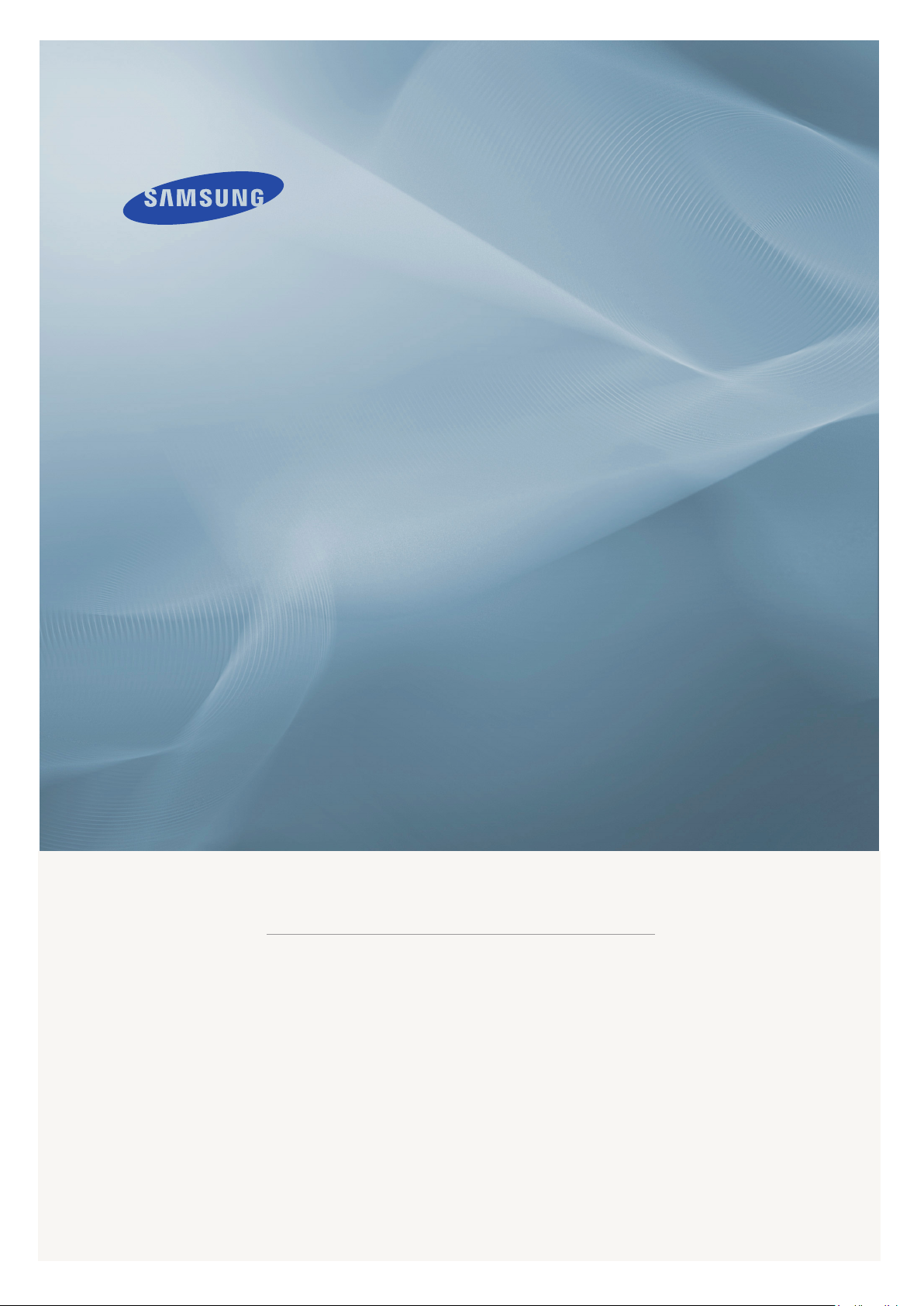
LCD MONITOR
quick start guide
400MP 460MP 400MPX 460MPX
ii
Page 2
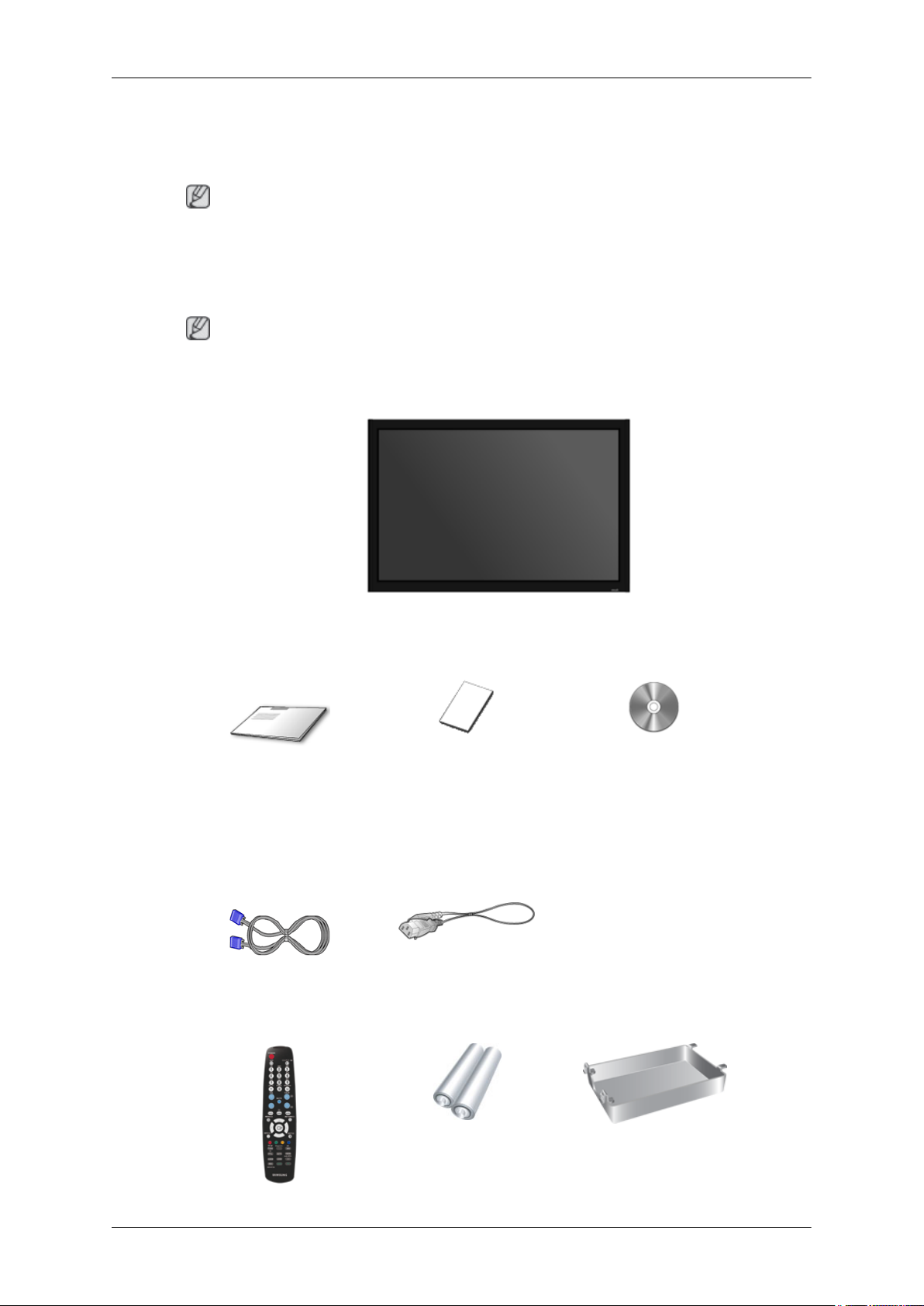
Introduction
Package Contents
Note
Please make sure the following items are included with your LCD Display.
If any items are missing,
Contact a local dealer to buy optional items.
This stand is not for the Floor Standing Type.
Unpacking
Manuals
contact your dealer.
Note
LCD Display
Quick Setup Guide Warranty Card
(Not available in all loca-
Cables
D-Sub Cable Power Cord
Others
User's Guide
tions)
Page 3
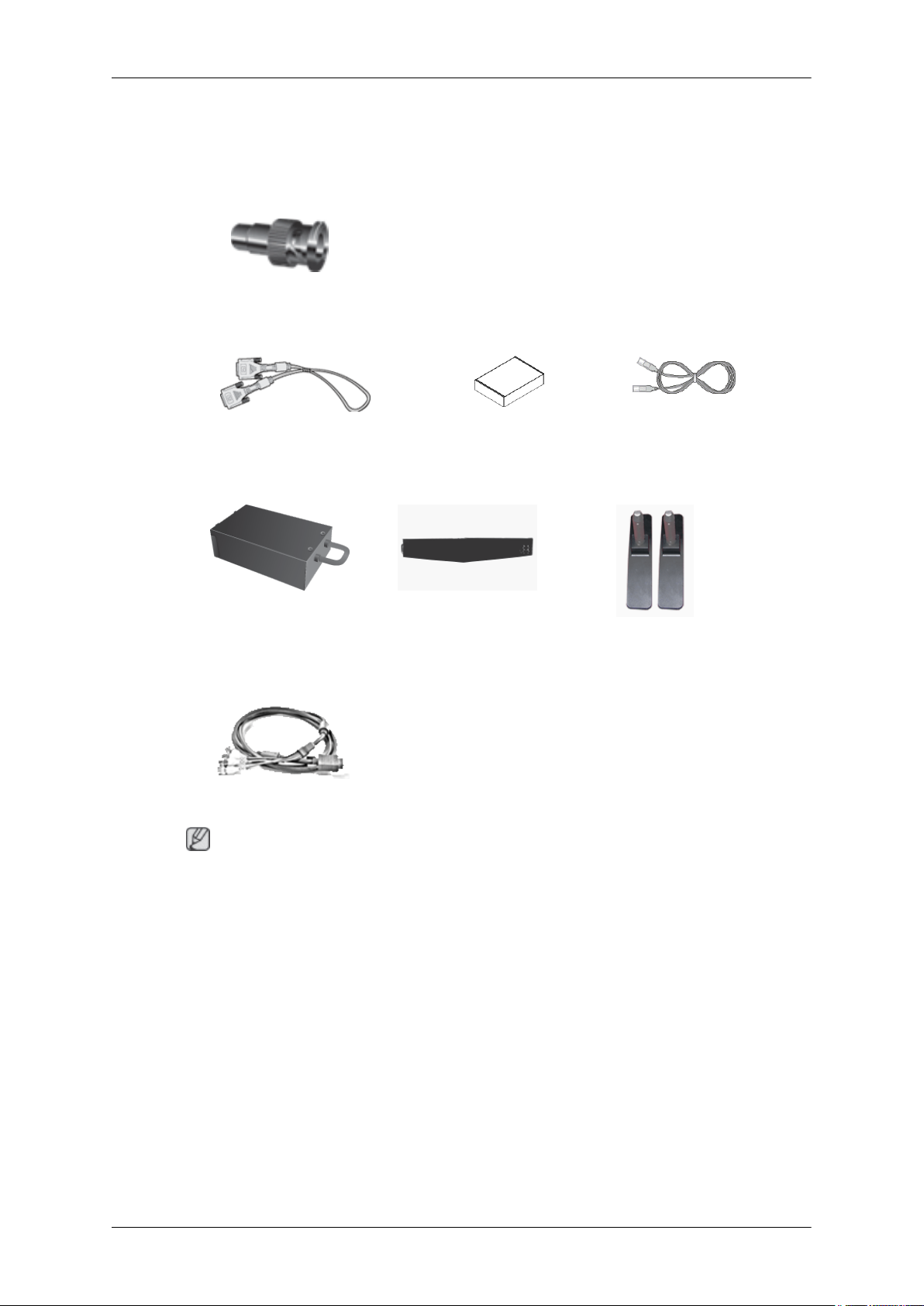
Introduction
Others
Remote Control Batteries (AAA X 2)
(Not available in all loca-
BNC to RCA Adaptor Jack
Sold separately
DVI Cable Wall Mount KIT LAN Cable
HDD Cover
tions)
(Applicable to the MPn mod-
el only)
TV tuner box NetWork Box
(Applicable to the MP model
only)
BNC Cable
Note
• You can purchase and connect a separate network box or TV tuner box. For information on how
to use these, refer to their respective user manuals.
• You can only connect one external box.
Semi Stand KIT
Page 4
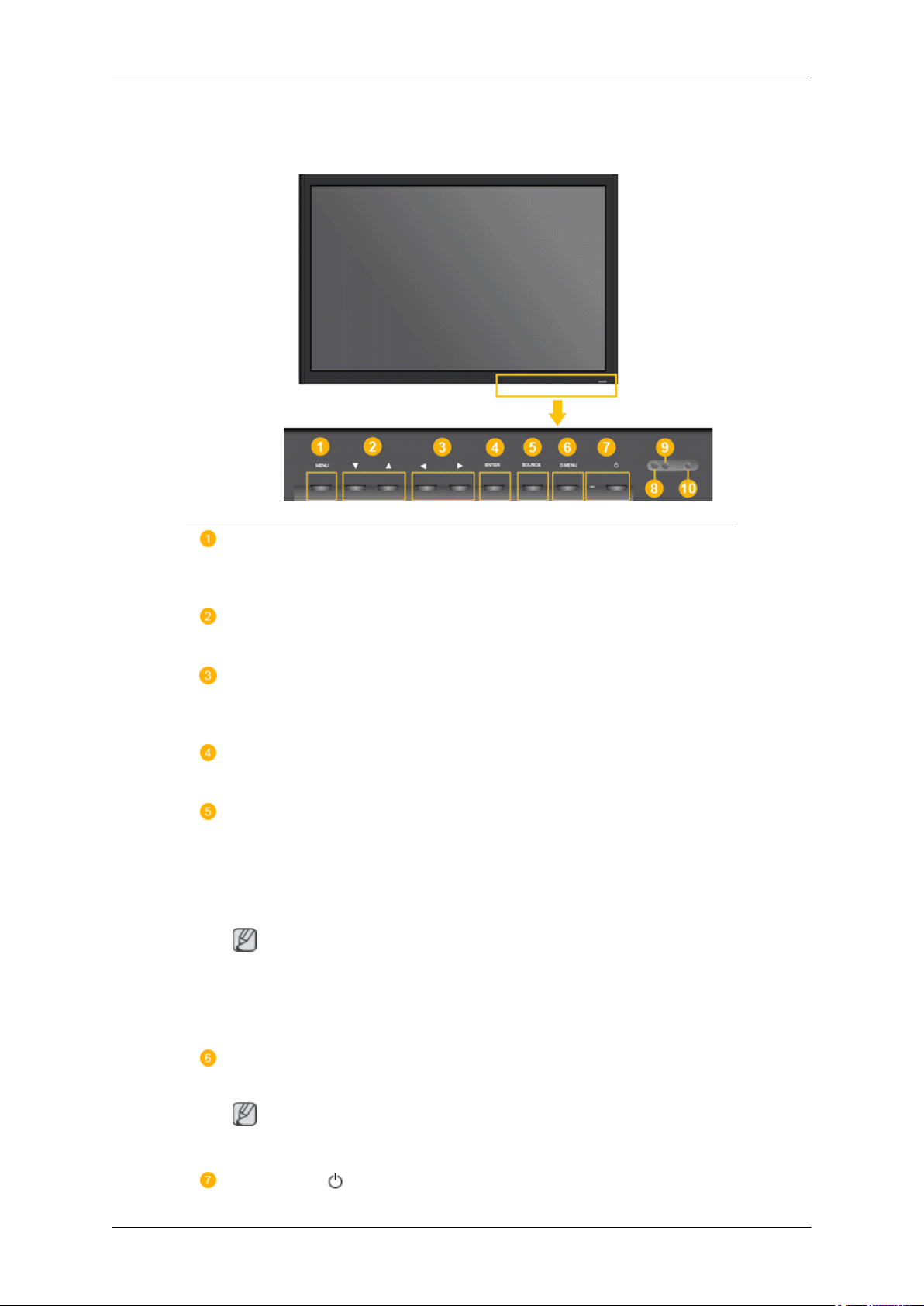
Your LCD Display
Front
Introduction
MENU button [MENU]
Opens the on-screen menu and exits from the menu. Also use to exit the OSD menu
or return to the previous menu.
Navigate buttons (Up-Down buttons)
Moves from one menu item to another vertically or adjusts selected menu values.
Adjust buttons (Left-Right buttons) / Volume buttons
Moves from one menu item to another horizontally or adjusts selected menu values. When OSD is not on the screen, push the button to adjust volume.
ENTER button [ENTER]
Activates a highlighted menu item.
SOURCE button [SOURCE]
Switches from PC mode to Video mode. Changing the source is only allowed for
external devices that are connected to the LCD Display at the time.
→ [DVI] → [AV] → [HDMI] → [MagicInfo] → [TV] → [BNC]→ [Com-
[PC]
ponent]
Note
•
The TV menu is available when a TV tuner box is installed.
• The MagicInfo menu is available when a network box is installed in the MPn
or MP model.
D.MENU
Opens the on-screen D.MENU.
Note
•
This is available when a TV tuner box is installed.
Power button [ ]
Page 5
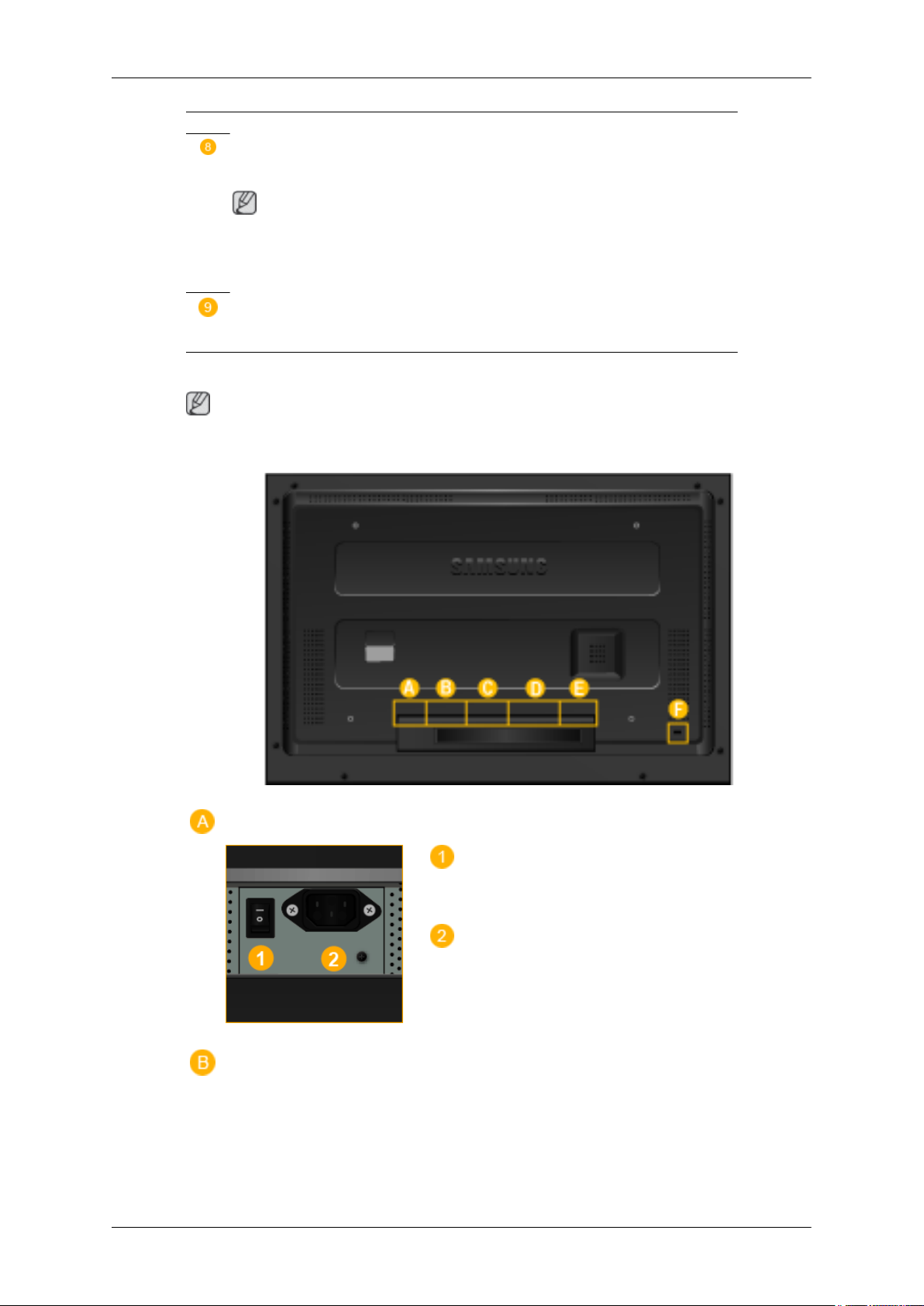
Rear
Introduction
Use this button for turning the LCD Display on and off.
Power indicator
Shows PowerSaver mode by blinking green
Note
See
PowerSaver described in the manual for further information regarding power
saving functions. For energy conservation, turn your LCD Display OFF when it
is not needed or when leaving it unattended for long periods.
Remote Control Sensor
Aim the remote control towards this spot on the LCD Display.
Note
For detailed information concerning cable connections, refer to Connecting Cables under Setup. The
LCD Display 's configuration at the back may vary slightly depending on the LCD Display model.
POWER S/W ON [
Switches the LCD Display On/Off.
POWER IN
The power cord plugs into the LCD Display and
the wall plug.
│
] / OFF [O]
Page 6
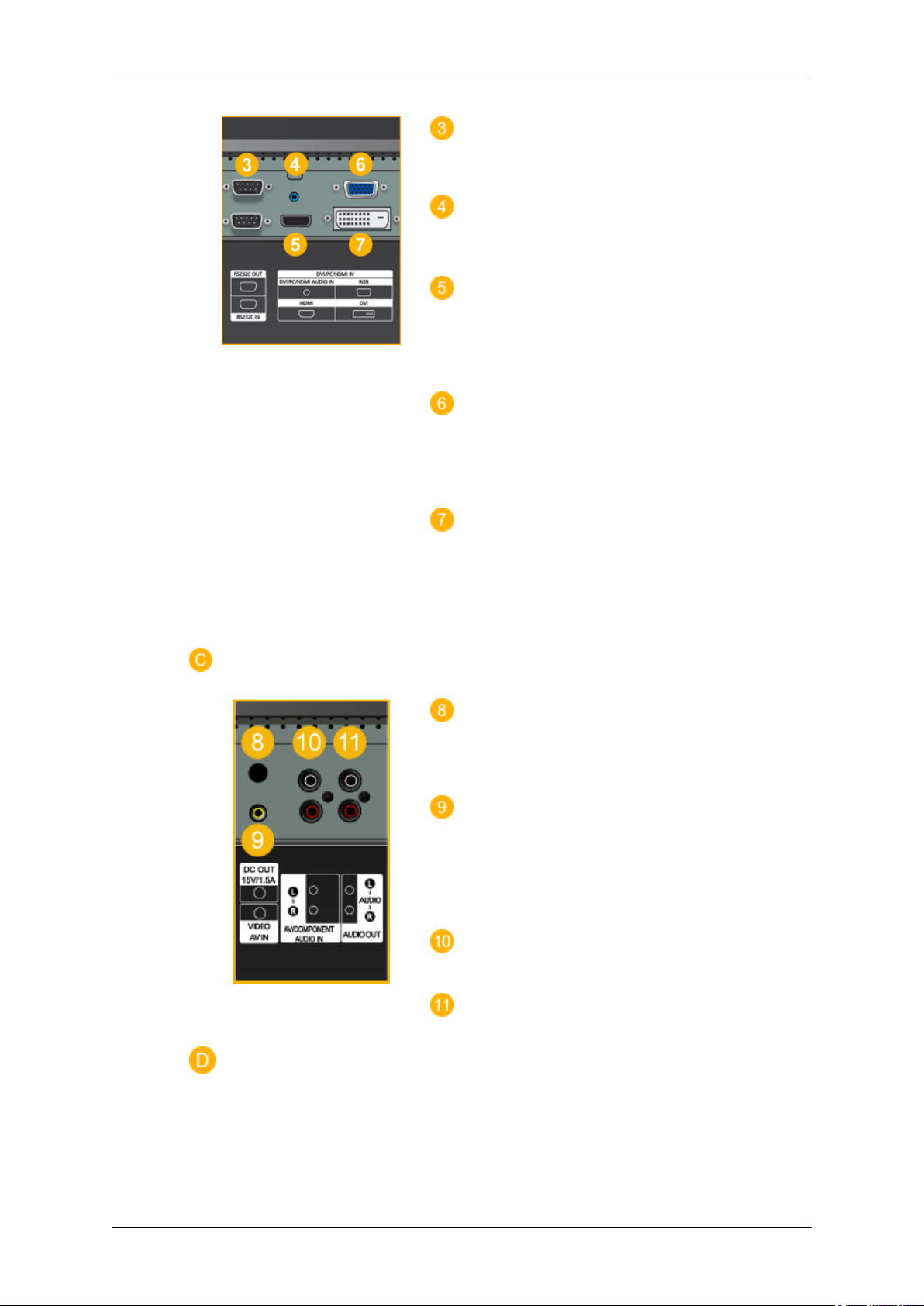
Introduction
RS232C OUT/IN (RS232C Serial PORT)
MDC(Multiple Display Control) Program Port
DVI / PC / HDMI IN [DVI/PC/HDMI AUDIO
IN] (PC/DVI/HDMI Audio Connection Terminal
(Input))
DVI / PC / HDMI IN [HDMI]
Connect the HDMI terminal at the back of your
LCD Display to the HDMI terminal of your digital output device using a HDMI cable.
DVI / PC / HDMI IN [RGB](PC Video Connection Terminal)
Using a D-Sub Cable (15 pin D-Sub) - PC mode
(Analog PC)
DVI / PC / HDMI IN [DVI] (PC Video Connection Terminal)
Using a DVI Cable (DVI-D to DVI-D) - DVI
mode (Digital PC)
DC OUT [5V/1.5A]
Connect this to the POWER connector of a TV
tuner box or network box.
AV IN [VIDEO] (VIDEO Connection Terminal)
Connect the [ VIDEO ] terminal of your monitor
to the video output terminal of the external device
using a VIDEO cable.
AV AUDIO IN [L-AUDIO-R](LCD Display
Audio Connection Terminal (Input))
AV AUDIO OUT [L-AUDIO-R] (LCD Display Audio Connection Terminal (Output))
Page 7
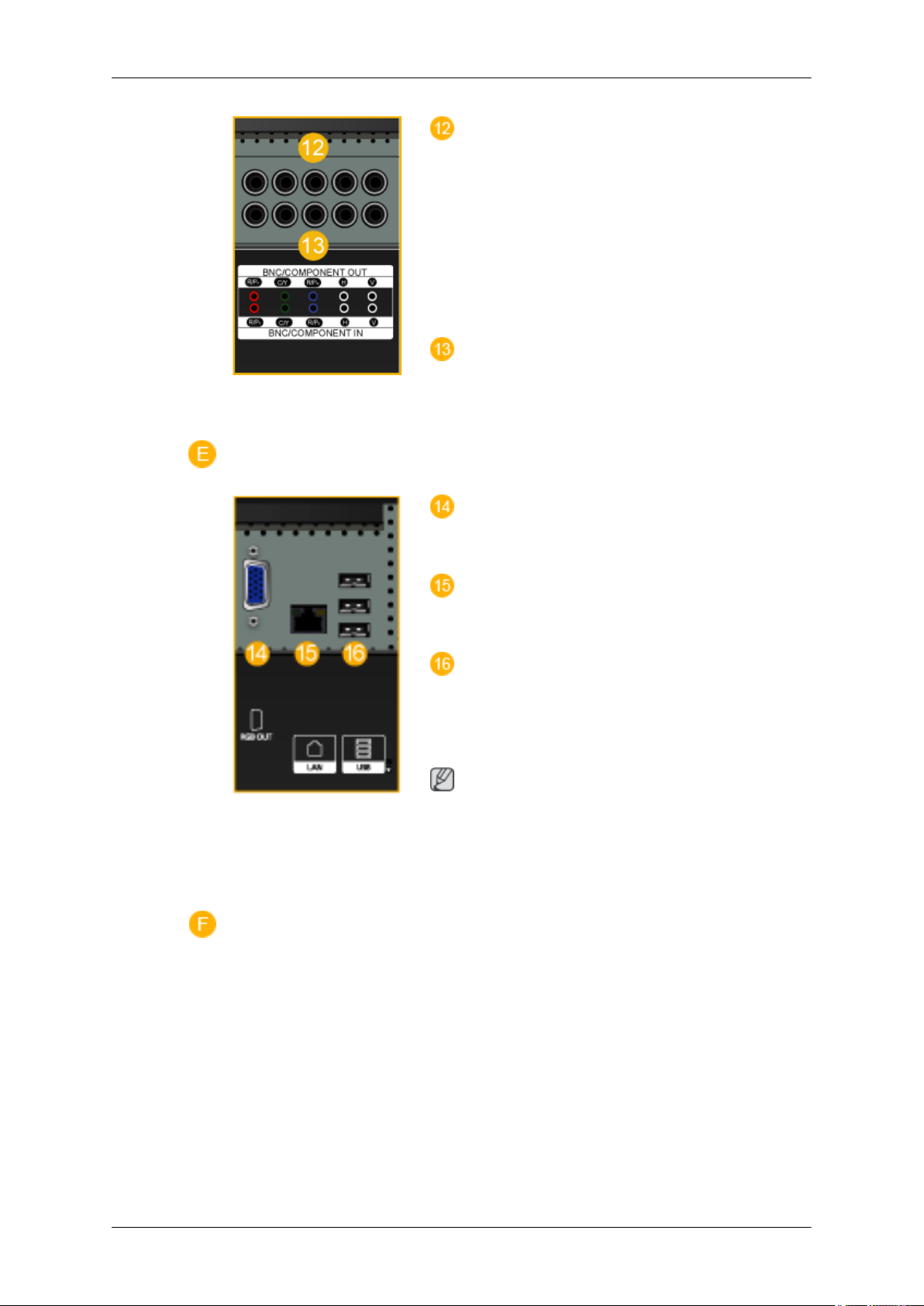
Introduction
BNC/COMPONENT OUT[R/PR, G/Y, B/PB,
H, V]
(BNC/Component Connection Terminal (Output))
BNC (Analog PC) Connection: connecting the R,
G, B, H, V ports.
Component Connection: connecting the PR, Y,
PB ports.
BNC/COMPONENT IN[R/PR, G/Y, B/PB, H,
V]
(BNC/Component Connection Terminal (Input))
RGB OUT
(Applicable to the MPn model only)
LAN (LAN Connection Terminal)
(Applicable to the MPn model only)
USB(USB Connection Terminal)
Keyboard / Mouse, Mass Storage Device Compatible.
(Applicable to the MPn model only)
Note
The number of LCD Displays that can be connected to loopout may differ depending on the
cables, signal source etc. With cables where there
is no degradation or signal source, up to ten LCD
Displays can be connected.
Page 8
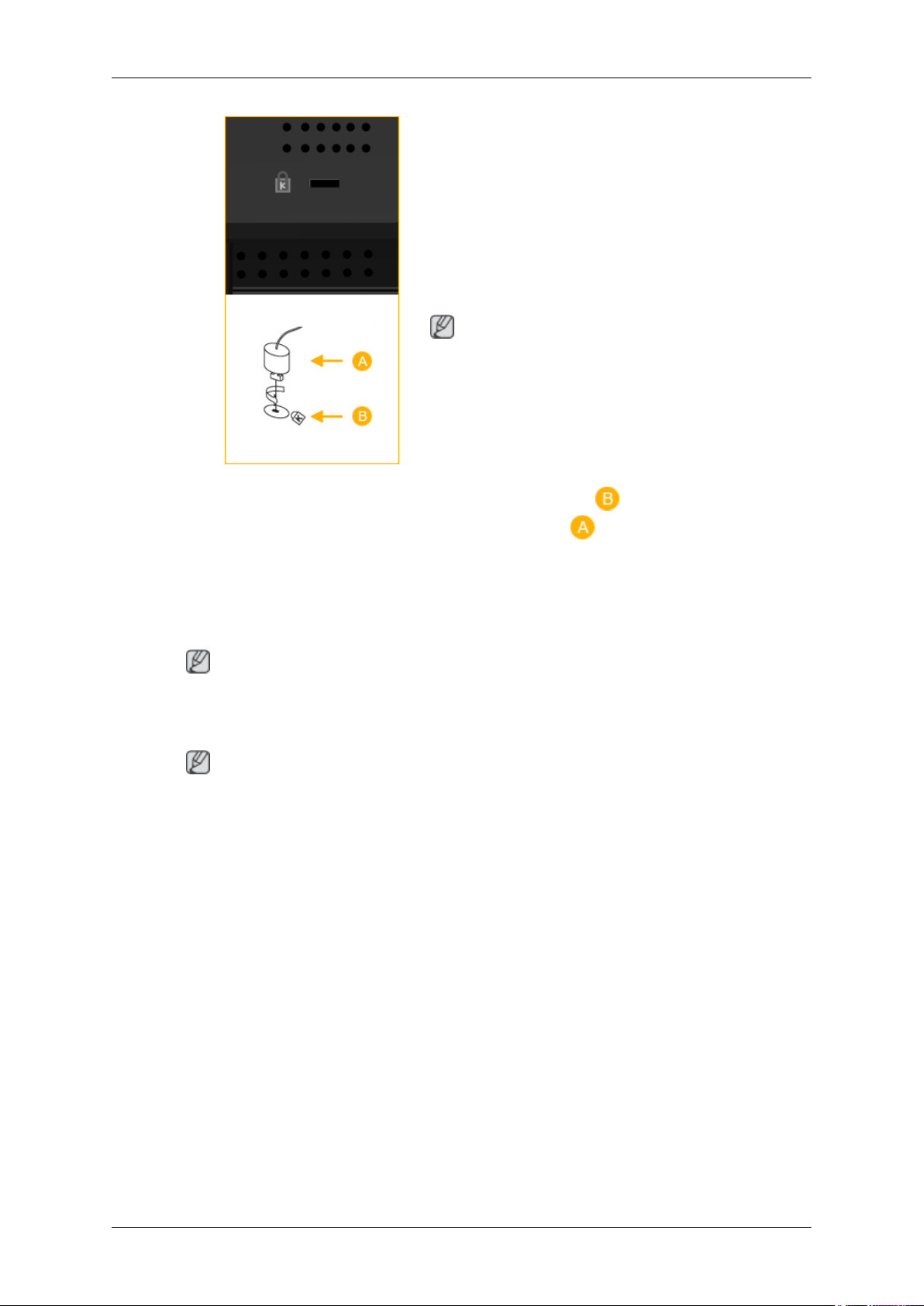
Introduction
Kensington Lock
The Kensington Lock is a device used to physically fix the system when using it in a public
place. The locking device has to be purchased
separately. The appearance and locking method
may differ from the illustration depending on the
manufacturer. Refer to the manual provided with
the Kensington Lock for proper use. The locking
device has to be purchased separately.
Note
The location of the Kensington Lock may be different depending on its model.
Using the Anti-Theft Kensington Lock
1. Insert the locking device into the Kensington
slot on the Monitor and turn it in the
Note
See Connecting Cables
Remote Control
Note
The performance of the remote control may be affected by a TV or other electronic device operating
near the LCD Display , causing a malfunction due to interference with the frequency.
locking direction .
2.
Connect the Kensington Lock cable.
3. Fix the Kensington Lock to a desk or a heavy
stationary object.
for further information regarding cable connections.
Page 9
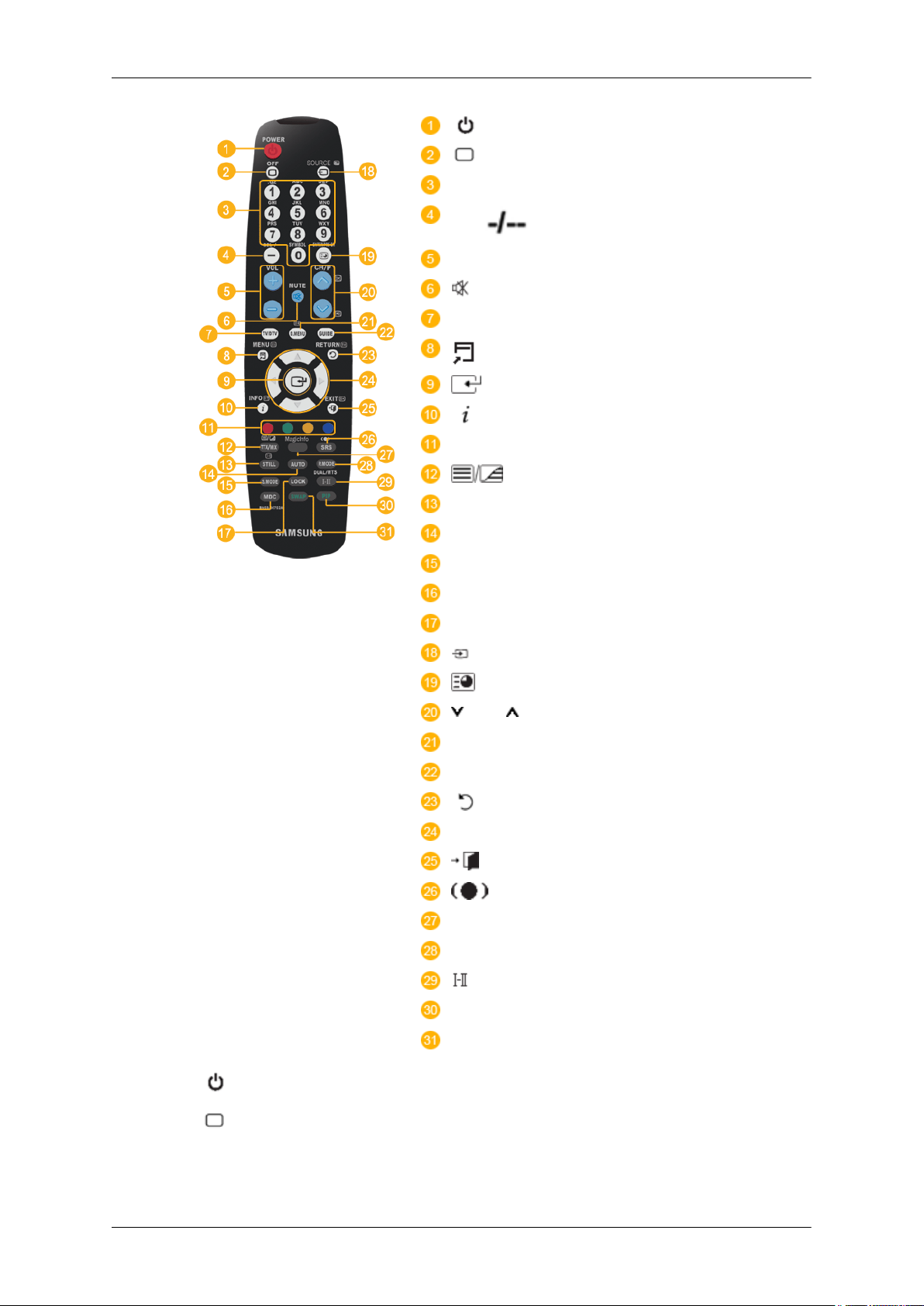
Introduction
POWER
OFF
Number Buttons
DEL button
+ VOL -
MUTE
TV/DTV
MENU
INFO
COLOR BUTTONS
TTX/MIX
STILL
AUTO
S.MODE
MDC
LOCK
SOURCE
ENTER/PRE-CH
CH/P
D.MENU
GUIDE
RETURN
Up-Down Left-Right buttons
EXIT
SRS
MagicInfo
P.MODE
POWER
1.
2. Off
3. Number Buttons
DUAL/MTS
PIP
SWAP
Turns the product On.
Turns the product Off.
Press to change the channel.
Page 10
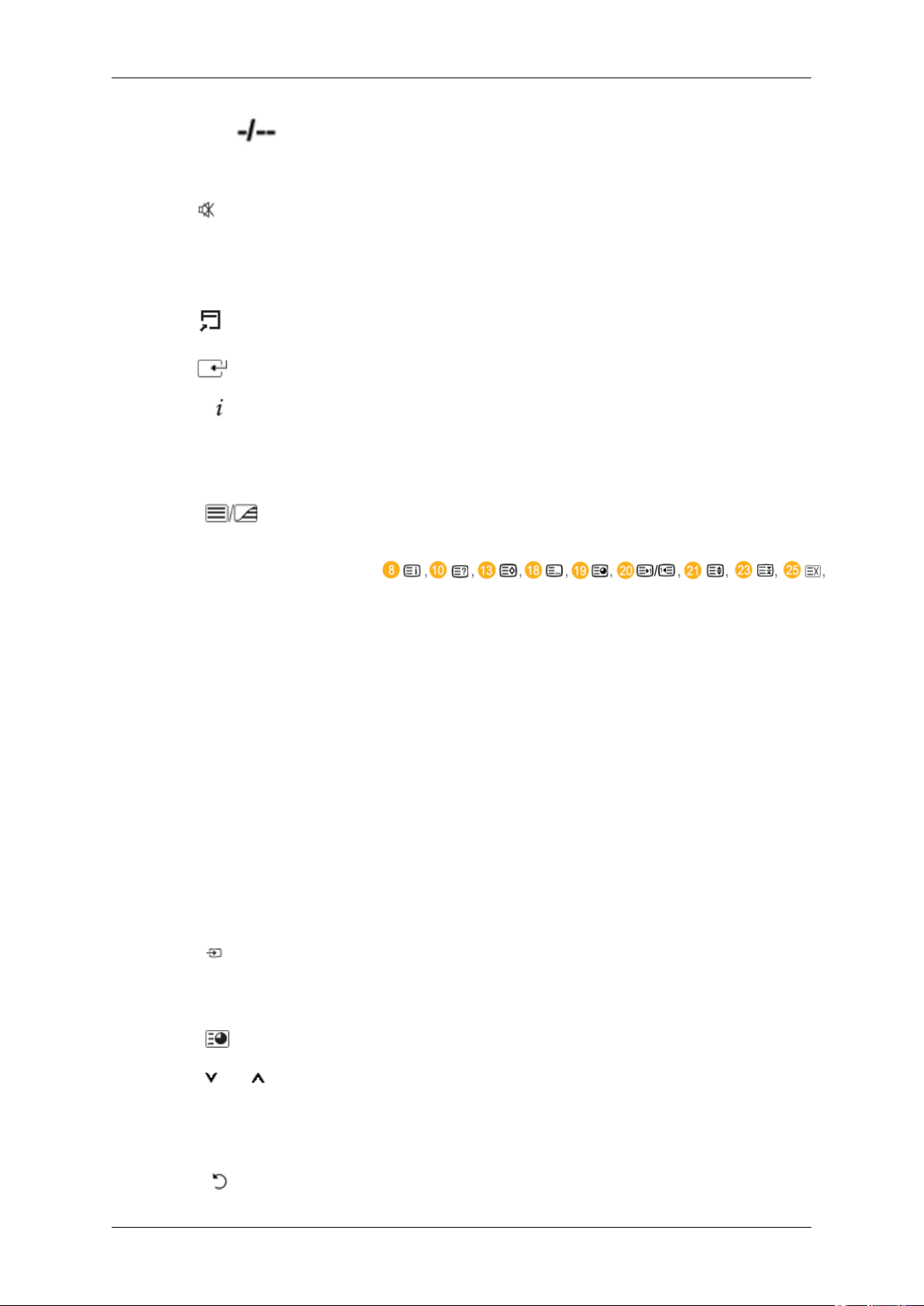
4. DEL button
Introduction
The "-" button operates only for DTV. It is used to select MMS
(multi-channel) for a DTV.
5. + VOL -
MUTE
6.
7. TV/DTV
8.
MENU
9.
10.
11.COLOR BUTTONS Press to add or delete channels and to store channels to the favorite
12. TTX/MIX
INFO
Adjusts the audio volume.
Pauses (mutes) the audio output temporarily. This is displayed on
the lower left corner of the screen. The audio resumes if MUTE
or - VOL + is pressed in the Mute mode.
Selects the TV and DTV mode directly.
Opens the on-screen menu and exits from the menu or closes the
adjustment menu.
Activates a highlighted menu item.
Current picture information is displayed on the upper left corner
of the screen.
channel list in the “Channel List” menu.
TV channels provide written information services via teletext.
- Teletext Buttons
For more information > TTX / MIX
13.STILL Press the button once to freeze the screen. Press it again to unfreeze.
14.AUTO Adjusts the screen display automatically in PC mode. By changing
the resolution in the control panel, auto function is performed.
15. S.MODE When pressing this button, the current mode is displayed at the
bottom centre of the screen. The LCD Display has a built-in high
fidelity stereo amplifier. Then press the button again to circle
through available preconfigured modes. ( Standard
Movie → Speech → Custom )
16.MDC MDC Quick Launch Button.
17.LOCK Activates or deactivates all function keys on both the remote control and the LCD Display except for the Power and LOCK buttons.
SOURCE
18.
19. ENTER/PRE-CH
CH/P In TV mode, selects TV channels.
20.
Press the button to change the input signal SOURCE.
Changing the SOURCE is only allowed for external devices that
are connected to the monitor at the time.
This button is used to return to the immediately previous channel.
→ Music →
21.D.MENU
22.GUIDE Electronic Program Guide (EPG) display.
23.
RETURN
DTV menu display
Returns to the previous menu.
Page 11
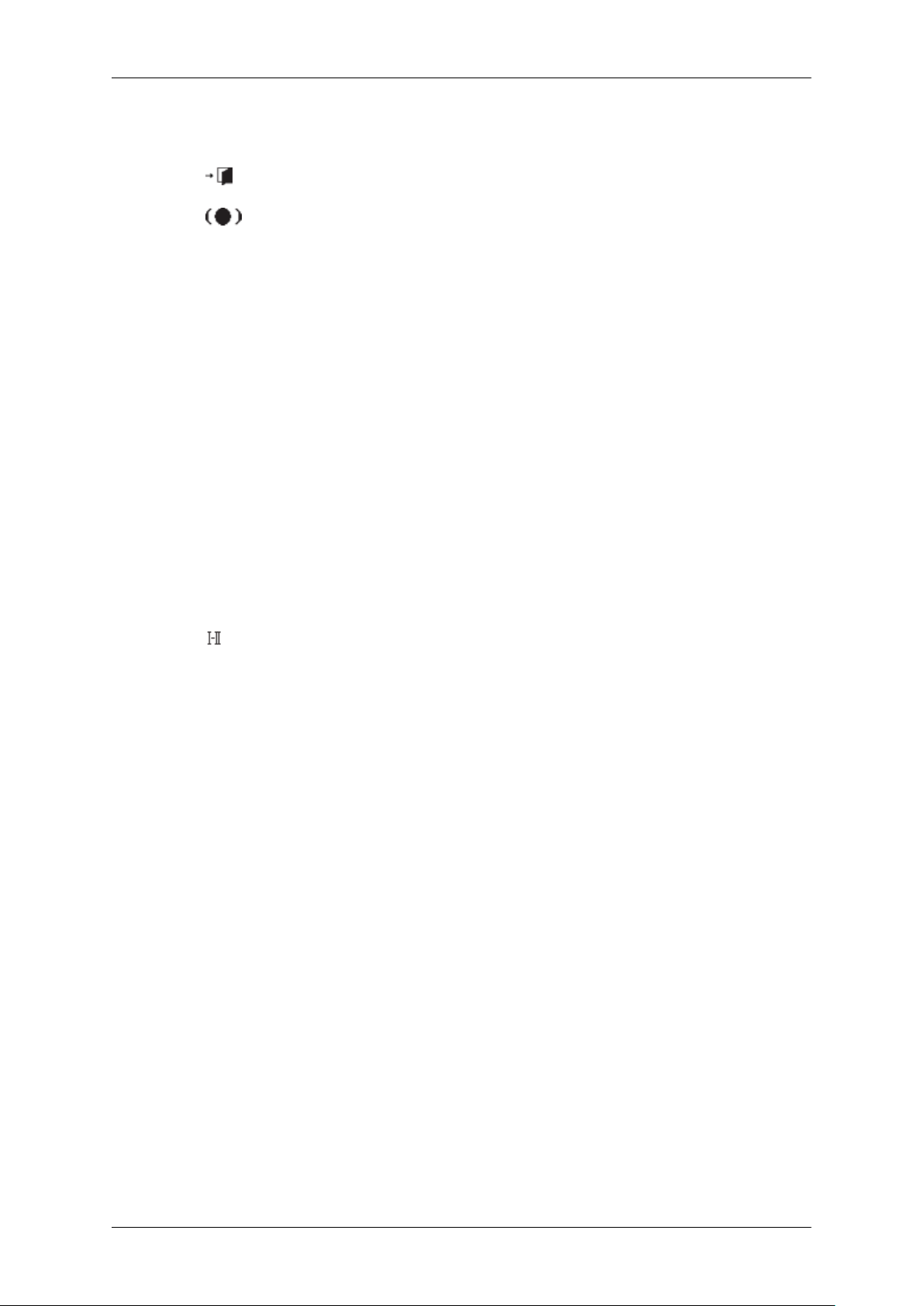
Introduction
24. Up-Down Left-Right but-
tons
25. EXIT
26.
27.MagicInfo
28. P.MODE When you press this button, current picture mode is displayed on
SRS
Moves from one menu item to another horizontally, vertically or
adjusts selected menu values.
Exits from the menu screen.
Selects SRS TruSurround XT mode.
MagicInfo Quick Launch Button.
the lower center of the screen.
AV / HDMI / TV : P.MODE
The LCD Display has four automatic picture settings that are preset at the factory. Then push button again to circle through avail-
able preconfigured modes. ( Dynamic → Standard → Movie →
Custom )
PC / DVI / MagicInfo: M/B (MagicBright)
MagicBright is a feature providing the optimum viewing envi-
ronment depending on the contents of the image you are watching.
Then push button again to circle through available preconfigured
modes. (Entertain → Internet → Text → Custom )
29.
DUAL/MTS
30. PIP Every time you press the button, a PIP screen appears.
31.SWAP Swaps the contents of the PIP and main image. The image in the
DUAL-
STEREO/MONO, DUAL l / DUAL ll and MONO/NICAM
MONO/NICAM STEREO can be operated depending on the
broadcasting type by using the DUAL button on the remote control
while watching TV.
MTS-
You can select MTS (Multichannel Television Stereo) mode.
Audio Type MTS/S_Mode Default
FM Stereo Mono Mono Manual Change
Stereo Mono ↔ Stereo
SAP Mono ↔ SAP Mono
- This fuction does not work for this LCD Display.
PIP window will appear on the main screen, and the main screen
image will appear in the PIP window.
Mechanical Layout(400MP(N))
Mechanical Layout
- This fuction does not work for this LCD Display.
Page 12
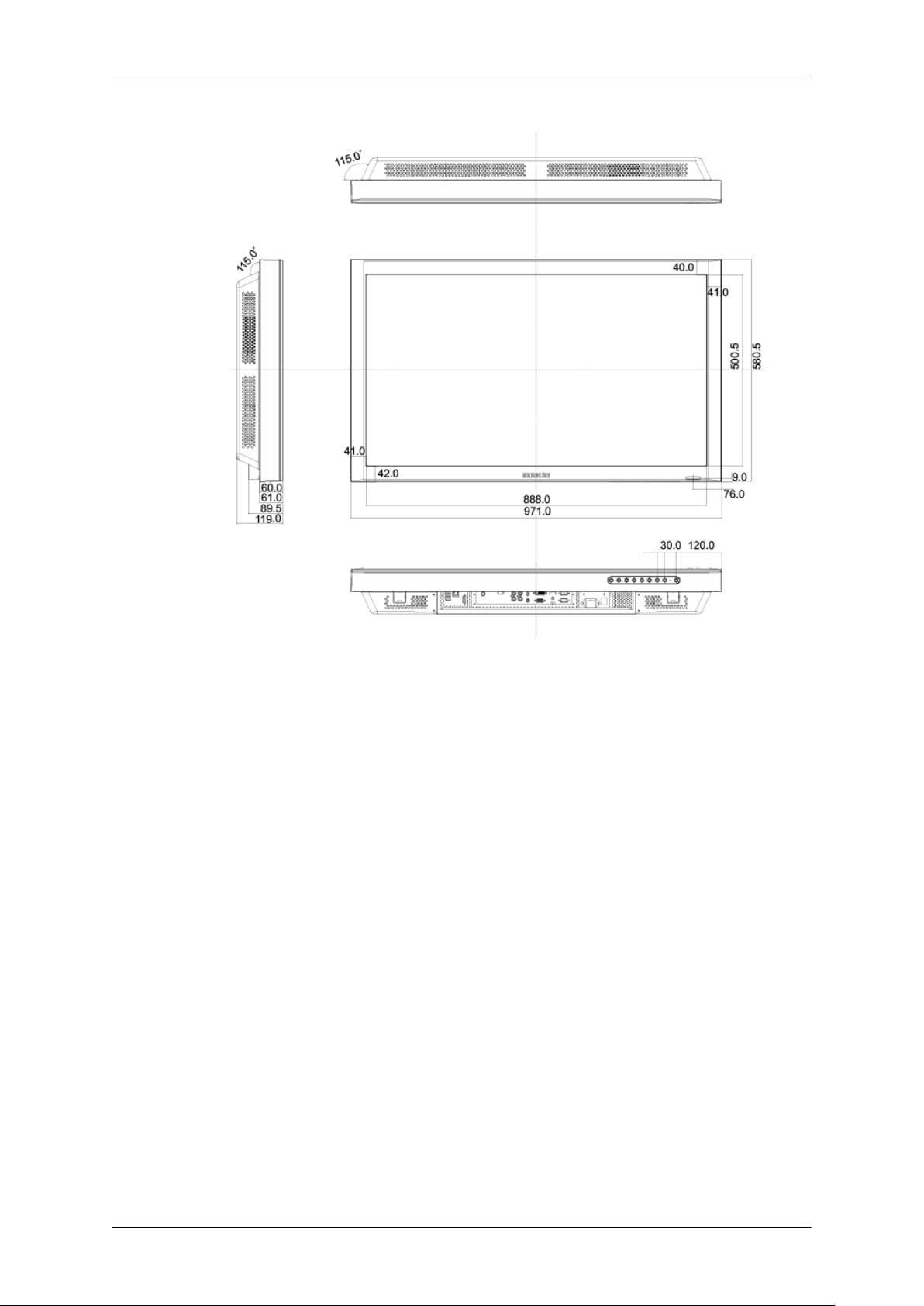
Introduction
Page 13

LCD Display Head
NETWORK MODEL SIZE
Introduction
Installation VESA Bracket
When installing VESA, make sure to comply with the international VESA standards.
•
• Purchasing VESA Bracket and Installation Information : Please contact your nearest SAMSUNG
Distributor to place an order. After your order is placed, installation professionals will visit you
and install the bracket.
• At least 2 persons are needed in order to move the LCD Display.
• SAMSUNG is not responsible for any product damage or any injury caused by installation at
customer's discretion.
Page 14

Dimensions
Introduction
Notice
For securing the bracket on a wall, use only machine screws of 6 mm diameter and 8 to 12 mm length.
Wall Bracket Installation
•
Contact a technician for installing the wall bracket.
• SAMSUNG Electronics is not responsible for any damages to the product or harm to customers
when the installation is done by the customer.
• This product is for installing on cement walls. The product may not stay in place when installed
on plaster or wood.
Components
Only use the components and accessories shipped with the product.
Wall Bracket(1) Hinge(Left 1, Right1)Plastic
Wall Bracket Assembly
Note
There are two hinges(left and right). Use the correct one.
Insert and tighten the Captive Screw in the direction of the arrow.
1.
Hanger
(4)
Screw
(A)(11)
Screw(B)
(4)
Anchor
(11)
Page 15

Introduction
When done, mount the wall bracket on the wall.
There are two hinges(left and right). Use the correct one.
A - Captive Screw
B - Wall Bracket
C - Hinge (Left)
D - Hinge (Right)
2. Before drilling into the wall, check if the length between the two locking holes at the back of the
product is correct.
If the length is too short or long, loosen all or some of the 4screws on the wall bracket to adjust
the length.
A - Length between the two locking holes
3. Check the installation diagram and mark the drill points on the wall. Use the 5.0 mm bit to drill
holes deeper than 35 mm. Fix each anchor in the corresponding hole. Match each of the brackets
and hinge holes to the corresponding anchor holes and insert and tighten the 11 screws A.
Page 16

Introduction
To mount the product on the wall bracket
The shape of the product may vary depending on the model. (The assemblies of the plastic hanger and
the screw are the same)
1.
Remove the 4 screws on the back of the product.
2. Insert the screw B into the plastic hanger.
Notice
• Mount the product on the wall bracket and make sure it is properly fixed to the left and right
plastic hangers.
•
Be careful when installing the product on the bracket as fingers can be caught in the holes.
• Make sure the wall bracket is securely fixed to the wall, or the product may not stay in place
after installation.
3. Tighten the 4 screws in step 2 (plastic hanger + screw B)to the rear holes of the product.
Page 17

Introduction
4. Remove safety pin (3) and insert the 4 product holders into the corresponding bracket holes (1).
Then place the product(2) so that it is firmly fixed to the bracket. Make sure to re-insert and tighten
the safety pin (3) to securely hold the product to the bracket.
A - LCD Display
B - Wall Bracket
C - Wall
Wall Bracket Angle Adjustment
Adjust the bracket angle to -2° before installing it on the wall.
1. Fix the product to the wall bracket.
2. Hold the product at the top in the center and pull it forward (direction of the arrow) to adjust the
angle.
Note
You can adjust the bracket angle between -2° and 15°.
Page 18

Make sure to use the top center, and not the leftor the right side of the product to adjust the angle.
Mechanical Layout(460MP(N))
Mechanical Layout
Introduction
Page 19

LCD Display Head
NETWORK MODEL SIZE
Introduction
Installation VESA Bracket
When installing VESA, make sure to comply with the international VESA standards.
•
• Purchasing VESA Bracket and Installation Information : Please contact your nearest SAMSUNG
Distributor to place an order. After your order is placed, installation professionals will visit you
and install the bracket.
• At least 2 persons are needed in order to move the LCD Display.
• SAMSUNG is not responsible for any product damage or any injury caused by installation at
customer's discretion.
Page 20

Dimensions
Introduction
Notice
For securing the bracket on a wall, use only machine screws of 6 mm diameter and 8 to 12 mm length.
Wall Bracket Installation
•
Contact a technician for installing the wall bracket.
• SAMSUNG Electronics is not responsible for any damages to the product or harm to customers
when the installation is done by the customer.
• This product is for installing on cement walls. The product may not stay in place when installed
on plaster or wood.
Components
Only use the components and accessories shipped with the product.
Wall Bracket(1) Hinge(Left 1, Right1)Plastic
Wall Bracket Assembly
Note
There are two hinges(left and right). Use the correct one.
Insert and tighten the Captive Screw in the direction of the arrow.
1.
Hanger
(4)
Screw
(A)(11)
Screw(B)
(4)
Anchor
(11)
Page 21

Introduction
When done, mount the wall bracket on the wall.
There are two hinges(left and right). Use the correct one.
A - Captive Screw
B - Wall Bracket
C - Hinge (Left)
D - Hinge (Right)
2. Before drilling into the wall, check if the length between the two locking holes at the back of the
product is correct.
If the length is too short or long, loosen all or some of the 4screws on the wall bracket to adjust
the length.
A - Length between the two locking holes
3. Check the installation diagram and mark the drill points on the wall. Use the 5.0 mm bit to drill
holes deeper than 35 mm. Fix each anchor in the corresponding hole. Match each of the brackets
and hinge holes to the corresponding anchor holes and insert and tighten the 11 screws A.
Page 22

Introduction
To mount the product on the wall bracket
The shape of the product may vary depending on the model. (The assemblies of the plastic hanger and
the screw are the same)
1.
Remove the 4 screws on the back of the product.
2. Insert the screw B into the plastic hanger.
Notice
• Mount the product on the wall bracket and make sure it is properly fixed to the left and right
plastic hangers.
•
Be careful when installing the product on the bracket as fingers can be caught in the holes.
• Make sure the wall bracket is securely fixed to the wall, or the product may not stay in place
after installation.
3. Tighten the 4 screws in step 2 (plastic hanger + screw B)to the rear holes of the product.
Page 23

Introduction
4. Remove safety pin (3) and insert the 4 product holders into the corresponding bracket holes (1).
Then place the product(2) so that it is firmly fixed to the bracket. Make sure to re-insert and tighten
the safety pin (3) to securely hold the product to the bracket.
A - LCD Display
B - Wall Bracket
C - Wall
Wall Bracket Angle Adjustment
Adjust the bracket angle to -2° before installing it on the wall.
1. Fix the product to the wall bracket.
2. Hold the product at the top in the center and pull it forward (direction of the arrow) to adjust the
angle.
Note
You can adjust the bracket angle between -2° and 15°.
Page 24

Introduction
Make sure to use the top center, and not the leftor the right side of the product to adjust the angle.
Page 25

Connections
Connecting a Computer
Using a Power cord with Earth
• In the event of failure, the earth lead may cause electric shock. Make sure to
wire the earth lead in correctly, before connecting the AC power. When unwiring the earth lead, make sure to disconnect the AC power in advance.
Note
AV input devices such as DVD players, VCR's or camcorders as well as your computer can be connected to the LCD Display. For detailed information on connecting AV input devices, refer to the
contents under Adjusting Your LCD Display.
Connect the power cord for your LCD Display to the power port on the back of
the LCD Display. Trun on the power switch.
There are 2 ways to connect the D-sub to your LCD Display. Choose one of the
following:
Using the D-sub (Analog) connector on the video card.
• Connect the D-sub to the 15-pin, RGB port on the back of your LCD Display
and the 15 pin D-sub Port on the computer.
Using the DVI (Digital) connector on the video card.
• Connect the DVI Cable to the DVI port on the back of your LCD Display and
the DVI port on the computer.
Page 26

Connections
Note
•
Turn on both your computer and the LCD Display.
• The DVI cable is optional.
• Contact a local SAMSUNG Electronics Service Center to buy optional items.
Using the BNC (Analog) connector on the video card.
• Connect the BNC Cable to the BNC/COMPONENT IN - R, G, B, H, V ports
on the back of your LCD Display and the 15 pin D-sub Port on the computer.
Connect the audio cable for your LCD Display to the audio port on the back of
your computer.
Connecting to Other devices
Using a Power cord with Earth
• In the event of failure, the earth lead may cause electric shock. Make sure to
wire the earth lead in correctly, before connecting the AC power. When unwiring the earth lead, make sure to disconnect the AC power in advance.
Note
AV input devices such as DVD players, VCR's or camcorders as well as your computer can be connected to the LCD Display. For detailed information on connecting AV input devices, refer to the
contents under Adjusting Your LCD Display.
Connecting AV Devices
1. Connect the port of the DVD, VCR (DVD / DTV Set-Top Box) to the [R-AUDIO-L] port of the
LCD Display.
2.
Then, start the DVD, VCR or Camcorders with a DVD disc or tape inserted.
Page 27

3. Select AV using the SOURCE .
Note
The LCD Display has AV connection terminals to connect AV input devices like DVDs, VCRs or
Camcorders. You may enjoy AV signals as long as the LCD Display is turned on.
Connecting to a Camcorder
Connections
1. Locate the A/V output jacks on the camcorder. They are usually found on the side or back of the
camcorder. Connect a set of audio cables between the AUDIO OUTPUT jacks on the camcorder
and the AV AUDIO IN [L-AUDIO-R] on the LCD Display .
2. Connect a video cable between the VIDEO OUTPUT jack on the camcorder and the AV IN
[VIDEO] on the LCD Display .
3. Select AV for the Camcorder connection using the Source button on the front of the LCD Display
or on the remote control.
Then, start the Camcorders with a tape inserted.
4.
Note
The audio-video cables shown here are usually included with a Camcorder. (If not, check your local
electronics store.) If your camcorder is stereo, you need to connect a set of two cables.
Connecting a DVD Player
1. Connect a set of audio cables between the AV AUDIO IN [L-AUDIO-R] on the LCD Display
and the AUDIO OUT jacks on the DVD player.
Page 28

2. Connect a Component cable between the BNC/COMPONENT IN - PR, Y, PB port on the LCD
Display and the PR, Y, PB jacks on the DVD player.
Note
• Select Component for the connection to a DVD player using the SOURCE button on the front of
the LCD Display or on the remote control.
•
Then, start the DVD Player with a DVD disc inserted.
Note
•
A component cable is optional.
For an explanation of Component video, consult your DVD manual.
Connecting a DTV Set Top Box
Note
•
The connections for a typical Set Top Box are shown below.
Connections
1. Connect a Component cable between the BNC / COMPONENT IN - PR, Y, PB port on the LCD
Display and the PR, Y, PB jacks on the Set Top Box.
2. Connect a set of audio cables between the AV AUDIO IN [L-AUDIO-R] on the LCD Display
and the AUDIO OUT jacks on the Set Top Box.
Note
• Select Component for the connection to a DTV Set Top Box using the SOURCE button on the
front of the LCD Display or on the remote control.
Note
•
For an explanation of Component video, see your Set Top Box owner's manual.
Page 29

Connections
Connecting Using a HDMI Cable
Note
• Input devices such as digital DVD are connected to the HDMI terminal of the LCD Display using
the HDMI cable.
•
You cannot connect a PC to the HDMI terminal.
Connecting Using a DVI to HDMI Cable
Note
• Connect the DVI output terminal of a digital output device to the HDMI terminal of the LCD
Display using a DVI to HDMI cable.
• Connect the red and white jacks of an RCA to stereo (for PC) cable to the same colored audio
output terminals of the digital output device, and connect the opposite jack to the DVI / PC / HDMI
AUDIO IN terminal of the LCD Display.
Connecting to an Audio System
Note
• Connect a set of audio cables between the AUX L, R jacks on the AUDIO SYSTEM and AUDIO
OUT [L-AUDIO-R] on LCD Display.
Page 30

Connecting a LAN Cable
Using a Power cord with Earth
• In the event of failure, the earth lead may cause electric shock. Make sure to
wire the earth lead in correctly, before connecting the AC power. When unwiring the earth lead, make sure to disconnect the AC power in advance.
Note
AV input devices such as DVD players, VCR's or camcorders as well as your computer can be connected to the LCD Display. For detailed information on connecting AV input devices, refer to the
contents under Adjusting Your LCD Display.
Connections
Note
Connect the LAN cable.
(Applicable to the MPn model only)
Connecting a USB device
Using a Power cord with Earth
• In the event of failure, the earth lead may cause electric shock. Make sure to
wire the earth lead in correctly, before connecting the AC power. When unwiring the earth lead, make sure to disconnect the AC power in advance.
Note
AV input devices such as DVD players, VCR's or camcorders as well as your computer can be connected to the LCD Display. For detailed information on connecting AV input devices, refer to the
contents under Adjusting Your LCD Display.
Page 31

Connections
Note
You can connect USB devices such as a mouse or keyboard.
(Applicable to the MPn model only)
Page 32

Troubleshooting
Self-Test Feature Check
Note
Check the following items yourself before calling for assistance. Contact a Service Center for problems
that you cannot solve by yourself.
Self-Test Feature Check
1. Turn off both your computer and the LCD Display.
2. Unplug the video cable from the back of the computer.
3. Turn on the LCD Display.
The figure shown below ("Check Signal Cable") appears on a black background when the LCD
Display is working normally even though no video signal is detected: While in the Self-Test mode,
the LED power indicator remains green and the figure moves around on the screen.
4. Turn off your LCD Display and reconnect the video cable; then turn on both your computer and
the LCD Display
If your LCD Display screen remains blank after using the previous procedure, check your video controller and computer system; your LCD Display is functioning properly.
Warning Messages
You can even view the screen at a resolution of 1360(1920) x 768(1080). However, you will receive
the following message for a minute; You can choose to change the screen resolution or stay in the
current mode during that time. And if the resolution is more than 85Hz, you will see the black screen
because the LCD Display does not support over 85Hz.
Note
Refer to Specifications > Preset Timing Modes for the resolutions or frequencies supported by the
LCD Display.
Maintenance and Cleaning
1) Maintaining the LCD Display Case.
Clean with a soft cloth after disconnecting the power cord.
Page 33

Troubleshooting
• Do not use benzene, thinner or other flammable substances, or a wet cloth.
• We recommend that a SAMSUNG cleansing agent is used
to prevent damage to the screen.
2) Maintaining the Flat Panel Display Screen.
Clean with a soft cloth (cotton flannel) smoothly.
• Never use acetone, benzene or thinner.
(They may cause flaws or deformation of the screen surface.)
• The user will be required to pay costs and related expenses
for repairing damages caused.
Symptoms and Recommended Actions
Note
A LCD Display recreates visual signals received from the computer. Therefore, if there is a problem
with the computer or the video card, this can cause the LCD Display to become blank, have poor
coloring, become noisy, and video mode not supported, etc. In this case, first check the source of the
problem, and then contact a
Service Center or your dealer.
1. Check if the power cord and the video cables are properly connected to the computer.
2. Check if the computer beeps more than 3 times when booting.
3. If you installed a new video card or if you assembled the PC, check if you installed the Adaptor
4. Check if the scanning ratio of the video screen is set to between 50 Hz ~ 85 Hz.
5. If you have problems in installing the Adaptor (video) driver, boot the computer in Safe Mode,
Check List
• The following table lists possible problems and their solutions. Before calling for assistance, check
• For more network-related information, refer to the MagicInfo Troubleshooting section.
(If it does, request an a service for the main board of the computer.)
(video).
(Do not exceed 60Hz when using the maximum resolution.)
remove the Display Adaptor in the "Control Panel −> System −> Device Administrator" and then
reboot the computer to reinstall the Adaptor (video) driver.
Note
the information in this section to see if you can remedy any problems for yourself. If you do need
assistance, please call the
phone number on the Information section or contact your dealer.
Problems related to the Installation (PC Mode)
Note
Problems related to the LCD Display installation and their solutions are listed.
The LCD Display screen flickers.
Q:
Page 34

Troubleshooting
A: Check if the signal cable between the computer and the LCD Display is securely connected.
(Refer to Connecting a Computer
Problems related to the Screen
Note
Problems related to the LCD Display screen and their solutions are listed.
The screen is blank and the power indicator is off.
Q:
A: Ensure that the power cord is firmly connected and the LCD Display is on.
(Refer to the Connecting a Computer)
Q: "Check Signal Cable" message.
A: Ensure that the signal cable is firmly connected to the PC or video sources.
(Refer to the Connecting a Computer)
A: Ensure that the PC or video sources are turned on.
Q: "Not Optimum Mode" message.
A: Check the maximum resolution and the frequency of the video Adaptor.
A: Compare these values with the data in the Preset Timing Modes Chart.
)
Q: The picture rolls vertically.
A: Check if the signal cable is securely connected. Re-connect it, if necessary.
(Refer to Connecting a Computer)
Q: The image is not clear; picture is blurred.
A: Run Frequency Coarse and Fine tuning.
A: Turn on again after removing all accessories (video extension cable, etc.)
A: Set the resolution and frequency to the recommended ranges.
Q: The picture image is unstable and shakes.
A: Check if the resolution and frequency set for the computer video card falls in the range supported
by the LCD Display. If not, reset them referring to the current Information under the LCD Display
menu and Preset Timing Modes.
Q: Ghost images are shown in the picture.
A: Check if the resolution and frequency set for the computer video card falls in the range supported
by the LCD Display. If not, reset them referring to the current Information under the LCD Display
menu and Preset Timing Modes.
Q: The image is too light or too dark.
A: Adjusts the brightness and contrast.
(Refer to the Brightness, Contrast)
Q: The screen color is inconsistent.
Page 35

Troubleshooting
A: Adjust color using Custom under OSD Color Adjustment menu.
Q:
The color image is distorted by dark shadows.
A: Adjust color using Custom under OSD Color Adjustment menu.
Q: The color white is poor.
A: Adjust color using Custom under OSD Color Adjustment menu.
Q: The Power Indicator blinks.
A: The LCD Display is currently saving the changes made in the settings to the OSD memory.
Q: The screen is blank and the power indicator light blinks every 0.5 or 1 seconds.
A: The LCD Display is using its power management system.
A: Press any key on the keyboard.
Q: The screen is blank and it is blinking.
A: If you see the "TEST GOOD" message on the screen when you pressing the MENU button,
check the cable connection between the LCD Display and the computer to ensure that the connector is properly connected.
Problems related to Audio
Note
Problems related to audio signals and their solutions are listed below.
Q:
No sound.
A: Ensure that the audio cable is firmly connected to both the audio-in port on your LCD Display
and the audio-out port on your sound card.
(Refer to the Connecting a Computer)
A: Check the volume level.
Q: The sound level is too low.
A: Check the volume level.
A: If the volume is still too low after turning the control to its maximum, check the volume control
on the computer sound card or software program.
Q: The sound is too high or too low.
A: Adjusts the Treble and Bass to the appropriate levels.
Problems related to the Remote Control
Note
Problems related to the remote control and their solutions are listed.
The remote control buttons do not respond.
Q:
A: Check the polarities (+/-) of the batteries.
A: Check if the batteries are empty.
Page 36

A: Check if the power is on.
A:
Check if the power cord is securely connected.
A: Check if a special fluorescent or neon lamp is on in the vicinity.
Problems related to MagicInfo
Note
Making a Bootable USB Flash Disk.
Q:
Making a Bootable USB Flash Disk
A: 1) You can turn a common 512-MB or bigger USB storage media into a bootable disk using a
USB bootable disk creation tool. (For example, the HP USB Disk Storage Format Tool)
A: 2) Copies the OS ghost image and executables to your USB disk.
A: 3) Enter the BIOS menu of your set by pressing the F2 key in the BIOS logo screen. Then, enable
the USB Boot First option by selecting that option and pressing the Enter key in the Boot menu.
A: 4) Switch your set on while your USB disk is connected and boot up in DOS mode.
Troubleshooting
Q & A
A: 5) Run C:\ghost.exe and choose Local → Partition → From Image from the menu. Choose the
ghost image to update your USB disk with and choose the target disk.
A: 6) When the ghost image update finishes, the set will be rebooted automatically.
Q: How can I change the frequency?
A: The frequency can be changed by reconfiguring the video card.
Note
that video card support can vary, depending on the version of the driver used. (Refer to the
computer or the video card manual for details.)
How can I Adjusts the resolution?
Q:
A: Windows XP:
Set the resolution in the Control Panel → Appearance and Themes → Display → Settings.
A: Windows ME/2000:
Set the resolution in the Control Panel → Display → Settings.
* Contact the video card manufacturer for details.
Q: How can I set the Power Saving function?
A: Windows XP:
Set the resolution in the Control Panel → Appearance and Themes → Display → Screen Saver.
Set the function in the BIOS-SETUP of the computer. (Refer to the Windows / Computer Manual).
A: Windows ME/2000:
Page 37

Troubleshooting
Set the resolution at the Control Panel → Display → Screen Saver.
Set the function in the BIOS-SETUP of the computer. (Refer to the Windows / Computer Manual).
Q:
How can I clean the outer case/LCD Panel?
A: Disconnect the power cord and then clean the LCD Display with a soft cloth, using either a
cleaning solution or plain water.
Do not leave any detergent or scratches on the case. Do not let any water enter the LCD Display.
Q: How can I play the video?
A: The video supports the MPEG1 and WMV codecs only. Install the corresponding codec to play
the video. Note that some of the codecs can be incompatible.
Note
Before calling for assistance, check the information in this section to see if you can remedy any problems yourself. If you do need assistance, please call the
contact your dealer.
phone number on the Information section or
