Page 1

SyncMaster 400FP-2,460FP-2,400FPn-2, 460FPn-2
LCD Monitor
User Manual
Page 2
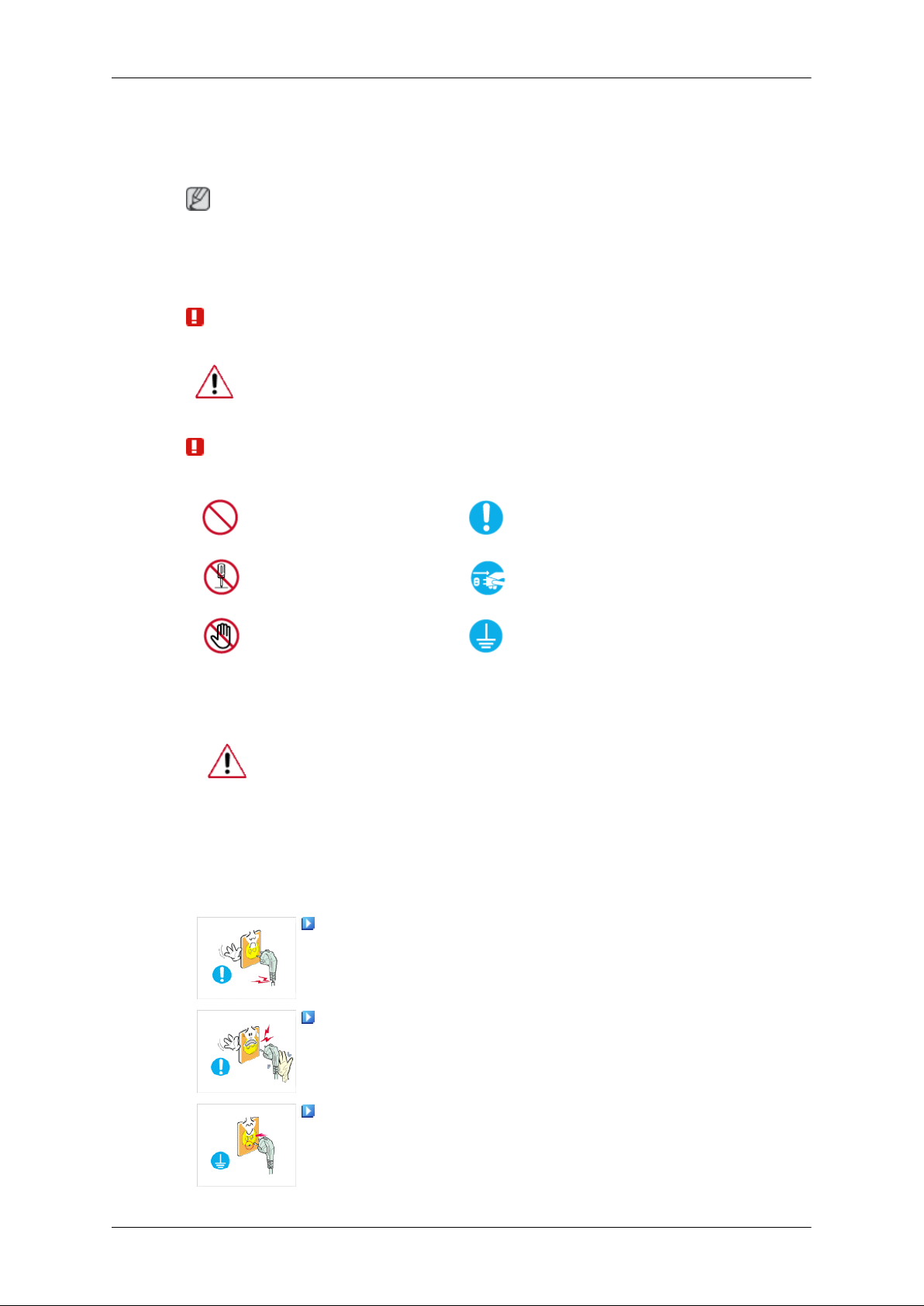
Safety Instructions
Notational
Note
These safety instructions must be followed to ensure your safety and prevent property damage.
Make sure to read the instructions carefully and use the product in the correct manner.
Warning / Caution
Failure to follow directions noted by this symbol could result in bodily
harm or damage to the equipment.
Notational Conventions
Power
Prohibited
Do not disassemble
Do not touch
When not used for extended period of time, set your computer to DPM.
If using screen saver, set it to active screen mode.
The images here are for reference only, and are not applicable in all cases
(or countries).
Shortcut to Anti-Afterimage Instructions
Do not use a damaged power cord or plug or a damaged or
loose power outlet.
Important to read and understand at all times
Disconnect the plug from the
outlet
Ground to prevent an electric
shock
• Otherwise, this may result in electric shock or fire.
Do not touch the power plug with wet hands when removing or
plugging the plug into the outlet.
• Otherwise, this may result in electric shock.
Make sure to connect the power cord to a grounded power out-
let.
• Otherwise, it may result in electric shock or personal injury.
Page 3
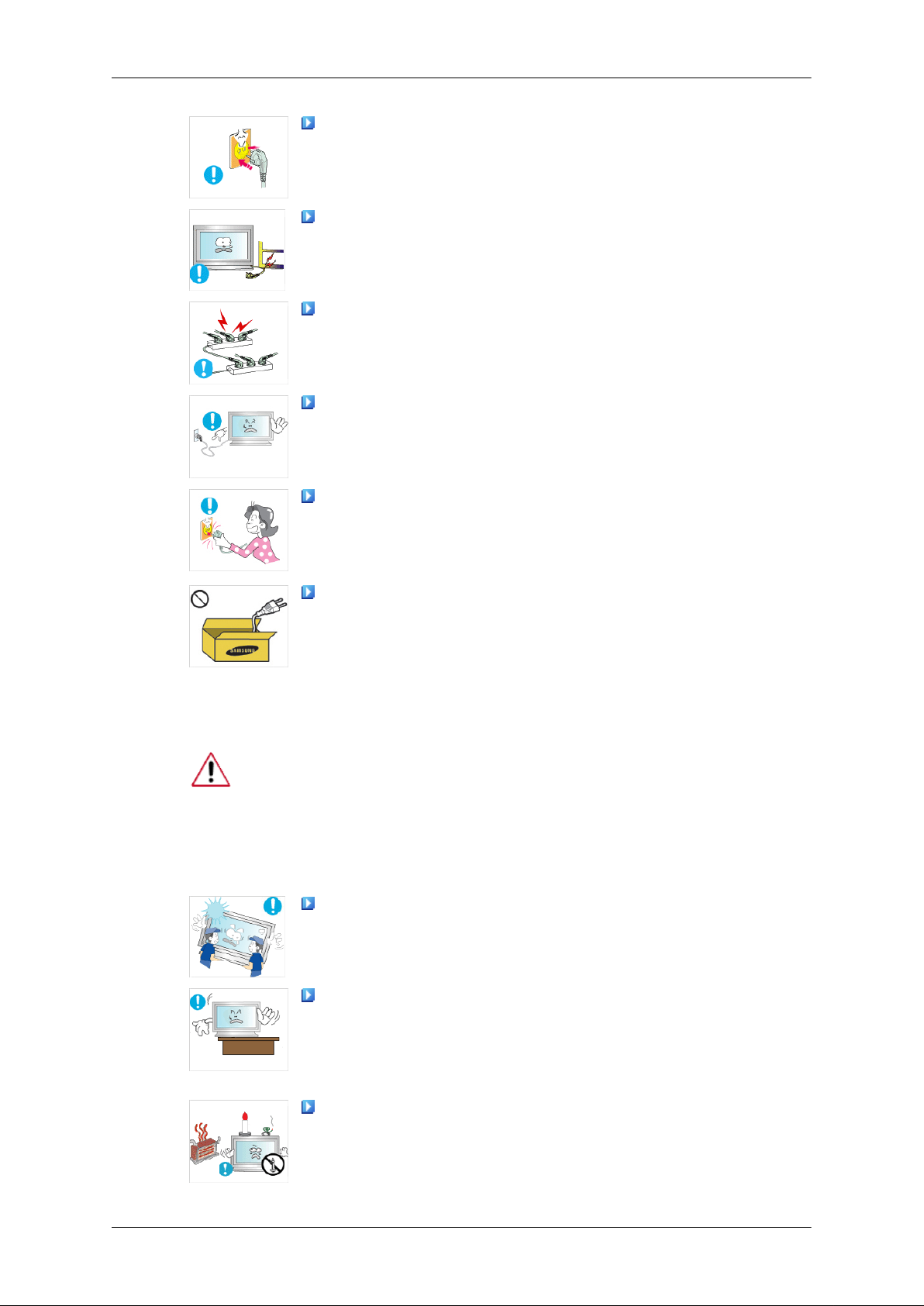
Safety Instructions
Ensure that the power plug is plugged into the power outlet
firmly and correctly.
• Otherwise, this may result in fire.
Do not forcefully bend or pull the power plug and do not place
any heavy material on it.
• Otherwise, this may result in fire.
Do not connect multiple appliances to the same power outlet.
• Otherwise, this may cause fire due to overheating.
Do not disconnect the power cord while using the product.
• Otherwise, this may result in damage to the product due to
electric shock.
To disconnect the apparatus from the mains, the plug must be
pulled out from the mains socket, therefore the mains plug shall
be readily operable.
Installation
• This may cause electric shock or fire.
Use only the power cord provided by our company. Do not use
the provided power cord of another product.
• Otherwise, this may result in fire or electric shock.
Be sure to contact an authorized Service Center when installing your LCD
Display in a location with heavy dust, high or low temperatures, high humidity, and exposed to chemical substances and where it operates for 24
hours such as at airports, train stations etc.
Failure to do so may cause serious damage to your LCD Display.
Ensure that at least two persons lift and move the product.
• Otherwise, it may be dropped and cause personal injury, and/
or damage the product.
When installing the product in a cabinet or rack, make sure that
the front end of the bottom of the product does not project out.
• Otherwise, it may fall or cause personal injury.
• Use a cabinet or rack of a size appropriate to the product.
DO NOT PLACE CANDLES, MOSQUITO REPELLANT, CIGARETTES AND ANY HEATING APPLIANCES NEAR THE
PRODUCT.
• Otherwise, this may result in fire.
Page 4

Safety Instructions
Keep heating appliances as far away from the power cord or the
product as possible.
• Otherwise, this may result in electric shock or fire.
Do not install it in a badly ventilated location such as a bookcase
or closet.
• Otherwise, this may result in fire due to an increase in the in-
ternal temperature.
When putting the product down, make sure to put it down softly.
• Otherwise, this may result in damage to the screen display.
Do not place the front of the product on the floor.
• Otherwise, this may result in damage to the screen display.
Ensure that an authorized installation company installs the wall
mount.
Clean
• Otherwise, it may fall and cause personal injury.
• Make sure to install the specified wall mount.
Install your product in a well ventilated location. Ensure that
there is a clearance of more than 10 cm from the wall.
• Otherwise, it may result in fire due to an increase in the internal
temperature.
Ensure that the packaging vinyl is kept away from children.
• Otherwise, it may result in serious harm (suffocation) if children
play with it.
If the height of your LCD Display is adjustable, do not place any
object or part of your body on the stand when lowering it.
• This may cause damage to the product or the person carrying
it.
When cleaning the LCD Display case or the surface of the TFT-LCD
screen, wipe with a slightly moistened, soft fabric.
Do not spray cleaner directly onto the surface of the product.
• Otherwise, this may result in the discoloration and distortion of
the structure and the screen surface may peel off.
Clean the product using a soft cloth with a LCD Display cleaner
only. If you must use a cleaner other than the LCD Display cleaner,
dilute it with water at a ratio of 1:10.
Page 5

Safety Instructions
When cleaning the power plug pins or dusting the power outlet,
clean it with a dry cloth.
• Otherwise, it may result in fire.
When cleaning the product, make sure to disconnect the power
cord.
• Otherwise, it may result in electric shock or fire.
When cleaning the product, disconnect the power cord and
clean it softly with a dry cloth.
• (Do not use chemicals such as wax, benzene, alcohol, thinner,
mosquito repellant, lubricant, or cleaner.) These may change
the appearance of the product surface and peel off the indication labels on the product.
Since the product housing is easily scratched, make sure to use
the specified cloth only.
• Use the specified cloth adding only a little water. As the product
may be scratched if there is any foreign material on the cloth,
make sure to shake it thoroughly before using it.
When cleaning the product, do not spray water directly onto the
main body of the product.
Others
• Ensure that water does not enter the product and that it is not
wet.
• Otherwise, this may result in electric shock, fire or a malfunc-
tion.
The product is a high voltage product. Ensure that users do not
disassemble, repair or modify the product themselves.
• Otherwise, this may result in electric shock or fire. If the product
needs to be repaired, contact a Service Center.
If there is a strange smell or a strange sound or smoke is coming
from the product, disconnect the power plug immediately and contact a Service Center.
• Otherwise, this may result in electric shock or fire.
Do not place this product in a location exposed to moisture, dust,
smoke, water, or in a car.
• Otherwise, this may result in electric shock or fire.
When you drop the product or the case is broken, turn the power
off and disconnect the power cord. Contact a Service Center.
• Otherwise, this may result in electric shock or fire.
Page 6
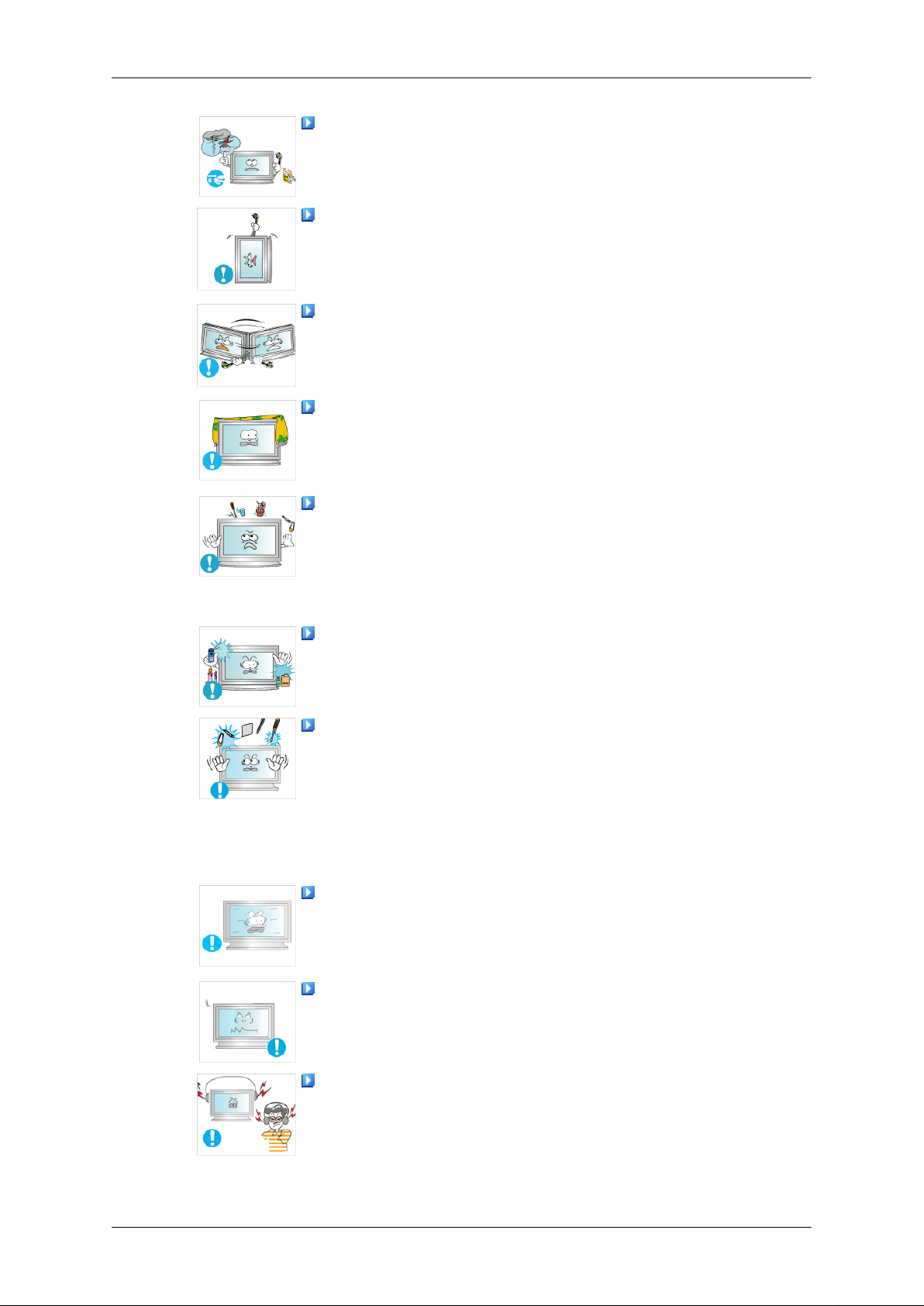
Safety Instructions
If thunder or lightening is occurring, do not touch the power cord
or antenna cable.
• Otherwise, this may result in electric shock or fire.
Do not try to move the LCD Display by pulling only the wire or
the signal cable.
• Otherwise, it may fall and result in electric shock, damage to
the product or fire due to damage to the cable.
Do not lift or move the product back and forwards or right and
left while only holding the power cord or signal cables.
• Otherwise, it may fall and result in electric shock, damage to
the product or fire due to damage to the cable.
Make sure that the ventilating opening is not blocked by a table
or curtain.
• Otherwise, it may result in fire due to an increase in the internal
temperature.
Do not place any containers containing water, vases, flowerpots, medicines as well as any metal on the product.
• If water or a foreign material enters the product, disconnect the
power cord and contact a Service Center.
• This may result in a product malfunction, electric shock, or fire.
Do not use or keep combustible spray or flammable material
near the product.
• Otherwise, this may result in an explosion or fire.
Do not insert any metal, such as chopsticks, coins, pins and
steel, or flammable objects, such as matches or paper, inside the
product (through the ventilating openings, input and output terminals, etc).
• If water or foreign material enters the product, disconnect the
power cord and contact a Service Center.
• Otherwise, this may result in electric shock or fire.
When using a fixed screen for a long time, an afterimage or stain
may occur.
• If you are not using your product for a long period of time, put
it into sleep mode or use a moving screen saver.
Set a resolution and frequency appropriate to the product.
• Otherwise, your eyesight may be damaged.
When using headphones or earphones, do not turn the volume
too high.
• Having the sound too loud may damage your hearing.
Page 7
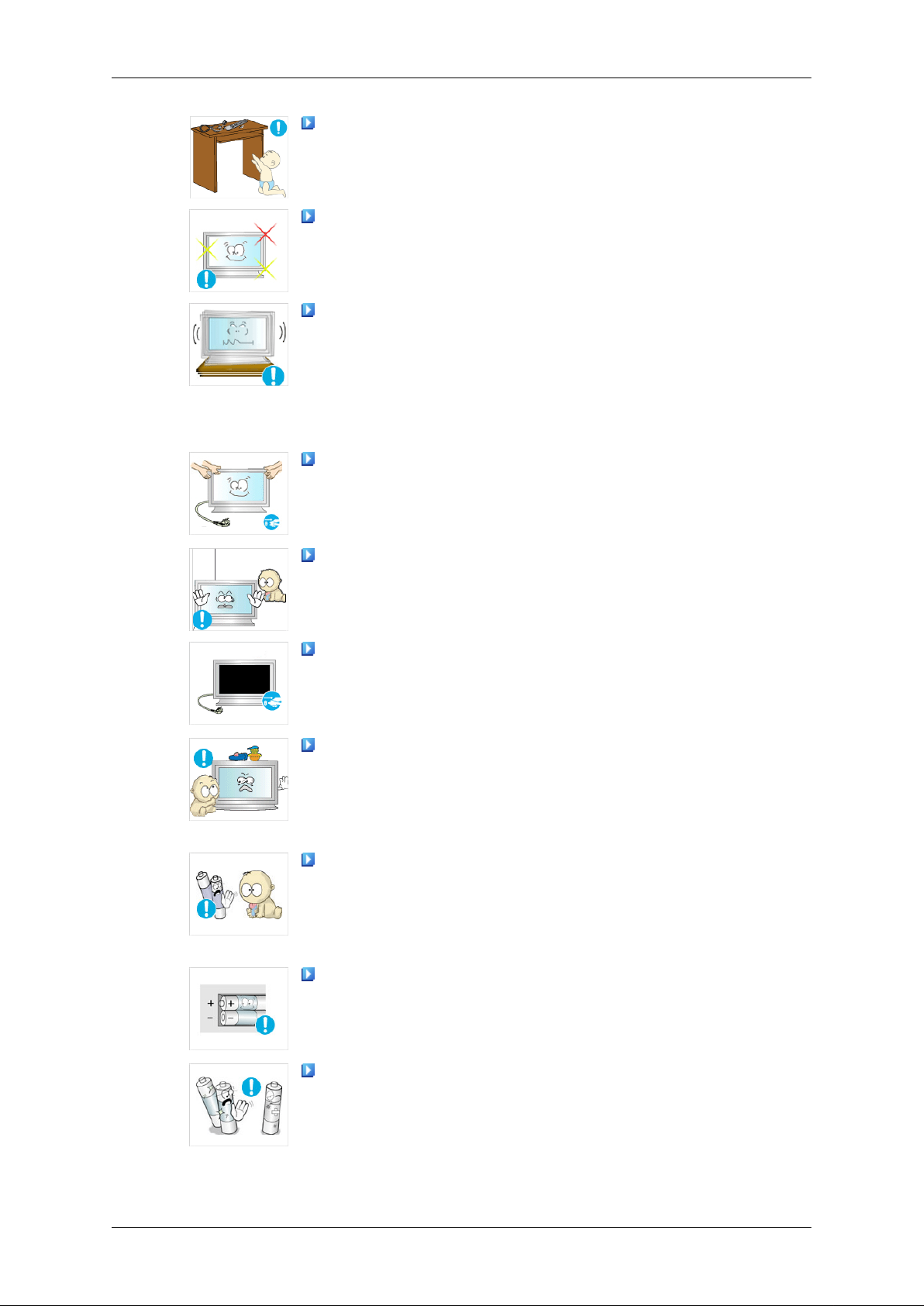
Safety Instructions
If you continually move closer to the product screen, your eyesight may be failing.
Take a rest for at least five (5) minutes after using the LCD
Display for one (1) hour.
This reduces the weariness of your eyes.
Do not install it in an unstable location such as an unstable rack
or uneven surface or a location exposed to vibrations.
• Otherwise, it may fall and cause personal injury and/or damage
the product.
• If you use the product in a location exposed to vibrations, it may
damage the product and result in fire.
When moving the product, turn the power off and disconnect
the power plug, antenna cable, and all the cables connected to the
product.
• Otherwise, it may result in electric shock or fire.
Ensure that children do not hang onto the product or climb up
onto the product.
• The product may fall and cause personal injury or death.
If you do not use the product for a long period of time, disconnect
the power cord from the power outlet.
• Otherwise, this may result in overheating or fire due to dust,
and may result in fire due to electric shock or leakage.
Do not place any heavy items or toys or confectionery, such as
cookies etc. that may attract the attention of children and to the
product.
• Your children may hang onto the product causing it to fall and
this may result in personal injury or death.
Be careful that children do not place the battery in their mouths
when removed from the remote control. Place the battery in a location that children or infants cannot reach.
• If children have had the battery in their mouths, consult your
doctor immediately.
When replacing the battery, insert it with right polarity (+, -).
• Otherwise, the battery may become damaged or it may cause
fire, personal injury or damage due to leakage of the internal
liquid.
Use only the specified standardized batteries, and do not use a
new battery and a used battery at the same time.
• Otherwise, the batteries may be damaged or cause fire, per-
sonal injury or damage due to a leakage of the internal liquid.
Page 8

Safety Instructions
The batteries (and rechargeable batteries) are not ordinary refuse and must be returned for recycling purposes. The customer
is responsible for returning the used or rechargeable batteries for
recycling.
• The customer can return used or rechargeable batteries to a
nearby public recycling center or to a store selling the same
type of the battery or rechargeable battery.
Do not place the product in a location exposed to direct sunlight
or near any heat such as a fire or heater.
• This may reduce the lifetime of the product, and may result in
fire.
Do not drop any objects onto the product or cause any impact
to the product.
• Otherwise, this may result in electric shock or fire.
Do not use a humidifier or kitchen table near the product.
• Otherwise, this may result in electric shock or fire.
When there is a gas leak, do not touch the product or the power
plug but ventilate immediately.
• If a spark occurs, it may cause an explosion or fire.
If the product has been turned on for a long time, the display
panel becomes hot. Do not touch it.
• Keep the small accessories in a location out of the reach of
children.
Be careful when adjusting the angle of the product or the height
of the stand.
• This may result in personal injury as your hand or fingers may
become caught.
• Also, if you tilt the product too far, it may fall and cause personal
injury.
Do not install the product in a location low enough for children
to reach.
• Otherwise, it may fall and result in personal injury.
• Since the front part of the product is heavy, install the product
on a level and stable surface.
Do not put any heavy objects on the product.
• This may result in personal injury and/or damage to the prod-
uct.
Page 9

Introduction
Package Contents
Note
Please make sure the following items are included with your LCD Display.
If any items are missing, contact your dealer.
Contact a local dealer to buy optional items.
Note
This stand is not for the Floor Standing Type.
Checking the Contents of the Package
Remove the lock from the package box, as shown in the figure above.
Lift up the package box by
holding the grooves on
both sides of the package
box.
Note
• After unpacking the package, make sure to check the contents of the package.
• Make sure to keep the package box for transporting the product in the future.
• After unpacking, you may use the lower part of the package box as a temporary stand for
product test or operation check.
Check the contents of the
package.
Remove the Styrofoam
and vinyl cover.
Page 10

Unpacking
Manuals
Introduction
LCD Display
Quick Setup Guide Warranty Card
(Not available in all loca-
tions)
Cables
Power Cord
Others
Remote Control Batteries (AAA X 2)
(Not available in all loca-
tions)
User's Guide, MagicInfo
Software CD, MagicInfo
Manual CD
HDD Cover
(Applicable to the FPn-2
model only)
BNC to RCA Adaptor Jack Ferrite Core for Lan Cable
(3301-001110)
(Applicable to the FPn-2
model only)
Page 11

Introduction
Sold separately
D-Sub Cable DVI Cable Wall Mount KIT
LAN Cable
(Applicable to the FPn-2
model only)
Semi Stand KIT BNC Cable
Note
• You can purchase and connect a separate network box or TV tuner box. For information
on how to use these, refer to their respective user manuals.
• You can only connect one external box.
Ferrite Core
• The ferrite cores are used to shield the cables from interference.
TV tuner box NetWork Box
(Applicable to the FP-2
model only)
• When connecting a cable, open the ferrite core and clip it
around the cable near the plug.
Page 12
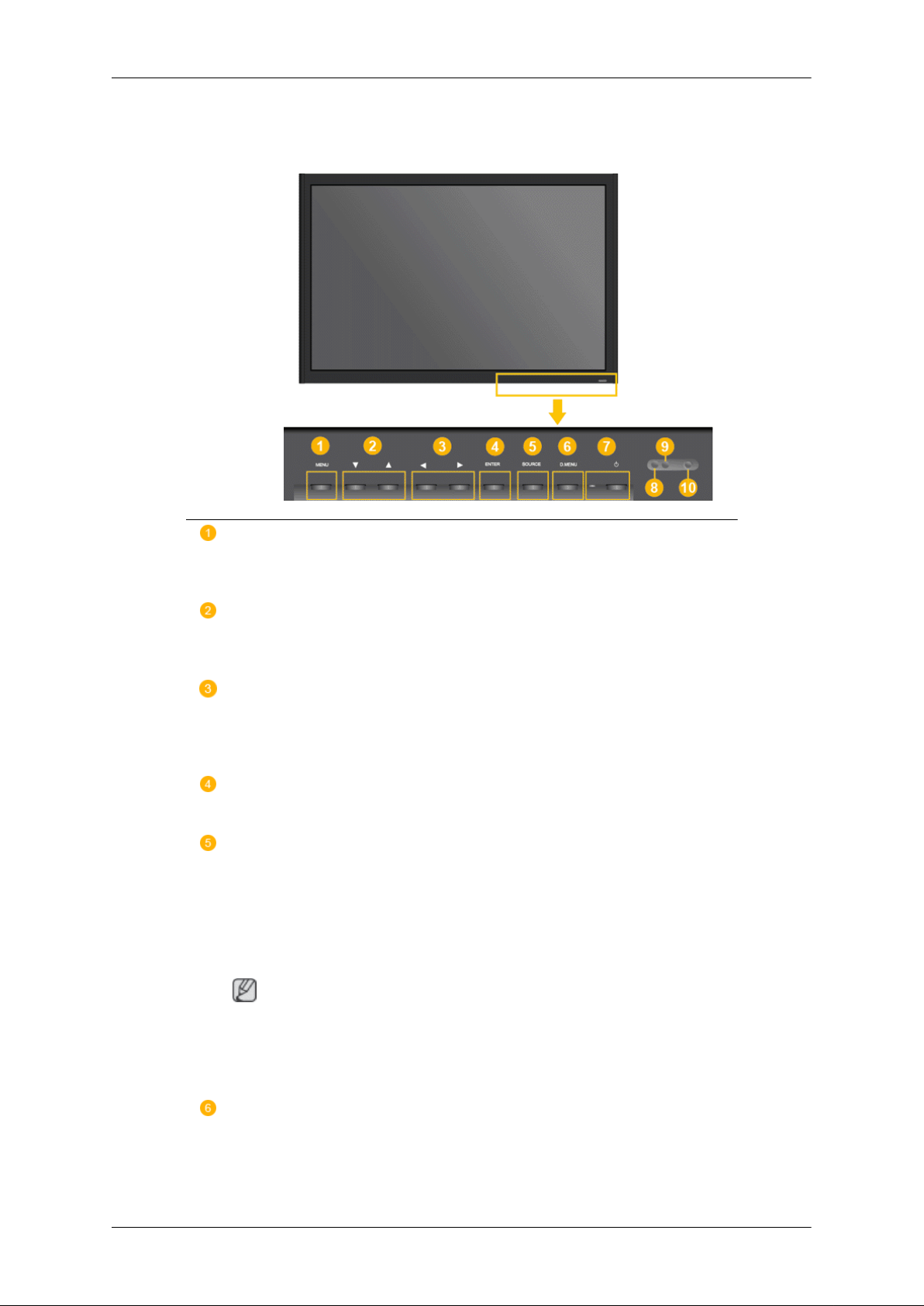
Your LCD Display
Front
Introduction
MENU button [MENU]
Opens the on-screen menu and exits from the menu. Also use to exit the
OSD menu or return to the previous menu.
Navigate buttons (Up-Down buttons)
Moves from one menu item to another vertically or adjusts selected menu
values.
Adjust buttons (Left-Right buttons) / Volume buttons
Moves from one menu item to another horizontally or adjusts selected
menu values. When OSD is not on the screen, push the button to adjust
volume.
ENTER button [ENTER]
Activates a highlighted menu item.
SOURCE button [SOURCE]
Switches from PC mode to Video mode. Changing the source is only allowed for external devices that are connected to the LCD Display at the
time.
[PC] → [DVI] → [AV] → [HDMI] → [MagicInfo] → [TV] → [BNC]→ [Com-
ponent]
Note
• The TV menu is available when a TV tuner box is installed.
• The MagicInfo menu is available when a network box is installed in the
FPn-2 or FP-2 model.
D.MENU
Opens the on-screen D.MENU.
Page 13
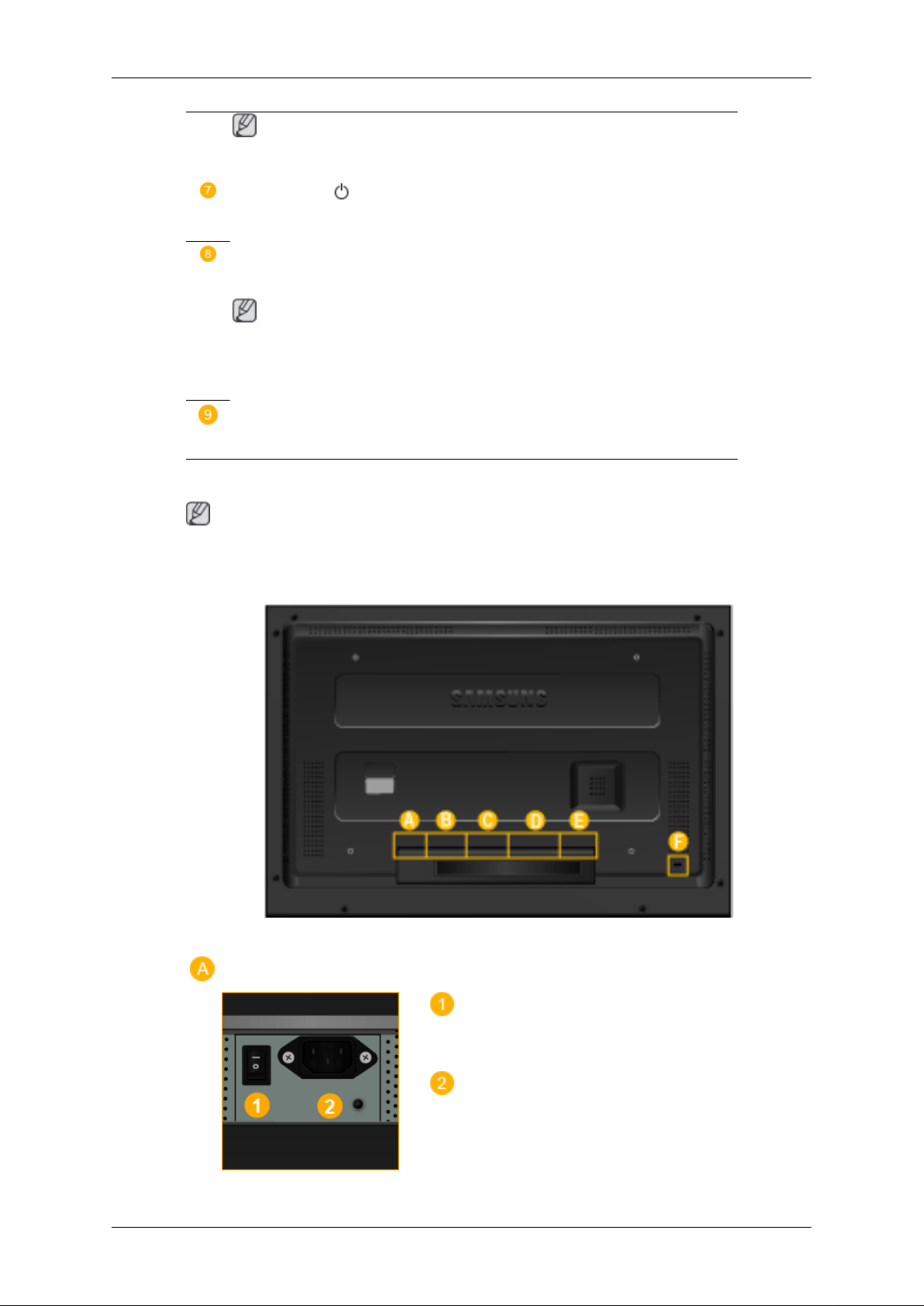
Rear
Introduction
Note
• This is available when a TV tuner box is installed.
Power button [ ]
Use this button for turning the LCD Display on and off.
Power indicator
Shows PowerSaver mode by blinking green
Note
See PowerSaver described in the manual for further information regarding
power saving functions. For energy conservation, turn your LCD Display
OFF when it is not needed or when leaving it unattended for long periods.
Remote Control Sensor
Aim the remote control towards this spot on the LCD Display.
Note
For detailed information concerning cable connections, refer to Connecting Cables under
Setup. The LCD Display 's configuration at the back may vary slightly depending on the LCD
Display model.
POWER S/W ON [ │ ] / OFF [O]
Switches the LCD Display On/Off.
POWER IN
The power cord plugs into the LCD Display
and the wall plug.
Page 14

Introduction
RS232C OUT/IN (RS232C Serial PORT)
MDC(Multiple Display Control) Program Port
DVI / PC / HDMI IN [DVI/PC/HDMI AUDIO IN] (PC/DVI/HDMI Audio Connection
Terminal (Input))
DVI / PC / HDMI IN [HDMI]
Connect the HDMI terminal at the back of
your LCD Display to the HDMI terminal of
your digital output device using a HDMI cable.
DVI / PC / HDMI IN [RGB](PC Video
Connection Terminal)
Using a D-Sub Cable (15 pin D-Sub) - PC
mode (Analog PC)
DVI / PC / HDMI IN [DVI] (PC Video Connection Terminal)
Using a DVI Cable (DVI-D to DVI-D) - DVI
mode (Digital PC)
DC OUT
Make sure to use connecting DC-OUT terminal to the authorized TV-Tuner Box[SBBDT*].
Otherwise, this may result in damage to the
product.
AV IN [VIDEO] (VIDEO Connection Terminal)
Connect the [ VIDEO ] terminal of your monitor to the video output terminal of the external device using a VIDEO cable.
AV AUDIO IN [L-AUDIO-R](LCD Display
Audio Connection Terminal (Input))
Page 15

Introduction
AV AUDIO OUT [L-AUDIO-R] (LCD Display Audio Connection Terminal (Output))
BNC/COMPONENT OUT[R/PR, G/Y, B/
PB, H, V]
(BNC/Component Connection Terminal
(Output))
BNC (Analog PC) Connection: connecting
the R, G, B, H, V ports.
Component Connection: connecting the PR,
Y, PB ports.
BNC/COMPONENT IN[R/PR, G/Y, B/
PB, H, V]
(BNC/Component Connection Terminal (Input))
RGB OUT
(Applicable to the FPn-2 model only)
LAN (LAN Connection Terminal)
(Applicable to the FPn-2 model only)
USB(USB Connection Terminal)
Keyboard / Mouse, Mass Storage Device
Compatible.
(Applicable to the FPn-2 model only)
Page 16

Introduction
Kensington Lock
The Kensington Lock is a device used to
physically fix the system when using it in a
public place. The locking device has to be
purchased separately. The appearance and
locking method may differ from the illustration depending on the manufacturer. Refer to
the manual provided with the Kensington
Lock for proper use. The locking device has
to be purchased separately.
Note
The location of the Kensington Lock may be
different depending on its model.
Using the Anti-Theft Kensington
Lock
Note
See Connecting Cables for further information regarding cable connections.
Remote Control
Note
The performance of the remote control may be affected by a TV or other electronic device
operating near the LCD Display , causing a malfunction due to interference with the frequency.
1. Insert the locking device into the Ken-
sington slot on the Monitor and turn
it in the locking direction .
2. Connect the Kensington Lock cable.
3. Fix the Kensington Lock to a desk or a
heavy stationary object.
Page 17
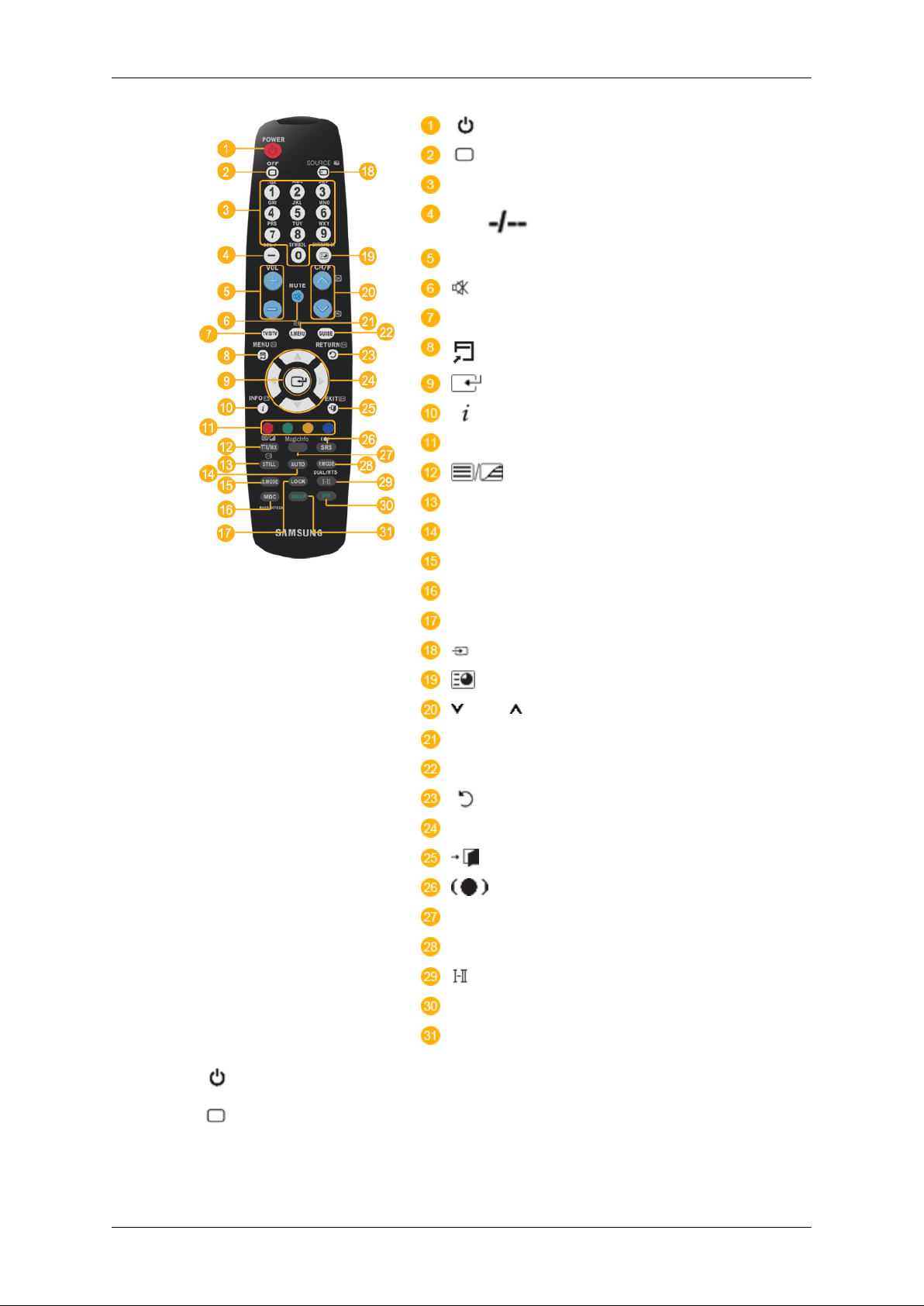
Introduction
POWER
OFF
Number Buttons
DEL button
+ VOL -
MUTE
TV/DTV
MENU
INFO
COLOR BUTTONS
TTX/MIX
STILL
AUTO
S.MODE
MDC
LOCK
SOURCE
ENTER/PRE-CH
CH/P
D.MENU
GUIDE
RETURN
Up-Down Left-Right buttons
EXIT
SRS
MagicInfo
P.MODE
DUAL/MTS
PIP
SWAP
1. POWER
Off
2.
3. Number Buttons Press to change the channel.
Turns the product On.
Turns the product Off.
Page 18

Introduction
The "-" button operates only for DTV. It is used to select
4. DEL button
5. + VOL - Adjusts the audio volume.
MMS (multi-channel) for a DTV.
6. MUTE
7. TV/DTV Selects the TV and DTV mode directly.
8.
MENU
9.
10.
11.COLOR BUTTONS Press to add or delete channels and to store channels to the
12.
INFO
TTX/MIX
Pauses (mutes) the audio output temporarily. This is displayed on the lower left corner of the screen. The audio
resumes if MUTE or - VOL + is pressed in the Mute mode.
Opens the on-screen menu and exits from the menu or
closes the adjustment menu.
Activates a highlighted menu item.
Current picture information is displayed on the upper left
corner of the screen.
favorite channel list in the “Channel List” menu.
TV channels provide written information services via tele-
text.
- Teletext Buttons
For more information > TTX / MIX
13.STILL Press the button once to freeze the screen. Press it again
to unfreeze.
14.AUTO Adjusts the screen display automatically in PC mode. By
changing the resolution in the control panel, auto function is
performed.
15. S.MODE When pressing this button, the current mode is displayed at
the bottom centre of the screen. The LCD Display has a
built-in high fidelity stereo amplifier. Then press the button
again to circle through available preconfigured modes.
( Standard → Music → Movie → Speech → Custom )
16.MDC MDC Quick Launch Button.
17.LOCK Activates or deactivates all function keys on both the remote
control and the LCD Display except for the Power and LOCK
buttons.
18. SOURCE
ENTER/PRE-CH
19.
Press the button to change the input signal SOURCE.
Changing the SOURCE is only allowed for external devices
that are connected to the monitor at the time.
This button is used to return to the immediately previous
channel.
20. CH/P In TV mode, selects TV channels.
21.D.MENU DTV menu display
Page 19

Introduction
22.GUIDE Electronic Program Guide (EPG) display.
23. RETURN
24. Up-Down Left-Right but-
tons
25.
26. SRS
27.MagicInfo MagicInfo Quick Launch Button.
28. P.MODE When you press this button, current picture mode is dis-
EXIT
Returns to the previous menu.
Moves from one menu item to another horizontally, vertically
or adjusts selected menu values.
Exits from the menu screen.
Selects SRS TruSurround XT mode.
played on the lower center of the screen.
AV / HDMI / TV : P.MODE
The LCD Display has four automatic picture settings that are
preset at the factory. Then push button again to circle
through available preconfigured modes. ( Dynamic →
Standard → Movie → Custom )
PC / DVI / MagicInfo: M/B (MagicBright)
MagicBright is a feature providing the optimum viewing environment depending on the contents of the image you are
watching. Then push button again to circle through available
preconfigured modes. (Entertain → Internet → Text →
Custom )
29.
DUAL/MTS
30. PIP Every time you press the button, a PIP screen appears.
DUAL-
STEREO/MONO, DUAL l / DUAL ll and MONO/NICAM
MONO/NICAM STEREO can be operated depending on the
broadcasting type by using the DUAL button on the remote
control while watching TV.
MTS-
You can select MTS (Multichannel Television Stereo) mode.
Audio Type MTS/S_Mode Default
FM Stereo Mono Mono Manual
Stereo Mono ↔ Stereo
SAP Mono ↔ SAP Mono
Change
- This fuction does not work for this LCD Display.
31.SWAP Swaps the contents of the PIP and main image. The image
in the PIP window will appear on the main screen, and the
main screen image will appear in the PIP window.
- This fuction does not work for this LCD Display.
Page 20

Introduction
Mechanical Layout(400FP-2.400FPn-2)
Mechanical Layout
Page 21

LCD Display Head
NETWORK MODEL SIZE
Introduction
Installation VESA Bracket
• When installing VESA, make sure to comply with the international VESA standards.
• Purchasing VESA Bracket and Installation Information : Please contact your nearest
SAMSUNG Distributor to place an order. After your order is placed, installation professionals will visit you and install the bracket.
• At least 2 persons are needed in order to move the LCD Display.
• SAMSUNG is not responsible for any product damage or any injury caused by installation
at customer's discretion.
Page 22

Dimensions
Introduction
Notice
For securing the bracket on a wall, use only machine screws of 6 mm diameter and 8 to 12
mm length.
Wall Bracket Installation
• Contact a technician for installing the wall bracket.
• SAMSUNG Electronics is not responsible for any damages to the product or harm to
customers when the installation is done by the customer.
• This product is for installing on cement walls. The product may not stay in place when
installed on plaster or wood.
Components
Only use the components and accessories shipped with the product.
Wall Bracket(1) Hinge(Left 1, Right1)Plastic
Wall Bracket Assembly
Note
There are two hinges(left and right). Use the correct one.
Hanger
(4)
Screw
(A)(11)
Screw
(B)(4)
Anchor
(11)
Page 23

Introduction
1. Insert and tighten the Captive Screw in the direction of the arrow.
When done, mount the wall bracket on the wall.
There are two hinges(left and right). Use the correct one.
A - Captive Screw
B - Wall Bracket
C - Hinge (Left)
D - Hinge (Right)
2. Before drilling into the wall, check if the length between the two locking holes at the back
of the product is correct.
If the length is too short or long, loosen all or some of the 4screws on the wall bracket to
adjust the length.
A - Length between the two locking holes
3. Check the installation diagram and mark the drill points on the wall. Use the 5.0 mm bit
to drill holes deeper than 35 mm. Fix each anchor in the corresponding hole. Match each
of the brackets and hinge holes to the corresponding anchor holes and insert and tighten
the 11 screws A.
Page 24

Introduction
To mount the product on the wall bracket
The shape of the product may vary depending on the model. (The assemblies of the plastic
hanger and the screw are the same)
1. Remove the 4 screws on the back of the product.
2. Insert the screw B into the plastic hanger.
Notice
• Mount the product on the wall bracket and make sure it is properly fixed to the left
and right plastic hangers.
• Be careful when installing the product on the bracket as fingers can be caught in the
holes.
• Make sure the wall bracket is securely fixed to the wall, or the product may not stay
in place after installation.
3. Tighten the 4 screws in step 2 (plastic hanger + screw B)to the rear holes of the product.
Page 25
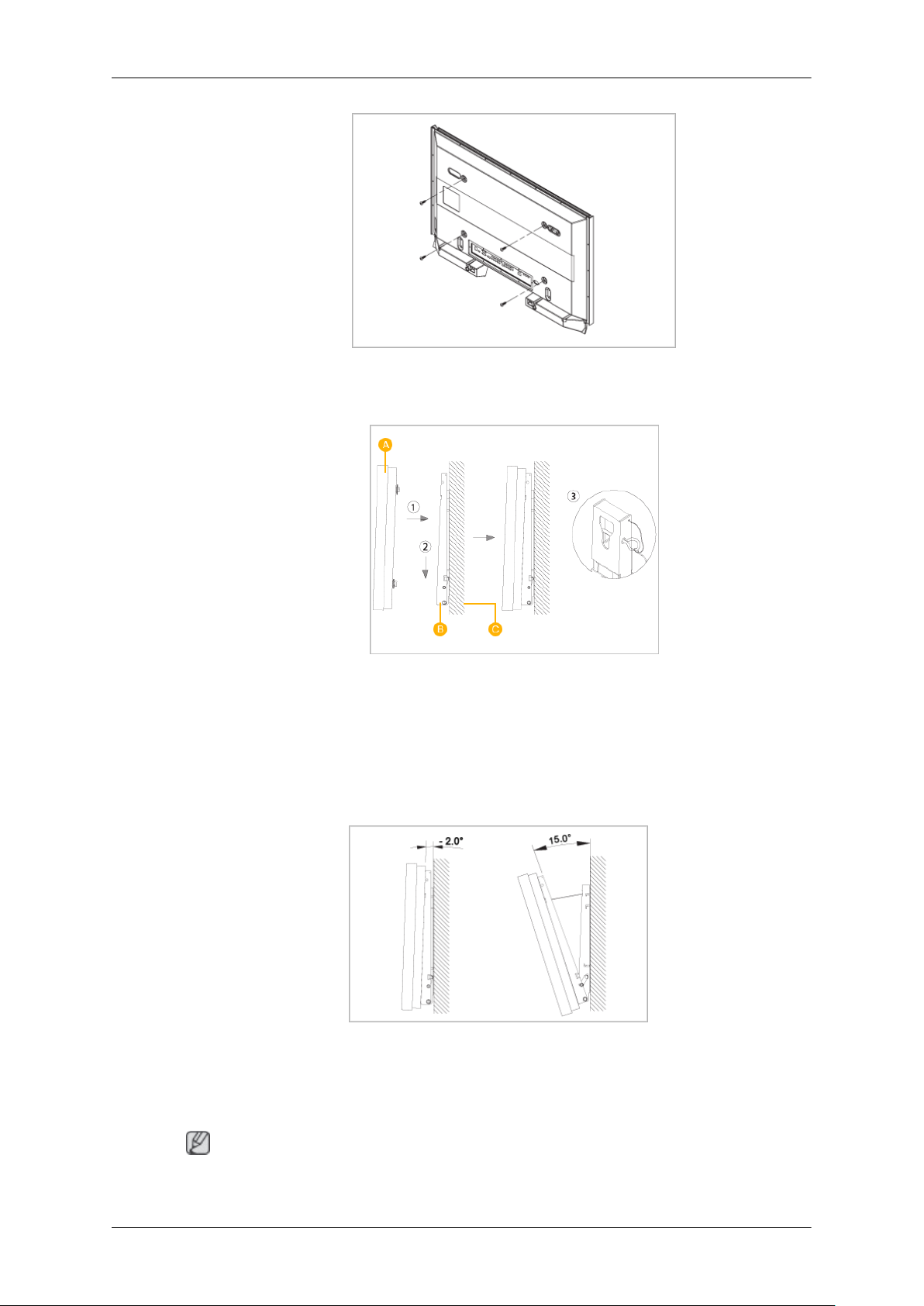
Introduction
4. Remove safety pin (3) and insert the 4 product holders into the corresponding bracket
holes (1). Then place the product(2) so that it is firmly fixed to the bracket. Make sure to
re-insert and tighten the safety pin (3) to securely hold the product to the bracket.
A - LCD Display
B - Wall Bracket
C - Wall
Wall Bracket Angle Adjustment
Adjust the bracket angle to -2° before installing it on the wall.
1. Fix the product to the wall bracket.
2. Hold the product at the top in the center and pull it forward (direction of the arrow) to
adjust the angle.
Note
You can adjust the bracket angle between -2° and 15°.
Page 26
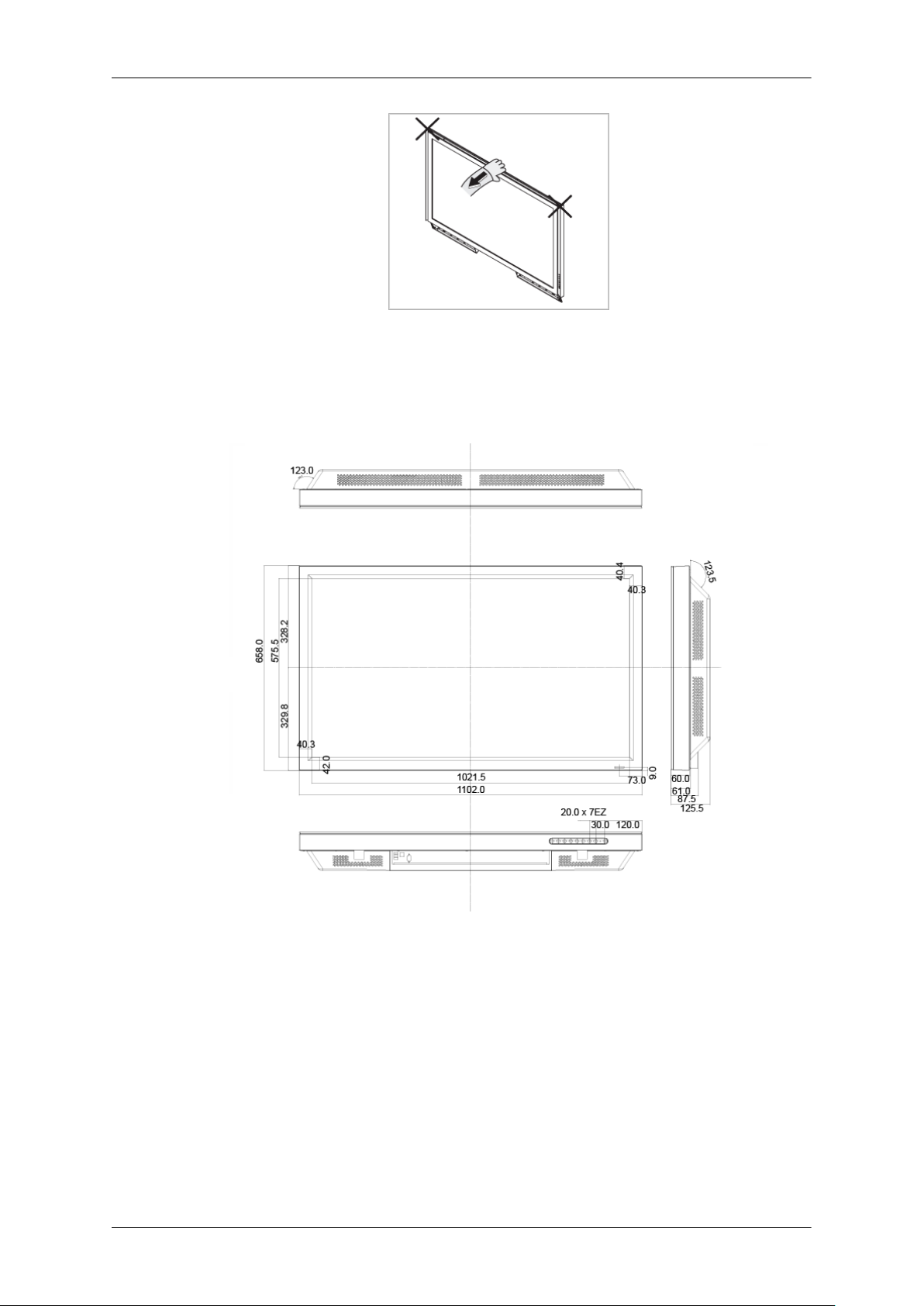
Introduction
Make sure to use the top center, and not the leftor the right side of the product to adjust the
angle.
Mechanical Layout(460FP-2, 460FPn-2)
Mechanical Layout
Page 27

LCD Display Head
NETWORK MODEL SIZE
Introduction
Installation VESA Bracket
• When installing VESA, make sure to comply with the international VESA standards.
• Purchasing VESA Bracket and Installation Information : Please contact your nearest
SAMSUNG Distributor to place an order. After your order is placed, installation professionals will visit you and install the bracket.
• At least 2 persons are needed in order to move the LCD Display.
• SAMSUNG is not responsible for any product damage or any injury caused by installation
at customer's discretion.
Page 28

Dimensions
Introduction
Notice
For securing the bracket on a wall, use only machine screws of 6 mm diameter and 8 to 12
mm length.
Wall Bracket Installation
• Contact a technician for installing the wall bracket.
• SAMSUNG Electronics is not responsible for any damages to the product or harm to
customers when the installation is done by the customer.
• This product is for installing on cement walls. The product may not stay in place when
installed on plaster or wood.
Components
Only use the components and accessories shipped with the product.
Wall Bracket(1) Hinge(Left 1, Right1)Plastic
Hanger
(4)
Screw
(A)(11)
Screw
(B)(4)
Anchor
(11)
Page 29
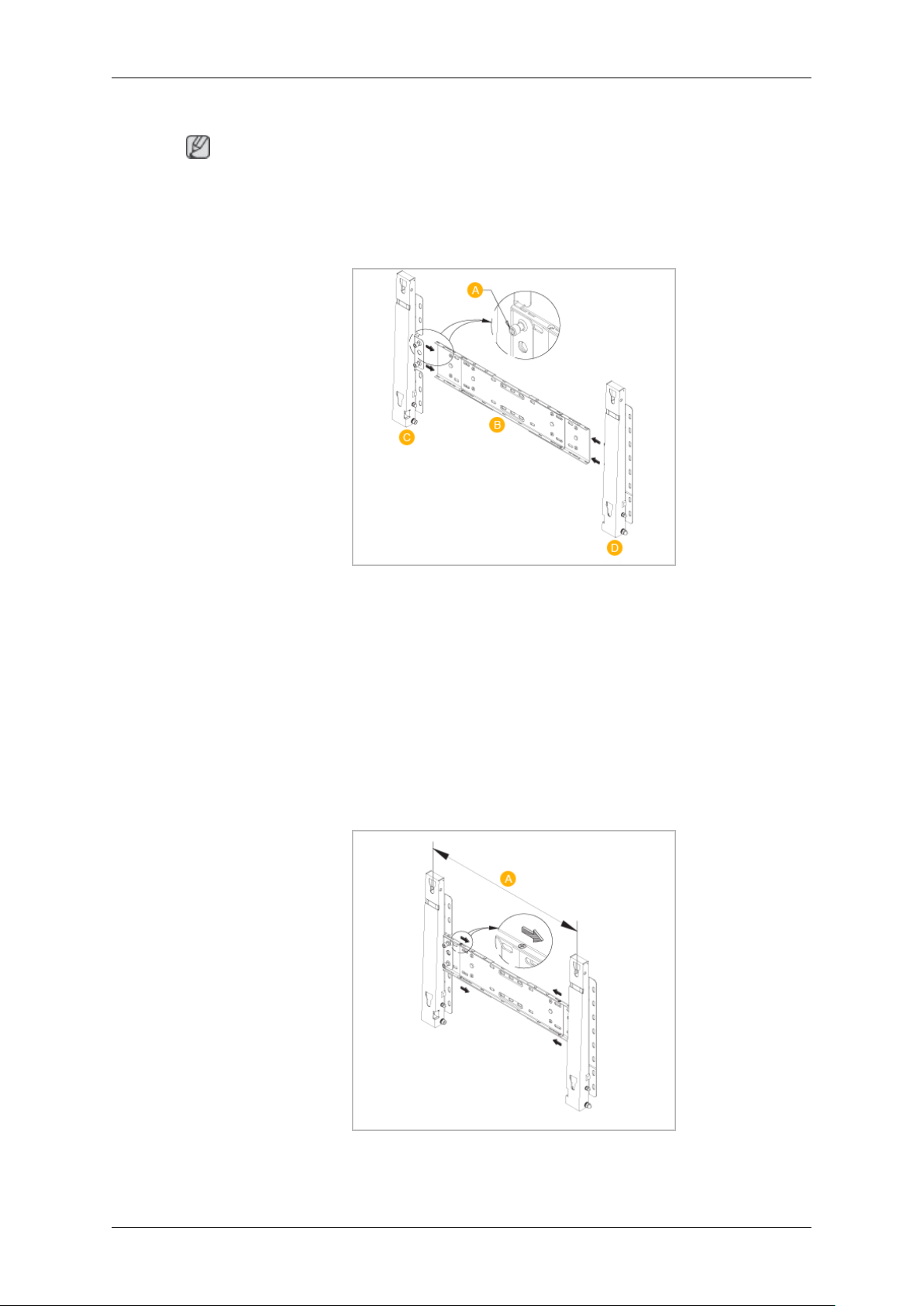
Wall Bracket Assembly
Note
There are two hinges(left and right). Use the correct one.
1. Insert and tighten the Captive Screw in the direction of the arrow.
When done, mount the wall bracket on the wall.
Introduction
There are two hinges(left and right). Use the correct one.
A - Captive Screw
B - Wall Bracket
C - Hinge (Left)
D - Hinge (Right)
2. Before drilling into the wall, check if the length between the two locking holes at the back
of the product is correct.
If the length is too short or long, loosen all or some of the 4screws on the wall bracket to
adjust the length.
A - Length between the two locking holes
Page 30

Introduction
3. Check the installation diagram and mark the drill points on the wall. Use the 5.0 mm bit
to drill holes deeper than 35 mm. Fix each anchor in the corresponding hole. Match each
of the brackets and hinge holes to the corresponding anchor holes and insert and tighten
the 11 screws A.
To mount the product on the wall bracket
The shape of the product may vary depending on the model. (The assemblies of the plastic
hanger and the screw are the same)
1. Remove the 4 screws on the back of the product.
2. Insert the screw B into the plastic hanger.
Notice
• Mount the product on the wall bracket and make sure it is properly fixed to the left
and right plastic hangers.
• Be careful when installing the product on the bracket as fingers can be caught in the
holes.
• Make sure the wall bracket is securely fixed to the wall, or the product may not stay
in place after installation.
Page 31

Introduction
3. Tighten the 4 screws in step 2 (plastic hanger + screw B)to the rear holes of the product.
4. Remove safety pin (3) and insert the 4 product holders into the corresponding bracket
holes (1). Then place the product(2) so that it is firmly fixed to the bracket. Make sure to
re-insert and tighten the safety pin (3) to securely hold the product to the bracket.
A - LCD Display
B - Wall Bracket
C - Wall
Wall Bracket Angle Adjustment
Adjust the bracket angle to -2° before installing it on the wall.
1. Fix the product to the wall bracket.
2. Hold the product at the top in the center and pull it forward (direction of the arrow) to
adjust the angle.
Note
You can adjust the bracket angle between -2° and 15°.
Page 32

Introduction
Make sure to use the top center, and not the leftor the right side of the product to adjust the
angle.
Page 33

Connections
Connecting a Computer
Using a Power cord with Earth
• In the event of failure, the earth lead may cause electric shock. Make
sure to wire the earth lead in correctly, before connecting the AC power.
When un-wiring the earth lead, make sure to disconnect the AC power
in advance.
Note
AV input devices such as DVD players, VCRs or camcorders as well as your computer can
be connected to the LCD Display. For detailed information on connecting AV input devices,
refer to the contents under Adjusting Your LCD Display.
Connect the power cord for your LCD Display to the power port on the back
of the LCD Display. Turn on the power switch.
There are 2 ways to connect the D-sub to your LCD Display. Choose one
of the following:
Using the D-sub (Analog) connector on the video card.
• Connect the D-sub to the 15-pin, RGB port on the back of your LCD
Display and the 15 pin D-sub Port on the computer.
Using the DVI (Digital) connector on the video card.
• Connect the DVI Cable to the DVI port on the back of your LCD Display
and the DVI port on the computer.
Page 34

Connections
Note
• Turn on both your computer and the LCD Display.
• Contact a local SAMSUNG Electronics Service Center to buy optional items.
Using the BNC (Analog) connector on the video card.
• Connect the BNC Cable to the BNC/COMPONENT IN - R, G, B, H, V
ports on the back of your LCD Display and the 15 pin D-sub Port on
the computer.
Connect the audio cable for your LCD Display to the audio port on the back
of your computer.
Connecting to Other devices
Using a Power cord with Earth
• In the event of failure, the earth lead may cause electric shock. Make
sure to wire the earth lead in correctly, before connecting the AC power.
When un-wiring the earth lead, make sure to disconnect the AC power
in advance.
Note
AV input devices such as DVD players, VCRs or camcorders as well as your computer can
be connected to the LCD Display. For detailed information on connecting AV input devices,
refer to the contents under Adjusting Your LCD Display.
Connecting AV Devices
1. Connect the port of the DVD, VCR (DVD / DTV Set-Top Box) to the [R-AUDIO-L] port of
the LCD Display.
2. Then, start the DVD, VCR or Camcorders with a DVD disc or tape inserted.
Page 35

3. Select AV using the SOURCE .
Note
The LCD Display has AV connection terminals to connect AV input devices like DVDs, VCRs
or Camcorders. You may enjoy AV signals as long as the LCD Display is turned on.
Connecting to a Camcorder
Connections
1. Locate the AV output jacks on the camcorder. They are usually found on the side or back
of the camcorder. Connect a set of audio cables between the AUDIO OUTPUT jacks on
the camcorder and the AV AUDIO IN [L-AUDIO-R] on the LCD Display .
2. Connect a video cable between the VIDEO OUTPUT jack on the camcorder and the AV
IN [VIDEO] on the LCD Display .
3. Select AV for the Camcorder connection using the Source button on the front of the LCD
Display or on the remote control.
4. Then, start the Camcorders with a tape inserted.
Note
The audio-video cables shown here are usually included with a Camcorder. (If not, check
your local electronics store.) If your camcorder is stereo, you need to connect a set of two
cables.
Connecting a DVD Player
Page 36

1. Connect a set of audio cables between the AV AUDIO IN [L-AUDIO-R] on the LCD Display and the AUDIO OUT jacks on the DVD player.
2. Connect a Component cable between the BNC/COMPONENT IN - PR, Y, PB port on the
LCD Display and the PR, Y, PB jacks on the DVD player.
Note
• Select Component for the connection to a DVD player using the SOURCE button on the
front of the LCD Display or on the remote control.
• Then, start the DVD Player with a DVD disc inserted.
Note
• A component cable is optional.
For an explanation of Component video, consult your DVD manual.
Connecting a DTV Set Top Box
Connections
Note
• The connections for a typical Set Top Box are shown below.
1. Connect a Component cable between the BNC / COMPONENT IN - PR, Y, PB port on
the LCD Display and the PR, Y, PB jacks on the Set Top Box.
2. Connect a set of audio cables between the AV AUDIO IN [L-AUDIO-R] on the LCD Display and the AUDIO OUT jacks on the Set Top Box.
Note
• Select Component for the connection to a DTV Set Top Box using the SOURCE button
on the front of the LCD Display or on the remote control.
Page 37

Note
• For an explanation of Component video, see your Set Top Box owner's manual.
Connecting Using a HDMI Cable
Note
• Input devices such as digital DVD are connected to the HDMI terminal of the LCD Display
using the HDMI cable.
• You cannot connect a PC to the HDMI terminal.
Connections
Connecting Using a DVI to HDMI Cable
Note
• Connect the DVI output terminal of a digital output device to the HDMI terminal of the LCD
Display using a DVI to HDMI cable.
• Connect the red and white jacks of an RCA to stereo (for PC) cable to the same colored
audio output terminals of the digital output device, and connect the opposite jack to the
DVI / PC / HDMI AUDIO IN terminal of the LCD Display.
Connecting to an Audio System
Page 38

Note
• Connect a set of audio cables between the AUX L, R jacks on the AUDIO SYSTEM and
AUDIO OUT [L-AUDIO-R] on LCD Display.
Connecting a LAN Cable
Using a Power cord with Earth
• In the event of failure, the earth lead may cause electric shock. Make
sure to wire the earth lead in correctly, before connecting the AC power.
When un-wiring the earth lead, make sure to disconnect the AC power
in advance.
Note
AV input devices such as DVD players, VCRs or camcorders as well as your computer can
be connected to the LCD Display. For detailed information on connecting AV input devices,
refer to the contents under Adjusting Your LCD Display.
Connections
Note
Connect the LAN cable.
(Applicable to the FPn-2 model only)
Connecting a USB device
Using a Power cord with Earth
• In the event of failure, the earth lead may cause electric shock. Make
sure to wire the earth lead in correctly, before connecting the AC power.
When un-wiring the earth lead, make sure to disconnect the AC power
in advance.
Note
AV input devices such as DVD players, VCRs or camcorders as well as your computer can
be connected to the LCD Display. For detailed information on connecting AV input devices,
refer to the contents under Adjusting Your LCD Display.
Page 39

Connections
Note
You can connect USB devices such as a mouse or keyboard.
(Applicable to the FPn-2 model only)
Page 40

Using the Software
Monitor Driver
Note
When prompted by the operating system for the monitor driver, insert the CDROM included with this monitor. Driver installation is slightly different from one
operating system to another. Follow the directions appropriate for the operating system you have.
Prepare a blank disk and download the driver program file at the Internet web
site shown here.
Internet web site :
http://www.samsung.com/ (Worldwide)
Installing the Monitor Driver (Automatic)
1. Insert CD into the CD-ROM drive.
2. Click "Windows".
3. Choose your monitor model in the model list, then click the "OK" button.
4. If you can see following message window, then click the "Continue Anyway" button. Then
click "OK" button (Microsoft® Windows® XP/2000 Operating System).
Page 41

Using the Software
Note
This monitor driver is under certifying MS logo, and this installation doesn't damage your
system.
The certified driver will be posted on Samsung Monitor homepage.
http://www.samsung.com/
Installing the Monitor Driver (Manual)
Microsoft® Windows Vista™‚ Operating System
1. Insert your Manual CD into your CD-ROM drive.
2.
Click
ization".
(Start) and "Control Panel". Then, double-click on "Appearance and Personal-
3. Click "Personalization" and then "Display Settings".
4. Click "Advanced Settings...".
5. Click "Properties" in the "Monitor" tab. If the "Properties" button is deactivated, it means
the configuration for your monitor is completed. The monitor can be used as is.
Page 42

Using the Software
If the message "Windows needs..." is displayed, as shown in the figure below, click
"Continue".
Note
This monitor driver is under certifying MS logo, and this installation doesn't damage your
system.
The certified driver will be posted on Samsung Monitor homepage.
6. Click "Update Driver..." in the "Driver" tab.
7. Check the "Browse my computer for driver software" checkbox and click "Let me pick
from a list of device drivers on my computer".
8. Click "Have Disk...” and select the folder (for example, D:\Drive) where the driver setup
file is located, and click "OK".
Page 43

Using the Software
9. Select the model that matches your monitor from the list of monitor models on the screen,
and click "Next".
10. Click "Close" → "Close" → "OK" → "OK" on the following screens displayed in sequence.
Microsoft® Windows® XP Operating System
Page 44

Using the Software
1. Insert CD into the CD-ROM drive.
2. Click "Start" → "Control Panel" then click the "Appearance and Themes" icon.
3. Click "Display" icon and choose the "Settings" tab then click "Advanced...".
4. Click the "Properties" button on the "Monitor" tab and select "Driver" tab.
5. Click "Update Driver..." and select "Install from a list or..." then click "Next" button.
6. Select "Don't search, I will..." then click "Next" and then click "Have disk".
Page 45

Using the Software
7. Click the "Browse" button then choose A:(D:\Driver) and choose your monitor model in
the model list and click the "Next" button.
8. If you can see following message window, then click the "Continue Anyway" button. Then
click "OK" button.
Note
This monitor driver is under certifying MS logo, and this installation doesn't damage your
system.
The certified driver will be posted on Samsung Monitor homepage.
http://www.samsung.com/
9. Click the "Close" button then click "OK" button continually.
Page 46

Using the Software
10. Monitor driver installation is completed.
Microsoft® Windows® 2000 Operating System
When you can see "Digital Signature Not Found" on your monitor, follow these steps.
1. Choose "OK" button on the "Insert disk" window.
2. Click the "Browse" button on the "File Needed" window.
3. Choose A:(D:\Driver) then click the "Open" button and then click "OK" button.
How to install
1. Click "Start", "Setting", "Control Panel".
2. Double click the "Display" icon.
3. Select the "Settings" tab and click "Advanced Properties" button.
4. Choose "Monitor".
Case1 : If the "Properties" button is inactive, it means your monitor is properly configured.
Please stop installation
Case2 : If the "Properties" button is active, click the "Properties" button then follow next
steps continually.
5. Click "Driver" and then click on "Update Driver..." then click on the "Next" button.
6. Choose "Display a list of the known drivers for this device so that I can choose a specific
driver" then click "Next" and then click "Have disk".
7. Click the "Browse" button then choose A:(D:\Driver).
8. Click the "Open" button, then click "OK" button.
9. Choose your monitor model and click the "Next" button then click "Next" button.
10. Click the "Finish" button then the "Close" button.
Page 47

Using the Software
If you can see the "Digital Signature Not Found" window then click the "Yes" button. And
click the "Finish" button then the "Close" button.
Microsoft® Windows® Millennium Operating System
1. Click "Start", "Setting", "Control Panel".
2. Double click the "Display" icon.
3. Select the "Settings" tab and click "Advanced Properties" button.
4. Select the "Monitor" tab.
5. Click the "Change" button in the "Monitor Type" area.
6. Choose "Specify the location of the driver".
7. Choose "Display a list of all the driver in a specific location..." then click "Next" button.
8. Click the "Have Disk" button.
9. Specify A:\(D:\driver) then click "OK" button.
10. Select "Show all devices" and choose the monitor that corresponds to the one you connected to your computer and click "OK".
11. Continue choosing "Close" button and "OK" button until you close the Display Properties
dialogue box.
Microsoft® Windows® NT Operating System
1. Click "Start", "Settings", "Control Panel", and then double-click "Display" icon.
2. In Display Registration Information window, click Settings Tab and then click "All Display
Modes".
3. Select a mode that you wish to use (Resolution, Number of colors and Vertical frequency)
and then click "OK".
4. Click "Apply" button if you see the screen working normally after clicking "Test". If the
screen is not normal, change to a different mode (lower mode of resolution, colors or
frequency).
Note
If there is no Mode at All Display Modes, select the level of resolution and vertical frequency
by referring to the Preset Timing Modes in the user guide.
Linux Operating System
To execute X-Window, you need to make the X86Config file, which is a type of system setting
file.
1. Press "Enter" at the first and the second screen after executing the X86Config file.
2. The third screen is for setting your mouse.
3. Set a mouse for your computer.
4. The next screen is for selecting a keyboard.
Page 48

MDC
Using the Software
5. Set a Keyboard for your computer.
6. The next screen is for setting your monitor.
7. First of all, set a horizontal frequency for your monitor. (You can enter the frequency
directly.)
8. Set a vertical frequency for your monitor. (You can enter the frequency directly.)
9. Enter the model name of your monitor. This information will not affect the actual execution
of X-Window.
10. You have finished setting up your monitor. Execute X-Window after setting other requested hardware.
Installation
1. Insert the installation CD into the CD-ROM drive.
2. Click the MDC installation file.
3. When the Installation Shield Wizard window appears, click "Next".
4. Select "I agree to the terms of the license agreement" to accept the terms of use.
5. Click "Install".
6. The "Installation Status" window appears.
7. Click "Finish".
8. When the installation is complete, the MDC executable icon appears on your desktop.
MDC execution icon may not appear depending on specification of computer system or monitor. If that happens, press F5 Key.
Note
If the popup window to install the software for the main screen is not displayed, proceed
with the installation using the MDC executable file on the CD.
Double-click the icon to start the program.
Installation Problems
The installation of MDC can be affected by such factors as the video card, motherboard and
the network environment.
Page 49

Uninstall
Using the Software
The MDC program can be removed only by using the "Add or Remove Programs" option of
the Windows® Control Panel.
Perform the following steps remove MDC.
Select "Setting/Control Panel" on the "Start" menu and then double-click "Add/Delete a pro-
gram".
Select MDC from the list and then click the "Add/Delete" button.
Using MDC
Page 50

Adjusting the LCD Display
Input
Available Modes
•
PC / BNC / DVI
•
AV
•
HDMI
•
MagicInfo
•
TV
•
Component
Note
• The TV menu is available when a TV tuner box is installed.
• The MagicInfo menu is available when a network box is installed.
Source List
MENU → ENTER → → ENTER →
→ , → ENTER
Use to select PC, DVI or other external input sources connected to the LCD Display. Use to
select the screen of your choice.
1. PC
2. DVI
3. AV
Page 51

Adjusting the LCD Display
4. HDMI
This is deactivated when a TV tuner box is installed.
5. MagicInfo
This is activated when a network box is installed in the HN or H model.
6. TV
This is activated when a TV tuner box is installed.
7. BNC
BNC mode is not supported if the component cable is connected. To use BNC mode,
remove the component cable and connect the BNC cable.
8. Component
Component mode is not supported if the BNC cable is connected. To use Component
mode, remove the BNC cable and connect the Component cable.
• The direct button on the remote control is the 'SOURCE' button.
• For PC and DVI, this is deactivated if the cable is disconnected.
Edit Name
MENU → ENTER → → → ENTER →
Note
→ , → ENTER
Name the input device connected to the input jacks to make your input source selection
easier.
VCR / DVD / Cable STB / HD STB / Satellite STB / AV Receiver / DVD Receiver / Game /
Camcorder / DVD Combo / DHR / PC
Page 52

Adjusting the LCD Display
Picture [PC / BNC / DVI / MagicInfo Mode]
Available Modes
•
PC / BNC / DVI
•
AV
•
HDMI
•
MagicInfo
•
TV
•
Component
Note
• The TV menu is available when a TV tuner box is installed.
• The MagicInfo menu is available when a network box is installed.
MagicBright
MENU → → ENTER → → ENTER →
→ , → ENTER
MagicBright is a feature providing the optimum viewing environment depending on the contents of the image you are watching. Currently four different modes are available: Enter-
tain, Internet, Text and Custom. Each mode has its own pre-configured brightness value.
You can easily select one of the four settings by simply pressing the MagicBright control
button.
1. Entertain
High brightness
For documents or works involving heavy text.
2. Internet
Medium brightness
For working with a mixture of images such as texts and graphics.
3. Text
Normal brightness
Page 53

Custom
Contrast
Adjusting the LCD Display
For documents or works involving heavy text.
4. Custom
Although the values are carefully chosen by our engineers, the pre-configured values
may not be comfortable to your eyes depending on your taste.
If this is the case, adjust the brightness and contrast by using the OSD menu.
By using the on-screen menus, the contrast and brightness can be changed to your personal
preference.
MENU → → ENTER → → → ENTER →
Note
By adjusting the picture using the Custom function, MagicBright will change to Custom
mode.
MENU →
→ , → ENTER
Adjusts the Contrast.
Brightness
MENU → → ENTER → → → ENTER → → → ENTER →
→ , → ENTER
Adjusts the Brightness.
Sharpness
MENU → → ENTER → → → ENTER → → → → ENTER →
→ ENTER → → → ENTER → → ENTER→
→ , → ENTER
Adjusts the Sharpness.
Color Tone
MENU → → ENTER → → → →ENTER →
Page 54

Adjusting the LCD Display
→ , → ENTER
The color tones can be changed.
1. Off
2. Cool
3. Normal
4. Warm
5. Custom
Note
If you set the Color Tone to Cool, Normal, Warm, or Custom, the Color Temp function is
disabled.
If you set the Color Tone to Off, the Color Control function is disabled
Color Control
Adjusts individual Red, Green, Blue color balance.
MENU → → ENTER → → → → → ENTER →
Note
If you adjust the picture by using the Color Control function, Color Tone will turn to the
Custom mode.
Red
MENU → → ENTER → → → → → ENTER → → ENTER →
Green
→ , → ENTER
MENU →
→
→ , → ENTER
→ ENTER → → → → → ENTER → → → ENTER
Page 55

Blue
Adjusting the LCD Display
MENU →
ENTER →
→ , → ENTER
Color Temp
MENU → → ENTER → → → → → ENTER →
→ , → ENTER
Color Temp is a measure of the 'warmth' of the image colors.
This function is only enabled if the Color Tone is set to Off.
Image Lock
→ ENTER → → → → → ENTER → → → →
Note
Coarse
Fine
Image Lock is used to fine-tune and get the best image by removing noise that creates
unstable images with jitters and shakiness. If satisfactory results are not obtained using the
Fine adjustment, use the Coarse adjustment and then use Fine again.
(Available in PC mode only)
MENU →
MENU →
→ , → ENTER
Removes noise such as vertical stripes. Coarse adjustment may move the screen image
area. You may relocate it to the center using the horizontal control menu.
MENU → → ENTER → → → → → → ENTER → → →
ENTER →
→ ENTER → [Picture] → → → → → ENTER → [Image Lock]
→ ENTER → → → → → → ENTER →
→ , → ENTER
Removes noise such as horizontal stripes. If the noise persists even after Fine tuning, repeat
it after adjusting the frequency (clock speed).
Page 56

H-Position
Adjusting the LCD Display
MENU →
→ ENTER →
→ , → ENTER
Adjusts the screen location horizontally.
V-Position
MENU → → ENTER → → → → → → ENTER → → →
→ → ENTER →
→ , → ENTER
Adjusts the screen location vertically.
Auto Adjustment
MENU → → ENTER → → → → → → → ENTER →
→ ENTER → → → → → → ENTER → → →
The values of Fine, Coarse, Position are adjusted automatically. By changing the resolution
in the control panel, the auto function is performed.
(Available in PC mode only)
Note
The direct button on the remote control is the 'AUTO' button.
Signal Balance
This is used to make up for the weak RGB signal transmitted by a long signal cable.
MENU → → ENTER → → → → → → → → ENTER →
(Available in PC mode only)
Signal Balance
MENU → → ENTER → → → → → → → → ENTER →
→ ENTER →
Page 57

→ , → ENTER
Selects either On or Off with the signal control.
Signal Control
MENU → → ENTER → → → → → → → → ENTER →
1. R-Gain
MENU → → ENTER → → → → → → → → ENTER →
→ , → ENTER
2. G-Gain
Adjusting the LCD Display
→ ENTER → →
→ ENTER → → → ENTER → → ENTER
MENU →
TER
→ , → ENTER
3. B-Gain
MENU →
ENTER
→ , → ENTER
4. R-Offset
MENU → → ENTER → → → → → → → → ENTER →
→ ENTER → → → → → → → → ENTER →
→ ENTER → → → → ENTER → → EN-
→ ENTER → → → → → → → → ENTER →
→ ENTER → → → → → ENTER → →
→ ENTER → → → → → → ENTER →
→ ENTER
→ , → ENTER
5. G-Offset
MENU →
→ ENTER → → → → → → → → ENTER →
→ ENTER → → → → → → → ENTER →
→ ENTER
Page 58

Size
Adjusting the LCD Display
→ , → ENTER
6. B-Offset
MENU → → ENTER → → → → → → → → ENTER →
→ ENTER → → → → → → → → ENTER
→ → ENTER
→ , → ENTER
MENU → → ENTER → → → → → → → → → ENTER →
→ , → ENTER
The Size can be switched.
1. 16:9
2. 4:3
Dynamic Contrast
MENU → → ENTER → → → → → → → → → → ENTER →
→ , → ENTER
Dynamic Contrast automatically detects the distribution of the visual signal and adjusts to
create an optimum contrast.
1. Off
2. On
Page 59

Adjusting the LCD Display
Picture [ AV / HDMI / TV / Component Mode]
Available Modes
•
PC / BNC / DVI
•
AV
•
HDMI
•
MagicInfo
•
TV
•
Component
Note
• The TV menu is available when a TV tuner box is installed.
• The MagicInfo menu is available when a network box is installed.
Mode
MENU → → ENTER → → ENTER →
→ , → ENTER
The LCD Display has four automatic picture settings ("Dynamic", "Standard", "Movie" and
"Custom") that are preset at the factory.
Dynamic, Standard, Movie, or Custom can be activated.
1. Dynamic
2. Standard
3. Movie
Custom
4. Custom
Note
The direct button on the remote control is the 'P.MODE' button.
By using the on-screen menus, the contrast and brightness can be changed to your personal
preference.
Page 60

MENU → → ENTER → → → ENTER →
Contrast
MENU → → ENTER → → → ENTER → → ENTER→
→ , → ENTER
Adjusts the Contrast.
Brightness
MENU → → ENTER → → → ENTER → → → ENTER →
→ , → ENTER
Adjusting the LCD Display
Adjusts the Brightness.
Sharpness
MENU → → ENTER → → → ENTER → → → → ENTER →
→ , → ENTER
Adjusts the picture Sharpness.
Color
MENU → → ENTER → → → ENTER → → → → → ENTER →
→ , → ENTER
Adjusts the picture Color.
Tint
MENU → → ENTER → → → ENTER → → → → → → ENTER
→
→ , → ENTER
Adds a natural tone to the display.
Page 61

Tint function can be available just in NTSC system.
Color Tone
MENU → → ENTER → → → → ENTER →
→ , → ENTER
The color tones can be changed. The individual Color components are also user adjustable.
Adjusting the LCD Display
Note
1. Off
2. Cool2
3. Cool1
4. Normal
5. Warm1
6. Warm2
Note
If you set the Color Tone to Cool2, Cool1, Normal, Warm1, or Warm2, the Color Temp
function is disabled.
Color Temp.
MENU → → ENTER → → → → → ENTER →
Size
→ , → ENTER
Color temp is a measure of the 'warmth' of the image colors.
Note
This function is only enabled if the Color Tone is set to Off.
MENU → → ENTER → → → → → → ENTER →
Page 62

Adjusting the LCD Display
→ , → ENTER
The Size can be switched.
1. 16:9 - Sets the picture to 16:9 wide mode.
2. Zoom 1 - Magnifies the size of the picture on the screen.
3. Zoom 2 - Magnifies the size of the picture more than “Zoom 1”.
4. 4:3 - Sets the picture to 4:3 normal mode.
5. Just Scan - Displays the input scenes as they are without any cutoff when HDMI 720p,
1080i, 1080p signals are input.
Note
Certain external devices may feed the display an out of spec signal that may cause cutoff
even when using the Just Scan feature.
ZOOM1, ZOOM2 will be unavailabel in HDMI mode.
Digital NR (Digital Noise Reduction)
MENU → → ENTER → → → → → → → ENTER →
→ , → ENTER
Turns the Digital Noise Reduction feature Off/On. The Digital Noise Reduction feature allows
you to enjoy clearer and crisper images.
1. Off
2. On
Note
Digital NR function is not availble for all resolutions.
Page 63

Film Mode
MENU → → ENTER → → → → → → → → ENTER →
→ , → ENTER
Turns Film Mode Off/On.
The Film Mode feature offers you a theater-quality viewing experience.
(In HDMI mode, this function can be available when the input signal is interlaced scan; it
cannot be available with progressive scan signal.)
Adjusting the LCD Display
1. Off
2. On
Dynamic Contrast
MENU → → ENTER → → → → → → → → → ENTER →
→ , → ENTER
Dynamic Contrast automatically detects the distribution of the visual signal and adjusts to
create an optimum contrast.
1. Off
Sound
2. On
Available Modes
•
PC / BNC / DVI
•
AV
•
HDMI
Page 64

Mode
Adjusting the LCD Display
•
MagicInfo
•
TV
•
Component
Note
• The TV menu is available when a TV tuner box is installed.
• The MagicInfo menu is available when a network box is installed.
MENU → → → ENTER → → ENTER →
Custom
→ , → ENTER
The LCD Display has a built-in high fidelity stereo amplifier.
1. Standard
Selects Standard for the standard factory settings.
2. Music
Selects Music when watching music videos or concerts.
3. Movie
Selects Movie when viewing movies.
4. Speech
Selects Speech when watching a show that is mostly dialogue (i.e., news).
5. Custom
Selects Custom if you want to adjust the settings according to your personal preferen-
ces.
The sound settings can be adjusted to suit your personal preferences.
MENU →
Note
• You can hear the sound even when sound value is set to 0.
→ → ENTER → → → ENTER →
Page 65

Bass
Adjusting the LCD Display
• If you adjust sound using Custom function, Mode will turn to Custom mode.
Treble
Balance
MENU →
→ , → ENTER
Emphasizes low frequency audio.
MENU → → → ENTER → → → ENTER → → → ENTER →
→ , → ENTER
Emphasizes high frequency audio.
MENU →
→ → ENTER → → → ENTER → →ENTER→
→ → ENTER → → → ENTER → → → → ENTER →
→ , → ENTER
Allows you to Adjusts the sound balance between the left and right speakers.
Auto Volume
MENU → → → ENTER → → → → ENTER →
→ , → ENTER
Reduces the difference in volume control between broadcasters.
1. Off
2. On
SRS TS XT
MENU → → → ENTER → → → → → ENTER →
Page 66

Adjusting the LCD Display
→ , → ENTER
SRS TS XT is a patented SRS technology that solves the problem of playing 5.1 multichannel
content over two speakers. TruSurround delivers a compelling, virtual surround sound experience through any two-speaker playback system, including internal television speakers. It
is fully compatible with all multichannel formats.
1. Off
2. On
Note
The direct button on the remote control is the 'SRS' button.
Setup
Available Modes
•
•
•
•
•
•
• The TV menu is available when a TV tuner box is installed.
• The MagicInfo menu is available when a network box is installed.
Language
PC / BNC / DVI
AV
HDMI
MagicInfo
TV
Component
Note
MENU → → → → ENTER → → ENTER →
Page 67

Time
Adjusting the LCD Display
→ → , → ENTER
You can choose one of 13 languages.
Note
The language chosen affects only the language of the OSD. It has no effect on any software
running on the computer.
Selects from one of 4 time settings, Clock Set, Sleep Timer, On Timer, and Off Timer.
MENU →
Clock Set
MENU →
→ , → , → ENTER
Current Time Setting.
Sleep Timer
MENU →
→ → → ENTER → → → ENTER →
→ → → ENTER → → → ENTER → → ENTER →
→ → → ENTER → → → ENTER → → → ENTER →
→ , → ENTER
Turns the LCD Display off automatically at certain times.
1. Off
2. 30
3. 60
Page 68

On Timer
Adjusting the LCD Display
4. 90
5. 120
6. 150
7. 180
Off Timer
MENU →
→ , / , → ENTER
Turns the LCD Display on automatically at a preset time. Controls the mode and the volume
level at the time the LCD Display turns on automatically.
MENU → → → → ENTER → → → ENTER → → → → → ENTER
→
→ → → ENTER → → → ENTER → → → → ENTER →
→ , / , → ENTER
Turns the LCD Display off automatically at a preset time.
Menu Transparency
MENU → → → → ENTER → → → → ENTER →
Page 69

→ , → ENTER
Change the transparency of the background of the OSD.
1. High
2. Medium
3. Low
4. Opaque
Safety Lock PIN
MENU → → → → ENTER → → → → → ENTER →
Adjusting the LCD Display
→ [0∼9, 0∼9, 0∼9, 0∼9] → [0∼9, 0∼9, 0∼9, 0∼9] → [0∼9, 0∼9, 0∼9, 0∼9]
The password can be changed.
Energy Saving
MENU → → → → ENTER → → → → → → ENTER →
→ , → ENTER
This feature adjusts the power consumption of the unit in order to save energy.
1. Off
2. On
Note
If you want to reduce the standby power consumption, set Energy Saving to On. However,
when Energy Saving is On, you cannot use the remote Power On function of the MDC and
the WOL (Wake On LAN) function of MagicInfo.
Page 70

HDMI Black Level
MENU → → → → ENTER → → → → → → → ENTER →
, → ENTER
→
When a DVD or set-top box is connected to your TV via HDMI, it may cause a degradation
in the screen quality, such as an increase in the black level, a low contrast, or discoloration,
etc., depending on the external device connected. In this case, adjust the screen quality of
your TV by configuring the HDMI black level.
Adjusting the LCD Display
1. Normal
2. Low
Video Wall
A Video Wall is a set of video screens connected together, so that each screen shows a part
of the whole picture or where the same picture is repeated on each screen.
When the Video Wall is on, you can adjust the Video Wall screen setting.
MENU → → → → ENTER → → → → → → → → ENTER →
When Video Wall is running, the Auto Adjustment, Image Lock, and Size functions are not
available. Video Wall does not operate in MagicInfo mode.
Video Wall
MENU → → → → ENTER → → → → → → → → ENTER →
Note
→ ENTER →
→ , → ENTER
Turns Off/On the Video Wall function of the selected display Off/On.
Page 71

Format
Adjusting the LCD Display
1. Off
2. On
MENU → → → → ENTER → → → → → → → → ENTER →
→ → ENTER →
→
, → ENTER
The Format can be selected to see a divided screen.
1. Full
2. Natural
Horizontal
MENU →
→ , → ENTER
Provides a full screen without any margins.
Displays a natural image with the original aspect ratio intact.
→ → → ENTER → → → → → → → → ENTER →
→ → → ENTER →
Vertical
Sets how many parts the screen should be divided horizontally.
Five adjustment levels: 1, 2, 3, 4, and 5.
MENU → → → → ENTER → → → → → → → → ENTER →
→ → → → ENTER →
Page 72

→ , → ENTER
Sets how many parts the screen should be divided vertically.
Five adjustment levels: 1, 2, 3, 4, and 5.
Screen Divider
MENU → → → → ENTER → → → → → → → → ENTER →
Adjusting the LCD Display
→ → → → → ENTER →
The screen can be divided into several images. A number of screens can be selected with a
different layout when dividing.
• Select a mode in Screen Divider.
• Select a display in Display Selection.
• The selection will be set up by pressing a number in the selected mode.
Safety Screen
The Safety Screen function is used to prevent afterimages that may appear when a still
picture is displayed on the screen over a long time.
• The Safety Screen function scrolls the screen for the specified period of time.
• This function is not available when the power is turned off.
MENU →
Pixel Shift
Pixel Shift
→ → → ENTER → → → → → → → → → ENTER →
MENU →
→ → → ENTER → → → → → → → → → ENTER →
→ ENTER → → ENTER → → , → ENTER
Page 73

To prevent after-images on the screen you can use this function, so that every minute pixels
on the LCD are moved in horizontal or vertical direction.
1. Off
2. On
Horizontal Dot
MENU → → → → ENTER → → → → → → → → → ENTER →
ENTER
Adjusting the LCD Display
→ ENTER → → → ENTER → → , →
Sets how many pixels the screen moves horizontally.
Five adjustment levels: 0, 1, 2, 3, and 4.
Vertical Line
MENU → → → → ENTER → → → → → → → → → ENTER →
ENTER
Sets how many pixels the screen moves vertically.
Five adjustment levels: 0, 1, 2, 3, and 4.
→ ENTER → → → → ENTER → → , →
Page 74

Time
Timer
Timer
Adjusting the LCD Display
MENU → → → → ENTER → → → → → → → → → ENTER →
→ ENTER → → → → → ENTER → → , →
ENTER
Set the time interval for performing the horizontal or vertical movement, respectively.
Mode
MENU →
You can set the timer for Screen Burn Protection.
If you start the operation to erase any residual image, the operation will be performed for the
set period of time and then automatically finish.
1. Off
2. On
MENU → → → → ENTER → → → → → → → → → ENTER →
→ → → ENTER → → → → → → → → → ENTER →
→ → ENTER → → ENTER → → , → ENTER
→ → ENTER → → → ENTER → → , → ENTER
You can change the Safety Screen Type.
Page 75

Period
Adjusting the LCD Display
1. Scroll
2. Bar
3. Eraser
Time
MENU →
Use this function to set the execution period for each mode set in the timer.
MENU →
ENTER
→ → → ENTER → → → → → → → → → ENTER →
→ → ENTER → → → → ENTER → [Period] → , → ENTER
→ → → ENTER → → → → → → → → → ENTER →
→ → ENTER → → → → → ENTER → → , →
Scroll
Within the set period of time specify a time for execution.
• Mode-Scroll : 1~5 sec
• Mode-Bar, Eraser : 10~50 sec
MENU → → → → ENTER → → → → → → → → → ENTER →
→ → → ENTER →
This function prevents after-images on the screen by moving all the pixels on the LCD according to a pattern.
Page 76

Bar
Eraser
Adjusting the LCD Display
Use this function when there are remaining after-images or symbols on the screen, especially
when you displayed a still image on the screen for a long time.
MENU → → → → ENTER → → → → → → → → → ENTER →
→ → → →ENTER →
This function prevents after-images on the screen by moving long black and white vertical
lines.
MENU →
This function prevents after-images on the screen by moving a rectangular pattern.
Resolution Select
MENU → → → → ENTER → → → → → → → → → → ENTER
→
→ → → ENTER → → → → → → → → → ENTER →
→ → → → →ENTER →
→ , → ENTER
When the picture is not displayed properly on the screen when setting the graphics card
resolution of the computer to 1024 x 768 @ 60Hz, 1280 x 768 @ 60Hz, 1360 x 768@ 60Hz
or 1366 x768 @ 60Hz, by using this function(Resolution Select), you can have the picture
displayed on the screen in the specified resolution.
Page 77

Note
Available in PC mode only
1. Off
2. 1024 X 768
3. 1280 X 768
4. 1360 x 768
5. 1366 X 768
Note
Selecting the menu is only allowed when the graphics resolution is set to 1024 x 768 @ 60Hz,
1280 x 768 @ 60Hz, 1360 x 768@ 60Hz or 1366 x768 @ 60Hz.
Power On Adjustment
MENU → → → → ENTER → → → → → → → → → → →
ENTER →
Adjusting the LCD Display
→ , → ENTER
Adjusts the Power On time for the screen.
Caution: Set the Power On time to be longer to avoid overvoltage.
Side Gray
MENU → → → → ENTER → → → → → → → → → → →
→ ENTER →
→ , → ENTER
Select the brightness of the grey for the screen background.
Page 78

Reset
Adjusting the LCD Display
1. Off
2. Light
3. Dark
Reverts the product settings to factory defaults. The Reset function is only available when
PC / DVI is being used.
MENU →
→ ENTER →
Image Reset
MENU → → → → ENTER → → → → → → → → → → → →
→ ENTER → → ENTER →
→ , → ENTER
Note
Available in PC mode only
Note
The Reset function is not available when Video Wall is On.
Color Reset
MENU → → → → ENTER → → → → → → → → → → → →
→ ENTER → → → ENTER →
→ → → ENTER → → → → → → → → → → → →
→ , → ENTER
OSD Rotation
MENU → → → → ENTER → → → → → → → → → → → →
→ → → ENTER → [OSD Rotation ]
→ , → ENTER
OSD Rotate
Page 79

1. Landscape
2. Portrait
Lamp Control
MENU → → → → ENTER → → → → → → → → → → → →
→ → ENTER →
→ , → ENTER
Adjusts the inverter lamp in order to reduce energy consumption.
Note
This function does not operate when Dynamic Contrast is set to On in PC, DVI, AV,
HDMI, TV modes.
Multi Control
Adjusting the LCD Display
Available Modes
•
•
•
•
•
•
Multi Control
Assigns an individual ID to the SET.
MENU →
PC / BNC / DVI
AV
HDMI
MagicInfo
TV
Component
→ → → → ENTER → → ENTER
→ , → [0~9]
• ID Setup
Assigns distinctive IDs to the SET.
• ID Input
Page 80

MagicInfo
Adjusting the LCD Display
Use to select the transmitter functions of the individual SET. Only a SET where the ID
corresponds to the transmitter setting becomes activated.
Available Modes
•
PC / DVI
•
AV
•
HDMI
•
MagicInfo
•
TV
Note
• The TV menu is available when a TV tuner box is installed.
• FP-2 model can use MagicInfo menu when mounted Network box.
Note
• For MagicInfo, a remote control is available for MagicInfo. However, it is recommended
using a separate USB keyboard.
• For MagicInfo in Device mode, moving external devices while booting may cause errors.
Set up external devices only if the LCD Display turns on.
• Do not unplug the LAN cable used for the network (ex: video display). Otherwise, the
program (MagicInfo) may stop. If you do unplug the cable, restart the system.
• Do not unplug the LAN cable used by an USB device (ex: video display). Otherwise, the
program (MagicInfo) may stop.
• To access other sources, press the SOURCE button in MagicInfo.
• The preset password for the LCD Display is "000000".
• The server program's Power-On option works only if the LCD Display's power is com-
pletely shut off.
Please make sure not to use the Power-On option when the LCD Display is in the process
of shutting down since this may cause system errors on the LCD Display.
• In the OSD image of MagicInfo, Network mode is the same as Device.
• When using MagicInfo with the MagicInfo Server Program: perform Network mode.
• When using MagicInfo with the device directly connected to LCD Display : execute Device
mode.
• Press ALT + F12 to directly go to the MagicInfo Window screen.
• To setup MagicInfo on a Windows screen, a keyboard and mouse are required.
• To setup MagicInfo on a Windows screen, refer to the MagicInfo Server Help.
Page 81

MagicInfo
Adjusting the LCD Display
It is highly recommended not to turn off the AC power during an operation.
• For pivoted LCD Displays, ticker transparency is not supported.
• For pivoted LCD Displays, a screen resolution of up to 720*480(SD) is supported for
movies.
• For drive D:, EWF is not applied.
• When the contents of Setup have been changed when EWF is in the Enable state, to
save the changes in the disk, you must Commit them.
• By selecting Disable, Enable or Commit, the system is restarted.
1. Select MagicInfo in the Source List menu.
2. The MUISetup screen appears. Select the language you want to use.
3. Press the Install button.
If you select Do not show again and click the Install button, the Scheduler screen is displayed
after rebooting.
4. Connect your keyboard and mouse and press the “ALT + F12” keys on your keyboard.
5. The Windows Desktop is displayed and the MagicInfo icon (the image will be inserted)
appears. Move the cursor over the icon.
Page 82

Adjusting the LCD Display
Note
If the MagicInfo icon is not displayed on the notification area, double click the MagicInfo
icon on the window desktop. The icon will appear.
Page 83

Troubleshooting
Self-Test Feature Check
Note
Check the following items yourself before calling for assistance. Contact a Service Center for
problems that you cannot solve by yourself.
Self-Test Feature Check
1. Turn off both your computer and the LCD Display.
2. Unplug the video cable from the back of the computer.
3. Turn on the LCD Display.
The figure shown below ("Check Signal Cable") appears on a black background when
the LCD Display is working normally even though no video signal is detected: While in
the Self-Test mode, the LED power indicator remains green and the figure moves around
on the screen.
4. Turn off your LCD Display and reconnect the video cable; then turn on both your computer and the LCD Display
If your LCD Display screen remains blank after using the previous procedure, check your
video controller and computer system; your LCD Display is functioning properly.
Warning Messages
You can even view the screen at a resolution of 1360(1920) x 768(1080). However, you will
receive the following message for a minute; You can choose to change the screen resolution
or stay in the current mode during that time. And if the resolution is more than 85Hz, you will
see the black screen because the LCD Display does not support over 85Hz.
Note
Refer to Specifications > Preset Timing Modes for the resolutions or frequencies supported
by the LCD Display.
Maintenance and Cleaning
1) Maintaining the LCD Display Case.
Clean with a soft cloth after disconnecting the power cord.
Page 84

Troubleshooting
• Do not use benzene, thinner or other flammable substances, or a wet cloth.
• We recommend that a SAMSUNG cleansing agent
is used to prevent damage to the screen.
2) Maintaining the Flat Panel Display Screen.
Clean with a soft cloth (cotton flannel) smoothly.
• Never use acetone, benzene or thinner.
(They may cause flaws or deformation of the screen
surface.)
• The user will be required to pay costs and related
expenses for repairing damages caused.
Symptoms and Recommended Actions
Note
A LCD Display recreates visual signals received from the computer. Therefore, if there is a
problem with the computer or the video card, this can cause the LCD Display to become
blank, have poor coloring, become noisy, and video mode not supported, etc. In this case,
first check the source of the problem, and then contact a Service Center or your dealer.
1. Check if the power cord and the video cables are properly connected to the computer.
2. Check if the computer beeps more than 3 times when booting.
3. If you installed a new video card or if you assembled the PC, check if you installed the
4. Check if the scanning ratio of the video screen is set to between 50 Hz ~ 85 Hz.
5. If you have problems in installing the Adaptor (video) driver, boot the computer in Safe
Check List
• The following table lists possible problems and their solutions. Before calling for assis-
(If it does, request an a service for the main board of the computer.)
Adaptor(video).
(Do not exceed 60Hz when using the maximum resolution.)
Mode, remove the Display Adaptor in the "Control Panel −> System −> Device Administrator" and then reboot the computer to reinstall the Adaptor (video) driver.
Note
tance, check the information in this section to see if you can remedy any problems for
yourself. If you do need assistance, please call the phone number on the Information
section or contact your dealer.
• For more network-related information, refer to the MagicInfo Troubleshooting section.
Problems related to the Installation (PC Mode)
Note
Problems related to the LCD Display installation and their solutions are listed.
Q: The LCD Display screen flickers.
Page 85

A: Check if the signal cable between the computer and the LCD Display is securely con-
nected.
(Refer to Connecting a Computer)
Problems related to the Screen
Note
Problems related to the LCD Display screen and their solutions are listed.
Q: The screen is blank and the power indicator is off.
A: Ensure that the power cord is firmly connected and the LCD Display is on.
(Refer to the Connecting a Computer)
Q: "Check Signal Cable" message.
A: Ensure that the signal cable is firmly connected to the PC or video sources.
(Refer to the Connecting a Computer)
Troubleshooting
A: Ensure that the PC or video sources are turned on.
Q: "Not Optimum Mode" message.
A: Check the maximum resolution and the frequency of the video Adaptor.
A: Compare these values with the data in the Preset Timing Modes Chart.
Q: The picture rolls vertically.
A: Check if the signal cable is securely connected. Re-connect it, if necessary.
(Refer to Connecting a Computer)
Q: The image is not clear; picture is blurred.
A: Run Frequency Coarse and Fine tuning.
A: Turn on again after removing all accessories (video extension cable, etc.)
A: Set the resolution and frequency to the recommended ranges.
Q: The picture image is unstable and shakes.
A: Check if the resolution and frequency set for the computer video card falls in the range
supported by the LCD Display. If not, reset them referring to the current Information
under the LCD Display menu and Preset Timing Modes.
Q: Ghost images are shown in the picture.
A: Check if the resolution and frequency set for the computer video card falls in the range
supported by the LCD Display. If not, reset them referring to the current Information
under the LCD Display menu and Preset Timing Modes.
Q: The image is too light or too dark.
A: Adjusts the brightness and contrast.
(Refer to the Brightness, Contrast)
Page 86

Troubleshooting
Q: The screen color is inconsistent.
A: Adjust color using Custom under OSD Color Adjustment menu.
Q: The color image is distorted by dark shadows.
A: Adjust color using Custom under OSD Color Adjustment menu.
Q: The color white is poor.
A: Adjust color using Custom under OSD Color Adjustment menu.
Q: The Power Indicator blinks.
A: The LCD Display is currently saving the changes made in the settings to the OSD
memory.
Q: The screen is blank and the power indicator light blinks every 0.5 or 1 seconds.
A: The LCD Display is using its power management system.
A: Press any key on the keyboard.
Q: The screen is blank and it is blinking.
A: If you see the "TEST GOOD" message on the screen when you pressing the MENU
button, check the cable connection between the LCD Display and the computer to en-
sure that the connector is properly connected.
Problems related to Audio
Note
Problems related to audio signals and their solutions are listed below.
Q: No sound.
A: Ensure that the audio cable is firmly connected to both the audio-in port on your LCD
Display and the audio-out port on your sound card.
(Refer to the Connecting a Computer)
A: Check the volume level.
Q: The sound level is too low.
A: Check the volume level.
A: If the volume is still too low after turning the control to its maximum, check the volume
control on the computer sound card or software program.
Q: The sound is too high or too low.
A: Adjusts the Treble and Bass to the appropriate levels.
Problems related to the Remote Control
Note
Problems related to the remote control and their solutions are listed.
Q: The remote control buttons do not respond.
Page 87

A: Check the polarities (+/-) of the batteries.
A: Check if the batteries are empty.
A: Check if the power is on.
A: Check if the power cord is securely connected.
A: Check if a special fluorescent or neon lamp is on in the vicinity.
Problems related to MagicInfo
Note
Making a Bootable USB Flash Disk.
Q: Making a Bootable USB Flash Disk
A: 1) You can turn a common 512-MB or bigger USB storage media into a bootable disk
using a USB bootable disk creation tool. (For example, the HP USB Disk Storage For-
mat Tool)
A: 2) Copies the OS ghost image and executables to your USB disk.
Troubleshooting
Q & A
A: 3) Enter the BIOS menu of your set by pressing the F2 key in the BIOS logo screen.
Then, enable the USB Boot First option by selecting that option and pressing the Enter
key in the Boot menu.
A: 4) Switch your set on while your USB disk is connected and boot up in DOS mode.
A: 5) Run C:\ghost.exe and choose Local → Partition → From Image from the menu.
Choose the ghost image to update your USB disk with and choose the target disk.
A: 6) When the ghost image update finishes, the set will be rebooted automatically.
Q: How can I change the frequency?
A: The frequency can be changed by reconfiguring the video card.
Note
That video card support can vary, depending on the version of the driver used. (Refer
to the computer or the video card manual for details.)
Q: How can I Adjusts the resolution?
A: Windows XP:
Set the resolution in the Control Panel → Appearance and Themes → Display → Set-
tings.
A: Windows ME/2000:
Set the resolution in the Control Panel → Display → Settings.
* Contact the video card manufacturer for details.
Q: How can I set the Power Saving function?
A: Windows XP:
Page 88

Troubleshooting
Set the resolution in the Control Panel → Appearance and Themes → Display → Screen
Saver.
Set the function in the BIOS-SETUP of the computer. (Refer to the Windows / Computer
Manual).
A: Windows ME/2000:
Set the resolution at the Control Panel → Display → Screen Saver.
Set the function in the BIOS-SETUP of the computer. (Refer to the Windows / Computer
Manual).
Q: How can I clean the outer case/LCD Panel?
A: Disconnect the power cord and then clean the LCD Display with a soft cloth, using either
a cleaning solution or plain water.
Do not leave any detergent or scratches on the case. Do not let any water enter the
LCD Display.
Q: How can I play the video?
A: The video supports the MPEG1 and WMV codecs only. Install the corresponding codec
to play the video. Note that some of the codecs can be incompatible.
Note
Before calling for assistance, check the information in this section to see if you can remedy
any problems yourself. If you do need assistance, please call the phone number on the Information section or contact your dealer.
Page 89

Specifications
General
General
Model Name SyncMaster 400FP-2, 400FPn-2
LCD Panel
Size SyncMaster
Display area SyncMaster
Pixel Pitch SyncMaster
SyncMaster 460FP-2, 460FPn-2
40 " Diagonal (101 cm)
400FP-2,
400FPn-2
SyncMaster
460FP-2,
460FPn-2
400FP-2,
400FPn-2
SyncMaster
460FP-2,
460FPn-2
400FP-2,
400FPn-2
SyncMaster
460FP-2,
460FPn-2
46 " Diagonal (116 cm)
885.6 mm (H) X 498.2 mm (V)
1018.08 mm (H) X 572.67 mm (V)
0.46125 mm (H) X 0.46125mm (V)
0.53025 mm (H) x 0.53025 mm (V)
Synchronization
Horizontal 30 ~ 81 kHz
Vertical 56 ~ 85 Hz
Display Color
16.7 M
Resolution
Optimum resolution
Maximum resolution
SyncMaster
400FP-2,
400FPn-2
SyncMaster
460FP-2,
460FPn-2
SyncMaster
400FP-2,
400FPn-2
SyncMaster
460FP-2,
460FPn-2
1920 x 1080 @ 60 Hz (RB)
1920 x 1080 @ 60 Hz
1920 x 1080 @ 60 Hz (RB)
1920 x 1080 @ 60 Hz
Page 90

Specifications
Input Signal, Terminated
RGB Analog, DVI(Digital Visual Interface) Compliant Digital RGB
0.7 Vp-p ±5 %
Separate H/V sync, Composite, SOG
TTL level (V high ≥ 2.0 V, V low ≤ 0.8 V)
Maximum Pixel Clock
165MHz (Analog,Digital)
Power Supply
AC 100 - 240 V~ (+/- 10 %), 50/60 Hz ± 3 Hz
Signal Cable
15pin-to-15pin D-sub cable, Detachable
DVI-D to DVI-D connector, Detachable
Dimensions (W x H x D) / Weight
SyncMaster
400FP-2, 400FPn-2
SyncMaster
460FP-2, 460FPn-2
VESA Mounting Interface
600 x 400 mm
Environmental considerations
400FPn-2
,
460FPn-2
Operating Temperature : 50°F ~ 104°F (10°C ~ 40°C)
Storage Temperature : -4°F ~ 113°F (-20°C ~ 45°C)
971.0 x 582.0 x 119.0 mm / 38.2 x 22.9 x 4.7 inch (Without
Stand)
971.0 x 643 x 311.0 mm / 38.2 x 25.3 x 12.2 inch (With
Stand) / 19.0 kg / 41.9 lbs
(With protection glass-option) 22.5 kg / 49.6 lbs
1102.0 x 658.0 x 125.5 mm / 43.4 x 25.9 x 4.9 inch (Without
Stand)
1102.0 x 719.0 x 311.0 mm / 43.4 x 28.3 x 12.2 inch (With
Stand) / 27.0 kg / 59.5 lbs
(With protection glass-option) 32.0 kg / 70.5 lbs
Humidity : 10 % ~ 80 %, non-condensing
400FP-2,
460FP-2
Humidity : 5 % ~ 95 %, non-condensing
Operating Temperature : 32°F ~ 104°F (0°C ~ 40°C)
Humidity : 10 % ~ 80 %, non-condensing
Storage Temperature : -4°F ~ 113°F (-20°C ~ 45°C)
Humidity : 5 % ~ 95 %, non-condensing
Page 91

Specifications
Plug and Play Capability
This LCD Display can be installed on any Plug & Play compatible system. The
interaction of the LCD Display and the computer systems will provide the best operating conditions and LCD Display settings. In most cases, the LCD Display
installation will proceed automatically, unless the user wishes to select alternate
settings.
Dot Acceptable
TFT-LCD panels manufactured by using advanced semiconductor technology with
precision of 1ppm (one millionth) above are used for this product. But the pixels of
RED, GREEN, BLUE and WHITE color appear to be bright sometimes or some
black pixels may be seen. This is not from bad quality and you can use it without
any problems.
For example, the number of TFT-LCD sub pixels contained in this product are
6,220,800.
Note
Design and specifications are subject to change without prior notice.
Class B Equipment (Information Communication equipment for residential use)
This product complies with the Electromagnetic Compatibility Directives for residential use
and can be used in all areas including common residential areas. (Class B equipment emits
less electromagnetic waves than Class A equipment.)
PowerSaver
This LCD Display has a built-in power management system called PowerSaver. This system
saves energy by switching your LCD Display to low-power mode when it has not been used
for a certain amount of time. The LCD Display automatically returns to normal operation when
you press a key on the keyboard. For energy conservation, turn your LCD Display OFF when
it is not needed, or when leaving it unattended for long periods. The PowerSaver system
operates with a VESA DPM compliant video card installed in your computer. Use the software
utility installed on your computer to set up this feature.
PowerSaver (When used as a Network monitor)
State Normal Operation Power saving
Power Indicator On Blinking Off
Power
Consump-
tion
400FPn2
460FPn2
228 W Less than 5 W 0 W
310 W Less than5 W 0 W
mode
Power off
(Power-switch)
PowerSaver (When used as a normal monitor)
State Normal Operation Power saving
Power Indicator On Blinking Off
Power
Consump-
tion
400FP-2 180 W Less than 2 W 0 W
460FP-2 240 W Less than2 W 0 W
mode
Power off
(Power-switch)
Page 92

Preset Timing Modes
If the signal transferred from the computer is the same as the following Preset Timing Modes,
the screen will be adjusted automatically. However, if the signal differs, the screen may go
blank while the power LED is on. Refer to the video card manual and adjusts the screen as
follows.
Specifications
Display Mode Horizontal
Frequency
(kHz)
IBM, 640 x 350 31.469 70.086 25.175 +/IBM, 640 x 480 31.469 59.940 25.175 -/-
IBM, 720 x 400 31.469 70.087 28.322 -/+
MAC, 640 x 480 35.000 66.667 30.240 -/MAC, 832 x 624 49.726 74.551 57.284 -/-
MAC, 1152 x 870 68.681 75.062 100.000 -/-
VESA, 640 x 480 37.861 72.809 31.500 -/VESA, 640 x 480 37.500 75.000 31.500 -/VESA, 800 x 600 35.156 56.250 36.000 +/+
VESA, 800 x 600 37.879 60.317 40.000 +/+
VESA, 800 x 600 48.077 72.188 50.000 +/+
VESA, 800 x 600 46.875 75.000 49.500 +/+
VESA, 848 x 480 31.020 60.000 33.750 +/+
VESA, 1024 x 768 48.363 60.004 65.000 -/VESA, 1024 x 768 56.476 70.069 75.000 -/VESA, 1024 x 768 60.023 75.029 78.750 +/+
VESA, 1152 x 864 67.500 75.000 108.000 +/+
VESA, 1280 x 768 47.776 59.870 79.500 -/+
VESA, 1280 X 960 60.000 60.000 108.000 +/+
VESA, 1280 X 1024 63.981 60.020 108.000 +/+
VESA, 1280 X 1024 79.976 75.025 135.000 +/+
VESA, 1360 x 768 47.712 60.015 85.500 +/+
VESA, 1600 x 1200 75.000 60.000 162.000 +/+
VESA, 1920 x 1080 66.587 59.934 138.500 +/VESA, 1920 x 1080 67.500 60.000 148.5 +/+
Vertical Frequency (Hz)
Pixel Clock
(MHz)
Sync Polarity
(H/V)
Horizontal Frequency
The time to scan one line connecting the right edge
to the left edge of the screen horizontally is called the
Horizontal Cycle and the inverse number of the Horizontal Cycle is called the Horizontal Frequency.
Unit: kHz
Vertical Frequency
Like a fluorescent lamp, the screen has to repeat the
same image many times per second to display an
image to the user. The frequency of this repetition is
Page 93

Specifications
called the Vertical Frequency or Refresh Rate. Unit:
Hz
Page 94

Information
For Better Display
Adjust the computer resolution and screen injection rate (refresh rate) on the
computer as described below to enjoy the best picture quality. You can have an
uneven picture quality on screen if the best picture quality is not provided for TFTLCD.
• Resolution: 1360(1920) x 768(1080)
• Vertical frequency (refresh rate): 60 Hz
TFT-LCD panels manufactured by using advanced semiconductor technology
with a precision of 1ppm (one millionth) and above is used for this product. But the
pixels of RED, GREEN, BLUE and WHITE color seem to be bright sometimes or
some of black pixels could be seen. This is not from bad quality and you can use
it without any problems.
• For example, the number of TFT-LCD sub pixels contained in this product are
3,133,440(6,220,800).
When cleaning the monitor and the panel outside, please apply the recommended small amount of cleaner by using a soft cloth to polish. Do not force the
LCD area but rub softly. If excessive force is applied, you may stain it.
If you are not satisfied with the picture quality, you can get better quality of
picture by performing the "Auto Adjustment function" in display screen that is
appeared as window termination button is pressed. If there's still noise after the
automatic adjustment, use the Fine/Coarse adjustment function.
When viewing a fixed screen for an extended period of time, a residual image
or blurriness may appear. Change the mode to energy save or set a screensaver
to move the picture when you need to be away from the monitor for an extended
period of time.
PRODUCT INFORMATION (Image Retention Free)
What is Image Retention ?
Image retention may not occur when a LCD panel is operated under normal conditions.
Normal conditions are defined as continuously changing video patterns. When the
LCD panel is operated for a long time with a fixed pattern (over 12 hours), there
may be slight difference in voltage between electrodes that work the liquid crystal
(LC) in a pixel. The voltage difference between electrodes increases with time,
forcing the liquid crystal to lean. When this occurs, the previous image may be seen
when the pattern is changed. To prevent this, the accumulated voltage difference
must be decreased.
Page 95

Information
Power Off, Screen Saver, or Power Save Mode
• Turn the power off for 4 hours after 20 hours in use
• Turn the power off for 2 hours after 12 hours in use
• Set the Monitor to power off with the PC Display Properties Power Scheme.
• Use a Screen saver if possible - Screen saver in one color or a moving image
is recommended.
Change the Color Information periodically
Note
Use Two different colors
Rotate the Color Information with 2 different colors every 30 minutes.
Page 96

Information
• Avoid using a combination of characters and background color with large dif-
ference in luminance.
Avoid using Grey colors, which can cause Image retention easily.
Avoid: Colors with big difference in luminance (Black & White, Grey)
Change the characters color periodically
• Use Bright colors with little difference in luminance.
- Cycle : Change the characters color and background color every 30 minutes
• Every 30 minutes, change the characters with movement.
• All area display Moving image together with Logo periodically.
- Cycle: Display moving image together with Logo for 60 seconds after 4 hours
in use.
• The best way to protect your monitor from Image retention is to turn Power off,
or set your PC, or System to operate a Screen Saver program when you are
not using it. Also Warranty service will be limited based on instruction guide.
Apply the Screen Scroll function on Product
• Apply the Screen Scroll function
- Symptom: Horizontal Bar with Black Color move up and down.
- Select method
• Instruction Guide : OSD Menu -> Set Up -> Safety Screen -> Screen Scroll
• Time Interval : 1 ~ 10 hours ( Recommend : 1 )
• Time Period : 1 ~ 5 second ( Recommend : 5 )
Page 97

Information
Note
( Please check CD's User Guide at "OSD Function", some model's will not available )
Apply the Screen Pixel function on Product
• Apply the Screen Pixel function
- Symptom: Dot with Black Color move up and down.
- Select method
• Instruction Guide : OSD Menu -> Set Up -> Safety Screen -> Pixel
• Time Interval : 1 ~ 10 hours ( Recommend : 1 )
• Time Period : 10 ~ 50 second ( Recommend : 50 )
• Apply the Screen Bar function
- Symptom: Horizontal / Vertical Bar with Black Color move up and down.
- Select method
• Instruction Guide : OSD Menu -> Set Up -> Safety Screen -> Bar
• Time Interval : 1 ~ 10 hours ( Recommend : 1 )
• Time Period : 10 ~ 50 second ( Recommend : 50 )
Note
( Please check CD's User Guide at "OSD Function", some model's will not available. )
Apply the Screen Erasing function on Product
• Apply the Screen Erasing function
- Symptom: 2 Vertical blocks move with erasing the display
Page 98

Information
- Select method
• Instruction Guide : OSD Menu -> Set Up -> Safety Screen -> Eraser
• Time Interval : 1 ~ 10 hours ( Recommend : 1 )
• Time Period : 10 ~ 50 second ( Recommend : 50 )
Note
( Please check CD's User Guide at "OSD Function", some model's will not available )
Page 99

Appendix
Contact SAMSUNG WORLDWIDE
Note
If you have any questions or comments relating to Samsung products, please contact the
SAMSUNG customer care center.
U.S.A 1-800-SAMSUNG(726-7864) http://www.samsung.com/us
CANADA 1-800-SAMSUNG(726-7864) http://www.samsung.com/ca
MEXICO 01-800-SAMSUNG
(726-7864)
ARGENTINE 0800-333-3733 http://www.samsung.com/ar
BRAZIL 0800-124-421
4004-0000
CHILE 800-SAMSUNG(726-7864) http://www.samsung.com/cl
COLOMBIA 01-8000112112 http://www.samsung.com/co
COSTA RICA 0-800-507-7267 http://www.samsung.com/lat-
ECUADOR 1-800-10-7267 http://www.samsung.com/lat-
EL SALVADOR 800-6225 http://www.samsung.com/lat-
GUATEMALA 1-800-299-0013 http://www.samsung.com/lat-
HONDURAS 800-7919267 http://www.samsung.com/lat-
JAMAICA 1-800-234-7267 http://www.samsung.com/lat-
NICARAGUA 00-1800-5077267 http://www.samsung.com/lat-
PANAMA 800-7267 http://www.samsung.com/lat-
PUERTO RICO 1-800-682-3180 http://www.samsung.com/lat-
REP. DOMINICA 1-800-751-2676 http://www.samsung.com/lat-
TRINIDAD & TOBAGO
VENEZUELA 0-800-100-5303 http://www.samsung.com/lat-
1-800-SAMSUNG(726-7864) http://www.samsung.com/lat-
North America
http://www.samsung.com/mx
Latin America
http://www.samsung.com/br
in
in
in
in
in
in
in
in
in
in
in
in
Europe
AUSTRIA 0810 - SAMSUNG(7267864,
€ 0.07/min)
http://www.samsung.com/at
Page 100

Appendix
Europe
BELGIUM 02 201 2418 http://www.samsung.com/be
(Dutch)
http://www.samsung.com/
be_fr (French)
CZECH REPUBLIC 800 - SAMSUNG
(800-726786)
DENMARK 8 - SAMSUNG (7267864) http://www.samsung.com/dk
EIRE 0818 717 100 http://www.samsung.com/ie
FINLAND 30 - 6227 515 http://www.samsung.com/fi
FRANCE 01 4863 0000 http://www.samsung.com/fr
GERMANY 01805 - SAMSUNG
(7267864, € 0.14/Min)
HUNGARY 06-80-SAMSUNG(726-7864) http://www.samsung.com/hu
ITALIA 800-SAMSUNG(726-7864) http://www.samsung.com/it
LUXEMBURG 02 261 03 710 http://www.samsung.com/lu
NETHERLANDS 0900 - SAMSUNG
(0900-7267864) (€ 0.10/Min)
NORWAY 3 - SAMSUNG (7267864) http://www.samsung.com/no
POLAND 0 801 1SAMSUNG (172678)
http://www.samsung.com/cz
http://www.samsung.de
http://www.samsung.com/nl
http://www.samsung.com/pl
022 - 607 - 93 - 33
PORTUGAL 808 20 - SAMSUNG
(7267864)
SLOVAKIA 0800-SAMSUNG(726-7864) http://www.samsung.com/sk
SPAIN 902 - 1 - SAMSUNG (902 172
678)
SWEDEN 075 - SAMSUNG (726 78 64) http://www.samsung.com/se
SWITZERLAND 0848-SAMSUNG(7267864,
CHF 0.08/min)
U.K 0845 SAMSUNG (7267864) http://www.samsung.com/uk
CIS
ESTONIA 800-7267 http://www.samsung.com/ee
LATVIA 8000-7267 http://www.samsung.com/lv
LITHUANIA 8-800-77777 http://www.samsung.com/lt
KAZAKHSTAN 8-10-800-500-55-500 http://www.samsung.com/
KYRGYZSTAN 00-800-500-55-500
RUSSIA 8-800-555-55-55 http://www.samsung.ru
TADJIKISTAN 8-10-800-500-55-500
UKRAINE 8-800-502-0000 http://www.samsung.ua
UZBEKISTAN 8-10-800-500-55-500 http://www.samsung.com/
http://www.samsung.com/pt
http://www.samsung.com/es
http://www.samsung.com/ch
kz_ru
kz_ru
