Page 1

SyncMaster 400EX(n), 460EX(n), 550EX(n)
LCD Display
User Manual
The color and the appearance may differ depending on the
product, and the specifications are subject to change
without prior notice to improve the performance.
Page 2
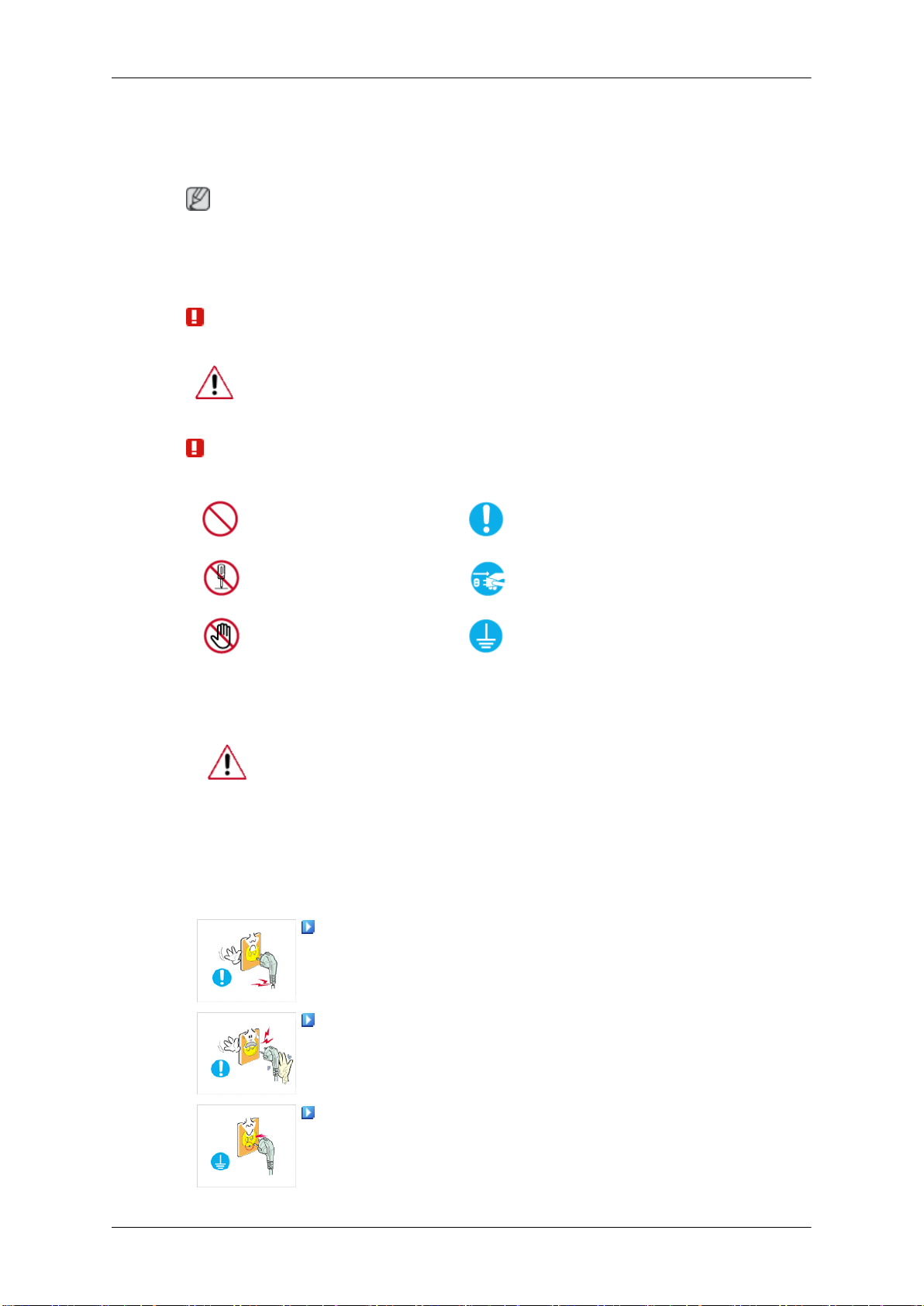
Safety Instructions
Notational
Note
These
age.
Make sure to read the instructions carefully and use the product in the correct manner.
safety instructions must be followed to ensure your safety and prevent property dam-
Warning / Caution
Failure to follow directions noted by this symbol could result in bodily
harm or damage to the equipment.
Note
Prohibited
Do not disassemble
Do not touch
Important to read and understand at all times
Disconnect the plug from the
outlet
Ground to prevent an electric
shock
Power
When not used for extended period of time, set your computer to DPM.
If using a screen saver, set it to active screen mode.
images here are for reference only, and are not applicable in all cases
The
(or countries).
Shortcut to Anti-Afterimage Instructions
Do not use a damaged power cord or plug or a damaged or
loose power outlet.
• Otherwise, this may result in electric shock or fire.
Do not touch the power plug with wet hands when removing or
plugging the plug into the outlet.
Otherwise, this may result in electric shock.
•
Make sure to connect the power cord to a grounded power out-
let.
Otherwise, it may result in electric shock or personal injury.
•
1
Page 3
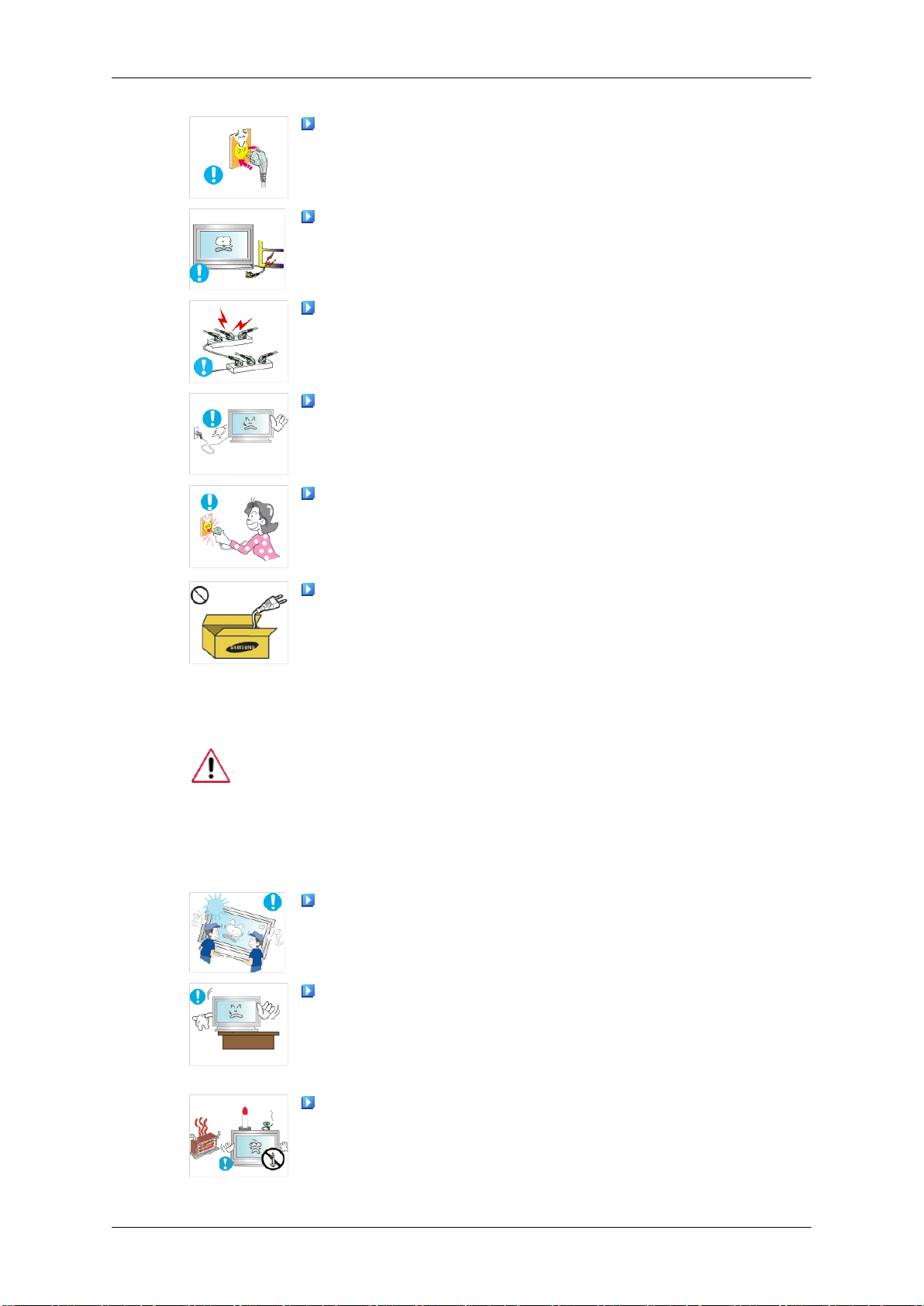
Safety Instructions
Ensure that the power plug is plugged into the power outlet
firmly and correctly.
•
Otherwise, this may result in fire.
Do not forcefully bend or pull the power plug and do not place
any heavy material on it.
•
Otherwise, this may result in fire.
Do not connect multiple appliances to the same power outlet.
• Otherwise, this may cause fire due to overheating.
Do not disconnect the power cord while using the product.
Installation
• Otherwise,
electric shock.
To disconnect the apparatus from the mains, the plug must be
pulled
be readily operable.
• Otherwise, this may cause electric shock or fire.
the provided power cord of another product.
•
Be sure to contact an authorized Service Center when installing your
monitor
midity, and exposed to chemical substances and where it operates for 24
hours such as at airports, train stations etc.
Failure to do so may cause serious damage to your monitor.
out from the mains socket, therefore the mains plug shall
Use only the power cord provided by our company. Do not use
Otherwise, this may result in fire or electric shock.
in a location with heavy dust, high or low temperatures, high hu-
this may result in damage to the product due to
Ensure that at least two persons lift and move the product.
• Otherwise,
or damage the product.
When installing the product in a cabinet or rack, make sure that
the front end of the bottom of the product does not project out.
• Otherwise, it may fall or cause personal injury.
• Use a cabinet or rack of a size appropriate to the product.
DO NOT PLACE CANDLES, MOSQUITO REPELLANT, CIGARETTES AND ANY HEATING APPLIANCES NEAR THE
PRODUCT.
• Otherwise, this may result in fire.
it may be dropped and cause personal injury, and/
2
Page 4

Safety Instructions
Keep heating appliances as far away from the power cord or the
product as possible.
•
Otherwise, this may result in electric shock or fire.
Do not install it in a badly ventilated location such as a bookcase
or closet.
• Otherwise,
ternal temperature.
When putting the product down, make sure to put it down softly.
•
Otherwise, this may result in damage to the screen display.
Do not place the front of the product on the floor.
• Otherwise, this may result in damage to the screen display.
Ensure that an authorized installation company installs the wall
mount.
Otherwise, it may fall and cause personal injury.
•
• Make sure to install the specified wall mount.
Install your product in a well ventilated location. Ensure that
there is a clearance of more than 4 inches (10 cm) from the wall.
• Otherwise,
temperature.
Ensure that the packaging vinyl is kept away from children.
this may result in fire due to an increase in the in-
it may result in fire due to an increase in the internal
Clean
• Otherwise,
play with it.
If the height of your monitor is adjustable, do not place any object or part of your body on the stand when lowering it.
• This
it.
When cleaning the monitor case or the surface of the TFT-LCD screen,
wipe with a slightly moistened, soft cloth.
Do not spray cleaner directly onto the surface of the product.
• Otherwise,
the structure and the screen surface may peel off.
When cleaning the power plug pins or dusting the power outlet,
clean it with a dry cloth.
Otherwise, it may result in fire.
•
it may result in serious harm (suffocation) if children
may cause damage to the product or the person carrying
this may result in the discoloration and distortion of
3
Page 5

Safety Instructions
When cleaning the product, make sure to disconnect the power
cord.
•
Otherwise, it may result in electric shock or fire.
When cleaning the product, disconnect the power cord and
clean it with a soft, dry cloth.
•
(Do not use chemicals such as wax, benzene, alcohol, thinner,
mosquito repellant, lubricant, or cleaner.) These may change
the appearance of the product surface and peel off the indication labels on the product.
Since the product housing is easily scratched, make sure to use
the specified cloth only.
When cleaning the product, do not spray water directly onto the
main body of the product.
• Ensure that water does not enter the product and that it is not
wet.
Others
• Otherwise, this may result in electric shock, fire or a malfunc-
tion.
The product is a high voltage product. Do not disassemble, repair or modify the product yourself.
• Otherwise, this may result in electric shock or fire. If the product
needs to be repaired, contact a Service Center.
If there is a strange smell or a strange sound or smoke is coming
from the product, disconnect the power plug immediately and contact a Service Center.
• Otherwise, this may result in electric shock or fire.
Do not place this product in a location exposed to moisture, dust,
smoke, water, or in a car.
• Otherwise, this may result in electric shock or fire.
When you drop the product or the case is broken, turn the power
off and disconnect the power cord. Contact a
• Otherwise, this may result in electric shock or fire.
Service Center.
If thunder or lightning is occurring, do not touch the power cord
or antenna cable.
•
Otherwise, this may result in electric shock or fire.
4
Page 6

Safety Instructions
Do not try to move the monitor by pulling only the wire or the
signal cable.
• Otherwise,
the product or fire due to damage to the cable.
Do not lift or move the product back and forwards or right and
left while only holding the power cord or signal cables.
• Otherwise,
the product or fire due to damage to the cable.
Make sure that the ventilating opening is not blocked by a table
or curtain.
• Otherwise,
temperature.
Do not place any containers containing water, vases, flowerpots, medicines as well as any metal on the product.
• If
water or a foreign material enters the product, disconnect the
power cord and contact a Service Center.
• This may result in a product malfunction, electric shock, or fire.
Do not use or keep combustible spray or flammable material
near the product.
•
Otherwise, this may result in an explosion or fire.
it may fall and result in electric shock, damage to
it may fall and result in electric shock, damage to
it may result in fire due to an increase in the internal
Do not insert any metal, such as chopsticks, coins, pins and
steel,
or flammable objects, such as matches or paper, inside the
product (through the ventilating openings, input and output terminals, etc).
• If water or foreign material enters the product, disconnect the
power cord and contact a Service Center.
• Otherwise, this may result in electric shock or fire.
When using a fixed screen for a long time, an afterimage or stain
may occur.
• If
you are not using your product for a long period of time, put
it into sleep mode or use a moving screen saver.
Set a resolution and frequency appropriate to the product.
•
Otherwise, your eyesight may be damaged.
When using headphones or earphones, do not turn the volume
too high.
• Having the sound too loud may damage your hearing.
To avoid eyestrain, do not sit too close to the product.
5
Page 7

Safety Instructions
Take a rest for at least five (5) minutes after using the monitor
for one (1) hour.
This reduces eye fatigue.
Do not install it in an unstable location such as an unstable rack
or uneven surface or a location exposed to vibrations.
• Otherwise,
the product.
• If you use the product in a location exposed to vibrations, it may
damage the product and result in fire.
When moving the product, turn the power off and disconnect
the
power plug, antenna cable, and all the cables connected to the
product.
• Otherwise, it may result in electric shock or fire.
Ensure that children do not hang onto the product or climb up
onto the product.
•
The product may fall and cause personal injury or death.
If you do not use the product for a long period of time, disconnect
the power cord from the power outlet.
• Otherwise, this may result in overheating or fire due to dust,
and may result in fire due to electric shock or leakage.
Do not place any heavy items or toys or confectionery, such as
cookies etc. that may attract the attention of children and to the
product.
it may fall and cause personal injury and/or damage
• Your children may hang onto the product causing it to fall and
this may result in personal injury or death.
Be careful that children do not place the battery in their mouths
when removed from the remote control. Place the battery in a location that children or infants cannot reach.
• If children have had the battery in their mouths, consult your
doctor immediately.
When replacing the battery, insert it with the right polarity (+, -).
• Otherwise, the battery may become damaged or it may cause
fire, personal injury or damage due to leakage of the internal
liquid.
Use only the specified standardized batteries, and do not use a
new battery and a used battery at the same time.
• Otherwise,
sonal injury or damage due to a leakage of the internal liquid.
The batteries (and rechargeable batteries) are not ordinary re-
and must be returned for recycling purposes. The customer
fuse
is responsible for returning the used or rechargeable batteries for
recycling.
the batteries may be damaged or cause fire, per-
6
Page 8
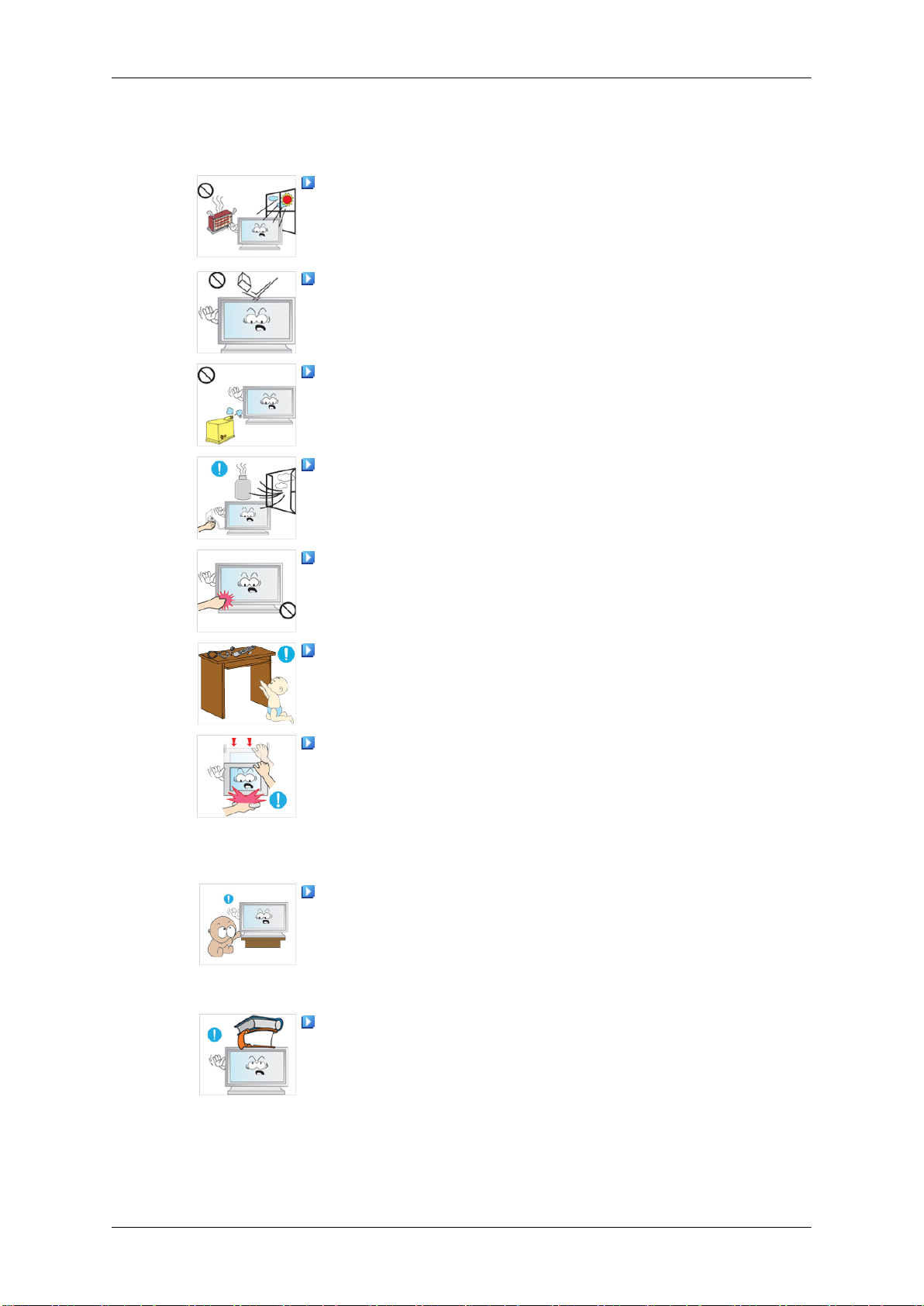
Safety Instructions
• The
or near any heat such as a fire or heater.
• This
to the product.
•
•
plug; ventilate immediately.
• If a spark occurs, it may cause an explosion or fire.
panel becomes hot. Do not touch it.
customer can return used or rechargeable batteries to a
nearby public recycling center or to a store selling the same
type of the battery or rechargeable battery.
Do not place the product in a location exposed to direct sunlight
may reduce the lifetime of the product, and may result in
fire.
Do not drop any objects onto the product or cause any impact
Otherwise, this may result in electric shock or fire.
Do not use a humidifier near the product.
Otherwise, this may result in electric shock or fire.
When there is a gas leak, do not touch the product or the power
If the product has been turned on for a long time, the display
Keep the small accessories in a location out of the reach of
children.
Be careful when adjusting the angle of the product or the height
of the stand.
• This
• Also, if you tilt the product too far, it may fall and cause personal
to reach.
•
• Since the front part of the product is heavy, install the product
• This
may result in personal injury as your hand or fingers may
become caught.
injury.
Do not install the product in a location low enough for children
Otherwise, it may fall and result in personal injury.
on a level and stable surface.
Do not put any heavy objects on the product.
may result in personal injury and/or damage to the prod-
uct.
7
Page 9

Introduction
Package Contents
Note
Please make sure the following items are included with your LCD Display.
If any items are missing, contact your dealer.
Contact a local dealer
Note
This stand is not for the Floor Standing Type.
to buy optional items.
Checking the Contents of the Package
Remove the lock from the package box, as shown in the figure above.
Lift up the package box by
holding the grooves on
both sides of the package
box.
Note
After unpacking the package, make sure to check the contents of the package.
•
• Make sure to keep the package box for transporting the product in the future.
• After unpacking, you may use the lower part of the package box as a temporary stand for
product test or operation check.
Check the contents of the
package.
8
Remove the Styrofoam
and vinyl cover.
Page 10
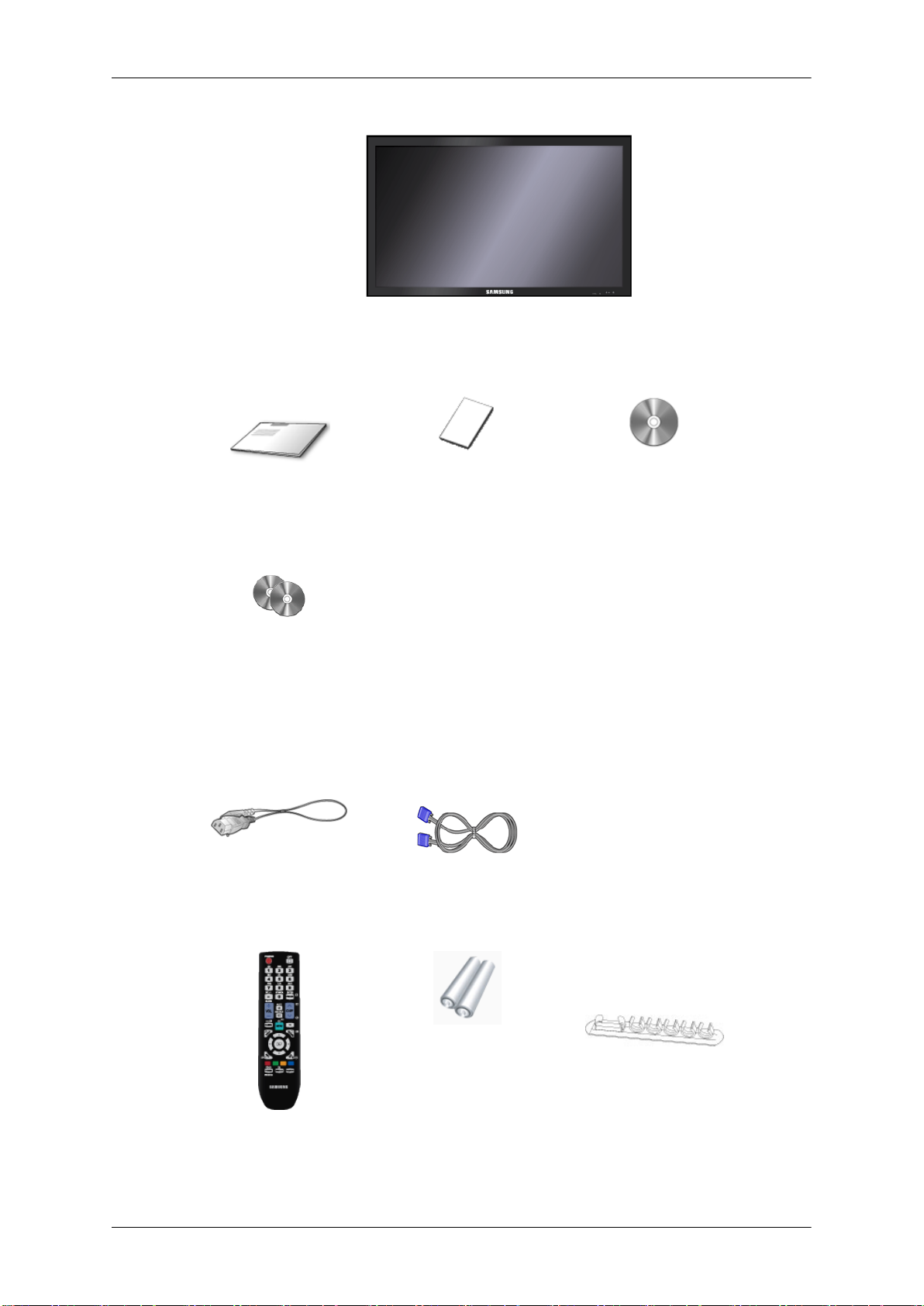
Unpacking
Introduction
LCD Display
Manuals
Quick Setup Guide Warranty Card
(Not available in all loca-
tions)
MagicInfo Software CD,
MagicInfo Manual CD
(Applicable to the EXn
model only)
Cables
Power Cord D-Sub Cable
Others
User's Guide
Remote Control
(BP59-00138A)
Batteries (AAA X 2)
(Not available in all loca-
tions)
9
HOLDER-WIRE 2EA
(BN61-05373A)
Page 11

Sold separately
Introduction
LAN Cable USB Cable
RGB to Component Cable
RGB to AV Cable
Your LCD Display
Front
(Applicable to the EXn
model only)
Network Box
(Applicable
to the EX mod-
el only)
RGB to BNC Cable
Wall Mount KIT
SOURCE button
Switches
external device is connected to.
[PC] → [AV] → [Component] → [HDMI] → [MagicInfo]
For an EX model,
• MagicInfo can only be enabled when a network box is connected.
• The HDMI port
from PC mode to Video mode. Selects the input source that an
Note
and network box cannot be connected at the same time.
10
Page 12
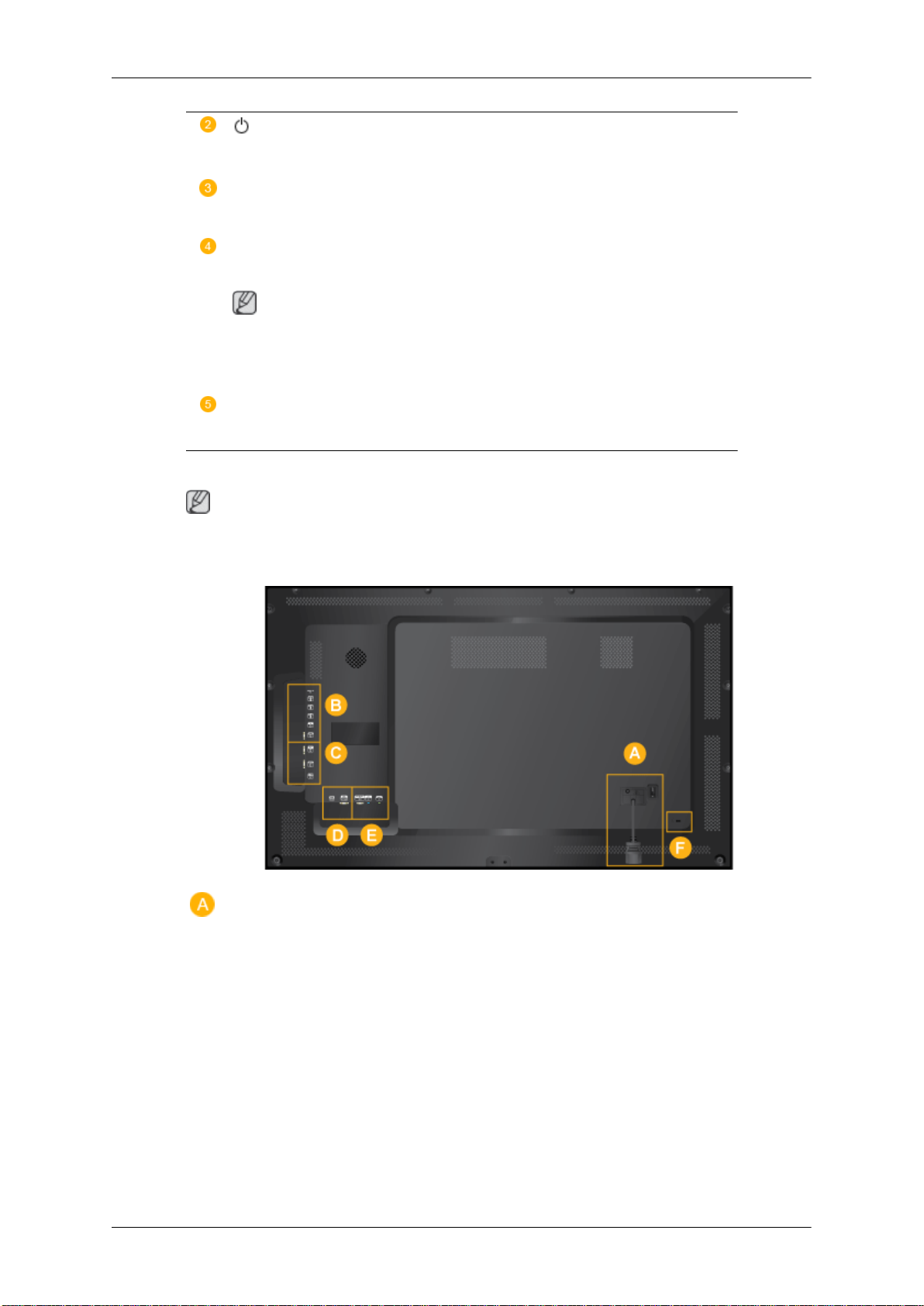
Rear
Introduction
(Power) button
Use this button for turning the LCD Display on and off.
Brightness Sensor
Automatically detects the surrounding brightness.
Power indicator
Shows PowerSaver mode by blinking green
Note
See PowerSaver described in the manual for further information regarding
power saving functions. For energy conservation, turn your LCD Display
OFF when it is not needed or when leaving it unattended for long periods.
Remote Control Sensor
Aim the remote control towards this spot on the LCD Display.
Note
detailed information concerning cable connections, refer to Connecting Cables under
For
Setup. The LCD Display's configuration at the back may vary slightly depending on the model.
11
Page 13
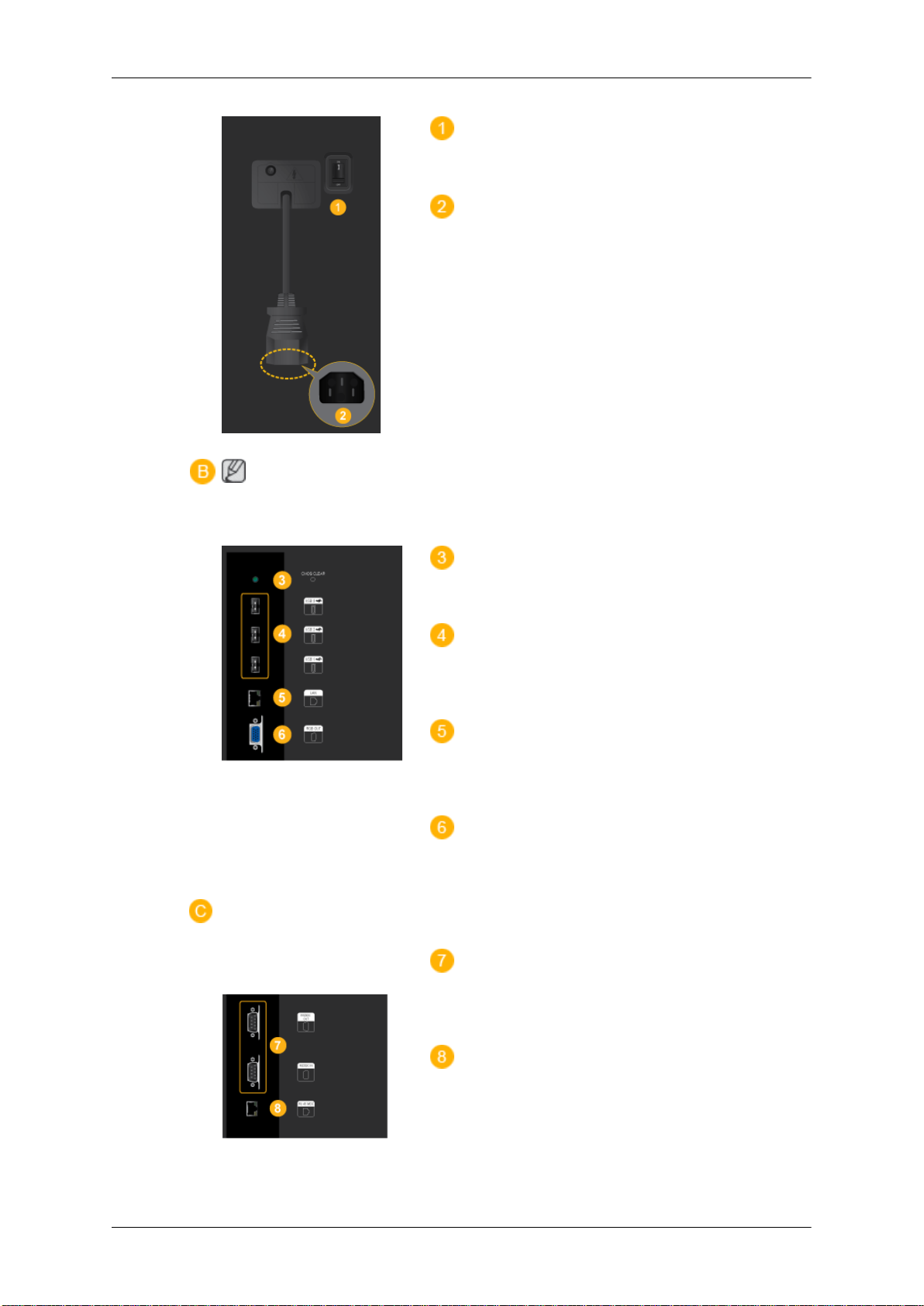
Note
Applicable to the EXn
model only.
Introduction
POWER S/W ON [ │ ] / OFF
Switches the LCD Display On/Off.
POWER
The power cord plugs into the LCD Display
and the wall outlet.
CMOS CLEAR
Resets MagicInfo.
USB 1 / 2 / 3 (USB Connection Terminal )
Keyboard / Mouse, Mass Storage Device
Compatible.
LAN (LAN Connection Terminal)
Connects to a LAN cable to allow Internet or
network access in MagicInfo mode.
RGB OUT
MagicInfo video output port
RS232C OUT / IN (RS232C Serial
PORT)
MDC(Multiple Display Control) Program Port
RJ 45 MDC (MDC PORT)
MDC(Multiple Display Control) Program Port
12
Page 14
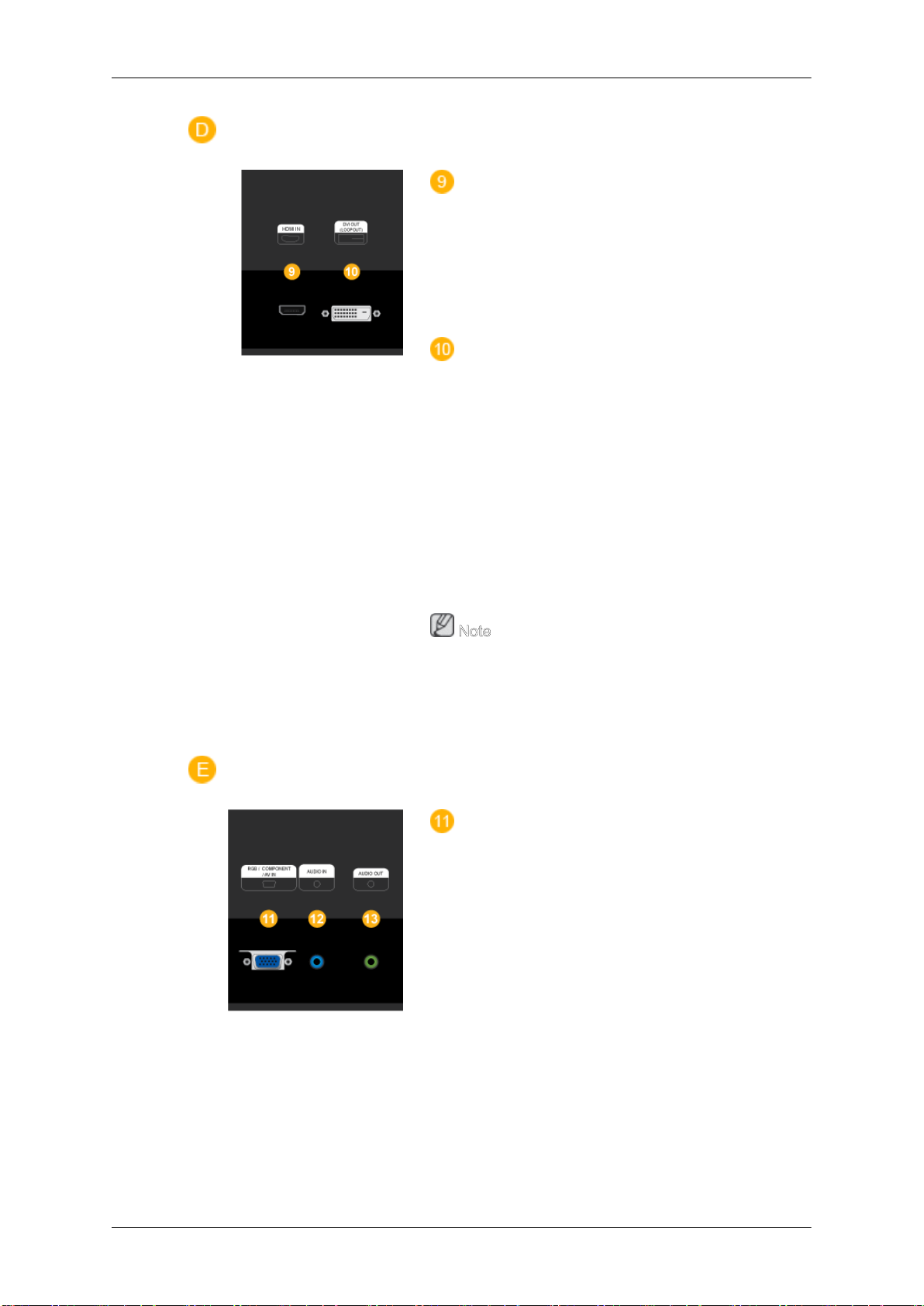
Introduction
HDMI IN
• Connect the HDMI terminal at the back of
your LCD Display to the HDMI terminal of
your digital output device using a HDMI
cable.
• Up to HDMI 1.0 can be supported.
DVI OUT(LOOPOUT)
• Connect a monitor to another monitor
through a DVI, DVI to HDMI cable.
• Connect the [DVI OUT(LOOPOUT)] port
on the monitor to the [HDMI IN] port on
the other monitor using the DVI to HDMI
cable.
• HDMI and network signals sent via the
[DVI OUT(LOOPOUT)] port are displayed on the second display which has
the DVI IN port.
Note
A maximum of 6 monitors can be connected
to DVI-Loopout. However, up to 10 monitors
can be connected in Full HD mode
depending on the type of cable or signal
equipment connected.
RGB / COMPONENT / AV IN
• Connect the [RGB/COMPONENT/AV IN]
port of the product to the RGB port of the
PC using the D-SUB cable.
• Connect the [RGB / COMPONENT / AV
IN] port on the monitor to the Component
port on the external device using the RGB
to Component cable.
• Connect the [RGB / COMPONENT / AV
IN] port on the monitor to the BNC port on
the PC using the RGB to BNC cable.
• Connect the [RGB / COMPONENT / AV
IN] port on the monitor to the AV port on
the external device using the RGB to AV
cable.
13
Page 15
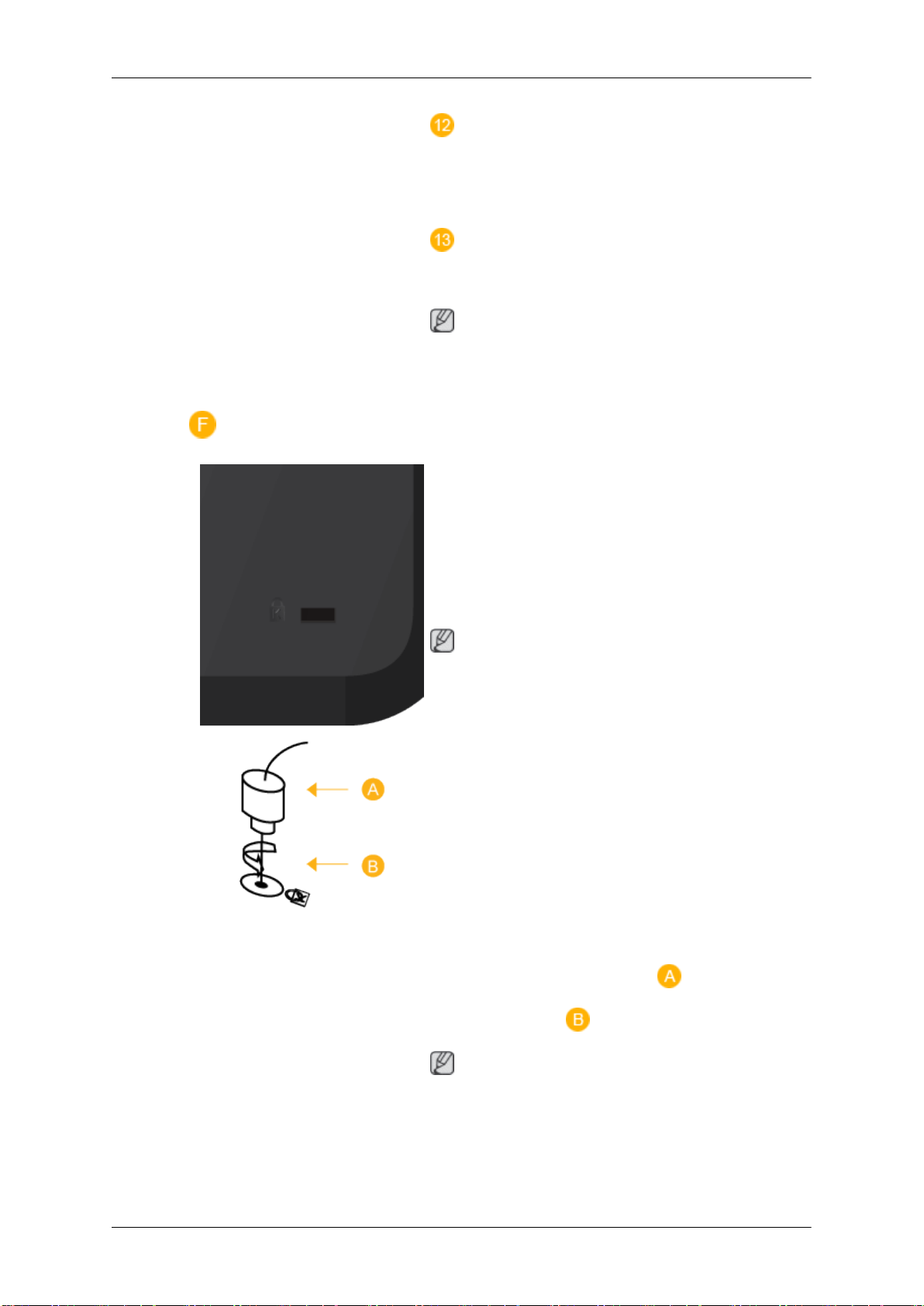
Introduction
AUDIO IN
Connect the [AUDIO IN] port on the monitor
to the audio output port on the PC or on the
external device using an audio cable.
AUDIO OUT
Connect a headphone or an External speaker.
Note
[AUDIO OUT] port is only supported for
The
460EX(n) and 550EX(n) models.
Kensington Lock
A Kensington Lock is an anti-theft device that
enables users to lock the product so that they
can safely use it in public locations. Since the
shape and usage of the locking device may
differ depending on the model and the manufacturer, refer to the User Manual supplied
with the locking device for more information.
Note
You
must purchase the Kensington Lock
separately.
To lock the product, follow these
steps:
1. Wrap the Kensington lock cable around
a large, stationary object such as a desk
or chair.
2. Slide the end of the cable with the lock
attached through the looped end of the
Kensington lock cable.
3. Insert the locking device into the Ken-
sington slot on the Monitor (
4.
Lock the lock ( ).
Note
).
• These
instructions, see the User Manual supplied with the locking device.
14
are general instructions. For exact
Page 16
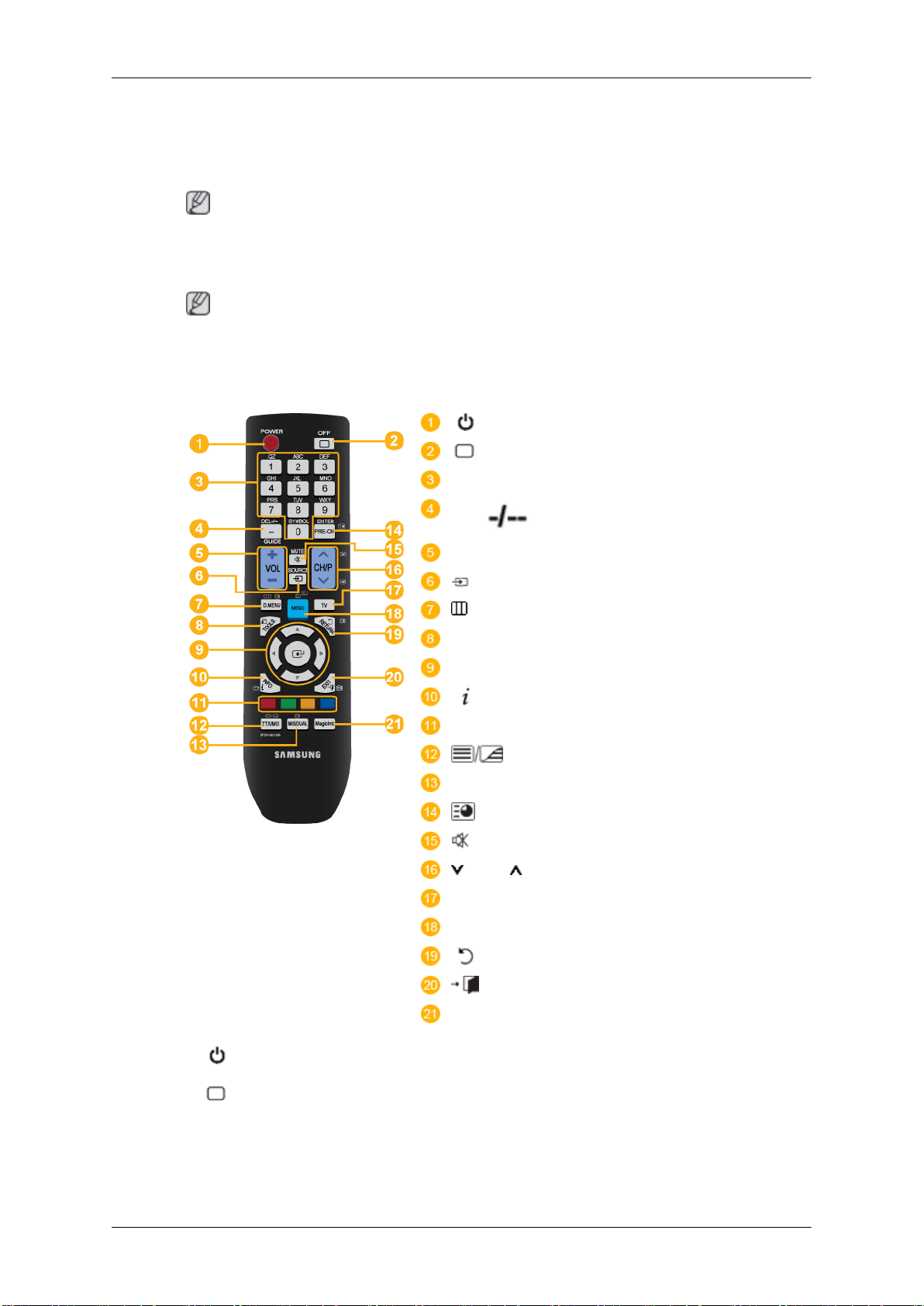
Introduction
Note
See Connecting Cables
Remote Control
Note
The
performance of the remote control may be affected by a TV or other electronic device
operating near the LCD Display , causing a malfunction due to interference with the frequency.
• You
for further information regarding cable connections.
can purchase the locking device
from an electronics store, an online shop,
or our service center.
POWER
OFF
Number Buttons
DEL / GUIDE button
+ VOL -
SOURCE
D.MENU
TOOLS
Up-Down Left-Right buttons
INFO
COLOR BUTTONS
TTX/MIX
MTS/DUAL
ENTER/PRE-CH
MUTE
CH/P
TV
MENU
RETURN
EXIT
MagicInfo
1. POWER
2.
OFF
3. Number Buttons Used
Turns the product On.
Turns the product Off.
to use MagicInfo.
Press to change the channel.
to enter the password during the OSD adjustment or
15
Page 17
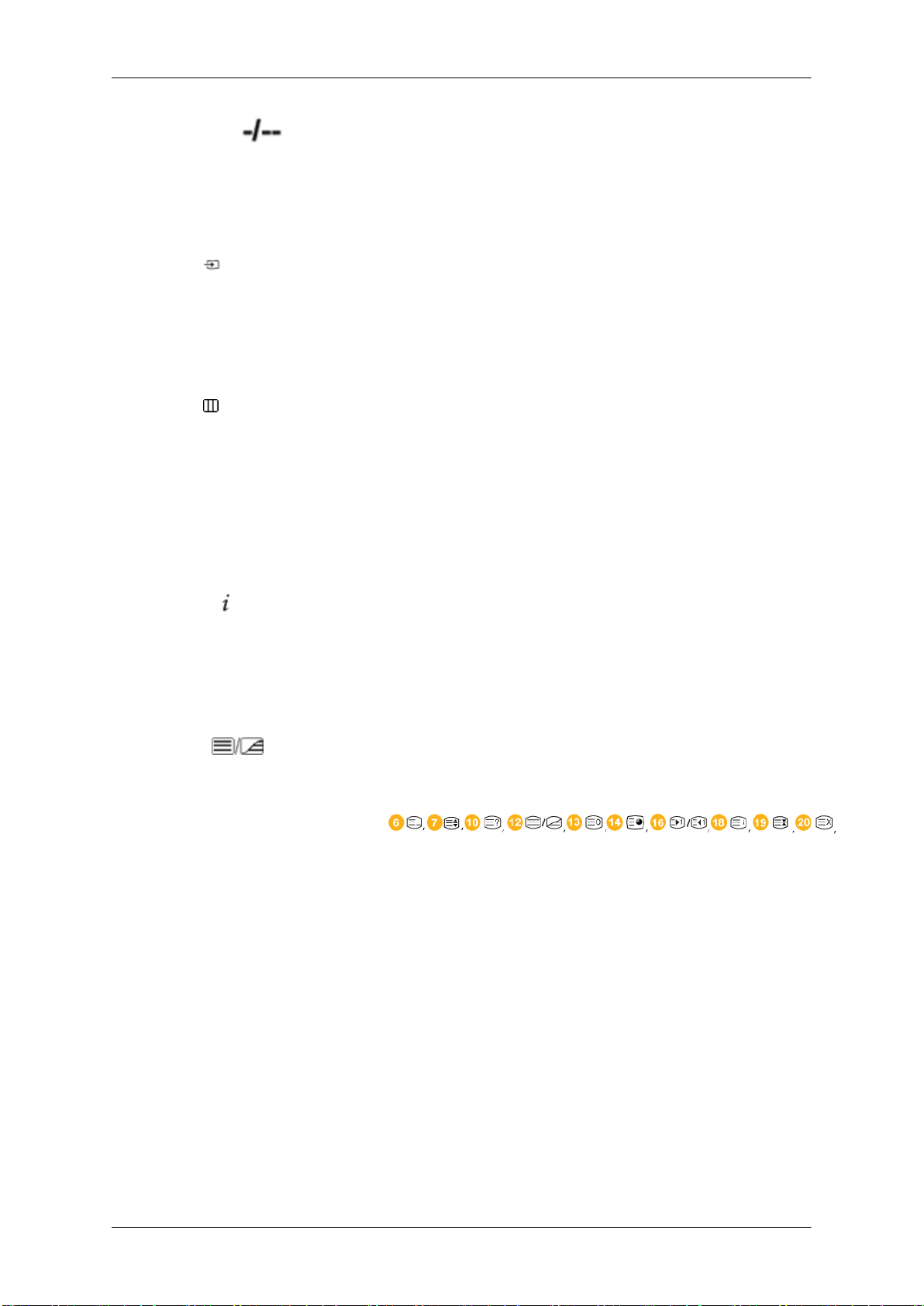
4. DEL / GUIDE button
Introduction
The "-" button is used to select Digital channels.
Electronic Program Guide (EPG) display.
- This function does not work for this LCD Display.
5. + VOL -
6.
SOURCE
D.MENU DTV menu display
7.
8. TOOLS
9. Up-Down Left-Right buttons
10.
11. COLOR BUTTONS Press to add or delete channels and to store channels to the
INFO
Adjusts the audio volume.
Selects a connected external input source or MagicInfo
mode.
Press the button to change the input signal SOURCE.
Changing the SOURCE is only allowed for external devices
that are connected to the LCD Display at the time.
- This function does not work for this LCD Display.
Use to quickly select frequently used functions.
- This function does not work for this LCD Display.
Moves from one menu item to another horizontally, vertically
or adjusts selected menu values.
Current
corner of the screen.
favorite channel list in the “Channel List” menu.
picture information is displayed on the upper left
12.
13. MTS/DUAL
TTX/MIX
- This function does not work for this LCD Display.
channels provide written information services via tele-
TV
text.
- Teletext Buttons
- This function does not work for this LCD Display.
MTS-
You can select MTS (Multichannel Television Stereo) mode.
Audio Type MTS/S_Mode Default
FM Stereo Mono Mono Manual
Stereo Mono ↔ Stereo
SAP Mono ↔ SAP Mono
Change
DUAL-
STEREO/MONO, DUAL l / DUAL ll and MONO/NICAM
MONO/NICAM STEREO can be operated depending on the
broadcasting type by using the DUAL button on the remote
control while watching TV.
16
Page 18

14. ENTER/PRE-CH
Introduction
- This function does not work for this LCD Display.
This
button is used to return to the immediately previous
channel.
- This function does not work for this LCD Display.
MUTE
15.
CH/P In TV mode, selects TV channels.
16.
17. TV
18. MENU Opens the on-screen menu and exits from the menu or
19.
20.
21. MagicInfo MagicInfo Quick Launch Button.
RETURN
EXIT
Pauses
played on the lower left corner of the screen. The audio
comes back on if MUTE or - VOL + is pressed in the Mute
mode.
- This function does not work for this LCD Display.
Selects the TV mode directly.
- This function does not work for this LCD Display.
closes the adjustment menu.
Returns to the previous menu.
Exits from the menu screen.
(mutes) the audio output temporarily. This is dis-
Note
Mechanical Layout(400EX(n))
Mechanical Layout
button is disabled for products that do not support
This
MagicInfo.
17
Page 19
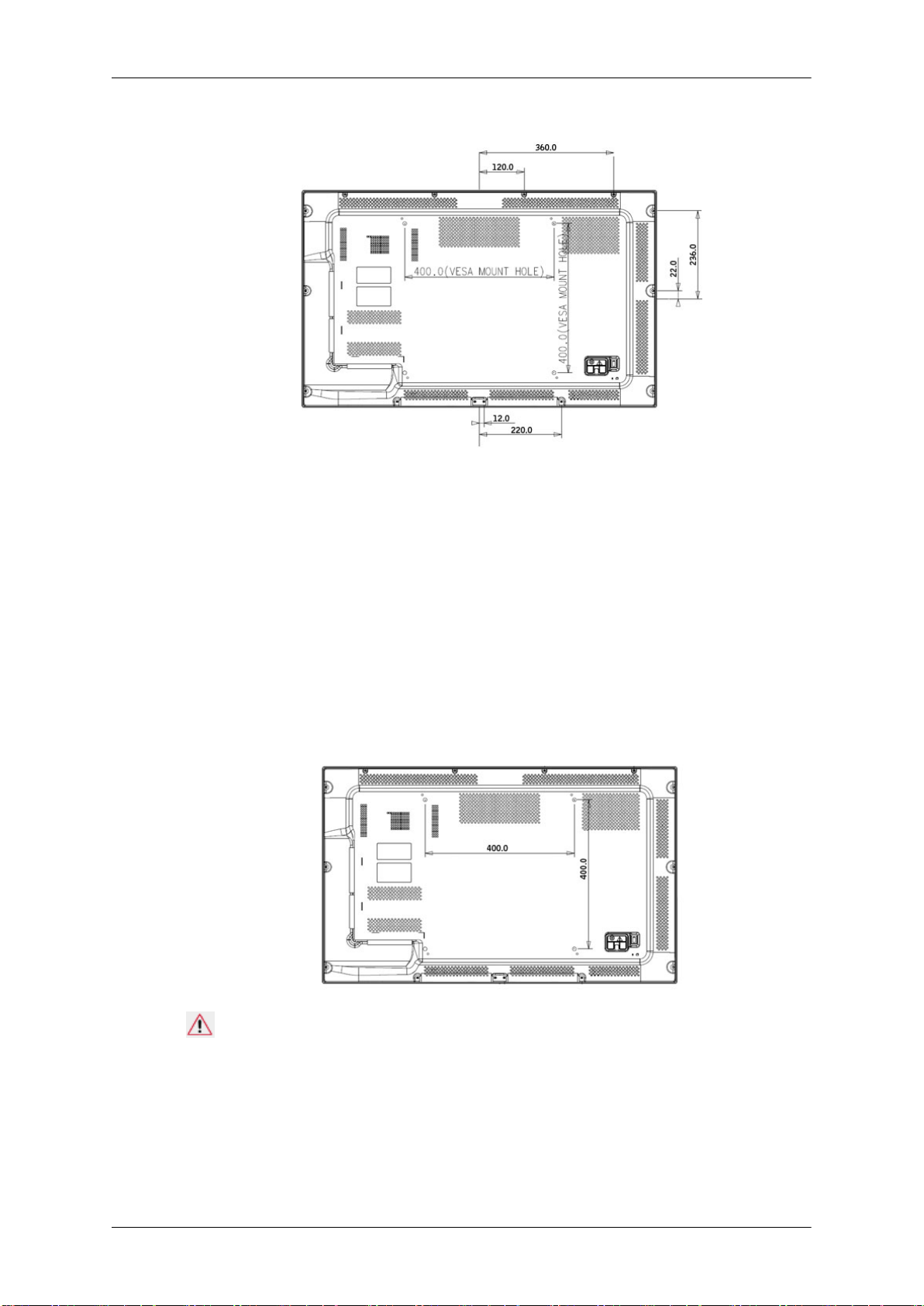
LCD Display Head
Installation VESA Bracket
Introduction
•
• Purchasing VESA Bracket and Installation Information : Please contact your nearest
• At least 2 persons are needed in order to move the LCD Display.
• SAMSUNG is not responsible for any product damage or any injury caused by installation
Dimensions
When installing VESA, make sure to comply with the international VESA standards.
SAMSUNG Distributor to place an order. After your order is placed, installation professionals will visit you and install the bracket.
at customer's discretion.
Notice
securing the bracket on a wall, use only machine screws of 6 mm diameter and 8 to 12
For
mm length.
Wall Bracket Installation
• Contact a technician for installing the wall bracket.
18
Page 20

Introduction
• SAMSUNG
• This product is for installing on cement walls. The product may not stay in place when
Components
Only use the components and accessories shipped with the product.
Wall Bracket(1) Hinge(Left 1, Right1)Plastic
Electronics is not responsible for any damages to the product or harm to
customers when the installation is done by the customer.
installed on plaster or wood.
Screw
Hanger
(4)
(A)(11)
Screw
(B)(4)
Anchor
(11)
Wall Bracket Assembly
Note
There are two hinges(left and right). Use the correct one.
1.
Insert and tighten the Captive Screw in the direction of the arrow.
When done, mount the wall bracket on the wall.
A - Captive Screw
B - Wall Bracket
C - Hinge (Left)
D - Hinge (Right)
2. Before
of the product is correct.
drilling into the wall, check if the length between the two locking holes at the back
19
Page 21

Introduction
If the length is too short or long, loosen all or some of the 4screws on the wall bracket to
adjust the length.
A - Length between the two locking holes
3. Check the installation diagram and mark the drill points on the wall. Use the 5.0 mm bit
to
drill holes deeper than 35 mm. Fix each anchor in the corresponding hole. Match each
of the brackets and hinge holes to the corresponding anchor holes and insert and tighten
the 11 screws A.
To mount the product on the wall bracket
shape of the product may vary depending on the model. (The assemblies of the plastic
The
hanger and the screw are the same)
1. Remove the 4 screws on the back of the product.
20
Page 22

Introduction
2. Insert the screw B into the plastic hanger.
Notice
• Mount
and right plastic hangers.
• Be careful when installing the product on the bracket as fingers can be caught in the
holes.
• Make sure the wall bracket is securely fixed to the wall, or the product may not stay
in place after installation.
3. Tighten the 4 screws in step 2 (plastic hanger + screw B)to the rear holes of the product.
4. Remove
holes (1). Then place the product(2) so that it is firmly fixed to the bracket. Make sure to
re-insert and tighten the safety pin (3) to securely hold the product to the bracket.
the product on the wall bracket and make sure it is properly fixed to the left
safety pin (3) and insert the 4 product holders into the corresponding bracket
21
Page 23

A - LCD Display
B - Wall Bracket
C - Wall
Wall Bracket Angle Adjustment
Introduction
Adjust the bracket angle to -2° before installing it on the wall.
1. Fix the product to the wall bracket.
2. Hold
You can adjust the bracket angle between -2° and 15°.
the product at the top in the center and pull it forward (direction of the arrow) to
adjust the angle.
Note
Make sure to use the top center, and not the left or the right side of the product to adjust the
angle.
22
Page 24

Mechanical Layout(460EX(n))
Mechanical Layout
Introduction
LCD Display Head
Installation VESA Bracket
•
When installing VESA, make sure to comply with the international VESA standards.
• Purchasing VESA Bracket and Installation Information : Please contact your nearest
SAMSUNG Distributor to place an order. After your order is placed, installation professionals will visit you and install the bracket.
• At least 2 persons are needed in order to move the LCD Display.
• SAMSUNG is not responsible for any product damage or any injury caused by installation
at customer's discretion.
23
Page 25

Dimensions
For
mm length.
Introduction
Notice
securing the bracket on a wall, use only machine screws of 6 mm diameter and 8 to 12
Wall Bracket Installation
• Contact a technician for installing the wall bracket.
• SAMSUNG Electronics is not responsible for any damages to the product or harm to
customers when the installation is done by the customer.
• This product is for installing on cement walls. The product may not stay in place when
installed on plaster or wood.
Components
Only use the components and accessories shipped with the product.
Wall Bracket(1) Hinge(Left 1, Right1)Plastic
Wall Bracket Assembly
Note
There are two hinges(left and right). Use the correct one.
1.
Insert and tighten the Captive Screw in the direction of the arrow.
When done, mount the wall bracket on the wall.
24
Hanger
(4)
Screw
(A)(11)
Screw
(B)(4)
Anchor
(11)
Page 26

A - Captive Screw
B - Wall Bracket
C - Hinge (Left)
D - Hinge (Right)
Introduction
2. Before
of the product is correct.
If the length is too short or long, loosen all or some of the 4screws on the wall bracket to
adjust the length.
A - Length between the two locking holes
drilling into the wall, check if the length between the two locking holes at the back
3. Check the installation diagram and mark the drill points on the wall. Use the 5.0 mm bit
to drill holes deeper than 35 mm. Fix each anchor in the corresponding hole. Match each
of the brackets and hinge holes to the corresponding anchor holes and insert and tighten
the 11 screws A.
25
Page 27

Introduction
To mount the product on the wall bracket
shape of the product may vary depending on the model. (The assemblies of the plastic
The
hanger and the screw are the same)
1. Remove the 4 screws on the back of the product.
2. Insert the screw B into the plastic hanger.
Notice
• Mount
and right plastic hangers.
the product on the wall bracket and make sure it is properly fixed to the left
• Be careful when installing the product on the bracket as fingers can be caught in the
holes.
• Make sure the wall bracket is securely fixed to the wall, or the product may not stay
in place after installation.
3. Tighten the 4 screws in step 2 (plastic hanger + screw B)to the rear holes of the product.
26
Page 28

Introduction
4. Remove
holes (1). Then place the product(2) so that it is firmly fixed to the bracket. Make sure to
re-insert and tighten the safety pin (3) to securely hold the product to the bracket.
A - LCD Display
B - Wall Bracket
C - Wall
safety pin (3) and insert the 4 product holders into the corresponding bracket
Wall Bracket Angle Adjustment
Adjust the bracket angle to -2° before installing it on the wall.
1. Fix the product to the wall bracket.
2. Hold
You can adjust the bracket angle between -2° and 15°.
the product at the top in the center and pull it forward (direction of the arrow) to
adjust the angle.
Note
27
Page 29

Make sure to use the top center, and not the left or the right side of the product to adjust the
angle.
Mechanical Layout(550EX(n))
Mechanical Layout
Introduction
LCD Display Head
Installation VESA Bracket
When installing VESA, make sure to comply with the international VESA standards.
•
28
Page 30

Introduction
• Purchasing
• At least 2 persons are needed in order to move the LCD Display.
• SAMSUNG is not responsible for any product damage or any injury caused by installation
Dimensions
VESA Bracket and Installation Information : Please contact your nearest
SAMSUNG Distributor to place an order. After your order is placed, installation professionals will visit you and install the bracket.
at customer's discretion.
Notice
securing the bracket on a wall, use only machine screws of 6 mm diameter and 8 to 12
For
mm length.
Wall Bracket Installation
• Contact a technician for installing the wall bracket.
• SAMSUNG Electronics is not responsible for any damages to the product or harm to
customers when the installation is done by the customer.
• This product is for installing on cement walls. The product may not stay in place when
installed on plaster or wood.
Components
Only use the components and accessories shipped with the product.
Wall Bracket(1) Hinge(Left 1, Right1)Plastic
Hanger
(4)
29
Screw
(A)(11)
Screw
(B)(4)
Anchor
(11)
Page 31

Wall Bracket Assembly
Note
There are two hinges(left and right). Use the correct one.
Insert and tighten the Captive Screw in the direction of the arrow.
1.
When done, mount the wall bracket on the wall.
Introduction
A - Captive Screw
B - Wall Bracket
C - Hinge (Left)
D - Hinge (Right)
2. Before
of the product is correct.
If the length is too short or long, loosen all or some of the 4screws on the wall bracket to
adjust the length.
drilling into the wall, check if the length between the two locking holes at the back
A - Length between the two locking holes
3. Check the installation diagram and mark the drill points on the wall. Use the 5.0 mm bit
to
drill holes deeper than 35 mm. Fix each anchor in the corresponding hole. Match each
30
Page 32

Introduction
of the brackets and hinge holes to the corresponding anchor holes and insert and tighten
the 11 screws A.
To mount the product on the wall bracket
shape of the product may vary depending on the model. (The assemblies of the plastic
The
hanger and the screw are the same)
1. Remove the 4 screws on the back of the product.
2. Insert the screw B into the plastic hanger.
Notice
• Mount
and right plastic hangers.
• Be careful when installing the product on the bracket as fingers can be caught in the
holes.
• Make sure the wall bracket is securely fixed to the wall, or the product may not stay
in place after installation.
3. Tighten the 4 screws in step 2 (plastic hanger + screw B)to the rear holes of the product.
the product on the wall bracket and make sure it is properly fixed to the left
31
Page 33

Introduction
4. Remove
holes (1). Then place the product(2) so that it is firmly fixed to the bracket. Make sure to
re-insert and tighten the safety pin (3) to securely hold the product to the bracket.
A - LCD Display
B - Wall Bracket
C - Wall
safety pin (3) and insert the 4 product holders into the corresponding bracket
Wall Bracket Angle Adjustment
Adjust the bracket angle to -2° before installing it on the wall.
1. Fix the product to the wall bracket.
2. Hold
You can adjust the bracket angle between -2° and 15°.
the product at the top in the center and pull it forward (direction of the arrow) to
adjust the angle.
Note
32
Page 34

Introduction
Make sure to use the top center, and not the left or the right side of the product to adjust the
angle.
33
Page 35

Connections
Connecting a Computer
There are several ways to connect the computer to the monitor. Choose
one from the following options.
Using the D-sub (Analog) connector on the video card.
• Connect
on the back of your LCD Display and the 15 pin D-sub Port on the
computer.
• Connect
the PC using the HDMI cable.
the D-sub to the 15-pin, [RGB / COMPONENT / AV IN] port
Using the HDMI (digital) output on the graphics card.
the [HDMI IN] port on the LCD Display to the HDMI port on
34
Page 36

Connections
Note
When the HDMI cable to the PC, ensure that you select HDMI from both
the Source List and Edit Name before selecting PC or DVI device so that
normal PC screen and sound can be outputted. Note that sound is only
available when connected according to the option that follows.
Connect the Audio cable for your LCD Display to the Audio port on the
back of the LCD Display.
Connect the power cord for your LCD Display to the Power port on the
back of the LCD Display. Turn on the power switch.
Note
•
Turn on both your computer and the LCD Display.
• Contact a local SAMSUNG Electronics Service Center to buy optional items.
Connecting to Other devices
Note
• AV
• The LCD Display 's configuration at the back may vary slightly depending on the LCD
input devices such as DVD players, VCRs or camcorders as well as your computer
can be connected to the LCD Display. For detailed information on connecting AV input
devices, refer to the contents under Adjusting Your LCD Display.
Display model.
35
Page 37

Connecting an External Monitor
1. Connect between the [DVI OUT(LOOPOUT)] port on the LCD Display and the input port
on another monitor using a DVI cable.
Connections
2. Connect between the [AUDIO OUT] port on the LCD Display and the audio input port on
another monitor using a stereo cable.
3. Select DVI using the SOURCE button on the front of the LCD Display or on the remote
control.
Note
DVI OUT does not support HDCP.
Connecting Using a RGB to AV Cable
1. Connect the RGB to AV cable to the [RGB/COMPONENT/AV IN] port on the monitor.
36
Page 38

Connections
2. Connect
AUDIO OUT jacks on the DVD player.
Note
•
Select AV for the connection to a DVD player using the SOURCE button on the front of
the LCD Display or on the remote control.
• Then, start the DVD Player with a DVD disc inserted.
• A RGB to AV cable is optional.
a set of audio cables between the [AUDIO IN] on the LCD Display and the
Connecting Using a HDMI Cable
1. Connect
LCD Display using an HDMI cable.
2. Select HDMI using the SOURCE button on the front of the LCD Display or on the remote
control.
Note
In HDMI mode, only PCM format audio is supported.
input devices such as a Blu-Ray/DVD player to the [HDMI IN] terminal of the
37
Page 39

Connections
Connecting Using a DVI to HDMI Cable
1. Connect
the LCD Display using a DVI to HDMI cable.
2. Connect the red and white jacks of an RCA to stereo (for PC) cable to the same colored
audio output terminals of the digital output device, and connect the opposite jack to the
[AUDIO IN] terminal of the LCD Display.
3. Select HDMI using the SOURCE button on the front of the LCD Display or on the remote
control.
the DVI output terminal of a digital output device to the [HDMI IN] terminal of
Connecting a DVD Player
1. Connect
on the LCD Display and the PR, Y, PB jacks on the DVD player.
a RGB to Component cable between the [RGB / COMPONENT / AV IN] port
38
Page 40

Connections
2. Connect
AUDIO OUT jacks on the DVD player.
Note
•
Select Component for the connection to a DVD player using the SOURCE button on the
front of the LCD Display or on the remote control.
• Then, start the DVD Player with a DVD disc inserted.
• A RGB to component cable is optional.
• For an explanation of Component video, consult your DVD manual.
a set of audio cables between the [AUDIO IN] on the LCD Display and the
Connecting a DTV Set Top (Cable/Satellite) Box
1. Connect
on the LCD Display and the PR, Y, PB jacks on the Set Top Box.
2. Connect a set of audio cables between the [AUDIO IN] on the LCD Display and the
AUDIO OUT jacks on the Set Top Box.
Note
• Select Component for the connection to a DTV Set Top Box using the SOURCE button
on the front of the LCD Display or on the remote control.
• For an explanation of Component video, see your Set Top Box owner's manual.
a RGB to Component cable between the [RGB / COMPONENT / AV IN] port
39
Page 41

Connecting to an Audio System
Connections
1. Connect
[AUDIO OUT] on LCD Display.
a set of audio cables between the AUX L, R jacks on the AUDIO SYSTEM and
Connecting a LAN Cable
Connect the LAN cable.
Note
Applicable to the EXn model only.
40
Page 42

Connecting a USB devices
You can connect USB devices such as a mouse or keyboard.
Connections
Note
Applicable to the EXn model only.
Assembling the Cables
Note
Do
not pull the cables too hard when arranging them. This may cause damage to the product’s
connection terminals.
41
Page 43

Using the Software
Monitor Driver
Note
When prompted by
ROM included with this monitor. Driver installation is slightly different from one
operating system to another. Follow the directions appropriate for the operating system you have.
Prepare a blank disk and download the driver program file at the Internet web
site shown here.
Internet web site :
http://www.samsung.com/
Installing the Monitor Driver (Automatic)
1. Insert the driver installation CD-ROM into the CD-ROM drive.
2. Click "
3. Complete the remaining installation steps according to the instructions displayed on the screen.
4. Choose your monitor model in the model list, then click the "OK" button.
Windows".
the operating system for the monitor driver, insert the CD-
5. Check if the appropriate resolution and screen refresh rate are displayed in the Control Panel settings. For more
information, refer to the document about the Windows operating system.
42
Page 44

Using the Software
Note
This
monitor driver is certified by Microsoft, and installing it will not damage your system.
The certified driver will be posted on Samsung Monitor homepage.
http://www.samsung.com/
Installing the Monitor Driver (Manual)
Microsoft® Windows Vista™‚ Operating System
1. Insert your Manual CD into your CD-ROM drive.
2.
Click
ization".
(Start)
and "Control Panel". Then, double-click on "Appearance and Personal-
3. Click "Personalization" and then "Display Settings".
4. Click "Advanced Settings...".
5. Click
"Properties" in the "Monitor" tab. If the "Properties" button is deactivated, it means
the configuration for your monitor is completed. The monitor can be used as is.
43
Page 45

Using the Software
If the message "Windows needs..." is displayed, as shown in the figure below, click
"Continue".
Note
monitor driver is under certifying MS logo, and this installation will not damage your
This
system.
The certified driver will be posted on Samsung Monitor homepage.
6. Click "Update Driver..." in the "Driver" tab.
7. Check
from a list of device drivers on my computer".
the "Browse my computer for driver software" checkbox and click "Let me pick
8. Click "Have Disk...” and select the folder (for example, D:\Drive) where the driver setup
file is located, and click "OK".
44
Page 46

Using the Software
9. Select
10. Click "Close" → "Close" → "OK" → "OK" on the following screens displayed in sequence.
the model that matches your monitor from the list of monitor models on the screen,
and click "Next".
Microsoft® Windows® XP Operating System
45
Page 47

Using the Software
1. Insert CD into the CD-ROM drive.
2.
Click "Start" → "Control Panel", then click the "Appearance and Themes" icon.
3. Click "Display" icon and choose the "Settings" tab then click "Advanced...".
4. Click the "Properties" button on the "Monitor" tab and select "Driver" tab.
5. Click "Update Driver..." and select "Install from a list or..." then click "Next" button.
6. Select "Don't search, I will...", then click "Next" and then click "Have disk".
46
Page 48

Using the Software
7. Click
8. If
the "Browse" button then choose A:(D:\Driver) and choose your monitor model in
the model list and click the "Next" button.
you can see the following message window, then click the "Continue Anyway" button.
Then click "OK" button.
Note
This
monitor driver is certified by Microsoft, and this installation will not damage your
system.
The certified driver will be posted on Samsung Monitor homepage.
http://www.samsung.com/
9. Click the "Close" button, then click the "OK" button continually.
47
Page 49

Using the Software
10. Monitor driver installation is completed.
Microsoft® Windows® 2000 Operating System
When you can see "Digital Signature Not Found" on your monitor, follow these steps.
Choose "OK" button on the "Insert disk" window.
1.
2. Click the "Browse" button on the "File Needed" window.
3. Choose A:(D:\Driver), then click the "Open" button and then click "OK" button.
How to install
1. Click "Start", "Setting", "Control Panel".
2. Double click the "Display" icon.
3. Select the "Settings" tab and click "Advanced Properties" button.
4. Choose "Monitor".
Case1 : If the "Properties" button is inactive, it means your monitor is properly configured.
Please stop installation
Case2 : If the "Properties" button is active, click the "Properties" button, then follow the
next steps.
5. Click "Driver" and then click on "Update Driver...", then click on the "Next" button.
6. Choose "Display a list of the known drivers for this device so that I can choose a specific
driver", then click "Next" and then click "Have disk".
7. Click the "Browse" button, then choose A:(D:\Driver).
8. Click the "Open" button, then click "OK" button.
9. Choose your monitor model and click the "Next" button. Then click "Next" button.
10. Click the "Finish" button, then the "Close" button.
If you can see the "Digital Signature Not Found" window, then click the "Yes" button.
Then click the "Finish" button and the "Close" button.
Microsoft® Windows® Millennium Operating System
1. Click "Start", "Setting", "Control Panel".
2. Double click the "Display" icon.
3. Select the "Settings" tab and click "Advanced Properties" button.
48
Page 50

Using the Software
4. Select the "Monitor" tab.
5.
Click the "Change" button in the "Monitor Type" area.
6. Choose "Specify the location of the driver".
7. Choose "Display a list of all the driver in a specific location...", then click "Next" button.
8. Click the "Have Disk" button.
9. Specify A:\(D:\driver), then click "OK" button.
10. Select "Show all devices" and choose the monitor that corresponds to the one you connected to your computer and click "OK".
11. Continue choosing "Close" button and "OK" button until you close the Display Properties
dialogue box.
Microsoft® Windows® NT Operating System
1. Click "Start", "Settings", "Control Panel", and then double-click "Display" icon.
2. In Display Registration Information window, click Settings Tab and then click "All Display
Modes".
3. Select a mode that you wish to use (Resolution, Number of colors and Vertical frequency)
and then click "OK".
4. Click "Apply" button if you see the screen working normally after clicking "Test". If the
screen is not normal, change to a different mode (lower mode of resolution, colors or
frequency).
Note
If
there is no Mode at All Display Modes, select the level of resolution and vertical frequency
by referring to the Preset Timing Modes in the user guide.
Linux Operating System
To execute X-Window, you need to make the X86Config file, which is a type of system setting
file.
1. Press "Enter" at the first and the second screen after executing the X86Config file.
2. The third screen is for setting your mouse.
3. Set a mouse for your computer.
4. The next screen is for selecting a keyboard.
5. Set a Keyboard for your computer.
6. The next screen is for setting your monitor.
7. First of all, set a horizontal frequency for your monitor. (You can enter the frequency
directly.)
8. Set a vertical frequency for your monitor. (You can enter the frequency directly.)
9. Enter the model name of your monitor. This information will not affect the actual execution
of X-Window.
49
Page 51

Using the Software
10. You
MDC
Installation
1.
2. Click the MDC System installation program.
have finished setting up your monitor. Execute X-Window after setting other re-
quested hardware.
Insert the installation CD into the CD-ROM drive.
Note
If
the screen for installing the software does not appear, install it using the MDC System
execution file in the MDC folder of the CD-ROM.
3. If the installation wizard screen does appear, click "Next."
4. The "License Agreement" screen will appear. Click "Yes."
5. The "Customer Information" window will appear. Register the user information and click
"Yes."
6. The "Choose Destination Location" window will appear. Specify the file location to install
to and click "Next."
Note
the file location is not specified, the program will be installed in the default file location.
If
7. The "Start Copying Files" window will appear. Confirm the file location and click "Next."
8. The installation progress screen will appear.
9. The "InstallShield Wizard Complete" screen will appear. Click "Finish."
Note
Select
" Launch MDC System" and click "Finish." The MDC program will immediately be
run.
50
Page 52

10. If
the installation is successfully completed, the quick MDC System execution icon will
appear on the desktop.
MDC execution icon may not appear depending on specification of computer system or monitor. If that happens, press F5 Key.
Installation Problems
The
installation of MDC can be affected by such factors as the video card, motherboard and
the network environment.
Uninstall
The MDC program can be removed only by using the "Add or Remove Programs" option of
the Windows® Control Panel.
Perform the following steps remove MDC.
Select "Setting/Control Panel" on the "Start" menu and then double-click "Add/Delete a program".
Select MDC System from the list and then click the "Add/Delete" button.
Using the Software
Using Serial MDC
Using Ethernet MDC
51
Page 53

Introduction
Serial MDC
A Multiple Display Control (MDC) is an application allowing various displays to be easily and simultaneously
operated on a PC. RS-232C, a standard of serial communication, is used for the communication between a PC and
a display. Therefore, a serial cable should be connected between the serial port on a PC and the serial port on a
display.
Main Screen
Click Start > Program > Samsung > MDC System to start the program.
Select a set to see the volume of the selected set within the slider.
Page 54

Main Icons All
Remote control Selection Buttons
Safety Lock Refresh
Port Selection Display Selection
Lamp Control Info Grid
Option... Control Tools
Dropdown Selectors OSD Display
1. Use the main icons to switch into each screen.
2. Allows you to enable or disable the remote control signal receiving function of the display unit.
3. Set the Safety Lock function.
When setting the Lock function, you can only operate power and lock buttons on the remote control and set.
4. The setting for the PC Serial Port can change. The original value is COM1.
5. Selects a Lamp adjustment mode.
6. Adjusts the number of LFD IDs and the frequency of search repeats.
7. Defines the range of LFD IDs to display. You can select or deselect the displayed IDs using the Select or Clear
button.
8. All of the monitors can be selected or deselected.
9. Selects (Select) or deselects (Clear) LFD IDs displayed by configuring 7 and 8.
10. This searches for monitors. The maximum number is indicated in the Max LFD Id field.
11. Select a display from Display Selection.
12. Use Grid to view brief information on selected display.
13. Use Control Tools to control displays.
14. Switches the OSD function On/Off.
- May not be supported depending on the product.
<Note> The remote control Enable/Disable function operates whether or not the power is On/Off, and this
applies to all displays connected to the MDC. However, regardless of the status at the time the MDC is
shut down, the remote control signal receiving function of all displays is initialized to Enable when the
MDC is closed.
Port Selection
Page 55

1. The Multiple Display Control is originally set to COM1.
2. If any port other than COM1 is used, COM1 through COM4 can be selected in the Port Selection Menu.
3. If the exact port name that is connected to the LCD Display using a serial cable is not selected, communication will
be unavailable.
4. The selected port is stored in the program and used for the next program as well.
System
1. Click System in the main menu to open the system adjustment screen.
Info Grid shows some basic information necessary to System.
1) (Power Status)
2) Input
Page 56

3) Image Size
4) On Timer
5) Off Timer
2. Selects displays you want to adjust using the Select button or checkboxes.
System allows controlling some of the functions of the selected display.
1) Power On/Off
- Turns the power of the selected display On/Off.
2) Volume
- Controls the volume level of the selected display.
It receives the volume value of the selected display from the sets and displays it in the slider.
(If you deselect a single display or all displays, the default value 10 will be restored.)
3)
(Mute On/Off)
- Turns on/off the Mute function of the selected display.
When selecting one set at a time, turn on the Mute function for the selected set.
The Mute function is disabled automatically when you adjust the volume level.
(The values return to the default settings when you undo the selections or choose "Select All".)
The Volume Control and Mute features are available only for the displays whose power status is ON.
3. Selects whether to display the menu screen using the OSD Display menu.
Page 57

1) Source OSD
- Sets whether the Source OSD will be displayed to indicate when the Source is changed.
2) Not Optimum Mode OSD
- Sets whether the Optimum Mode OSD will be displayed to indicate if the current mode is not supported.
3) No Signal OSD
- Sets whether the No Signal OSD will be displayed to indicate when there is no signal.
4) MDC OSD
- Sets whether the MDC OSD will be displayed to indicate when the settings are changed using the MDC.
Input Source
1. Click Input Source of the main icons and the Input Source control screen appears.
Selects displays you want to adjust using the Select button or checkboxes.
• TV Mode
Page 58

• PC Mode
Info Grid shows some basic information necessary to Input Source Control.
1) PC
- Changes the Input Source of the selected display to PC.
2) BNC
- Changes the Input Source of the selected display to BNC.
3) DVI
- Changes the Input Source of the selected display to DVI.
4) TV
- Changes the Input Source of the selected display to TV.
5) DTV
- Changes the Input Source of the selected display to DTV.
6) AV
- Changes the Input Source of the selected display to AV.
Page 59

7) S-Video
- Changes the Input Source of the selected display to S-Video.
8) Component
- Changes the Input Source of the selected display to Component.
9) MagicInfo
- The Input source of MagicInfo works only on MagicInfo model.
10) HDMI1/HDMI2
- Changes the Input Source of the selected display to HDMI.
11) DP
- Switches the input source for the selected Display to DP.
12) Channel
- Channel arrow appears when the Input Source is TV.
HDMI2 may not be supported depending on the product.
DP may not be supported depending on the product.
TV Source can be selected only in products with TV and controlling channels is allowed only when
Input Source is TV.
The Input Source Control feature is available only for the displays whose power status is ON.
Image Size
PC, BNC, DVI, DP
1. Click Image Size of the main icons and the Image Size control screen appears.
Info Grid shows some basic information necessary to Image Size Control.
1)
( Power Status)
- Shows the power status of the current display.
2) Image Size
- Shows the current Image Size of the display in use.
3) Input
- Info Grid displays only the displays whose Input Source is PC, BNC, DVI and DP.
4) PC Source
- Click Image Size in the main menu to display the PC, BNC, DVI and DP tabs.
- The Image Size Control button controls Image Size available for PC, BNC, DVI and DP.
5) Video Source
- Using the Image Size adjustment button, you can adjust the Image Size to a value available in the PC, BNC, DVI
and DP.
Page 60

DP may not be supported depending on the product.
The Input source of MagicInfo works only on MagicInfo model.
The Input source of TV works only on TV model.
Image Size Control is available only for the displays for which power status is ON.
Image Size
TV, AV, S-Video, Component, DVI(HDCP), HDMI1, HDMI2, DTV.
1. Click Image Size of the main icons and the Image Size control screen appears.
Info Grid shows some basic information necessary to Image Size Control.
1) To adjust Image Size in TV, AV, S-Video, Component, HDMI1, HDMI2 or DTV mode, click the Video Source tab.
Select the display you want to adjust by using the Select button or by checking the checkbox.
2) Info Grid displays only the display having TV, AV, S-Video, Component, HDMI1, HDMI2 or DTV as input source.
3) Switch Image Size of the selected display randomly.
4) The screen modes can only be adjusted when a TV (PAL only) is connected and the Image Size item is set to Auto
Wide.
HDMI2 may not be supported depending on the product.
Custom may not be supported dependin g on t h e product.
Auto Wide, Zoom1 and Zoom2 are not available for selection when the input signal type for Component
and DVI (HDCP) is 720p or 1080i.
(The Auto Wide mode is available only for TV, AV, and S-Video.)
The Input source of MagicInfo works only on MagicInfo model.
The Input source of TV works only on TV model.
The Image Size Control feature is available only for the displays whose power status is ON.
Time
1. Click Time of the main icons and the Time Control screen appears.
Page 61

Info Grid shows some basic information necessary to Time Control.
1) Set clock
- Set the current time for the selected display (PC Time).
- To change the current time, first change the PC Time.
2) Timer
- Sets up Timer1, Timer2, Timer3 and Holiday Management.
3) Shows whether Timer is activated.
The Input source of MagicInfo works only on MagicInfo model.
The Input source of TV works only on TV model.
Time Control is available only for the displays for which the power status is ON.
Time
Setting up Timer and Holiday Management
1. 1. Setting up Timer1, Timer2 and Timer3
1) On Time
- Sets the time in hours, in minutes and as AM/PM for turning the selected monitor on .
2) Off Time
- Sets the time in hours, in minutes and as AM/PM for turning the selected monitor off.
3)
Volume
Page 62

- Selects the volume when the selected monitor is turned on.
4) Source
- Selects the external input source that will be displayed when the selected monitor is turned on.
5) Holiday
- Applies the Holiday Management function to the Timer.
6) Repeat
- Available selections include Once, EveryDay, Mon~Fri, Mon~Sat, Sat~Sun, and Manual.
z Once : The Timer goes off only once.
z EveryDay : EveryDay: The Timer repeats daily.
z Mon~Fri : The Timer repeats from Monday through Friday.
z Mon~Sat : The Timer repeats from Monday through Saturday.
z Sat~Sun : Sat~Sun: The Timer goes off on Saturday and Sunday.
z Manual : Select a day of the week you want the Timer to go off.
2. Setting Holiday Management
The Holiday Management function specifies the dates in which the monitor will not be turned on or off by the Timer.
1) Specifies the date.
2) Delete All
- Deletes all of the holidays.
3) Add
- Adds the specified date.
4)
- Deletes the schedule in the selected line.
The Holiday Management function can be turned on or off in the Timer setup menu.
The Input source of MagicInfo works only on MagicInfo model.
The Input source of TV works only on TV model.
Time Control is available only for the displays for which the power status is ON.
Only enabled for a TV when Source is set to TV in On Time mode.
Only enabled for a model with MagicInfo installed when Source is set to MagicInfo in On Time mode.
PIP
PIP Size
1. Click PIP of the main icons and the PIP control screen appears.
Selects displays you want to adjust using the Select button or checkboxes.
Page 63

Info Grid shows some basic information necessary to PIP Size Control.
1) PIP Size
- Shows the current PIP Size of the display in use.
2) OFF
- Turns off the PIP of the selected display.
3) Large
- Turns on the PIP of the selected display and changes the size to Large.
4) Small
- Turns on the PIP of the selected display and changes the size to Small.
5) Double 1
- Turns on the PIP of the selected display and changes the size to Double 1.
6) Double 2
- Turns on the PIP of the selected display and changes the size to Double 2.
7) Double 3 (Picture By Picture)
- Turns on the PBP of the selected display and changes the size to Double 3.
The Input source of MagicInfo works only on MagicInfo model.
The Input source of TV works only on TV model.
PIP Size can be controlled with turning on the LCD Display power.
PIP
PIP Source
1. Click PIP of the main icons and the PIP control screen appears.
Page 64

Info Grid shows some basic information necessary to PIP Source Control.
1) PIP Source
- PIP Source can be controlled with turning on the LCD Display power.
2) PC
- Changes the source of the PIP of the selected display to PC.
3) BNC
- Changes the source of the PIP of the selected display to BNC.
4) DVI
- Changes the source of the PIP of the selected display to DVI.
5) TV
- Changes the source of the PIP of the selected display to TV.
6) DTV
- Changes the source of the PIP of the selected display to DTV.
7) AV
- Changes the source of the PIP of the selected display to AV.
8) S-Video
- Changes the source of the PIP of the selected display to S-Video.
9) Component
- Changes the source of the PIP of the selected display to Component.
10) HDMI1/HDMI2
- Changes the source of the PIP of the selected display to HDMI.
11) DP
- Switches the PIP Source of the selected Display to DP.
HDMI2 may not be supported depending on the product.
DP may not be supported depending on the product.
Some of the PIP Sources may not be available for selection, depending on the input source type of the
Main Screen.
The Input source of MagicInfo works only on MagicInfo model.
The PIP Control feature is available only for the displays whose power status is ON and the PIP
function is set to ON.
Settings
Picture
1. Click Settings of the main icons and the Settings Control screen appears.
Page 65

Basic information required to adjust the Picture is displayed in the main menu. Settings for the selected monitor will
be displayed if one of the connected monitors is selected, and the default settings will be displayed if all monitors
are selected by clicking All and Select. If a value is changed in this screen, the current mode will automatically
switch to custom mode.
1) Picture
- Available only for TV, AV, S-Video, Component, HDMI1, HDMI2, DTV.
2) Contrast
- Adjusts Contrast of the selected display.
3) Brightness
- Adjusts Brightness of the selected display.
4) Sharpness
- Adjusts Sharpness of the selected display.
5) Color
- Adjusts Color of the selected display.
6) Tint
- Adjusts Tint of the selected display.
- Available only for NT.
7) Color Tone
- Adjusts the Color Tone for the selected display.
8) Color Temp
- Adjusts the Color Temp for the selected display.
9) Brightness Sensor
- Adjusts the Brightness Sensor for the selected display.
10) Dynamic Contrast
- Adjusts the Dynamic Contrast for the selected display.
HDMI2 may not be supported depending on the product.
Brightness Sensor may not be supported depending on the product.
The Input source of MagicInfo works only on MagicInfo model.
Color Temp is only enabled if the Color Tone is set to Off.
The Input source of TV works only on TV model.
This feature is available only for the displays whose power status is ON and if no selection is made, the
factory default is displayed.
Settings
Picture PC
Page 66

1. Click Settings of the main icons and the Settings Control screen appears.
Basic information required to adjust settings is displayed. Settings for the corresponding SET will be imported and
displayed on the slider if a display ID is selected, and the defau lt settings will be displayed if all display IDs are
selected by clicking All and Select. If a value is changed in this screen, the current mode will automatically switch to
custom mode.
1) Picture PC
- Available only for PC, BNC, DVI and DP.
2) Contrast
- Adjusts Contrast of the selected display.
3) Brightness
- Adjusts Brightness for the selected display.
4) Red
- Adjusts red Color of the selected display.
- Available only for NT.
5) Green
- Adjusts green Color of the selected display.
- Available only for NT.
6) Blue
- Adjusts blue Color of the selected display.
- Available only for NT.
7) Color Tone
- Adjusts the Color Tone for the selected display.
8) Color Temp
- Adjusts the Color Temp for the selected display.
9) Brightness Sensor
- Adjusts the Brightness Sensor for the selected display.
10) Dynamic Contrast
- Adjusts the Dynamic Contrast for the selected display.
DP may not be supported depending on the product.
Brightness Sensor may not be supported depending on the product.
The Input source of MagicInfo works only on MagicInfo model.
The Input source of TV works only on TV model.
Color Temp is only enabled if the Color Tone is set to Off.
This feature is available only for the displays whose power status is ON and if no selection is made, the
factory default is displayed.
Page 67

Settings
Audio
1. Click Settings of the main icons and the Settings Control screen appears.
Basic information required to adjust Audio is displayed in the display window. Settings for the corresponding SET will
be imported and displayed on the slider if a display ID is selected, and the default settings will be displayed if all
display IDs are selected by clicking All and Select. If a value is changed in this screen, the current mode will
automatically switch to custom mode.
1) Audio
- Controls audio settings for all input sources.
2) Bass
- Adjusts Bass of the selected display.
3) Treble
- Adjusts Treble of the selected display.
4) Balance
- Adjusts Balance of the selected display.
5) SRS TS XT
- SRS TS XT Sound ON/OFF of the selected display.
6) Sound Select
- Select either Main or Sub when PIP is On.
The Input source of MagicInfo works only on MagicInfo model.
The Input source of TV works only on TV model.
This feature is available only for the displays whose power status is ON and if no selection is made, the
factory default is displayed.
Settings
Image Lock
1. Click Settings of the main icons and the Settings Control screen appears.
Page 68

Info Grid shows some basic information necessary to Settings Control.
1) Image Lock
- Available only for PC, BNC.
2) Coarse
- Adjusts Coarse of the selected display.
3) Fine
- Adjusts Fine of the selected display.
4) Position
- Adjusts Position of the selected display.
5) Auto Adjustment
- Self-Adjust to the incoming PC signal.
The Input source of MagicInfo works only on MagicInfo model.
The Input source of TV works only on TV model.
Settings Control is available only for the displays for which the power status is ON.
Maintenance
Lamp Control
1. Click on the "Maintenance" icon in the Main Icon column to display the Maintenance screen.
Page 69

An "Info Grid" showing several basic data items appears.
1) Maintenance
- Allows the Maintenance Control function for all input sources.
2) Lamp Control
- Automatically adjusts the backlight of the selected display at a specified time.
The Manual Lamp Control automatically turns off if you adjust using the Auto Lamp Control.
- Allows you to adjust the backlight of the selected display regardless of the time.
The Auto Lamp Control automatically turns off if you adjust using the Manual Lamp Control.
3) Ambient Light
- Detects the ambient light intensity at the designated monitor and automatically adjusts the picture brightness.
- You can specify a Reference value and designate a monitor that will automatically determine Lamp Value (the light
intensity from the lamp), based on the ambient light intensity.
Ambient Light is only supported for models that have a brightness sensor and is only enabled when
Ambient Brightness Mode is selected in the Lamp Control menu.
Auto Lamp Control and Manual Lamp Control are only enabled when User Control Mode is selected in
the Lamp Control menu.
The Maintenance Control feature is available only for the displays whose power status is ON.
The Input source of MagicInfo works only on MagicInfo model.
The Input source of TV works only on TV model.
Maintenance
Scroll
1. Click on the "Maintenance" icon in the Main Icon column to display the Maintenance screen.
Page 70

1) Scroll
- This function is used to remove the afterimages that occur when a still screen is displayed on the selected
display
for a long time.
2) Pixel Shift
- This allows the screen to be moved finely at the specif ied time interval.
3) Safet y Sc reen
- The Safety Screen function is used to prevent afterimages from occurring when a still screen is displayed on the
monitor for a long time. The Interval item is used to set the repetition cycle in hour units and the Time item is
used to set the time when the Safety Screen function must be performed.
The Type item can be set to Scroll, Pixel, Bar, Eraser, All White, or Pattern.
4) Safet y Sc reen 2
- This function is used to prevent afterimages from occurring. There are five (5) types that you can select and
control with this function.
For the Scroll type, the Time item can be set to 1, 2, 3, 4 or 5. For the Bar and Eraser types, it can be set
to 10, 20, 30, 40 or 50. For the All White and Pattern type, it can be set to 1, 5, 10, 20 or 30.
The Input source of MagicInfo works only on MagicInfo model.
The Input source of TV works only on TV model.
The Maintenance Control feature is available only for the displays whose power status is ON.
Maintenance
Video Wall
1. Click on the "Maintenance" icon in the Main Icon column to display the Maintenance screen.
Page 71

1) Video Wall
- A Video Wall is a set of video screens that are connected together, so that each screen shows a part of the whole
picture or so that the same picture is repeated on each screen.
2) Video Wall Control
- Video Wall properties can be configured.
1) On / Off
- Turns on/off the Video Wall function of the selected display.
2)
Format
- The format can be selected to see a divided screen.
z Full
Page 72

z Natural
3) Video Wall (Screen divider)
- The screen can be divided into.
You can select a number of screens with a different layout when dividing.
z Select a mode from Screen divider.
z Select a display from Display Selection.
z The place will be set up by pressing a number in the selected mode.
z The maximum number of monitors that can be arranged: Horizontal X Vertical = 100
z Up to 15 monitors can be arranged in a row. The maximum value for Horizontal is 6 if Vertical is set to 15 while
the maximum value for Vertical is 6 if Horizontal is set to 15.
4) Viewing Screen Splits
- You can view and change the layout of screens using the Screen Divider settings.
The range of the Screen Divider setting may differ depending on the model.
You may not operate this function in MagicInfo.
The Input source of TV works only on TV model.
The Maintenance Control function is available only for the displays where the power status is ON.
Troubleshooting
1. The display you wish to control does not appear on the System Info Grid
- Check the connection of RS232C. (Check if it is properly connected to the Com1 port
- Check the displays to see if any of the other displays connected have the same ID. If more than one displays have
the same ID, those displays are not properly detected by the program due to data conflict.
- For monitors that support a Set ID between 0 to 99, you have to set the Set ID to a value between 0 and 99.
Note : Check if the Set ID of the monitor is a value between 0 and 99 (set the value using the Display menu).
2. The display you wish to control does not appear on the other Control Info Grids
- Check to see if the display power is ON. (You can check this in System Info Grid)
- Check if you can change the input source of the display.
3. The dialogue box appears repeatedly.
- Check to see if the display you wish to control is selected.
4. Both On Timer and Off Timer have been set but different time is showing.
- Apply current time to synchronize the display clocks.
5. The remote may not function properly when you turn off the remote Function, disconnect the RS-232C cable, or exit
the program in an Irregular manner. Rerun the program and turn the remote function again to Restore normal
functions.
<Note> This program may malfunction due to problems in communication circuits or interference from electronic
appliances nearby.
Page 73

Settings Value Display In Multiple Display Mode
When there are more than one displays connected, the settings values are displayed as follows.
1. No selection: Displays the Factory Default Value.
2. Selected one display: Fetches and displays the settings value for the selected display.
3. Selected one display (ID1) and add another display (ID3): The program, which was displaying the settings value of
ID 1, fetches and displays the value of ID3.
4. If all sets are selected at the same time by clicking All and Select, the default value will be restored.
Page 74

Introduction
Ehternet MDC
Unlike the previous method which used the serial data communication specifications RS-232C, an Ethernet
function has been added.
Connect the first display device and the PC by entering the IP address. To connect to another display device,
use an RS-232C serial cable. Refer to the figure above.
Main Screen
Click Start > Program > Samsung > MDC System to start the program.
Select a set to see the volume of the selected set within the slider.
Page 75

Main Icons Lamp Control
Add a Device Display Selection
Remote Control All
Safety Lock Control Tools
Fault Device Alert OSD Display
1. Use the main icons to switch into each screen.
2. You can add a device by entering the IP address configured on the monitor.
3. Allows you to enable or disable the remote control signal receiving function of the display unit.
4. Set the Safety Lock function.
5. When connecting to the monitor fails, it turns the function that transfers the result through an email on or off.
6. Selects a Lamp adjustment mode.
7. Select a display from Display Selection.
8. All of the monitors can be selected or deselected.
9. Use Control Tools to control displays.
10. Switches the OSD function On/Off.
When setting the Lock function, you can only operate power and lock buttons on the remote control and set.
- May not be supported depending on the product.
<Note> The remote control Enable/Disable function operates whether or not the power is On/Off, and this
applies to all displays connected to the MDC. However, regardless of the status at the time the
MDC is shut down, the remote control signal receiving function of all displays is initialized to
Enable when the MDC is closed.
Add a Device
Page 76

1. Enter the IP address of the monitor to be connected and press the Add button to add the IP address. If you
click the OK button, adding the monitor is completed.
System
1. Click System in the main menu to open the system adjustment screen.
Info Grid shows some basic information necessary to System.
1)
2) Input
3) Image Size
4) On Timer
5) Off Timer
2. Selects displays you want to adjust using the Select All button or checkboxes.
(Power Status)
Page 77

System allows controlling some of the functions of the selected display.
1) Power On/Off
- Turns the power of the selected display On/Off.
2) Volume
- Controls the volume level of the selected display.
It receives the volume value of the selected display from the sets and displays it in the slider.
(If you deselect a single display or all displays, the default value 10 will be restored.)
3)
The Volume Control and Mute features are available only for the displays whose power status is
3. Selects whether to display the menu screen using the OSD Display menu.
(Mute On/Off)
- Turns on/off the Mute function of the selected display.
When selecting one set at a time, turn on the Mute function for the selected set.
The Mute function is disabled automatically when you adjust the volume level.
(The values return to the default settings when you undo the selections or choose "Select All".)
ON.
1)
Source OSD
Page 78

- Sets whether the Source OSD will be displayed to indicate when the Source is changed.
2) Not Optimum Mode OSD
- Sets whether the Optimum Mode OSD will be displayed to indicate if the current mode is not supported.
3) No Signal OSD
- Sets whether the No Signal OSD will be displayed to indicate when there is no signal.
4) MDC OSD
- Sets whether the MDC OSD will be displayed to indicate when the settings are changed using the MDC.
Network
1) Select or clear all the added devices; or refresh or delete selected devices.
2) The IP Address, ID (Ethernet or Serial), Mac Address and connection status of the connected monitor is displayed.
3) It can automatically check whether DHCP IP is set and then set the IP address.
4) It can automatically or manually set and then apply the IP Address, Subnet and Gateway of the selected monitor.
Input Source
Click Input Source of the main icons and the Input Source control screen appears.
1)
Selects displays you want to adjust using the Select All button or checkboxes.
• TV Mode
Page 79

• PC Mode
Info Grid shows some basic information necessary to Input Source Control.
1) PC
- Changes the Input Source of the selected display to PC.
2) BNC
- Changes the Input Source of the selected display to BNC.
3) DVI
- Changes the Input Source of the selected display to DVI.
4) TV
- Changes the Input Source of the selected display to TV.
5) DTV
- Changes the Input Source of the selected display to DTV.
6) AV
- Changes the Input Source of the selected display to AV.
7) S-Video
- Changes the Input Source of the selected display to S-Video.
8)
Component
Page 80

- Changes the Input Source of the selected display to Component.
9) MagicInfo
- The Input source of MagicInfo works only on MagicInfo model.
10) HDMI1/HDMI2
- Changes the Input Source of the selected display to HDMI.
11) DP
- Switches the input source for the selected display to DP.
12) Channel
- Channel arrow appears when the Input Source is TV.
HDMI2 may not be supported depending on the product.
DP may not be supported depending on the product.
The Input Source Control feature is available only for the displays whose power status is ON.
TV Source can be selected only in products with TV and controlling channels is allowed only when
Input Source is TV.
Image Size
PC, BNC, DVI, DP
1. Click Image Size of the main icons and the Image Size control screen appears.
Info Grid shows some basic information necessary to Image Size Control.
1)
2) Image Size
3) Input
4) PC Source
5) Video Source
The Input source of MagicInfo works only on MagicInfo model.
The Input source of TV works only on TV model.
Image Size Control is available only for the displays for which power status is ON.
( Power Status)
- Shows the power status of the current display.
- Shows the current Image Size of the display in use.
- Info Grid displays only the displays whose Input Source is PC, BNC, DVI and DP.
- Click Image Size in the main menu to display the PC, BNC, DVI and DP tabs.
- The Image Size Control button controls Image Size available for PC, BNC, DVI and DP.
- Click the Video Source tab to control Image Size for respective Input Source.
DP may not be supported depending on the product.
Page 81

Image Size
TV, AV, S-Video, Component, DVI(HDCP), HDMI1, HDMI2, DTV
1. Click Image Size of the main icons and the Image Size control screen appears.
Info Grid shows some basic information necessary to Image Size Control.
1) To adjust Image Size in TV, AV, S-Video, Component, HDMI1, HDMI2 or DTV mode, click the Video Source
2) Info Grid displays only the display having TV, AV, S-Video, Component, HDMI1, HDMI2 or DTV as input source.
3) Switch Image Size of the selected display randomly.
4) The screen modes can only be adjusted when a TV (PAL only) is connected and the Image Size item is set to
tab.
Select the display you want to adjust by using the Select All button or by checking the checkbox.
Auto Wide.
Custom may not be supported depending on the product.
Auto Wide, Zoom1 and Zoom2 are not available for selection when the input signal type for
Component and DVI (HDCP) is 720p or 1080i.
(The Auto Wide mode is available only for TV, AV, and S-Video.)
The Input source of MagicInfo works only on MagicInfo model.
The Input source of TV works only on TV model.
The Image Size Control feature is available only for the displays whose power status is ON.
HDMI2 may not be supported depending on the product.
Time
1. Click Time of the main icons and the Time Control screen appears.
Page 82

Info Grid shows some basic information necessary to Time Control.
1) Clock Set
- Set the current time for the selected display (PC Time).
- To change the current time, first change the PC Time.
2) Timer
- Sets up Timer1, Timer2, Timer3 and Holiday Management.
3) Shows whether Timer is activated.
The Input source of MagicInfo works only on MagicInfo model.
The Input source of TV works only on TV model.
Time Control is available only for the displays for which the power status is ON.
Time
Setting up Timer and Holiday Management
1. Setting up Timer1, Timer2 and Timer3
1) On Time
- Sets the time in hours, in minutes and as AM/PM for turning the selected monitor on.
2) Off Time
- Sets the time in hours, in minutes and as AM/PM for turning the selected monitor off.
3) Volume
- Selects the volume when the selected monitor is turned on.
4) Source
- Selects the external input source that will be displayed when the selected monitor is turned on.
Page 83

5) Holiday
- Applies the Holiday Management function to the Timer.
6) Repeat
- Available selections include Once, EveryDay, Mon~Fri, Mon~Sat, Sat~Sun, and Manual.
z
Once : The Timer goes off only once.
z
EveryDay : EveryDay: The Timer repeats daily.
z
Mon~Fri : The Timer repeats from Monday through Friday.
z
Mon~Sat : The Timer repeats from Monday through Saturday.
z
Sat~Sun : Sat~Sun: The Timer goes off on Saturday and Sunday.
z
Manual : Select a day of the week you want the Timer to go off.
2. Setting Holiday Management
The Holiday Management function specifies the dates in which the monitor will not be turned on or off by the
Timer.
1) Specifies the date.
2) Delete All
- Deletes all of the holidays.
3) Add
- Adds the specified date.
4)
- Deletes the schedule in the selected line.
The Holiday Management function can be turned on or off in the Timer setup menu.
The Input source of MagicInfo works only on MagicInfo model.
The Input source of TV works only on TV model.
Time Control is available only for the displays for which the power status is ON.
Only enabled for a TV when Source is set to TV in On Time mode.
Only enabled for a model with MagicInfo installed when Source is set to MagicInfo in On Time
mode.
PIP
PIP Size
1. Click PIP of the main icons and the PIP control screen appears.
Selects displays you want to adjust using the Select All button or checkboxes.
Page 84

Info Grid shows some basic information necessary to PIP Size Control.
1) PIP Size
- Shows the current PIP Size of the display in use.
2) OFF
- Turns off the PIP of the selected display.
3) Large
- Turns on the PIP of the selected display and changes the size to Large.
4) Small
- Turns on the PIP of the selected display and changes the size to Small.
5) Double 1
6) Double 2
7) Double 3 (Picture By Picture)
- Turns on the PIP of the selected display and changes the size to Double 1.
- Turns on the PIP of the selected display and changes the size to Double 2.
- Turns on the PBP of the selected display and changes the size to Double 3.
PIP Size can be controlled with turning on the LCD Display power.
The Input source of TV works only on TV model.
The Input source of MagicInfo works only on MagicInfo model.
PIP
PIP Source
1. Click PIP of the main icons and the PIP control screen appears.
Page 85

Info Grid shows some basic information necessary to PIP Source Control.
1) PIP Source
2) PC
3) BNC
4) DVI
5) TV
6) DTV
7) AV
8) S-Video
9) Component
10) HDMI1/HDMI2
11) DP
- PIP Source can be controlled with turning on the LCD Display power.
- Changes the source of the PIP of the selected display to PC.
- Changes the source of the PIP of the selected display to BNC.
- Changes the source of the PIP of the selected display to DVI.
- Changes the source of the PIP of the selected display to TV.
- Changes the source of the PIP of the selected display to DTV.
- Changes the source of the PIP of the selected display to AV.
- Changes the source of the PIP of the selected display to S-Video.
- Changes the source of the PIP of the selected display to Component.
- Changes the source of the PIP of the selected display to HDMI.
- Switches the PIP Source of the selected Display to DP.
Some of the PIP Sources may not be available for selection, depending on the input source type
of the Main Screen.
The PIP Control feature is available only for the displays whose power status is ON and the PIP
function is set to ON.
HDMI2 may not be supported depending on the product.
DP may not be supported depending on the product.
The Input source of MagicInfo works only on MagicInfo model.
HDMI2 may not be supported depending on the product.
Setting
Picture
1. Click Settings of the main icons and the Settings Control screen appears.
Page 86

Basic information required to adjust the Picture is displayed in the main menu. Settings for the selected
monitor will be displayed if one of the connected monitors is selected, and the default settings will be
displayed if all monitors are selected by clicking All and Select. If a value is changed in this screen, the current
mode will automatically switch to custom mode.
1) Picture
- Available only for TV, AV, S-Video, Component, HDMI1, HDMI2, DTV.
2) Contrast
- Adjusts Contrast of the selected display.
3) Brightness
- Adjusts Brightness of the selected display.
4) Sharpness
- Adjusts Sharpness of the selected display.
5) Color
- Adjusts Color of the selected display.
6) Tint
- Adjusts Tint of the selected display.
- Available only for NT.
7) Color Tone
- Adjusts the Color Tone for the selected display.
8) Color Temp
- Adjusts the Color Temp for the selected display.
9) Brightness Sensor
- Adjusts the Brightness Sensor for the selected display.
10) Dynamic Contrast
- Adjusts the Dynamic Contrast for the selected display.
Brightness Sensor may not be supported depending on the product.
The Input source of MagicInfo works only on MagicInfo model.
Color Temp is only enabled if the Color Tone is set to Off.
The Input source of TV works only on TV model.
This feature is available only for the displays whose power status is ON and if no selection is
made, the factory default is displayed.
HDMI2 may not be supported depending on the product.
Setting
Picture PC
1. Click Settings of the main icons and the Settings Control screen appears.
Page 87

Basic information required to adjust settings is displayed. Settings for the corresponding SET will be imported
and displayed on the slider if a display ID is selected, and the default settings will be displayed if all display IDs
are selected by clicking All and Select. If a value is changed in this screen, the current mode will automatically
switch to custom mode.
1) Picture PC
- Available only for PC, BNC, DVI and DP.
2) Contrast
- Adjusts Contrast of the selected display.
3) Brightness
- Adjusts Brightness for the selected display.
4) Red
- Adjusts red Color of the selected display.
- Available only for NT.
5) Green
- Adjusts green Color of the selected display.
- Available only for NT.
6) Blue
- Adjusts blue Color of the selected display.
- Available only for NT.
7) Color Tone
- Adjusts the Color Tone for the selected display.
8) Color Temp
- Adjusts the Color Temp for the selected display.
9) Brightness Sensor
- Adjusts the Brightness Sensor for the selected display.
10) Dynamic Contrast
- Adjusts the Dynamic Contrast for the selected display.
Brightness Sensor may not be supported depending on the product.
The Input source of MagicInfo works only on MagicInfo model.
The Input source of TV works only on TV model.
Color Temp is only enabled if the Color Tone is set to Off.
This feature is available only for the displays whose power status is ON and if no selection is
made, the factory default is displayed
DP may not be supported depending on the product.
Setting
Audio
1. Click Settings of the main icons and the Settings Control screen appears.
Page 88

Basic information required to adjust Audio is displayed in the display window. Settings for the corresponding
SET will be imported and displayed on the slider if a display ID is selected, and the default settings will be
displayed if all display IDs are selected by clicking All and Select. If a value is changed in this screen, the
current mode will automatically switch to custom mode.
1) Audio
- Controls audio settings for all input sources.
2) Bass
- Adjusts Bass of the selected display.
3) Treble
- Adjusts Treble of the selected display.
4) Balance
- Adjusts Balance of the selected display.
5) SRS TS XT
- SRS TS XT Sound ON/OFF of the selected display.
6) Sound Select
- Select either Main or Sub when PIP is On.
This feature is available only for the displays whose power status is ON and if no selection is
made, the factory default is displayed.
The Input source of MagicInfo works only on MagicInfo model.
The Input source of TV works only on TV model.
Setting
Image Lock
1. Click Settings of the main icons and the Settings Control screen appears.
Page 89

Info Grid shows some basic information necessary to Settings Control.
1) Image Lock
- Available only for PC, BNC.
2) Coarse
- Adjusts Coarse of the selected display.
3) Fine
- Adjusts Fine of the selected display.
4) Position
- Adjusts Position of the selected display.
5) Auto Adjustment
- Self-Adjust to the incoming PC signal.
The Maintenance Control feature is available only for the displays whose power status is ON.
The Input source of MagicInfo works only on MagicInfo model.
The Input source of TV works only on TV model.
Maintenance
Lamp Control
1. Click on the "Maintenance" icon in the Main Icon column to display the Maintenance screen.
Page 90

An "Info Grid" showing several basic data items appears.
1) Maintenance
- Allows the Maintenance Control function for all input sources.
2) Lamp Control
- Automatically adjusts the backlight of the selected display at a specified time.
The Manual Lamp Control automatically turns off if you adjust using the Auto Lamp Control.
- Allows you to adjust the backlight of the selected display regardless of the time.
The Auto Lamp Control automatically turns off if you adjust using the Manual Lamp Control.
3) Ambient Light
- Detects the ambient light intensity at the designated monitor and automatically adjusts the picture
brightness.
- You can specify a Reference value and designate a monitor that will automatically determine Lamp Value
(the light intensity from the lamp), based on the ambient light intensity.
Ambient Light is only supported for models that have a brightness sensor and is only enabled
when Ambient Brightness Mode is selected in the Lamp Control menu.
Auto Lamp Control and Manual Lamp Control are only enabled when User Control Mode is
selected in the Lamp Control menu.
The Maintenance Control feature is available only for the displays whose power status is ON.
The Input source of MagicInfo works only on MagicInfo model.
The Input source of TV works only on TV model.
Maintenance
Scroll
1. Click on the "Maintenance" icon in the Main Icon column to display the Maintenance screen.
Page 91

1) Scroll
- This function is used to remove the afterimages that occur when a still screen is displayed on the selected
display for a long time.
2) Pixel Shift
- This allows the screen to be moved finely at the specified time interval.
3) Safety Screen
- The Safety Screen function is used to prevent afterimages from occurring when a still screen is displayed on
the monitor for a long time. The Interval item is used to set the repetition cycle in hour units and the Time
item is used to set the time when the Safety Screen function must be performed.
The Type item can be set to Scroll, Pixel, Bar, Eraser, All White, or Pattern.
4) Safety Screen2
- This function is used to prevent afterimages from occurring. There are five (5) types that you can select and
control with this function.
For the Scroll type, the Time item can be set to 1, 2, 3, 4 or 5. For the Bar and Eraser types, it can be
set to 10, 20, 30, 40 or 50. For the All White and Pattern type, it can be set to 1, 5, 10, 20 or 30.
The Maintenance Control feature is available only for the displays whose power status is ON.
The Input source of MagicInfo works only on MagicInfo model.
The Input source of TV works only on TV model.
Maintenance
Video Wall
1. Click on the "Maintenance" icon in the Main Icon column to display the Maintenance screen.
Page 92

1) Video Wall
- A Video Wall is a set of video screens that are connected together, so that each screen shows a part of the
whole picture or so that the same picture is repeated on each screen.
2) Video Wall Control
- Video Wall properties can be configured.
1) On / Off
- Turns on/off the Video Wall function of the selected display.
2)
Format
- The format can be selected to see a divided screen.
z
Full
Page 93

z
Natural
3) Video Wall (Screen divider)
- The screen can be divided into.
You can select a number of screens with a different layout when dividing.
z
Select a mode from Screen divider.
z
Select a display from Display Selection.
z
The place will be set up by pressing a number in the selected mode.
z
The maximum number of monitors that can be arranged: Horizontal X Vertical = 100
z
Up to 15 monitors can be arranged in a row. The maximum value for Horizontal is 6 if Vertical is set to 15
while the maximum value for Vertical is 6 if Horizontal is set to 15.
4) Viewing Screen Splits
- You can view and change the layout of screens using the Screen Divider settings.
The range of the Screen Divider setting may differ depending on the model.
You may not operate this function in MagicInfo.
The Input source of TV works only on TV model.
The Maintenance Control function is available only for the displays where the power status is ON.
Troubleshooting
1. The display you wish to control does not appear on the System Info Grid
- Check if the entered IP address is correct and check the connection status of the Ethernet cable.
- Check the displays to see if any of the other displays connected have the same ID. If more than one displays
have the same ID, those displays are not properly detected by the program due to data conflict.
- For monitors that support a Set ID between 0 to 99, you have to set the Set ID to a value between 0 and 99.
Note : Check if the Set ID of the monitor is a value between 0 and 99 (set the value using the Display
menu).
2. The display you wish to control does not appear on the other Control Info Grids
- Check to see if the display power is ON. (You can check this in System Info Grid)
- Check if you can change the input source of the display.
3. The dialogue box appears repeatedly.
- Check to see if the display you wish to control is selected.
4. Both On Timer and Off Timer have been set but different time is showing.
- Apply current time to synchronize the display clocks.
5. The remote may not function properly when you turn off the remote Function, disconnect the Ethernet cable, or
exit the program in an Irregular manner. Rerun the program and turn the remote function again to Restore normal
functions.
<Note> This program may malfunction due to problems in communication circuits or interference from electronic
appliances nearby.
Settings Value Display In Multiple Display Mode
When there are more than one displays connected, the settings values are displayed as follows.
1. No selection: Displays the Factory Default Value.
2. Selected one display: Fetches and displays the settings value for the selected display.
3. Selected one display (ID1) and add another display (ID3): The program, which was displaying the settings
4. If all sets are selected at the same time by clicking All and Select, the default value will be restored.
value of ID 1, fetches and displays the value of ID3.
Page 94

Page 95

Adjusting the LCD Display
Input
Available Modes
•
PC
•
AV
•
Component
•
HDMI
•
MagicInfo
Note
For an EX model,
• MagicInfo can only be enabled when a network box is connected.
•
The HDMI port and network box cannot be connected at the same time.
Source List
PIP
MENU → ENTER → → ENTER →
→ , → ENTER
Use to select PC, HDMI or other external input sources connected to the LCD Display. Use
to select the screen of your choice.
1. PC
2. AV
3. Component
4. HDMI
5. MagicInfo
Note
The PIP function is not available when Video Wall is On.
When
external AV devices such as VCRs or DVDs are connected to the LCD Display , PIP
allows you to watch video from those devices in a small window super-imposed on the PC
Video signal. (Off/On)
52
Page 96

PIP
Adjusting the LCD Display
MENU → ENTER → → → ENTER →
Note
• PIP turns off when the LCD Display is switched to an external source.
•
If you select , , in Size, Position and Transparency will not be activated.
MENU → ENTER → → → ENTER → → ENTER →
Source
→ , → ENTER
Turns the PIP Screen Off/On.
• Off
• On
MENU → ENTER →
→ , → ENTER
Note
→ →ENTER → → →ENTER →
Size
For PC, this is deactivated if the cable is disconnected.
Selects the input source for the PIP.
• PC : HDMI
• HDMI : PC
MENU → ENTER →
→ →ENTER → → → →ENTER →
53
Page 97

Position
Adjusting the LCD Display
→ , → ENTER
Changes the Size of the PIP window.
MENU → ENTER → → →ENTER → → → → →ENTER →
→ , → ENTER
Changes the Position of the PIP window.
Transparency
MENU →
→ , → ENTER
Adjusts the Transparency of PIP windows.
• High
• Medium
ENTER →
→ →
ENTER →
→ → → → →
ENTER →
• Low
• Opaque
Edit Name
MENU → ENTER → → ENTER → → →
54
Page 98

Adjusting the LCD Display
→ , → ENTER
Name the input device connected to the input jacks to make your input source selection
easier.
VCR / DVD / Cable STB / HD STB / Satellite STB / AV Receiver / DVD Receiver / Game /
Camcorder / DVD Combo / DHR / PC / DVI Devices
Note
The displayed devices differ depending on the external input mode.
•
• When connecting a PC to the HDMI terminal, set Edit Name to PC. In other cases, set
Edit Name to AV. However, since 640x480, 720P (1280x720), and 1080p (1920x1080)
are common signals for AV and PC, make sure to set the Edit Name in accordance with
the input signal.
• The Picture menu changes depending on the input signal and Edit Name.
Picture [PC / MagicInfo Mode]
Available Modes
•
PC
•
AV
•
Component
•
HDMI
•
MagicInfo
Note
For an EX model,
• MagicInfo can only be enabled when a network box is connected.
The HDMI port and network box cannot be connected at the same time.
•
MagicBright
MENU → → ENTER → → ENTER →
55
Page 99

→ , → ENTER
Adjusting the LCD Display
MagicBright
tents of the image you are watching. Currently four different modes are available: Entertain,
Internet, Text and Custom. Each mode has its own pre-configured brightness value.
Note
Not available when Dynamic Contrast is set to On.
1. Entertain
High brightness
For watching motion pictures such as from a DVD or VCR.
2. Internet
Medium brightness
For working with a mixture of images such as texts and graphics.
3. Text
Normal brightness
For documents or works involving heavy text.
a feature providing the optimum viewing environment depending on the con-
is
Custom
4. Custom
Although
may not be comfortable to your eyes depending on your taste.
If this is the case, adjust the brightness and contrast by using the OSD menu.
By using the on-screen menus, the contrast and brightness can be changed to your personal
preference.
MENU → → ENTER → → → ENTER →
Note
• By adjusting
mode.
• Not available when Dynamic Contrast is set to On.
1. Contrast
MENU →
the values are carefully chosen by our engineers, the pre-configured values
the picture using the Custom function, MagicBright will change to Custom
→ ENTER →
→ → ENTER →
→ ENTER→
→ , → ENTER
Adjusts the Contrast.
2. Brightness
56
Page 100

Adjusting the LCD Display
3. Sharpness
Color Tone
MENU → → ENTER → → → →ENTER →
MENU → →
→ , → ENTER
Adjusts the Brightness.
MENU → → ENTER → → → ENTER → → → → ENTER →
→ , → ENTER
Adjusts the Sharpness.
ENTER →
→ →
ENTER →
→ →
ENTER →
→ , → ENTER
Note
Not available when Dynamic Contrast is set to On.
The color tones can be changed.
1. Off
2. Cool
3. Normal
4. Warm
5. Custom
Note
If
you set the Color Tone to Cool, Normal, Warm, or Custom, the Color Temp. function is
disabled.
If you set the Color Tone to Off, the Color Control function is disabled
57
