Samsung 460DRN-A User Manual
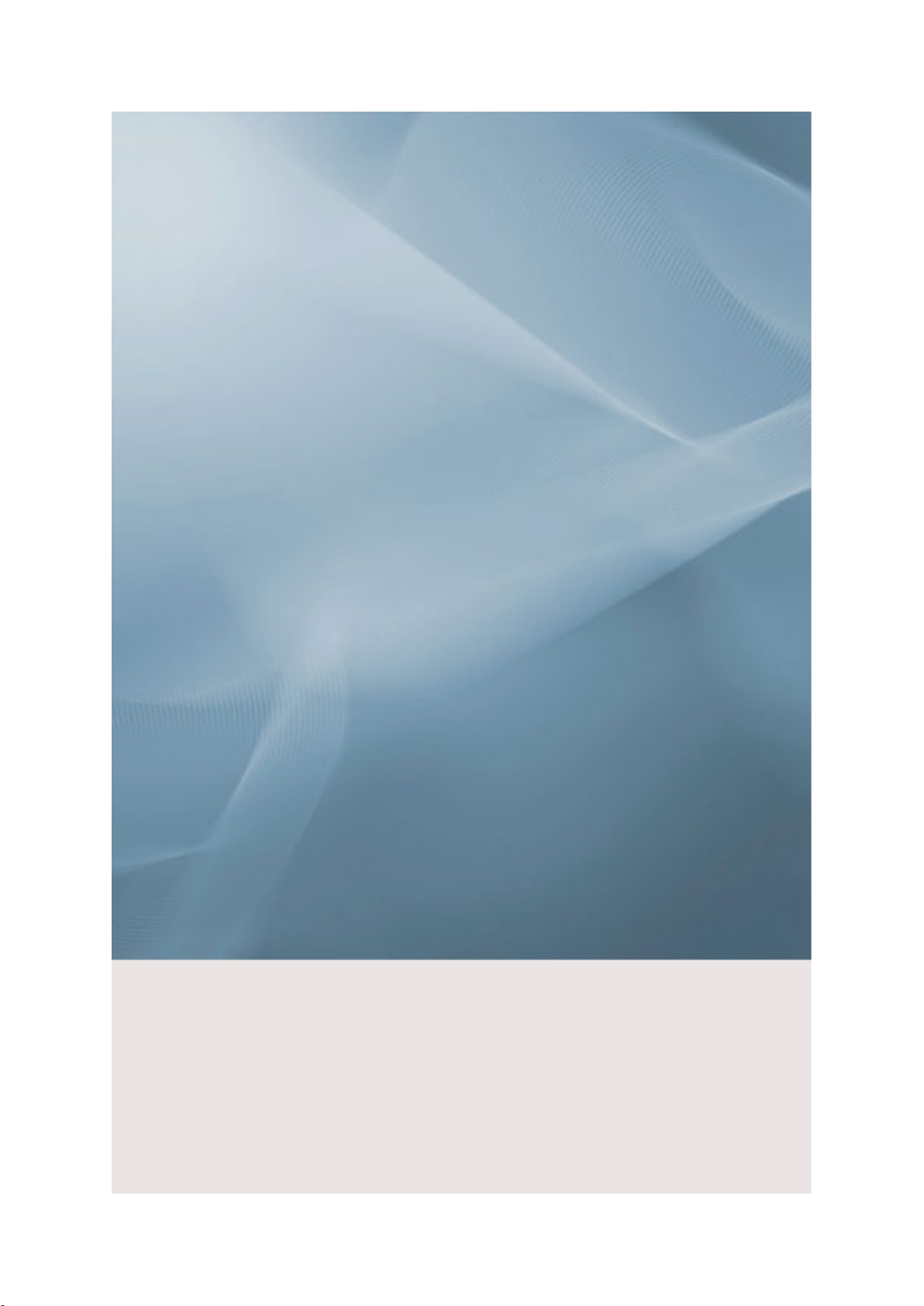
LCD Display
User Manual
SyncMaster 460DRN-A

Introduction
Package Contents
Note
Please make sure the following items are included with your LCD Display.
If any items are missing, contact your dealer.
Contact a local dealer to buy optional items.
Unpacking
Manuals
Quick Setup Guide Warranty Card
(Not available in all loca-
tions)
LCD Display
User's Guide
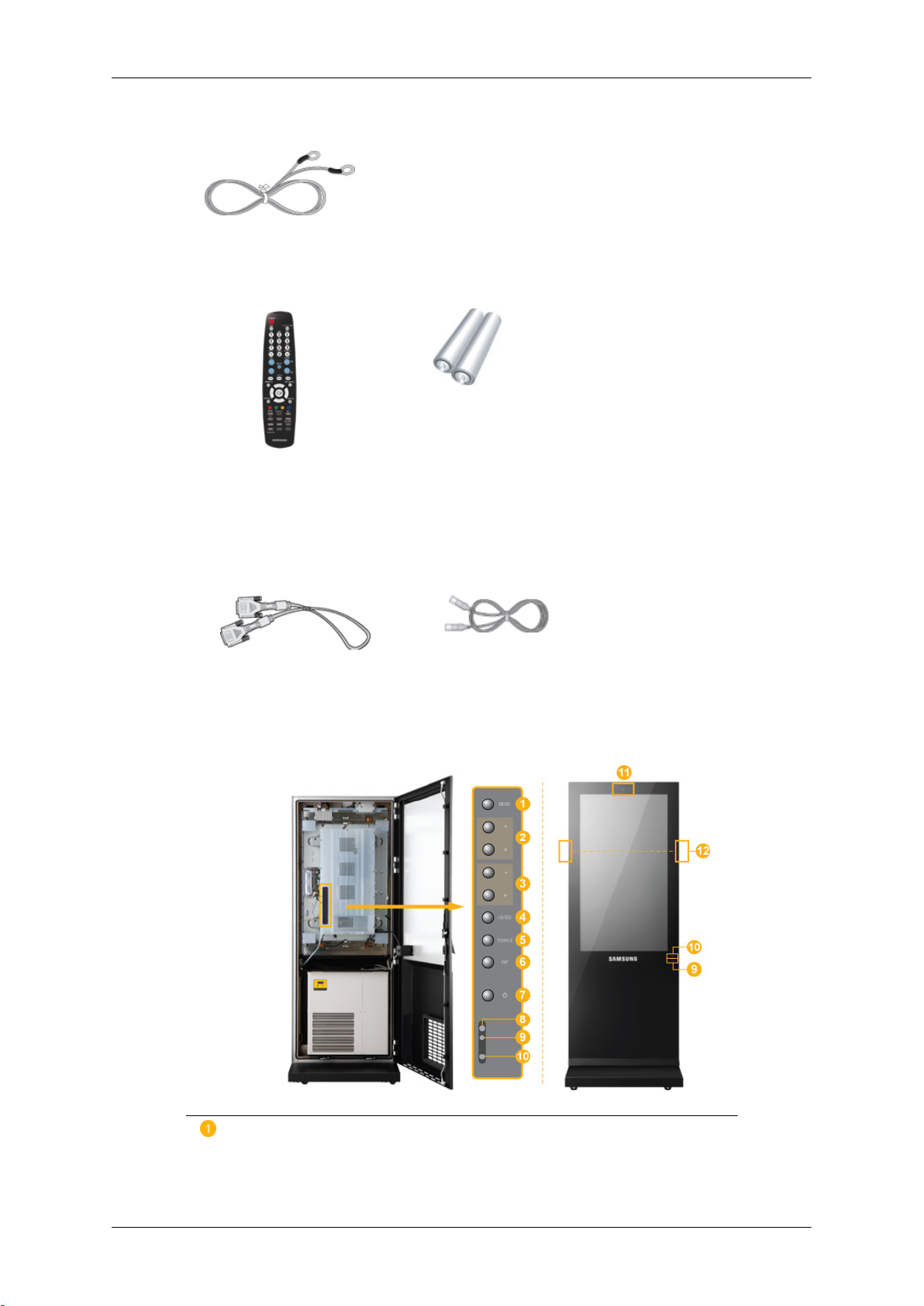
Introduction
Cables
GND Cable (3)
Others
Shock Sensor
Remote Control Batteries (AAA X 2)
Sold separately
DVI Cable LAN Cable
Your LCD Display
Front
(Not available in all loca-
tions)
MENU button [MENU]
Opens the on-screen menu and exits from the menu. Also use to exit the
OSD menu or return to the previous menu.
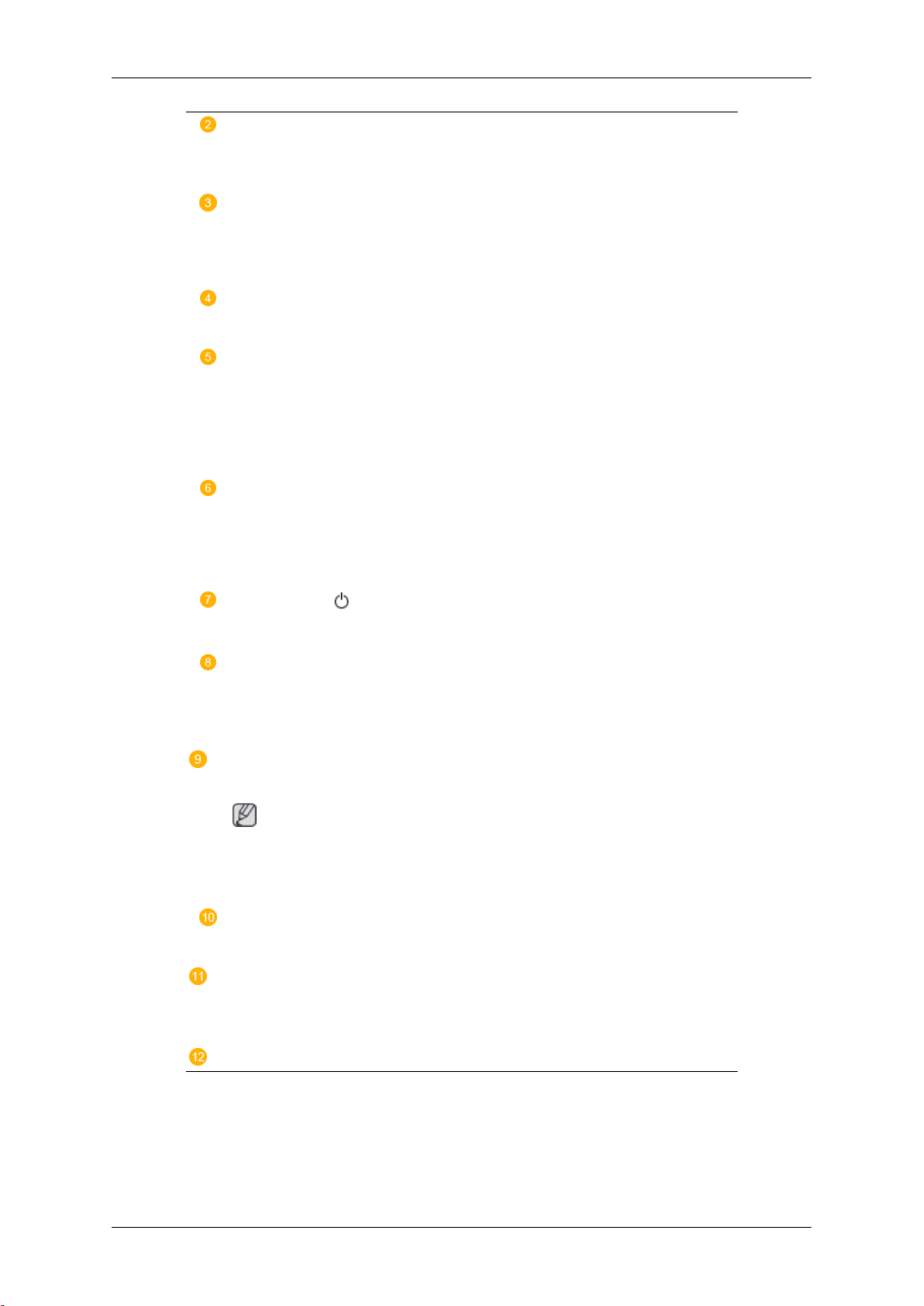
Introduction
Navigate buttons (Up-Down buttons)
Moves from one menu item to another vertically or adjusts selected menu
values.
Adjust buttons (Left-Right buttons) / Volume buttons
Moves from one menu item to another horizontally or adjusts selected
menu values. When OSD is not on the screen, push the button to adjust
volume.
ENTER button [ENTER]
Activates a highlighted menu item.
SOURCE button [SOURCE]
Switches from PC mode to Video mode. Changing the source is only allowed for external devices that are connected to the LCD Display at the
time.
[PC] → [DVI] → [AV] → [HDMI] → [MagicInfo]
PIP
Push the PIP button to turn the PIP screen On / Off.
More than one PIP cannot overlap on screen as BNC and the component
use the same terminal.
Power button [ ]
Use this button for turning the LCD Display on and off.
Brightness Sensor
The product's Brightness Sensor function automatically detects the surrounding brightness using a brightness sensor and adjusts its brightness
accordingly.
Power indicator
Shows PowerSaver mode by blinking green
Note
See PowerSaver described in the manual for further information regarding
power saving functions. For energy conservation, turn your LCD Display
OFF when it is not needed or when leaving it unattended for long periods.
Remote Control Sensor
Aim the remote control towards this spot on the LCD Display.
Camera
when an impact is applied to the product. (Refer to the descriptions about
the shock sensor.)
Bluetooth transceiver
: Records and saves the event that occurred in front of the screen
: Enables users to connect Bluetooth devices.
Speaker

Rear
Introduction
Note
For detailed information concerning cable connections, refer to Connecting Cables under
Setup. The LCD Display 's configuration at the back may vary slightly depending on the LCD
Display model.
POWER S/W ON [ │ ] / OFF [O]
Switches the LCD Display On/Off.
POWER IN
The power cord plugs into the LCD Display
and the wall plug.
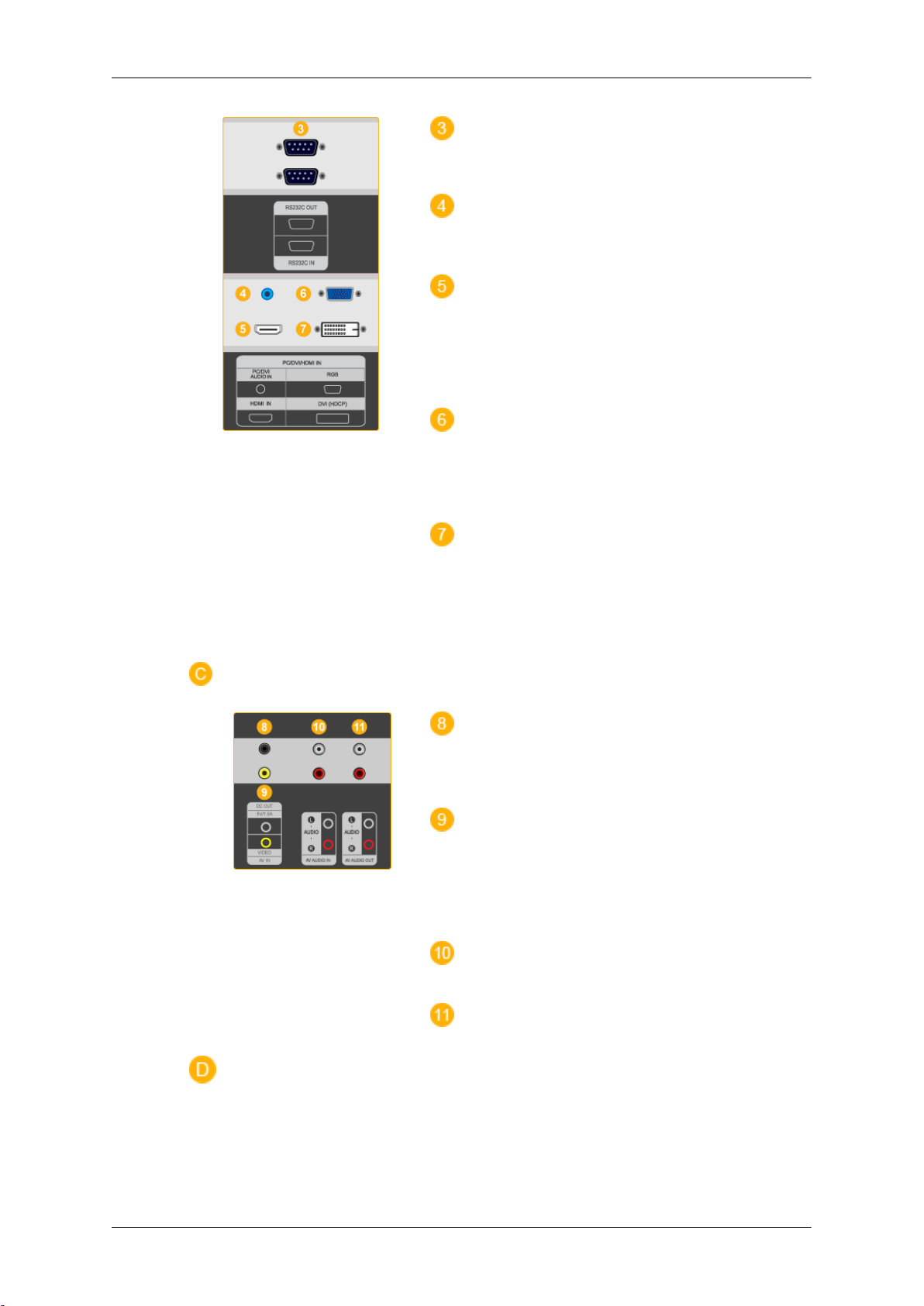
Introduction
RS232C OUT/IN (RS232C Serial PORT)
MDC(Multiple Display Control) Program Port
PC / DVI / HDMI IN [PC / DVI / HDMI
AUDIO IN] (PC/DVI/HDMI Audio Connection
Terminal (Input))
PC / DVI / HDMI IN [HDMI]
Connect the HDMI terminal at the back of
your LCD Display to the HDMI terminal of
your digital output device using a HDMI cable.
PC / DVI / HDMI IN [RGB](PC Video
Connection Terminal)
Using a D-Sub Cable (15 pin D-Sub) - PC
mode (Analog PC)
PC / DVI / HDMI IN [DVI] (PC Video Connection Terminal)
Using a DVI Cable (DVI-D to DVI-D) - DVI
mode (Digital PC)
DC OUT [5V/1.5A]
Connect this to the POWER connector of a
TV tuner box or network box.
AV IN [VIDEO] (VIDEO Connection Terminal)
Connect the [ VIDEO ] terminal of your monitor to the video output terminal of the external device using a VIDEO cable.
AV AUDIO IN [L-AUDIO-R](LCD Display
Audio Connection Terminal (Input))
AV AUDIO OUT [L-AUDIO-R] (LCD Display Audio Connection Terminal (Output))
