Samsung NP200A5BA03US, 460DR-2, TC190-2-4, SUR40 User Manual

LCD Display
User Manual
SyncMaster 460DR-2
The color and the appearance may differ depending on the
product, and the specifications are subject to change
without prior notice to improve the performance.
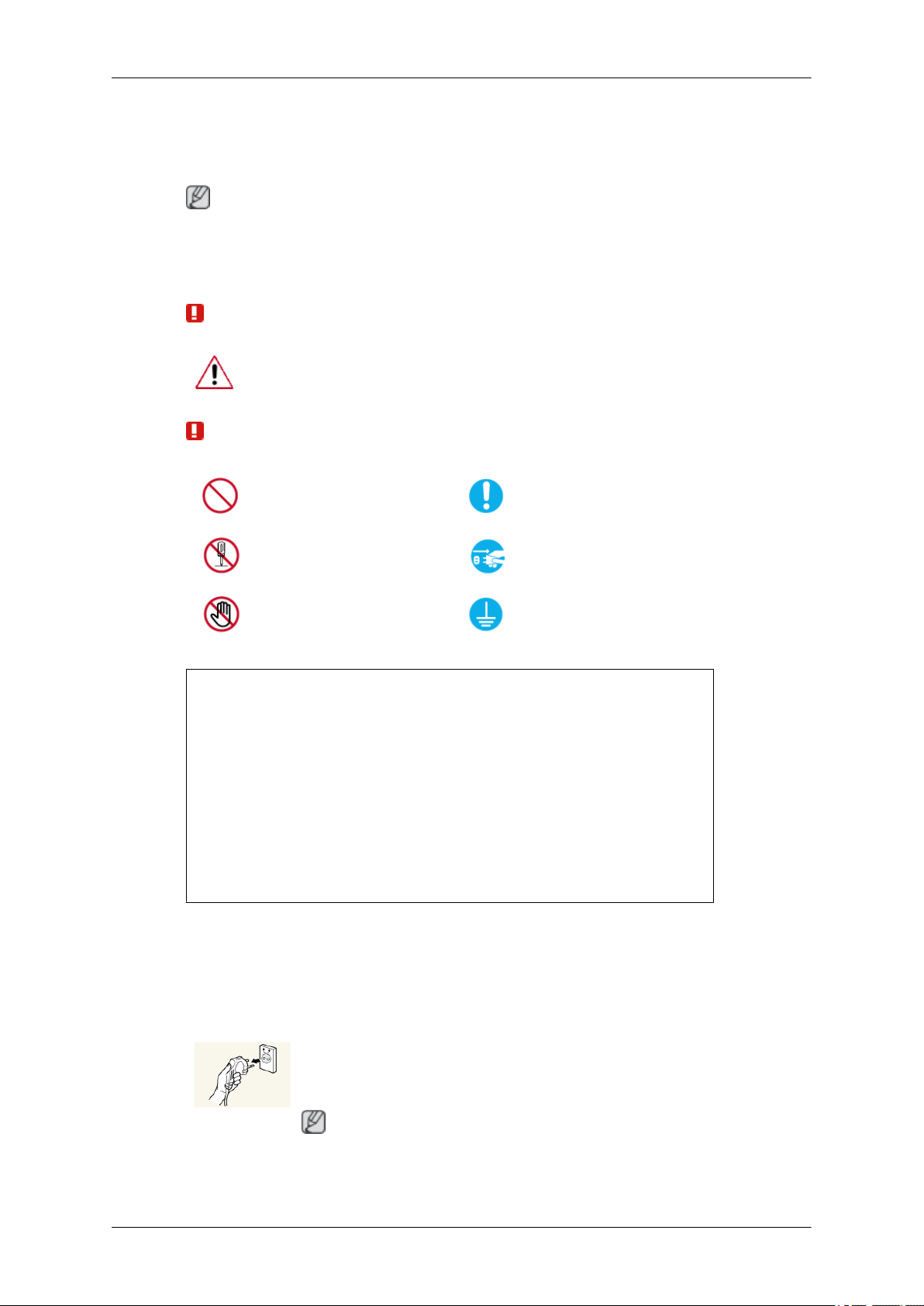
Safety Instructions
Notational
Note
These safety instructions must be followed to ensure your safety and prevent property damage.
Make sure to read the instructions carefully and use the product in the correct manner.
Warning / Caution
Failure to follow directions noted by this symbol could result in bodily
harm or damage to the equipment.
Note
Prohibited
Do not disassemble
Do not touch
An administration fee may be charged if either
• (a) an engineer is called out at your request and there is no defect in the
product
(i.e. where you have failed to read this user manual).
• (b) you bring the unit to a repair centre and there is no defect in the product
(i.e. where you have failed to read this user manual).
The amount of such administration charge will be advised to you before any
work or home visit is carried out.
Cleaning the Monitor
Cleaning
Important to read and understand at all times
Disconnect the plug from the
outlet
Ground to prevent an electric
shock
The panel and exterior of the cutting-edge monitor scratch easily and require careful attention.
Clean the monitor according to the following steps.
• Power off the monitor and PC.
• Disconnect the power cable from the monitor.
Note
To avoid electric shock, be sure you disconnect the cable by gripping the plug and do not touch the cable with wet hands.
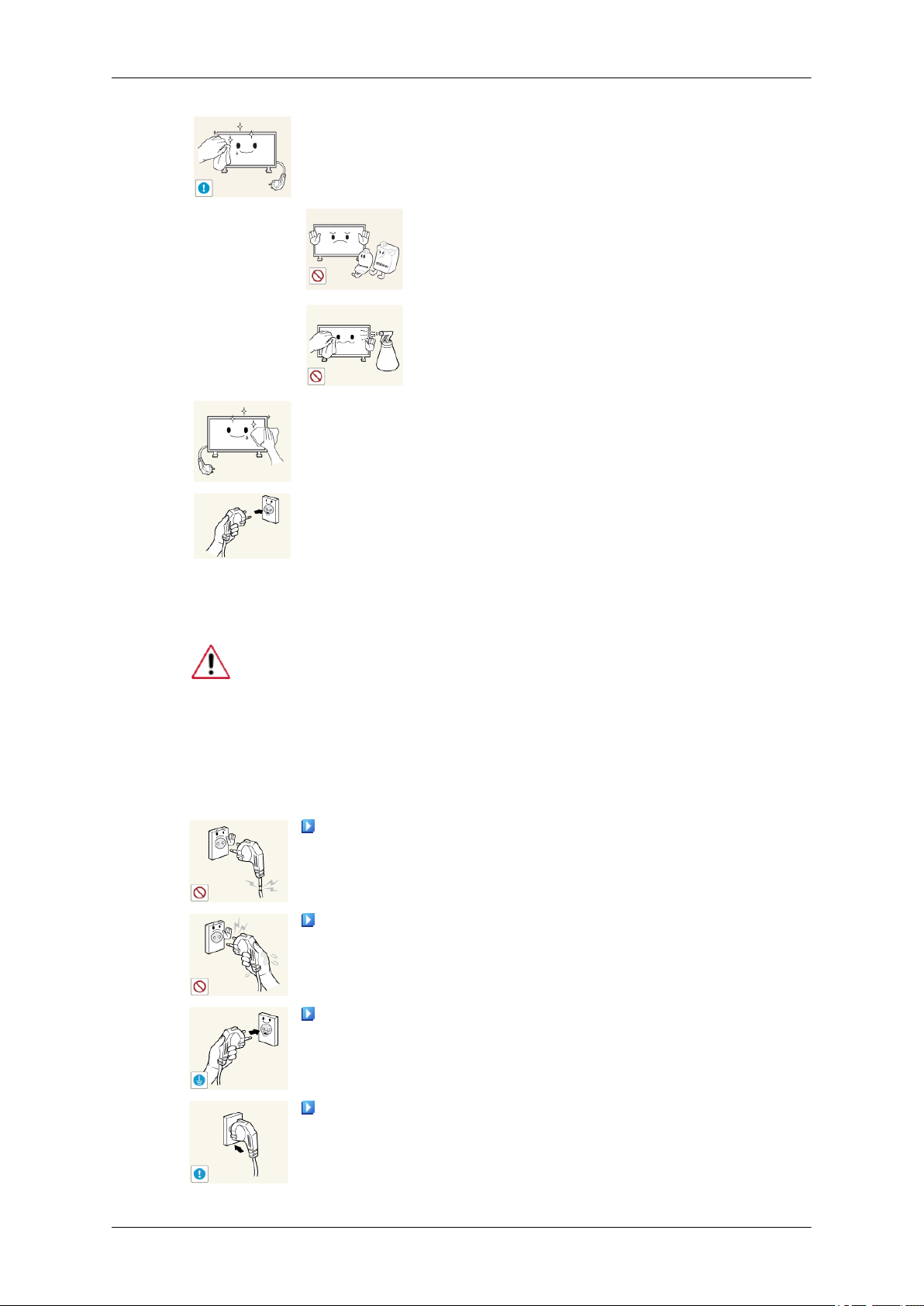
Safety Instructions
• Wipe the monitor using a soft, slightly damp cloth that has been
squeezed .
Do not use a cleaning agent that contains alcohol
or solvents, or that is surface active.
Otherwise, the exterior may discolor or crack or
the panel coating may come off.
Do not spray water or cleaning agent directly onto
the monitor.
Otherwise, the liquid may sink into the monitor
and cause a fire, electric shock, or failure.
• Clean the exterior of the monitor using a soft cloth dampened
with a small amount of water.
• Connect the power cable to the monitor after you have finished
cleaning.
Power
• Power on the monitor and PC.
When not used for extended period of time, set your computer to DPM.
If using a screen saver, set it to active screen mode.
The images here are for reference only, and are not applicable in all cases
(or countries).
Shortcut to Anti-Afterimage Instructions
Do not use a damaged power cord or plug or a damaged or loose
power outlet.
• Otherwise, this may result in electric shock or fire.
Do not touch the power plug with wet hands when removing or
plugging the plug into the outlet.
• Otherwise, this may result in electric shock.
Make sure to connect the power cord to a grounded power out-
let.
• Otherwise, it may result in electric shock or personal injury.
Ensure that the power plug is plugged into the power outlet firmly
and correctly.
• Otherwise, this may result in fire.
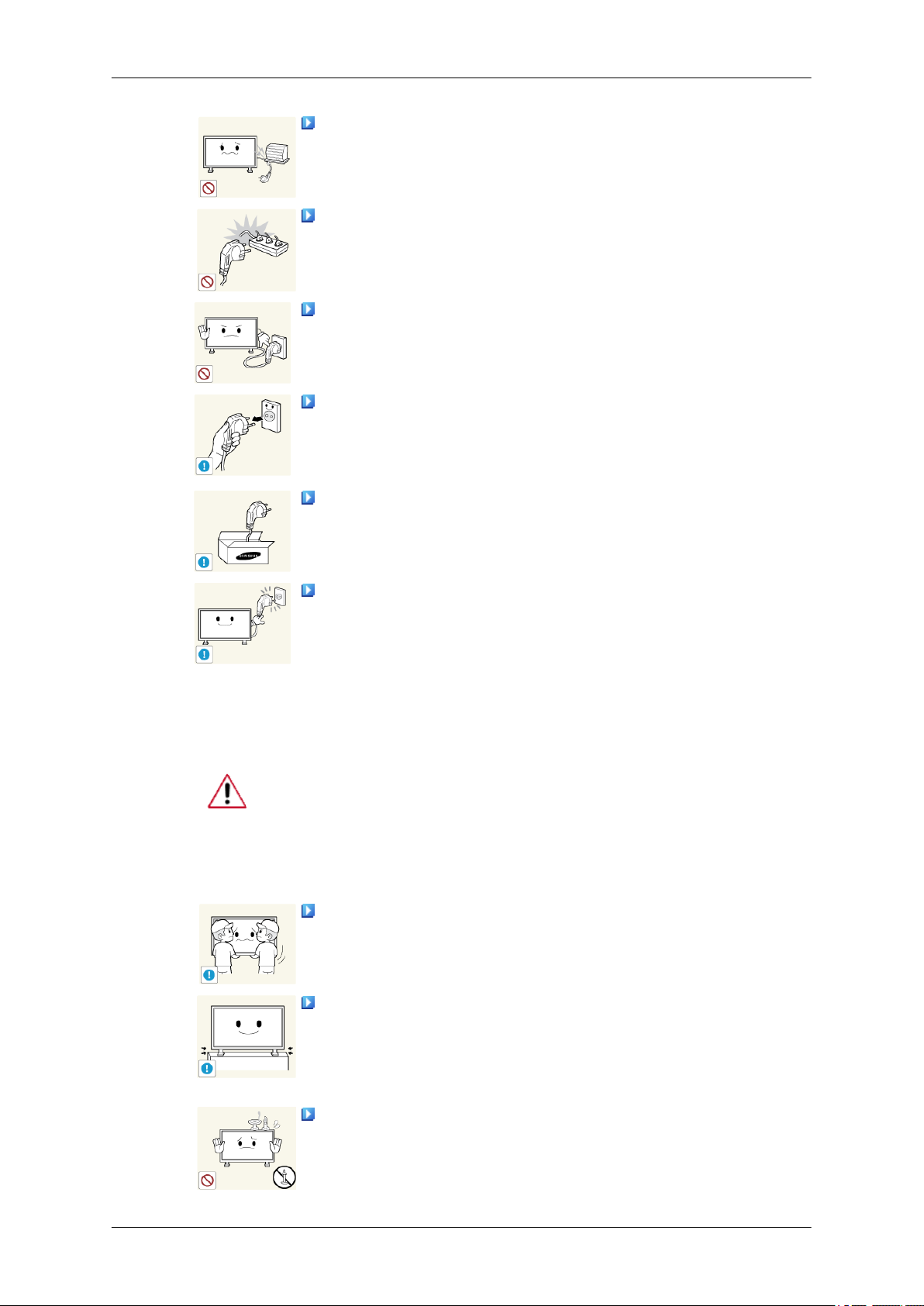
Safety Instructions
Do not forcefully bend or pull the power plug and do not place
any heavy material on it.
• Otherwise, this may result in fire.
Do not connect multiple appliances to the same power outlet.
• Otherwise, this may cause fire due to overheating.
Do not disconnect the power cord while using the product.
• Otherwise, this may result in damage to the product due to
electric shock.
To disconnect the apparatus from the mains, the plug must be
pulled out from the mains socket, therefore the mains plug shall
be readily operable.
• Otherwise, this may cause electric shock or fire.
Use only the power cord provided by our company. Do not use
the provided power cord of another product.
Installation
• Otherwise, this may result in fire or electric shock.
Connect the power plug to a wall outlet that can be easily
reached.
• When a problem occurs with the product, you must unplug the
power plug to cut the power off completely. You cannot cut the
power off completely using only the power button on the product.
Be sure to contact an authorized Service Center when installing your
monitor in a location with heavy dust, high or low temperatures, high humidity, and exposed to chemical substances and where it operates for 24
hours such as at airports, train stations etc.
Failure to do so may cause serious damage to your monitor.
Ensure that at least two persons lift and move the product.
• Otherwise, it may be dropped and cause personal injury, and/
or damage the product.
When installing the product in a cabinet or rack, make sure that
the front end of the bottom of the product does not project out.
• Otherwise, it may fall or cause personal injury.
• Use a cabinet or rack of a size appropriate to the product.
DO NOT PLACE CANDLES, MOSQUITO REPELLANT, CIGARETTES AND ANY HEATING APPLIANCES NEAR THE PRODUCT.

Safety Instructions
• Otherwise, this may result in fire.
Keep heating appliances as far away from the power cord or the
product as possible.
• Otherwise, this may result in electric shock or fire.
Do not install it in a badly ventilated location such as a bookcase
or closet.
• Otherwise, this may result in fire due to an increase in the in-
ternal temperature.
When putting the product down, make sure to put it down softly.
• Otherwise, this may result in damage to the screen display.
Do not place the front of the product on the floor.
• Otherwise, this may result in damage to the screen display.
Ensure that an authorized installation company installs the wall
mount.
• Otherwise, it may fall and cause personal injury.
• Make sure to install the specified wall mount.
Install your product in a well ventilated location. Ensure that
there is a clearance of more than 4 inches (10 cm) from the wall.
• Otherwise, it may result in fire due to an increase in the internal
temperature.
Ensure that the packaging vinyl is kept away from children.
• Otherwise, it may result in serious harm (suffocation) if children
play with it.
If the height of your monitor is adjustable, do not place any object
or part of your body on the stand when lowering it.
• This may cause damage to the product or the person carrying
it.
Edible oil, such as soybean oil, can damage or deform the product. Do not install the product in a kitchen or near a kitchen counter.
Others
The product is a high voltage product. Do not disassemble, repair or modify the product yourself.
• Otherwise, this may result in electric shock or fire. If the product
needs to be repaired, contact a Service Center.
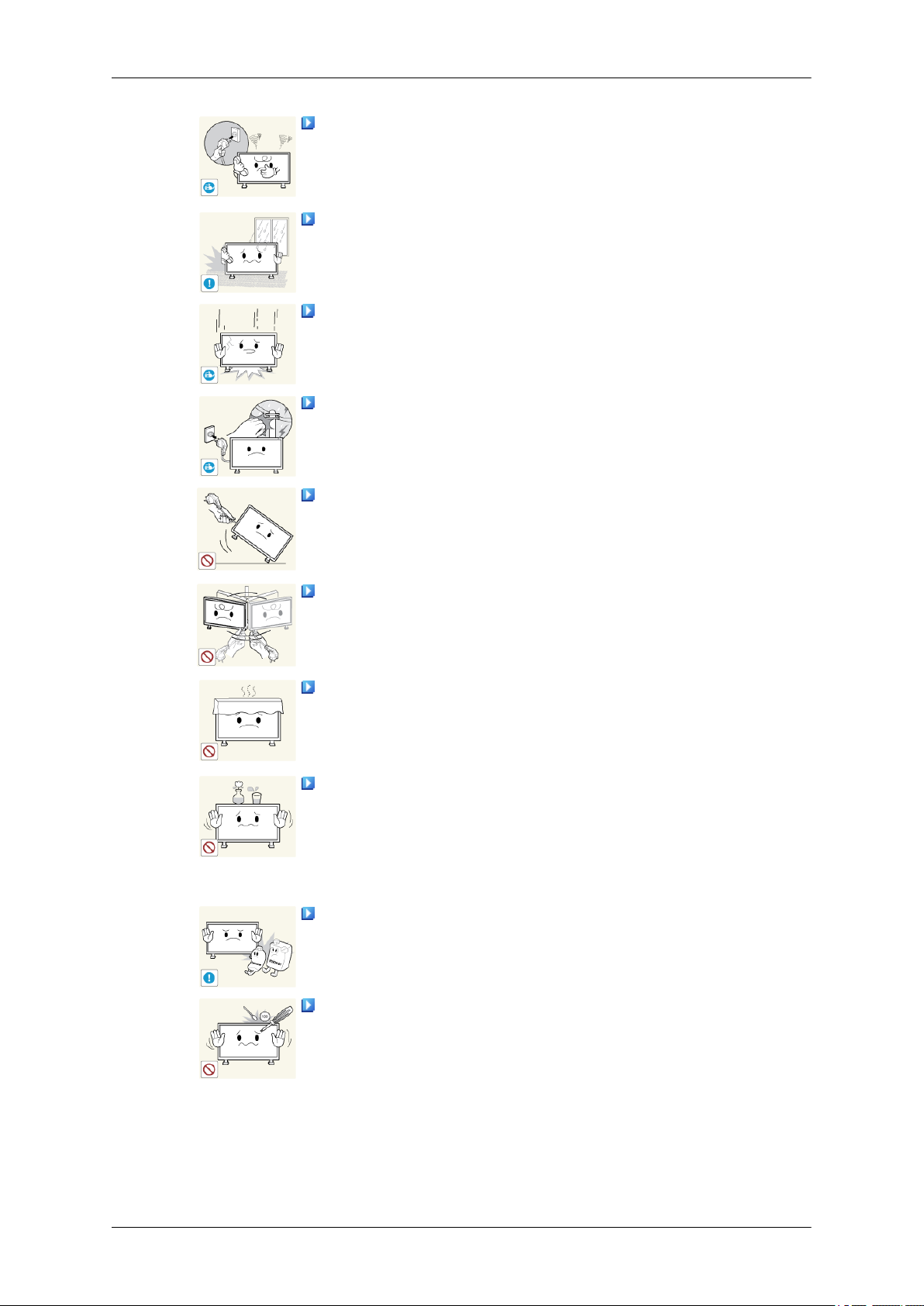
Safety Instructions
If there is a strange smell or a strange sound or smoke is coming
from the product, disconnect the power plug immediately and contact a Service Center.
• Otherwise, this may result in electric shock or fire.
Do not place this product in a location exposed to moisture, dust,
smoke, water, or in a car.
• Otherwise, this may result in electric shock or fire.
When you drop the product or the case is broken, turn the power
off and disconnect the power cord. Contact a Service Center.
• Otherwise, this may result in electric shock or fire.
During a lightning or thunderstorm, power off the product and
remove the power cable.
• Otherwise, this may result in electric shock or fire.
Do not try to move the monitor by pulling only the wire or the
signal cable.
• Otherwise, it may fall and result in electric shock, damage to
the product or fire due to damage to the cable.
Do not lift or move the product back and forwards or right and
left while only holding the power cord or signal cables.
• Otherwise, it may fall and result in electric shock, damage to
the product or fire due to damage to the cable.
Make sure that the ventilating opening is not blocked by a table
or curtain.
• Otherwise, it may result in fire due to an increase in the internal
temperature.
Do not place any containers containing water, vases, flowerpots, medicines as well as any metal on the product.
• If water or a foreign material enters the product, disconnect the
power cord and contact a Service Center.
• This may result in a product malfunction, electric shock, or fire.
Do not use or keep combustible spray or flammable material
near the product.
• Otherwise, this may result in an explosion or fire.
Do not insert any metal, such as chopsticks, coins, pins and
steel, or flammable objects, such as matches or paper, inside the
product (through the ventilating openings, input and output terminals, etc).
• If water or foreign material enters the product, disconnect the
power cord and contact a Service Center.
• Otherwise, this may result in electric shock or fire.
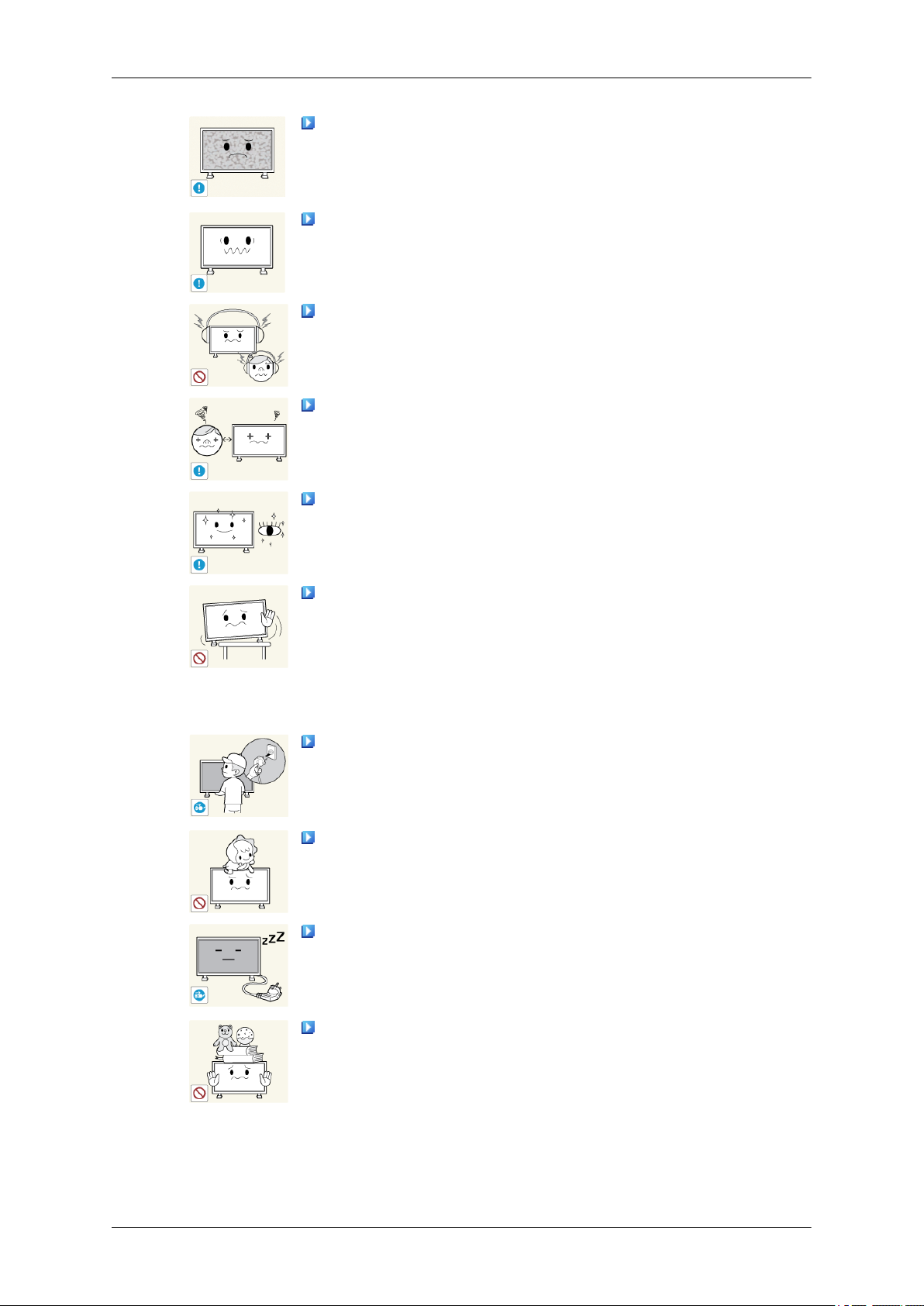
Safety Instructions
When using a fixed screen for a long time, an afterimage or stain
may occur.
• If you are not using your product for a long period of time, put
it into sleep mode or use a moving screen saver.
Set a resolution and frequency appropriate to the product.
• Otherwise, your eyesight may be damaged.
When using headphones or earphones, do not turn the volume
too high.
• Having the sound too loud may damage your hearing.
To avoid eyestrain, do not sit too close to the product.
Take a rest for at least five (5) minutes after using the monitor
for one (1) hour.
This reduces eye fatigue.
Do not install it in an unstable location such as an unstable rack
or uneven surface or a location exposed to vibrations.
• Otherwise, it may fall and cause personal injury and/or damage
the product.
• If you use the product in a location exposed to vibrations, it may
damage the product and result in fire.
When moving the product, turn the power off and disconnect the
power plug, antenna cable, and all the cables connected to the
product.
• Otherwise, it may result in electric shock or fire.
Ensure that children do not hang onto the product or climb up
onto the product.
• The product may fall and cause personal injury or death.
If you do not use the product for a long period of time, disconnect
the power cord from the power outlet.
• Otherwise, this may result in overheating or fire due to dust,
and may result in fire due to electric shock or leakage.
Do not place any heavy items or toys or confectionery, such as
cookies etc. that may attract the attention of children and to the
product.
• Your children may hang onto the product causing it to fall and
this may result in personal injury or death.
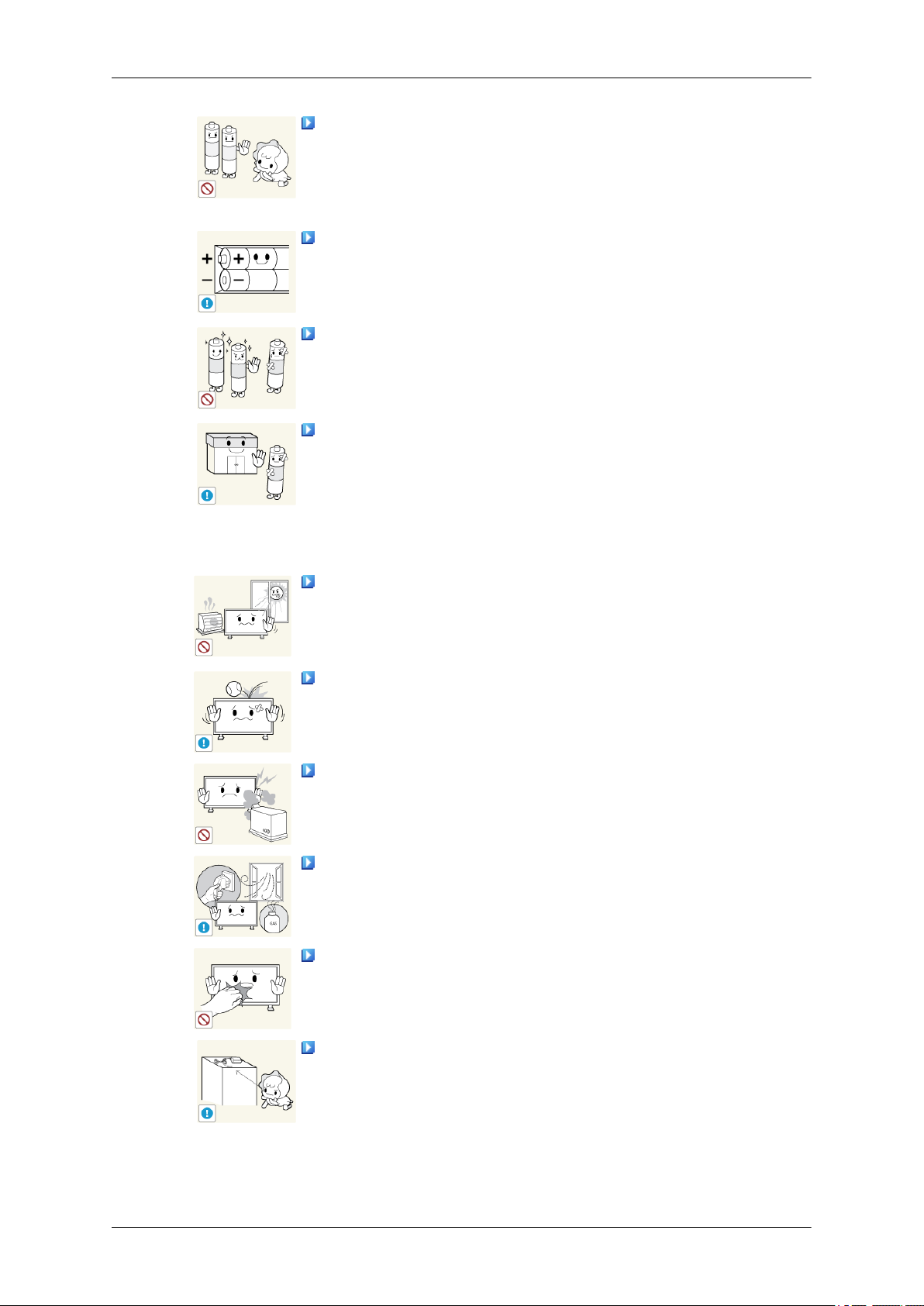
Safety Instructions
Be careful that children do not place the battery in their mouths
when removed from the remote control. Place the battery in a location that children or infants cannot reach.
• If children have had the battery in their mouths, consult your
doctor immediately.
When replacing the battery, insert it with the right polarity (+, -).
• Otherwise, the battery may become damaged or it may cause
fire, personal injury or damage due to leakage of the internal
liquid.
Use only the specified standardized batteries, and do not use a
new battery and a used battery at the same time.
• Otherwise, the batteries may be damaged or cause fire, per-
sonal injury or damage due to a leakage of the internal liquid.
The batteries (and rechargeable batteries) are not ordinary refuse and must be returned for recycling purposes. The customer
is responsible for returning the used or rechargeable batteries for
recycling.
• The customer can return used or rechargeable batteries to a
nearby public recycling center or to a store selling the same
type of the battery or rechargeable battery.
Do not place the product in a location exposed to direct sunlight
or near any heat such as a fire or heater.
• This may reduce the lifetime of the product, and may result in
fire.
Do not drop any objects onto the product or cause any impact
to the product.
• Otherwise, this may result in electric shock or fire.
Do not use a humidifier near the product.
• Otherwise, this may result in electric shock or fire.
When there is a gas leak, do not touch the product or the power
plug; ventilate immediately.
• If a spark occurs, it may cause an explosion or fire.
If the product has been turned on for a long time, the display
panel becomes hot. Do not touch it.
Keep the small accessories in a location out of the reach of
children.

Safety Instructions
Be careful when adjusting the angle of the product or the height
of the stand.
• This may result in personal injury as your hand or fingers may
become caught.
• Also, if you tilt the product too far, it may fall and cause personal
injury.
Do not install the product in a location low enough for children
to reach.
• Otherwise, it may fall and result in personal injury.
• Since the front part of the product is heavy, install the product
on a level and stable surface.
Do not put any heavy objects on the product.
• This may result in personal injury and/or damage to the prod-
uct.

Introduction
Package Contents
Checking the Contents of the Package
Remove the lock from the package box, as shown in the figure above.
Lift up the package box by
both sides of the package
• After unpacking the package, make sure to check the contents of the package.
• Store the packaging box in case you need to move the product later.
• If any items are missing, contact your dealer.
• Contact a local dealer to purchase optional items.
• This image is for reference only.
Unpacking
holding the grooves on
box.
Note
Check the contents of the
package.
Remove the styrofoam
and vinyl cover.
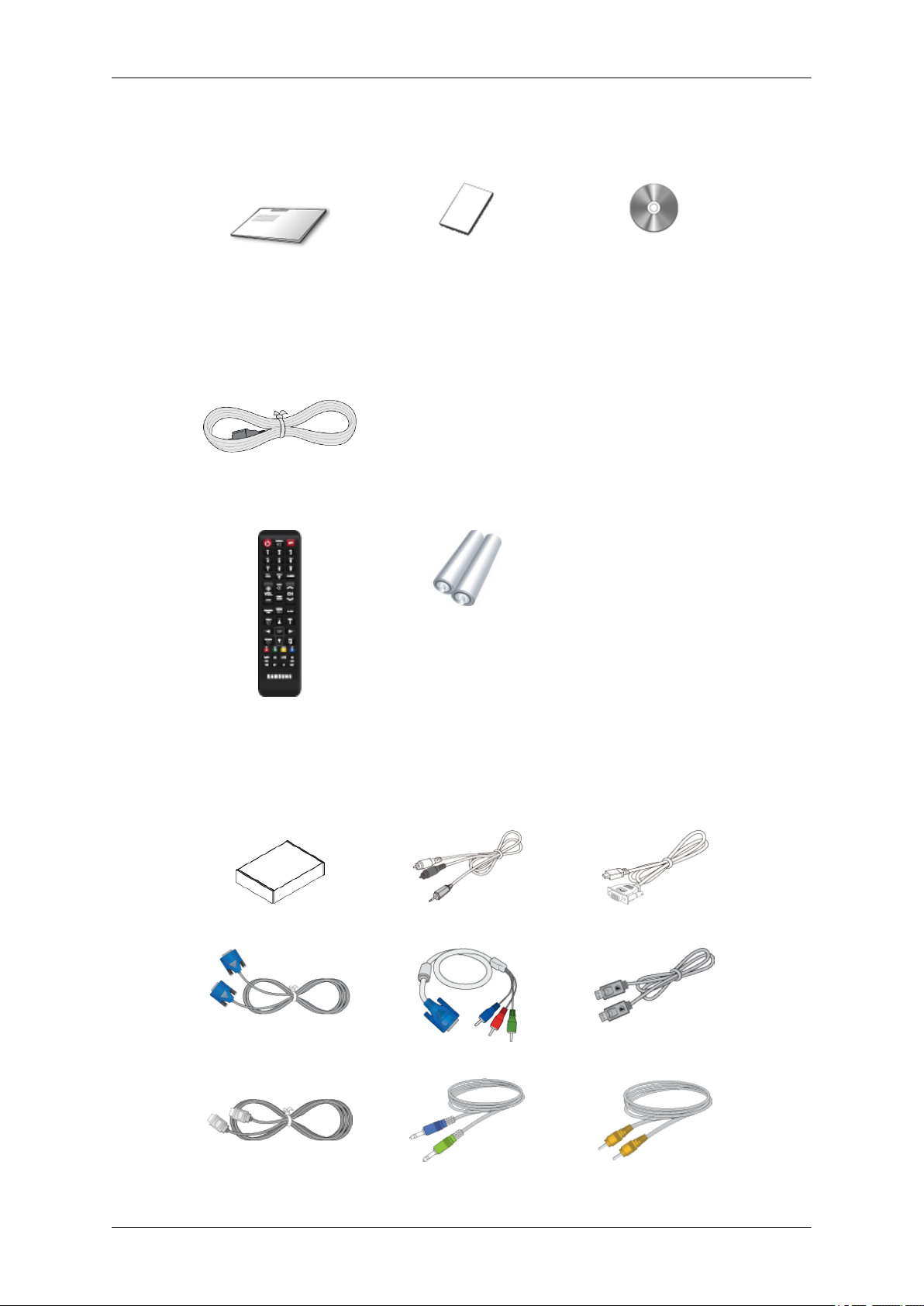
Manuals
Introduction
LCD Display
Quick Setup Guide Warranty Card
(Not available in some lo-
cations)
Cables
Power Cord
Others
Remote Control Batteries (AAA X 2)
User Manual
(Not available in some lo-
cations)
Sold separately
Wall Mount KIT RCA-Stereo Cable HDMI-DVI Cable
D-Sub Cable RGB to Component Cable DP Cable
HDMI Cable Stereo Cable AV Cable

Sold separately
DVI Cable RS232C Cable RCA Cable
Network box
Note
Accessories that can be purchased with the product vary by country.
Your LCD Display
Introduction
Control Panel
MENU button [MENU]
Opens the on-screen menu and exits from the menu. Also use to exit the
OSD menu or return to the previous menu.
Navigate buttons (Up-Down buttons)
Moves from one menu item to another vertically or adjusts selected menu
values.
Adjust buttons (Left-Right buttons) / Volume buttons
Moves from one menu item to another horizontally or adjusts selected
menu values. When OSD is not on the screen, press the button to adjust
volume.
ENTER button [ENTER]
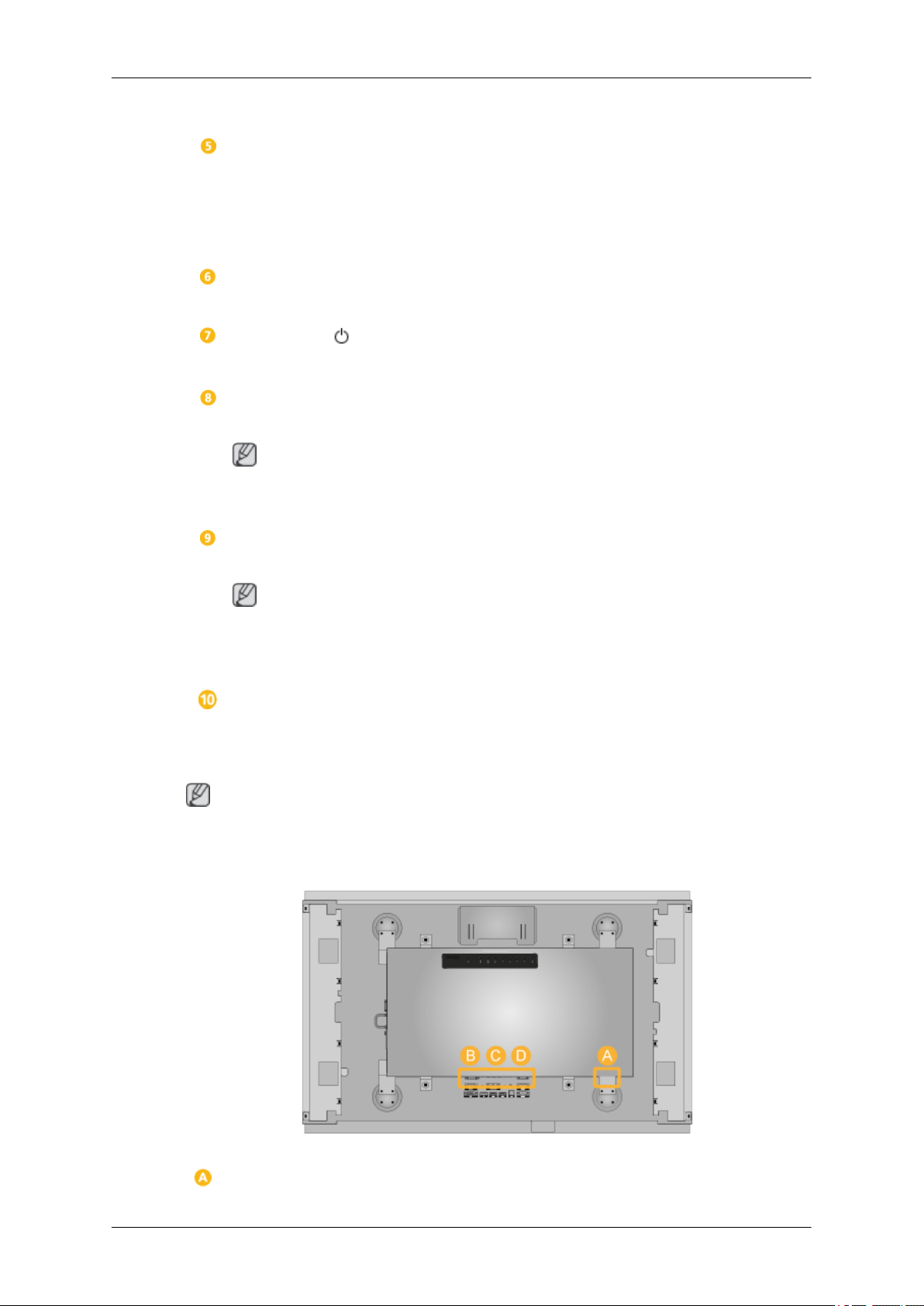
Introduction
Activates a highlighted menu item.
SOURCE button [SOURCE]
Switches from PC mode to Video mode. Selects the input source that an
external device is connected to.
[PC] → [DVI] → [AV] → [Component] → [HDMI1] → [HDMI2] → [Dis-
playPort]
D.MENU button
Not available
Power button [ ]
Use this button for turning the LCD Display on and off.
Brightness Sensor (Optional)
Automatically detects the surrounding brightness it accordingly.
Note
This function is activated only on the models equipped with an auto brightness sensor.
Power indicator
Rear
Shows PowerSaver mode by blinking green
Note
See PowerSaver described in the manual for further information regarding
power saving functions. For energy conservation, turn your LCD Display
OFF when it is not needed or when leaving it unattended for long periods.
Remote Control Sensor
Aim the remote control towards this spot on the LCD Display.
Note
See the "Connections" section for details about cable connections. The LCD Display's configuration at the back may vary slightly depending on the model.

Introduction
POWER ON / OFF
Switches the LCD Display On/Off.
POWER
The power
and the wall outlet.
RGB/COMPONENT IN
NENT Connection Terminal (Input))
• Connect the [RGB/COMPONENT IN]
port on the monitor to the RGB port on the
PC using the D-SUB cable.
• Connect the [RGB/COMPONENT IN]
port on the monitor to the COMPONENT
port on the external device using the RGB
to COMPONENT cable.
• Connect the [RGB/COMPONENT IN]
port on the monitor to the BNC port on the
PC using the RGB to BNC cable.
DVI IN(PC Video Connection Terminal)
Connect the [DVI IN] port on the monitor to
the DVI port on the PC using the DVI cable.
cord plugs into the LCD Display
(PC/COMPO-
RGB/DVI/HDMI AUDIO IN (PC/DVI/
DP/HDMI Audio
put))
Connect the [RGB/DVI/DP/HDMI AUDIO IN]
terminal of the monitor and the speaker output terminal of your computer's sound card
using a stereo cable(sold separately).
DP IN
Receives a signal from the Displayport.
Connect the [DP IN] port on the LCD Display
to the DP port on the PC
AV/COMPONENT AUDIO IN [R-AUDIOL]
Connect
[R-AUDIO-L]] port on the monitor to the audio
output port on the PC or on the external device using an audio cable.
the [AV/COMPONENT AUDIO IN
Connection Terminal (In-
using the DP cable.
AV IN
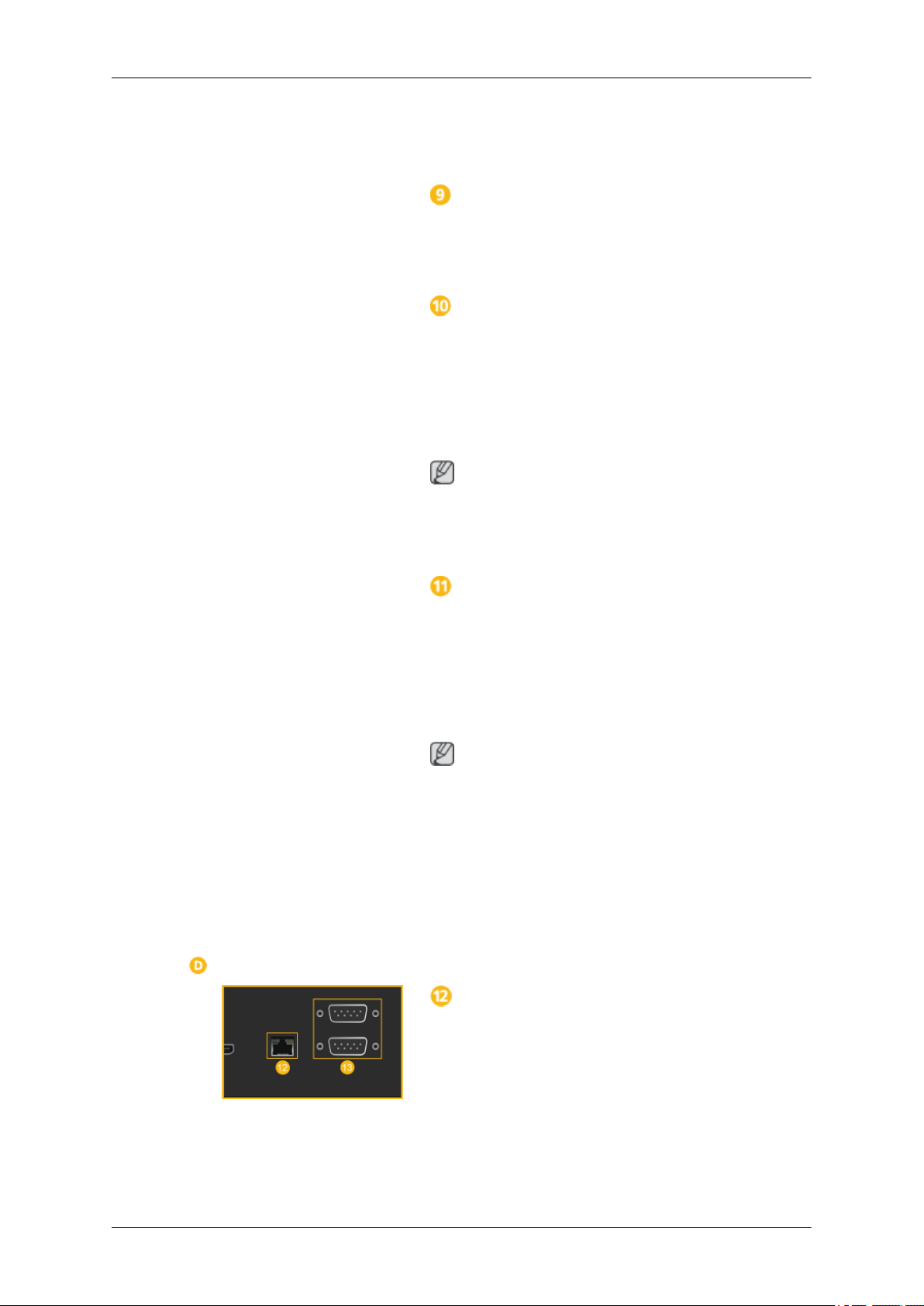
Introduction
Connect the [AV IN] terminal of your monitor
to the video output terminal of the external
device using a VIDEO cable.
AUDIO OUT
Connect a headphone or an External speaker.
HDMI IN 1
• Connect the [HDMI IN 1] terminal at the
back of your LCD Display to the HDMI
terminal of your digital output device using a HDMI cable.
• Up to HDMI 1.3 can be supported.
Note
• A normal external device(DVD player or
camcorder, etc.) can be connected to the
[HDMI IN 1] terminal.
HDMI IN 2 (MAGICINFO)
• Connect the [HDMI IN 2 (MAGICINFO)]
terminal at the back of your LCD Display
to the HDMI terminal of your digital output
device using a HDMI cable.
• Up to HDMI 1.3 can be supported.
Note
To use MagicInfo, the network box specified
separately by Samsung must be installed inside the product and the MagicInfo output of
the network box must be connected to the
[HDMI IN 2 (MAGICINFO)] terminal.
For more information on how to purchase
and install a network box, contact Samsung
Electronics.
RJ45 MDC (MDC PORT)
MDC(Multiple Display Control) Program Port
Connect the LAN cable to [RJ45 MDC] on the
product and LAN on the PC. To use an MDC,
the MDC program must be installed on the
PC.

Note
Introduction
Note
Go to Multi Control and select RJ45 MDC
as the MDC Connection.
RS232C OUT/IN (RS232C Serial PORT)
MDC(Multiple Display Control) Program Port
Connect a serial cable (cross type) to
[RS232C] on the product and RS232C on the
PC. To use an MDC, the MDC program must
be installed on the PC.
Note
Go to Multi Control and select RS232C
MDC as the MDC Connection.
See the "Connections" section for details about cable connections.
Remote Control
Note
The performance of the remote control may be affected by a TV or other electronic device
operating near the LCD Display , causing a malfunction due to interference with the frequency.

Introduction
SOURCE
OFF
Number Buttons
+ VOL -
CONTENT (HOME)
MagicInfo Lite
TOOLS
Up-Down Left-Right / Enter buttons
RETURN
The Color button / The PC/DVI/HDMI/DP
selection button
MagicInfo
SOURCE
OFF
Number Buttons
3D
( ) / / / ( ) /
D.MENU
MUTE
CH
MENU
BLANK
INFO
EXIT
LOCK
Power on the product.
Select a connected source device.
Power off the product.
Enter the password in the OSD menu.
+ VOL -
CONTENT (HOME)
MagicInfo Lite
Not available.
Adjust the volume.
Not available.
Not available.

Introduction
TOOLS
Up-Down Left-Right / En-
ter buttons
RETURN
The Color button / The
PC/DVI/HDMI/DP selection
button
MagicInfo
3D
( ) / / /
( ) /
Not available.
Up-Down Left-Right button : Move to the upper, lower, left
or right menu, or adjust an option's setting.
Enter button : Activates a highlighted menu item.
Return to the previous menu.
Manually select a connected input source from PC, DVI,
HDMI or DP.
MagicInfo Quick Launch Button.
MagicInfo can only be enabled when a network box(sold
separately)is connected.
This button is disabled for products that do not support
MagicInfo.
Not available.
Not available.
D.MENU
MUTE
CH
MENU
BLANK
INFO
EXIT
LOCK
Not available.
Mute the sound.
Unmuting the sound: Press MUTE Press MUTE again or
press the volume control (+ VOL -) button.
Not available.
Display or hide the onscreen display menu, or return to the
previous menu.
Not available.
Display information on the screen.
Exit the current menu.
It sets safe lock function.

Dimensions
Dimensions
Introduction
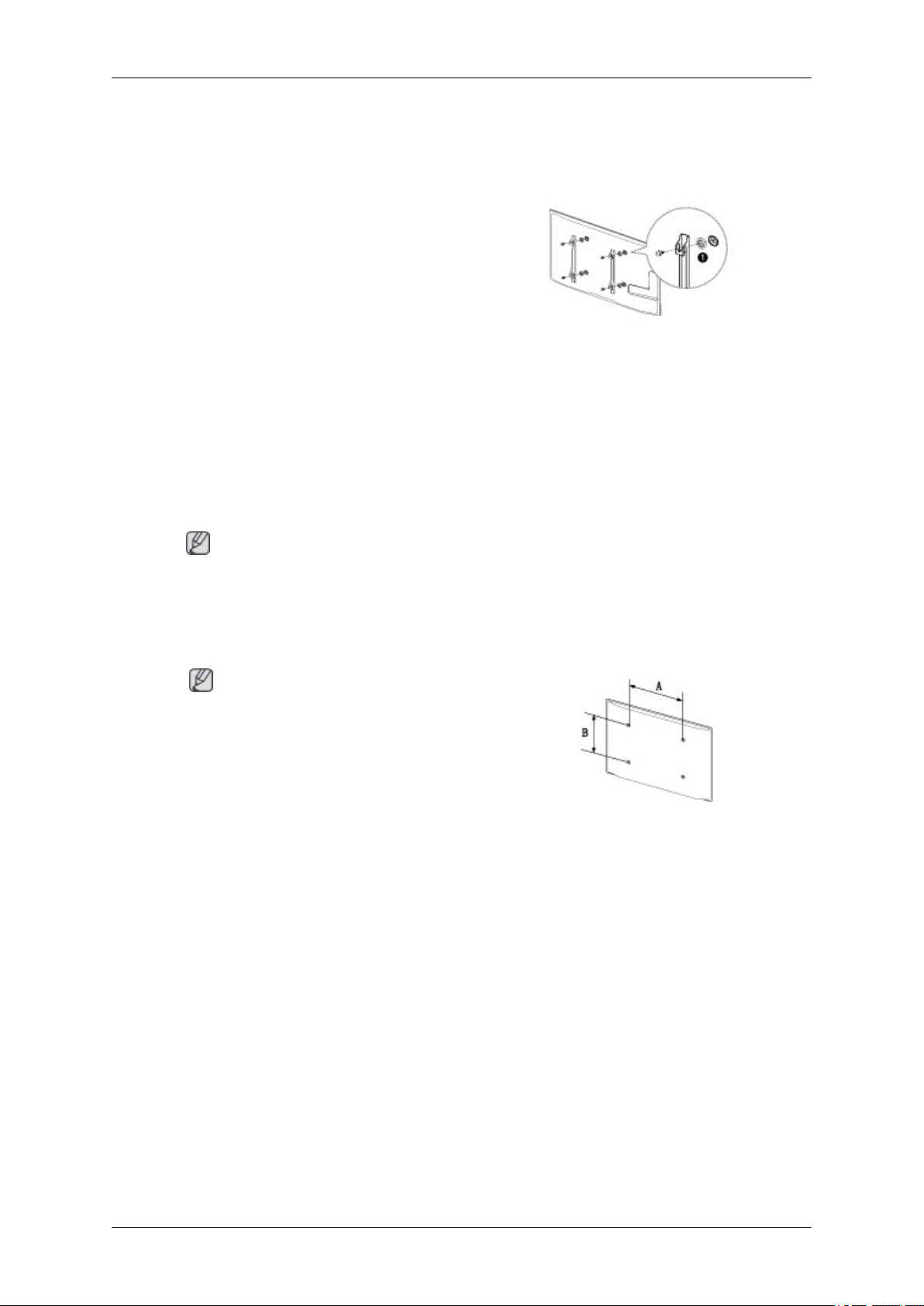
Introduction
Installing a Wall Mount
Preparing before installing Wall-Mount
To install a wall-mount from another manufacturer, use the Holder-Ring.
Installing the Wall Mount Kit
The wall mount kit(sold separately) allows you to mount the product on the wall.
For detailed information on installing the wall mount, see the instructions provided with the
wall mount. We recommend you contact a technician for assistance when installing the wall
mount bracket. Samsung Electronics is not responsible for any damage to the product or
injury to yourself or others if you elect to install the wall mount on your own.
Wall Mount Kit Specifications (VESA)
Note
Install your wall mount on a solid wall perpendicular to the floor. Before attaching the wall
mount to surfaces other than plaster board, please contact your nearest dealer for additional
information. If you install the product on a ceiling or slanted wall, it may fall and result in severe
personal injury.
Note
• Standard dimensions for wall mount kits are
shown in the table below.
• Samsung wall mount kits contain a detailed installation manual and all parts necessary for assembly are provided.
• Do not use screws that do not comply with the
VESA standard screw specifications.
• Do not use screws that are longer than the standard length or do not comply with the VESA standard screw specifications. Screws that are too
long may cause damage to the inside of the product.
• For wall mounts that do not comply with the VESA standard screw specifications, the length of
the screws may differ depending on the wall
mount specifications.
• Do not fasten the screws too firmly. This may
damage the product or cause the product to fall,
leading to personal injury. Samsung is not liable
for these kinds of accidents.
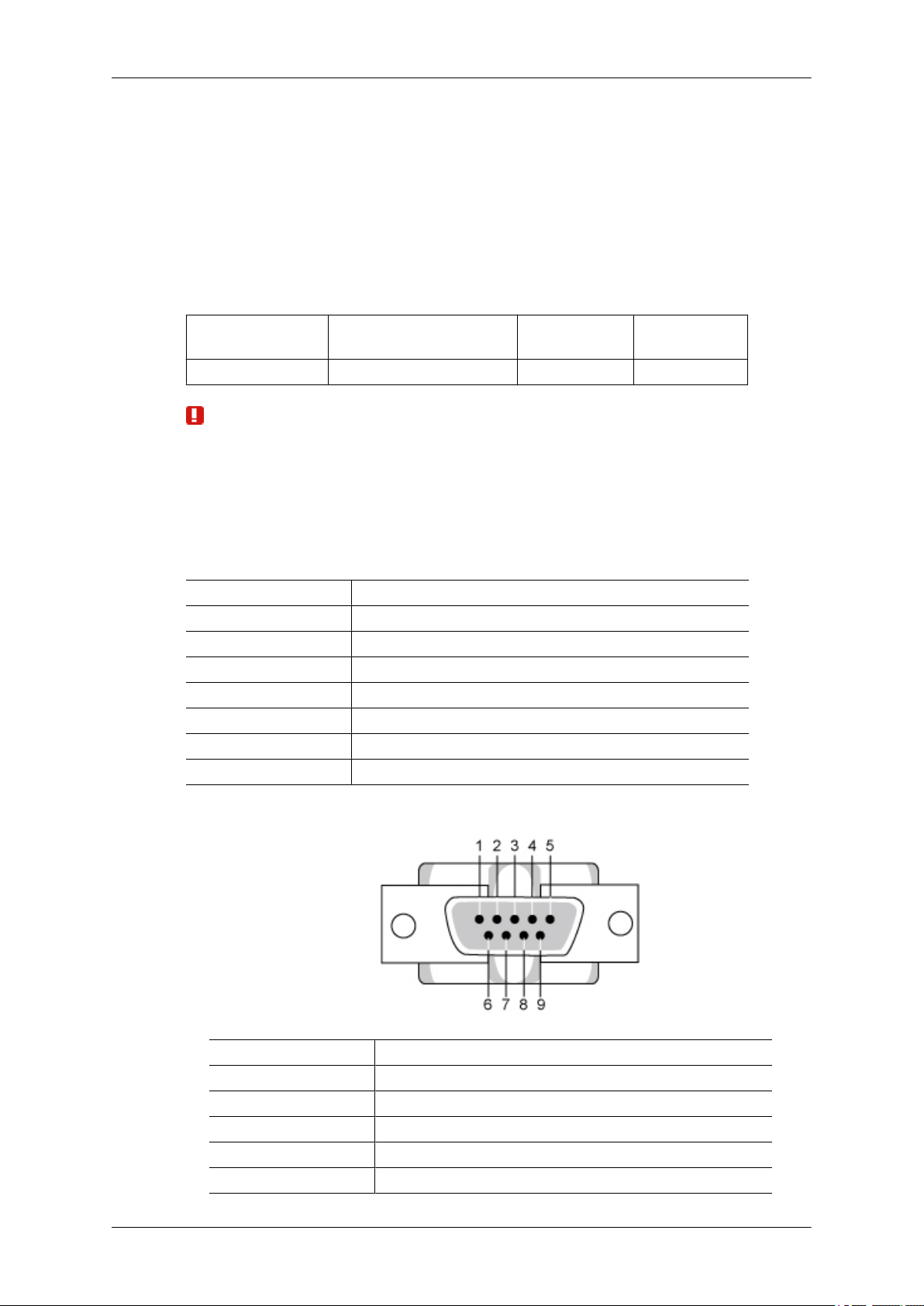
Introduction
• Samsung is not liable for product damage or personal injury when a non-VESA or non-specified
wall mount is used or the consumer fails to follow
the product installation instructions.
• Do not mount the product at more than a 15 degree tilt.
• Always have two people mount the product on a
wall.
Model Name
460DR-2 400 x 400 M8 4
Warning / Caution
Do not install your Wall Mount Kit while your product is turned on. It may result in personal
injury due to electric shock.
Remote Control (RS232C)
Cable connections
interface RS232C(9 pin)
pin TxD(No.2) RxD(No.3) GND(No.5)
Bits rate 9600 bps
Data Bits 8 bit
Parity None
Stop Bits 1 bit
Flow control None
Maximum length 15 m (only shielded type)
VESA screw hole specs (A
* B) in millimeters
Standard Screw Quantity
• Pin assignment
Pin Signal
1 Data Carrier Detect
2 Received Data
3 Transmitted Data
4 Data Terminal Ready
5 Signal Ground

Introduction
6 Data Set Ready
7 Request to Send
8 Clear to Send
9 Ring Indicator
• RS232C cable
Connector : 9-pin D-Sub
Cable : Cross cable
-P1- -P1- -P2- -P2-
FEMALE Rx
2
--------->
3
Tx
FEMALE
• Connecting method
Control codes
Tx
Gnd
3
5
<---------
----------
2
5
Rx
Gnd
• Get control
Header command
0xAA command type 0
• Set control
Header command
ID
ID
DATA
Length
DATA Length
DATA
CheckSum
CheckSum

Introduction
0xAA command
type
• commanding words
No. command type command Value range
1 Power control 0x11 0~1
2 Volume control 0x12 0~100
3 Input source control 0x14 -
4 Screen Mode control 0x18 -
5 Screen Size control 0x19 0~255
6 PIP on/off control 0x3C 0~1
7 Auto adjustment control 0x3D 0
8 Video wall Mode control 0x5C 0~1
9 Safety Lock 0x5D 0~1
- ID should show hexadecimal value of assigned ID, but ID 0 should be 0xFF.
- Every communication will be made in hexadecimals and Checksum is the sum of all
remainings. If it exceeds two digits,for example, it is 11+FF+01+01=112, discard the
number in the first digit like below.
1 Value
example)PowerOn&ID=0
Header command
ID
0xAA 0x11 1 Power
Header command
ID
0xAA 0x11 1 1
If you want to control every mechanism connected with Serial Cable regardless of its ID,
set ID part to "0xFE" and send commands. At the time, each product will follow commands
but it will not respond with ACK.
• Power Control
• Function
Personal Computer turns TV or Monitor power ON/OFF.
• Get Power ON/OFF Status
DATA
Length
DATA
Length
DATA 1
CheckSum
DATA 1
12
Header command
0xAA 0x11 0
• Set Power ON/OFF
Header command
ID
ID
DATA
Length
DATA Length
DATA
CheckSum
CheckSum

Introduction
0xAA 0x11 1 Power
Power : Power code to be set on TV or Monitor.
1 : Power ON
0 : Power OFF
• Ack
Header
0xAA 0xFF 3 ‘A’ 0x11 Power
Power : Same as above
• Nak
Header
0xAA 0xFF 3 ‘N’ 0x11 ERR
ERR : Error code that shows what occurred error is.
• Volume Control
• Function
Personal Computer changes volume of TV or Monitor.
• Get Volume Status
com-
mand
com-
mand
ID
ID
DATA
Length
DATA
Length
Ack/Nak r-CMD Val1
Ack/Nak r-CMD Val1
Check
Sum
Check
Sum
Header command
0xAA 0x12 0
• Set Volume
Header command
ID
0xAA 0x12 1 Volume
Volume : Volume value code to be set on TV or Monitor. (0 ~ 100)
• Ack
Header
0xAA 0xFF 3 ‘A’ 0x12 Volume
Volume : Same as above
com-
mand
ID
DATA
Length
ID
Ack/Nak r-CMD Val1
DATA Length
DATA
Length
CheckSum
DATA
CheckSum
Check
Sum

• Nak
Introduction
Header
0xAA 0xFF 3 ‘N’ 0x12 ERR
ERR : Error code that shows what occurred error is.
• Input Source Control
• Function
Personal Computer changes input source of TV or Monitor.
• Get Input Source Status
Header command
0xAA 0x14 0
• Set Input Source
Header command
0xAA 0x14 1 Input Source
com-
mand
ID
DATA
Length
ID
Ack/Nak r-CMD Val1
DATA
Length
DATA Length
DATA
ID
Check
Sum
CheckSum
CheckSum
Input Source : Input Source code to be set on TV or Monitor.
0x14 PC
0x1E BNC
0x18 DVI
0x0C AV
0x04 S-Video
0x08 Component
0x20 MagicInfo
0x1F DVI_VIDEO
0x30 RF(TV)
0x40 DTV
0x21 HDMI1
0x22 HDMI1_PC
0x23 HDMI2
0x24 HDMI2_PC
0x25 DisplayPort
Caution
DVI_VIDEO, HDMI1_PC, HDMI2_PC → Get Only
In the case of MagicInfo, only possible with models include MagicInfo.

Introduction
In the case of TV, only possible with models include TV.
• Ack
Header
0xAA 0xFF 3 ‘A’ 0x14
Input Source : Same as above
• Nak
Header
0xAA 0xFF 3 ‘N’ 0x14 ERR
ERR : Error code that shows what occurred error is.
• Screen Mode Control
• Function
Personal Computer changes "Screen Mode" of TV or Monitor.
Cannot be controlled when Video Wall is on.
com-
mand
com-
mand
ID
ID
DATA
Length
DATA
Length
Ack/Nak r-CMD Val1
Input
Source
Ack/Nak r-CMD Val1
Check
Sum
Check
Sum
Caution
Only works with models include TV.
• Get Screen Mode Status
Header command
ID
0xAA 0x18 0
• Set Picture Size
Header command
ID
0xAA 0x18 1 Screen
Screen Mode : Screen Mode code to be set on TV or Monitor.
0x01 16 : 9
0x04 Zoom
0x31 Wide Zoom
0x0B 4 : 3
DATA Length
DATA
Length
CheckSum
DATA
CheckSum
Mode
• Ack

Introduction
Header
0xAA 0xFF 3 ‘A’ 0x18
Screen Mode : Same as above
• Nak
Header
0xAA 0xFF 3 ‘N’ 0x18 ERR
ERR : Error code that shows what occurred error is.
• Screen Size Control
• Function
Personal Computer recognizes the screen size of TV or Monitor.
com-
mand
com-
mand
ID
ID
DATA
Length
DATA
Length
Ack/Nak r-CMD Val1
Screen
Mode
Ack/Nak r-CMD Val1
Check
Sum
Check
Sum
• Get Screen Size Status
Header command
0xAA 0x19 0
• Ack
Header
0xAA 0xFF 3 ‘A’ 0x19
Screen Size : Screen Size of TV or Monitor. (Range : 0 ~ 255, Unit : Inch)
• Nak
Header
0xAA 0xFF 3 ‘N’ 0x19 ERR
ERR : Error code that shows what occurred error is.
com-
mand
com-
mand
ID
ID
DATA
Length
DATA
Length
ID
Ack/Nak r-CMD Val1
Ack/Nak r-CMD Val1
DATA Length
Screen
Size
CheckSum
Check
Sum
Check
Sum
• PIP ON / OFF Control
• Function
The PC turns the PIP function of TV or Monitor ON / OFF.
This does not operate in MagicInfo mode.
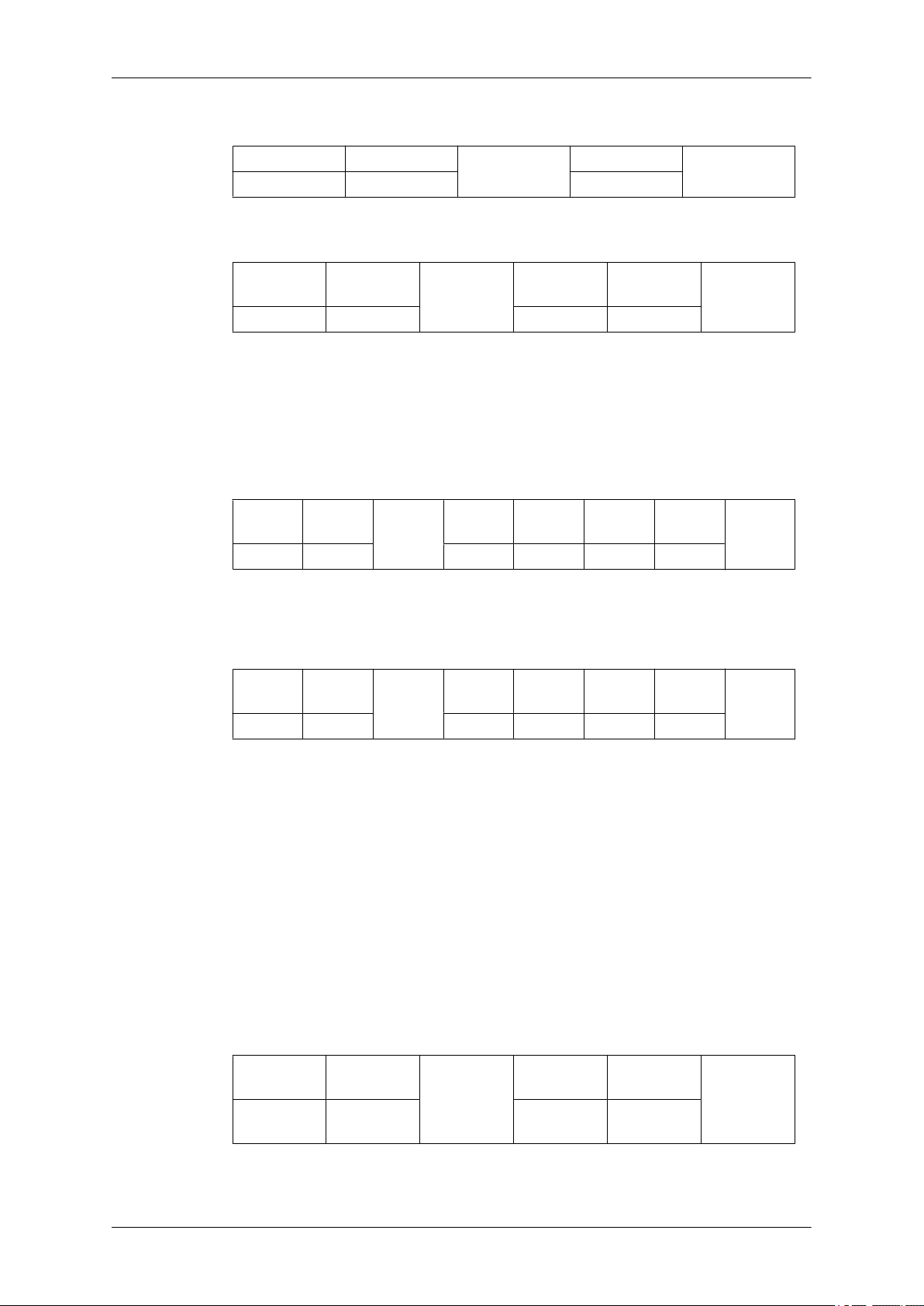
• Get the PIP ON / OFF Status
Introduction
Header command
0xAA 0x3C 0
• Set the PIP ON / OFF
Header command
ID
0xAA 0x3C 1 PIP
PIP : The PIP ON / OFF code to set for the TV or Monitor.
1 : PIP ON
0 : PIP OFF
• Ack
Header
0xAA 0xFF 3 ‘A’ 0x3C PIP
PIP : Same as above
com-
mand
ID
DATA
Length
ID
Ack/Nak r-CMD Val1
DATA Length
DATA
Length
CheckSum
DATA
CheckSum
Check
Sum
• Nak
Header
0xAA 0xFF 3 ‘N’ 0x3C ERR
ERR : Error code that shows what occurred error is.
• Auto Adjustment Control (PC, BNC Only)
• Function
Personal Computer controls PC system screen automatically.
• Get Auto Adjustment Status
None
• Set Auto Adjustment
Header command
0xAA 0x3D 1 Auto Adjust-
com-
mand
ID
DATA
Length
ID
Ack/Nak r-CMD Val1
DATA
Length
DATA
ment
Check
Sum
CheckSum
Auto Adjustment : 0x00 (Always)

• Ack
Introduction
Header
0xAA 0xFF 3 ‘A’ 0x3D
• Nak
Header
0xAA 0xFF 3 ‘N’ 0x3D ERR
ERR : Error code that shows what occurred error is.
• Video Wall Mode Control
• Function
Personal Computer converts Video Wall Mode of TV or Monitor when Video Wall is
ON.
Only works with TV or Monitor where Video Wall is on.
com-
mand
com-
mand
ID
ID
DATA
Length
DATA
Length
Ack/Nak r-CMD Val1
Auto Adjustment
Ack/Nak r-CMD Val1
Check
Sum
Check
Sum
Does not operate in MagicInfo.
• Get Video Wall Mode
Header command
ID
0xAA 0x5C 0
• Set Video Wall Mode
Header command
ID
0xAA 0x5C 1 Video Wall
Video Wall Mode : Video Wall Mode code to be set on TV or Monitor.
1 : Full
0 : Natural
• Ack
DATA
Length
DATA Length
DATA
Mode
CheckSum
CheckSum
Header
0xAA 0xFF 3 ‘A’ 0x5C
Video Wall Mode : same as above
com-
mand
ID
DATA
Length
Ack/Nak r-CMD Val1
Video
Wall
Mode
Check
Sum
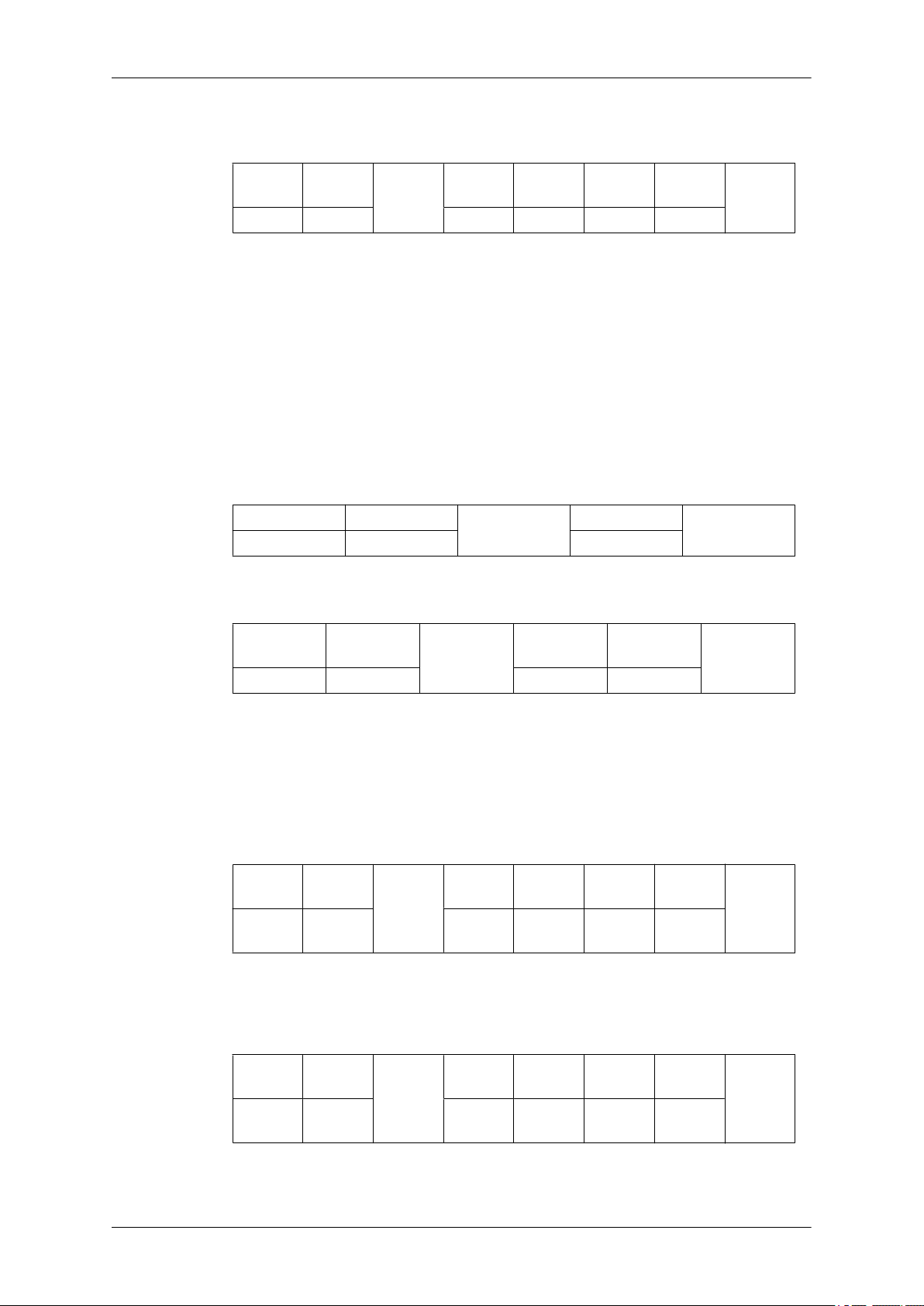
• Nak
Introduction
Header
0xAA 0xFF 3 ‘N’ 0x5C ERR
ERR : Error code that shows what occurred error is.
• Safety Lock
• Function
Personal Computer turns Safety Lock function of TV or Monitor ON / OFF.
Can operate regardless of whether power is ON / OFF.
• Get Safety Lock Status
Header command
0xAA 0x5D 0
• Set Safety Lock Enable / Disable
com-
mand
ID
DATA
Length
Ack/Nak r-CMD Val1
DATA Length
ID
Check
Sum
CheckSum
Header command
ID
0xAA 0x5D 1 Safety Lock
Safety Lock : Lock code to be set on TV or Monitor.
1 : ON
0 : OFF
• Ack
Header
0xAA 0xFF 3 ‘A’ 0x5D
Safety Lock : Same as above
• Nak
Header
0xAA 0xFF 3 ‘N’ 0x5D
com-
mand
ID
com-
mand
ID
DATA
Length
DATA
Length
DATA
Length
Ack/Nak r-CMD Val1
Ack/Nak r-CMD Val1
DATA
Safety
Lock
Safety
Lock
CheckSum
Check
Sum
Check
Sum
ERR : Error code that shows what occurred error is.
