Samsung 450 User Manual
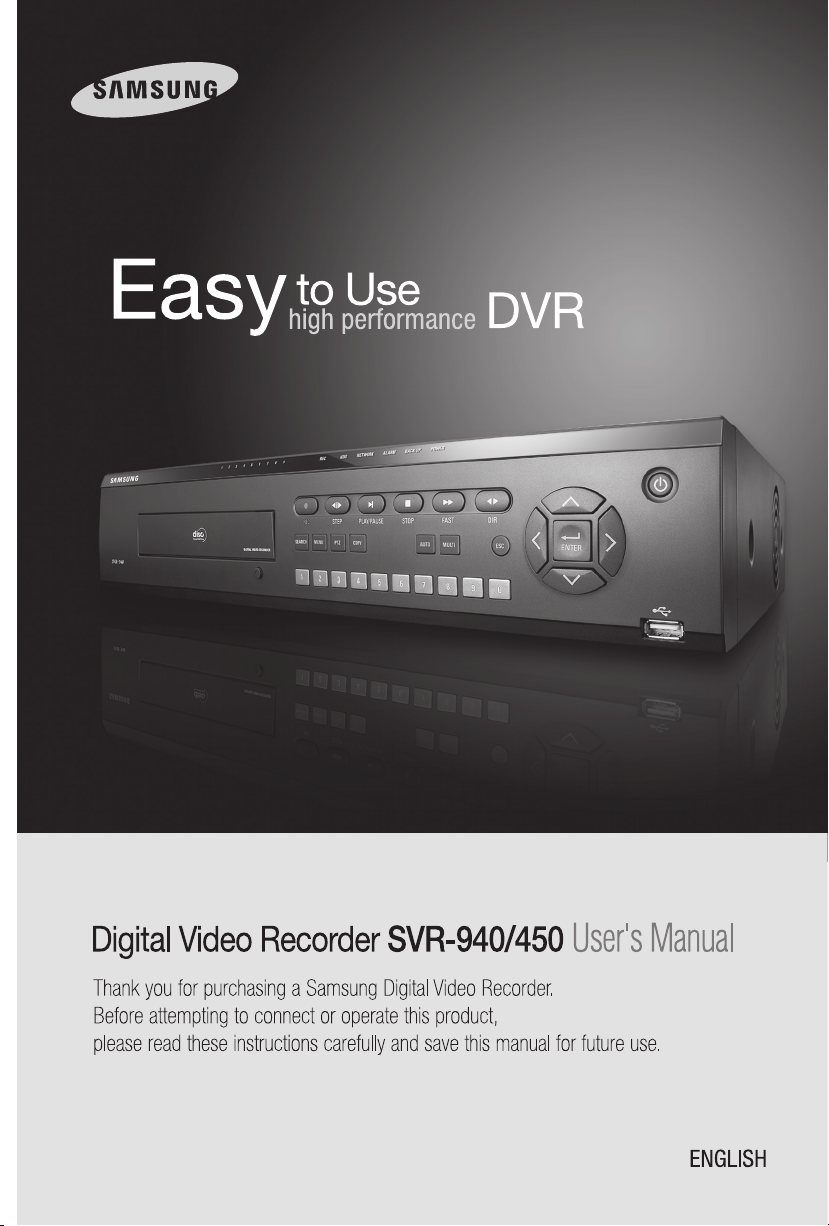
Digital Video Recorder User’s Manual
1
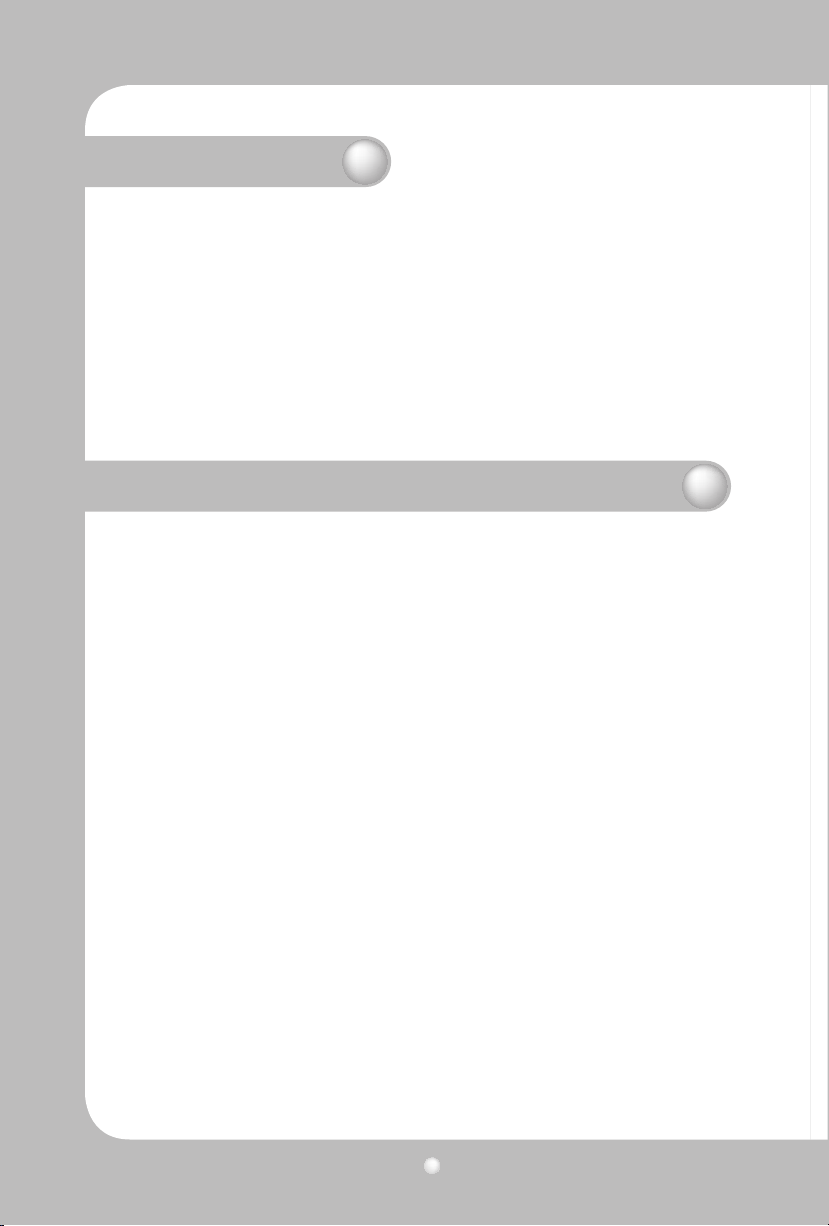
Digital Video Recorder User’s Manual
2
Introduction
Thank you for purchasing the SVR-940/450.
This is a user manual for SVR-940/450. Before product installation and operation, please become thoroughly familiar with this user manual and other manuals referenced by this manual.
This user manual and the software and hardware described here are protected by the copyright law.
Therefore, with the exception of copying for general use within the copyright law, copying and reprinting the user manual, either partially or in its entirety, or translating it into another language without
the consent of Samsung Techwin, Inc. is prohibited.
This specication may be changed without prior notice for improvement of product performance.
Product warranty and limits of responsibility
The manufacturer does not assume any other responsibility concerning the sale of this product and
does not delegate any right to a third party to take any responsibility on its behalf. Product warranty
does not cover cases of accidents, negligence, alteration, misuse or abuse. In addition, no warranty is
oered for any attachments or parts not supplied by the manufacturer.
The warranty period for this product will be for 2 years from the date of purchase. The following cases
are not covered by the warranty and payment is required for repairs.
• Malfunction due to negligence in handling by the user
• Deliberate disassembly and replacement by the user
• Connection of a power source other than a properly rated power source
• Malfunction caused by natural disasters (re, ood, tidal wave, etc.)
• Replacement of expendable parts(HDD, FAN, etc.)
Warranty only refers to the warranty covering products that have been paid for.
After expiration of the warranty period (2 years), examination and repair will be provided for a fee.
Even during the warranty period, repair and examination of items outside the preceding warranty
scope will require a payment.
Please inquire at the point of purchase or the local service center for repairs requiring a payment.
* This manual is made by rmware version 1.0.0 basis.
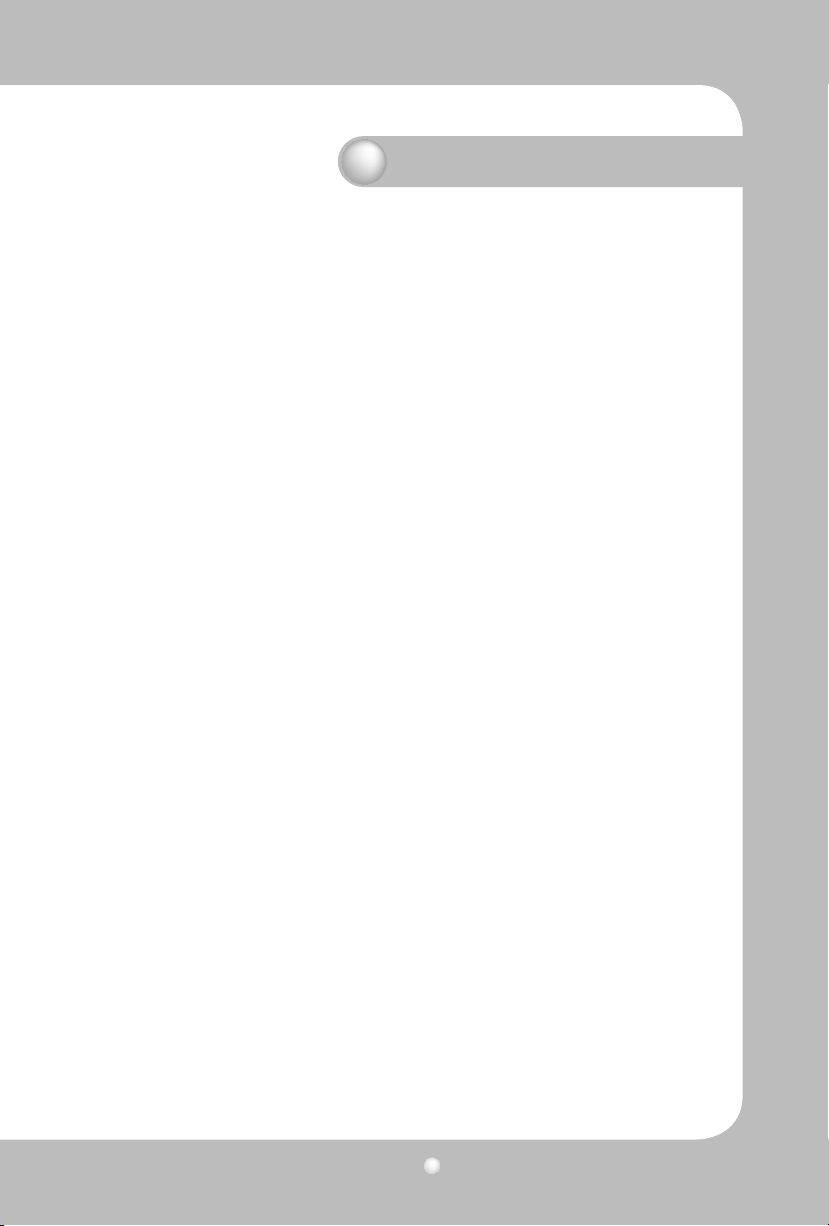
Digital Video Recorder User’s Manual
3
Table of contents
Introduction ····························································································································································2
Product warranty and limits of responsibility ···························································································· 2
Chapter 1. Safety Cautions ·······························································································································5
Chapter 2. Summary ············································································································································7
2.1 Features ·····························································································································································7
2.2 Contents ····························································································································································9
2.2.1 Control panel on the front ··················································································································9
2.2.2 Rear Connection terminals ···············································································································12
2.2.3 Remote controller·································································································································13
2.3 Specication···············································································································································13
Chapter 3. installation ·······································································································································18
3.1 How to connect all parts ···························································································································18
3.2 Detailed connection ···································································································································19
3.2.1 Camera ······················································································································································19
3.2.2 Audio ·························································································································································19
3.2.3 Monitor ·····················································································································································20
3.2.4 External connector ·······························································································································21
Chapter 4. Operating ·········································································································································25
4.1 Checklist before operation ·······················································································································25
4.2 Power connection········································································································································26
4.3 Live monitoring screen ······························································································································26
4.3.1 Function of screen display ····················································································································27
4.3.2 Automatic channel rotation ·················································································································27
4.4 Recording ························································································································································28
4.4.1 Normal recording ·································································································································28
4.4.2 Scheduled recording ···························································································································28
4.5 Search ·······························································································································································29
4.5.1 Event search ············································································································································29
4.5.2 Timeline search ······································································································································29
4.5.3 Go To search············································································································································30
4.5.4 Go rst search ········································································································································30
4.5.5 Go last search ·········································································································································30
4.5.6 Log le search ········································································································································31
4.5.7 COPY List ··················································································································································31
4.6 Playback···························································································································································33
4.7 PTZ ·····································································································································································33
4.7.1 PAN/TILT ···················································································································································34
4.7.2 ZOOM/FOCUS ········································································································································34
4.7.3 INITIALIZE·················································································································································34
4.8 DVR Backup File Player ······························································································································35
Chapter 5. Conguration ·································································································································37
5.1 Menu conguration ····································································································································37
5.2 Default Setup ················································································································································39
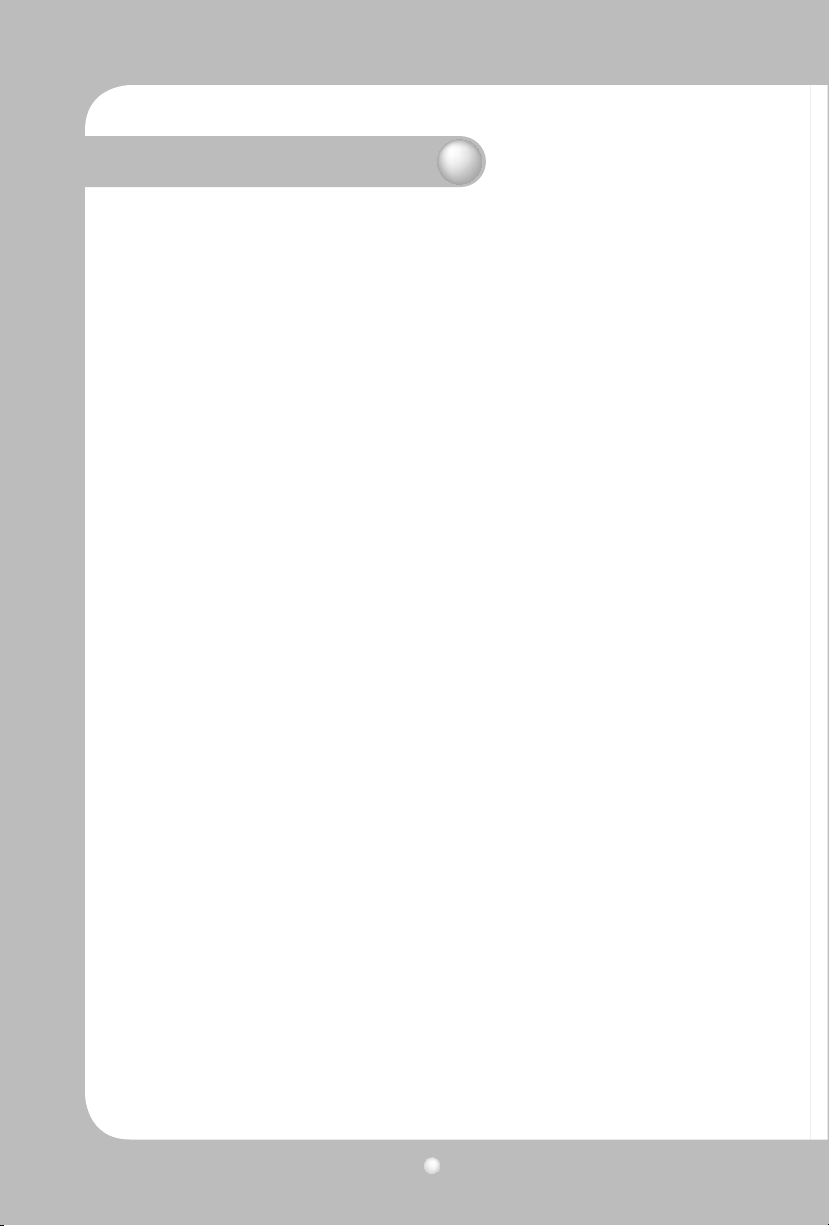
Digital Video Recorder User’s Manual
4
Table of contents
5.3 Menu Screen Setup ·····································································································································42
5.4 SCREEN SETUP ··············································································································································43
5.4.1 CH1~CH4 / CH1~CH9 (for SVR-940) ······························································································43
5.4.2 AUTO SEQUENCE ··································································································································44
5.4.3 STATUS DISPLAY ····································································································································44
5.4.4 SPOT···························································································································································45
5.5 RECORD SETUP ·············································································································································46
5.5.1 GENERAL SETUP ····································································································································46
5.5.2 DETAIL SETUP ········································································································································47
5.6 EVENT SETUP ·················································································································································48
5.6.1 EVENT ························································································································································48
5.6.2 MOTION DETECTION ···························································································································49
5.6.3 TEXT ···························································································································································49
5.6.4 POS quick guide ····································································································································50
5.6.5 RELAY ·························································································································································51
5.7 NETWORK ·······················································································································································52
5.7.1 NETWORK ················································································································································52
5.7.2 DDNS Register········································································································································52
5.7.3 Client access ···········································································································································53
5.7.4 RS-232 ·······················································································································································54
5.7.5 RS-422/485 ··············································································································································54
5.7.6 E-MAIL ·······················································································································································54
5.8 DDNS Registration ·······································································································································55
5.8.1. DDNS Registration procedure ········································································································55
5.9. Instructions on using DDNS ···················································································································59
5.10 Editing registered product ····················································································································61
5.11 System setting ············································································································································62
5.11.1 System ····················································································································································62
5.11.2 HDD ·························································································································································63
5.11.3 Password ···············································································································································64
5.11.4 User Authentication ··························································································································64
5.11.5 CLOCK SETUP ·······································································································································65
5.12 PTZ ·································································································································································67
5.12.1 Setting for each channel ·················································································································67
5.13 EXIT MENU ···················································································································································67
5.14 ETC ··································································································································································68
5.14.1 Firmware Upgrade ·····························································································································68
5.14.2 Index Start Fail ·····································································································································69
Chapter 6. Web-Viewer ·····································································································································70
6.1 Log page ·························································································································································71
6.2 LIVE mode ·······················································································································································71
6.3 SEARCH mode ···············································································································································73
6.4 Web-Viewer buttons ···································································································································74
Chapter 7. Troubleshooting ····························································································································76
Appendix Information of HDD Installation ··························································································78
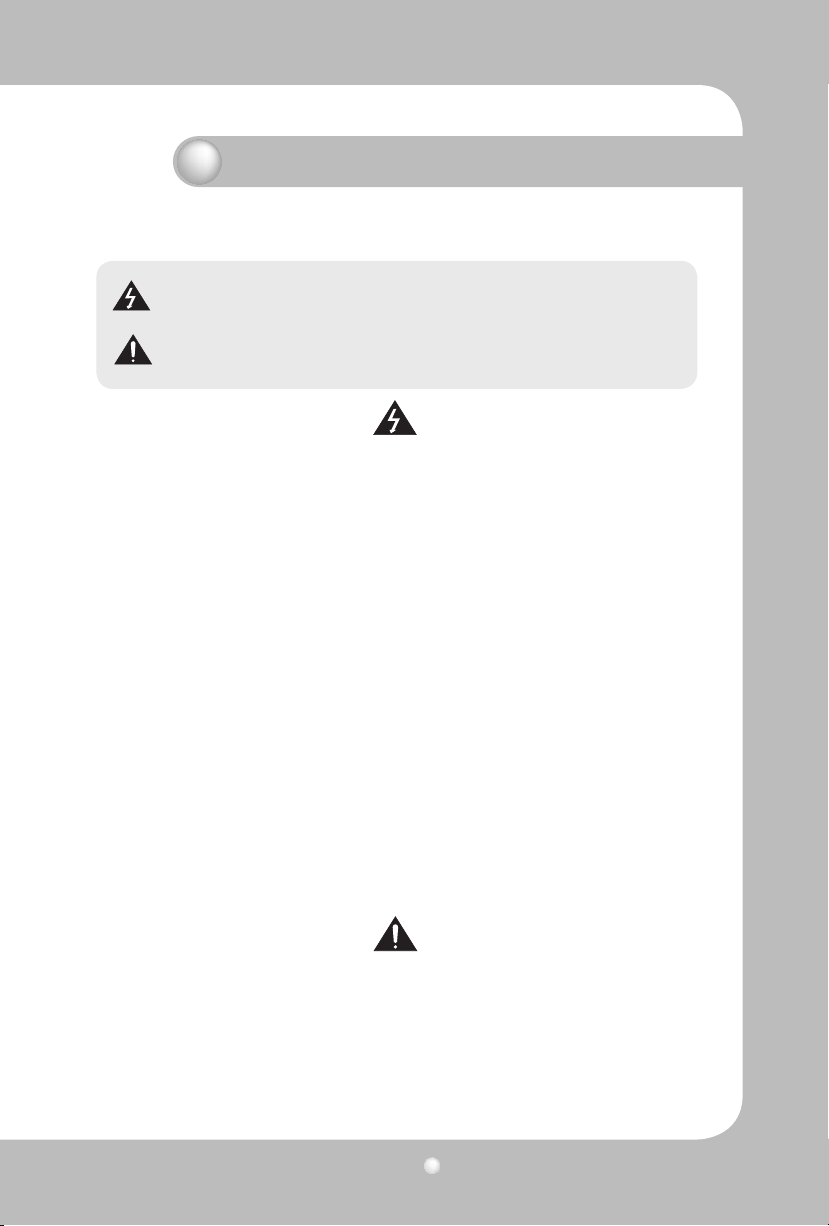
Digital Video Recorder User’s Manual
5
Chapter 1. Safety Cautions
Symbols displayed for each item
Warning
Caution
Refers to information users need to know in order to prevent serious injury or
death.
Provides information users need to know in order to prevent minor injury or
product damage.
• Before installation
- Verify the supplied voltage (AC100V~AC240V) before connecting the power supply.
- Make sure the power supply is o before installation.
- Do not install in a very humid environment. Doing so may cause an electric shock or re.
- Make sure ground line is connected to reduce electric shock risk.
• During operation
- Do not open the product cover except qualied personnel or system installer. Opening the product cover may
cause an electric shock.
- Do not plug multiple appliances into one power outlet. Doing so may cause re.
- Do not place dishes containing water or heavy objects on the product. Doing so may cause a malfunction.
- Do not use in areas containing inammable materials like propane gas and gasoline or in areas that generate
dust. Doing so may cause an explosion or re.
- Do not touch the power line with a wet hand. Doing so may cause an electric shock.
- Do not insert a hand into the opening of the DVD. Doing so may cause an injury.
- Make sure conduction materials do not enter the cooling ventilator opening.
- Do not apply excessive force when pulling on the power cord. Damaging the cord may cause an electric shock
or re.
- Random replacement of built-in battery by other types of batteries may cause explosion.
- The battery shall be replaced by the same battery.
- The used batteries shall be disposed carefully because they can cause environment pollutions.
• Dismantling and cleaning
- Do not dismantle, repair or modify the product deliberately. Doing so may cause a damage, an electric shock or
an injury.
- Do not use water, thinner or organic solvent for cleaning the product exterior. Doing so may cause a malfunction
or an electric shock. Use a dry cloth to clean the exterior.
• During installation
- To get adequate ventilation, install the product with at least 15cm of space between the cooling ventilation
opening and a wall.
- To prevent falling, install the product in a at area . Dropping the product may cause an injury or a malfunc-
tion.
- Avoid areas exposed to sun light or heat since they may cause deformation or a malfunction.
- If a camera is installed while the DVR is recording, image in another channel may be disrupted. Start the storage
after installing the camera is recommended.
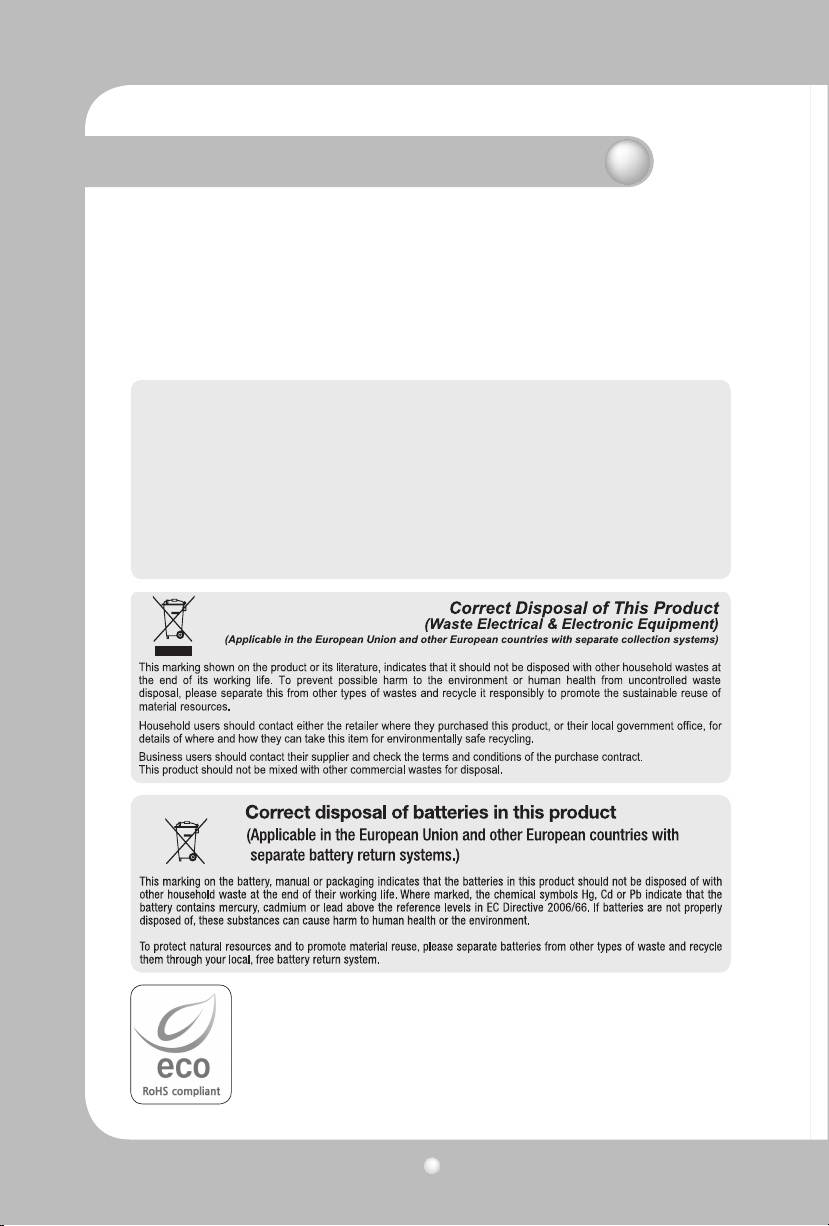
Digital Video Recorder User’s Manual
6
Chapter 1. Safety Cautions
• During use
- Make sure the product is not exposed to shocks or shaking when using the product or during moving.
- Do not move the product while it is in operation, and apply strong shocks to the product or throw the product.
- If hard disk drives other than those recommended are used additionally, abnormal operation may occur. Inquire
at the point of purchase of the product before installing such a hard disk drive.
- Product warranty will not cover deliberate additional use of such hard disk drives.
- This product is a supplementary rather than primary means for preventing re and theft. Our company is not
responsible for incidence of incident or damage that may occur.
FCC Compliance Statement
Caution : Any changes or modication in construction of this device which are not expressly approved the
party responsible for compliance could void the user’s authority to operate the equipment.
NOTE : This equipment has been tested and found to comply with the limits for a Class A digital device, pursu-
ant to part 15 of the FCC Rules. These limits are designed to provide reasonable protection against
harmful interference when the equipment is operated in a commercial environment. This equipment
generates, uses, and can radiate radio frequency energy and, if not installed and used in accordance
with the instruction manual, may cause harmful interference to radio communications. Operation of
this equipment in a residential area is likely to cause harmful interference in which cause the user will
be required to correct the interference at his own expense.
Samsung Techwin cares for the environment at all product manufacturing stages to preserve the environment, and is taking a number of steps to
provide customers with more environment-friendly products.The Eco mark
represents Samsung Techwin s will to create environment-friendly products,
and indicates that the product satises the EU RoHS Directive.
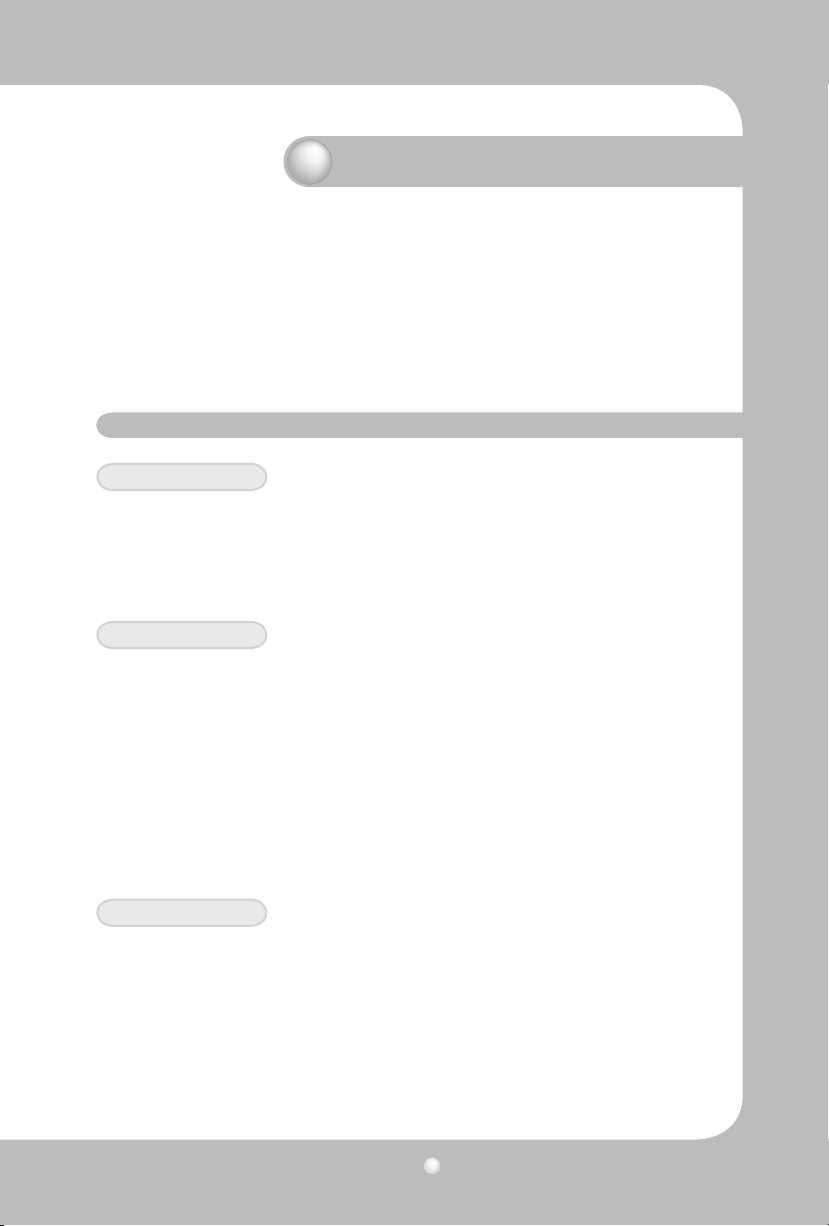
Digital Video Recorder User’s Manual
7
Chapter 2. Summary
The Samsung SVR-940/SVR-450 is a digital video recorder designed to be used as a security device
in small shops, convenience stores, banks, ATMs, etc. It is a stand-alone device, securing system performance and safety. The Samsung SVR-940/SVR-450 saves video images on an HDD instead of on
videotape. It can save quality images even with repeated recording, and facilitates data search by
recording and playing video data in a digital le format. Moreover, the Samsung SVR-940/SVR-450 is
a user-oriented digital unit with high quality moving pictures and high capacity storage media. It has
a variety of functions such as motion detection, PTZ (Pan, Tilt and Zoom) control, password setting,
real-time voice data storage, and event lists and log le storage.
2.1 Features
Monitoring Screen
Recording
The Samsung SVR-940/SVR-450 can record up to 120 frames per second. It also records events on an
event list as well as providing a pre-event recording function.
. Simultaneous execution of three functions: recording, playback, and networking
. Convenient setting of recording frame by channel.
. Up to 3 levels of image quality setting available.
. Simple setting of the scope of motion detection.
. Recording setting up to a Maximum 120 frames per second. (Based on 360X240)
. Manual and scheduled recording.
. Event recording using external alarms and the motion detection function.
. Creating event lists for external alarms and motion detection.
. Recording images before the occurrence of events.
Playback
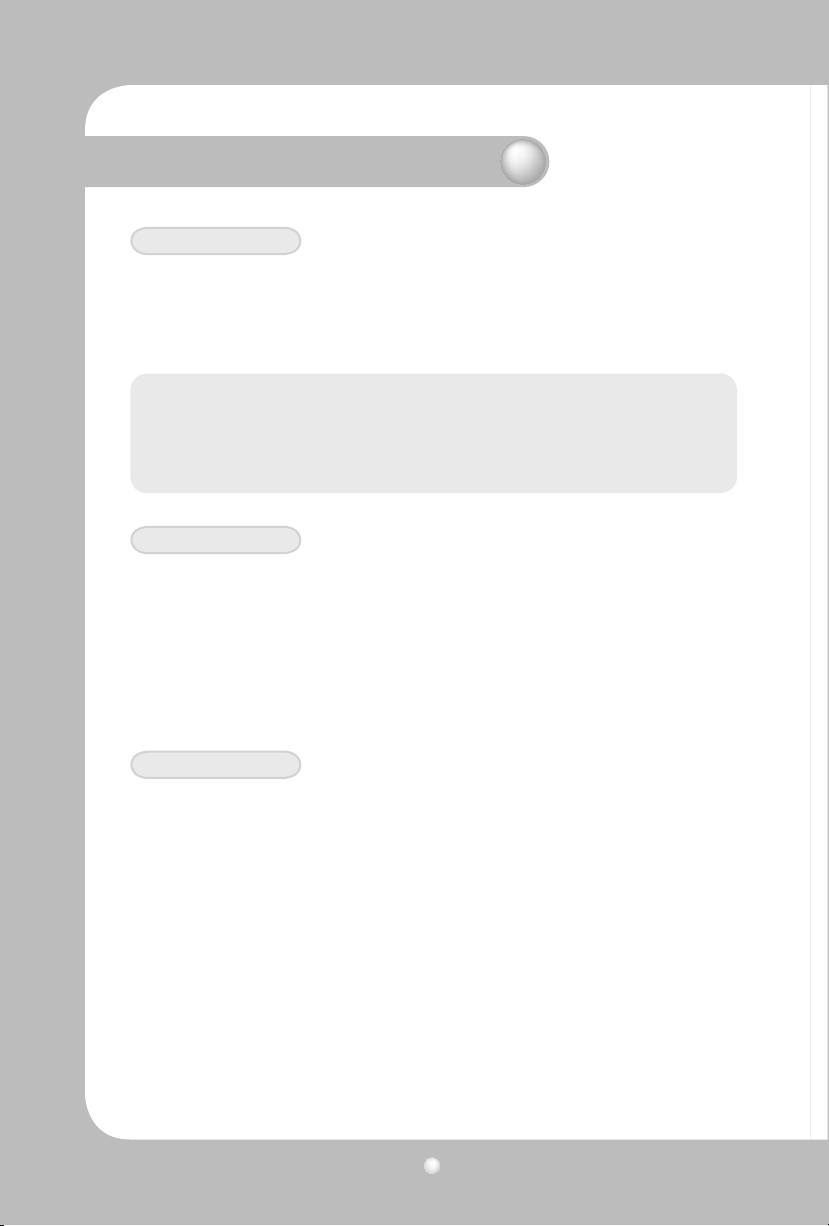
Digital Video Recorder User’s Manual
8
Chapter 2. Summary
Storage Media
The built-in HDD is the basic memory supply. Using a USB memory stick or external CD-RW (guaranteed
for the recommended models only), users can copy images from the internal HDD.
. Basic Memory Supply: Built-in HDD
. Backup media: USB memory stick
. Backup media: Built-in CD-RW
• CD-RW-Maker : LITEON CO., LTD
Model : LTR-52327SX
Model : SHM-165P6SX02C
• CD MEDIA-Maker : SAMSUNG
Model : PLEOMAX R80X5210SJ
Network
The Samsung SVR-940/SVR-450 supports a wide range of networks such as LAN and ADSL, DHCP. The
user can also easily operate and manage the main functions of the unit from a remote location using an
exclusive PC viewer.
. Live image view from a remote location available (full screen, quad screen, and 9-channel screen mode
(for SVR-940) selectable).
. Search and playback by time or event from a remote location.
. 10/100Mbps Ethernet/xDSL supported.
. DDNS supported.
Other
. Simple rmware upgrade using USB memory.
. Up to 4 channel voice recording in real time
. VGA output supported
. Menu language-selectable.
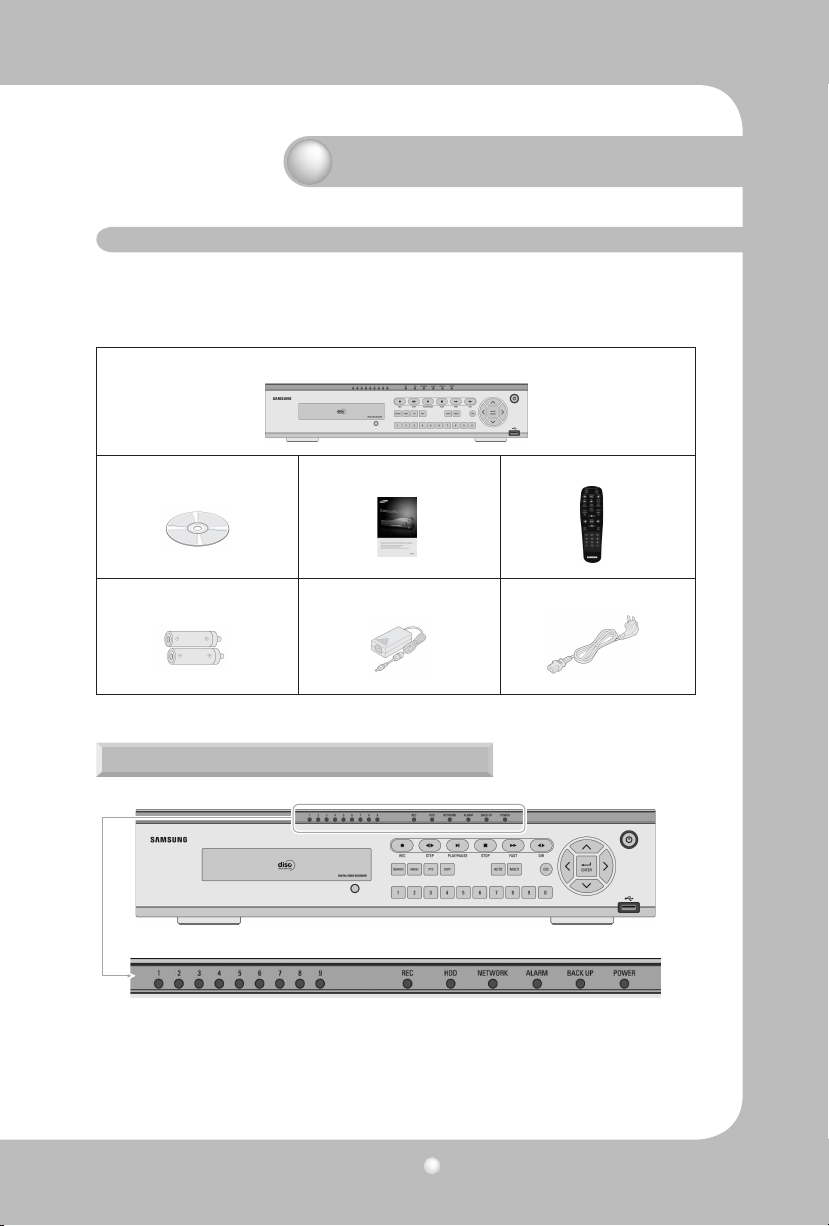
Digital Video Recorder User’s Manual
9
Chapter 2. Summary
2.2 Contents
The SVR-940/SVR-450 package contains the main unit and its components as specied below. When
you purchase the unit, please check that the components specied below are included. If any components are missing, please contact your local vendor.
SVR-450/940 Main unit
1. Network viewer program CD 2. User Manual 3. Remote controller
4. Batteries for remote controller 5. Adaptor (For SVR-450) 9. Power cable
2.2.1 Control panel on the front
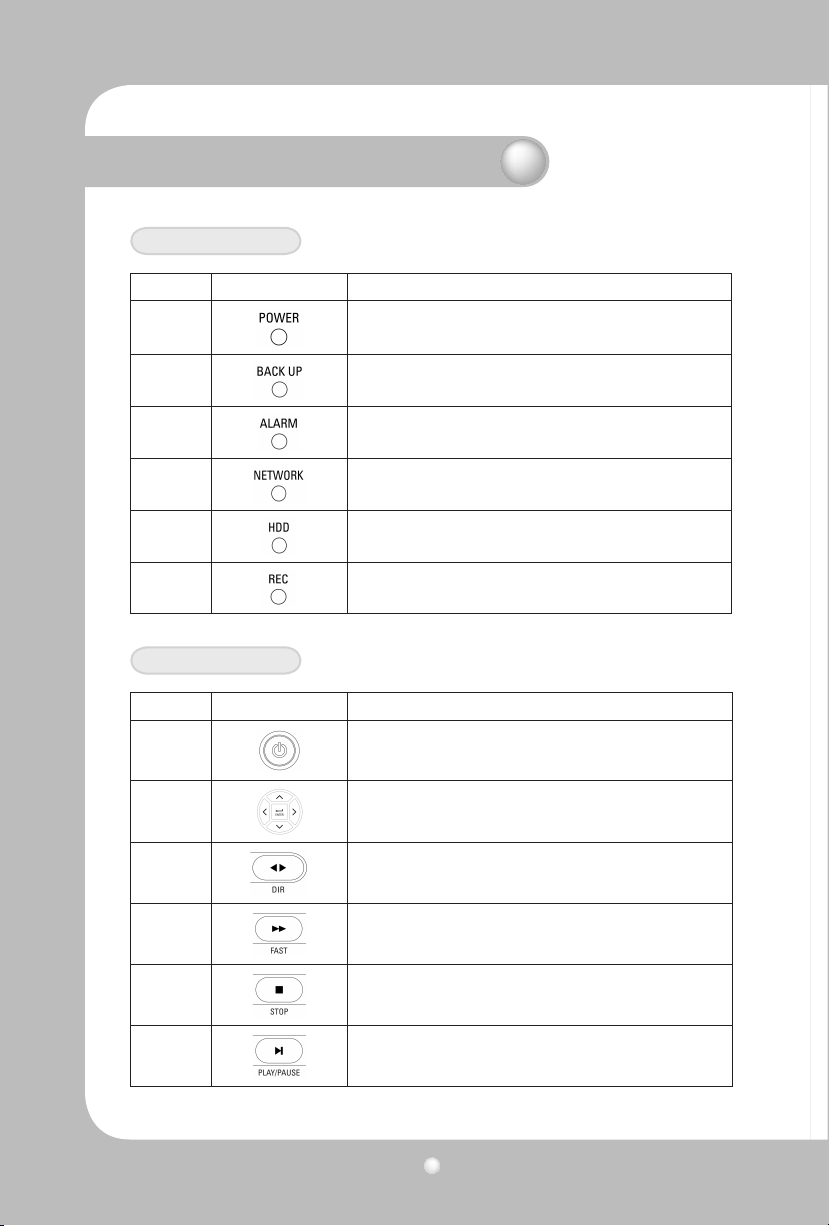
Digital Video Recorder User’s Manual
10
Chapter 2. Summary
LED Indication
Number LED Name Description
1
2
3
4
5
6
Lights up when power is applied to the system
Lights up when the system is backing up.
Lights up when an Alarm is triggered.
Lights up when client has connected to the system through the
Network
Lights up when the system is accessing HDD
Lights up when the system is recording video data
Button Indication
Number Button Name Description
1
2
3
Press to select and change the forward or back playback. Pressing
this button during forward playback reverses the direction of play.
Press to power the system ON/OFF.
Press to navigate to and select a Menu item.
4
5
6
Press to stop the Playback and to start searching other recorded
Forward Playback. Speeds of 2X, 4X, 8X.
data.
Press to Play and pause the Playback screen
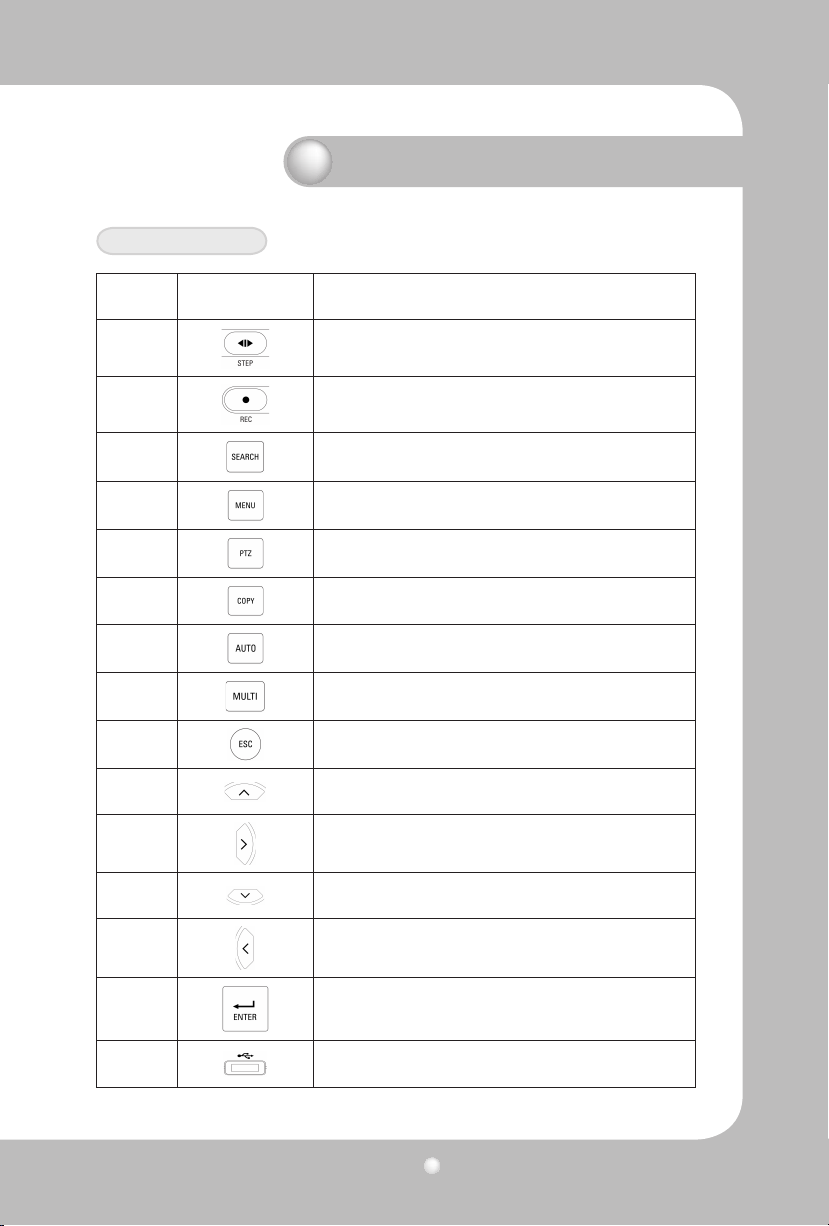
Digital Video Recorder User’s Manual
11
Chapter 2. Summary
Button Indication
Number Button Name Description
7
8
9
10
11 Press to control the PTZ functions
12 Press to backup still images or video
13
14
15 Press to return to previous Menu screen.
16
17
18
Playback position moves 1 frame forward/back during Pause.
Press to start and stop manual recording
Press to search the recorded data
Press to launch Setup Menu
Press to start screen Auto Sequence. Set °ÆSCREEN SETUP/AUTO
SEQUENCE/SEQUENCE°Ø as °ÆON°Ø.
Press to select the live display format as full screen, quad screen, or
9-channel screen (for SVR-940) display.
Press to move up in a Menu item in setup mode.
Press to move right in a Menu item in setup mode.
Press to move down in a Menu item in setup mode.
19
20
21
Press to move left in a Menu item in setup mode.
Press to select full screen, quad screen, or 9-channel screen (for
SVR-940) in live monitoring mode. It can also be used to select a
desired menu item or to store a setup value in the menu.
USB Backup and Firmware upgrade.
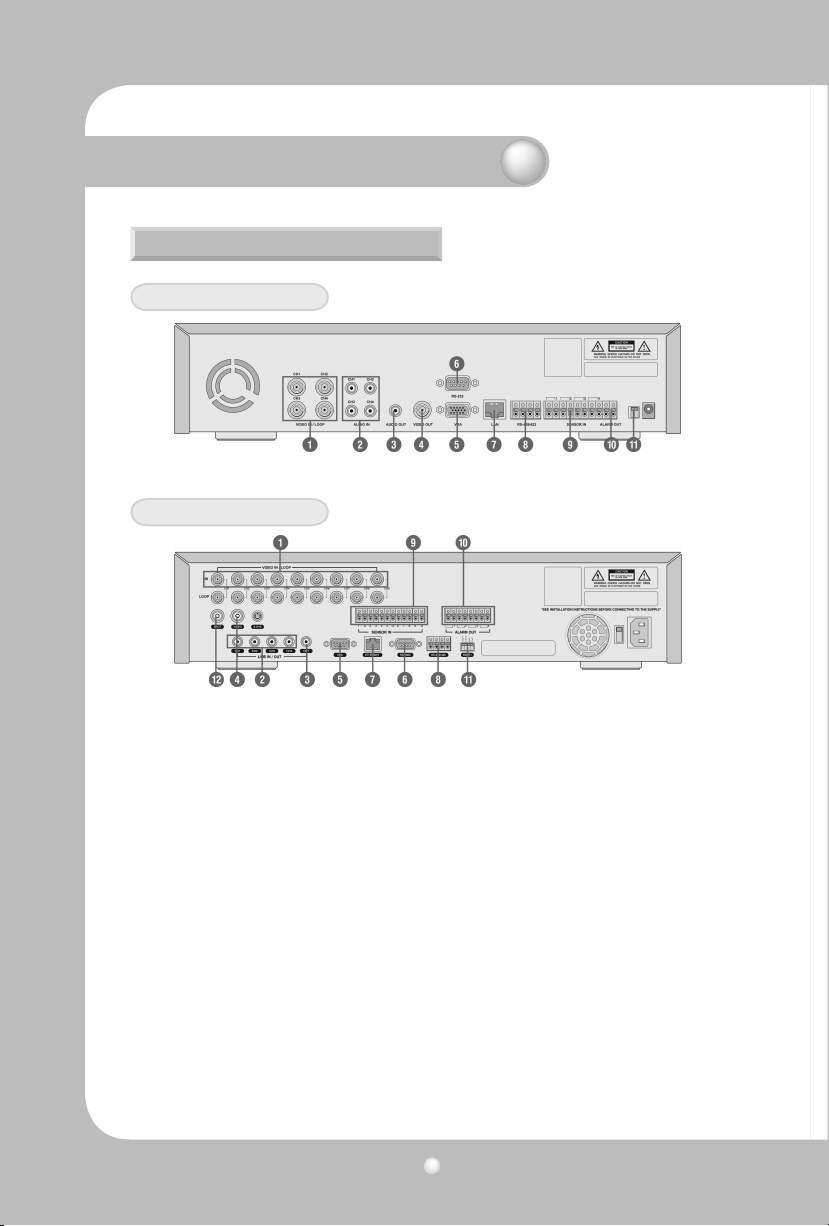
Digital Video Recorder User’s Manual
12
Chapter 2. Summary
2.2.2 Rear Connection terminals
Rear panel of SVR-450
Rear panel of SVR-940
1. VIDEO IN Camera Input (NTSC/PAL)
2. AUDIO IN Audio Input
3. AUDIO OUT Audio Output
4. VIDEO OUT Composite Video Output
5. VGA VGA output
6. RS-232 For the engineering console only, not for other purposes.
7. LAN RJ45 Connector
8. RS-485/422 PTZ camera control
9. SENSOR IN Sensor Input
10. ALARM OUT Alarm Output
11. SWITCHES NTSC/PAL, BNC/VGA Select Switch(Please refer to Chapter 5 for the detailed
guide.)
12. SPOT Spot output (For SVR-940)
13. SVHS S-VHS output
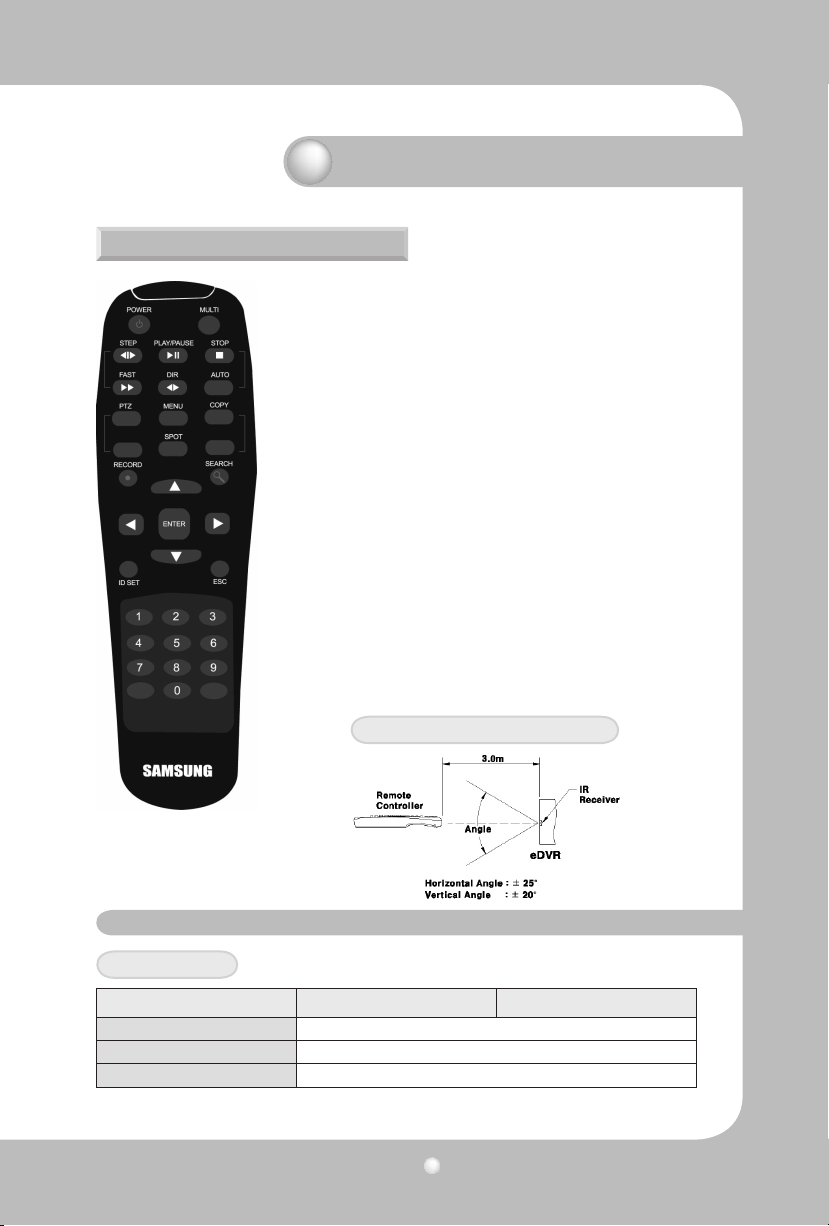
Digital Video Recorder User’s Manual
13
2.2.3 Remote controller
Chapter 2. Summary
• MENU Button to enter Setup Menu
• AUTO For Auto Sequence
• SPOT Button for Spot ON/OFF (SVR-940.)
• PTZ Button for PTZ camera control.
• COPY Button for data backup.
• RECORD Button for Manual record ON/OFF.
• STOP Button to stop playback.
• SEARCH Button for search menu.
• STEP Playback position moves 1 frame forward/back during
• PLAY/PAUSE Button to Play and Pause the Playback screen
• FAST Button for Forward Playback. Speeds of 2X, 4X, 8X.
• DIR Button to select and change the direction of play in
playback. When pressed during forward playback,
the system reverses the direction of play.
• ENTER Button to select full screen, quad screen, or 9-channel
It can also be used to select a desired menu item or
to store a setup value in the menu.
• MULTI Button to select the live display format as full screen,
quad screen, or 9-channel screen (for SVR-940)
• ESC Button to return to the previous Menu screen.
• 0~9 Button to set Remote controller ID / Password /
IP setting. Only 0 to 9 is available for the remote
controller ID.
Pause.
screen (for SVR-940) in live monitoring mode.
display.
Usable range of Remote Controller
2.3 Specication
System
Items SVR-450 SVR-940
Processor DSP
Operating system (O/S) RTOS
Compression method MPEG-4
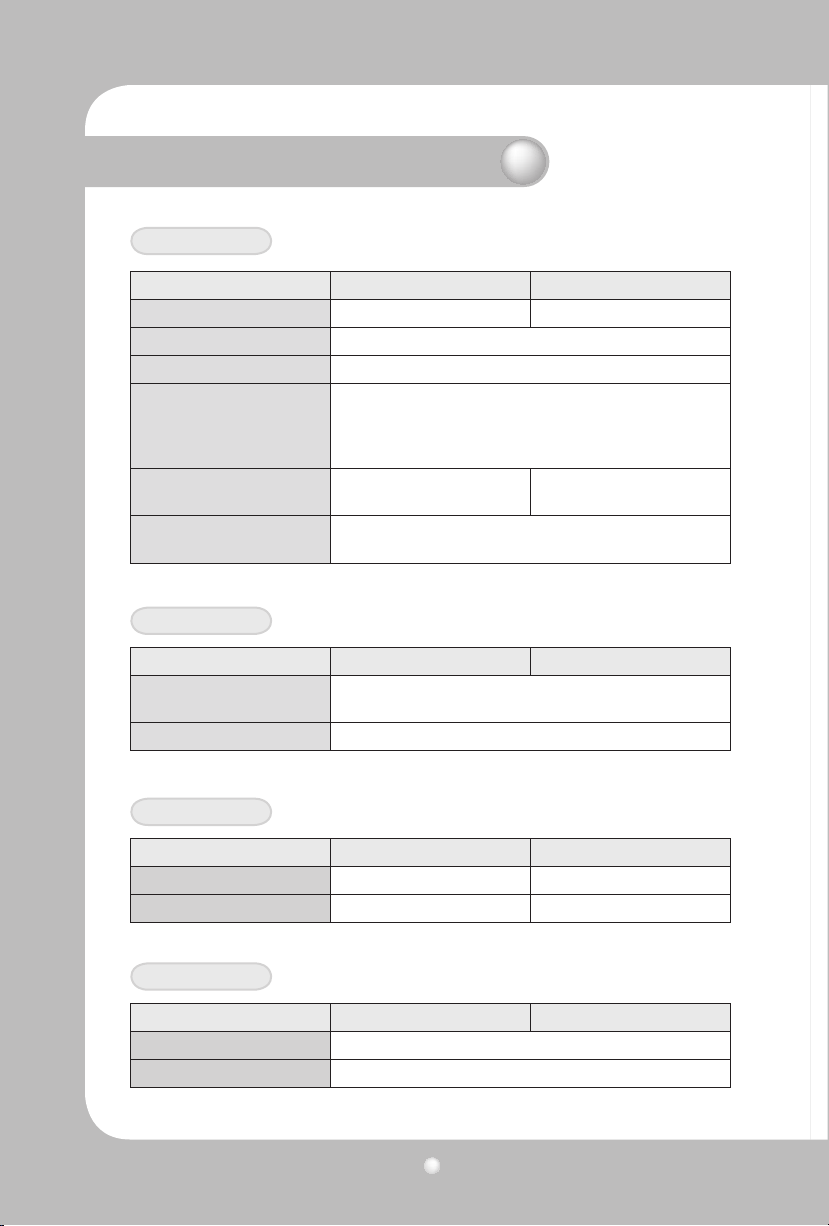
Digital Video Recorder User’s Manual
14
Chapter 2. Summary
Video
Items SVR-450 SVR-940
Input Method Composite Input 4-Channel Composite Input 9-Channel
Video Input Level 1.0 Vp-p, Composite
Live Screen Display Speed Real time display
NTSC: 720 (W) _ 480 (H) Pixels for the full screen.
Live Screen
Monitor Output 1.0Vp-p Composite, 75Ω
VGA Output
Audio
Items SVR-450 SVR-940
Audio
Audio compression ADPCM
PAL: 720 (W) _ 576 (H) Pixels for the full screen
8bit Brightness (256 Gray Scale)
24bit Color (160,000 Colors)
1.0Vp-p Composite, 75Ω /
S-VHS
RGB Output (Non-Interlaced Scan)
* Select composite or VGA
4CH Audio Input
1CH Audio Output
Alarm
Items SVR-450 SVR-940
Input 4 Channels 9 Channels
Output 1 Relay output 4 Relay output
Control
Items SVR-450 SVR-940
Remote controller Infrared LED (Up to 5m)
Exclusive controller SCC-3100A (RS-485)
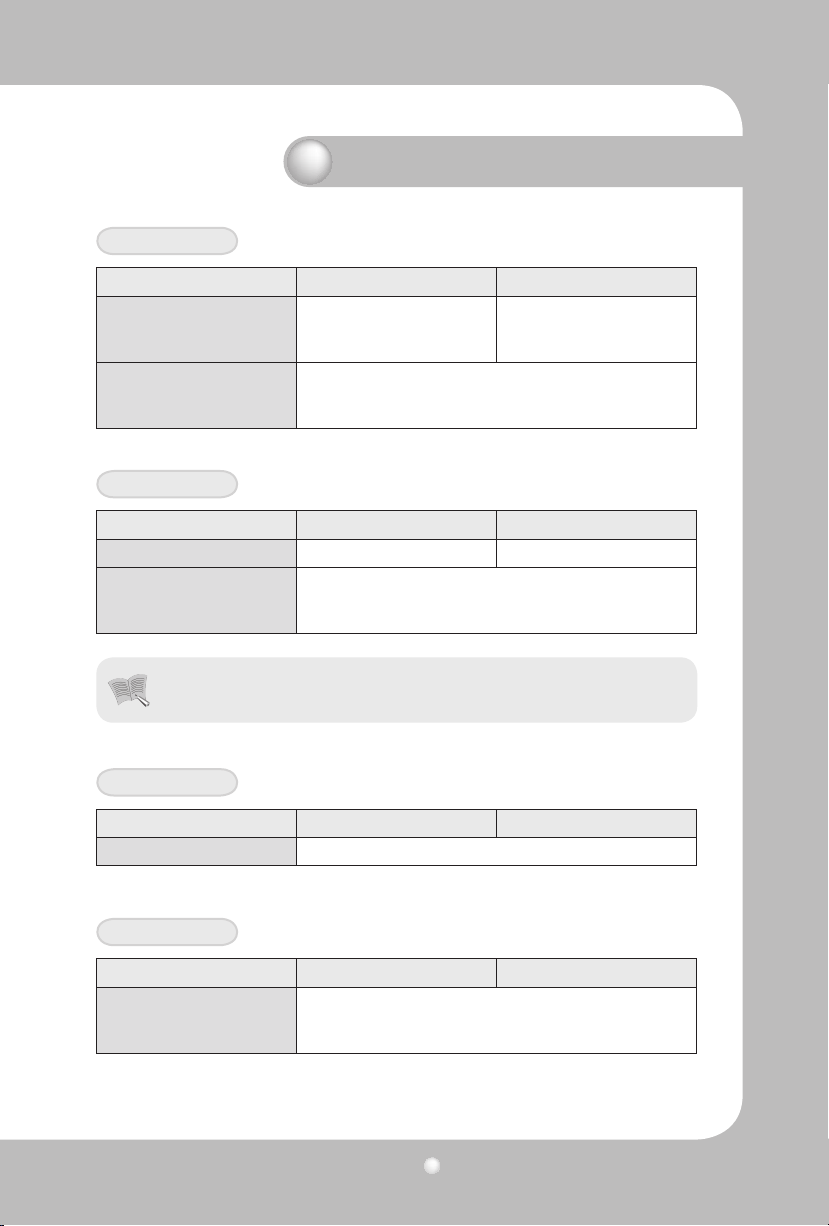
Digital Video Recorder User’s Manual
15
Chapter 2. Summary
Recording
Items SVR-450 SVR-940
Maximum Number of Frames
Sec per Resolution
(NTSC)
Recording Method
Pre-Event Recording
Image Quality
720X480: 30 Frames/Sec
360X240: 120 Frames/Sec
3 Types of Recording Mode: General, Schedule, & Event
Individual Channel ON/OFF Setting
3-Stage Image Quality: User Congurable
HDD
Items SVR-450 SVR-940
Default HDD 1 ea (Max. 1ea) 1 ea (Max. 2ea)
HDD type
RPM
Recommended
Notes
• Please refer to the recommended HDD model list.
Samsung / Seagate / Maxtor
720X480: 30 Frames/Sec
720X240 : 60 Frames/Sec
360X240: 120 Frames/Sec
EIDE
7200rpm
Backup
Items SVR-450 SVR-940
Digital Backup USB Memory Stick / Built-in CD-RW (DVD)
Password
Items SVR-450 SVR-940
6 stage Password
4-digit Password (including four numbers)
Admin : Control all function (Default is 1111)
USER1~5: Access permission per option (Default is 1111)
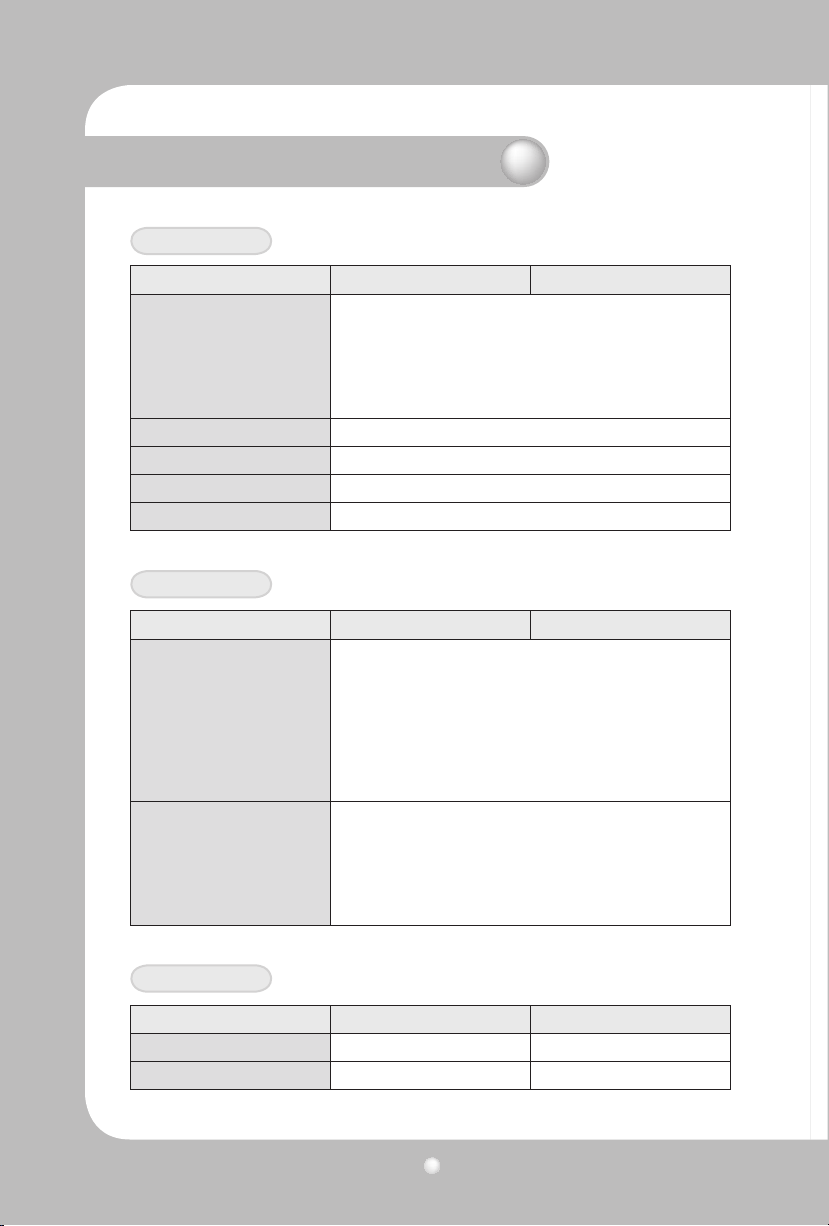
Digital Video Recorder User’s Manual
16
Chapter 2. Summary
Search and Playback
Items SVR-450 SVR-940
Search by Time: Year, Month, Date, Hour, Minute
Search by Channel: per channel
Search Mode
Speed & direction of Playback Forward and Reverse
Fast Search Rewind (X2, X4, X8), Rewind (X2, X4, X8)
STEP Search Search in 1 second increments
Pause and Frame Playback Playback pause, Playback by frame in the pause status
Network
Items SVR-450 SVR-940
General
Concurrent Users: Up to 4 users (depending on the network
CPU: Pentium IV 1.2GHz or over (2.0GHz or over recommended)
PC Requirements
Search by Event: Alarm, Motion Detect
Search by the oldest data: The rst recording image
Search by the most recent data: The last recording image
Search by bar: Using the search bar
Live Screen: Monitoring
Playback Screen: Search
Menu Setting: Menu setting available (CMS S/W : option)
Access Method: Dedicated Viewer
Protocol: TCP/IP, DHCP
Interface: Ethernet (10/100Mbps), ADSL
environment)
Memory: 256MB or over (512MB or over recommended)
HDD: Minimum 10GB or over
OS: Windows 2000 or later recommended
Monitor: 1,024_768 Pixels
LAN Interface: 10/100 Base-T (RJ-45)
Electrical Specication
Items SVR-450 SVR-940
Power DC 12V Adaptor (SVR-450)
Power Consumption Approx. 25W 65W
100~127V/200~240V, 50/60Hz
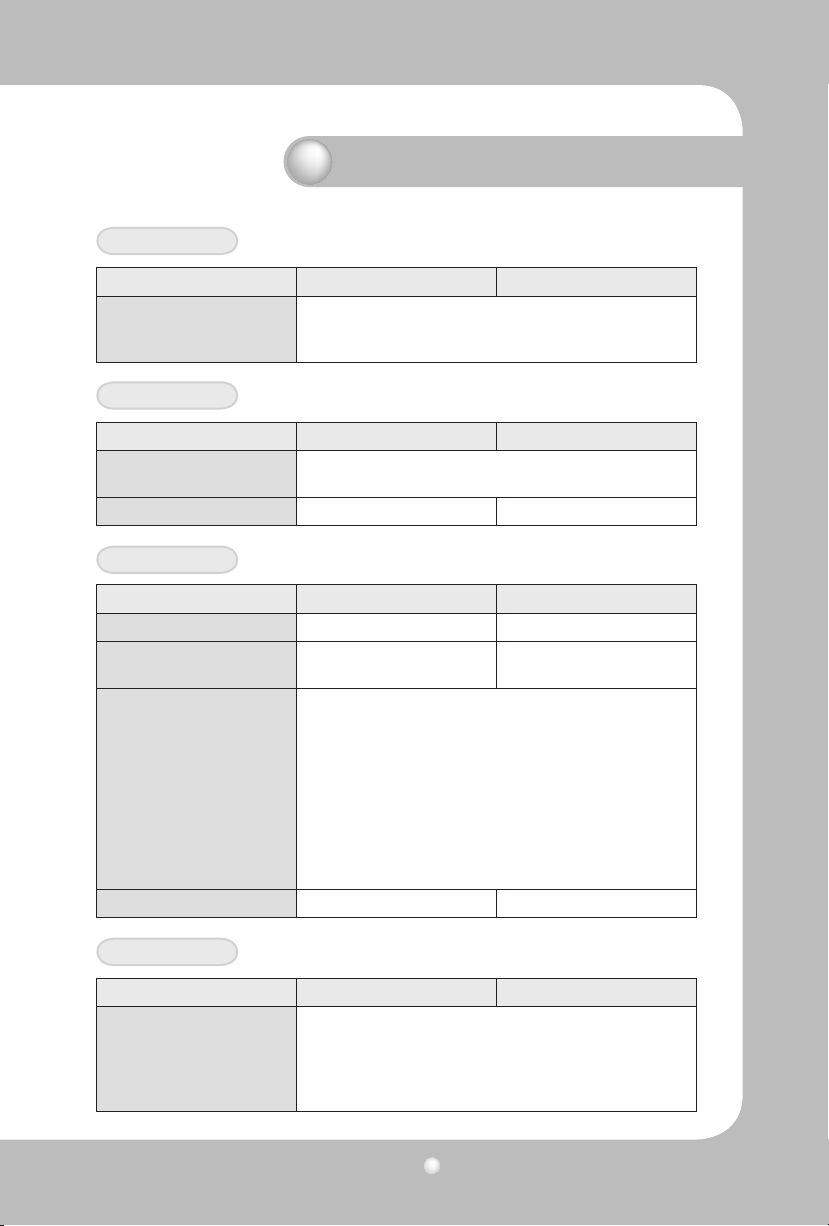
Digital Video Recorder User’s Manual
17
Chapter 2. Summary
User Environment
Items SVR-450 SVR-940
Operating Temperature
Storage Temperature
Humidity
Exterior
Items SVR-450 SVR-940
Material
Dimensions
Weight About 5.5Kg 11Kg
260(W) X 350(D) X 65(H)mm
Connection Terminals
Items SVR-450 SVR-940
Video Input BNC(4EA) BNC(9EA)
Monitor Output BNC(1EA)
VGA Output (PC Monitor)
Audio Jack
USB Port
9-Pin DSUB
6-Pin Terminal sector
8-Pin Terminal sector
2-Pin Terminal sector
Termination Switch (JP2
Termination)
LAN Input
AC / DC Input 12v AC Adaptor AC110V~240V
Alarm Output Terminal (Motion Detect, Sensor: CM, NO, NC)
RS-422/485 Terminal Resistance Switch (RS-422/485 termination
can be set using jump setting after opening the top cover)
RCA Input (4), RCA Output (1)
USB2.0 (Firmware Upgrade/Copy)
RS-422/485 (External control, PTZ)
5˚C~ 40˚C
10˚C~60˚C
30% ~90%(without dewfall)
Steel Case
Loop out (9EA), Spot (1EA)
S-VHS
15-Pin DSUB
RS-232C (Standby)
Alarm Input Terminal
RJ-45(Network)
Accessories
Items SVR-450 SVR-940
Accessories to be supplied
Network Viewer Program CD
User Manual
Remote Control & Battery
Brackets and screws for HDD plate
Adaptor (for SVR-450), Power cable
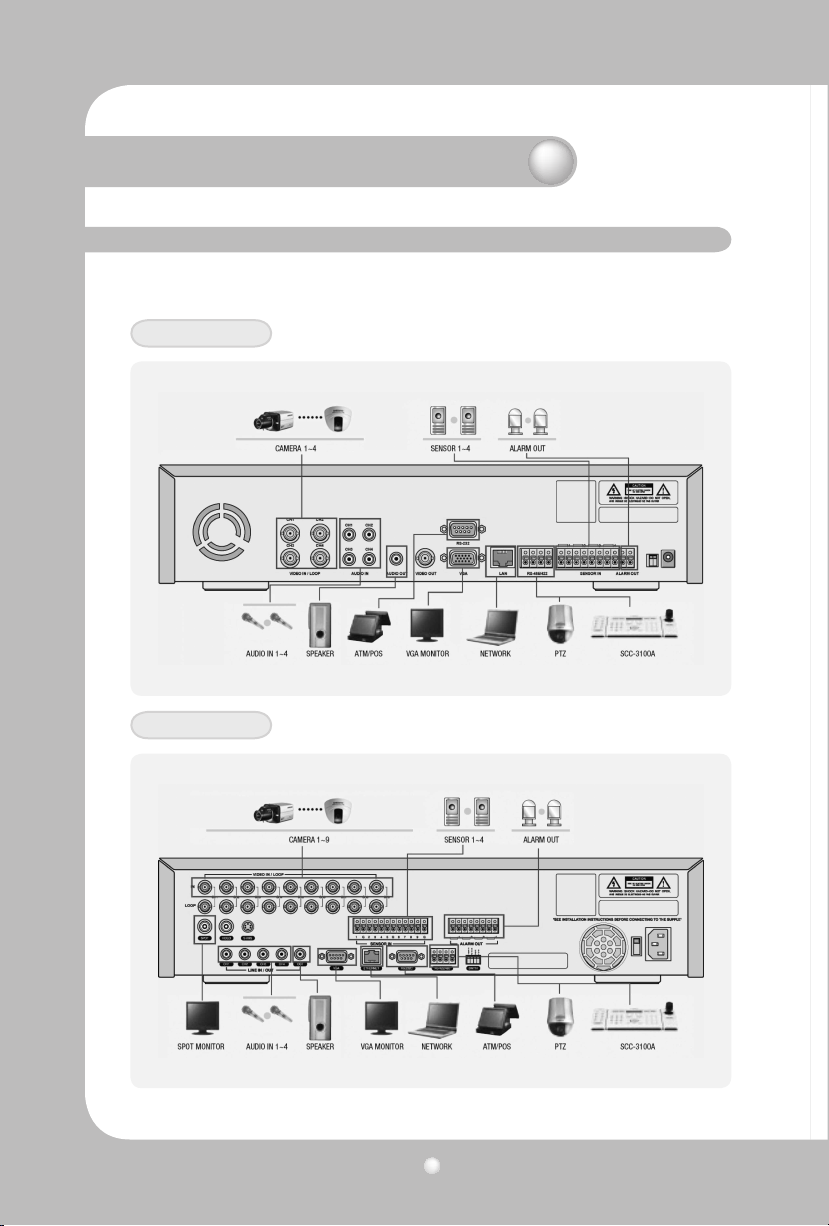
Digital Video Recorder User’s Manual
18
Chapter 3. Installation Chapter 3. Installation
3.1 How to connect all parts
The connection layouts for the SVR-450/940 with the monitor, CCTV, and external devices are
described as below.
SVR-450
SVR-940
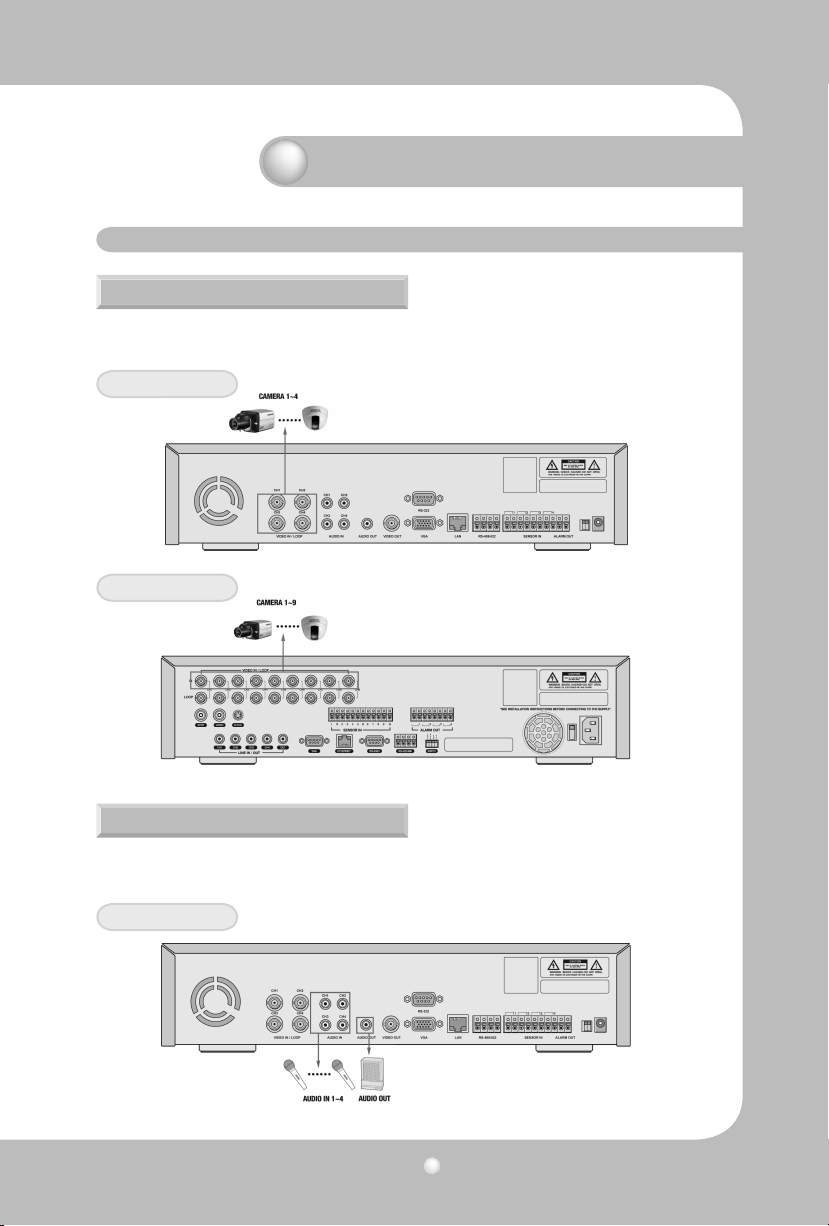
Digital Video Recorder User’s Manual
19
3.2 Detailed connection
3.2.1 Camera
The SVR-450 and 950 can accommodate up to 4 or 9 cameras respectively. Connect the BNC terminal of each camera to the CAMERA IN terminal of the unit.
SVR-450
SVR-940
3.2.2 Audio
The SVR-450/950 can save audio information. For storage or output of audio information, it is required
to connect the relevant devices.
SVR-450
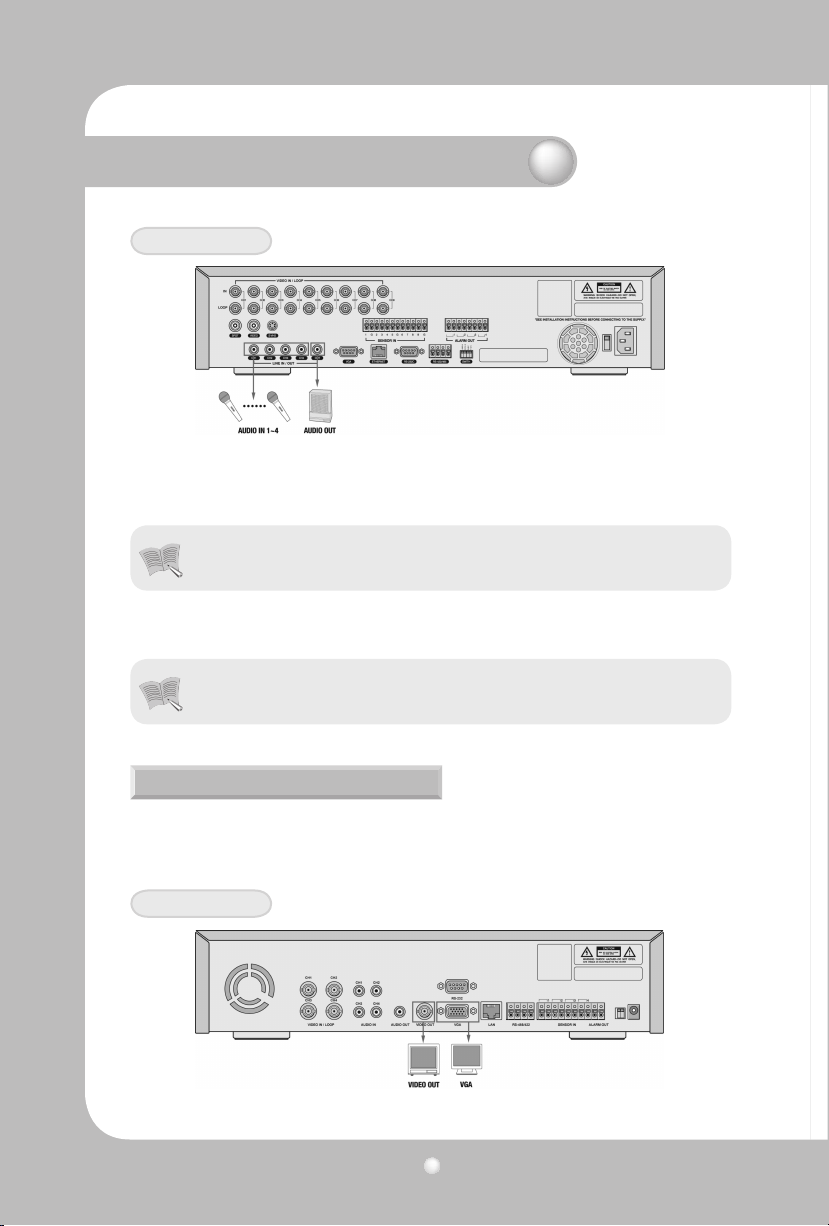
Digital Video Recorder User’s Manual
20
Chapter 3. Installation Chapter 3. Installation
SVR-940
Audio input
Please connect an RCA audio cable to the AUDIO IN connector (such as camera with built-in microphone
and others). (All types of microphone and speaker are compatible with the system.)
• For Audio input setting, set [Audio] to [ON] in the Recording setting menu
Notes
Please connect an RCA audio cable to the AUDIO OUTPUT connector (such as monitor with built-in speakers).
• When playback with audio in split display mode is not working properly, turn the
Notes
display mode to Full screen to avoid an audio playback problem.
3.2.3 Monitor
Connect the VIDEO OUT terminal of the system and the BNC terminal of the monitor, using the BNC
cable, in order to display video data to the main monitor. There is also a VGA video output for the PC
monitor.
SVR-450
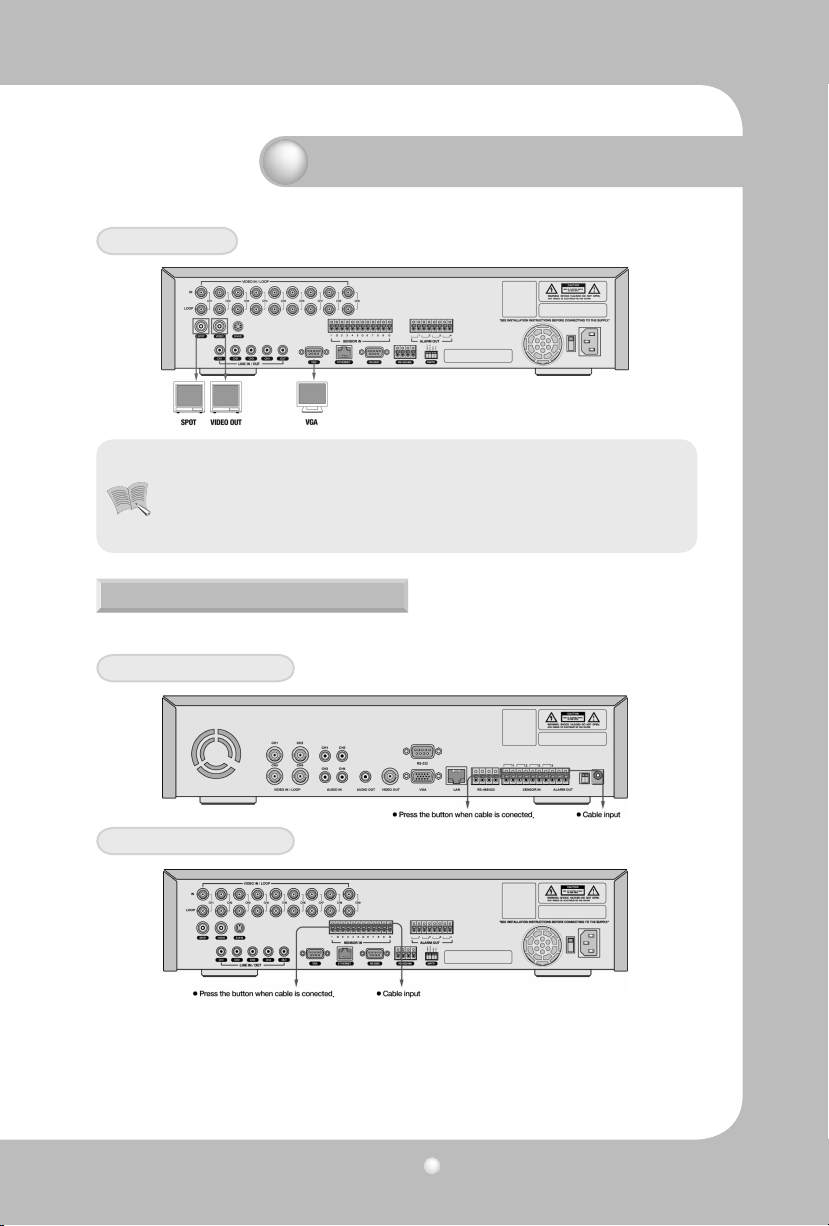
Digital Video Recorder User’s Manual
21
SVR-940
• The Video output and the VGA output cannot be used at the same time and the
system can send only one video out at the same time. Please refer to Chapter 4.1
Caution
Checklist before operation for the setting of monitor selection.
• During playback with the VGA monitor, a few frames can sometimes be missing but
this is not a defect of the unit.
3.2.4 External connector
Sensor input (SENSOR IN)
SVR-450 (4-SENDOR IN)
SVR-940 (9-SENDOR IN)
As external sensor connecting terminal, signals from an external sensor or device will be input to the system.
Relay Output (RELAY OUT)
This Alarm Output terminal uses the contact relay for the alarm output to external devices. You can select
NO (Normal Open) or NC (Normal Close) for connection according to the contact point status.
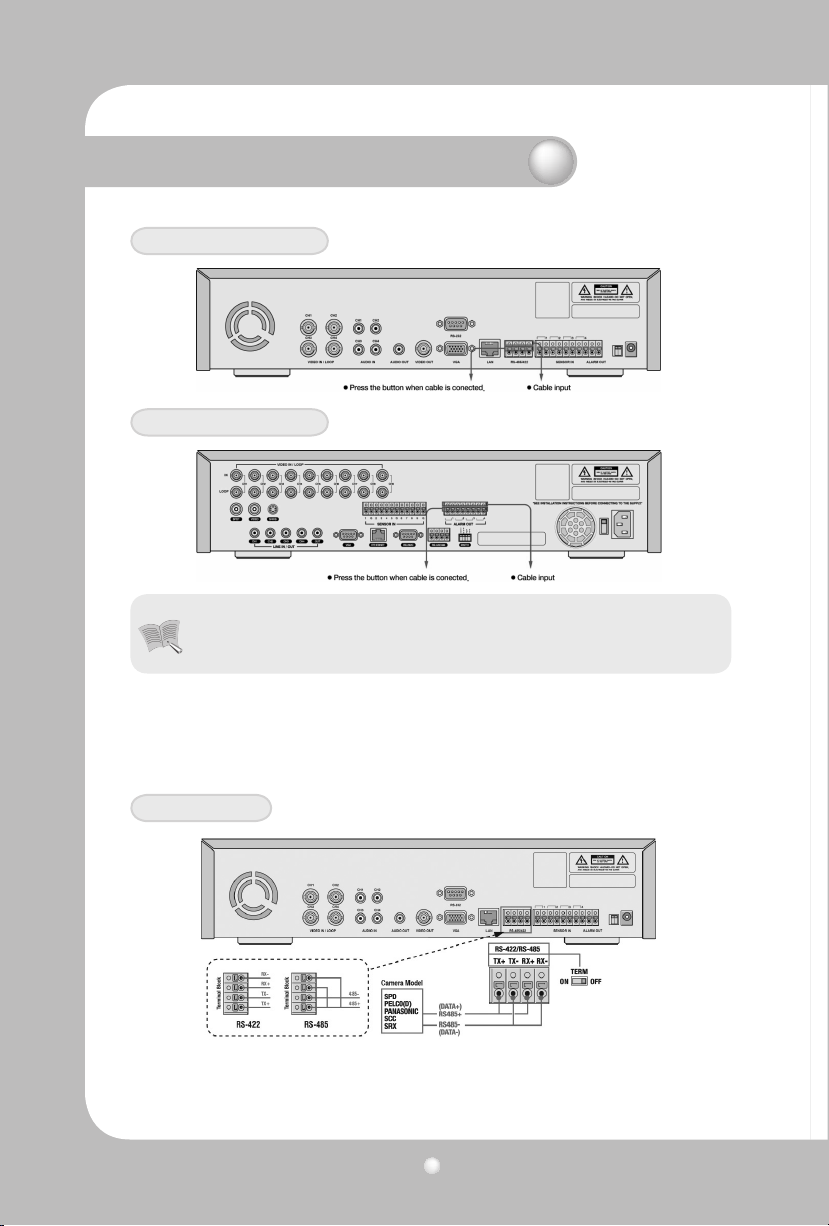
Digital Video Recorder User’s Manual
22
Chapter 3. Installation Chapter 3. Installation
SVR-450 (1-ALARM OUT)
SVR-940 (4-ALARM OUT)
• The operation of each relay output can be defined by a combination of Motion Detect,
Notes
External Control Device Terminal (RS-422/485)
This terminal is connected to external control devices. The internal JP2 termination terminal turns the
terminator resistance of the RS-422/485 communication device on and o.
(In the SWITCH section on the back of the SVR-940 there is a TERM switch.)
and Sensor in the Event Setting on the Main Menu. See Paragraph 4.5.3 CH1~CH4
Relay Setting for details
SVR-450
1. RS-422 : Connecting Terminal Block's 4 Port orderly
2. RS-485 : Short the Terminal Block's 1 & 3(Tx+ Rx+) Ports, and 2 & 4 ports(Tx-, Rx-), then connecting
1 & 2 ports or 3 & 4 ports to RS-485
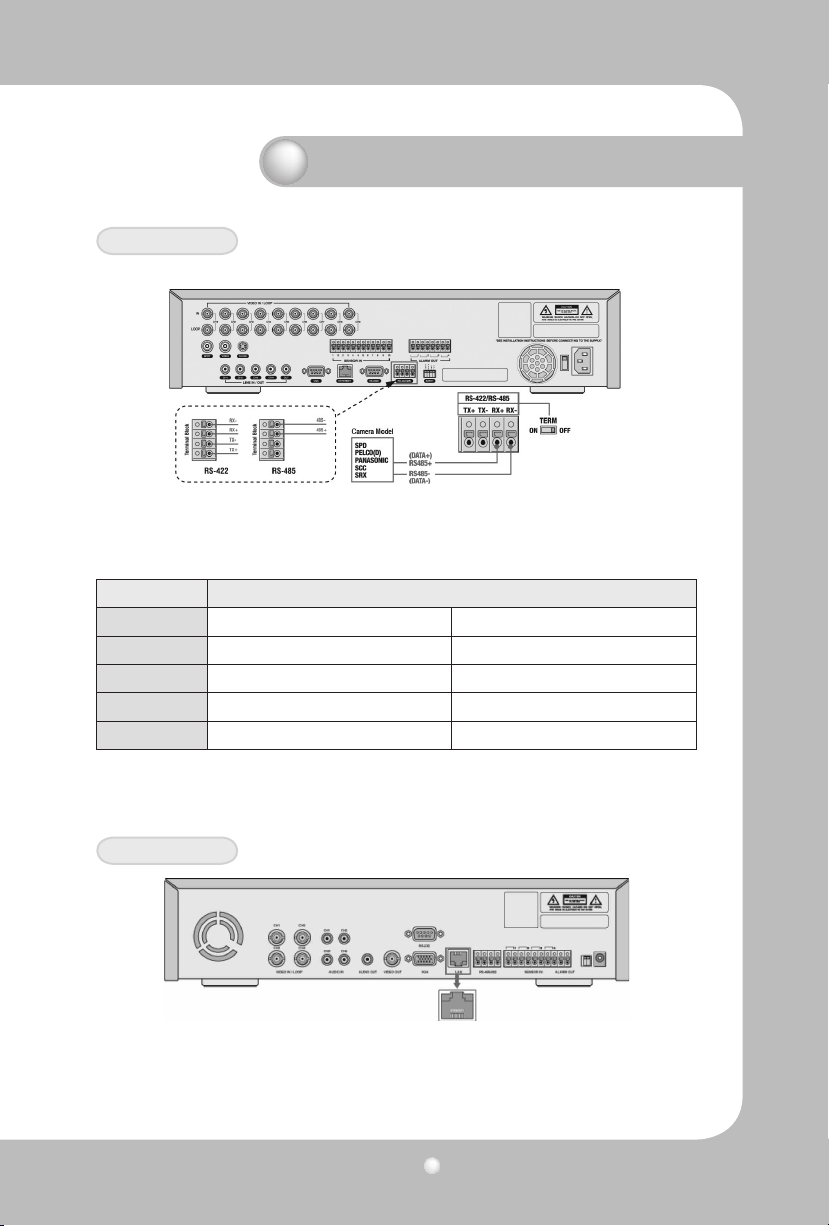
Digital Video Recorder User’s Manual
23
SVR-940
1. RS-422 : Connecting Terminal Block's 4 Port orderly
2. RS-485 : Connecting 3 & 4 ports to RS-485
No. Description
Classication RS-422 RS-485
1 TX+(+Transmit Data) -
2 TX-(- Transmit Data) -
3 RX+(+Receive Data) Data+
4 RX-(- Receive Data) Data-
LAN Connection (Ethernet 10/100 Base-T)
This port is to connect to network.
SVR-450
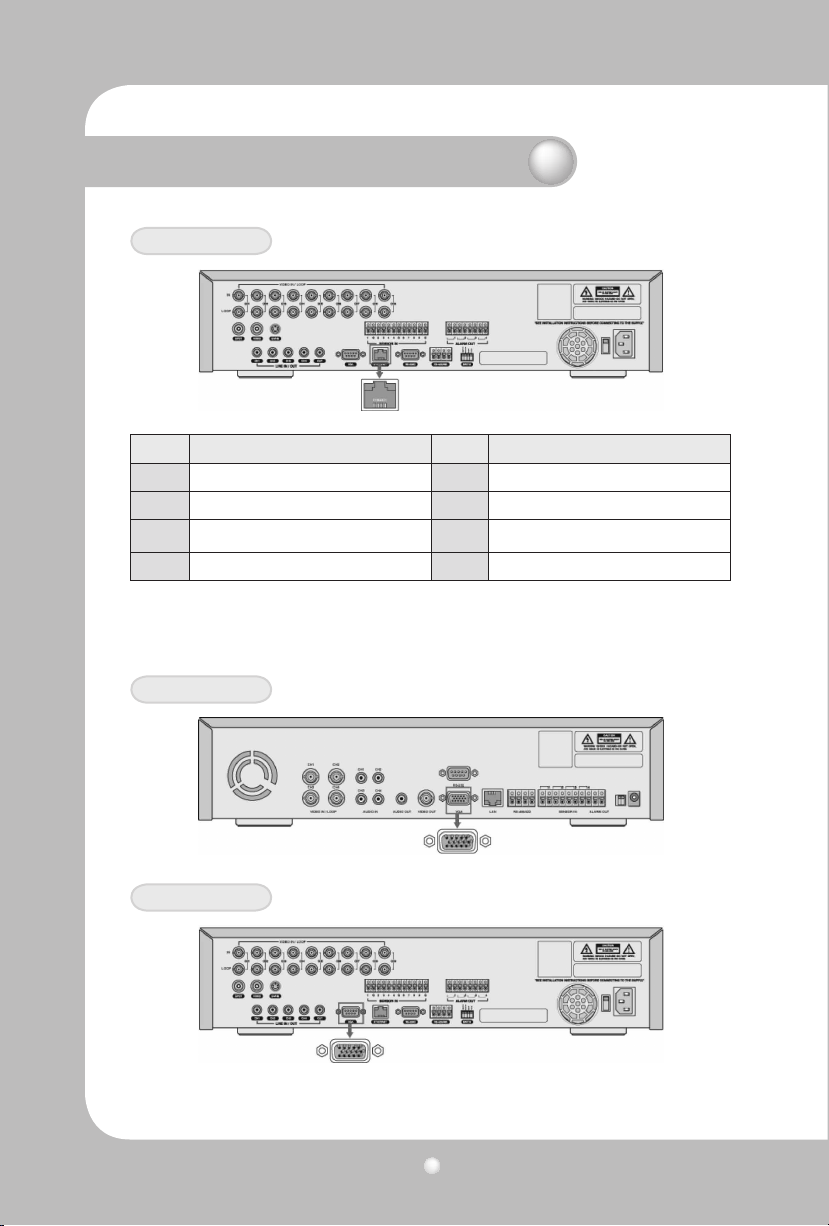
Digital Video Recorder User’s Manual
24
Chapter 3. Installation Chapter 3. Installation
SVR-940
No. Description No. Description
1 TX+(Transmit Data) 5 N/C(No connection)
2 TX-(Transmit Data) 6 RX-(Receive Data)
3 RX+(Transmit Data) 7 N/C(No connection)
4 N/C(No connection) 8 N/C(No connection)
Monitor Output (VGA)
This is the output connector for a VGA Monitor.
SVR-450
SVR-940
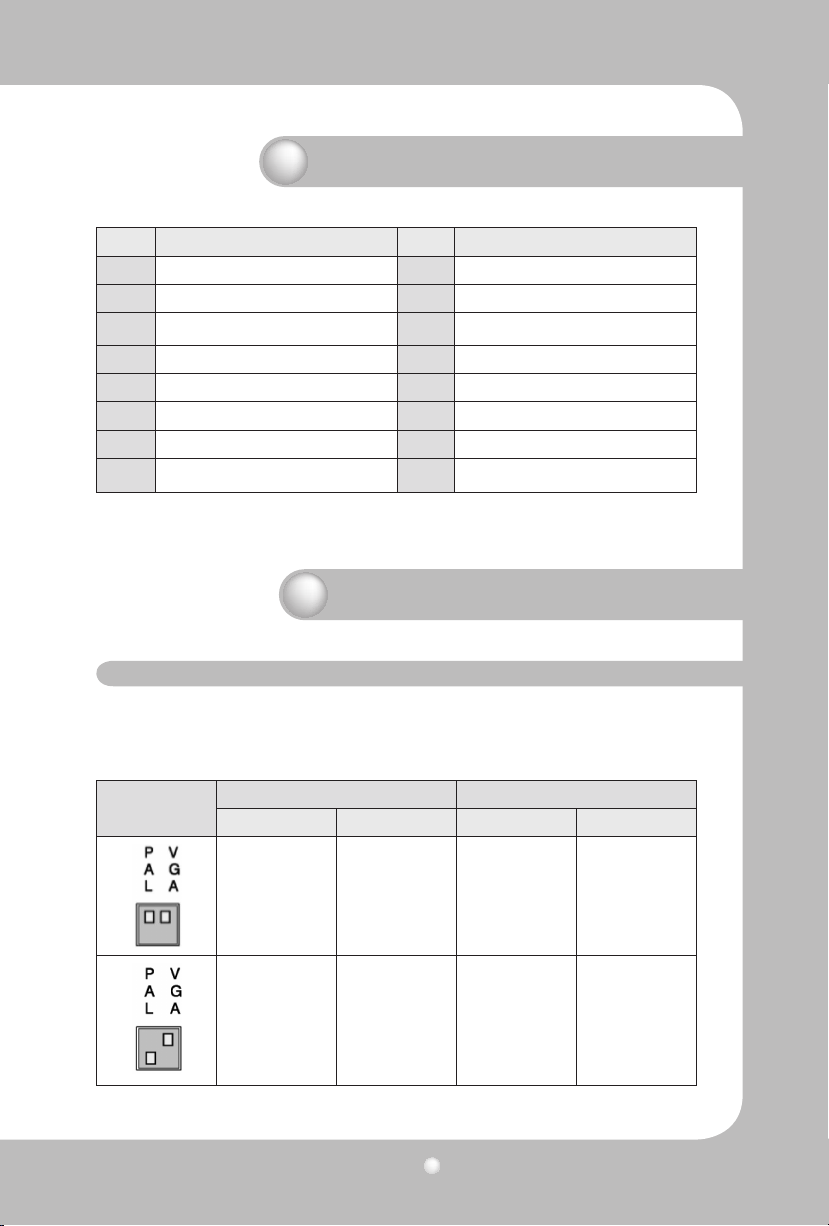
Digital Video Recorder User’s Manual
25
No. Description No. Description
1 Red Signal (75, 0.7Vp-p) 9 N/C(No connection)
2 Green Signal (75, 0.7Vp-p) 10 Ground
3 Blue Signal (75, 0.7Vp-p) 11 Ground
4 N/C(No connection) 12 N/C(No connection)
5 Ground 13 HSYNC (Horizontal Synchronization)
6 Ground 14 VSYNC (Vertical Synchronization)
7 Ground 15 N/C(No connection)
8 Ground
Chapter 4. Operating
4.1 Checklist before operation
Users must select the video mode (NTSC or PAL) and video output (BNC or VGA) before powering the
system on. These can be selected from the switches on the rear of the DVR system.
The settings of the video mode and video output are as described below.
SETTING
Video mode Video output
NTSC PAL BNC VGA
O X O X
X O O X
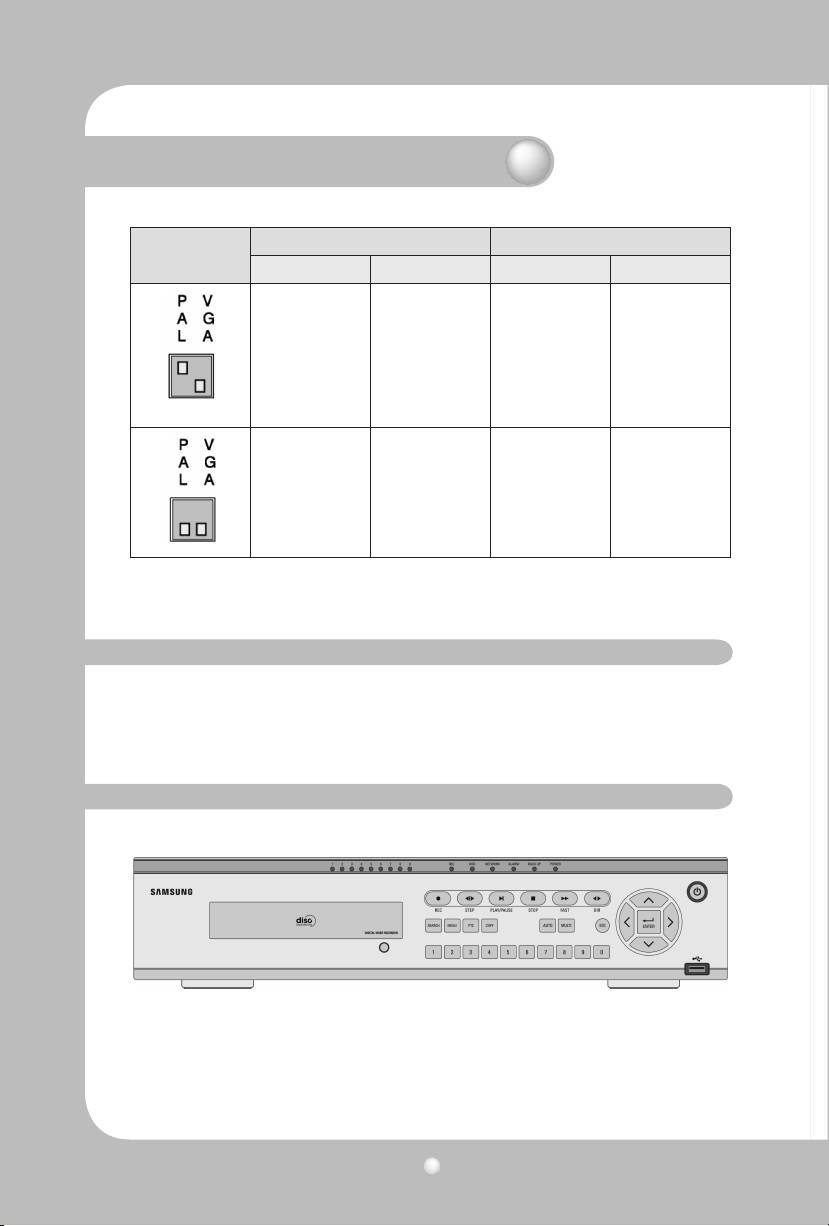
Digital Video Recorder User’s Manual
26
Chapter 4. Operating
SETTING
Video mode Video output
NTSC PAL BNC VGA
O X X O
Factory Default
X O X O
* The factory default is set to NTSC video mode and VGA video output.
4.2 Power connection
· After power is connected to the rear connector of the system, the system will be powered on.
· When power is turned on, the system will detect a video signal automatically.
· Despite of a power failure, all the setting values will preserve.
4.3 Live monitoring screen
When the system is turned ON, the live monitoring screen is displayed.
