Samsung 440 User Manual

Contact SAMSUNG WORLDWIDE
if you have any questions or comments relating to Samsung products, please contact the SAMSUNG customer care center.
iii_i_!_ii_!!i!!i!!i!!i!!i!iiiiiiiiiiiiiiiiiiii!i!i!i!ii_
CANADA 1-800-SAMSUNG(726-7864) www.samsung.com/ca Samsung Electronics Canada Inc., Customer
Service 55 Standish Court Mississauga, Ontario
L5R 4B2 Canada
U.S.A 1-800-SAMSUNG(726-7864) www.samsung.com/us Samsung Electronics America, Inc.
85 Challenger Road
Ridgefield Park, NJ 07660-2112
© 2011 Samsung Electronics Co., Ltd. All rights reserved.
imag ne the possibilities
Thankyoufor purchasingths Samsungproduct.
To receive "-nore complete service, please register
youroroouctat
www.samsung.com/register
Mode Serial No.
if you nave any quesuons, please call usat 1-800-SAMSUNG ,1-800-726-7864 for assistance.
I II
BN68-03325D-01
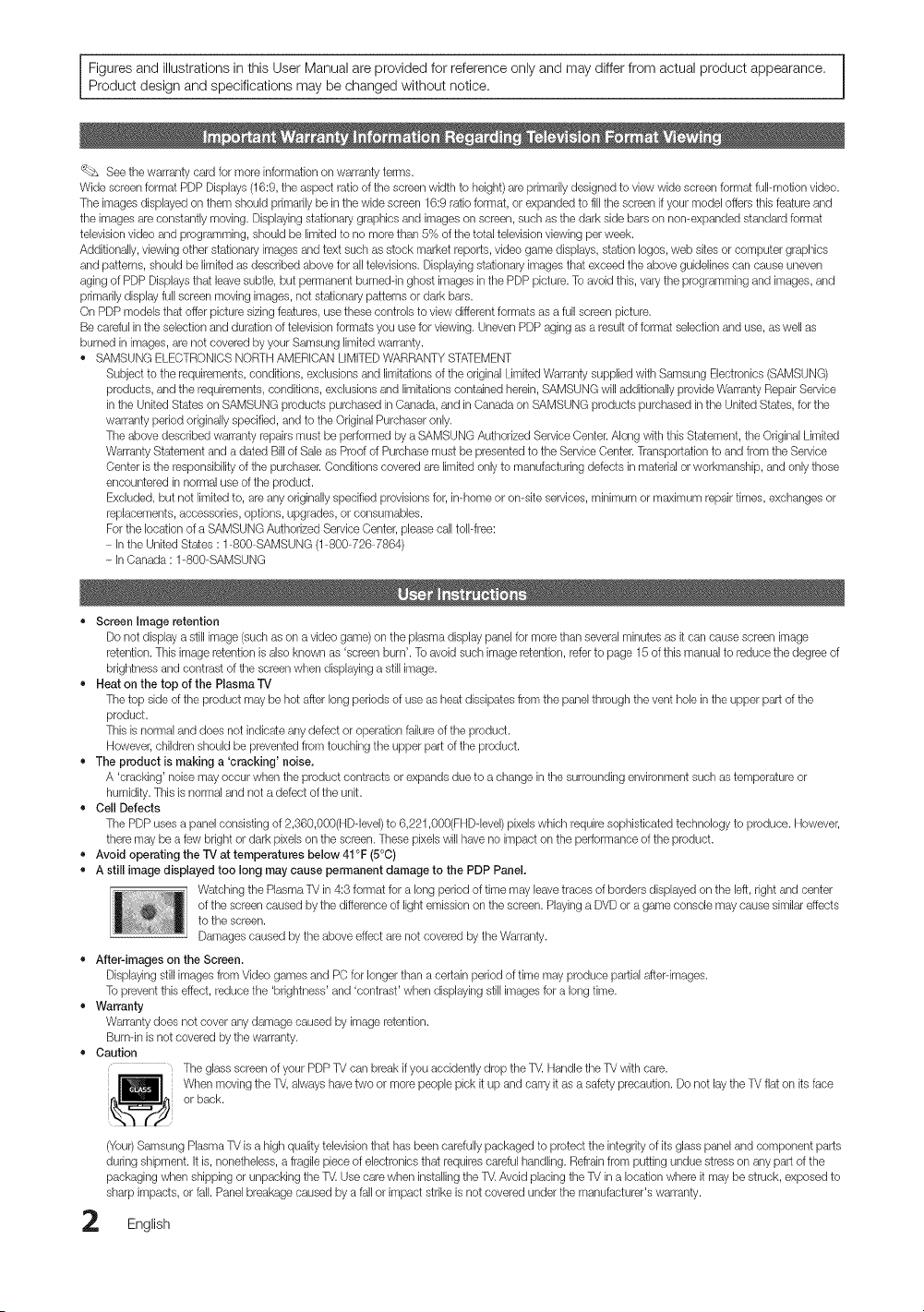
Figures and illustrations in this User Manual are provided for reference only and may differ from actual product appearance. |
Product design and specifications may be changed without notice.
_ See the warranty card for more information oil warranty terms.
Wide screenformat PDP Displays (16:9, the aspect ratio of the screen width to height) are primarilydesigned to view wide screen format full-motion video.
The images displayed on them should primarily be inthe wide screen 16:9 ratio format, or expanded to fi[[thescreen ifyourmodel offersthisfeatureand
the images are constantly moving. Displayingstationary graphics and images on screen,such as the dark side bars on non-expanded standard format
televisionvideoand programming, should be limited to no more than 5% of the total televisionviewing per week.
Additionally, viewingother stationary images and text such as stock market reports, video game displays, station [ogos,web sitesor computer graphics
and patterns, should be limited as described above for a[[televisions. Displaying stationary imagesthat exceed the above guidelines can cause uneven
aging ofPDP Displays that leave subtle, but permanentburneddn ghost images in the PDP picture. Toavoid this, vary the programming and images, and
primarily display fuji screen moving images, not stationary patterns or dark bars.
On PDP models that offer picture sizing features, use these controls toview different formats as a full screen picture.
Be careful in the selection and duration of television formats you use for viewing. UnevenPDPaging as a result of format selection and use, as well as
burned in images, are not covered byyour Samsung limitedwarranty.
• SAMSUNG ELECTRONICSNORTH AMERICAN LIMITEDWARRANTYSTATEMENT
Subject to the requirements, conditions, exclusionsand limitations of the original Limited Warranty supplied with Samsung Electronics (SAMSUNG)
products, and the requirements, conditions, exclusionsand [imitations contained herein,SAMSUNG will additionally provideWarranty Repair Service
in the United States on SAMSUNG products purchased in Canada, and in Canada on SAMSUNG products purchased in the United States, for the
warranty period originallyspecified, andto the Original Purchaseronly.
The above described warranty repairs must be performed by a SAMSUNG Authorized Service(}enter. Along with this Statement, the Original Limited
Warranty Statement and a dated Bill of Sale as Proof of Purchase must be presented to the Service Center. Transportation to and from the Service
Center is the responsibility of the purchaser. Conditions covered are limitedonly to manufacturing defects in materialor workmanship, and onlythose
eneeuntered in normal use of the product.
Excluded, but not limitedto, are any originally specified provisionsfor, in-home or on-site services, minimum or maximum repairtimes, exchanges or
replacements, accessories, options, upgrades, or consumables.
For the location ofa SAMSUNG Authorized ServiceCenter, please calltoil-free:
- Inthe United States :1-800-SAMSUNG (1-800-726-7864)
- InCanada : 1-800-SAMSUNG
/
J
• Screen image retention
Do not display a still image (such as on a video game)on the plasma display pane[ for more than several minutes as itcan cause screen image
retention, This image retention isalso known as 'screen burn', To avoid such image retention, referto page 15 of this manual to reduce the degree of
brightness and contrast of the screen when displaying a stillimage.
• Heat on the top of the P[asma'rV
The top side of the product may be hot after [0% periods of use as heat dissipates from the panel through the vent hole in the upper part of the
product.
This is normal and does not indicate any defect or operation failure of the product.
However, children should be preventedfrom touching the upper part of the product.
• The product is making a 'cracking' noise.
A 'cracking' noisemay occur when the product contracts or expands due to achange inthe surrounding environment such as temperature or
humidity. This is normal and not a defect ofthe unit.
• Cell Defects
The PDP uses a panel consisting of 2,360,000(HDdevel) to 6,221,000(FHDdevel) pixels which require sophisticated technology to produce. However,
there may be a few bright or dark pixels on the screen. These pixels will have no impact on the performance of the product.
• Avoid operating the rv at temperatures below 41°F (5°0)
• A still image displayed too long may cause permanent damage to the PDPPanel.
Watching the PlasmaTV in 4:3 format for a long period of time may [eevetraces of borders displayed on the [eft,right and center
of the screen caused by the difference of lightemission on the screen. Playing a DVD or a game console may cause similar effects
to the screen.
Damages caused by the above effect are not covered by the Warranty.
• After-images on the Screen.
Displaying still images from Video games and PC for longer than a certain period oftime may produce partialafterdmages.
Toprevent this effect, reduce the 'brightness' and 'contrast' when displayingstill images for a long time.
• Warranty
Warranty does not cover any damage caused by image retention.
Burndn is not covered W the warranty.
• Caution
The glassscreen of your PDPTV can breakif you accidently drop the T_ Handle the TV with care.
or back.
Wtlen moving the TV,always havetwo or more people pick it upand carry it as a safety precaution. Do not lay tile TV fiat on its face
(Your)Samsung PlasmaTV is a high quality television that has been carefullypackaged to protect the integrity of its glass paneland component parts
during shipment. It is, nonetheless, a fragile piece of electronics that requires carefulhandling. Refrain from putting undue stress on any part of the
packaging when shipping or unpacking the T_ Use care when installingthe T_ Avoid placing the TV in a location where it maybe struck, exposed to
sharp impacts, or fail. Panelbreakage caused by a fall or impact strike is not covered under the manufacturer's warranty.
2
English
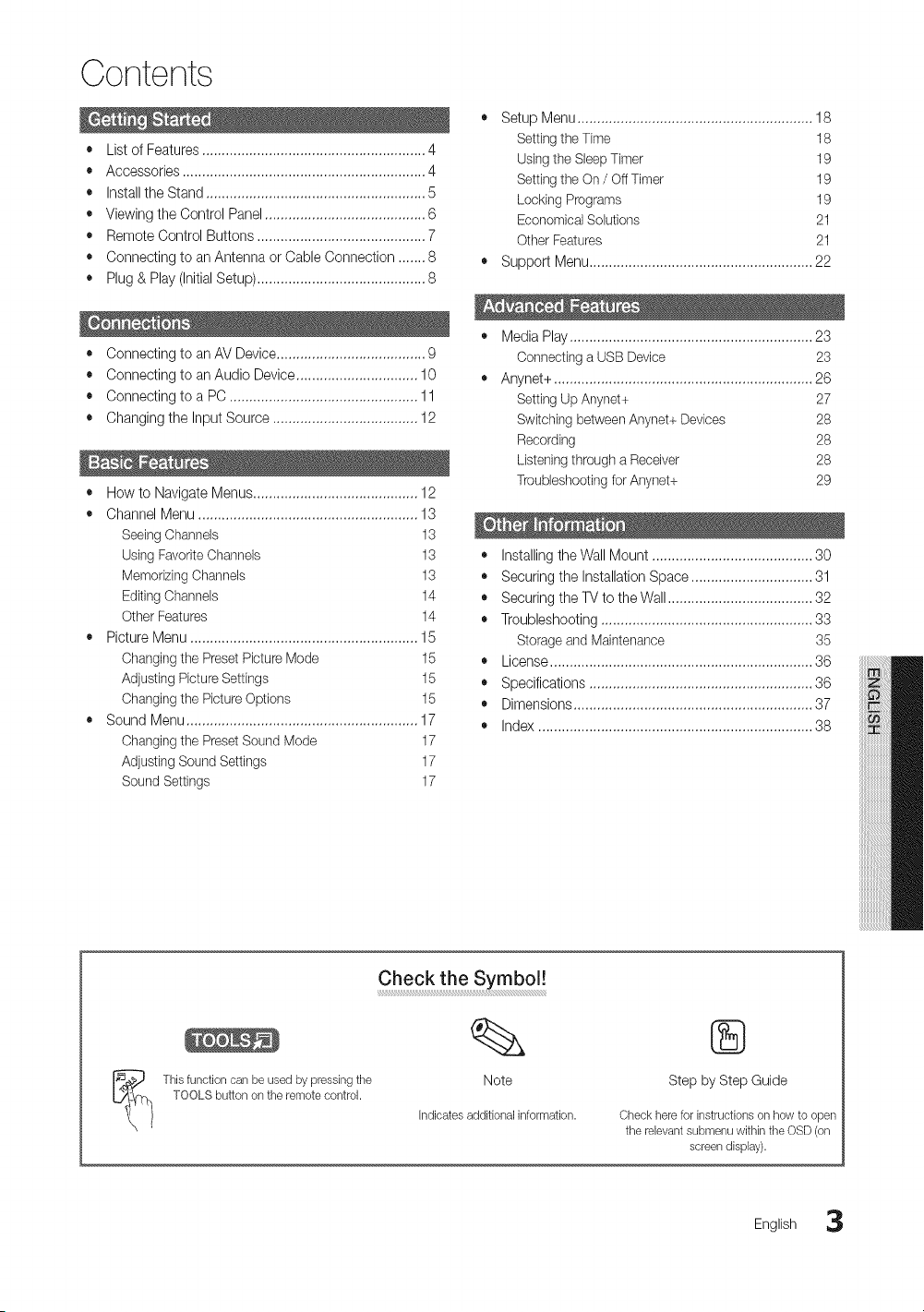
Contents
• List of Features ......................................................... 4
• Accessories .............................................................. 4
• Installthe Stand ........................................................ 5
• Viewing the Control Panel ......................................... 6
• Remote Control Buttons ........................................... 7
• Connecting to an Antenna or Cable Connection ....... 8 •
• Plug & Play (Initial Setup) ........................................... 8
Setup Menu ............................................................ 18
o
Settingthe Time 18
Usingthe Sleep Timer 19
Settingthe On / Off Timer 19
Locking Programs 19
Economical Solutions 21
Other Features 21
Suppo_ Menu ......................................................... 22
• Connecting to an AV Device ...................................... 9
• Connecting to an Audio Device ............................... 10
• Connecting to a PC ................................................ 11
• Changing the Input Source .......................................
• How to Navigate Menus .......................................... 12
• Channel Menu ........................................................ 13
SeeingChannels 13
Using FavoriteChanneb 13
Memorizing Channels 13
Editing Channels 14
Other Features 14
• Picture Menu .......................................................... 15
Changingthe PresetPicture Mode 15
Adjusting PictureSettings 15
Changingthe Picture Options 15
• Sound Menu ........................................................... 17
Changingthe PresetSound Mode 17
AdjustingSound Settings 17
Sound Settings 17
• Media Play .............................................................. 23
Connecting a USB Device 23
• Anynet+ .................................................................. 26
Setting UpAnynet+ 27
Switching between Anynet+ Devices 28
Recording 28
Listeningthrough a Receiver 28
Troubleshootingfor Anynet+ 29
• Installing theWall Mount ......................................... 30
• Securing the Installation Space ............................... 31
• Securing the TV to the Wall ..................................... 32
• Troubleshooting ...................................................... 33
Storage and Maintenance 35
• License ................................................................... 36
• Specifications ......................................................... 36
• Dimensions ............................................................. 37
• Index ...................................................................... 38
Thisfunctioncanbeusedbypressingtile
TOOLSbuttonontheremotecontrok
Check the Symbol!
Note
indicatesadditionalinformation.
®
Step by Step Guide
Checkhereforinstructionson howtoopen
therebvantsubmenuwithintheOSD(on
screendisplay).
English 3

Getting Started
• Excellent Digital interface & Networking: With a built-in HD digital tuner, nonsubscription HD broadcasts can be viewed
without a cable box / STB (Set-Top-Box) satellite receiver.
• SRS TruSurround HD provides a virtual surround system (p. 17).
• Media Play: Allows you to play music files, pictures saved on a USB device (p. 28),
• Self Diagnosis: You can check to make sure picture and sound operate normally (p. 22).
Please make sure the following items are included with your PDP TV. If any items are missing, contact your dealer.
The items' colors and shapes may vary depending on the model.
Check that there is no accessory hidden behind packing materials when you open the box.
iiiii
Ferrite Core for Power Cord: The ferrite cores are used to shield the cables from interference.
When connecting the ferrite core to a cable, open the ferrite core and clip it around the cable
near the plug as shown in the figure, z B
* A One ferrite core should be no more than 8 inches from the end of the cord that is
inserted into the TV.
* B If your TV came with asecond ferrite core (the 43 inch model), the second core should be
no more than 3/4 inches from the end of the cord that is inserted into the AC outlet.
Ferrite Core :The ferrite cores are used to shield the cables from interference. When
connecting a cable, open the ferrite core and clip it around the cable near the plug as shown
in the figure. (51 inch model only)
Power Cord
Input Cables (Sold Separately)
Check the cable before plug-in
Do not plug cable upside down.
Warning
English
Be sure to check before plug-in.
Antenna Cable/
Component Cable
(sold separately)
1

See separate guide for installingthe stand,
Fellow the steps below to connect the TV to the stand.
(M4 X L12)
TopView
x4 (M4X L8)
x4 (M4X L12)
t,Front
ATTENTION
®®o
Rear DONOTUSE DONOTUSE DONOTUSE
Connect the Guide Stand to the Stand using four screws (M4X L12) as shown.
(Correct assembly) (Incorret assembly)
2. With your TV upright, connect the TV to the Stand. 3. Fasten four screws (M4 X L8) at position.
CHEMICALS GREASE OIL
NOTE
* Make sure to distinguish between the front and back of the Stand and Guide Stand when assembling them.
* Make sure that at least two people lift and move the PDP TV.
Z_ Do not insert your fingers into the stand base slot of the TV when installing the stand base.
English 5
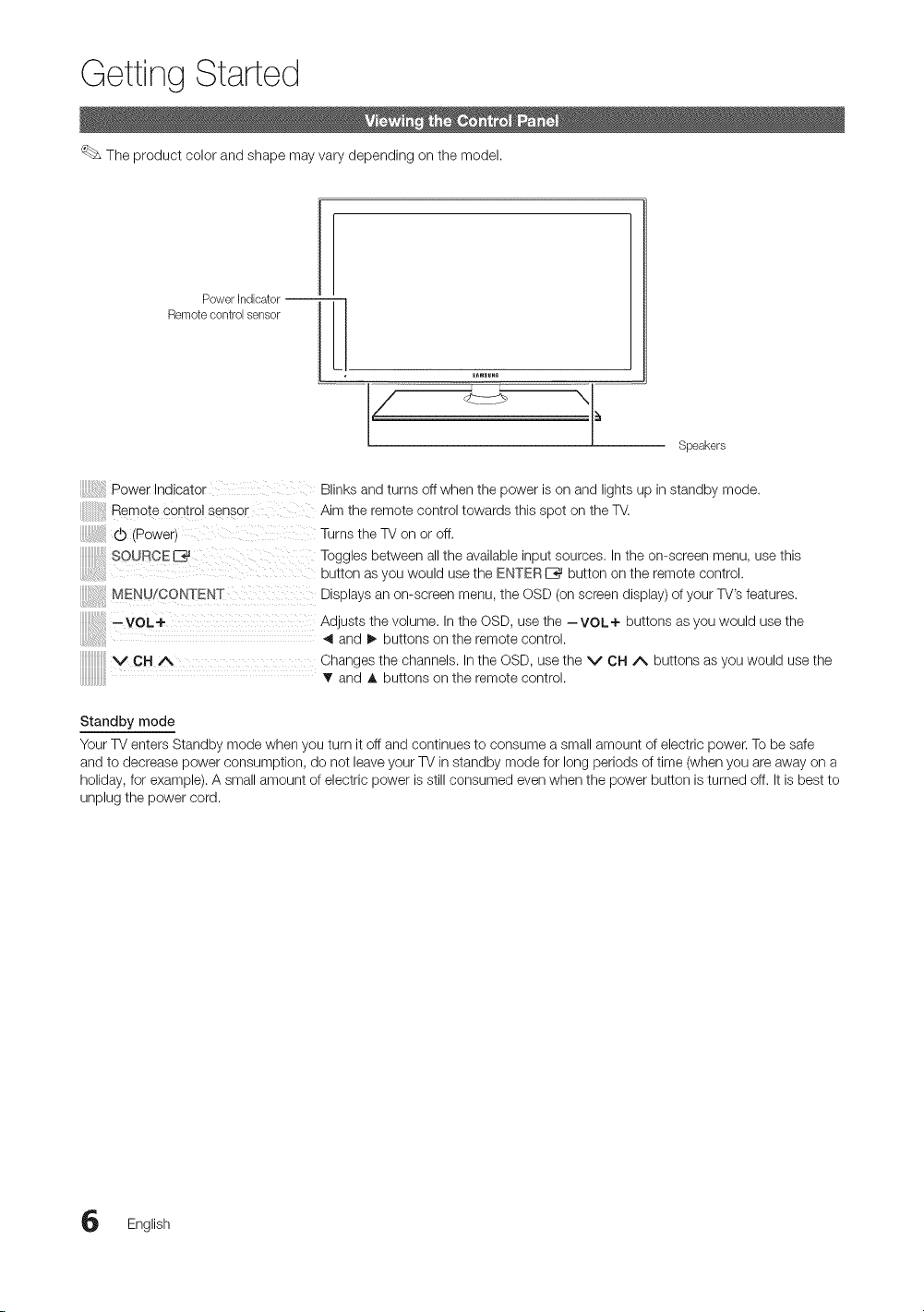
Getting Started
The product color and shape may vary depending on the model.
Power Indicator --
Remotecontrol sensor
Speakers
Power Indicator
Remote control sensor
d) IPower}
SOURCE
tIENU/CONTENT
--VOL+
VCHA
Standby mode
Your TV enters Standby mode when you turn it off and continues to consume a small amount of electric power. To be safe
and to decrease power consumption, do not leave your TV in standby mode for long periods oftime (when you are away on a
holiday, for example). A small amount of electric power is still consumed even when the power button is turned off. It is best to
unplug the power cord.
Blinks and turns off when the power ison and lights up in standby mode.
Aim the remote control towards this spot on the TV.
Turns the TV on or off.
Toggles between all the available input sources, Inthe on-screen menu, usethis
button as you would use the ENTERIZ_ button on the remote control.
Displays an on-screen menu, the OSD (on screen display) of your TV's features.
Adjusts the volume. In the OSD, use the --VOL+ buttons as you would use the
_1and I_ buttons on the remote control.
Changes the channels. Inthe OSD, use the V CH A buttons asyou would use the
T and A buttons on the remote control.
English
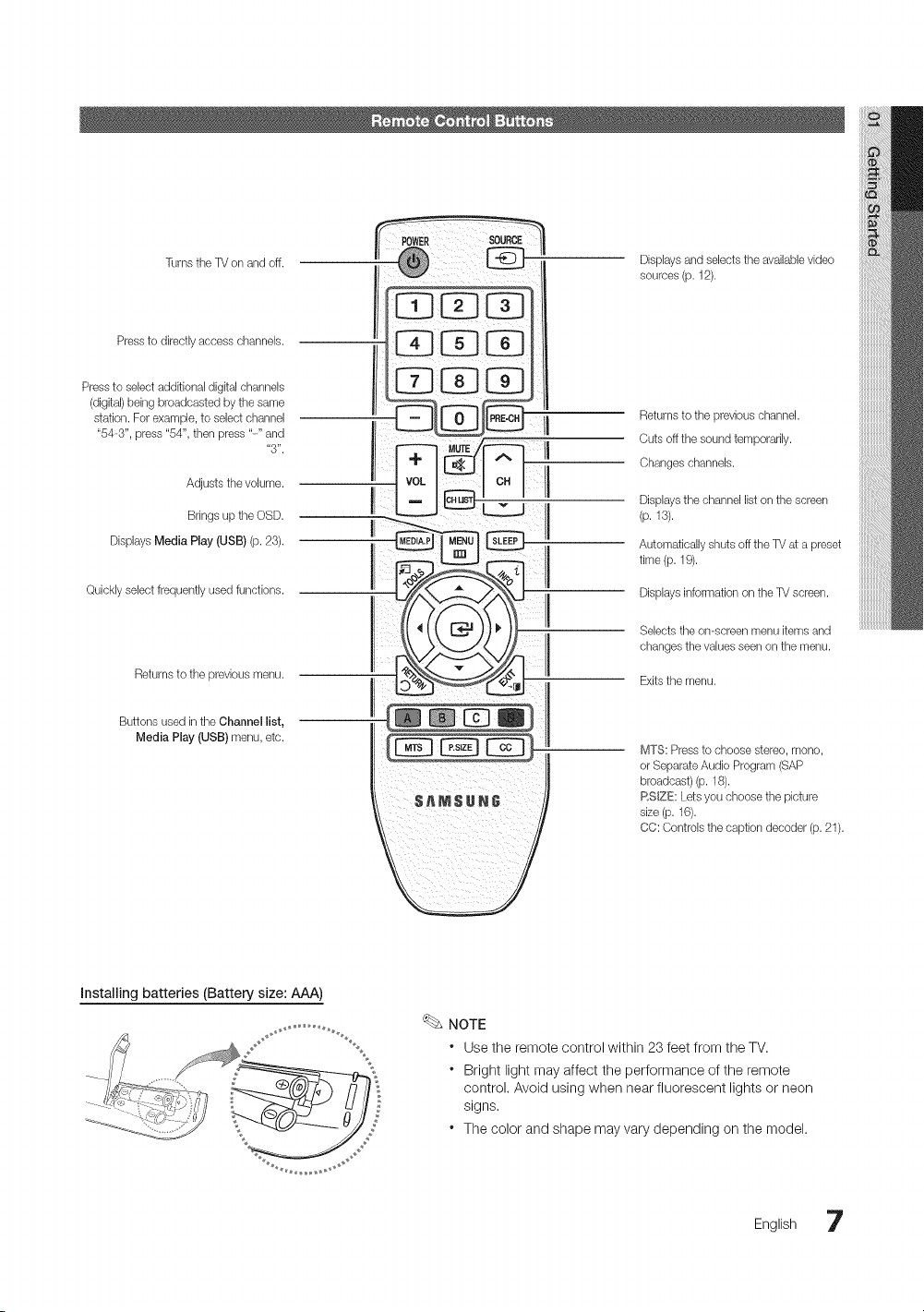
Turns the TV on and off.
Pressto directly access channels.
Pressto select additional digital channels
(digital) being broadcasted by the same
station. For example, to select channel
"54-3", press "54", then press "-" and
Adjusts the volume.
Bringsup tile OSD.
Displays Media Play (USB) (p. 23).
Quickly select frequently usedfunctions.
Returnsto tile previous menu.
Buttons used in tlqeChannel list,
Media Play (USB) menu, etc.
"3".
sources (p. 12).
Displaysand selects the availablevideo
Cuts off the sound temporarily.
Changes channels.
I the channel list the
II
Displays
(p.is).
on screen
II
i Automatically shuts off the TV at a preset
time (p. 19).
Displays information on the TV screen.
Selects tlqeon-screen menu kems and
changes the values seen on the menu.
Exitsthe menu.
MTS: Press to choose stereo, mono,
or SeparateAud# Program (SAP
broadcast) (p. 18).
RSIZE: Lets you choose the picture
size (p.16).
CC: Controls the caption decoder (p. 21).
Installing batteries (Battery size: AAA)
\ /
NOTE
* Use the remote control within 23 feet from the TV.
* Bright light may affect the performance of the remote
control. Avoid using when near fluorescent lights or neon
signs,
* The color and shape may vary depending on the model.
English 7
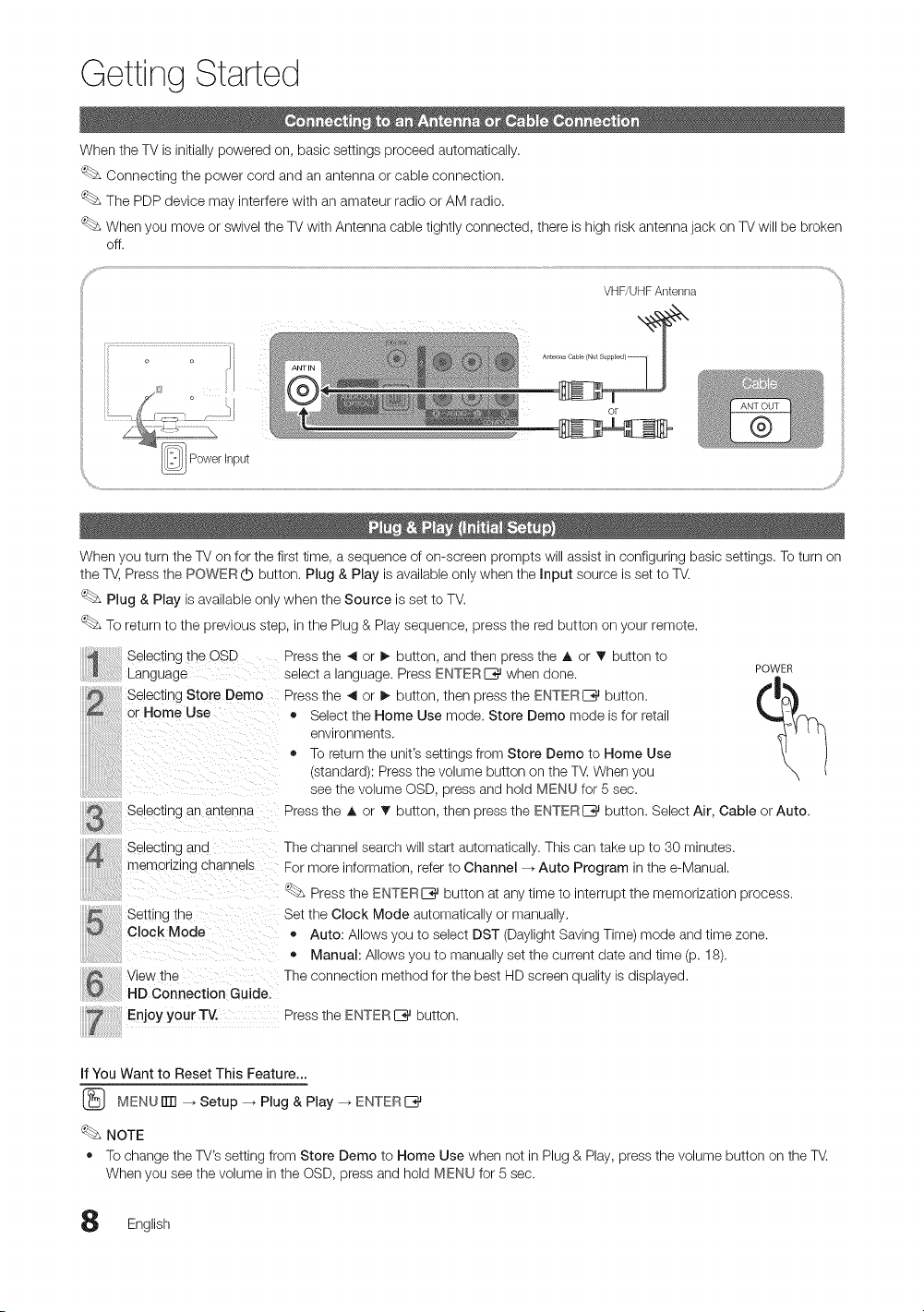
Getting Started
When the TV is initially powered on, basic settings proceed automatically.
Connecting the power cord and an antenna or cable connection.
The PDP device may interfere with an amateur radio or AM radio.
When you move or swivel the TV with Antenna cable tightly connected, there is high risk antenna jack on TVwill be broken
off.
VHF/UHFAntenna
I
_ Powerinput
When you turn the TV on for the first time, a sequence of on-screen prompts will assist inconfiguring basic settings. To turn on
the _ Press the POWER (b button. Plug & Play is available only when the input source is set to TV.
Plug & Play is available only when the Source is set to TV.
To return to the previous step, inthe Plug & Play sequence, press the red button on your remote.
Selecting the OSD
Language
Selecting Store Demo
or Home Use
Selecting an antenlqa
Selectinc ana
memorizing channels
Setung tne
Clock Mode
View the
HD Connection Guide.
Enjoy your TV. Press the ENTER I_ button.
if You Want to Reset This Feature...
(_ MENU rrrl _ Setup -_ Plug & Play _ ENTERI_
NOTE
• To change the TV's setting from Store Demo to Home Use when not in Plug & Play, press the volume button on the TV.
When you see the volume in the OSD, press and hold MENU for 5 sec.
Press the 4 or _ button, and then press the A or T button to
select a _anguage.Press ENTERE_ when done. POWER
Press the _ or I_ button, then press the ENTERE_ button.
• Select the Home Use mode. Store Demo mode isfor retail
environments.
• To return the unit's settings from Store Demo to Home Use
stanaaral: Press the volume button on the T_. When you
see tne volume OSD, press and hold MENU for 5 sec.
Press the A or T button, then press the ENTERI_ button. Select Air, Cable or Auto.
The channe search will start automatically. This can take up to 30 minutes.
For more informatior., refer to Channel --_Auto Program in the e-Manual.
Press the ENTERIZ_ button at any time to interrupt the memorization process.
Set the Clock Mode automatically or manually.
• Auto: Allows you to select DST (Daylight Saving Time) mode and time zone.
• Manual: Allows you to manuallyset the current date and time (p. 18).
The connection method for the best HD screen quality is displayed.
English

Connections
Using an HDMI or HDMI/DVI cable: HD connection (up to 720p/1080i)
We recommend using the HDMI connection for the best quality HD picture.
Available devices: DVD player, Blu-ray player, HD cable box, HD STB (Set-Top-Box) satellite receiver.
HDMI Cabb (No_ Supplied)
HDNI to OVI CaNe (Not Suppled)
Red White
Audio Cabe/Not Supplied)
HDM_ _NI(DV_), 2, DV_AUDIO _N
" When using an HDMI/DVI cable connection, you must usethe HDM_ _Nl(DVm)jack for video. A DVD player,
Blu-ray player, HD cable box, or HD STB satellite receiver may require a DVI-HDMI (DVIto HDMI) cable or
DVI-HDMI (DVIto HDMI) adapter. You must use the PC/DW AUDIO _Njack for audio. The DW AUDIO _Njack
is required for audio.
" The picture may not display normally (if at all) or the audio may not work ifan external device that uses an
older version of HDMI mode to the TV. Ifsuch a problem occurs, ask the manufacturer of the external device
about the HDMI version and, if out of date, request an upgrade.
Besure to purchase a certified HDMI cable. Otherwise, the picture may not display or a connection error may
OCCUr.
.......,j)'
Using a Component (up to 720p/1080i) or an Audio/Video (480i only) Cable
Available devices: DVD player, Blu-ray player, cable box, STB satellite receiver, VCR
oooo ,
® ® .................°-/
When connecting to AV _N,the color of the AV _N[Y/VDEO] jack (green) will not match the video cable (yellow).
For better picture quality, the Component connection is recommended over the A/V connection.
English 9
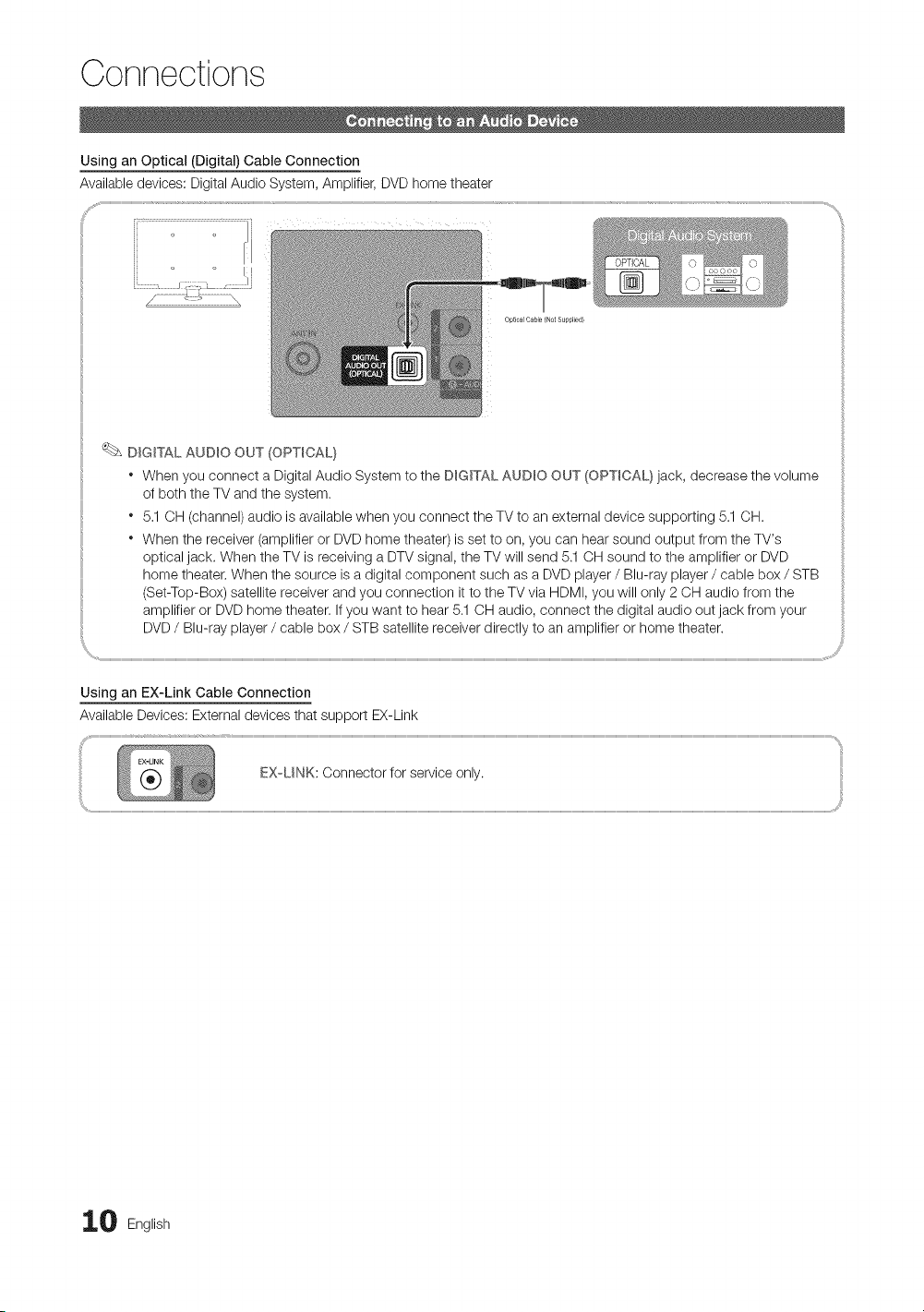
Connections
Using an Optical (Digital) Cable Connection
Available devices: Digital Audio System, Amplifier, DVD home theater
j..................,,..................................................
J o
Optical Cable/Not Supplied/
DIGITAL AUDIO OUT (OPTICAL)
* When you connect a Digital Audio System to the DIGITAL AUDIO OUT (OPTICAL) jack, decrease the volume
of both the TV and the system.
* 5,1 OH (channel) audio is available when you connect the TV to an external device supporting 5.1 OH.
* When the receiver (amplifier or DVD home theater) is set to on, you can hear sound output from the TV's
optical jack. When the TV is receiving a DTV signal, the TV will send 5.1 OH sound to the amplifier or DVD
home theater. When the source is a digital component such as a DVD player / Blu-ray player / cable box / STB
(Set-Top-Box) satellite receiver and you connection it to the TV via HDMI, you will only 2 OH audio from the
amplifier or DVDhome theater. Ifyou want to hear 5.1 OH audio, connect the digital audio out jack from your
DVD/ Blu-ray player / cable box / STB satellite receiver directly to an amplifier or home theater.
/
Using an EX-Link Cable Connection
Available Devices: External devices that support EX-Link
EXU NK: Connector for service only.
0 English

Using an HDMm/DVm Cable
AudioCa_e/NotSupplied)
HDMI to DV] CaMe/Not Supplied)
Your PC may not support an HDMI connection.
Display Modes (HDMI/DVI Input)
Optimal resolution
• PN43D430, PN43D440, PN43D450:1024 X 768 @60Hz / PN51D430, PN51 D440, PN51D450:1360 X 768 @ 60Hz
iiiiiiiiiiiiiiiiiiiiiiiiiii_!_!i!i!l:_!_:l:l:l:l:l:l:l:l:l:l:l:l:l:l:l:l:l:l:l:l:l:l:l:l:l:l:l:l:l:l:l:l:l:l_!_!_i]_i!
IBM
MAC
VESA DMT
640 x 350
720 x 400
640 x 480
832 x 624
640 x 480
640 x 480
640 x 480
800 x 600
800 x 600
800 x 600
1024 x 768
1024 x 768
1024 x 768
1360 x 768
31.469
31.469
35.000
49.726
31.469
37.500
37.861
37.879
46.875
48.077
48.363
56.476
60.023
47.712
70.086
70.087
66.667
74.551
59.940
75.000
72.809
60.317
75.000
72.188
60.004
70.069
75.029
60.015
25.175
28.322
30.240
57.284
25.175
31.500
31.500
40.000
49.500
50.000
65.000
75.000
78.750
85.500
+/-
-/+
+/+
+/+
+/+
_/_
+/+
+/+
NOTE
* For HDMI/DVI cable connection, you must use the HDM_ _NI(DV_)jack.
* The interlace mode is not supported.
* The set may operate abnormally if a non-standard video format is selected.
* Separate and Composite modes are supported. SOG(Sync On Green) is not supported.
v
v
v
v
v
v
v
v
v
v
v
v
v
v
v
v
v
v
v
v
v
v
v
v
v
v
v
English 11
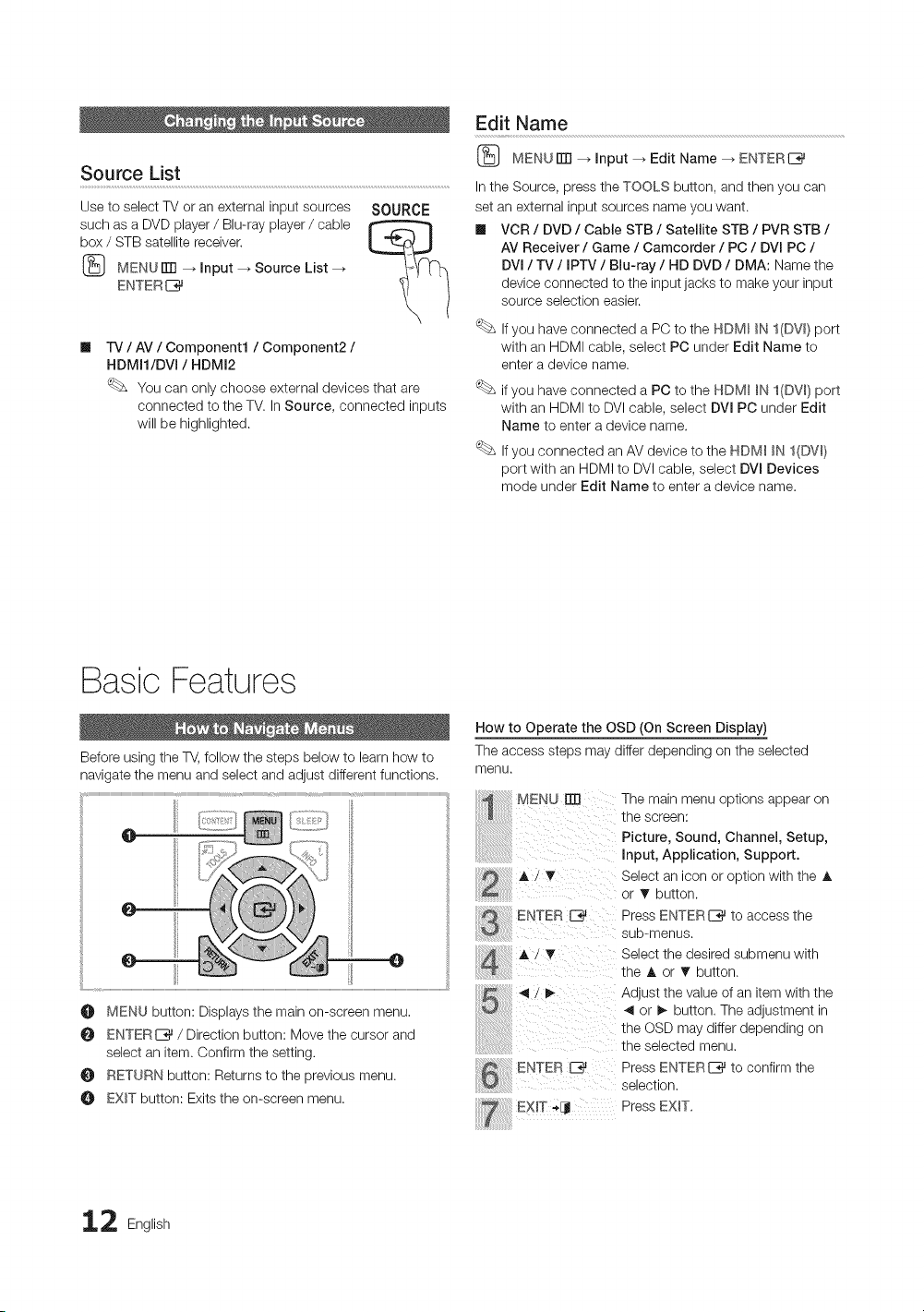
Edit Name
Source List
Use to select TV or an external input sources
such as a DVD player / Blu-ray player / cable
box / STB satellite receiver.
(_ MENU iTR_ Input _ Source List --_
ENTER I_
II
-IV / AV / Component1 / Component2 /
HDMI1/DVI / HDMI2
You can only choose external devices that are
connected to the TV.In Source, connected inputs
will be highlighted.
Basic Features
SOURCE
(_ MENUITTI --_ Input _ Edit Name _ ENTERI_
Inthe Source, press the TOOLS button, and then you can
set an external input sources name you want.
Ill VCR / DVD / Cable STB / Satellite STB / PVR STB /
AV Receiver / Game / Camcorder / PC / DVl PC /
DVl / TV / IPTV / Blu-ray / HD DVD / DMA: Name the
device connected to the input jacks to make your input
source selection easier.
Ifyou have connected a PC to the NDM_ _N I(DW) port
with an HDMI cable, select PC under Edit Name to
enter a device name.
if you have connected a PC to the NDMI IN I(DW} port
with an HDMI to DVI cable, select DVI PC under Edit
Name to enter a device name.
Ifyou connected an AV device to the NDMI _N I(DVm}
port with an HDMI to DVI cable, select DVl Devices
mode under Edit Name to enter a device name.
Before using the TV, follow the steps below to learn how to
navigate the menu and select and adjust differentfunctions.
@
O
O MENU button: Displays the main on-screen menu.
0 ENTERE]_ / Direction button: Move the cursor and
select an item. Confirm the setting.
RETURN button: Returns to the previous menu.
O EXIT button: Exits the on-screen menu.
2 English
How to Operate the OSD (On Screen Display)
The access steps may differ depending on the selected
menu.
MENU []
!! ii
A?T
ENTER
A / _ Select the desired submenu with
4 ! _ Adjust the value of an item with the
: 4 or _ button. The adjustment inthe OSD may differ depending on
ENTER E_ Press ENTERI_ to confirm the
EXiT-,Ij Press EXIT.
The main menu options appear on
the screen:
Picture, Sound, Channel, Setup,
Input, Application, Support.
Select an icon or option with the A
or T button.
Press ENTERI_ to access the
sub-menus.
the A or T button.
the selected menu.
selection.
