Page 1
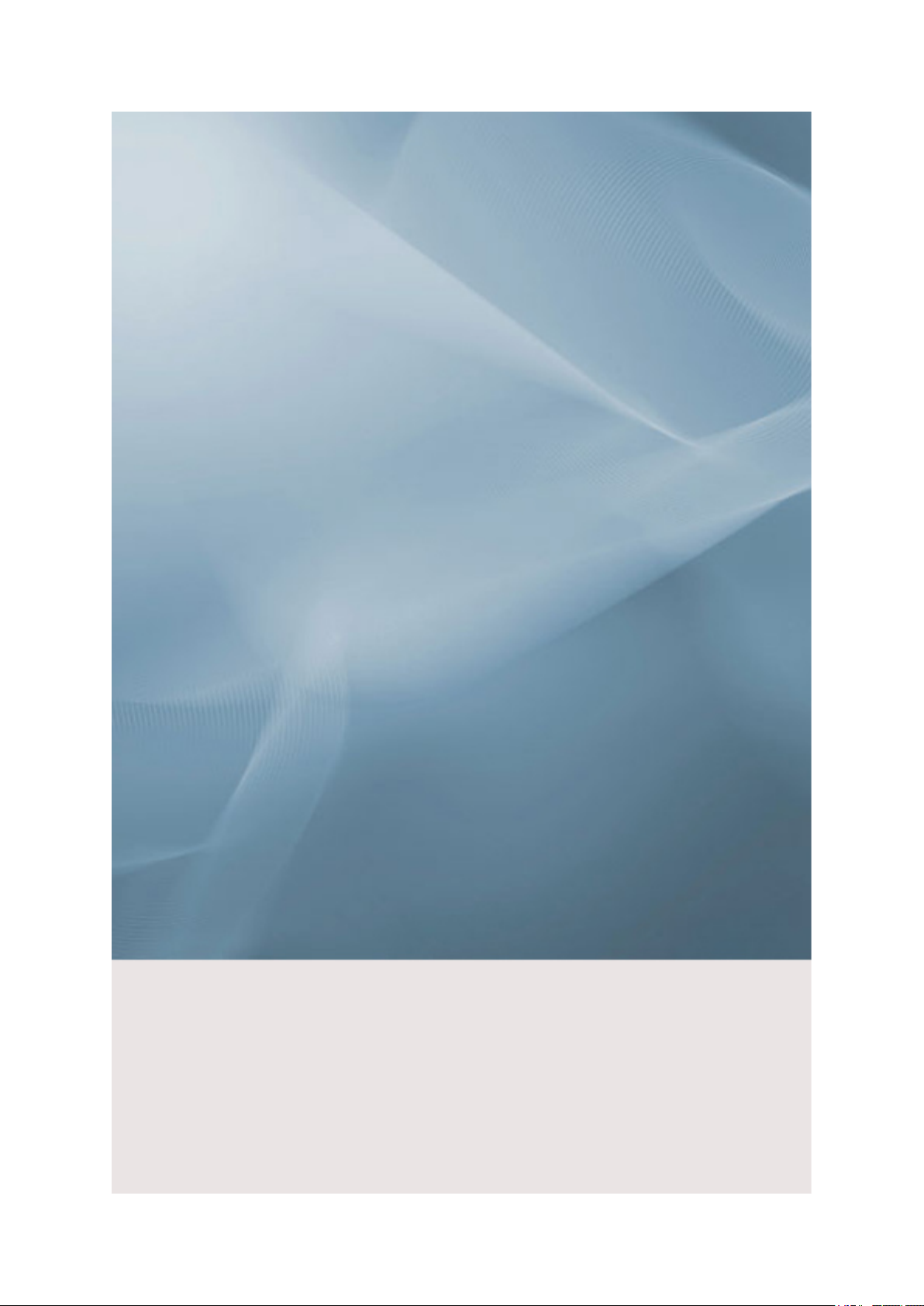
SyncMaster 400CXN,460CXN
LCD Display
User Manual
Page 2
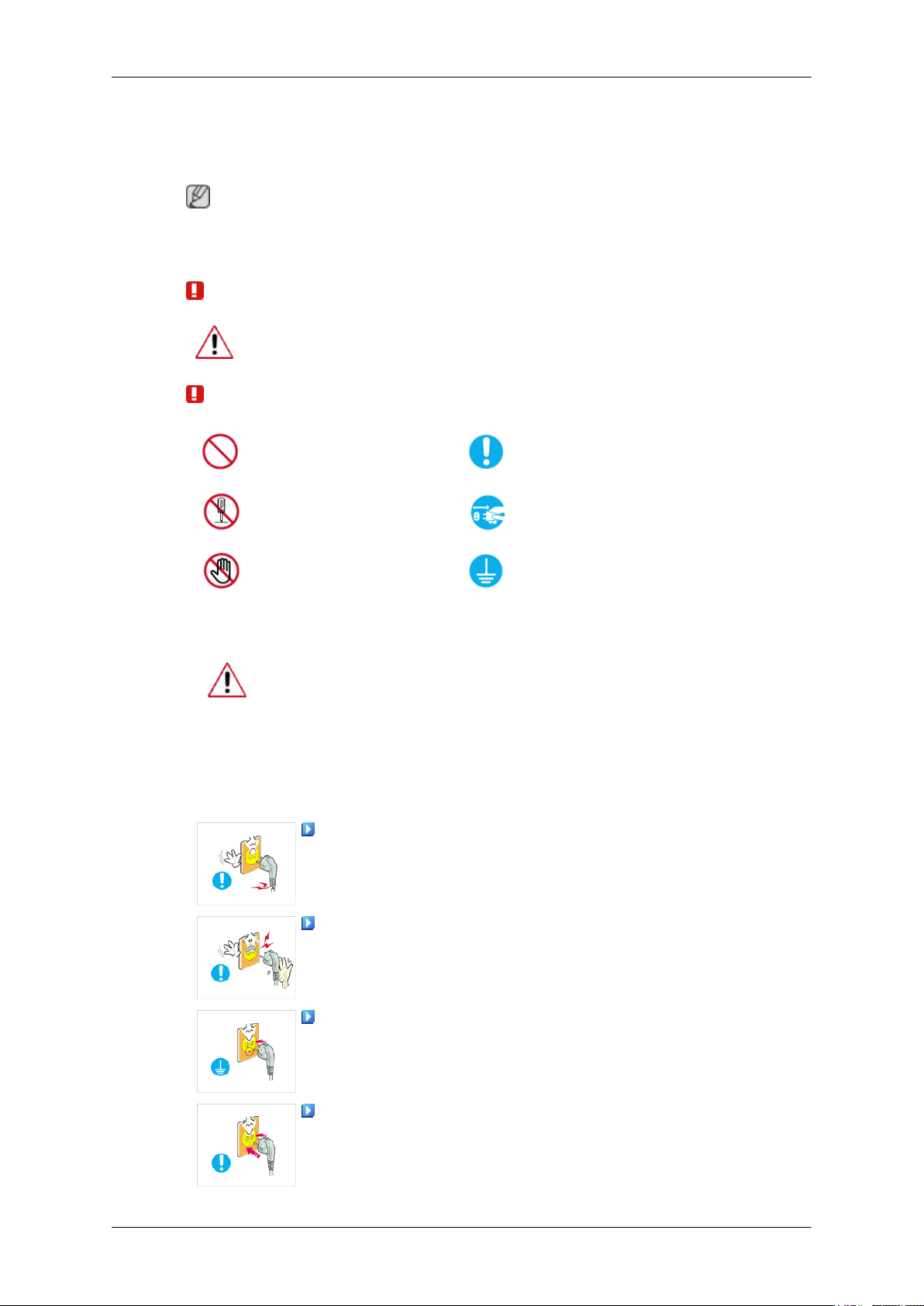
Safety Instructions
Notational
Note
These safety instructions must be followed to ensure your safety and prevent property damage.
Make sure to read the instructions carefully and use the product in the correct manner.
Warning / Caution
Failure to follow directions noted by this symbol could result in bodily harm
or damage to the equipment.
Notational Conventions
Power
Prohibited
Do not disassemble
Do not touch
When not used for extended period of time, set your computer to DPM.
If using screen saver, set it to active screen mode.
The images here are for reference only, and are not applicable in all cases (or
countries).
Shortcut to Anti-Afterimage Instructions
Do not use a damaged power cord or plug or a damaged or loose power
outlet.
• Otherwise, this may result in electric shock or fire.
Important to read and understand at all times
Disconnect the plug from the
outlet
Ground to prevent an electric
shock
Do not touch the power plug with wet hands when removing or plug-
ging the plug into the outlet.
• Otherwise, this may result in electric shock.
Make sure to connect the power cord to a grounded power outlet.
• Otherwise, it may result in electric shock or personal injury.
Ensure that the power plug is plugged into the power outlet firmly and
correctly.
• Otherwise, this may result in fire.
Page 3

Safety Instructions
Do not forcefully bend or pull the power plug and do not place any
heavy material on it.
• Otherwise, this may result in fire.
Do not connect multiple appliances to the same power outlet.
• Otherwise, this may cause fire due to overheating.
Do not disconnect the power cord while using the product.
• Otherwise, this may result in damage to the product due to electric
shock.
To disconnect the apparatus from the mains, the plug must be pulled
out from the mains socket, therefore the mains plug shall be readily operable.
• This may cause electric shock or fire.
Use only the power cord provided by our company. Do not use the
provided power cord of another product.
Installation
• Otherwise, this may result in fire or electric shock.
Be sure to contact an authorized Service Center when installing your LCD Display in a location with heavy dust, high or low temperatures, high humidity, and
exposed to chemical substances and where it operates for 24 hours such as at
airports, train stations etc.
Failure to do so may cause serious damage to your LCD Display.
Ensure that at least two persons lift and move the product.
• Otherwise, it may be dropped and cause personal injury, and/or dam-
age the product.
When installing the product in a cabinet or rack, make sure that the
front end of the bottom of the product does not project out.
• Otherwise, it may fall or cause personal injury.
• Use a cabinet or rack of a size appropriate to the product.
DO NOT PLACE CANDLES, MOSQUITO REPELLANT, CIGARETTES AND ANY HEATING APPLIANCES NEAR THE PRODUCT.
• Otherwise, this may result in fire.
Keep heating appliances as far away from the power cord or the product as possible.
• Otherwise, this may result in electric shock or fire.
Page 4
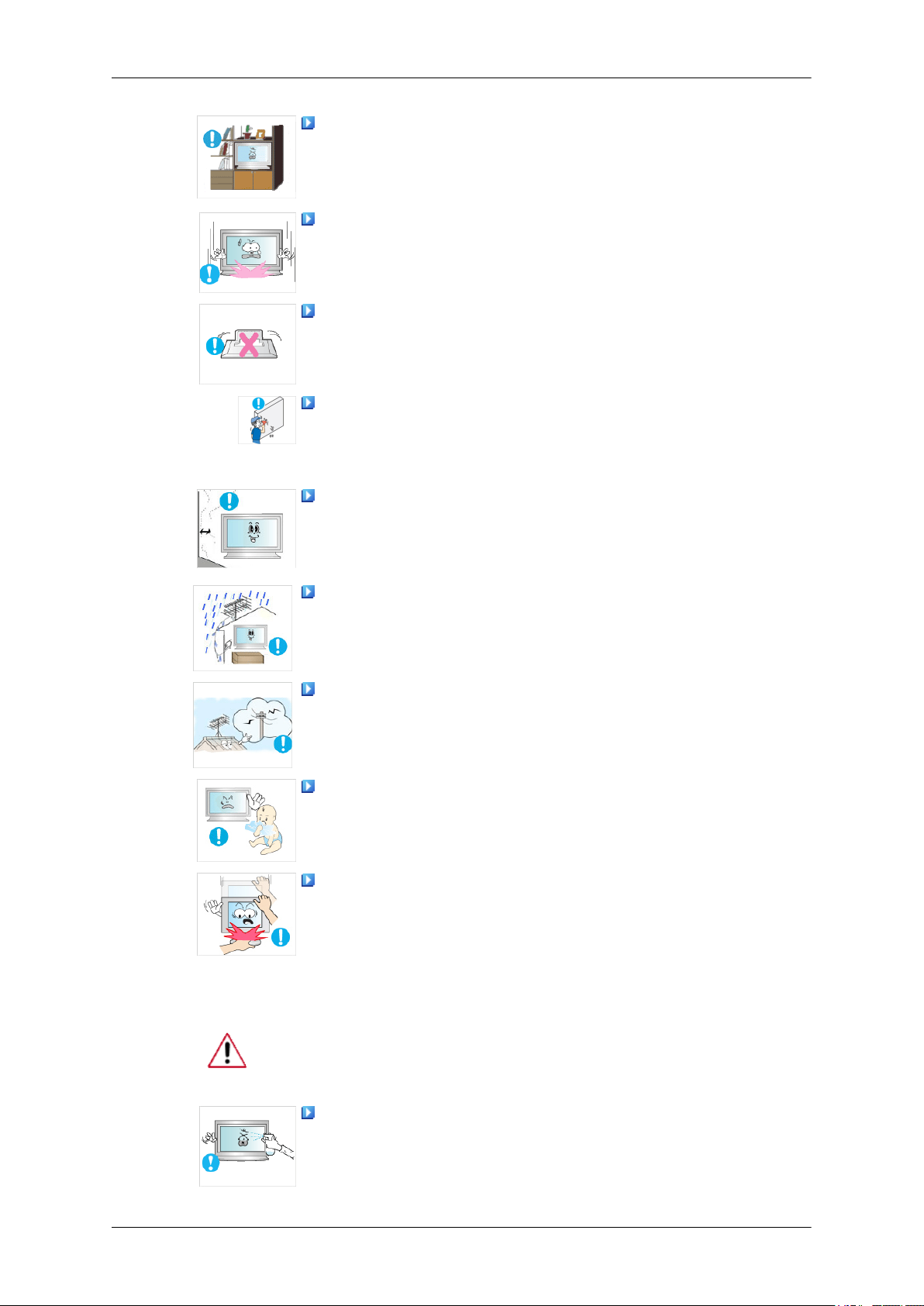
Safety Instructions
Do not install it in a badly ventilated location such as a bookcase or
closet.
• Otherwise, this may result in fire due to an increase in the internal
temperature.
When putting the product down, make sure to put it down softly.
• Otherwise, this may result in damage to the screen display.
Do not place the front of the product on the floor.
• Otherwise, this may result in damage to the screen display.
Ensure that an authorized installation company installs the wall mount.
• Otherwise, it may fall and cause personal injury.
• Make sure to install the specified wall mount.
Install your product in a well ventilated location. Ensure that there is
a clearance of more than 10 cm from the wall.
Clean
• Otherwise, it may result in fire due to an increase in the internal tem-
perature.
Bend the outdoor antenna cable downwards at the location where it
goes in so that rainwater does not flow in.
• If rainwater enters the product, it may result in electric shock or fire.
Install the antenna far away from any high voltage cables.
• If the antenna touches or falls onto a high voltage cable, it may result
in electric shock or fire.
Ensure that the packaging vinyl is kept away from children.
• Otherwise, it may result in serious harm (suffocation) if children play
with it.
If the height of your LCD Display is adjustable, do not place any object
or part of your body on the stand when lowering it.
• This may cause damage to the product or the person carrying it.
When cleaning the LCD Display case or the surface of the TFT-LCD screen,
wipe with a slightly moistened, soft fabric.
Do not spray cleaner directly onto the surface of the product.
• Otherwise, this may result in the discoloration and distortion of the
structure and the screen surface may peel off.
Page 5

Safety Instructions
Clean the product using a soft cloth with a LCD Display cleaner only.
If you must use a cleaner other than the LCD Display cleaner, dilute it
with water at a ratio of 1:10.
When cleaning the power plug pins or dusting the power outlet, clean
it with a dry cloth.
• Otherwise, it may result in fire.
When cleaning the product, make sure to disconnect the power cord.
• Otherwise, it may result in electric shock or fire.
When cleaning the product, disconnect the power cord and clean it
softly with a dry cloth.
• (Do not use chemicals such as wax, benzene, alcohol, thinner, mos-
quito repellant, lubricant, or cleaner.) These may change the appearance of the product surface and peel off the indication labels on the
product.
Since the product housing is easily scratched, make sure to use the
specified cloth only.
Others
• Use the specified cloth adding only a little water. As the product may
be scratched if there is any foreign material on the cloth, make sure
to shake it thoroughly before using it.
When cleaning the product, do not spray water directly onto the main
body of the product.
• Ensure that water does not enter the product and that it is not wet.
• Otherwise, this may result in electric shock, fire or a malfunction.
The product is a high voltage product. Ensure that users do not disassemble, repair or modify the product themselves.
• Otherwise, this may result in electric shock or fire. If the product
needs to be repaired, contact a Service Center.
If there is a strange smell or a strange sound or smoke is coming from
the product, disconnect the power plug immediately and contact a Service
Center.
• Otherwise, this may result in electric shock or fire.
Do not place this product in a location exposed to moisture, dust,
smoke, water, or in a car.
• Otherwise, this may result in electric shock or fire.
Page 6
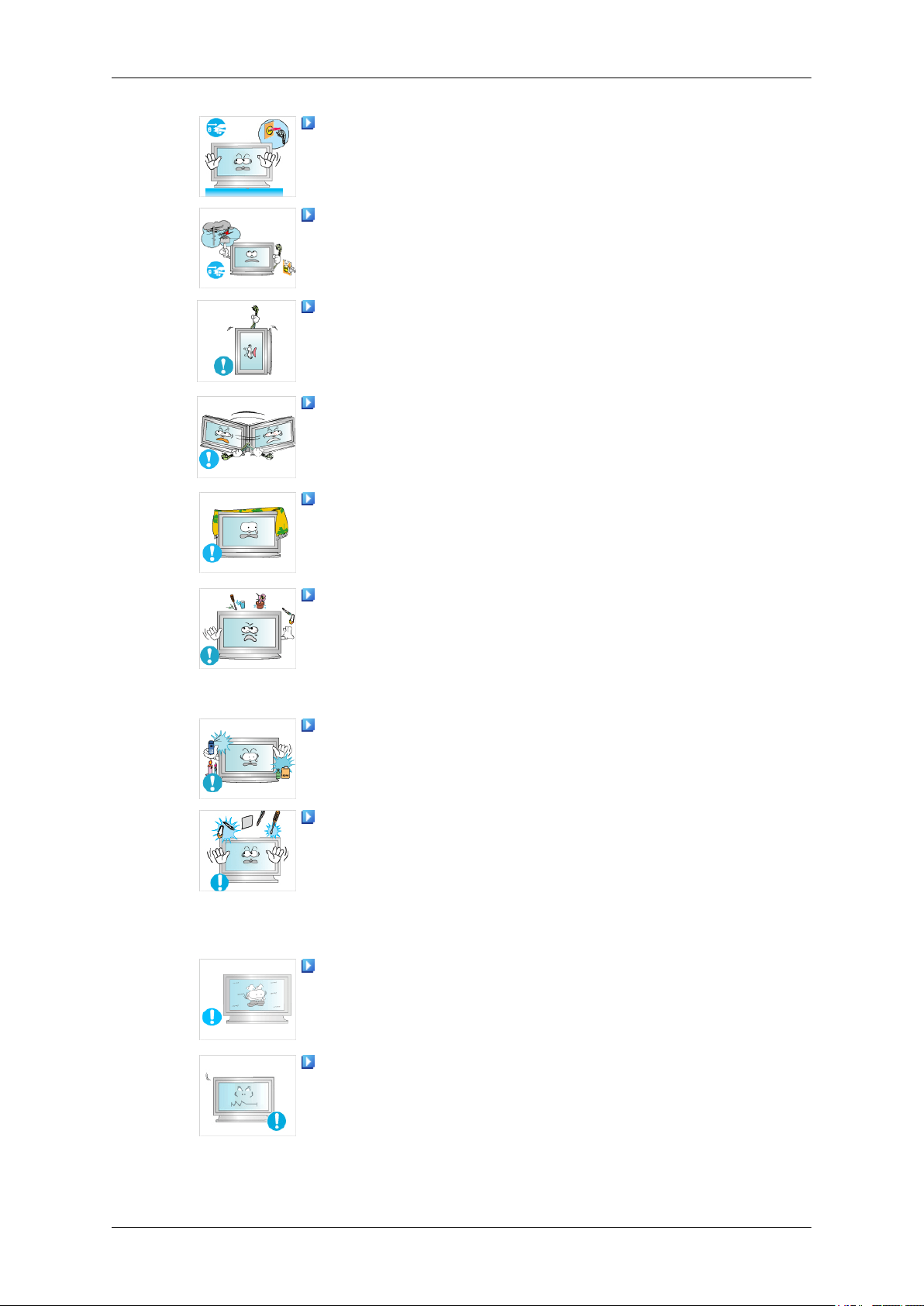
Safety Instructions
When you drop the product or the case is broken, turn the power off
and disconnect the power cord. Contact a Service Center.
• Otherwise, this may result in electric shock or fire.
If thunder or lightening is occurring, do not touch the power cord or
antenna cable.
• Otherwise, this may result in electric shock or fire.
Do not try to move the LCD Display by pulling only the wire or the
signal cable.
• Otherwise, it may fall and result in electric shock, damage to the
product or fire due to damage to the cable.
Do not lift or move the product back and forwards or right and left
while only holding the power cord or signal cables.
• Otherwise, it may fall and result in electric shock, damage to the
product or fire due to damage to the cable.
Make sure that the ventilating opening is not blocked by a table or
curtain.
• Otherwise, it may result in fire due to an increase in the internal tem-
perature.
Do not place any containers containing water, vases, flowerpots, medicines as well as any metal on the product.
• If water or a foreign material enters the product, disconnect the power
cord and contact a Service Center.
• This may result in a product malfunction, electric shock, or fire.
Do not use or keep combustible spray or flammable material near the
product.
• Otherwise, this may result in an explosion or fire.
Do not insert any metal, such as chopsticks, coins, pins and steel, or
flammable objects, such as matches or paper, inside the product (through
the ventilating openings, input and output terminals, etc).
• If water or foreign material enters the product, disconnect the power
cord and contact a Service Center.
• Otherwise, this may result in electric shock or fire.
When using a fixed screen for a long time, an afterimage or stain may
occur.
• If you are not using your product for a long period of time, put it into
sleep mode or use a moving screen saver.
Set a resolution and frequency appropriate to the product.
• Otherwise, your eyesight may be damaged.
Page 7

Safety Instructions
When using headphones or earphones, do not turn the volume too high.
• Having the sound too loud may damage your hearing.
If you continually move closer to the product screen, your eyesight
may be failing.
Take a rest for at least five (5) minutes after using the LCD Display for
one (1) hour.
This reduces the weariness of your eyes.
Do not install it in an unstable location such as an unstable rack or
uneven surface or a location exposed to vibrations.
• Otherwise, it may fall and cause personal injury and/or damage the
product.
• If you use the product in a location exposed to vibrations, it may
damage the product and result in fire.
When moving the product, turn the power off and disconnect the power
plug, antenna cable, and all the cables connected to the product.
• Otherwise, it may result in electric shock or fire.
Ensure that children do not hang onto the product or climb up onto the
product.
• The product may fall and cause personal injury or death.
If you do not use the product for a long period of time, disconnect the
power cord from the power outlet.
• Otherwise, this may result in overheating or fire due to dust, and may
result in fire due to electric shock or leakage.
Do not place any heavy items or toys or confectionery, such as cookies
etc. that may attract the attention of children and to the product.
• Your children may hang onto the product causing it to fall and this
may result in personal injury or death.
Be careful that children do not place the battery in their mouths when
removed from the remote control. Place the battery in a location that
children or infants cannot reach.
• If children have had the battery in their mouths, consult your doctor
immediately.
When replacing the battery, insert it with right polarity (+, -).
• Otherwise, the battery may become damaged or it may cause fire,
personal injury or damage due to leakage of the internal liquid.
Page 8
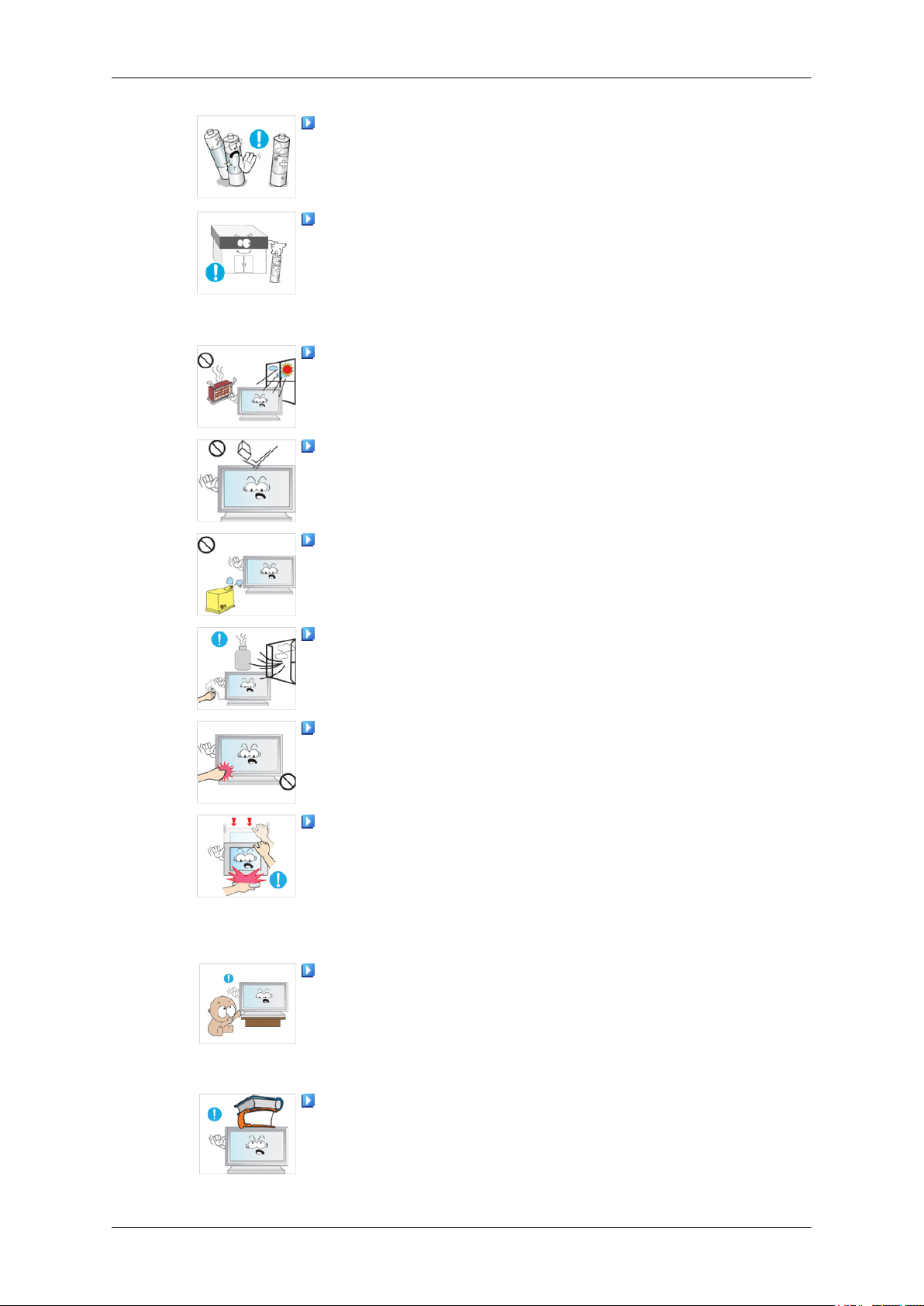
Safety Instructions
Use only the specified standardized batteries, and do not use a new
battery and a used battery at the same time.
• Otherwise, the batteries may be damaged or cause fire, personal in-
jury or damage due to a leakage of the internal liquid.
The batteries (and rechargeable batteries) are not ordinary refuse and
must be returned for recycling purposes. The customer is responsible for
returning the used or rechargeable batteries for recycling.
• The customer can return used or rechargeable batteries to a nearby
public recycling center or to a store selling the same type of the battery
or rechargeable battery.
Do not place the product in a location exposed to direct sunlight or
near any heat such as a fire or heater.
• This may reduce the lifetime of the product, and may result in fire.
Do not drop any objects onto the product or cause any impact to the
product.
• Otherwise, this may result in electric shock or fire.
Do not use a humidifier or kitchen table near the product.
• Otherwise, this may result in electric shock or fire.
When there is a gas leak, do not touch the product or the power plug
but ventilate immediately.
• If a spark occurs, it may cause an explosion or fire.
If the product has been turned on for a long time, the display panel
becomes hot. Do not touch it.
• Keep the small accessories in a location out of the reach of children.
Be careful when adjusting the angle of the product or the height of the
stand.
• This may result in personal injury as your hand or fingers may be-
come caught.
• Also, if you tilt the product too far, it may fall and cause personal
injury.
Do not install the product in a location low enough for children to
reach.
• Otherwise, it may fall and result in personal injury.
• Since the front part of the product is heavy, install the product on a
level and stable surface.
Do not put any heavy objects on the product.
• This may result in personal injury and/or damage to the product.
Page 9

Introduction
Package Contents
Note
Please make sure the following items are included with your LCD Display.
If any items are missing, contact your dealer.
Contact a local dealer to buy optional items.
Note
This stand is not for the Floor Standing Type.
Unpacking
Manuals
Quick Setup Guide Warranty Card
(Not available in all loca-
Cables
D-Sub Cable Power Cord
Others
LCD Display
User's Guide
tions)
Page 10

Introduction
Others
Remote Control Batteries (AAA X 2)
(Not available in all loca-
tions)
Sold separately
DVI Cable Wall Mount KIT LAN Cable
Semi Stand KIT
Cleaning Cloth
Note
Cleaning Cloth is only provided for highly polished black products as a product feature.
Your LCD Display
Front
MENU button [MENU]
Opens the on-screen menu and exits from the menu. Also use to exit the OSD menu
or return to the previous menu.
Navigate buttons (Down-Up buttons) / Channel buttons
Moves from one menu item to another vertically or adjusts selected menu values.
/ When OSD is not on the screen, push the button to adjust channel.
Page 11
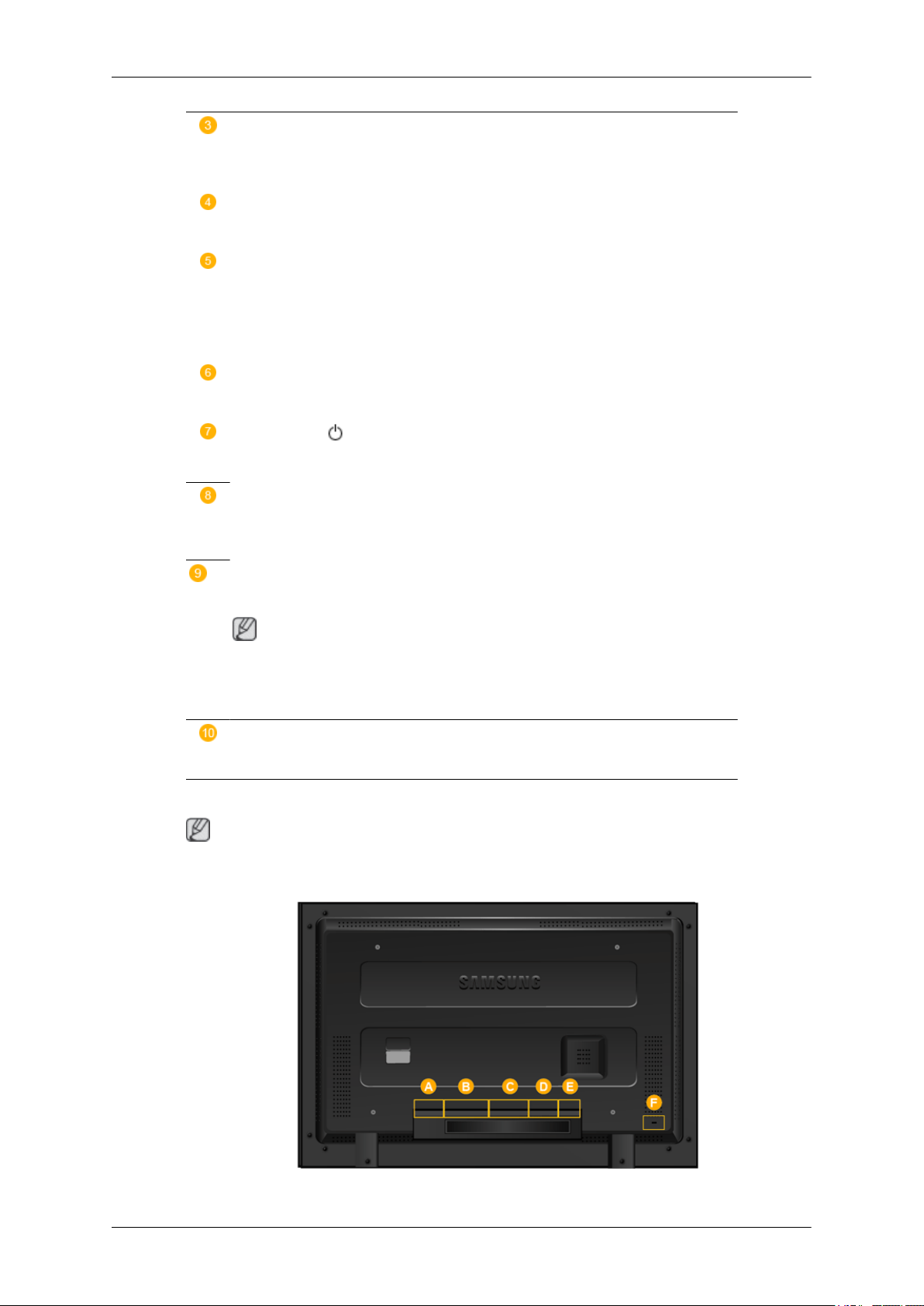
Introduction
Adjust buttons (Left-Right buttons) / Volume buttons
Moves from one menu item to another horizontally or adjusts selected menu values. When OSD is not on the screen, push the button to adjust volume.
ENTER button [ENTER]
Activates a highlighted menu item.
SOURCE button [SOURCE]
Switches from PC mode to Video mode. Changing the source is only allowed for
external devices that are connected to the LCD Display at the time.
[PC] → [DVI] → [AV] → [HDMI] → [MagicInfo] → [TV]
D.MENU
Opens the on-screen D.MENU.
Power button [ ]
Use this button for turning the LCD Display on and off.
Brightness Sensor
Rear
The product's Brightness Sensor function automatically detects the surrounding
brightness using a brightness sensor and adjusts its brightness accordingly.
Power indicator
Shows PowerSaver mode by blinking green
Note
See PowerSaver described in the manual for further information regarding power
saving functions. For energy conservation, turn your LCD Display OFF when it
is not needed or when leaving it unattended for long periods.
Remote Control Sensor
Aim the remote control towards this spot on the LCD Display.
Note
For detailed information concerning cable connections, refer to Connecting Cables under Setup. The
LCD Display 's configuration at the back may vary slightly depending on the LCD Display model.
Page 12

Introduction
POWER S/W ON [ │ ] / OFF [O]
Switches the LCD Display On/Off.
POWER IN
The power cord plugs into the LCD Display and
the wall plug.
RS232C OUT/IN (RS232C Serial PORT)
MDC(Multiple Display Control) Program Port
DVI / PC / HDMI IN [DVI/PC/HDMI AUDIO
IN] (PC/DVI/HDMI Audio Connection Terminal
(Input))
DVI / PC / HDMI IN [HDMI]
Connect the HDMI terminal at the back of your
LCD Display to the HDMI terminal of your digital output device using a HDMI cable.
DVI / PC / HDMI IN [RGB](PC Video Connection Terminal)
Using a D-Sub Cable (15 pin D-Sub) - PC mode
(Analog PC)
DVI / PC / HDMI IN [DVI] (PC Video Connection Terminal)
Using a DVI Cable (DVI-D to DVI-D) - DVI
mode (Digital PC)
Page 13
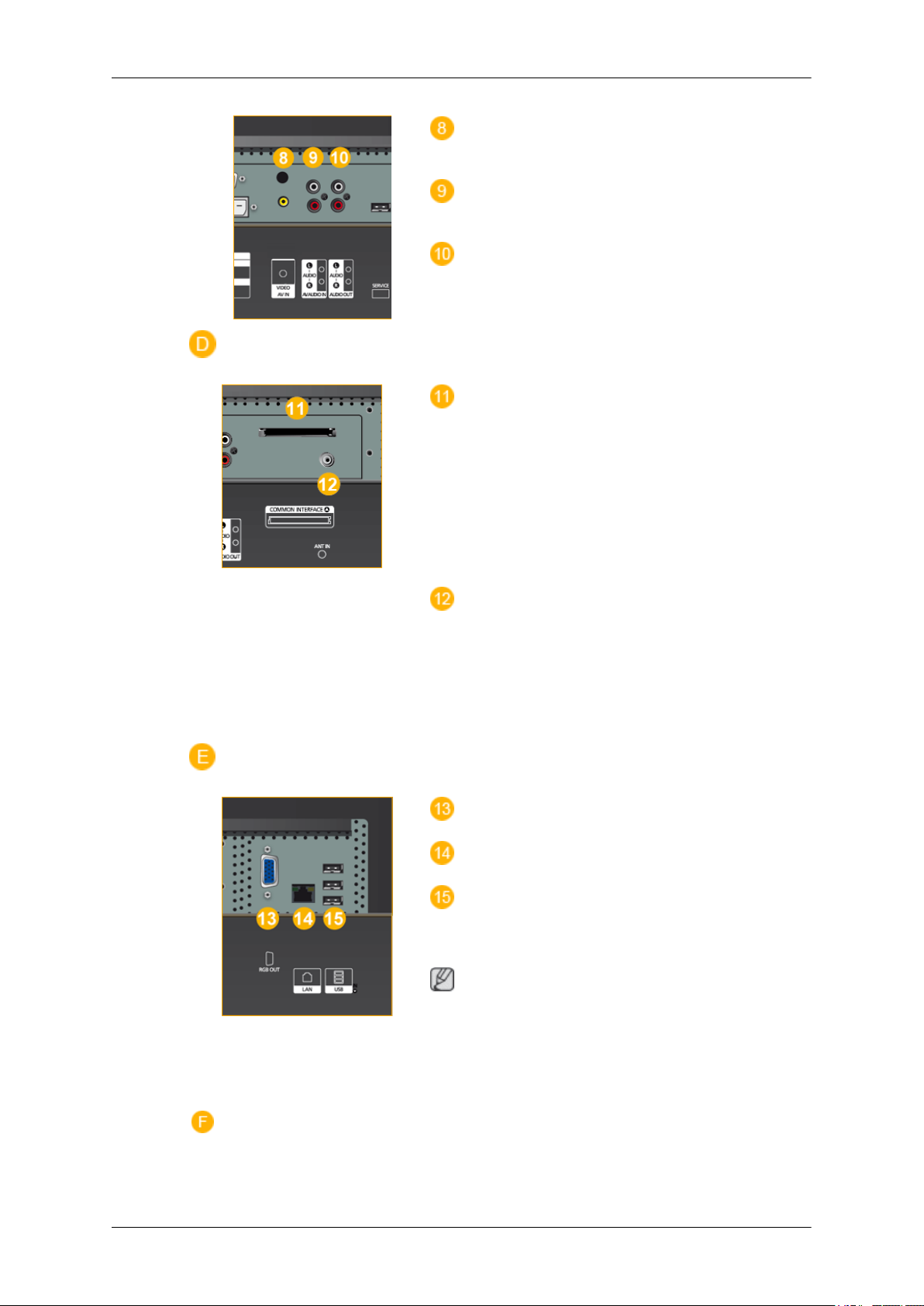
Introduction
AV IN [VIDEO] (VIDEO Connection Terminal)
AV AUDIO IN [L-AUDIO-R](LCD Display
Audio Connection Terminal (Input))
AUDIO OUT [L-AUDIO-R] (LCD Display
Audio Connection Terminal (Output))
COMMON INTERFACE
This contains information on CAM inserted in the
CI slot and displays it.
When not inserting CI CARD in some channels,
Scramble Signal is displayed onthe screen.
You can install the CAM anytime whether the TV
is ON or OFF.
ANT IN
Connect the CATV cable or TV antenna cable to
the " ANT IN" port on the rear side of the LCD
Display. Make sure to use a TV antenna cable
(sold separately) as the antenna cable.
RGB OUT
LAN (LAN Connection Terminal)
USB(USB Connection Terminal)
Keyboard / Mouse, Mass Storage Device Compatible.
Note
The number of LCD Displays that can be connected to loopout may differ depending on the
cables, signal source etc. With cables where there
is no degradation or signal source, up to ten LCD
Displays can be connected.
Page 14

Introduction
Kensington Lock
The Kensington Lock is a device used to physically fix the system when using it in a public
place. The locking device has to be purchased
separately. The appearance and locking method
may differ from the illustration depending on the
manufacturer. Refer to the manual provided with
the Kensington Lock for proper use. The locking
device has to be purchased separately.
Note
The location of the Kensington Lock may be different depending on its model.
Using the Anti-Theft Kensington Lock
1. Insert the locking device into the Kensington
slot on the LCD Display and turn it in
Note
See Connecting Cables for further information regarding cable connections.
Remote Control
Note
The performance of the remote control may be affected by a TV or other electronic device operating
near the LCD Display , causing a malfunction due to interference with the frequency.
the locking direction .
2. Connect the Kensington Lock cable.
3. Fix the Kensington Lock to a desk or a heavy
stationary object.
Page 15
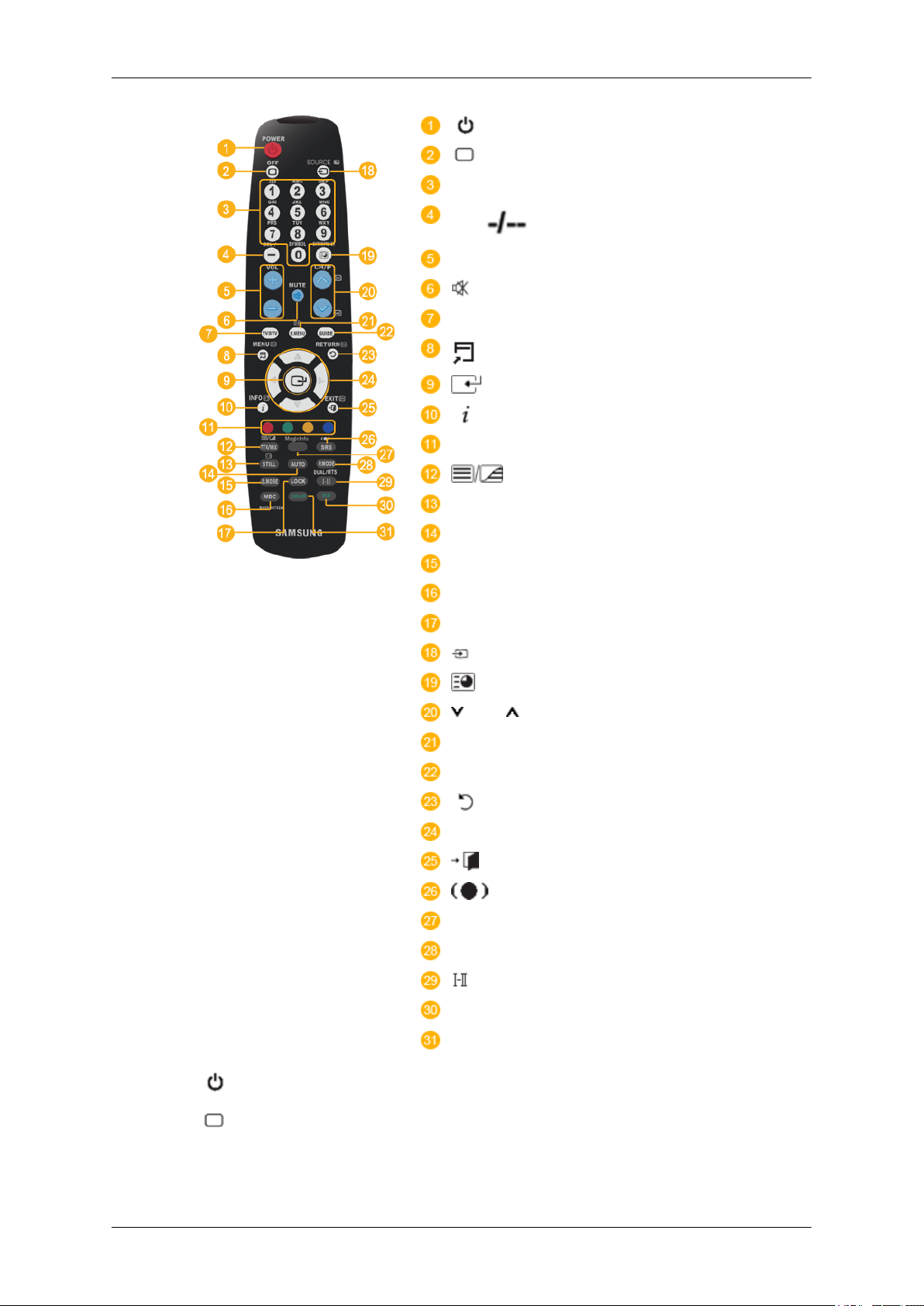
Introduction
POWER
OFF
Number Buttons
DEL button
+ VOL -
MUTE
TV/DTV
MENU
INFO
COLOR BUTTONS
TTX/MIX
STILL
AUTO
S.MODE
MDC
LOCK
SOURCE
ENTER/PRE-CH
CH/P
D.MENU
GUIDE
RETURN
Up-Down Left-Right buttons
EXIT
SRS
MagicInfo
P.MODE
DUAL/MTS
PIP
SWAP
1. POWER
2.
Off
3. Number Buttons Press to change the channel.
Turns the product On.
Turns the product Off.
Page 16

Introduction
The "-" button operates only for DTV. It is used to select MMS
4. DEL button
5. + VOL - Adjusts the audio volume.
(multi-channel) for a DTV.
6. MUTE
7. TV/DTV Selects the TV and DTV mode directly.
8. MENU
9.
10. INFO
11.COLOR BUTTONS Press to add or delete channels and to store channels to the favorite
12. TTX/MIX
13.STILL Press the button once to freeze the screen. Press it again to un-
Pauses (mutes) the audio output temporarily. This is displayed on
the lower left corner of the screen. The audio resumes if MUTE
or - VOL + is pressed in the Mute mode.
Opens the on-screen menu and exits from the menu or closes the
adjustment menu.
Activates a highlighted menu item.
Current picture information is displayed on the upper left corner
of the screen.
channel list in the “Channel List” menu.
TV channels provide written information services via teletext.
- Teletext Buttons
For more information > TTX / MIX
freeze.
14.AUTO Adjusts the screen display automatically in PC mode. By changing
the resolution in the control panel, auto function is performed.
15. S.MODE When pressing this button, the current mode is displayed at the
bottom centre of the screen. The LCD Display has a built-in high
fidelity stereo amplifier. Then press the button again to circle
through available preconfigured modes. ( Standard → Music
→ Movie → Speech → Custom )
16.MDC MDC Quick Launch Button.
17.LOCK Activates or deactivates all function keys on both the remote control and the LCD Display except for the Power and LOCK buttons.
18.
SOURCE
19.
ENTER/PRE-CH
20.
CH/P In TV mode, selects TV channels.
21.D.MENU DTV menu display
22.GUIDE Electronic Program Guide (EPG) display.
Press the button to change the input signal SOURCE.
Changing the SOURCE is only allowed for external devices that
are connected to the LCD Display at the time.
This button is used to return to the immediately previous channel.
23.
RETURN
Returns to the previous menu.
Page 17

Introduction
24. Up-Down Left-Right but-
tons
25. EXIT
26.
27.MagicInfo MagicInfo Quick Launch Button.
28. P.MODE When you press this button, current picture mode is displayed on
SRS
Moves from one menu item to another horizontally, vertically or
adjusts selected menu values.
Exits from the menu screen.
Not Available.
the lower center of the screen.
AV / HDMI / TV : P.MODE
The LCD Display has four automatic picture settings that are preset at the factory. Then push button again to circle through available preconfigured modes. ( Dynamic → Standard → Movie
→ Custom )
PC / DVI / MagicInfo: M/B (MagicBright)
MagicBright is a feature providing the optimum viewing environment depending on the contents of the image you are watching.
Then push button again to circle through available preconfigured
modes. (Entertain → Internet → Text → Custom )
DUAL/MTS
29.
30. PIP Every time you press the button, a PIP screen appears.
31.SWAP Swaps the contents of the PIP and main image. The image in the
DUAL-
STEREO/MONO, DUAL l / DUAL ll and MONO/NICAM
MONO/NICAM STEREO can be operated depending on the
broadcasting type by using the DUAL button on the remote control
while watching TV.
MTS-
You can select MTS (Multichannel Television Stereo) mode.
Audio Type MTS/S_Mode Default
FM Stereo Mono Mono Manual Change
Stereo Mono ↔ Stereo
SAP Mono ↔ SAP Mono
- This fuction does not work for this LCD Display.
PIP window will appear on the main screen, and the main screen
image will appear in the PIP window.
- This fuction does not work for this LCD Display.
Page 18
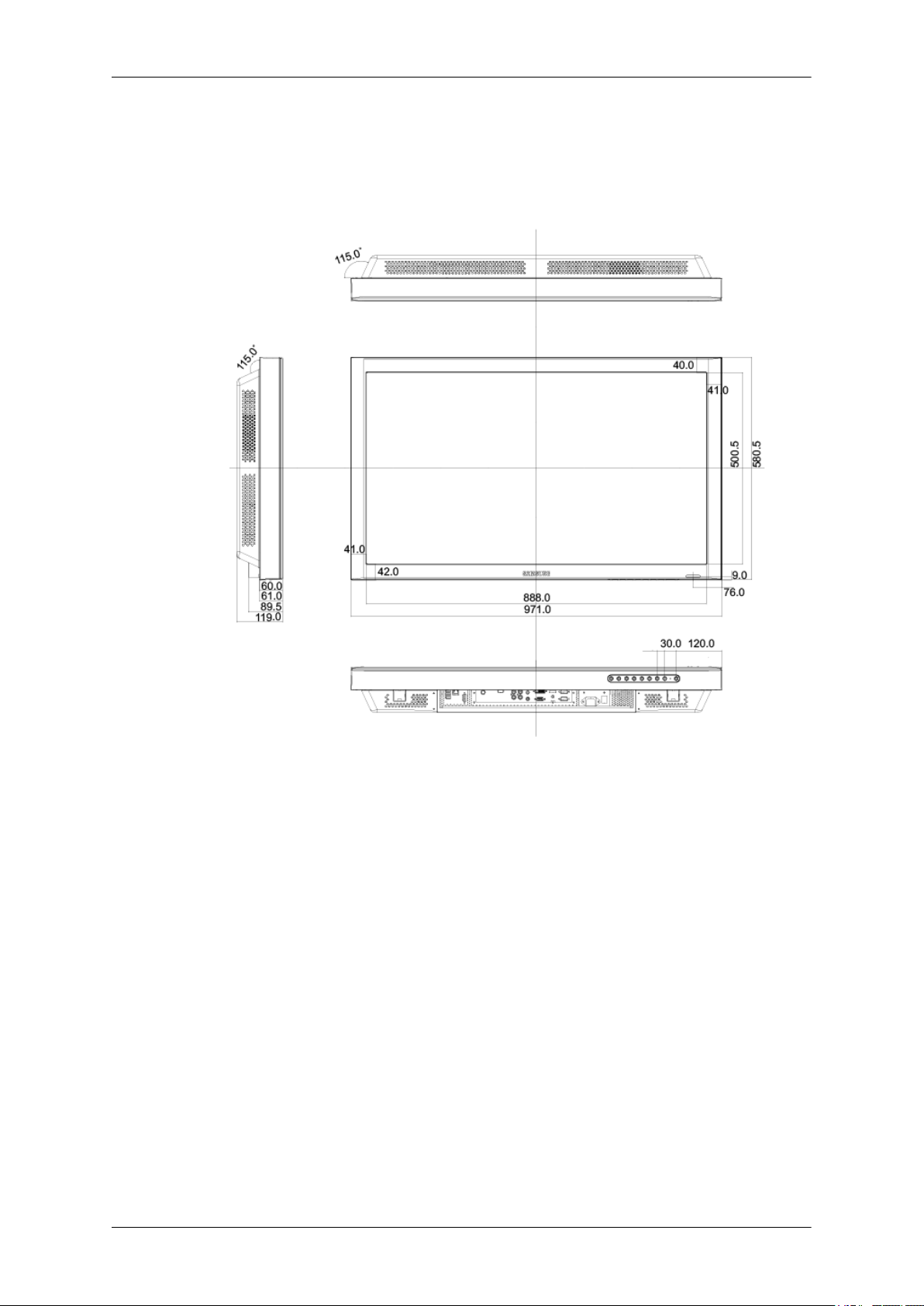
Mechanical Layout (400CXn)
Mechanical Layout
NETWORK MODEL SIZE
Introduction
Page 19
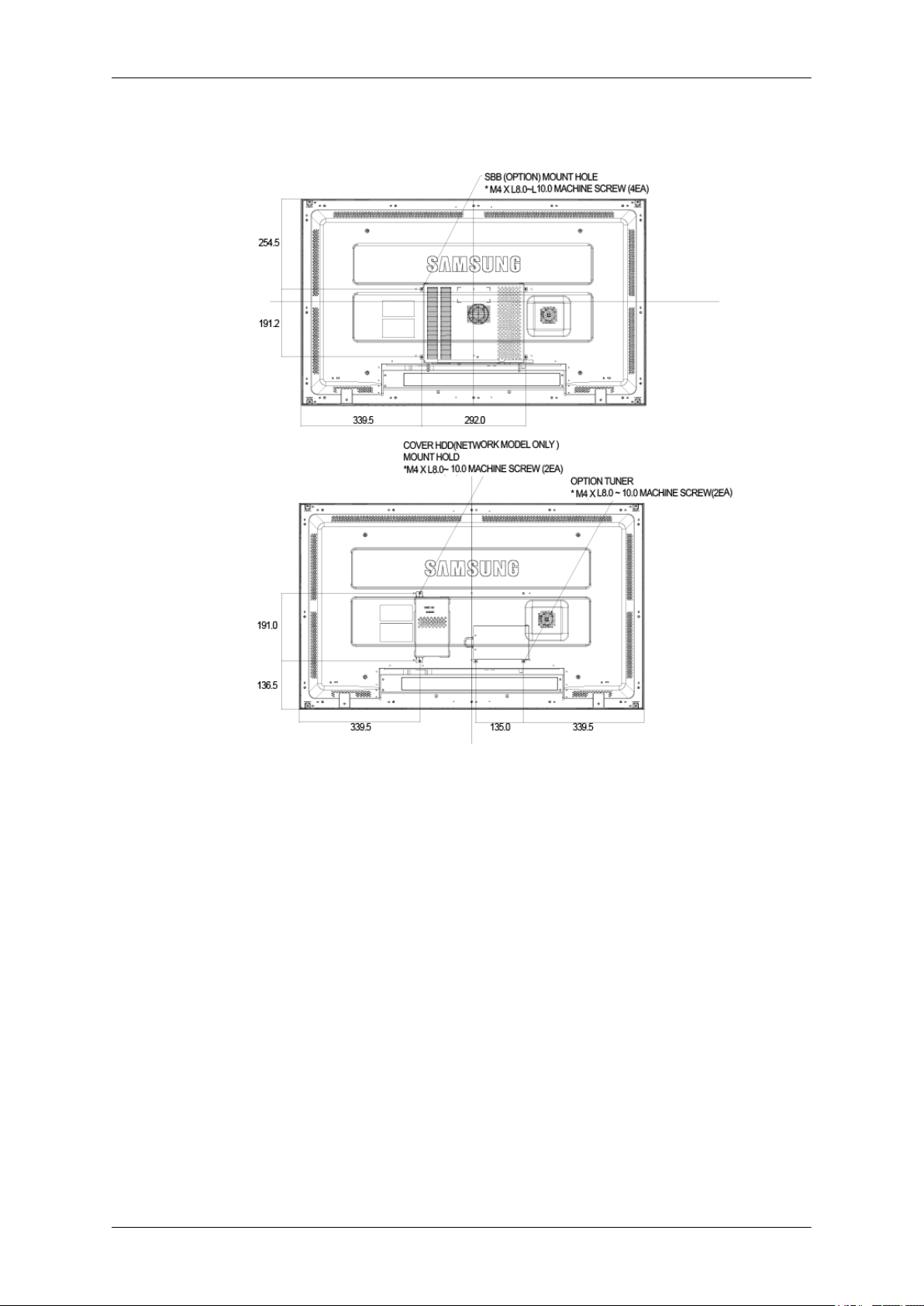
LCD Display Head
NETWORK MODEL SIZE
Introduction
Installation VESA Bracket
• When installing VESA, make sure to comply with the international VESA standards.
• Purchasing VESA Bracket and Installation Information : Please contact your nearest SAMSUNG
Distributor to place an order. After your order is placed, installation professionals will visit you
and install the bracket.
• At least 2 persons are needed in order to move the LCD Display.
• SAMSUNG is not responsible for any product damage or any injury caused by installation at
customer's discretion.
Page 20
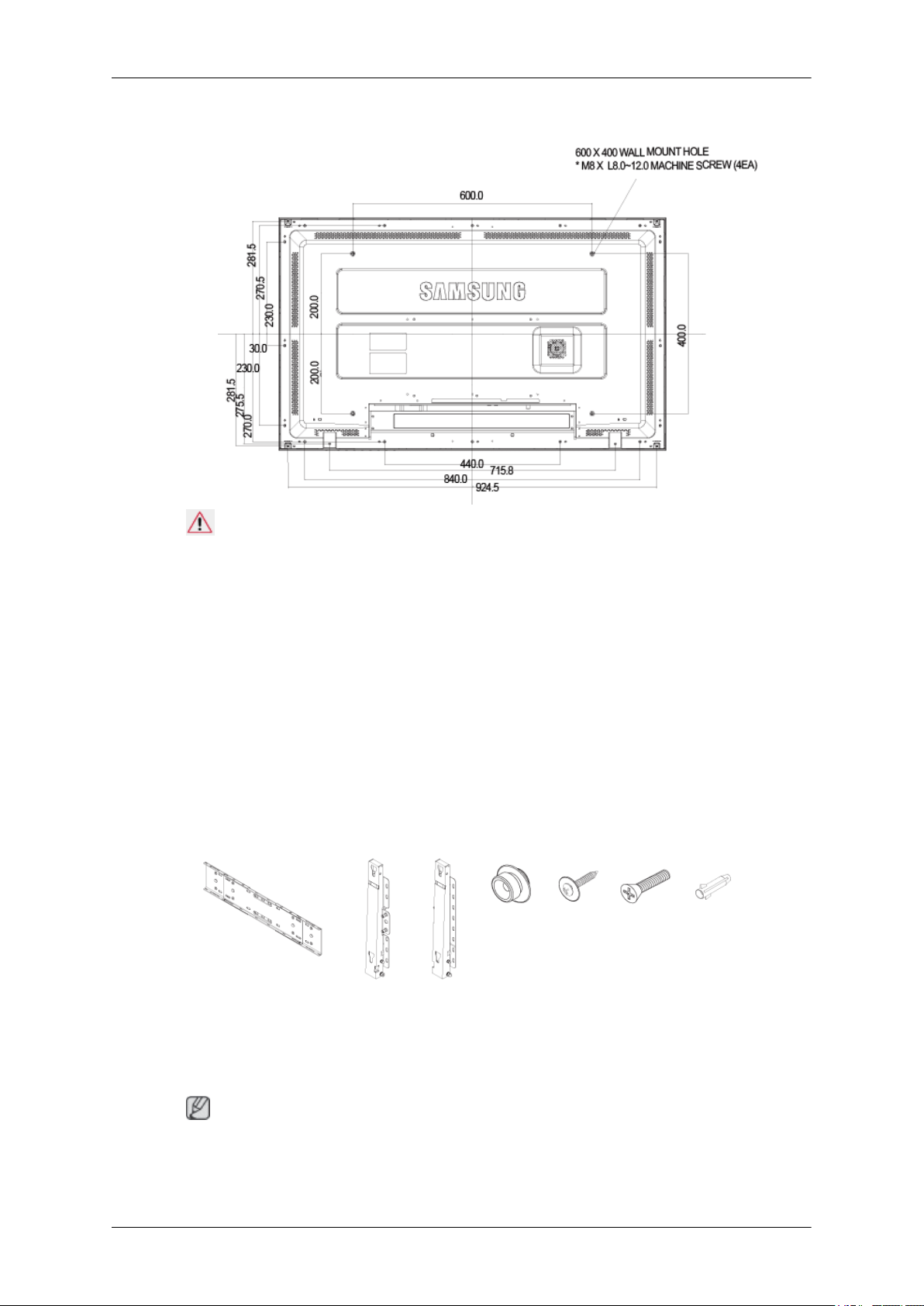
Dimensions
Introduction
Notice
For securing the bracket on a wall, use only machine screws of 6 mm diameter and 8 to 12 mm length.
Wall Bracket Installation
• Contact a technician for installing the wall bracket.
• SAMSUNG Electronics is not responsible for any damages to the product or harm to customers
when the installation is done by the customer.
• This product is for installing on cement walls. The product may not stay in place when installed
on plaster or wood.
Components
Only use the components and accessories shipped with the product.
Wall Bracket(1) Hinge(Left 1, Right1)Plastic
Wall Bracket Assembly
Note
There are two hinges(left and right). Use the correct one.
1. Insert and tighten the Captive Screw in the direction of the arrow.
Hanger
(4)
Screw
(A)(11)
Screw(B)
(4)
Anchor
(11)
Page 21

Introduction
When done, mount the wall bracket on the wall.
There are two hinges(left and right). Use the correct one.
A - Captive Screw
B - Wall Bracket
C - Hinge (Left)
D - Hinge (Right)
2. Before drilling into the wall, check if the length between the two locking holes at the back of the
product is correct.
If the length is too short or long, loosen all or some of the 4screws on the wall bracket to adjust
the length.
A - Length between the two locking holes
3. Check the installation diagram and mark the drill points on the wall. Use the 5.0 mm bit to drill
holes deeper than 35 mm. Fix each anchor in the corresponding hole. Match each of the brackets
and hinge holes to the corresponding anchor holes and insert and tighten the 11 screws A.
Page 22

Introduction
To mount the product on the wall bracket
The shape of the product may vary depending on the model. (The assemblies of the plastic hanger and
the screw are the same)
1. Remove the 4 screws on the back of the product.
2. Insert the screw B into the plastic hanger.
Notice
• Mount the product on the wall bracket and make sure it is properly fixed to the left and right
plastic hangers.
• Be careful when installing the product on the bracket as fingers can be caught in the holes.
• Make sure the wall bracket is securely fixed to the wall, or the product may not stay in place
after installation.
3. Tighten the 4 screws in step 2 (plastic hanger + screw B)to the rear holes of the product.
Page 23

Introduction
4. Remove safety pin (3) and insert the 4 product holders into the corresponding bracket holes (1).
Then place the product(2) so that it is firmly fixed to the bracket. Make sure to re-insert and tighten
the safety pin (3) to securely hold the product to the bracket.
A - LCD Display
B - Wall Bracket
C - Wall
Wall Bracket Angle Adjustment
Adjust the bracket angle to -2° before installing it on the wall.
1. Fix the product to the wall bracket.
2. Hold the product at the top in the center and pull it forward (direction of the arrow) to adjust the
angle.
3. You can adjust the bracket angle between -2° and 15°.
Page 24

Make sure to use the top center, and not the leftor the right side of the product to adjust the angle.
Mechanical Layout (460CXN)
Mechanical Layout
NETWORK MODEL SIZE
Introduction
Page 25

LCD Display Head
NETWORK MODEL SIZE
Introduction
Installation VESA Bracket
• When installing VESA, make sure to comply with the international VESA standards.
• Purchasing VESA Bracket and Installation Information : Please contact your nearest SAMSUNG
Distributor to place an order. After your order is placed, installation professionals will visit you
and install the bracket.
• At least 2 persons are needed in order to move the LCD Display.
• SAMSUNG is not responsible for any product damage or any injury caused by installation at
customer's discretion.
Dimensions
Page 26
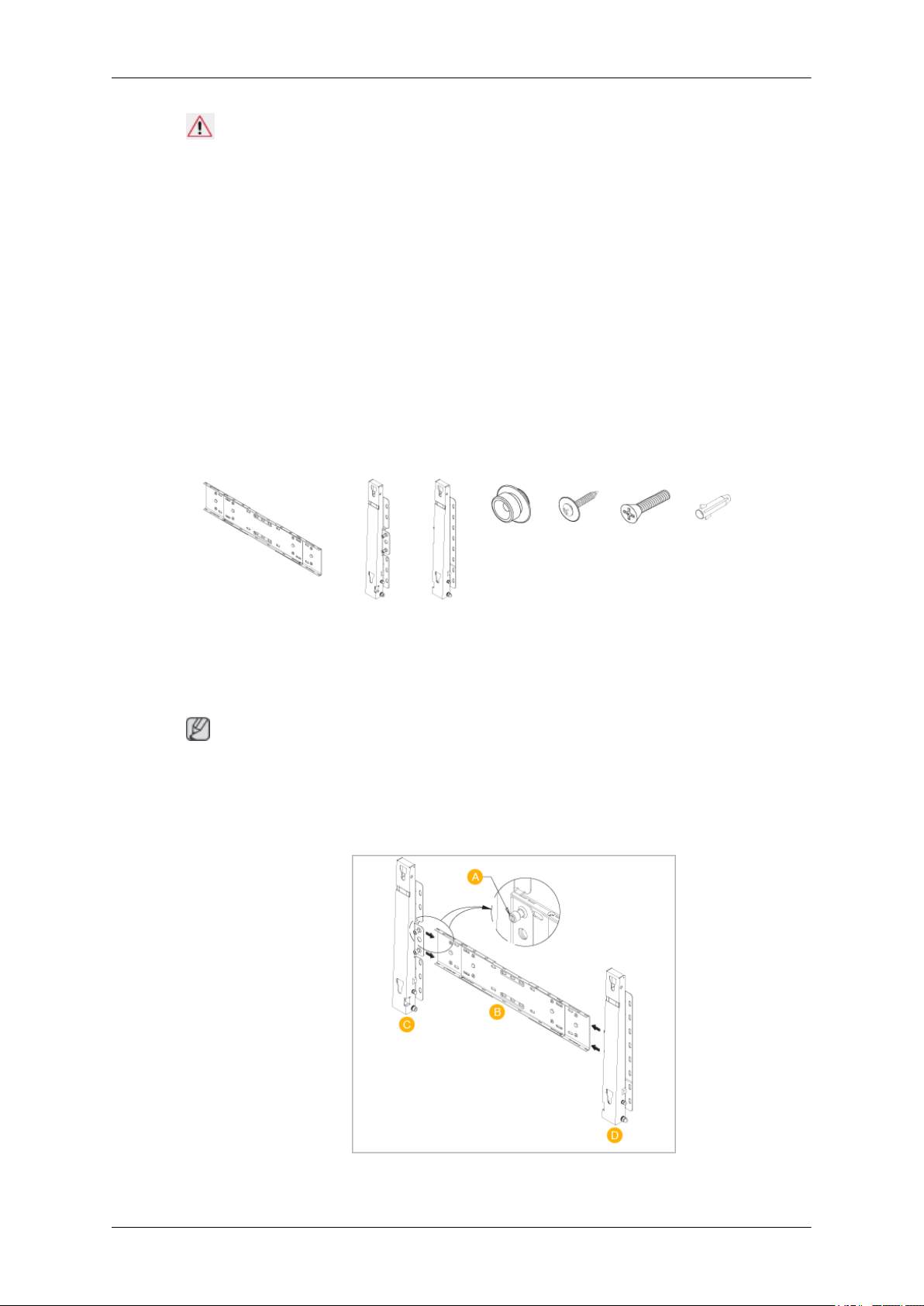
Notice
For securing the bracket on a wall, use only machine screws of 6 mm diameter and 8 to 12 mm length.
Wall Bracket Installation
• Contact a technician for installing the wall bracket.
• SAMSUNG Electronics is not responsible for any damages to the product or harm to customers
when the installation is done by the customer.
• This product is for installing on cement walls. The product may not stay in place when installed
on plaster or wood.
Components
Only use the components and accessories shipped with the product.
Introduction
Wall Bracket(1) Hinge(Left 1, Right1)Plastic
Wall Bracket Assembly
Note
There are two hinges(left and right). Use the correct one.
1. Insert and tighten the Captive Screw in the direction of the arrow.
When done, mount the wall bracket on the wall.
Hanger
(4)
Screw
(A)(11)
Screw(B)
(4)
Anchor
(11)
There are two hinges(left and right). Use the correct one.
Page 27

Introduction
A - Captive Screw
B - Wall Bracket
C - Hinge (Left)
D - Hinge (Right)
2. Before drilling into the wall, check if the length between the two locking holes at the back of the
product is correct.
If the length is too short or long, loosen all or some of the 4screws on the wall bracket to adjust
the length.
A - Length between the two locking holes
3. Check the installation diagram and mark the drill points on the wall. Use the 5.0 mm bit to drill
holes deeper than 35 mm. Fix each anchor in the corresponding hole. Match each of the brackets
and hinge holes to the corresponding anchor holes and insert and tighten the 11 screws A.
To mount the product on the wall bracket
The shape of the product may vary depending on the model. (The assemblies of the plastic hanger and
the screw are the same)
Page 28
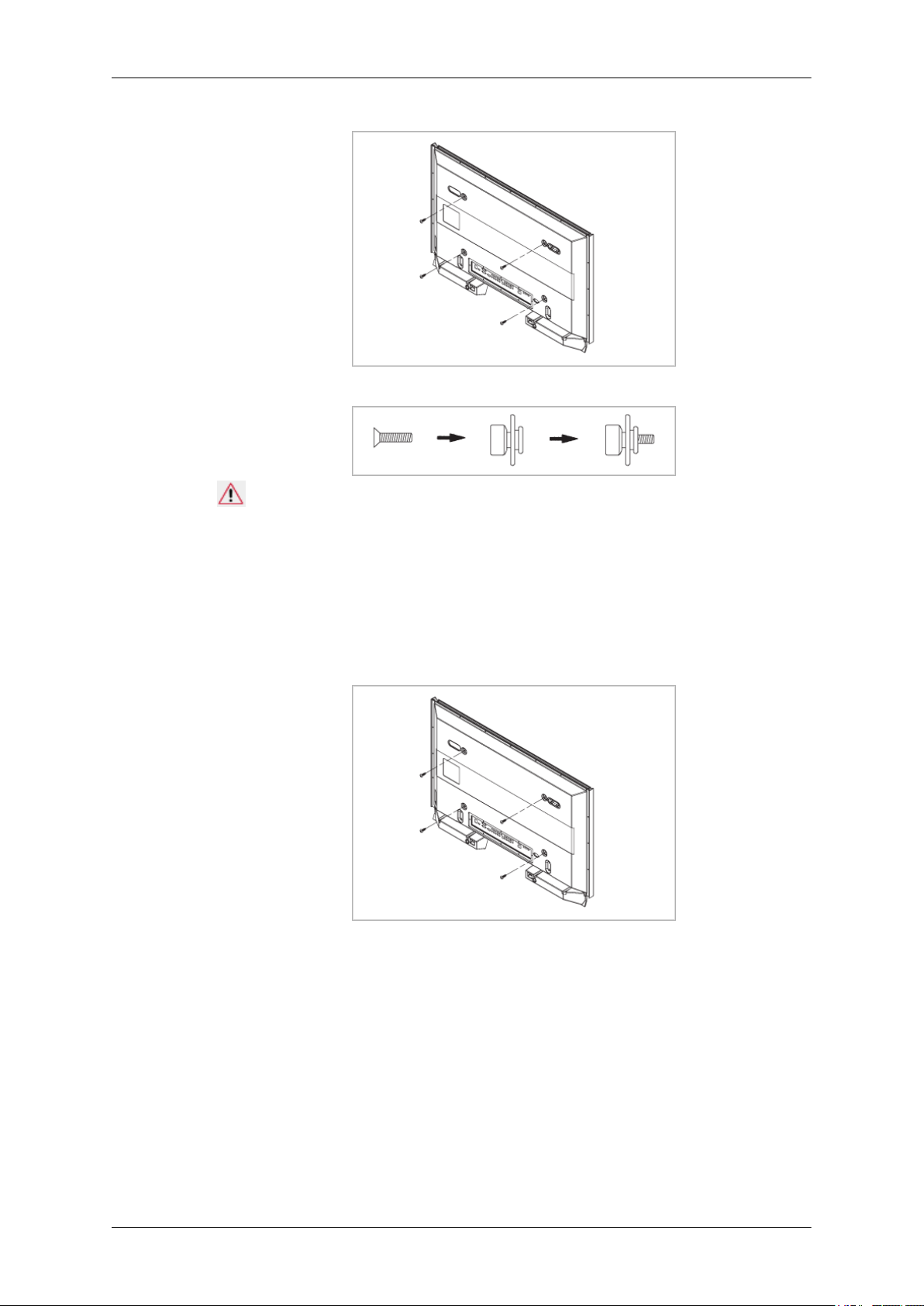
Introduction
1. Remove the 4 screws on the back of the product.
2. Insert the screw B into the plastic hanger.
Notice
• Mount the product on the wall bracket and make sure it is properly fixed to the left and right
plastic hangers.
• Be careful when installing the product on the bracket as fingers can be caught in the holes.
• Make sure the wall bracket is securely fixed to the wall, or the product may not stay in place
after installation.
3. Tighten the 4 screws in step 2 (plastic hanger + screw B)to the rear holes of the product.
4. Remove safety pin (3) and insert the 4 product holders into the corresponding bracket holes (1).
Then place the product(2) so that it is firmly fixed to the bracket. Make sure to re-insert and tighten
the safety pin (3) to securely hold the product to the bracket.
Page 29

A - LCD Display
B - Wall Bracket
C - Wall
Wall Bracket Angle Adjustment
Adjust the bracket angle to -2° before installing it on the wall.
Introduction
1. Fix the product to the wall bracket.
2. Hold the product at the top in the center and pull it forward (direction of the arrow) to adjust the
angle.
3. You can adjust the bracket angle between -2° and 15°.
Make sure to use the top center, and not the leftor the right side of the product to adjust the angle.
Page 30

Connections
Connecting a Computer
Using a Power cord with Earth
• In the event of failure, the earth lead may cause electric shock. Make sure to
wire the earth lead in correctly, before connecting the AC power. When unwiring the earth lead, make sure to disconnect the AC power in advance.
Note
AV input devices such as DVD players, VCR's or camcorders as well as your computer can be connected to the LCD Display. For detailed information on connecting AV input devices, refer to the
contents under Adjusting Your LCD Display.
Connect the power cord for your LCD Display to the power port on the back of
the LCD Display. Trun on the power switch.
There are 2 ways to connect the D-sub to your LCD Display. Choose one of the
following:
Using the D-sub (Analog) connector on the video card.
• Connect the D-sub to the 15-pin, RGB port on the back of your LCD Display
and the 15 pin D-sub Port on the computer.
Using the DVI (Digital) connector on the video card.
• Connect the DVI Cable to the DVI(HDCP) port on the back of your LCD
Display and the DVI port on the computer.
Page 31

Connect the audio cable for your LCD Display to the audio port on the back of
your computer.
Note
• Turn on both your computer and the LCD Display.
• The DVI cable is optional.
• Contact a local SAMSUNG Electronics Service Center to buy optional items.
Connecting to Other devices
Using a Power cord with Earth
Connections
Note
AV input devices such as DVD players, VCR's or camcorders as well as your computer can be connected to the LCD Display. For detailed information on connecting AV input devices, refer to the
contents under Adjusting Your LCD Display.
Connecting TV
Note
You may view television programs on the LCD Display if it is connected to an antenna or CATV cable
without installing any separate TV reception hardware or software on your computer.
• In the event of failure, the earth lead may cause electric shock. Make sure to
wire the earth lead in correctly, before connecting the AC power. When unwiring the earth lead, make sure to disconnect the AC power in advance.
1. Connect the CATV cable or TV antenna cable to the "ANT IN" port on the rear side of the LCD
Display.
Make sure to use a TV antenna cable (sold separately) as the antenna cable.
• When using an interior antenna terminal:
Check the antenna terminal on the wall first and connect the antenna cable.
Page 32

• When using an outdoor antenna:
If you are using an outdoor antenna, use a professional for installation if possible.
• To connect the RF cable to the antenna input terminal:
Keep the copper wire portion of the RF cable straight.
2. Turn on the LCD Display.
3. Select TV using the TV / DTV.
4. Select a desired TV channel.
Note
Is weak signal causing poor reception?
Purchase and install a signal amplifier for better reception.
Connecting COMMON INTERFACE
Note
Connections
You can install the CAM anytime whether the TV is ON or OFF.
Purchase the CI CAM module by visiting your nearest dealer or by phone.
1. Insert the CI CARD into the CAM in the direction of the arrow until it fits.
2. Insert the CAM with the CI CARD installed into the common interface slot.
(Insert the CAM in the direction of the arrow, right up to the end so that it is parallel with the
slot.)
3. Check if you can see a picture on a scrambled signal channel.
Connecting AV Devices
Page 33

1. Connect the port of the DVD, VCR (DVD / DTV Set-Top Box) to the [R-AUDIO-L] port of the
LCD Display.
2. Then, start the DVD, VCR or Camcorders with a DVD disc or tape inserted.
3. Select AV using the SOURCE .
Note
The LCD Display has AV connection terminals to connect AV input devices like DVDs, VCRs or
Camcorders. You may enjoy AV signals as long as the LCD Display is turned on.
Connecting to a Camcorder
Connections
1. Locate the A/V output jacks on the camcorder. They are usually found on the side or back of the
camcorder. Connect a set of audio cables between the AUDIO OUTPUT jacks on the camcorder
and the AV AUDIO IN [L-AUDIO-R] on the LCD Display.
2. Connect a video cable between the VIDEO OUTPUT jack on the camcorder and the AV IN
[VIDEO] on the LCD Display.
3. Select AV for the Camcorder connection using the Source button on the front of the LCD Display
or on the remote control.
4. Then, start the Camcorders with a tape inserted.
Note
The audio-video cables shown here are usually included with a Camcorder. (If not, check your local
electronics store.) If your camcorder is stereo, you need to connect a set of two cables.
Connecting Using a HDMI Cable
Note
• Input devices such as digital DVD are connected to the HDMI terminal of the LCD Display using
the HDMI cable.
Page 34

Connections
• You cannot connect a PC to the HDMI terminal.
Connecting Using a DVI to HDMI Cable
Note
• Connect the DVI output terminal of a digital output device to the HDMI terminal of the LCD
Display using a DVI to HDMI cable.
• Connect the red and white jacks of an RCA to stereo (for PC) cable to the same colored audio
output terminals of the digital output device, and connect the opposite jack to the HDMI / PC /
DVI-D AUDIO IN terminal of the LCD Display.
Connecting to an Audio System
Note
• Connect a set of audio cables between the AUX L, R jacks on the AUDIO SYSTEM and AUDIO
OUT [L-AUDIO-R] on LCD Display.
Connecting a LAN Cable
Using a Power cord with Earth
• In the event of failure, the earth lead may cause electric shock. Make sure to
wire the earth lead in correctly, before connecting the AC power. When unwiring the earth lead, make sure to disconnect the AC power in advance.
Note
AV input devices such as DVD players, VCR's or camcorders as well as your computer can be connected to the LCD Display. For detailed information on connecting AV input devices, refer to the
contents under Adjusting Your LCD Display.
Page 35

Note
Connect the LAN cable.
Connecting a USB device
Connections
Using a Power cord with Earth
• In the event of failure, the earth lead may cause electric shock. Make sure to
wire the earth lead in correctly, before connecting the AC power. When unwiring the earth lead, make sure to disconnect the AC power in advance.
Note
AV input devices such as DVD players, VCR's or camcorders as well as your computer can be connected to the LCD Display. For detailed information on connecting AV input devices, refer to the
contents under Adjusting Your LCD Display.
Note
You can connect USB devices such as a mouse or keyboard.
Page 36

Using the Software
Monitor Driver
Note
When prompted by the operating system for the monitor driver, insert the CD-ROM
included with this monitor. Driver installation is slightly different from one operating
system to another. Follow the directions appropriate for the operating system you
have.
Prepare a blank disk and download the driver program file at the Internet web site
shown here.
Internet web site :
http://www.samsung.com/ (Worldwide)
Installing the Monitor Driver (Automatic)
1. Insert CD into the CD-ROM drive.
2. Click "Windows".
3. Choose your monitor model in the model list, then click the "OK" button.
4. If you can see following message window, then click the "Continue Anyway" button. Then click
"OK" button (Microsoft® Windows® XP/2000 Operating System).
Page 37

Using the Software
Note
This monitor driver is under certifying MS logo, and this installation doesn't damage your system.
The certified driver will be posted on Samsung Monitor homepage.
http://www.samsung.com/
Installing the Monitor Driver (Manual)
Microsoft® Windows Vista™‚ Operating System
1. Insert your Manual CD into your CD-ROM drive.
2.
Click
(Start) and "Control Panel". Then, double-click on "Appearance and Personalization".
3. Click "Personalization" and then "Display Settings".
4. Click "Advanced Settings...".
5. Click "Properties" in the "Monitor" tab. If the "Properties" button is deactivated, it means the
configuration for your monitor is completed. The monitor can be used as is.
If the message "Windows needs..." is displayed, as shown in the figure below, click "Continue".
Page 38

Using the Software
Note
This monitor driver is under certifying MS logo, and this installation doesn't damage your system.
The certified driver will be posted on Samsung Monitor homepage.
6. Click "Update Driver..." in the "Driver" tab.
7. Check the "Browse my computer for driver software" checkbox and click "Let me pick from a
list of device drivers on my computer".
8. Click "Have Disk...” and select the folder (for example, D:\Drive) where the driver setup file is
located, and click "OK".
Page 39

Using the Software
9. Select the model that matches your monitor from the list of monitor models on the screen, and
click "Next".
10. Click "Close" → "Close" → "OK" → "OK" on the following screens displayed in sequence.
Microsoft® Windows® XP Operating System
Page 40

Using the Software
1. Insert CD into the CD-ROM drive.
2. Click "Start" → "Control Panel" then click the "Appearance and Themes" icon.
3. Click "Display" icon and choose the "Settings" tab then click "Advanced...".
4. Click the "Properties" button on the "Monitor" tab and select "Driver" tab.
5. Click "Update Driver..." and select "Install from a list or..." then click "Next" button.
6. Select "Don't search, I will..." then click "Next" and then click "Have disk".
Page 41

Using the Software
7. Click the "Browse" button then choose A:(D:\Driver) and choose your monitor model in the model
list and click the "Next" button.
8. If you can see following message window, then click the "Continue Anyway" button. Then click
"OK" button.
Note
This monitor driver is under certifying MS logo, and this installation doesn't damage your system.
The certified driver will be posted on Samsung Monitor homepage.
http://www.samsung.com/
9. Click the "Close" button then click "OK" button continually.
Page 42

Using the Software
10. Monitor driver installation is completed.
Microsoft® Windows® 2000 Operating System
When you can see "Digital Signature Not Found" on your monitor, follow these steps.
1. Choose "OK" button on the "Insert disk" window.
2. Click the "Browse" button on the "File Needed" window.
3. Choose A:(D:\Driver) then click the "Open" button and then click "OK" button.
How to install
1. Click "Start", "Setting", "Control Panel".
2. Double click the "Display" icon.
3. Select the "Settings" tab and click "Advanced Properties" button.
4. Choose "Monitor".
Case1 : If the "Properties" button is inactive, it means your monitor is properly configured. Please
stop installation
Case2 : If the "Properties" button is active, click the "Properties" button then follow next steps
continually.
5. Click "Driver" and then click on "Update Driver..." then click on the "Next" button.
6. Choose "Display a list of the known drivers for this device so that I can choose a specific driver"
then click "Next" and then click "Have disk".
7. Click the "Browse" button then choose A:(D:\Driver).
8. Click the "Open" button, then click "OK" button.
9. Choose your monitor model and click the "Next" button then click "Next" button.
10. Click the "Finish" button then the "Close" button.
If you can see the "Digital Signature Not Found" window then click the "Yes" button. And click
the "Finish" button then the "Close" button.
Microsoft® Windows® Millennium Operating System
1. Click "Start", "Setting", "Control Panel".
2. Double click the "Display" icon.
3. Select the "Settings" tab and click "Advanced Properties" button.
Page 43

Using the Software
4. Select the "Monitor" tab.
5. Click the "Change" button in the "Monitor Type" area.
6. Choose "Specify the location of the driver".
7. Choose "Display a list of all the driver in a specific location..." then click "Next" button.
8. Click the "Have Disk" button.
9. Specify A:\(D:\driver) then click "OK" button.
10. Select "Show all devices" and choose the monitor that corresponds to the one you connected to
your computer and click "OK".
11. Continue choosing "Close" button and "OK" button until you close the Display Properties dialogue box.
Microsoft® Windows® NT Operating System
1. Click "Start", "Settings", "Control Panel", and then double-click "Display" icon.
2. In Display Registration Information window, click Settings Tab and then click "All Display
Modes".
3. Select a mode that you wish to use (Resolution, Number of colors and Vertical frequency) and
then click "OK".
4. Click "Apply" button if you see the screen working normally after clicking "Test". If the screen
is not normal, change to a different mode (lower mode of resolution, colors or frequency).
Note
If there is no Mode at All Display Modes, select the level of resolution and vertical frequency by
referring to the Preset Timing Modes in the user guide.
Linux Operating System
To execute X-Window, you need to make the X86Config file, which is a type of system setting file.
1. Press "Enter" at the first and the second screen after executing the X86Config file.
2. The third screen is for setting your mouse.
3. Set a mouse for your computer.
4. The next screen is for selecting a keyboard.
5. Set a Keyboard for your computer.
6. The next screen is for setting your monitor.
7. First of all, set a horizontal frequency for your monitor. (You can enter the frequency directly.)
8. Set a vertical frequency for your monitor. (You can enter the frequency directly.)
9. Enter the model name of your monitor. This information will not affect the actual execution of
X-Window.
10. You have finished setting up your monitor. Execute X-Window after setting other requested
hardware.
Page 44

Installation MagicInfo Pro
Installation
1. Insert CD into the CD-ROM drive.
2. Click the MagicInfo Pro installation file.
3. When the Install Shield Wizard window appears, click "Next."
Using the Software
4. Select "I agree to the terms of the license agreement" to accept the terms of use.
5. You are required to log in to the MagicInfo Pro Server program. Please enter the password to
login. The password cannot be changed when you are logged in.
Page 45

Using the Software
6. Choose a folder to install the MagicInfo Pro program.
7. Click "Install."
Page 46

Using the Software
8. The "Setup Status" window appears.
9. It is recommended restarting the system for the normal operation of the MagicInfo Pro Server
program. Click "Finish."
Page 47

Using the Software
10. When the installation is complete, the MagicInfo Pro executable icon appears on your desktop.
11. Double-click the icon to start the program.
System Requirements
CPU RAM Ethernet OS Application
Minimum P1.8 256M 100M/1G Windows XP
Recommended
P3.0Ghz 512M
Windows
2000 (Service Pack 4)
WMP 9 or
later
Page 48

Adjusting the LCD Display
Input
Available Modes
•
PC / DVI
•
AV
•
HDMI
•
MagicInfo
•
TV
Source List
MENU → ENTER → [Input] → ENTER → [Source List]
→ , → ENTER
Use to select PC, DVI or other external input sources connected to the LCD Display. Use to select the
screen of your choice.
1. PC
2. DVI
3. AV
4. HDMI
5. MagicInfo
6. TV
• The direct button on the remote control is the 'SOURCE' button.
• For PC and DVI, this is deactivated if the cable is disconnected.
Edit Name
Note
MENU → ENTER → [Input] → → [Edit Name]
Page 49

Adjusting the LCD Display
→ , → ENTER
Name the input device connected to the input jacks to make your input source selection easier.
1. PC
2. DVI
3. AV
4. HDMI
Picture [PC / DVI / MagicInfo Mode]
Available Modes
•
PC / DVI
•
AV
•
HDMI
•
MagicInfo
•
TV
MagicBright
MENU → → ENTER → [Picture] → ENTER → [MagicBright]
→ , → ENTER
MagicBright is a feature providing the optimum viewing environment depending on the contents of
the image you are watching. Currently four different modes are available: Entertain, Internet, Text
and Custom. Each mode has its own pre-configured brightness value. You can easily select one of the
four settings by simply pressing the MagicBright control button.
(Not available in Dynamic Contrast mode of On.)
Page 50

Adjusting the LCD Display
1. Entertain
High brightness
For watching motion pictures such as a DVD or VCD.
2. Internet
Medium brightness
For working with a mixture of images such as texts and graphics.
3. Text
Normal brightness
For documents or works involving heavy text.
4. Custom
Although the values are carefully chosen by our engineers, the pre-configured values may not be
comfortable to your eyes depending on your taste.
If this is the case, adjust the brightness and contrast by using the OSD menu.
Custom
By using the on-screen menus, the contrast and brightness can be changed to your personal preference.
MENU → → ENTER → [Picture] → → ENTER → [Custom]
(Not available in Dynamic Contrast mode of On.)
By adjusting the picture using the Custom function, MagicBright will change to Custom mode.
Contrast
MENU → → ENTER → [Picture] → → ENTER → [Custom] → ENTER→ [Contrast]
→ , → ENTER
Adjusts the Contrast.
Brightness
MENU →
Note
→ ENTER → [Picture] → → ENTER → [Custom] → → ENTER→ [Brightness]
→ , → ENTER
Adjusts the Brightness.
Sharpness
MENU →
ness]
→ ENTER → [Picture] → → ENTER → [Custom] → → → ENTER→ [Sharp-
Page 51

→ , → ENTER
Adjusts the Sharpness.
Color Tone
MENU → → ENTER → [Picture] → → →ENTER → [Color Tone]
→ , → ENTER
Adjusting the LCD Display
The color tones can be changed.
(Not available in Dynamic Contrast mode of On.)
1. Off
2. Cool
3. Normal
4. Warm
5. Custom
Note
If you set the Color Tone to Cool, Normal, Warm, or Custom, the Color Temp function is disabled.
If you set the Color Tone to Off, the Color Control function is disabled
Color Control
Adjusts individual Red, Green, Blue color balance.
MENU → → ENTER → [Picture] → → → → ENTER → [Color Control]
Red
(Not available in Dynamic Contrast mode of On.)
Note
If you adjust the picture by using the Color Control function, Color Tone will turn to the Custom
mode.
MENU →
[Red]
→ ENTER → [Picture] → → → → ENTER → [Color Control] → ENTER →
Page 52

Green
Blue
Adjusting the LCD Display
→ , → ENTER
MENU → → ENTER → [Picture] → → → → ENTER → [Color Control] → → ENTER
→ [Green]
→ , → ENTER
MENU → → ENTER → [Picture] → → → → ENTER → [Color Control] → → →
ENTER → [Blue]
→ , → ENTER
Color Temp
MENU → → ENTER → [Picture] → → → → ENTER → [Color Temp]
→ , → ENTER
Color Temp is a measure of the 'warmth' of the image colors.
(Not available in Dynamic Contrast mode of On.)
This function is only enabled if the Color Tone is set to Off.
Image Lock
Image Lock is used to fine-tune and get the best image by removing noise that creates unstable images
with jitters and shakiness. If satisfactory results are not obtained using the Fine adjustment, use the
Coarse adjustment and then use Fine again.
(Available in PC mode only)
Note
Coarse
MENU → → ENTER → [Picture] → → → → → ENTER → [Image Lock]
MENU → → ENTER → [Picture] → → → → → ENTER → [Image Lock] → ENTER
→ [Coarse]
→ , → ENTER
Page 53

Fine
Adjusting the LCD Display
Removes noise such as vertical stripes. Coarse adjustment may move the screen image area. You may
relocate it to the center using the horizontal control menu.
MENU →
→ [Fine]
→ , → ENTER
Removes noise such as horizontal stripes. If the noise persists even after Fine tuning, repeat it after
adjusting the frequency (clock speed).
H-Position
MENU → → ENTER → [Picture] → → → → → ENTER → [Image Lock] → → →
ENTER → [H-Position]
→ , → ENTER
Adjusts the screen location horizontally.
V-Position
MENU → → ENTER → [Picture] → → → → → ENTER → [Image Lock] → → →
→ ENTER→ [V-Position]
→ ENTER → [Picture] → → → → → ENTER → [Image Lock] → → ENTER
→ , → ENTER
Adjusts the screen location vertically.
Auto Adjustment
MENU → → ENTER → [Picture] → → → → → → ENTER → [Auto Adjustment ]
The values of Fine, Coarse, Position are adjusted automatically. By changing the resolution in the
control panel, the auto function is performed.
(Available in PC mode only)
Note
The direct button on the remote control is the 'AUTO' button.
Signal Balance
This is used to make up for the weak RGB signal transmitted by a long signal cable.
MENU →
→ ENTER → [Picture] → → → → → → → ENTER → [Signal Balance]
Page 54

(Available in PC mode only)
Signal Balance
Adjusting the LCD Display
MENU →
→ ENTER → [Signal Balance]
→ , → ENTER
Selects either On or Off with the signal control.
Signal Control
MENU →
→ → ENTER → [Signal Control]
1. R-Gain
MENU → → ENTER → [Picture] → → → → → → → ENTER → [Signal Bal-
ance] → → ENTER → [Signal Control] → ENTER → [R-Gain] → ENTER
→ ENTER → [Picture] → → → → → → → ENTER → [Signal Balance]
→ ENTER → [Picture] → → → → → → → ENTER → [Signal Balance]
→ , → ENTER
2. G-Gain
MENU → → ENTER → [Picture] → → → → → → → ENTER → [Signal Bal-
ance] → → ENTER → [Signal Control] → → ENTER→ [G-Gain] → ENTER
→ , → ENTER
3. B-Gain
MENU → → ENTER → [Picture] → → → → → → → ENTER → [Signal Bal-
ance] → → ENTER → [Signal Control] → → → ENTER→ [B-Gain] → ENTER
→ , → ENTER
4. R-Offset
MENU → → ENTER → [Picture] → → → → → → → ENTER → [Signal Bal-
ance] → → ENTER → [Signal Control] → → → → ENTER→ [R-Offset] → ENTER
Page 55

→ , → ENTER
5. G-Offset
Adjusting the LCD Display
Size
MENU →
ance] → → ENTER → [Signal Control] → → → → → ENTER→ [G-Offset] →
ENTER
→ , → ENTER
6. B-Offset
MENU → → ENTER → [Picture] → → → → → → → ENTER → [Signal Bal-
ance] → → ENTER → [Signal Control] → → → → → → → ENTER[B-Offset]
→ ENTER
→ , → ENTER
MENU → → ENTER → [Picture] → → → → → → → → ENTER → [Size]
→ ENTER → [Picture] → → → → → → → ENTER → [Signal Bal-
→ , → ENTER
The Size can be switched.
1. 16:9
2. 4:3
Dynamic Contrast
MENU → → ENTER → [Picture] → → → → → → → → → ENTER → [Dynamic
Contrast]
→ , → ENTER
Page 56

Dynamic Contrast automatically detects the distribution of the visual signal and adjusts to create an
optimum contrast.
1. Off
2. On
Picture [ AV / HDMI / TV Mode]
Available Modes
•
PC / DVI
•
AV
•
HDMI
•
MagicInfo
•
TV
Mode
Adjusting the LCD Display
MENU → → ENTER → [Picture] → ENTER → [Mode]
→ , → ENTER
The LCD Display has four automatic picture settings ("Dynamic", "Standard", "Movie" and "Cus-
tom") that are preset at the factory.
Dynamic, Standard, Movie, or Custom can be activated.
(Not available in Dynamic Contrast mode of On.)
1. Dynamic
2. Standard
3. Movie
Custom
4. Custom
Note
The direct button on the remote control is the 'P.MODE' button.
By using the on-screen menus, the contrast and brightness can be changed to your personal preference.
MENU → → ENTER → [Picture] → → ENTER → [Custom]
Page 57

(Not available in Dynamic Contrast mode of On.)
Contrast
MENU → → ENTER → [Picture] → → ENTER → [Custom] → ENTER→ [Contrast]
→ , → ENTER
Adjusts the Contrast.
Brightness
Adjusting the LCD Display
MENU →
→ , → ENTER
Adjusts the Brightness.
Sharpness
MENU → → ENTER → [Picture] → → ENTER → [Custom] → → → ENTER→ [Sharpness]
→ , → ENTER
Adjusts the picture Sharpness.
Color
MENU → → ENTER → [Picture] → → ENTER → [Custom] → → → → ENTER→
[Color]
→ ENTER → [Picture] → → ENTER → [Custom] → → ENTER→ [Brightness]
Tint
→ , → ENTER
Adjusts the picture Color.
MENU →
→ [Tint]
→ , → ENTER
Adds a natural tone to the display.
→ ENTER → [Picture] → → ENTER → [Custom] → → → → → ENTER
Page 58

Color Tone
MENU → → ENTER → [Picture] → → → ENTER → [Color Tone]
→ , → ENTER
The color tones can be changed. The individual Color components are also user adjustable.
(Not available in Dynamic Contrast mode of On.)
1. Off
Adjusting the LCD Display
2. Cool2
3. Cool1
4. Normal
5. Warm1
6. Warm2
If you set the Color Tone to Cool2, Cool1, Normal, Warm1, or Warm2, the Color Temp function
is disabled.
Color Temp
MENU → → ENTER → [Picture] → → → → ENTER → [Color Temp]
→ , → ENTER
Note
Size
Color temp is a measure of the 'warmth' of the image colors.
(Not available in Dynamic Contrast mode of On.)
Note
This function is only enabled if the Color Tone is set to Off.
MENU → → ENTER → [Picture] → → → → → ENTER → [Size]
Page 59

→ , → ENTER
The Size can be switched.
1. 16:9
2. Zoom 1
3. Zoom 2
4. 4:3
Adjusting the LCD Display
5. Just Scan
(Not available in Dynamic Contrast mode of On.)
Note
The Zoom1, Zoom2 are not available HDMI.
The Just Scan are available in HDMI.
Digital NR (Digital Noise Reduction)
MENU → → ENTER → [Picture] → → → → → → ENTER → [Digital NR]
→ , → ENTER
Turns the Digital Noise Reduction feature Off/On. The Digital Noise Reduction feature allows you to
enjoy clearer and crisper images.
1. Off
2. On
Film Mode
MENU → → ENTER → [Picture] → → → → → → → ENTER → [Film Mode ]
Page 60

Adjusting the LCD Display
→ , → ENTER
Turns Film Mode Off/On.
The Film Mode feature offers you a theater-quality viewing experience.
(Not available in HDMI Mode)
1. Off
2. On
Dynamic Contrast
MENU → → ENTER → [Picture] → → → → → → → → ENTER → [Dynamic
Contrast ]
→ , → ENTER
Dynamic Contrast automatically detects the distribution of the visual signal and adjusts to create an
optimum contrast.
1. Off
2. On
Brightness Sensor
MENU → → ENTER → [Picture] → → → → → → → → → ENTER → [Brightness
Sensor ]
→ , →ENTER
Brightness Sensor is to automatically detect distribution of inputted visual signal and adjust to create
optimum brightness.
Page 61

Sound
Mode
Adjusting the LCD Display
1. Off
2. On
Available Modes
•
PC / DVI
•
AV
•
HDMI
•
MagicInfo
•
TV
MENU → → → ENTER → [Sound] → ENTER → [Mode]
Custom
→ , → ENTER
The LCD Display has a built-in high fidelity stereo amplifier.
1. Standard
Selects Standard for the standard factory settings.
2. Music
Selects Music when watching music videos or concerts.
3. Movie
Selects Movie when viewing movies.
4. Speech
Selects Speech when watching a show that is mostly dialogue (i.e., news).
5. Custom
Selects Custom if you want to adjust the settings according to your personal preferences.
The sound settings can be adjusted to suit your personal preferences.
MENU → → → ENTER → [Sound] → → ENTER → [Custom ]
Page 62

Bass
Adjusting the LCD Display
Note
• You can hear the sound even when sound value is set to 0.
• If you adjust sound using Custom function, Mode will turn to Custom mode.
Treble
Balance
MENU →
→ , → ENTER
Emphasizes low frequency audio.
MENU →
→ , → ENTER
Emphasizes high frequency audio.
MENU →
ance]
→ → ENTER → [Sound] → → ENTER → [Custom ]→ENTER→ [Bass]
→ → ENTER → [Sound] → → ENTER → [Custom ]→ →ENTER→ [Treble]
→ → ENTER → [Sound] → → ENTER → [Custom ]→ → →ENTER→ [Bal-
→ , → ENTER
Allows you to Adjusts the sound balance between the left and right speakers.
Auto Volume
MENU → → → ENTER → [Sound] → → → ENTER → [Auto Volume]
→ , → ENTER
Reduces the difference in volume control between broadcasters.
1. Off
2. On
Page 63

SRS TS XT
MENU → → → ENTER → [Sound] → → → → ENTER → [SRS TS XT]
→ , → ENTER
SRS TS XT is a patented SRS technology that solves the problem of playing 5.1 multichannel content
over two speakers. TruSurround delivers a compelling, virtual surround sound experience through any
two-speaker playback system, including internal television speakers. It is fully compatible with all
multichannel formats.
1. Off
Adjusting the LCD Display
2. On
The direct button on the remote control is the 'SRS' button.
Setup
Available Modes
•
•
•
•
•
Language
MENU → → → → ENTER → [Setup] → ENTER → [Language ]
Note
PC / DVI
AV
HDMI
MagicInfo
TV
→ , → ENTER
You can choose one of 11 languages.
Page 64

Time
Adjusting the LCD Display
Note
The language chosen affects only the language of the OSD. It has no effect on any software running
on the computer.
Selects from one of 4 time settings, Clock Set, Sleep Timer, On Timer, and Off Timer.
MENU →
Clock Set
MENU → → → → ENTER → [Setup] → → ENTER → [Time ] → ENTER→ [Clock Set]
→ , → , → ENTER
Current Time Setting.
Sleep Timer
MENU → → → → ENTER → [Setup] → → ENTER → [Time ] → → ENTER→ [Sleep
Timer]
→ → → ENTER → [Setup] → → ENTER → [Time ]
→ , → ENTER
Turns the LCD Display off automatically at certain times.
1. Off
2. 30
3. 60
4. 90
5. 120
Page 65

On Timer
Adjusting the LCD Display
6. 150
7. 180
Off Timer
MENU →
Timer]
→ , / , → ENTER
Turns the LCD Display on automatically at a preset time. Controls the mode and the volume level at
the time the LCD Display turns on automatically.
MENU →
→ [Off Timer]
→ → → ENTER → [Setup] → → ENTER → [Time ] → → → ENTER→ [On
→ → → ENTER → [Setup] → → ENTER → [Time ] → → → → ENTER
→ , / , → ENTER
Turns the LCD Display off automatically at a preset time.
Menu Transparency
MENU → → → → ENTER → [Setup] → → → ENTER → [Menu Transparency]
→ , → ENTER
Change the transparency of the background of the OSD.
Page 66

1. High
2. Medium
3. Low
4. Opaque
Safety Lock PIN
MENU → → → → ENTER → [Setup] → → → → ENTER → [Safety Lock PIN ]
Adjusting the LCD Display
→ [0∼ 9] → [0∼ 9] → [0∼ 9]
The password can be changed.
Energy Saving
MENU → → → → ENTER → [Setup] → → → → → ENTER → [Energy Saving]
→ , → ENTER
This feature adjusts the power consumption of the unit in order to save energy.
1. Off
2. On
Note
If you want to reduce the standby power consumption, set Energy Saving to On. However, when
Energy Saving is On, you cannot use the remote Power On function of the MDC and the WOL (Wake
On LAN) function of MagicInfo.
HDMI Black Level
MENU → → → → ENTER → [Setup] → → → → → → ENTER → [HDMI Black
Level ]
Page 67

Adjusting the LCD Display
→ , → ENTER
When a DVD or set-top box is connected to your TV via HDMI, it may cause a degradation in the
screen quality, such as an increase in the black level, a low contrast, or discoloration, etc., depending
on the external device connected. In this case, adjust the screen quality of your TV by configuring the
HDMI black level.
1. Normal
2. Low
Video Wall
A Video Wall is a set of video screens connected together, so that each screen shows a part of the
whole picture or where the same picture is repeated on each screen.
When the Video Wall is on, you can adjust the Video Wall screen setting.
MENU → → → → ENTER → [Setup] → → → → → → → ENTER → [Video
Wall ]
When Video Wall is running, the Auto Adjustment, Image Lock, and Size functions are not available.
Video Wall does not operate in MagicInfo mode.
Video Wall
MENU → → → → ENTER → [Setup] → → → → → → → ENTER → [Video
Wall ]→ ENTER → [Video Wall ]
Note
→ , → ENTER
Turns Off/On the Video Wall function of the selected display Off/On.
1. Off
2. On
Page 68

Format
Adjusting the LCD Display
MENU →
Wall ]→ → ENTER → [Format]
→ , → ENTER
The Format can be selected to see a divided screen.
1. Full
2. Natural
Horizontal
→ → → ENTER → [Setup] → → → → → → → ENTER → [Video
Provides a full screen without any margins.
Displays a natural image with the original aspect ratio intact.
Vertical
MENU → → → → ENTER → [Setup] → → → → → → → ENTER → [Video
Wall ]→ → → ENTER → [Horizontal]
→ , → ENTER
Sets how many parts the screen should be divided horizontally.
Five adjustment levels: 1, 2, 3, 4, and 5.
MENU →
Wall ]→ → → → ENTER → [Vertical]
→ → → ENTER → [Setup] → → → → → → → ENTER → [Video
Page 69

→ , → ENTER
Sets how many parts the screen should be divided vertically.
Five adjustment levels: 1, 2, 3, 4, and 5.
Screen Divider
MENU → → → → ENTER → [Setup] → → → → → → → ENTER → [Video
Wall ]→ → → → → ENTER → [Screen Divider]
The screen can be divided into several images. A number of screens can be selected with a different
layout when dividing.
Adjusting the LCD Display
• Select a mode in Screen Divider.
• Select a display in Display Selection.
• The selection will be set up by pressing a number in the selected mode.
Safety Screen
The Safety Screen function is used to prevent afterimages that may appear when a still picture is
displayed on the screen over a long time.
• The Screen Scroll function scrolls the screen for the specified period of time.
• This function is not available when the power is turned off.
MENU →
Screen]
Pixel Shift
Pixel Shift
MENU → → → → ENTER → [Setup] → → → → → → → → ENTER → [Safety
Screen] → ENTER → [Pixel Shift] → ENTER → [Pixel Shift] → , → ENTER
→ → → ENTER → [Setup] → → → → → → → → ENTER → [Safety
To prevent after-images on the screen you can use this function, so that every minute pixels on the
PDP are moved in horizontal or vertical direction.
Page 70

1. Off
2. On
Horizontal Dot
MENU → → → → ENTER → [Setup] → → → → → → → → ENTER → [Safety
Screen] → ENTER → [Pixel Shift] → → ENTER → [Horizontal Dot] → , → ENTER
Sets how many pixels the screen moves horizontally.
Five adjustment levels: 0, 1, 2, 3, and 4.
Adjusting the LCD Display
Vertical Line
MENU → → → → ENTER → [Setup] → → → → → → → → ENTER → [Safety
Screen] → ENTER → [Pixel Shift] → → → ENTER → [Vertical Line] → , → ENTER
Sets how many pixels the screen moves vertically.
Five adjustment levels: 0, 1, 2, 3, and 4.
Time
MENU →
Screen] → ENTER → [Pixel Shift] → → → → ENTER → [Time] → , → ENTER
→ → → ENTER → [Setup] → → → → → → → → ENTER → [Safety
Set the time interval for performing the horizontal or vertical movement, respectively.
Page 71

Timer
Timer
Adjusting the LCD Display
MENU → → → → ENTER → [Setup] → → → → → → → → ENTER → [Safety
Screen] → → ENTER → [Timer] → ENTER → [Timer] → , → ENTER
You can set the timer for Screen Burn Protection.
If you start the operation to erase any residual image, the operation will be performed for the set period
of time and then automatically finish.
1. Off
Mode
Period
2. On
MENU → → → → ENTER → [Setup] → → → → → → → → ENTER → [Safety
Screen] → → ENTER → [Timer] → → ENTER → [Mode] → , → ENTER
You can change the Safety Screen Type.
1. Scroll
2. Bar
3. Eraser
MENU →
Screen] → → ENTER → [Timer] → → → ENTER → [Period] → , → ENTER
→ → → ENTER → [Setup] → → → → → → → → ENTER → [Safety
Page 72

Time
Adjusting the LCD Display
Use this function to set the execution period for each mode set in the timer.
Scroll
MENU →
Screen] → → ENTER → [Timer] → → → → ENTER → [Time] → , → ENTER
Within the set period of time specify a time for execution.
• Mode-Scroll : 1~5 sec
• Mode-Bar, Eraser : 10~50 sec
MENU →
Screen] → → → ENTER → [Scroll]
→ → → ENTER → [Setup] → → → → → → → → ENTER → [Safety
→ → → ENTER → [Setup] → → → → → → → → ENTER → [Safety
Bar
This function prevents after-images on the screen by moving all the pixels on the PDP according to a
pattern.
Use this function when there are remaining after-images or symbols on the screen, especially when
you displayed a still image on the screen for a long time.
MENU →
Screen] → → → →ENTER → [Bar]
This function prevents after-images on the screen by moving long black and white vertical lines.
→ → → ENTER → [Setup] → → → → → → → → ENTER → [Safety
Page 73

Eraser
Adjusting the LCD Display
MENU →
Screen] → → → → →ENTER → [Eraser]
This function prevents after-images on the screen by moving a rectangular pattern.
Resolution Select
MENU → → → → ENTER → [Setup] → → → → → → → → →ENTER →
[Resolution Select ]
→ → → ENTER → [Setup] → → → → → → → → ENTER → [Safety
→ , → ENTER
When the picture is not displayed properly on the screen when setting the graphics card resolution of
the computer to 1024 x 768 @ 60Hz, 1280 x 768 @ 60Hz, 1360 x 768@ 60Hz or 1366 x768 @ 60Hz,
by using this function(Resolution Select), you can have the picture displayed on the screen in the
specified resolution.
Note
Available in PC mode only
1. Off
2. 1024 X 768
3. 1280 X 768
4. 1360 x 768
5. 1366 X 768
Note
Selecting the menu is only allowed when the graphics resolution is set to 1024 x 768 @ 60Hz, 1280 x
768 @ 60Hz, 1360 x 768@ 60Hz or 1366 x768 @ 60Hz.
Power On Adjustment
MENU → → → → ENTER → [Setup] → → → → → → → → → → ENTER
→ [Power On Adjustment ]
Page 74

→ , → ENTER
Adjusts the Power On time for the screen.
Caution: Set the Power On time to be loger to avoid overvoltage.
Side Gray
MENU → → → → ENTER → [Setup] → → → → → → → → → → → ENTER
→ [Side Gray]
Adjusting the LCD Display
→ , → ENTER
Select the brightness of the grey for the screen background.
1. Off
2. Light
3. Dark
Reset
Reverts the product settings to factory defaults. The Reset function is only available when PC / DVI
is being used.
MENU →
ENTER → [Reset ]
Image Reset
MENU → → → → ENTER → [Setup] → → → → → → → → → → → →
ENTER → [Reset ]→ ENTER → [Image Reset ]
→ → → ENTER → [Setup] → → → → → → → → → → → →
→ , → ENTER
Page 75

Note
Available in PC mode only
Note
The Reset function is not available when Video Wall is On.
Color Reset
MENU → → → → ENTER → [Setup] → → → → → → → → → → → →
ENTER → [Reset ]→ → ENTER → [Color Reset ]
→ , → ENTER
Lamp Control
MENU → → → → ENTER → [Setup] → → → → → → → → → → → →
→ ENTER → [Lamp Control ]
Adjusting the LCD Display
→ , → ENTER
Adjusts the inverter lamp in order to reduce energy consumption.
Note
This function does not operate when Dynamic Contrast is set to On in PC, DVI, AV, HDMI, TV
modes.
Multi Control
Available Modes
•
•
•
•
•
Multi Control
Assigns an individual ID to the SET.
PC / DVI
AV
HDMI
MagicInfo
TV
MENU →
→ → → → ENTER → [Multi Control ] → ENTER
Page 76

MagicInfo
Adjusting the LCD Display
→ , → [0~9]
• ID Setup
Assigns distinctive IDs to the SET.
• ID Input
Use to select the transmitter functions of the individual SET. Only a SET where the ID corresponds
to the transmitter setting becomes activated.
Available Modes
•
PC / DVI
•
AV
•
HDMI
•
MagicInfo
•
TV
Note
• The operating system for this set only supports English so the other languages might be corrupted
on the screen.
• For MagicInfo, a remote control is available for MagicInfo. However, it is recommended using
a separate USB keyboard.
• For MagicInfo in Device mode, moving external devices while booting may cause errors. Set up
external devices only if the LCD Display turns on.
• Do not unplug the LAN cable used for the network (ex: video display). Otherwise, the program
(MagicInfo) may stop. If you do unplug the cable, restart the system.
• Do not unplug the LAN cable used by an USB device (ex: video display). Otherwise, the program
(MagicInfo) may stop.
• To access other sources, press the SOURCE button in MagicInfo.
• The preset password for the LCD Display is "000000".
• The server program's Power-On option works only if the LCD Display's power is completely shut
off.
Please make sure not to use the Power-On option when the LCD Display is in the process of shutting
down since this may cause system errors on the LCD Display.
• In the OSD image of MagicInfo, Network mode is the same as Device.
• When using MagicInfo with the MagicInfo Pro Server Program: perform Network mode.
• When using MagicInfo with the device directly connected to LCD Display : execute Device mode.
• Press ALT + F12 to directly go to the MagicInfo Window screen.
Page 77

Photo
Auto
Adjusting the LCD Display
• To setup MagicInfo on a Windows screen, a keyboard and mouse are required.
• To setup MagicInfo on a Windows screen, refer to the MagicInfo Server Help.
It is highly recommended not to turn off the AC power during an operation.
• For pivoted LCD Displays, ticker transparency is not supported.
• For pivoted LCD Displays, a screen resolution of up to 720*480(SD) is supported for movies.
• For drive D:, EWF is not applied.
• When the contents of Setup have been changed when EWF is in the Enable state, to save the
changes in the disk, you must Commit them.
• By selecting Disable, Enable or Commit, the system is restarted.
The JPEG, BMP file format are supported.
Original
Automatically fits the image to the window.
Shows the properties of the original file.
Page 78

Slide Show
Adjusting the LCD Display
Interval
Displays the properties of the original file as they are.
Controls the time intervals between image files for a slide show. (5 Sec, 10 Sec, 20 Sec, 30 Sec, 60
Sec)
Page 79

Rotation
Adjusting the LCD Display
Zoom
Displays an image file by turning it clockwise by 90 degrees.
Displays a reduced picture.
Page 80

Close
Adjusting the LCD Display
Music
Closes the image control Menu.
Movie
The MP3 file format is supported.
The MPEG1, WMV file format are supported.
Page 81

Play
Adjusting the LCD Display
Full Size
Plays a movie file.
Plays a movie file in full screen.
Page 82

OFFICE / HTML
Adjusting the LCD Display
Internet
PPT(Power Point), DOC(MS Word), XLS(MS Excel), PDF, HTML, HTM files are displayed.
Note
• Install the proper viewer(freeware) program to see the MS Office(Word, Excel, Power Point) or
PDF doucuments.
Setup
Connects to the Internet
Sets various functions in MagicInfo mode. A password must be entered to access Setup mode.
Page 83

Schedule View
Adjusting the LCD Display
TCP/IP
Displays a schedule.
Changes the TCP/IP settings.
Page 84

Connection
Adjusting the LCD Display
Modifies the network settings.
Password
The password can be changed.
• The password should be between 6 and 12 characters in numeric format.
(You should enter a password between 6 and 12 characters in numeric format)
• If you enter the wrong password three times, the setup configuration is reset and a warning message
appears from the server.
Page 85

File
Adjusting the LCD Display
• If you forget the password, enter Info, 8, 2 and 4 on the remote control to initialize the password.
This will reset the previous settings of Setup mode.
Local : You can delete or copy files on both local and removable disks.
Play Option
You can set the repeat play and screen settings.
Repeat : Determines the repeat option for playing movies and music.
• None - Select No Repeat to play a movie or tune in the list only once.
Page 86

D.Menu
Adjusting the LCD Display
• File Repeat - Select Repeat File to play a movie or tune in the list repeatedly.
• List Repeat - Select Repeat List to play movies or tunes in the list in sequence repeatedly.
Rotation - Sets the picture orientation.
• Landscape - Sets the screen resolution to 1366x768 pixels.
• Portrait - Sets the screen resolution to 768x1366 pixels.
EWF(Enhanced Write Filter) : Prevents change to and loss of the data saved on
the disk.
• Disable - Disables EWF to allow saved data to be changed data on the protected disk (drive C:).
When switching from the Enable to the Disable state, you can select Commit.
• Enable - Enables EWF to prevent saved data to be changed on the protected disk (drive C:).
• Commit - Commit the changed data to the protected disk (drive C:) when EWF is in the Ena-
ble state. Commit is not available when EWF is in the Disable state.
Picture
Size
Available Modes
•
PC / DVI
•
AV
•
HDMI
•
MagicInfo
•
TV
D.MENU →[Picture] → ENTER → ENTER→[Size]
→ , → ENTER
Use to select PC, DVI or other external input sources connected to the LCD Display. Use to select the
screen of your choice.
1. Auto Wide
: Automatically adjusts the picture size to the "16:9" aspect ratio.
2. 16:9
Page 87

Adjusting the LCD Display
: Sets the picture to 16:9 wide mode.
3. Wide Zoom
: Magnify the size of the picture more than 4:3.
4. Zoom
: Magnifies the size of the picture on the screen.
5. 4:3
: Sets the picture to 4:3 normal mode.
6. Just Scan
: Use the function to see the full image without any cutoff when HDMI (720p/1080i/1080p), DTV
(1080i) signals are input.
Note
Auto Wide function is available only in TV, DTV, AV mode.
In PC Mode, only 16:9 and 4:3 mode can be adjusted.
Screen Mode
D.MENU →[Picture] → ENTER → → ENTER
→ , → ENTER
Only when setting the picture size to Auto Wide can the user determine the Screen mode. Each
individual European country requires a different picture size so this function is intended to help users
to select it.
“Screen mode” is supported in TV, Ext., Component (480i/1080i) and HDMI (480i/1080i)
Picture Size is available in Auto Wide mode
This function is not available in PC or Component, Ext., HDMI mode.
Channel
Country
1. 16:9
2. Wide Zoom
3. Zoom
4. 4:3
D.MENU →
→[Channel] → ENTER→ ENTER →[Country]
Page 88

→ , → ENTER
Select the country in which the product is being used before you use the Auto Store feature. If you do
not see your country in the list, select Others.
Auto Store
D.MENU → →[Channel] → ENTER → → ENTER →[Auto Store]
Adjusting the LCD Display
You can scan the frequency ranges available on your television in your area and store all the channels
found automatically.
Manual Store
D.MENU → →[Channel] → ENTER → → → ENTER →[Manual Store]
You can scan the frequency ranges available on your television in your area and store all the channels
found manually.
Programme
D.MENU → →[Channel] → ENTER → → → ENTER →[Manual Store] → ENTER →[Programme]
→ENTER → , → ENTER
Inputting the appropriate program number on the screen.
Page 89

Colour System
D.MENU → →[Channel] → ENTER → → → ENTER →[Manual Store] → →ENTER→
[Colour System]
→ , → ENTER
Adjusts repeatedly until the colour is of the best quality.
(Auto <-> PAL <-> SECAM <-> NTSC4.43 )
Sound System
D.MENU → →[Channel] → ENTER → → → ENTER →[Manual Store] → → →ENTER
→ [Sound System]
Adjusting the LCD Display
Channel
→ , → ENTER
Adjusts repeatedly until the sound is of the best quality.
D.MENU → →[Channel] → ENTER → → → ENTER →[Manual Store] → → → →ENTER
→ [Channel]
→ , / , → ENTER
You can store television channels, including those received via cable networks.
When storing channels manually, you can choose:
Whether or not to store each of the channels found. The Programme number of each stored channel
which you wish to identify
- C (Air channel mode): You can select a channel by entering the assigned number to each air broad-
casting station in this mode.
Page 90

Search
Store
Adjusting the LCD Display
- S (Cable channel mode): You can select a channel by entering the assigned number for each cable
channel in this mode.
D.MENU → →[Channel] → ENTER → → → ENTER →[Manual Store] → → → → →
ENTER→ [Search]
→ , → ENTER
The tuner scans the frequency range until the first channel or the channel that you selected is received
on your screen.
D.MENU → →[Channel] → ENTER → → → ENTER →[Manual Store] → → → → →
→ENTER→ [Store]
→ ENTER
It's used to restore the number user inputs.
Channel Manager
Channel List
D.MENU → →[Channel] → ENTER → → → → ENTER →[Channel Manager] →ENTER
→ [Channel List]
→ , / , → ENTER
Page 91

You can add or delete a channel so only channels you want are displayed.
Child Lock
D.MENU → →[Channel] → ENTER → → → → ENTER →[Channel Manager] → →ENTER
→ [Child Lock]
→ , → ENTER
Protects children from viewing inappropriate programs by blocking certain broadcast or video programs.
Adjusting the LCD Display
is active when Child Lock is selected to On.
Sort
Name
The Child Lock feature can be selected only from the remote.
D.MENU → →[Channel] → ENTER → → → → → ENTER →[Sort]
→ , / , → ENTER
It's used to exchange the numbers of two channels.
D.MENU → →[Channel] → ENTER → → → → → → ENTER →[Name]
→ ENTER → , / , → ENTER
Name the device connected to the input jacks to make your input source selection easier.
The following characters are available: Letters of the alphabet (A~Z) / Numbers (0~9) / Special characters (+, -, *, /, space)
Page 92

Fine Tune
D.MENU → →[Channel] → ENTER → → → → → → → ENTER →[Fine Tune]
→ , / , → ENTER
Due to weak signals or an incorrect antenna configuration, some of the channels may not be tuned
correctly.
LNA
D.MENU → →[Channel] → ENTER → → → → → → → → ENTER →[LNA]
Adjusting the LCD Display
→ , → ENTER
Turns the low noise amplifier on or off.
Setup
Plug & Play
D.MENU →
You can manage the entire configuration.
Language
D.MENU →
→ →[Setup] → ENTER →ENTER →[Plug & Play]
→ →[Setup] → ENTER→ →ENTER →[Language]
You can choose one of 18 languages.
Page 93

The language chosen affects only the language of the OSD.
Digital Menu
Guide
Now & Next Guide
Adjusting the LCD Display
D.MENU →
Guide]
For the six channels indicated in the left-hand column, displays the Current programme and the Next
programme information.
Full Guide
D.MENU → → → →[Digital Menu] → ENTER→[Guide] → ENTER→ →ENTER →[Full
Guide]
→ → →[Digital Menu] → ENTER→[Guide] → ENTER→ENTER →[Now & Next
Displays the programme information as time ordered One hour segments. Two hours of programme
information is displayed which may be scrolled forwards or backwards in time.
Note
• You can also display the guide menu simply by pressing the GUIDE button.
• The programme title is on the upper part of the screen center. Please click on INFO button for the
detailed information. Channel Number, Running Time, Status Bar, Parental Level, Video Quality
Information(HD/SD), Sound Modes, Subtitle or Teletext, Languages of Subtitle or Teletext, and
brief summary of the highlighted programme are included on the detailed information. "..." will be
appeared if the summary is long.
• Six channels are displayed. To scroll between channels, move to a channel using the
To display page by page, use the channel button.
or button.
Page 94

Scheduled List
D.MENU → → → →[Digital Menu] → ENTER→[Guide] → ENTER→ → →ENTER →
[Scheduled List]
If you make a scheduled viewing list of programs you may like to see, the channel will be automatically
switched to the scheduled Programme at the scheduled time even if you are watching another program.
Adjusting the LCD Display
You can also set hour and minute by pressing the number buttons on the remote control.
1. Channel : Set the channel.
2. Time : Set the time.
3. Date : Set Year, Month and Day.
4. Frequency : Set the frequency. ("Once", "Daily", or "Weekly")
1. Save
Save the adjusted schedule.
2. Cancel
Cancel the adjusted schedule.
3. Add Programme
Add a new schedule.
4. Edit
Re-adjust the selected schedule.
Page 95

5. Delete
Delete the selected schedule.
Default Guide
D.MENU → → → →[Digital Menu] → ENTER→[Guide] → ENTER→ → → →ENTER →
[Default Guide]
→ , → ENTER
You can preset the default guide style.
1. Now/Next
Adjusting the LCD Display
2. Full Guide
Digital Channel
Country
D.MENU →
try] → ENTER
→ , → ENTER
Select the country in which the product is being used before you use the Auto Store feature. If you do
not see your country in the list, select Others.
Auto Store
D.MENU → → → →[Digital Menu] → ENTER→ →[Digital Channel]→ENTER → →
[Auto Store] → ENTER
→ → →[Digital Menu] → ENTER→ →[Digital Channel]→ENTER →[Coun-
You can update the channel list when the broadcaster adds new Services or if you move the TV to a
new location.
Page 96

Note
• Even though you have changed the country setting in this menu, the country setting for Analog TV
is not changed .
• When it has finished, the number of scanned services will be displayed.
• The existing favourite channel list will not be deleted when the channel list is updated.
• To stop the scan before it has finished, press the ENTER button with "Stop" selected.
• If the signal status is poor, the "No Service found! Check the aerial connection" message is
displayed.
Manual Store
D.MENU → → → →[Digital Menu] → ENTER→ →[Digital Channel]→ENTER → → →
[Manual Store] → ENTER
Adjusting the LCD Display
→ , → ENTER
You can specify the channel for a fast channel search.
• Channel: Channel "5" to "69" in sequence are displayed (depending on the country)
• Frequency: The frequency available in the Channel group is displayed.
• Bandwidth: The available bandwidths are 7 and 8 MHz.
Edit Favourite Channels
D.MENU →
→[Edit Favourite Channels] → ENTER
You can edit your favourite channels using the four colour buttons.
→ → →[Digital Menu] → ENTER→ →[Digital Channel]→ENTER → → →
Page 97

Adjusting the LCD Display
Note
• A " " icon is shown next to the selected channel and the channel will be added to the favourite
channel list.
• To undo, press the ENTER button again.
• Select All: Select all channels currently displayed.
• Select None: Deselect all selected channels.
• Preview: Displays (a) currently selected channel(s).
The Favorite Channels settings have been completed.
Add
• D.MENU → → → →[Digital Menu] → ENTER→ →[Digital Channel]→ENTER → →
→ →[Edit Favourite Channels] → ENTER
You can use this function when one or more favourite channels have been selected.
Renumber
• D.MENU →
→ →[Edit Favourite Channels] → ENTER
Press the green button.
Note
• The space for entering the number is a blank.
Enter the new channel number. Press ENTER button to store or RETURN button to cancel.
Note
→ → →[Digital Menu] → ENTER→ →[Digital Channel]→ENTER → →
• Press the button to delete an entered digit. If you enter a number already assigned to another
channel, the number is assigned to the selected channel and the previous number assigned to
the selected channel is assigned to the other channel. That is, the two numbers are exchanged.
The favorite channels are automatically sorted in ascending order of channel numbers.
Page 98

Preview
Adjusting the LCD Display
• D.MENU →
→ →[Edit Favourite Channels] → ENTER
Press the yellow button
The selected channel is displayed on the screen.
→ → →[Digital Menu] → ENTER→ →[Digital Channel]→ENTER → →
Delete
• D.MENU →
→ →[Edit Favourite Channels] → ENTER
→ → →[Digital Menu] → ENTER→ →[Digital Channel]→ENTER → →
Press the blue button
• The selected channel and number will be deleted. To add a deleted channel back in to the
Channel List
D.MENU →
→ →[Channel List] → ENTER
You can exclude the channels you have chosen from the channels you have scanned. When you scan
through the stored channels, those you have chosen to skip are not displayed. All channels that you do
not specifically choose to skip are displayed during scanning.
Note
Note
favourite channel list.
→ → →[Digital Menu] → ENTER→ →[Digital Channel]→ENTER → → →
• Your favourite channels are only displayed if they were previously set in the "Editing Your Fa-
vourite Channels" menu.
Page 99

• The channel number, name and an icon are displayed in the top left corner while changing the
channel.
• The channel number and name are displayed if the channel is one of the all channels, and a icon if
the channel is one of the favourite channels.
Setup
Menu Transparency
Adjusting the LCD Display
D.MENU →
parency] → ENTER
→ , → ENTER
You can set the translucency of the menu.
1. High
2. Medium
3. Low
4. Opaque
Change PIN
→ → →[Digital Menu] → ENTER→ → →[Setup]→ENTER → [Menu Trans-
D.MENU →
PIN] → ENTER
→[0] ∼ [9] → [0] ∼ [9] → [0] ∼ [9] → ENTER
The Your PIN code has been changed successfully message is displayed.
Note
• If you forget the PIN code, press the remote control buttons in the following sequence, which resets
the PIN to 0-0-0-0: POWER (Off), MUTE, 8, 2, 4, POWER (On).
Parental Lock
D.MENU →
[Parental Lock] → ENTER → [0] ∼ [9] → ENTER
→ → →[Digital Menu] → ENTER→ → →[Setup]→ENTER → → [Change
→ → →[Digital Menu] → ENTER→ → →[Setup]→ENTER → → →
Page 100

Subtitle
Adjusting the LCD Display
→ , → ENTER
This feature allows you to prevent unauthorized users, such as children, from watching unsuitable
programmes by a 4-digit PIN (Personal Identification Number) code that is defined by the user. The
on-screen menu will instruct you to assign a PIN code (you can change it later, if necessary).
Note
• The default PIN code for a new TV set is 0000.
• If you enter an invalid PIN code, the "Invalid PIN code. Please try again." message is displayed.
D.MENU →
[Subtitle] → ENTER
→ , → ENTER
You can activate and deactivate the subtitles.
1. On
2. Off
Subtitle Mode
D.MENU →
→ [Subtitle Mode] → ENTER
→ → →[Digital Menu] → ENTER→ → →[Setup]→ENTER → → → →
→ → →[Digital Menu] → ENTER→ → →[Setup]→ENTER → → → →
→ , → ENTER
Use this menu to set the Subtitle Mode. "Normal" under the menu is the basic subtitle and "Hard of
hearing" is the subtitle for a hearing-impaired person.
1. Normal
