Samsung 3500 User Manual

Thank you for buying a Samsung Camera.
This manual will guide you through using the Digimax V3 / Digimax 3500 Super, including taking images, downloading
images and using the MGI PhotoSuite III SE software. Please read this manual before using your new camera.
ENGLISH

2
Use this camera in the following order
Instructions
Set up the camera
driver
Before connecting the USB cable to the PC and this
camera, you have to set up the camera driver. Install the
camera driver that is contained in the Application S/W CDROM. (p.110)
Take a picture (p.26)
Insert the supplied USB cable into the PC USB port and
the camera USB connection terminal.(p.99)
Check the camera power. If the power is turned off, slide
the camera switch to power it on.
Take a picture
Insert the USB
cable
Check the camera
power
Check
[Removable Disk]
Do not insert the cigar jack plug to
the DC input connection point as this
results in electric shock or severe
damage to your camera.
Open Window’s EXPLORER and search for [Removable Disk].

READY
3
Contents
Getting to know your camera 5
About the symbols 6
Caution 6
Warning 7
Danger 8
Special features 9
This digital camera can be used for 10
Manufacturer's contents 12
Identification of features 13
Front & Top 13
Back & Bottom 13
Side 14
5-function button 14
Mode dial 15
Connecting to Power 17
Inserting the memory card 20
Instructions on how to use the
memory card
21
Selecting the date and time 23
Language 25
LCD monitor indicator 27
Starting recording mode 29
Using the camera button to adjust the
camera
32
LCD button 32
SHUTTER button 32
WIDE / TELE button 33
UP/ Voice memo button 35
MACRO / SUPER MACRO button 36
FLASH button 37
SELF-TIMER / REMOTE button 40
MENU/ OK button 42
MF button 43
+/- button 44
Using the LCD monitor to adjust the
camera
46
How to use the menu 48
Size 49
Quality 50
A/S/M 51
Metering 53
Shooting 54
White Balance 56
Effect 57
Sharpness 58
My SET mode menu 59
Mode 59
Change 60
Starting the play mode 62
LCD monitor indicator 64
Information button 65
READY
RECORDING
PLAY/SETUP

4
Contents
Thumbnail & Wide /
Tele & Trimming button
65
Thumbnail / Enlargement /
Trimming button
66
UP / Voice memo button 67
DOWN / LEFT / RIGHT button 68
MENU / OK button 68
DELETE button 69
PLAY & PAUSE button 70
Setting up the play back function
using the LCD monitor
71
Slide show 72
Protect 73
Resize 74
Delete all 75
DPOF : Standard 76
DPOF : Index 77
DPOF : Cancel 78
Setup menu 79
File 80
Power off 81
Language 82
Format 83
Date set 85
Time set 86
Date type 87
Imprint 88
Sound 89
LCD brightness 90
Video 91
Connecting to an external monitor 92
Quick view 93
MyCAM menu 94
Start up image 94
Start up sound 95
Shutter sound 95
List of camera function 96
Starting PC mode 99
Important notes 101
Warning indicator 102
Before contacting a service center 103
Specifications 106
Software Notes 108
About the software 108
Setting up the application software 110
Removing the USB Driver for
Windows 98SE
116
Removable Disk 118
Removing the removable disk 119
Setting up the USB Driver for MAC 121
Using the USB Driver for MAC 121
Digimax Viewer 122
MGI PhotoSuite III SE 123
FAQ 138
SOFTWARE

READY
5
Thank you for buying a Samsung Digital Camera.
Prior to using this camera, please read the user manual thoroughly.
When you request A/S, please bring the camera and the factor of the camera malfunction (such as
Batteries, Memory card etc.) to A/S center.
Keep the manual in a safe place.
Getting to know your camera
About the symbols
This manual contains instructions on using this camera that will help you to use this camera safely and
correctly. This will help prevent danger and injury to others.
DANGER
DANGER indicates an imminently hazardous situation which, if not avoided, will result in
death or serious injury.
WARNING
WARNING indicates a potentially hazardous situation, which, if not avoided, could result
in death or serious injury.
CAUTION
CAUTION indicates a potentially hazardous situation, which, if not avoided, may result in
a minor or moderate injury.
NOTICE
NOTICE indicates a factor, which, if not avoided, may result in camera malfunction or
poor image quality.
INFORMATION
INFORMATION indicates a factor, which should assist further in the operation of the
camera.

6
About the symbols
The camera mode icons will be marked on the right side of the title bar. The title is available only in the
marked camera mode. Refer to below.
Caution
Leaking, overheating, or burst batteries could result in fire or injury.
Use batteries with the correct specification for the camera.
Do not short circuit, heat or dispose of batteries in fire.
Do not use old batteries with new ones, or mix brands of batteries.
Ensure the batteries are positioned correctly with regard to polarity (+ / -).
When the camera is not in use for long periods, always unplug the camera from its power source.
Do not fire the flash while it is in contact with hands or objects. Do not touch the flash after using it
continuously. It may cause burns.
Do not move the camera while it is switched on, if you are using the AC Power Adapter. After use,
always switch off the camera before unplugging the adapter from the AC Power wall socket. Then
make sure that any connector cords or cables to other
devices are disconnected before moving the camera.
Failure to do so may damage the cords or cables and
cause a fire or electric shock.
Icon Mode dial Camera working mode Icon Mode dial Camera working mode
Easy mode Program mode
Portrait mode Night mode
Aperture priority mode Shutter priority mode
Manual mode Movie clip mode
User set mode Voice recording mode
Play mode

READY
7
Do not use the flash in close proximity to
people or animals. Positioning the flash too
close to your subject’s eyes, may cause
eyesight damage.
When taking photographs, never point the lens
of the camera directly into very strong light.
This may result in permanent damage to the
camera or your eyesight.
Do not leave this camera in places subject to
extremely high temperatures, such as a
sealed vehicle, direct sunlight or other places
of extreme variances in temperature.
Exposure to extreme temperatures may
adversely affect the camera’s internal
components and could cause a fire.
When in use, do not cover the camera or AC
Power Adapter. This may cause heat to build
up and distort the camera body or cause a fire.
Always use the camera and its accessories in
a well-ventilated area.
For safety reasons keep this product and accessories out of reach of children or animals to prevent
accidents e.g.:
Swallowing batteries or small camera accessories. In case of accidents, please consult a doctor immediately.
There is a risk of permanent eye damage if the flash is operated at a distance of less than one
meter from a person’s eyes.
There is a possibility of injury from the camera’s moving parts.
Batteries and camera may become hot during prolonged use and it may result in camera malfunction.
Should this be the case, allow the camera to sit idle for a few minutes to allow it time to cool.
Do not recharge the non recharge batteries. It may cause explosion.
Warning

8
Danger
Do not attempt to modify this camera in any
way. This may result in fire, injury, electric
shock or severe damage to you or your
camera. Internal inspection, maintenance and
repairs should be carried out by your dealer or
Samsung Camera Service Center.
Please do not use this product in close
proximity to flammable or explosive gases, as
this could increase the risk of explosion.
Should any form of liquid or a foreign object enter the camera, do not use it. Switch off the camera,
and then disconnect the power source (batteries or AC Power Adapter). You must contact your
dealer or Samsung Camera Service Center. Do not continue to use the camera as this may cause a
fire or electric shock.
Do not insert or drop metallic or inflammable
foreign objects into the camera through access
points e.g. CARD slot and battery chamber.
This may cause a fire or electric shock.
Do not operate this camera with wet hands.
This could pose a risk of electric shock.

READY
9
Special features
This digital camera has the following features.
A fine resolution of 3.2 mega pixels
A 3X optical and 4X digital zoom lens
A superior Schneider lens
9 power source options (a world first!)
A Super macro(6cm) function
3 different “My SET” modes
An FCC warning
This device has been tested in accordance with the limits of a class B digital device under item 15
of the FCC rules. These limits are designed to provide protection against harmful interference in
commercial installation. This equipment generates, absorbs and can emit radio frequency energy.
If it is not installed and used in accordance with the instructions, it may cause harmful interference
to radio communication. There is however, no guarantee that interference will not occur in a some
situations. Should any interference occur when this device is in operation, please try one or more of
the following measures.
Change the location and direction of any aerial.
Increase distance between camera and affected device.
Use a different socket away from the affected device.
Please contact a Samsung agent or a radio/TV engineer.
This device complies with part 15 of the FCC Rules.
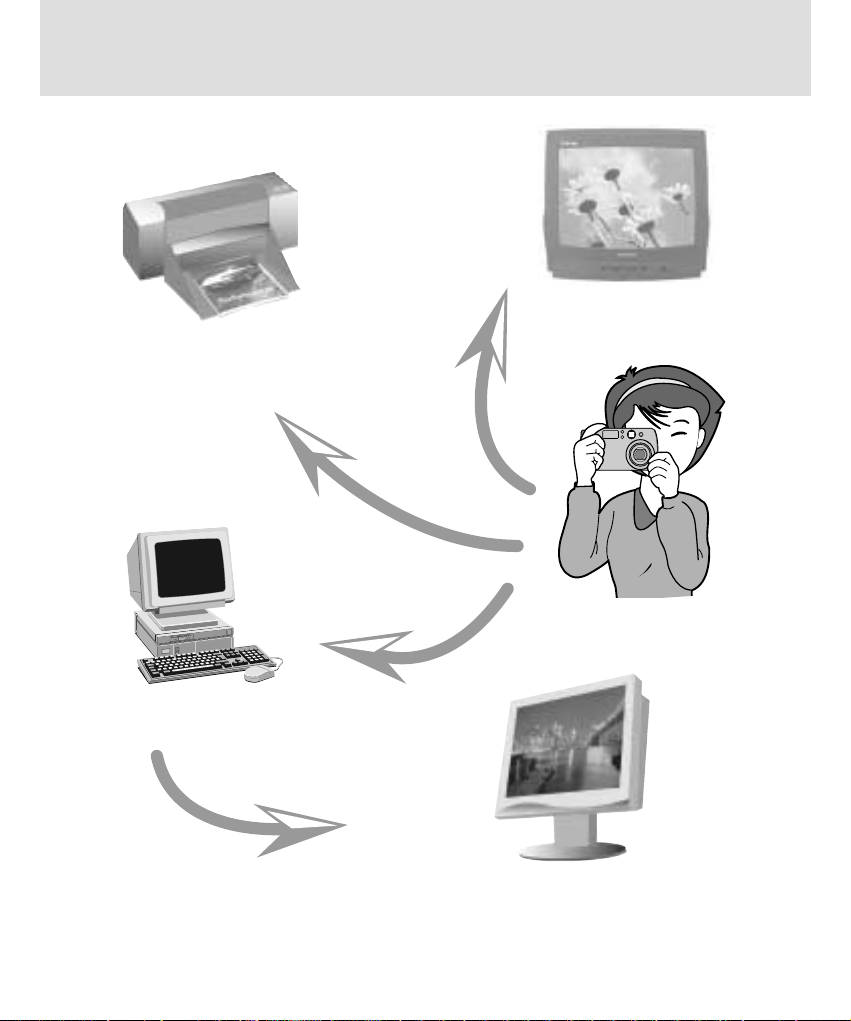
10
This digital camera can be used for
Printing images using a
dedicated printer, DPOFcompatible printer or DPOFequipped photo lab.(p.76)
Down loading image files
from camera to
computer.(p.100)
Editing images on a PC.(p.123)
Taking a picture.
(refer to page 26)
Viewing images on a TV
screen or external monitor
(refer to page 92)

READY
11
This digital camera can be used for
Inserting images directly into any
electronic document
Taking a self-portrait and using the
image to personalize name cards
You can even create your own unique giftwrap paper by using your digital images
Creation of a digital photo album
Recording your voice
(refer to page 35)
Recording a movie clip
(refer to page 30)

12
Please check that you have the correct contents before using this product.
Manufacturer's contents
Battery pack
marked contents are optional.
Digital Camera Pouch USB cableAV cable
Camera strap Product warrantySoftware CD User manual
SD memory card
Digimax Premium Power Pack : SLB-1437 KIT
Battery charger Cigar jack for car
AC adapter
Rechargeable battery
Remote controlCR-V3 battery

READY
13
Identification of features
Front & Top
Back & Bottom
Shutter button (p.32)
Flash fading control sensor
Remote control sensor
Power switch
Microphone
Self-timer lamp
Viewfinder
Lens
Viewfinder
Autofocus indicator
lamp(Green)
Flash indicator
lamp(Red)
Mode dial (p.15)
Mode dial Lamp
WIDE/THUMBNAIL
button (p.33/65)
5-function button
TELE/Digital zoom
button (p.33/66)
Speaker
LCD monitor
Tripod socket PLAY mode button
DC input
connection point
USB/ AV connection
terminal
+&-/PLAY & PAUSE
button (p.44/70)
MF / DELETE
button (p.43/69)
LCD/INFROMATION
button (p.32/65)
Flash
Strap eyelet

14
Identification of features
Side
5-function button
FLASH / LEFT button
(p.37/68)
MACRO / SUPER MACRO / DOWN button
(p.36/68)
SELF-TIMER/REMOTE/ RIGHT
button (p.40/68)
Voice memo / UP button
(p.35/67)
Battery chamber
Memory card slot
Memory card cover/
Battery chamber cover
MENU/ OK button
(p.42/68)

READY
15
Mode dial
EASY
You can select the desired working mode by using the mode dial located on the back of the camera.
This digital camera has 8 working modes. These are listed below.
Easy mode
To make camera operation easier, a bare minimum of camera
settings are required in this mode, such as image size. ( for
printing, memo and email)
PROGRAM
Program mode
In program mode, you can take a properly exposed photograph.
Moreover you can select all camera settings except aperture and
shutter speed.
PORTRAIT
Portrait mode
This is used for just portrait or both portrait and landscape shots.
NIGHT SCENE
Night scene mode
This mode is used at night or against a dark background.

16
Mode dial
A/S/M
Aperture priority / Shutter priority / Manual mode
The Aperture and Shutter can be set manually in the A/ S/ M mode.
MOVIE CLIP
Movie clip mode
A movie clip can be recorded as long as the available recording
time allows.
Image size and type are listed below.
- Image size : 320 X 240
- File type : *.AVI
MySET
User set mode
You can set your preferences and save them in this mode.
There are 3 kinds of user setting modes.
VOICE RECORDING
Voice recording mode
You can do voice recording and other audio in this mode.

READY
17
Connecting to Power
There are two ways in which to provide the camera with power. You can use batteries (AA Alkaline,
CR-V3, Ni-MH, Li-ion), or alternatively, you can use an AC(100 ~ 250V) Adapter (DC 5V 2.0A).
3. To close the battery chamber cover, push it until it clicks.
2. Insert the batteries taking note of the polarity (+ / -).
1. Open the battery chamber cover by pushing in the direction of the arrow.
Using the batteries
Battery condition indicator
There are 3 indicators for battery condition that are displayed on the LCD monitor.
: The batteries are fully charged.
: Prepare new batteries.
: There is no battery capacity. Replace with new batteries.
Inserting the AA type battery
Inserting the CR-V3 type battery

18
Connecting to Power
NOTICE
Important information about battery usage
- It is easy to buy the alkaline batteries, but the duration for using batteries varies in
accordance with the battery manufacturers or photography conditions.
- Do not recharge the non recharge batteries. It may cause explosion.
- Please remove the batteries if the camera will not be used for long periods.
Batteries can lose power over time and are prone to leaking if kept inside the camera.
- We recommend high capacity ALKALINE batteries as manganese batteries cannot deliver
sufficient power.
- Low temperatures (below O˚C) can affect the performance of the batteries and you may
experience reduced battery life.
- Batteries will usually recover at normal temperatures.
- Do not use old and new batteries at the same time.
-
During extended use of the camera, the camera body may become warm. This is perfectly normal.
-
If you are planning to use this camera for long periods of time, it is advisable to use an AC adapter.
INFORMATION
This camera will automatically switch off when not in use for a period of time.
Refer to [POWER OFF] function (p.81).
We recommend batteries for digital camera (Within a year from the date of manufacture).
The batteries are listed below.
Non rechargeable batteries : AA type - Alkaline, Ni-Mn, Ni-Zn, Lithium
CR-V3 type - Lithium
Rechargeable batteries : AA type - Ni-MH, Ni-Cd (over 1000mA)
Exclusive type - SLB-1437 (Digimax V4/V3 only)
SBP-1103 (CR-V3 type)

READY
19
Connecting to Power
If you have access to a mains supply, using an AC Adapter
allows the camera to be used for long periods of time.
Plug the adapter into the connection point (DC IN 5V) on the
camera. Remove the batteries when using the AC adapter.
Using the Digimax Premium Power Pack ( Optional : SLB-1437 KIT )
The Digimax Premium Power Pack contains a rechargeable
internal Li-ion battery, a battery charger, a cigar jack for car and
an AC adapter for use with Digimax V4.
Using the Digimax battery pack ( Optional : SBP-3605, 5V)
The Digimax Battery Pack is a rechargeable external Li-ion
battery for use with most digital cameras.
These optional battery packs provide long lasting power and their operating performances are much
improved over Ni-MH and Alkaline batteries. This is due to the mass storage lithium ion cell.
Contact your local dealer or the nearest authorized Samsung camera service center to buy the optional
battery packs.
Using the AC power adapter
DANGER
Always turn off the power before taking the AC adapter out of the mains supply.
As with all mains powered devices, safety is important. Ensure that neither the camera nor
adapter comes into contact with water or metallic materials.
Please ensure that you use an AC adapter with the correct specification for the camera.
Failure to do so may affect your warranty.

20
Inserting the memory card
1. Turn the power off using the power switch. Open the memory
card cover and press the memory card as shown in the image
and release.
2. Remove the memory card and close the memory card cover.
3. To close, push the card cover against the arrow until you
hear a click.
If the card cover does not close, check that the memory card
is inserted correctly. Do not force the memory card.
2. Insert the memory card all the way into the memory card slot.
The Label stuck to the memory card and the front side of the
camera should face in the same direction. The memory card
pins and the LCD monitor should face in the same direction.
1. Turn off the camera power and pull the memory card cover in
the direction of the arrow to open.
Removing the memory card

READY
21
Instructions on how to use the memory card
NOTICE
If you open the memory card cover when the camera power is turned on, the power will turn
off automatically.
Don’t remove the memory card when the Autofocus indicator lamp(Green) is blinking as this
may cause damage to data in the memory card.
You can use both an SD memory card and Multi Media Card (MMC).
We recommend using the SD memory card as the Multi-Media Card need more time to stored the
image than the SD memory card.
When using a 32MB SD memory card, the specified shooting capacity will be as follows.
(These figures are intended as an indication of expected performance).
These figures are approximate as image capacities can be affected by variables such as memory
performance and subject matter.
The SD memory card has a write protect switch that
prevents image files from being deleted or formatted. By
sliding the switch to the bottom of the SD memory card, the
data will be protected. By sliding the switch to the top of the
SD memory card, the data protection will be canceled.
Check the switch position before taking an image.
Recorded image size TIFF Super fine Fine Normal
2048X1536 2 15 31 47
2048X1360 2 17 35 53
1024X768 10 63 127 191
512X384 39 254 509 764
Print Memo E-mail
17 127 764
Write
protect
switch
Label
Card pins
SD(Secure Digital) memory card
EASY mode

22
Instructions on how to use the memory card
Maintenance of the memory card
Turn off the camera power whenever the memory card is being inserted or removed.
Repeated use of the memory card will eventually reduce the memory card s performance.
Should this be the case, you will need to purchase a new memory card.
Wear and tear on the memory card is not covered by the Samsung warranty.
The memory card is an electronic precision device. Do not bend, drop or subject the memory card
to any heavy impact.
Do not store the memory card in an environment with strong electronic or magnetic fields, e.g.
near loud speakers or TV receivers.
Please do not use or store in an environment where there are extremes in temperature.
Do not allow the memory card to become dirty or to come into contact with any liquid.
Should this happen, clean the memory card with a soft cloth.
Please keep the memory card in its case when not in use.
During and after periods of extended use, you may notice that the memory card is warm.
This is perfectly normal.
Do not use the memory card that is used in another digital camera or memory card reader.
Do not use the memory card formatted by another digital camera or memory card reader.
Preserving the memory card data
If the memory card is subjected to any of the following, the recorded data may become corrupted :
- When the memory card is used incorrectly.
- If the power is switched off or the memory card is removed while recording, deleting (formatting)
or reading.
Samsung cannot be held responsible for lost data.
It is advisable to copy important data onto other media as back-up e.g. floppy disks, hard disks,
CD etc.
If there is insufficient memory available :
If you press the shutter button for the shot, [CARD FULL !] message is displayed and the camera
will not operate. To optimize the amount of memory in the camera, replace the memory card or
delete unnecessary images stored on the memory.

READY
23
Selecting the date and time
You can record the date and time with the image data in the memory card.
2. Select the [SETUP] tab by pressing the RIGHT button.
Select the [FORMAT] menu by pressing the DOWN/button.
Press the DOWN / button again and the next menu page will be
displayed.
Press the UP or DOWN button and select [DATE SET].
3. Shift the cursor to the [DATE SET] sub menu by pressing the
RIGHT button.
1. Turn on the power and press the MENU button.
The recording mode menu will be displayed in the RECORDING mode, and the play mode menu
will be displayed in the PLAY mode.
(There is no associated menu in VOICE RECORDING mode.)
INFORMATION
Date setting range : 2002/01/01 ~ 2050/12/31
(Leap years and months are corrected automatically)
The default is 2003/01/01. 12:00 p.m.
MOVE:
PLAY SETUP MyCAM
CHANGE:
‘03/01/01
12:00 PM
YY/MM/DD
OFF
DATE SET
TIME SET
D.TYPE
IMPRINT
BACK:
PLAY SETUP MyCAM
SET:OK
DATE SET
TIME SET
D.TYPE
IMPRINT
YEAR
03 /01/01

24
Selecting the date and time
6. To select the correct time, select [TIME SETUP] at step 2.
Press the MENU button again and the menu will be cancelled.
5. Press the OK button to confirm the setting.
To return to the main menu or cancel the setting, press the LEFT button.
4. Select the correct date by pressing the 5-function button.
RIGHT button : selects YEAR/ MONTH/ DAY item.
UP or DOWN button : changes the value of each item.
NOTICE
If the batteries are removed, the date and time settings will remain for approximately 1 hour.
After approximately 1 hour, the date and time will be changed to the default date and time.
If the batteries are removed for a period longer than 1 hour, it may be necessary to reset the
date and time.
BACK:
PLAY SETUP MyCAM
SET:OK
DATE SET
TIME SET
D.TYPE
IMPRINT
MOVE:
PLAY SETUP MyCAM
CHANGE:
DATE SET
TIME SET
D.TYPE
IMPRINT
‘03/01/01
12:00 PM
YY/MM/DD
OFF
MONTH
03/ 01 /01

READY
25
Language
There is a choice of languages that can be displayed on the LCD monitor.
INFORMATION
The default language is ENGLISH.
You can select 15 languages. Those are listed below.
English, Korean, T. Chinese, S. Chinese, Japanese, Russian, Germany, Spanish, French,
Italian, Danish, Dutch, Swedish, Finnish, Portuguese.
Even if the camera is restarted, the language setting will be maintained.
Even if the [SOUND] function is [ON], the sound will not activate in this menu.
1. Turn on the power and press the MENU button.
The recording mode menu will be displayed in RECORDING mode, and the play mode menu will be
displayed in the PLAY mode. (There is no associated menu in VOICE RECORDING mode.)
2. Select the [SETUP] tab by pressing the RIGHT button.
Press the UP or DOWN button and select [LANGUAGE].
3. Shift the cursor to the [LANGUAGE] sub menu by pressing the
RIGHT button and select the language that you want by pressing
the UP or DOWN button.
4. Press the OK button to confirm the setting.
To return to the main menu or cancel the setting, press the LEFT button.
Press the MENU button again and the menu will be cancelled.
BACK:
PLAY SETUP MyCAM
SET:OK
FILE
PWR OFF
LANGUAGE
FORMAT
ENGLISH
EXIT:MENU
PLAY SETUP MyCAM
PAGE:
FILE
PWR OFF
LANGUAGE
FORMAT
SERIES
OFF
ENGLISH
NO

26
Recording mode

RECORDING
27
LCD monitor indicator
The LCD monitor displays information about the shooting functions and selections.
Image & Full Status
No. Description Icons Page
1
Recording mode
p.15
2
Camera shake warning
p.31
3
Flash
p.37
4
Self-timer, Remote
p.40
5 Voice memo p.35
6 Macro/ Super macro p.36
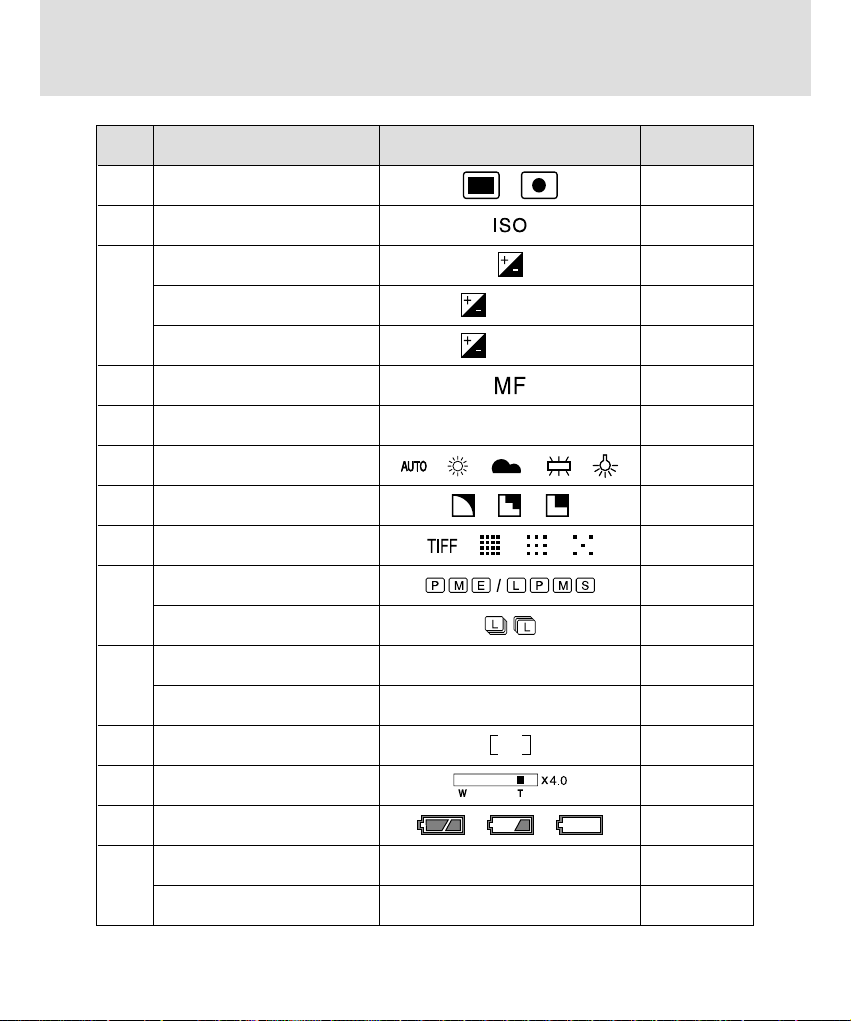
28
LCD monitor indicator
No. Description Icons Page
7 Metering p.53
8 ISO p.55
9 Exposure compensation p.44
Aperture compensation F5.6 p.44
Shutter speed compensation 1/250 p.44
10 Manual focus p.43
11 Date / Time 2003/01/31 10:34 AM
12 White Balance p.56
13 Sharpness p.58
14 Image quality p.50
15 Image size p.49
Continuous shot, AEB p.54
16
Number of available shots remaining
161
Remaining time( Movie clip/ Voice recording)
00:01:40 (hour : minute : second)
17 Auto focus frame
18 Zoom / Digital Zoom p.33
19 Battery p.17
20 Aperture value F5.6 p.45
Shutter speed 1/250 p.45
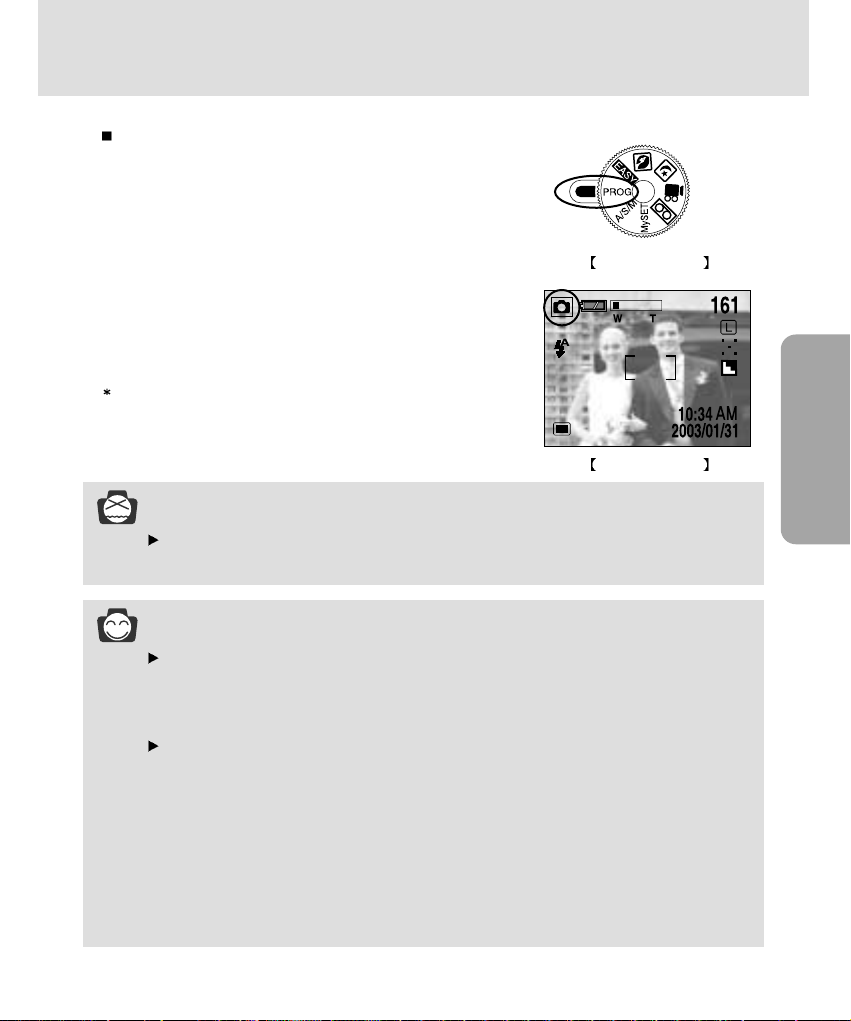
29
RECORDING
Starting recording mode
1. Insert the batteries (p.17).
Insert the batteries taking note of the polarity (+ / -).
2. Insert the memory card (p.20).
3. Close the memory card cover.
4. Slide the power switch to turn on the camera.
5. Select the PROGRAM mode by rotating the mode dial.
6.
Point the camera towards the subject and compose the image by
using either the viewfinder or LCD monitor.
7. Press the shutter button to capture an image.
[DELETE] message may be displayed after taking a picture.
Refer to p.93 for more information about [DEL. ANSWER].
Recording a still image
PROGRAM mode
PROGRAM mode
INFORMATION
Manner mode
Pressing the power button over 2 seconds changes the buzzer and start-up sound setting to
OFF, though you have set the settings to ON. If you wish to hear the buzzer sound and startup sound, set the [SOUND] and [S.SOUND] settings in the SETUP mode to ON.
There are two LED lamps (one green, one red) positioned next to the viewfinder.
- If the camera is in focus when you press the shutter button halfway, the green LED will
illuminate and you can take an image. If the camera can focus on the subject, the
autofocus frame in the center of the LCD monitor will change from white to green.
- If the red lamp illuminates, the flash can fire.
- If the red lamp blinks, the flash is being charged.
- When an image is being stored onto the memory card, the green lamp blinks slowly. When
the image data has been stored, the green LED light will go out. After the green LED light
has gone out, you can resume taking images.
NOTICE
A Blinking autofocus indicator lamp means that the camera cannot focus on the subject.
Should this be the case, the camera is unable to capture an image clearly.

30
Starting recording mode
Recording audio
Steps from 1-4 are the same as those for recording a still image.
5.
Select the VOICE RECORDING mode by rotating the mode dial.
6. Press the shutter button to record audio.
- Press the shutter button once and audio is recorded for as
long as the available recording time allows. The recording
time will be displayed on the LCD monitor.
- Audio will still be recorded if the shutter button is released.
- If you wish to stop recording, press the shutter button again.
VOICE RECORDING mode
MOVIE CLIP mode
MOVIE CLIP mode
VOICE RECORDING mode
Recording a Movie clip
Steps from 1-4 are the same as those for recording a still image.
5. Select the MOVIE CLIP mode by rotating the mode dial.
6. Point the camera towards the subject and compose the
image by using either the viewfinder or LCD monitor.
7. Press the shutter button to take a movie clip.
Press the shutter button once and movie clips are
recorded for as long as the available recording time allows.
Movie clips will still be recorded if the shutter button is
released.
If you wish to stop recording, press the shutter button again.
Image size and type are listed below.
- Image size : 320 x 240
- File type : *.AVI
INFORMATION
The available recording time may vary depending on shooting conditions and camera settings.
