Samsung 220TN User Manual
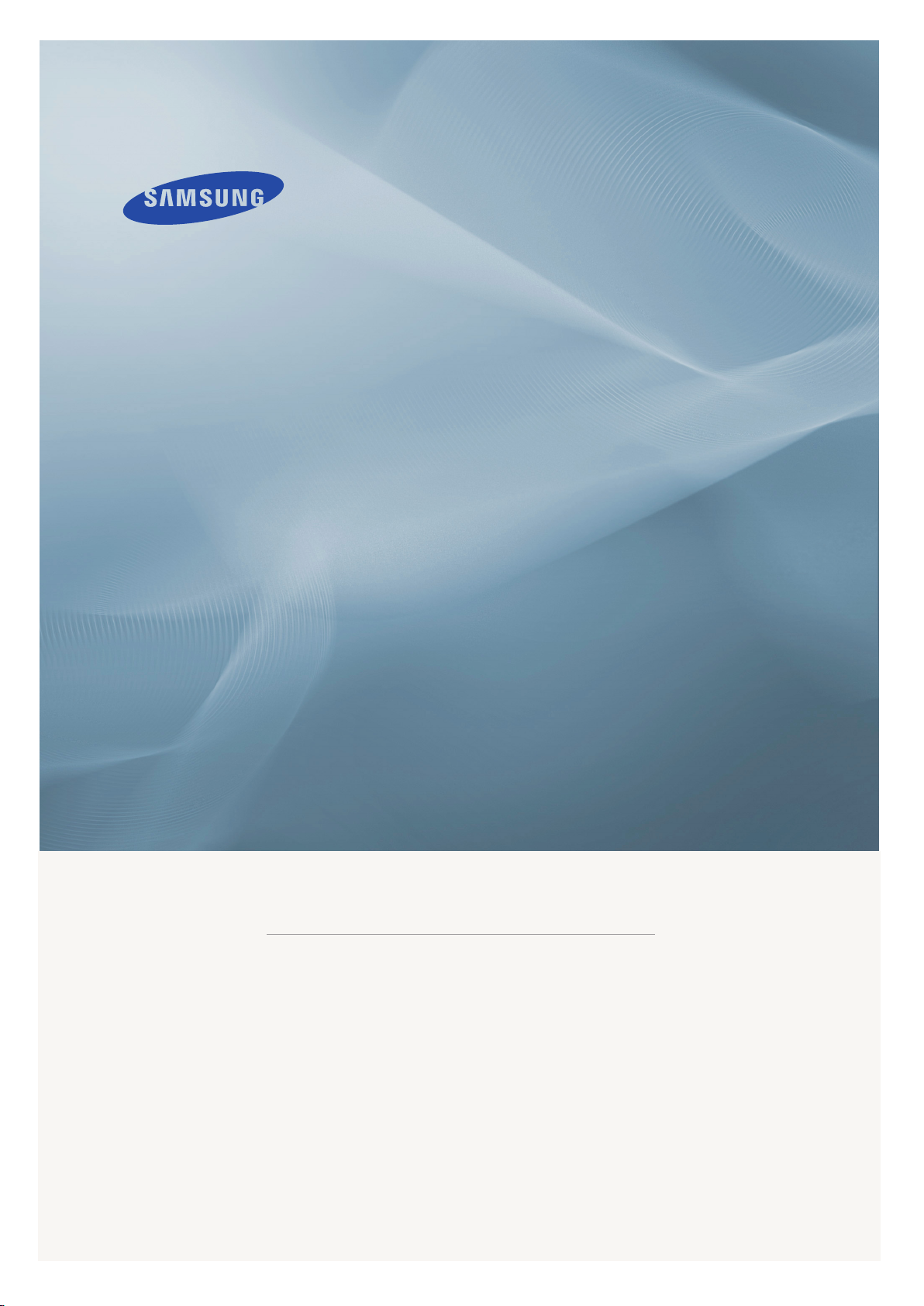
LCD MONITOR
quick start guide
220TN
ii
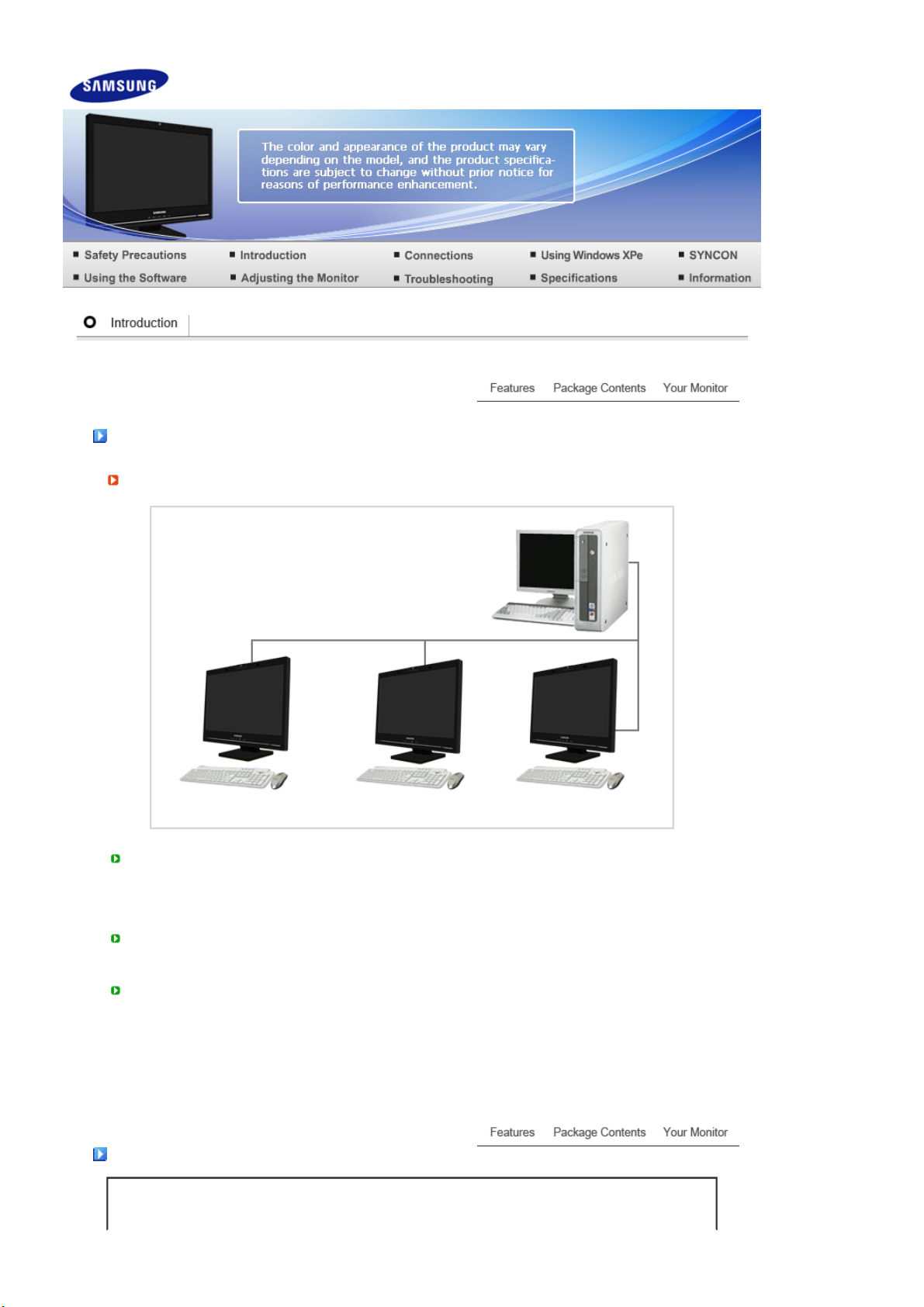
Features
What is a network monitor?
A network monitor can be used for the same purposes as a common monitor. It also provides the
functionalities of most computers, such as an Internet connection, creating documents, editing
images, via a connection to the host PC over the LAN. In addition, it allows you to connect an
external device (DSC, MP3, external storage media) to the USB port and play music, movies and
games. It is a new concept monitor.
You also can share the screen being displayed on your network monitor with other users by
connecting a projector or other display device to its RGB OUT port. You can use this functionality for
video conferencing and a variety of shared tasks.
In addition, because Windows XP is installed on your network monitor, you can perform Internet
searches and USB memory searches independently of your host PC.
Package Contents
Please make sure the following items are included with your monitor.
If any items are missing, contact your dealer.
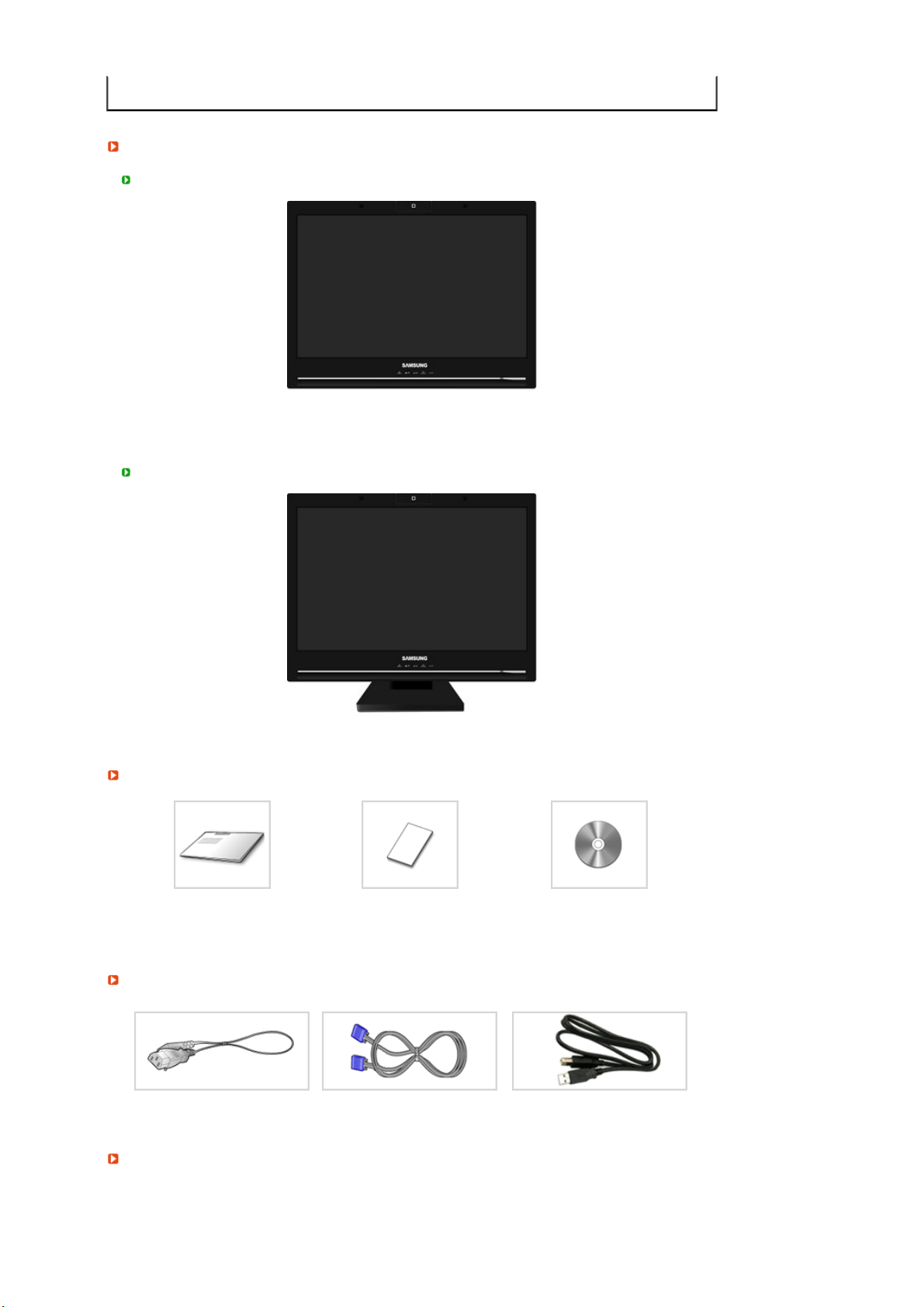
Unpackin
g
y
Without Stand
With Stand
Contact a local dealer to buy optional items.
Monitor
Manual
Quick Setup Guide
Cable
Power Cord RGB-IN Cable USB Cable
Sold separatel
Monitor & Simple stand
Warranty Card
(Not available in all locations)
User's Guide, Monitor Driver,
Natural Color,
TM
MagicTune
software

Keyboard (USB) Mouse (USB)
Y
Others
Cleaning Cloth
This is an accessory that can be added depending on the model.
our Monitor
Front
MENU button [ ]
Adjust buttons [
]
MagicBright™
button
[]
Touch a button lightly with your finger.
Opens the OSD menu.
Also use to exit the OSD menu or return to the previous menu.
These buttons allow you to adjust items in the menu.
MagicBright™ is a new feature providing optimum viewing environment
depending on the contents of the image you are watching. Currently six
different modes are available: Custom, Text, Internet, Game, Sport and
Movie. Each mode has its own pre-configured brightness value. You can
easily select one of six settings by simply pressing MagicBright™ control

buttons.
1) Custom
Although the values are carefully chosen by our engineers, the pre-
configured values may not be comfortable to your eyes depending on
your taste. If this is the case, adjust the brightness and contrast by
using the OSD menu.
2) Text
For documentations or works involving heavy text.
3) Internet
For working with a mixture of images such as texts and graphics.
4) Game
For watching motion pictures such as a game.
5) Sport
For watching motion pictures such as a Sport.
6) Movie
For watching motion pictures such as a DVD or Video CD.
>> Click here to see an animation clip
Volume button [ ] When OSD is not on the screen, push the button to adjust volume.
Enter button [ ] /
SOURCE button
AUTO button
[AUTO]
Power button [ ] Use this button for turn the monitor on and off.
Power indicator This will enable you to see the overall power status of the system. For more
Speaker
MIC
Camera
Both the microphone and camera are only available when operating them via the
Syncon.
See PowerSaver described in the manual for further information regarding power saving
functions. For energy conservation, turn your monitor OFF when it is not needed, or
when leaving it unattended for long periods.
Camera
>> Click here to see an animation clip
Activates a highlighted menu item. /
Push the ' ', then selects the video signal while the OSD is off.
(When the ' ' button is pressed to change the input mode, a message
appears in the upper left of the screen displaying the current mode --
Analog or Client input signal.)
>> Click here to see an animation clip
Use this button for auto adjustment.
>> Click here to see an animation clip
Be careful as pressing the Power button in client mode will shut down
Windows XPe. Be careful that if you force shut down Windows it may
cause damage.
In these cases your monitor will be forcefully shut down and this may cause
damage to your operating sysetm. Therefore ensure that the EWF function is
enabled.
1. Turn the power off by holding down the Power button after switching to
Monitor mode from Client mode.
2. Make sure to shut down Windows by clicking
down > OK
If Windows is corrupted and does not boot up, consult your system
administrator.
When unable to boot up your computer because of a Windows crash, please
contact your Administrator.
information, see the PowerSaver section.
You can hear sound by connecting the soundcard of your PC to the
monitor.
Transmits voice when you are having a conversation using the Syncon.
Transmits video when you are having a conversation using the Syncon.
in Client mode.
Start > Shut Down... > Shut
This is a dedicated camera for video chatting and video calling.
Do not rotate the camera using excessive force, as this may cause a product
malfunction.
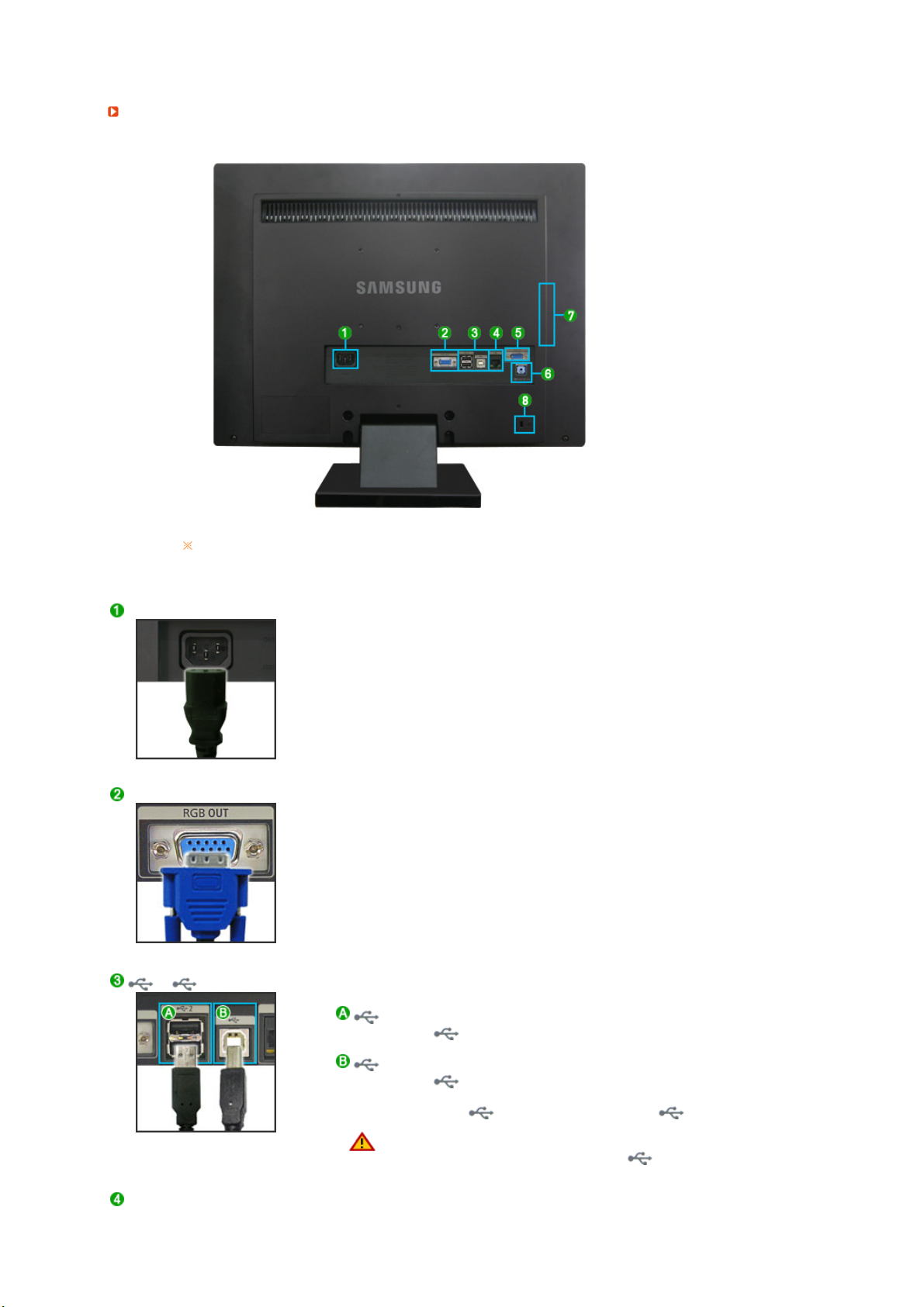
Rea
r
The configuration at the back of the monitor may vary from product to product.
POWER
POWER
z
: Connect the power cord for your monitor to the POWER on
the back of the monitor.
RGB OUT
z Connect when using it as a monitor.
/
2
2
: Connect the
of the USB monitor and a USB device with
2
the USB cable.
: Connect the of the monitor and the USB of the computer
with the USB cable.
z
To use 2, you have to connect the
to the PC.
z
Make sure to use the USB cable supplied with this
monitor to connect the monitor's and your
computer's USB.
LAN (LAN Connection Terminal)
