Samsung 214T Service manual
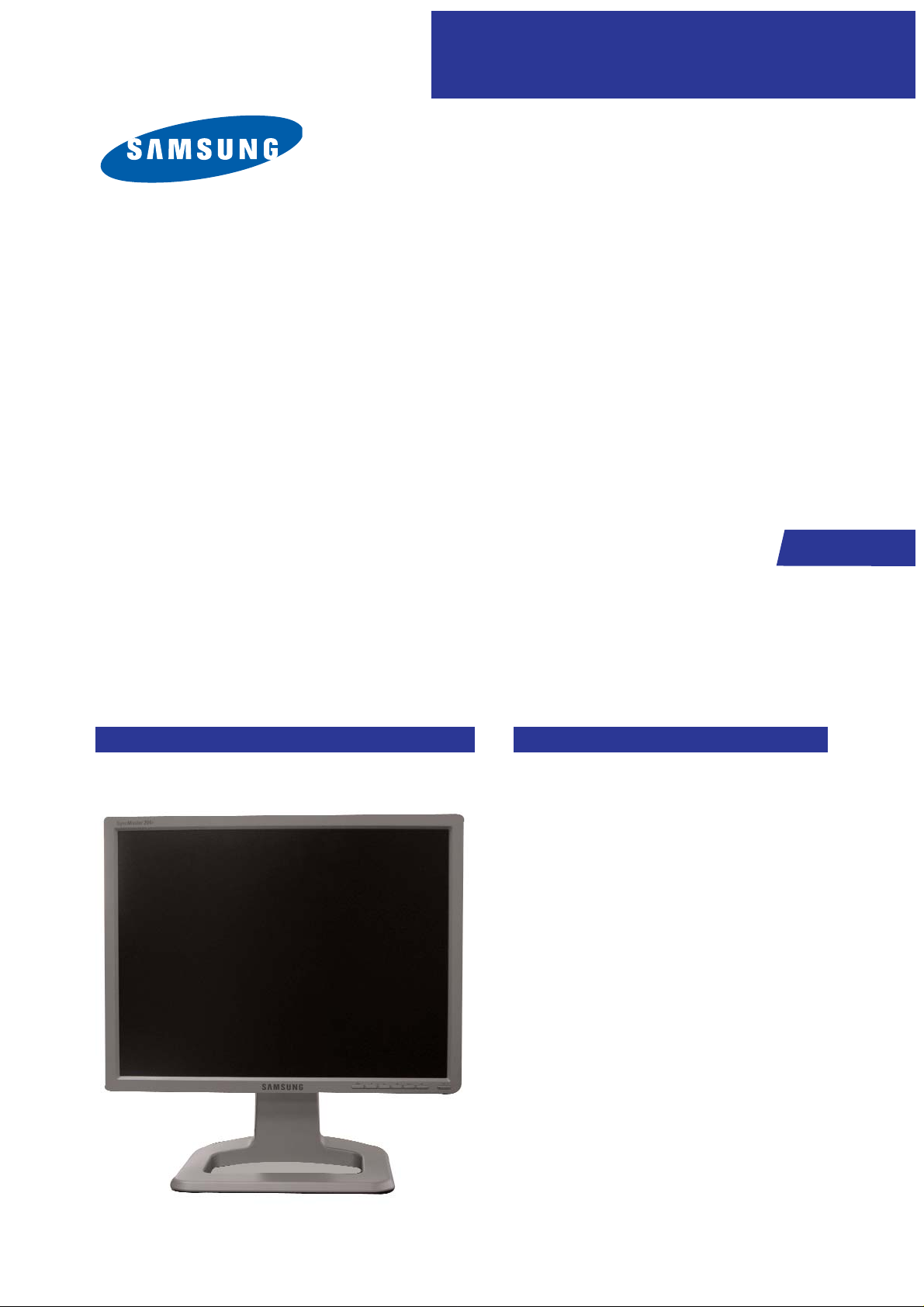
SERVICE
Manual
LCD Monitor
Fashion Feature
LCD-Monitor
Chassis LS21BRBS
Model 214T
- Applying MFM UI
- Applying Magic Color Pro
- Applying HDCP / PIP
- Supporting Magic Tune 4.0
- Supporting Analog / Digital / Video / S-video
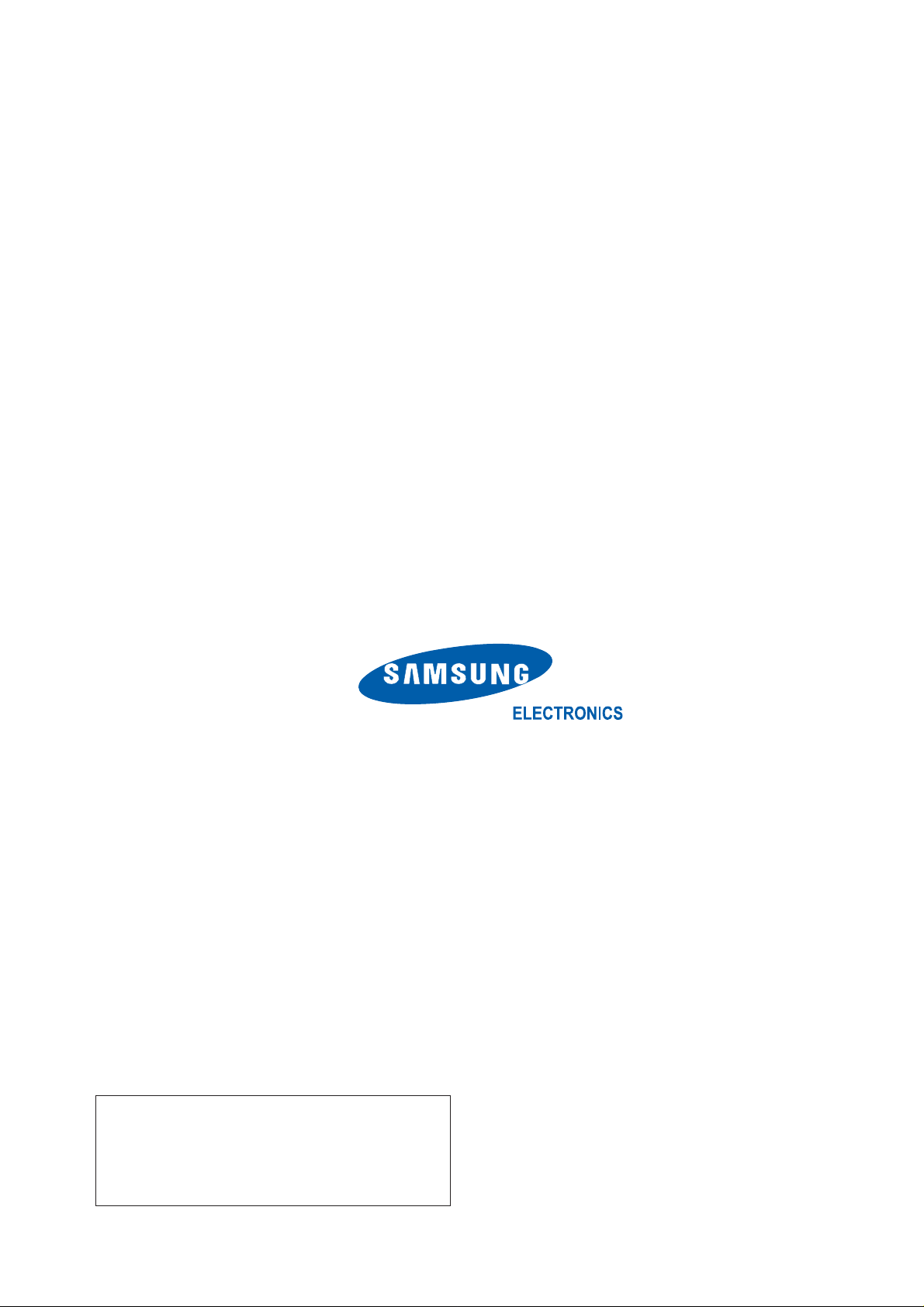
Samsung Electronics Co.,Ltd.
416, Maetan-3Dong, Yeongtong-Gu, Suwon City,
Gyeonggi-Do, Korea, 443-742
Printed in Korea
P/N : BN82-00133T-00
URL : http://itself.sec.samsung.co.kr/
-This Service Manual is a property of Samsung
Electronics Co., Ltd.
Any unauthorized use of Manual can be punished
under applicable International and/or domestic
law.
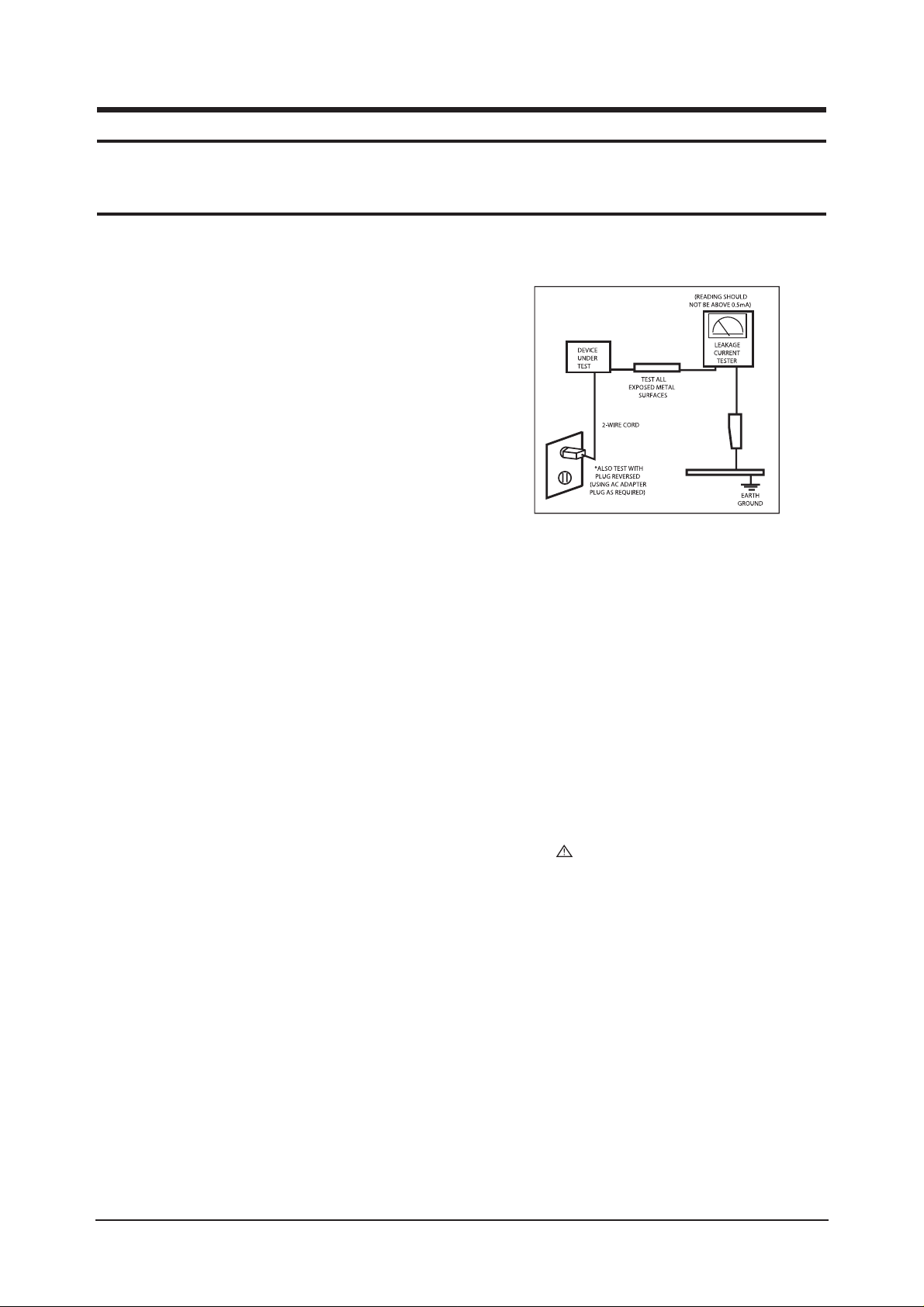
1 Precautions
1-1
1-1-1 Warnings
1. For continued safety, do not attempt to modify the circuit
board.
2. Disconnect the AC power and DC power jack before
servicing.
1-1-2
Ser vicing the LCD Monitor
1. When servicing the LCD Monitor, Disconnect the AC
line cord from the AC outlet.
2. It is essential that service technicians have an accurate
voltage meter available at all times. Check the
calibration of this meter periodically.
1-1-3 Fire and Shock Hazard
Before returning the monitor to the user, perform the
following safety checks:
1. Inspect each lead dress to make certain that the leads are
not pinched or that hardware is not lodged between the
chassis and other metal parts in the monitor.
2. Inspect all protective devices such as nonmetallic control
knobs, insulating materials, cabinet backs, adjustment
and compartment covers or shields, isolation resistorcapacitor networks, mechanical insulators, etc.
3. Leakage Current Hot Check (Figure 1-1):
WARNING : Do not use an isolation
transformer during this test.
Use a leakage current tester or a metering system that
complies with American National Standards Institute
(ANSI C101.1, Leakage Current for Appliances), and
Underwriters Laboratories (UL Publication UL1410,
59.7).
Figure 1-1. Leakage Current Test Circuit
4. With the unit completely reassembled, plug the AC line
cord directly into a 120V AC outlet. With the unit’s AC
switch first in the ON position and then OFF, measure
the current between a known earth ground (metal water
pipe, conduit, etc.) and all exposed metal parts,
including: metal cabinets, screwheads and control shafts.
The current measured should not exceed 0.5 milliamp.
Reverse the power-plug prongs in the AC outlet and
repeat the test.
1-1-4 Product Safety Notices
Some electrical and mechanical parts have special safetyrelated characteristics which are often not evident from visual
inspection. The protection they give may not be obtained by
replacing them with components rated for higher voltage,
wattage, etc. Parts that have special safety characteristics are
identified by on schematics and parts lists. A substitute
replacement that does not have the same safety characteristics
as the recommended replacement part might create shock, fire
and/or other hazards. Product safety is under review
continuously and new instructions are issued whenever
appropriate.
1 Precautions
Follow these safety, servicing and ESD precautions to prevent damage and to protect against potential hazards such as electrical shock.
1-1 Safety Precautions
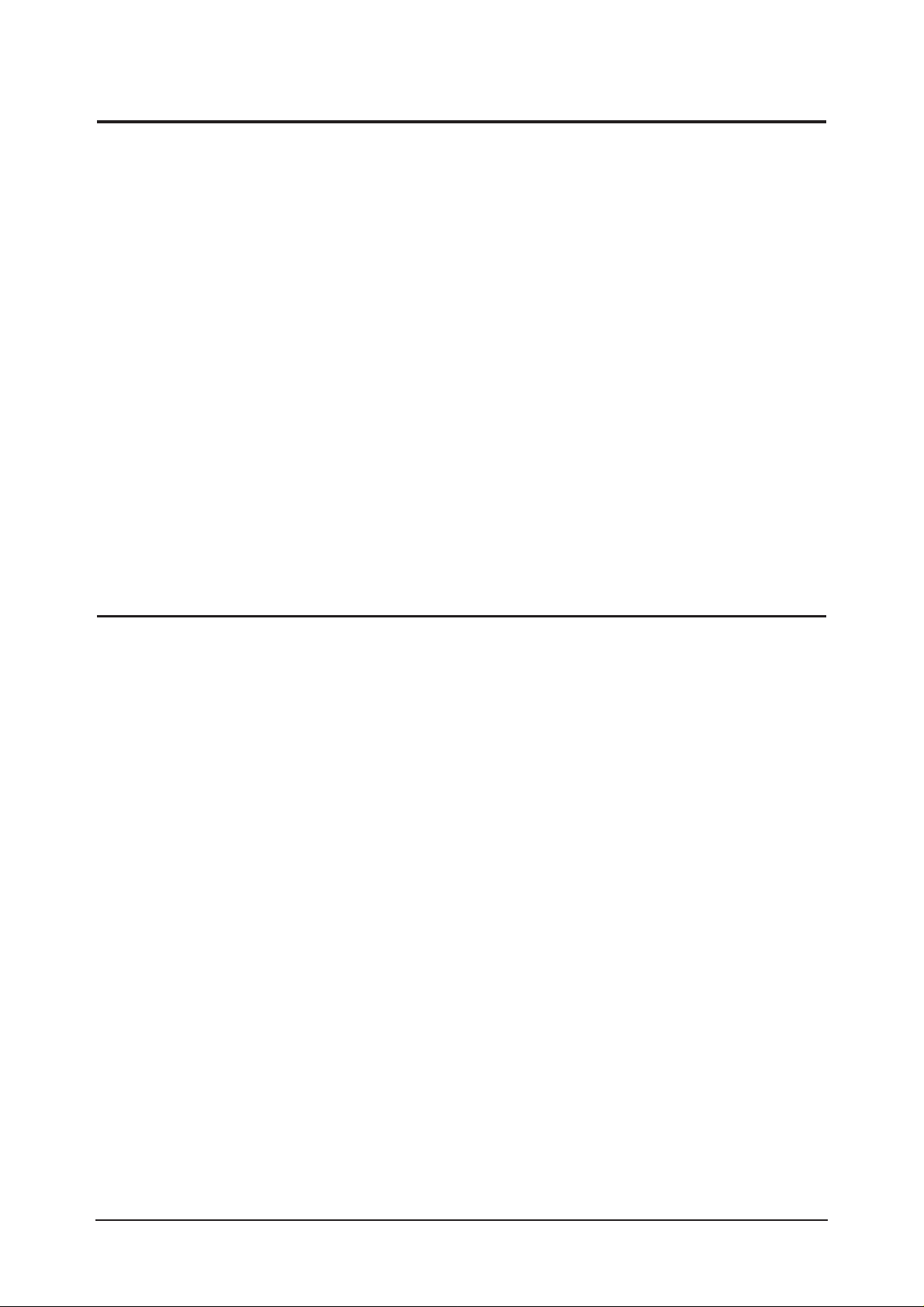
1 Precautions
1-2
1-2-1 General Ser vicing
Precautions
1. Always unplug the unit’s AC power cord from the AC
power source and disconnect the DC Power Jack before
attempting to:
(a) remove or reinstall any component or assembly, (b)
disconnect PCB plugs or connectors, (c) connect a test
component in parallel with an electrolytic capacitor.
2. Some components are raised above the printed circuit
board for safety. An insulation tube or tape is sometimes
used. The internal wiring is sometimes clamped to
prevent contact with thermally hot components. Reinstall
all such elements to their original position.
3. After servicing, always check that the screws,
components and wiring have been correctly reinstalled.
Make sure that the area around the serviced part has not
been damaged.
1. Immediately before handling any semiconductor
components or assemblies, drain the electrostatic charge
from your body by touching a known earth ground.
Alternatively, wear a discharging wrist-strap device. To
avoid a shock hazard, be sure to remove the wrist strap
before applying power to the monitor.
2. After removing an ESD-equipped assembly, place it on a
conductive surface such as aluminum foil to prevent
accumulation of an electrostatic charge.
3. Do not use freon-propelled chemicals. These can
generate electrical charges sufficient to damage ESDs.
4. Use only a grounded-tip soldering iron to solder or
desolder ESDs.
5. Use only an anti-static solder removal device. Some
solder removal devices not classified as “anti-static” can
generate electrical charges sufficient to damage ESDs.
4. Check the insulation between the blades of the AC plug
and accessible conductive parts (examples: metal panels,
input terminals and earphone jacks).
5. Insulation Checking Procedure: Disconnect the power
cord from the AC source and turn the power switch ON.
Connect an insulation resistance meter (500 V) to the
blades of the AC plug.
The insulation resistance between each blade of the AC
plug and accessible conductive parts (see above) should
be greater than 1 megohm.
6. Always connect a test instrument’s ground lead to the
instrument chassis ground before connecting the positive
lead; always remove the instrument’s ground lead last.
6. Do not remove a replacement ESD from its protective
package until you are ready to install it. Most
replacement ESDs are packaged with leads that are
electrically shorted together by conductive foam,
aluminum foil or other conductive materials.
7. Immediately before removing the protective material
from the leads of a replacement ESD, touch the
protective material to the chassis or circuit assembly into
which the device will be installed.
Caution:Be sure no power is applied to the
chassis or circuit and observe all
other safety precautions.
8. Minimize body motions when handling unpackaged
replacement ESDs. Motions such as brushing clothes
together, or lifting your foot from a carpeted floor can
generate enough static electricity to damage an ESD.
1-3
Electrostatically Sensitive Devices (ESD) Precautions
Some semiconductor (solid state) devices can be easily damaged by static electricity. Such components are commonly called
Electrostatically Sensitive Devices (ESD). Examples of typical ESD are integrated circuits and some field-effect transistors. The
following techniques will reduce the incidence of component damage caused by static electricity.
1-2 Ser vicing Precautions
WARNING: An electrolytic capacitor installed with the wrong polarity might explode.
Caution: Before servicing units covered by this service manual, read and follow the Safety Precautions section
of this manual.
Note: If unforeseen circumstances create conflict between the following servicing precautions and any of the safety
precautions, always follow the safety precautions.
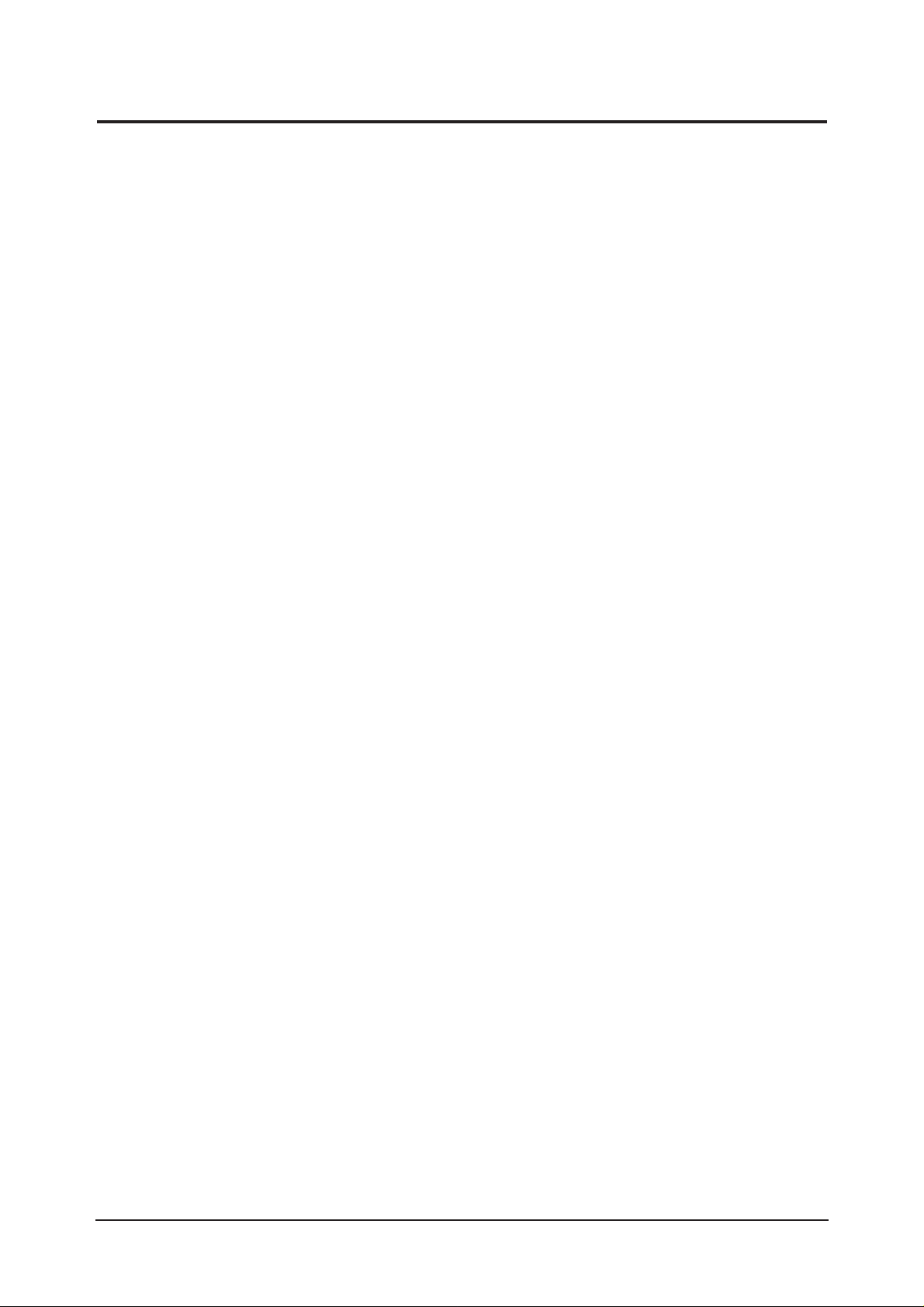
1 Precautions
1-3
1-4 Installation Precautions
1. For safety reasons, more than two people are
required for carrying the product.
2. Keep the power cord away from any heat emitting
devices, as a melted covering may cause fire or
electric shock.
3. Do not place the product in areas with poor
ventilation such as a bookshelf or closet. The
increased internal temperature may cause fire.
4. Bend the external antenna cable when connecting
it to the product. This is a measure to protect it
from being exposed to moisture. Otherwise, it
may cause a fire or electric shock.
5. Make sure to turn the power off and unplug the
power cord from the outlet before repositioning
the product. Also check the antenna cable or the
external connectors if they are fully unplugged.
Damage to the cord may cause fire or electric
shock.
6. Keep the antenna far away from any high-voltage
cables and install it firmly. Contact with the highvoltage
cable or the antenna falling over may
cause fire or electric shock.
7. When installing the product, leave enough space
(10cm) between the product and the wall for
ventilation purposes.
A rise in temperature within the product may cause fire.
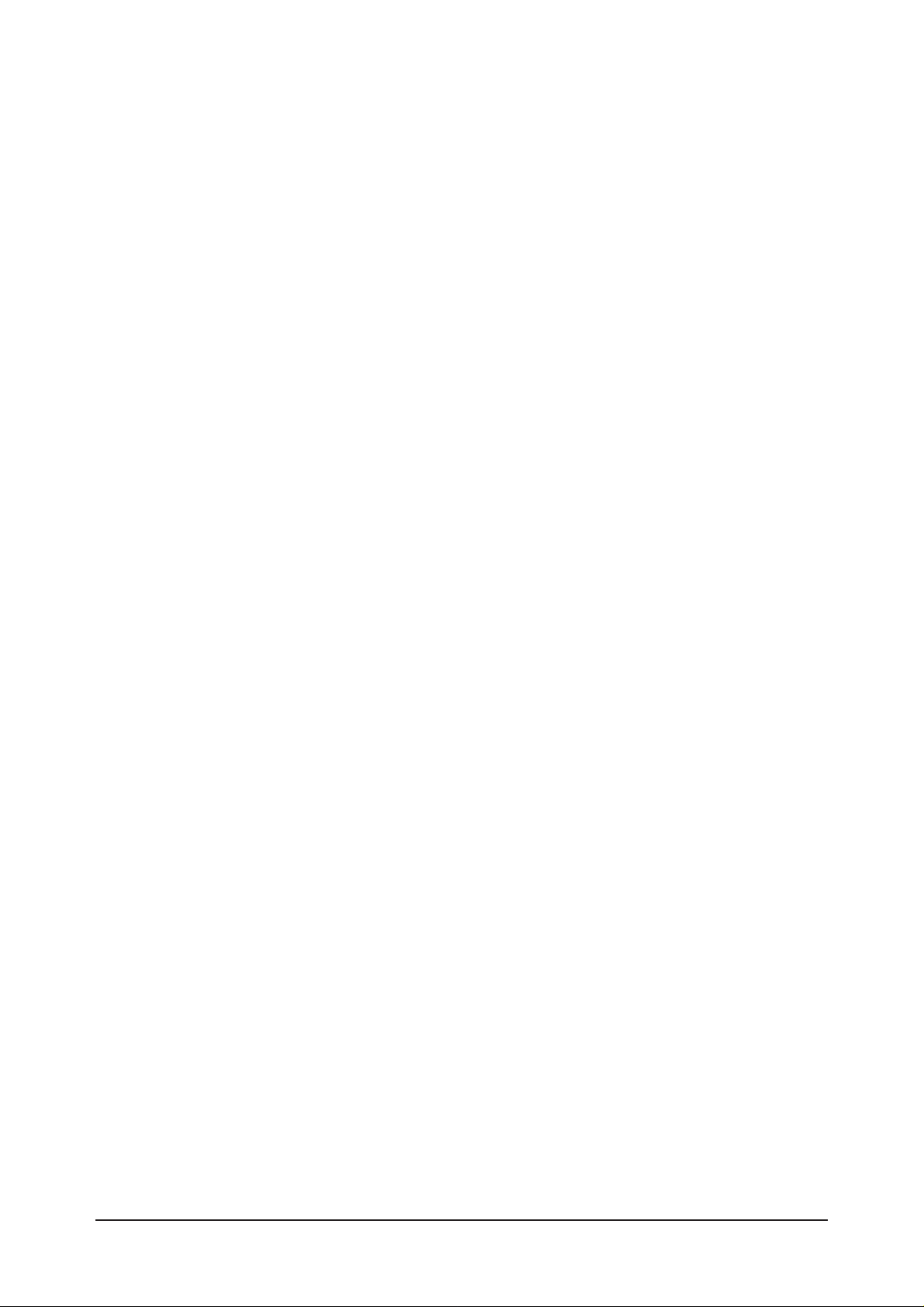
1 Precautions
1-4
Memo
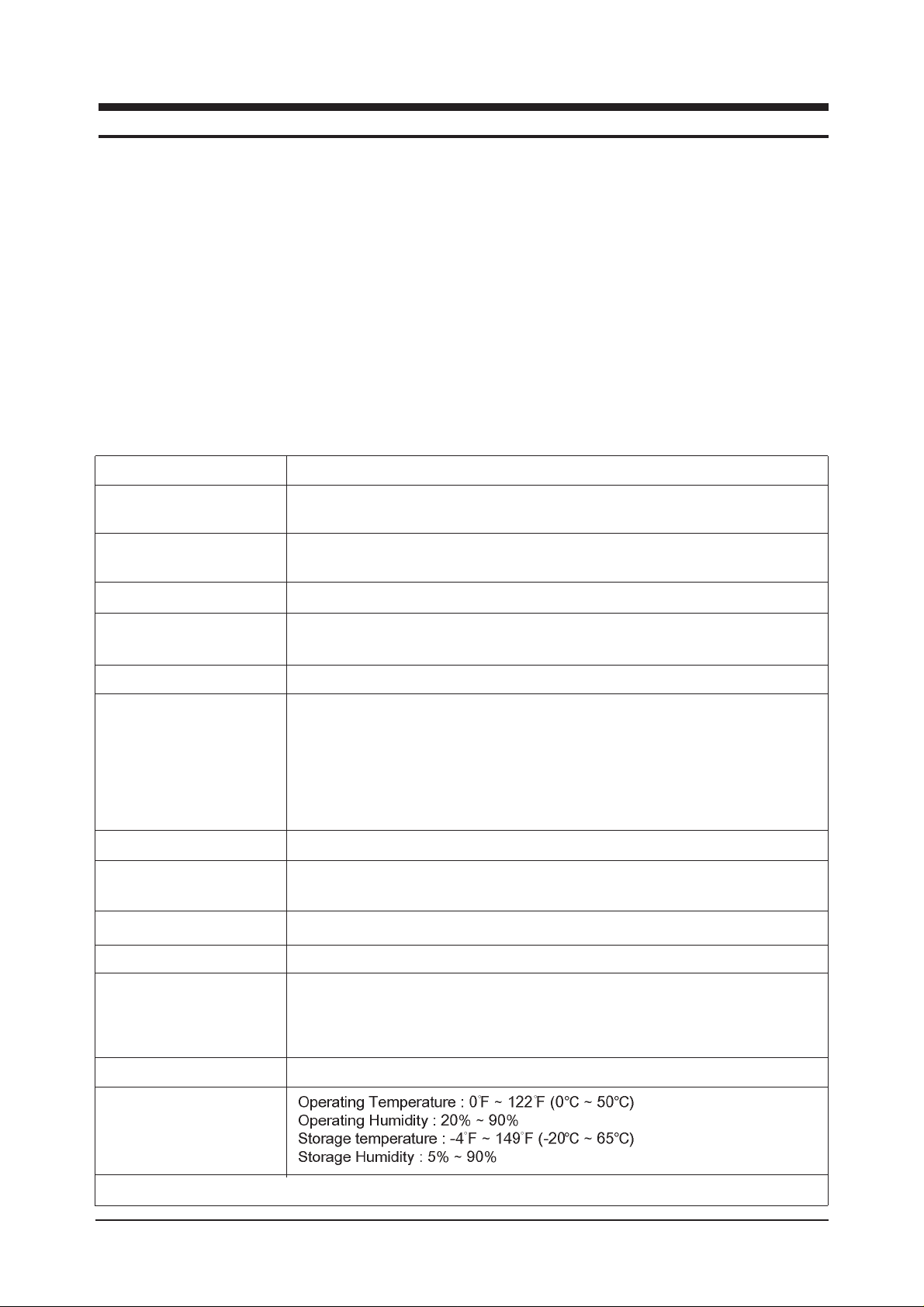
2 Product Specifications
2-1
2 Product Specifications
2-1 Fashion Feature
- Support Analog, Digital, Video, S-Video
- Improved Response Time by Adopting 16ms
- Support Magic Color Pro
Magic Color, Color Tone, Gamma, 6-Color, Color Weakness
- Support PIP when the sources are Anaolg and Digital
- Magic Bright : 4steps used
Test, Internet, Entertain. Custom
- Magictune 4.0 and Pivot software installed
- Auto Pivot :
When the monitor is rotated in 90 degree, the display LED and OSD also are autimatically rotates
accordingly. This can be performed only when Magictune 4.0 and the Pivot software are running.
LCD Panel TFT-LCD panel, RGB vertical stripe, normally black transmissive,
21-Inch viewable, 0.270 (H) x 0.270 (V) mm pixel pitch
Scanning Frequency Horizontal : 31 kHz ~ 80 kHz (Automatic)
Vertical : 56 Hz ~ 75 Hz (UXGA : 60 Hz)
Display Colors 16.7 Million colors
Maximum Resolution Horizontal : 1600 Pixels
Vertical : 1200 Pixels
Input Signal Analog / Digital / Video / S-Video
Input Sync Signal Seperate H/V sync, Composite H/V, Sync-on-Green, Automatic synchroniza
tion whitout external swith of sync type
Support Video mode : NTSC / PAL / SECAM / PAL M / PAL N / NT43 / PAL60
support DVI mode : 480i/p,720p@50Hz, 720p@60Hz , 1080i@50Hz
1080i@60Hz (Support HDCP)
Level : TTL level
Maximum Pixel Clock rate 165 MHz
Active Display
Horizontal/Vertical 432(H) x 324(W) mm
AC power voltage & Frequency
AC 90 ~ 264 Volts, 60/50 Hz ± 3 Hz
Power Consumption 63W (Max)
Dimensions
Set (W x D x H) 17.5 x 9.0 x 18.0 Inches (445 x 228.5 x 457.2mm) State of stand installed
Package 17.0 x 10.8 x 22.8 Inches (432 x 275 x 580 mm) State of stand pivoted
Weight (Set/Package) 8.15 kg (17.9 lbs) / 10.35 kg (22.8 lbs)
Environmental Considerations
- Designs and specifications are subject to change without prior notice.
Description
Item
2-2 Specifications
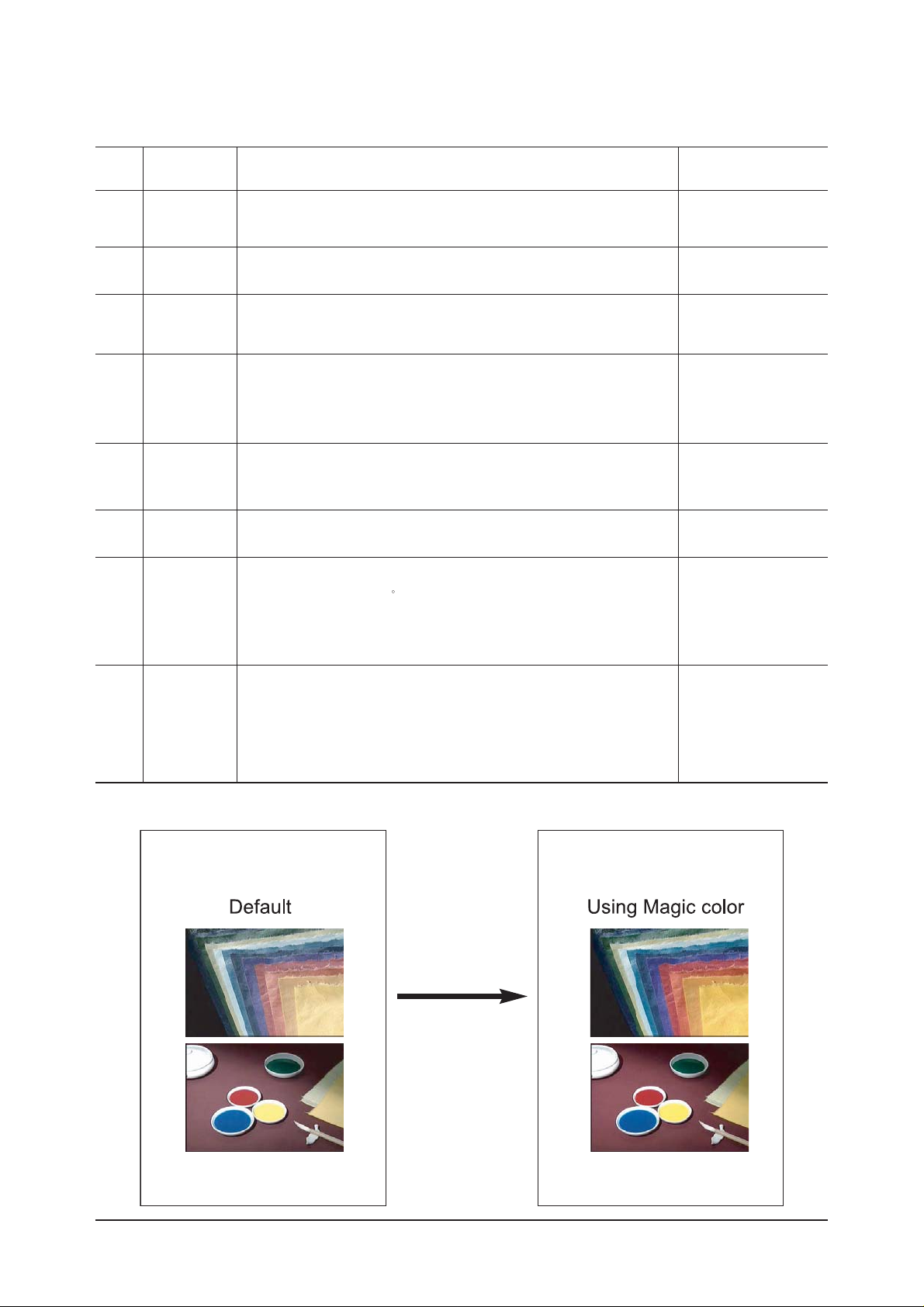
2 Product Specifications
2-2
2-3 LS21BRBS feature
No Feature Feature
Operating method
Magic tune 4.0
It must be installed Magic
tune 4.0 and Pivot Software
to the PC
Color menu of Magictune 4.0
If Brahms turns on in some resolution for the first time, it can execute
Auto adjustment automatically for the high Quality
Brahms can check the change of Source
Automatically and change the source to the active Input
Brahms supports Wall mount
(100mmx100mm VESA-compliant mounting interface pad.)
Brahms supports 9-Step Fine Adjustment
for Gamma & Color temperature
Brahms supports 4 different Brightness Mode
(Text / Internet / Entertain / Custom)
As Brahms has sensor IC for Pivot,
1) if Brahms rotates 90
,
2) MCU can detect the current status through sensor IC,
3) Magic tune 4.0 &Pivot Software can make change Screen to the
rotated degrees automatically
Off - Returns to the original mode
Demo - The screen before applying MagicColor appears on the right
and the screen after applying MagicColor appears on the left
Full - Displays vivid natural color with clearness
Intelligent - Displays not only vivid natural color but also
more realistic natural skin color with clearness
Auto Auto
Auto Power
on/off
Wall mount
Gamma &
Color temper-
ature
Fine Adjust
Magic Bright
Adjust the Sharpness
Sharpness
Auto Pivot
Magic Color
1
2
3
4
5
6
7
8
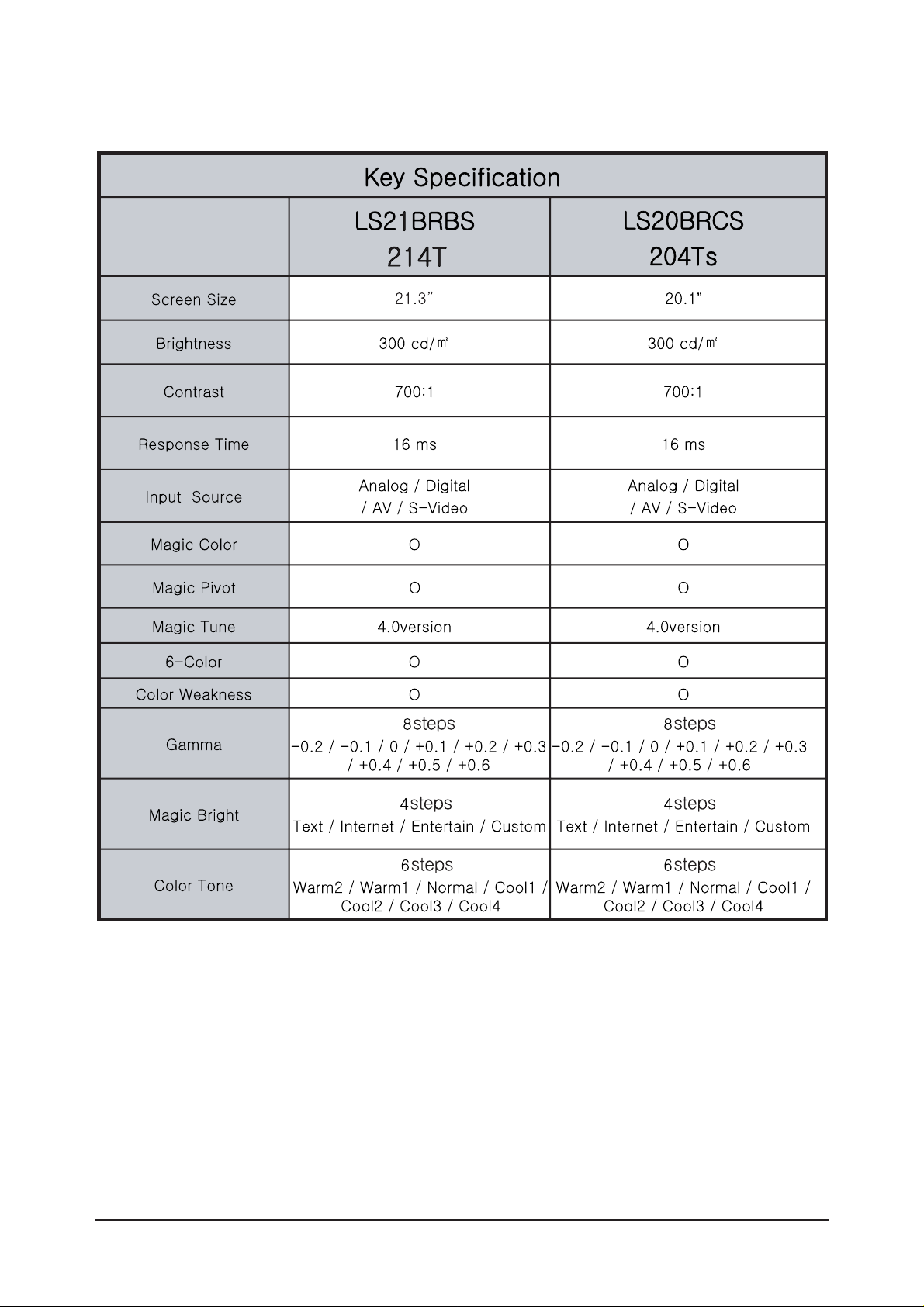
2 Product Specifications
2-3
2-4 Spec Comparison
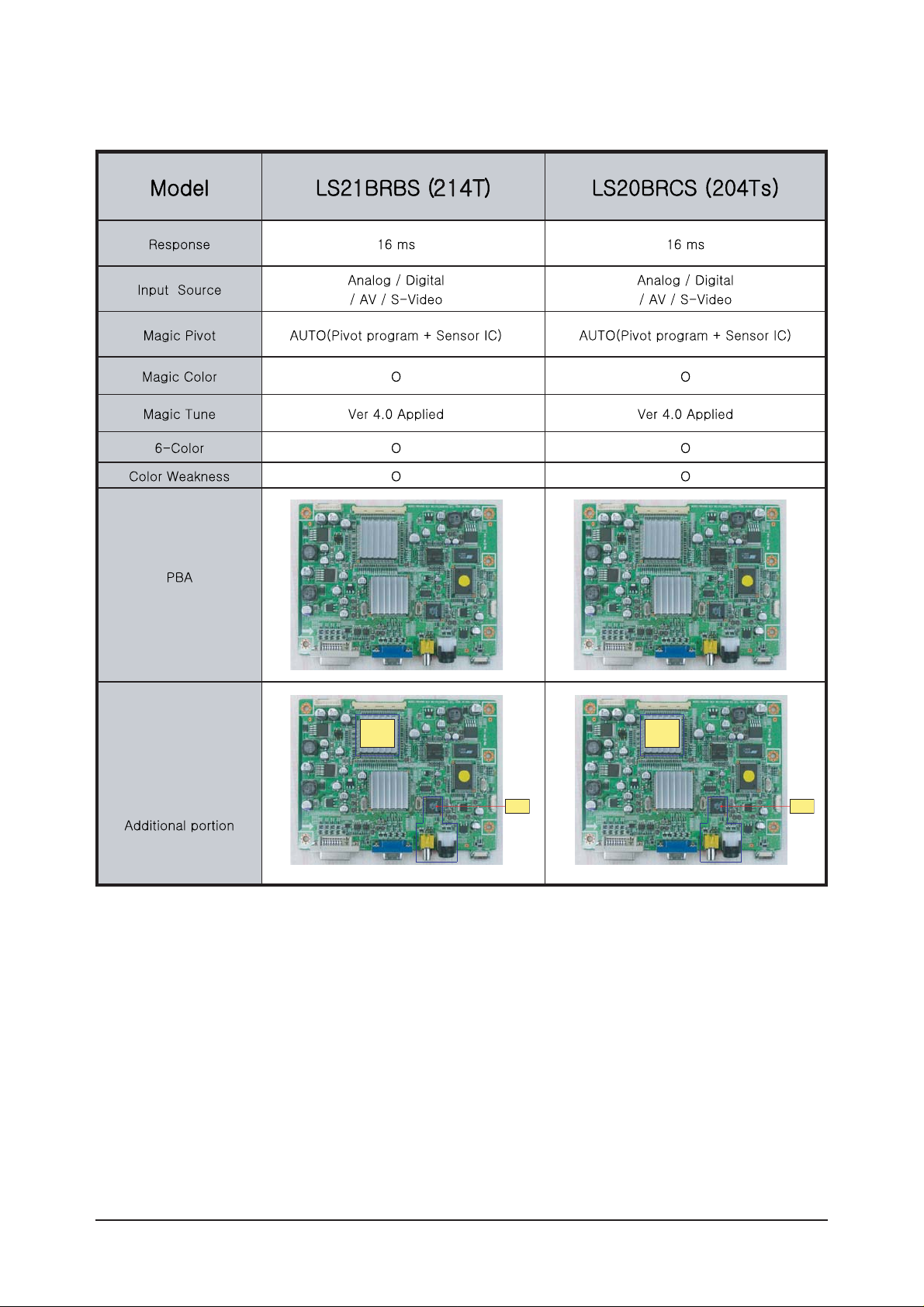
2 Product Specifications
2-4
2-5 Spec Comparison to the Other Models
SDVL_MC
OEDIV
REDOCED
SDVL_MC
OEDIV
REDOCED
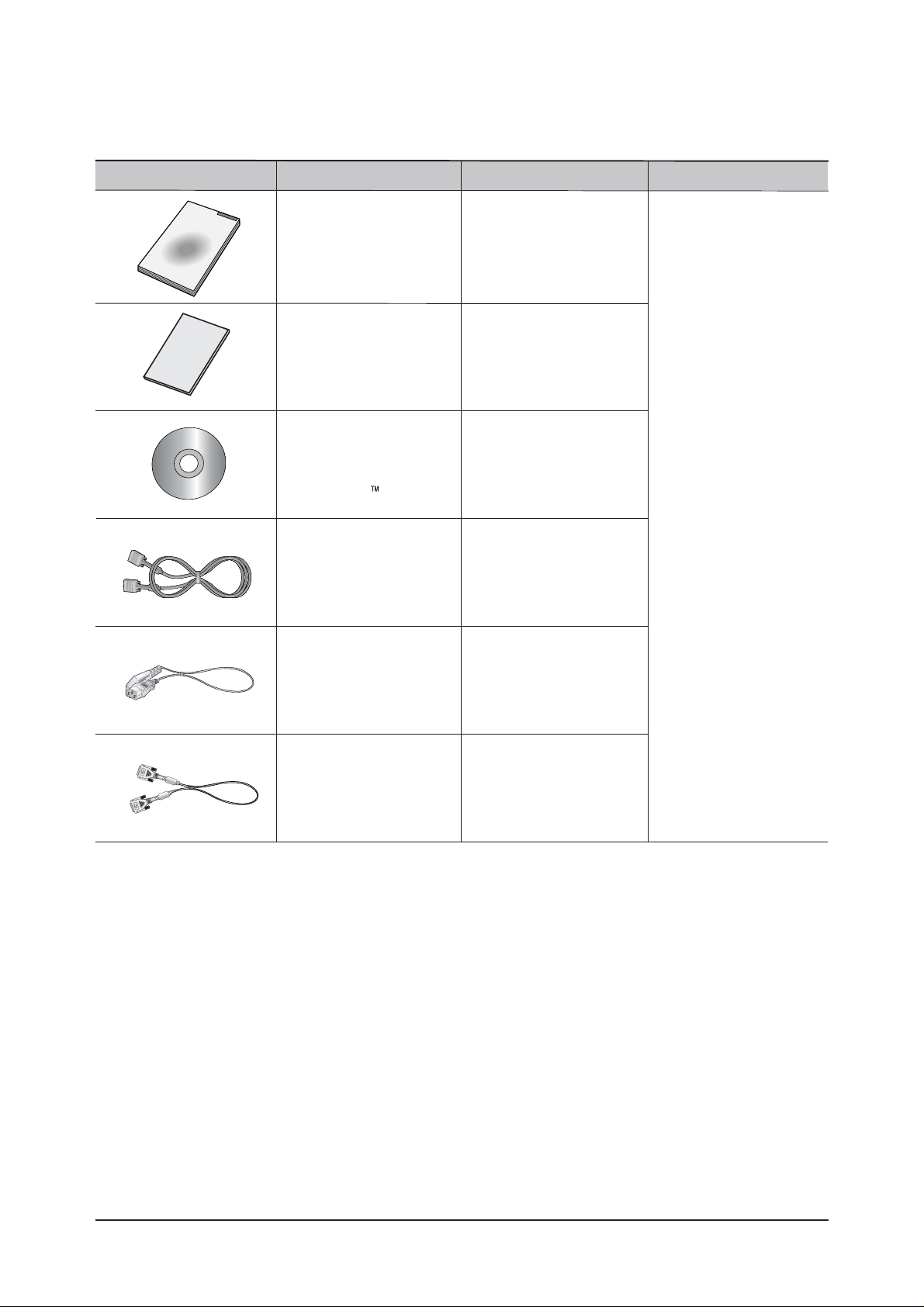
2 Product Specifications
2-5
2-6 Option Specification
Item Item Name CODE.NO Remark
Quick Setup Guide
BH68-00376L
BH68-00261F
BN59-00395P
3701-001219
3903-000085
Warranty Card
(Not available in all locations)
User's Guide,
Monitor Driver,
Natural Color software,
MagicTune
software
D-Sub(15 Pin)
Cable
Power Cord
BN39-00246F
DVI Cable
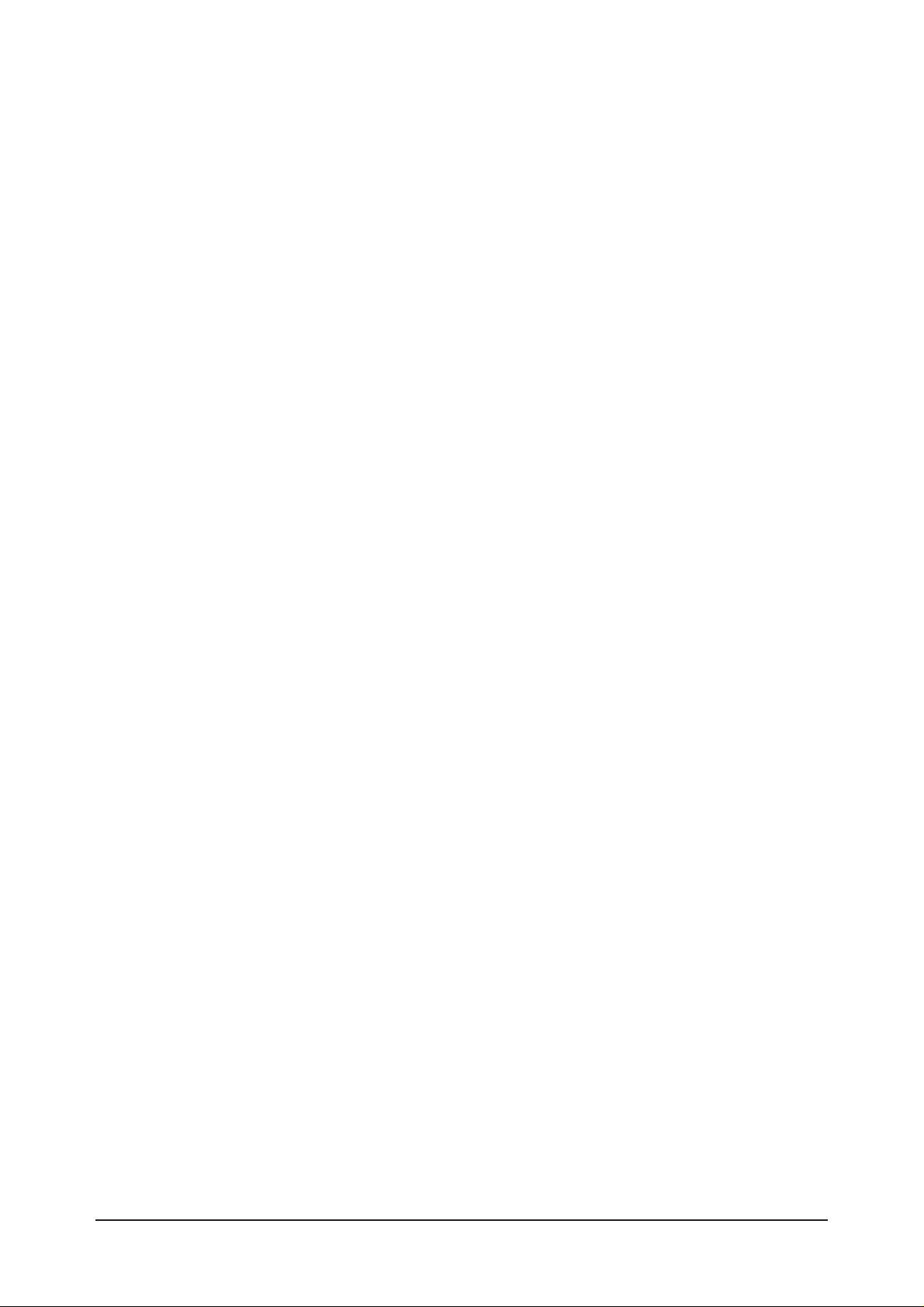
Memo
2 Product Specifications
2-6
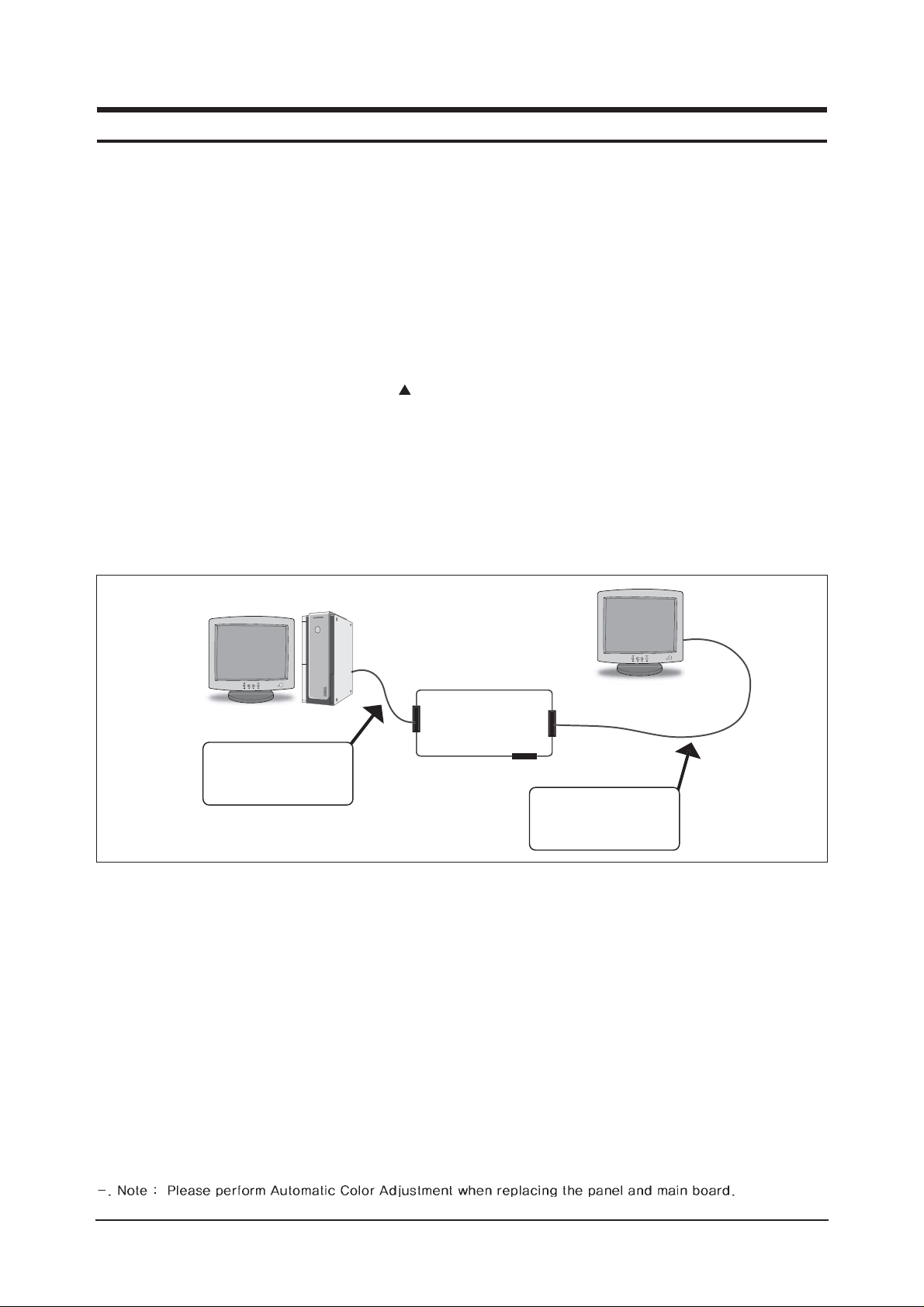
3 Alignments and Adjustments
3-1
3-1 Required Equipment
The following equipment is necessary for adjusting the monitor:
Computer with Windows 95, Windows 98, Windows NT, Windows 2000, or Windows XP.
MTI-2031 DDC MANAGER JIG
3-2 Automatic Color Adjustment
To input video, use 16 gray or any pattern using black and white.
1. Press and hold down both the MENU and the
keys at the same time for about 5 seconds.
2. A blinking display informs you that the automatic color adjustment process is completed.
3. The automatic color adjustment feature is also available in the service function.
3-3 DDC EDID Data Input
1. Input DDC EDID data when replacing AD PCB.
2. Receive/Download the proper DDC file for the model from HQ quality control department.
Install the below jig (Figure 1) and enter the data.
3-4 OSD Adjustment When Replacing Panel
1. Set the Brightness and Contrast to zero,
and push the MENU button more than 5 seconds.
The Function OSD is displayed like Figure 2.
2. Select the Panel Information.
3. Select a panel that you want to replace with.
3-5 OSD Adjustment When Replacing Lamp Only
1. Set the Brightness and Contrast to zero,
and push the MENU button more than 5 seconds.
The Function OSD is displayed like Figure 2.
2. Select the Panel Information.
3. Select the upper lamp/ lower lamp.
3 Alignments and Adjustments
This section of the service manual explains how to use the RS232 JIG.
This function is needed for AD board change and program memory (IC200) change.
031
Figure 1.
TI-2
DDC Manager
Parallel Connector
(25P Cable)
Connect Monitor
(Signal Cable)
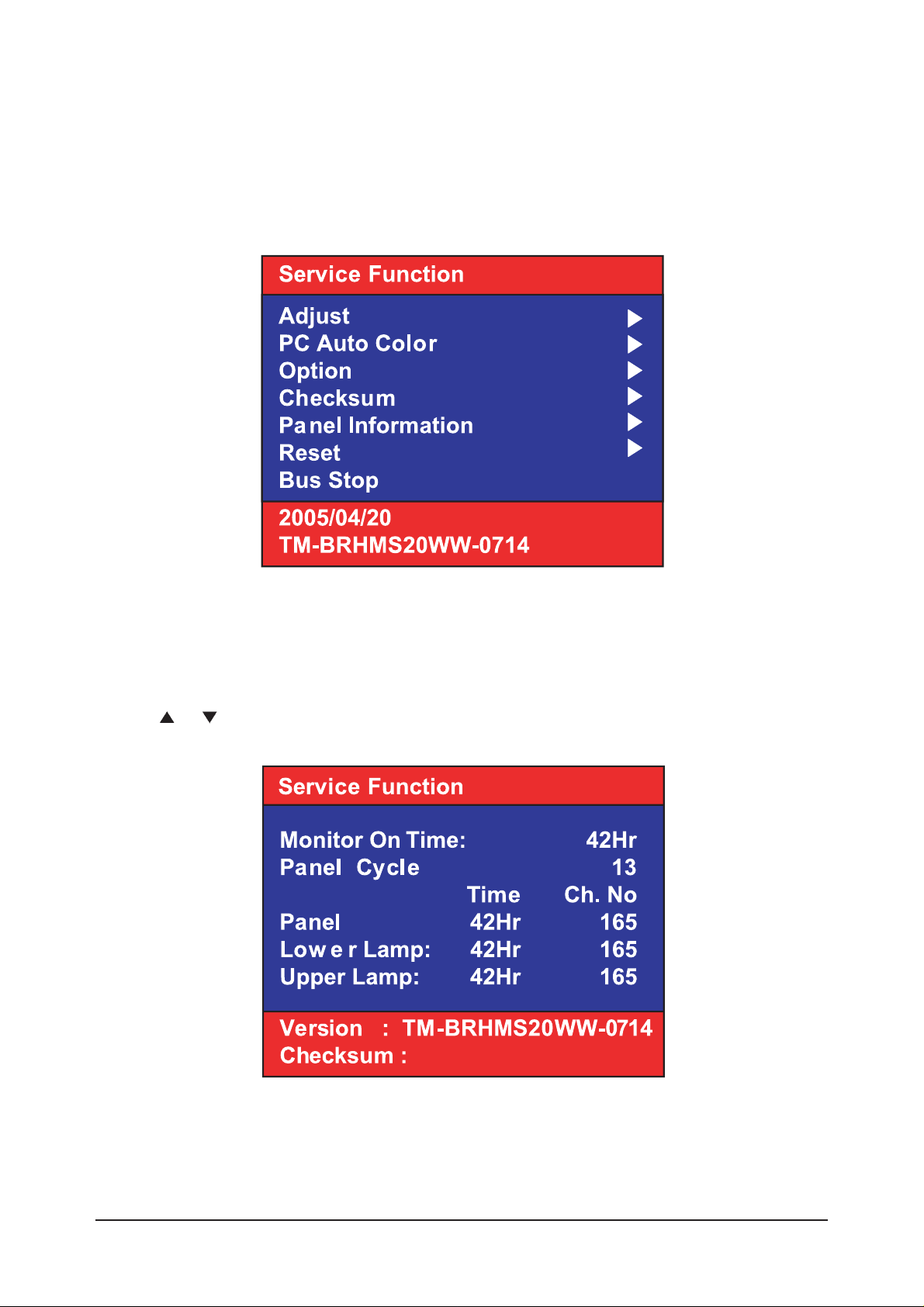
3 Alignments and Adjustments
3-2
3-6 Ser vice Function Spec.
3-6-1 How to Display Service Function OSD
1. The OSD is displayed just like in 3-2.
2. To exit the service function, press the POWER key and restart the Monitor.
Figure 2. The example of service function OSD
Figure 3. The display of the Panel Information in the Function OSD
3-6-2 How to Control Service Function OSD
Use the
or buttons to select an item that you want and press the Enter button.
:
:
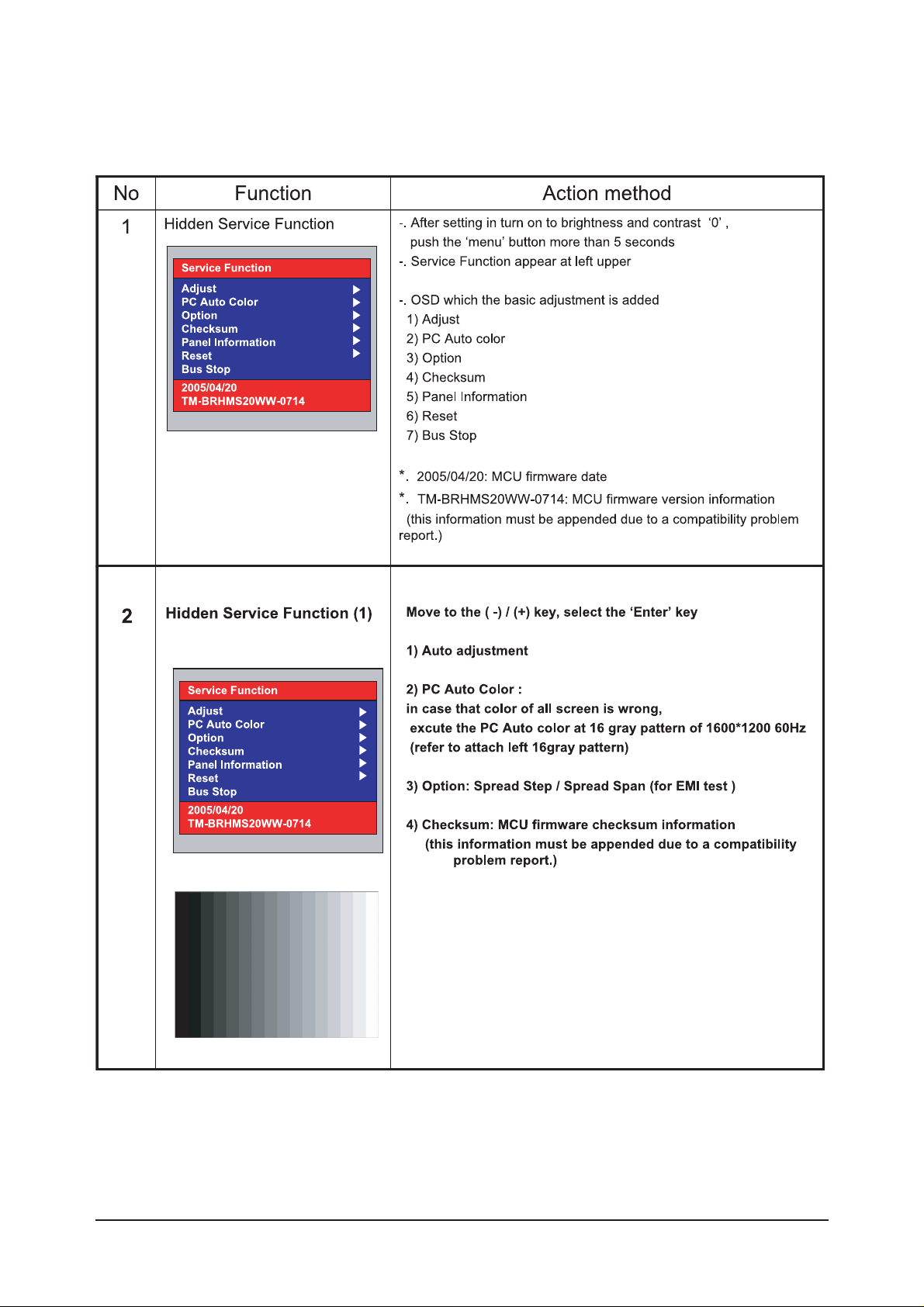
3 Alignments and Adjustments
3-3
3-7 Hidden Key list
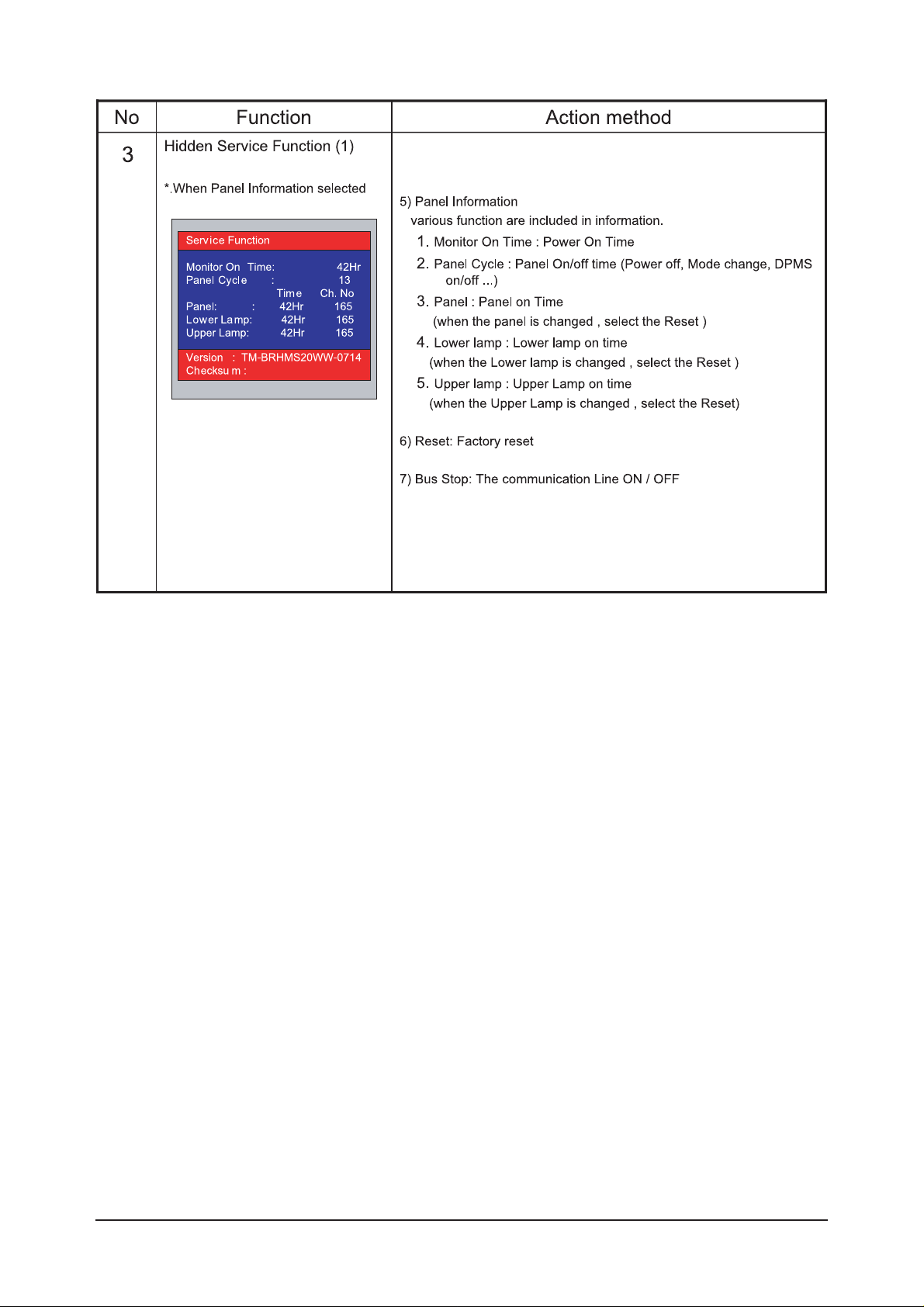
3 Alignments and Adjustments
3-4

3 Alignments and Adjustments
3-5
3-8 EDID Installation with Windows Progr am
1. Execute "WinDDC.exe"
2. Click "Sys Config"
Select "Station : Write station"
Check "Serial No and Week : Don't change"
Click "Save"
3. Click "Open" icon.
Select "Connected Port #1" and Next "OK".
* File Name - SM214TA1.DDC : Analog
- SM214TD1.DDC : Digital
Press enter key on your keyboard.
4. Confirm the "DDC OK".
- After Replacing the Main Board
- EDID Installation (Analog and Digital)
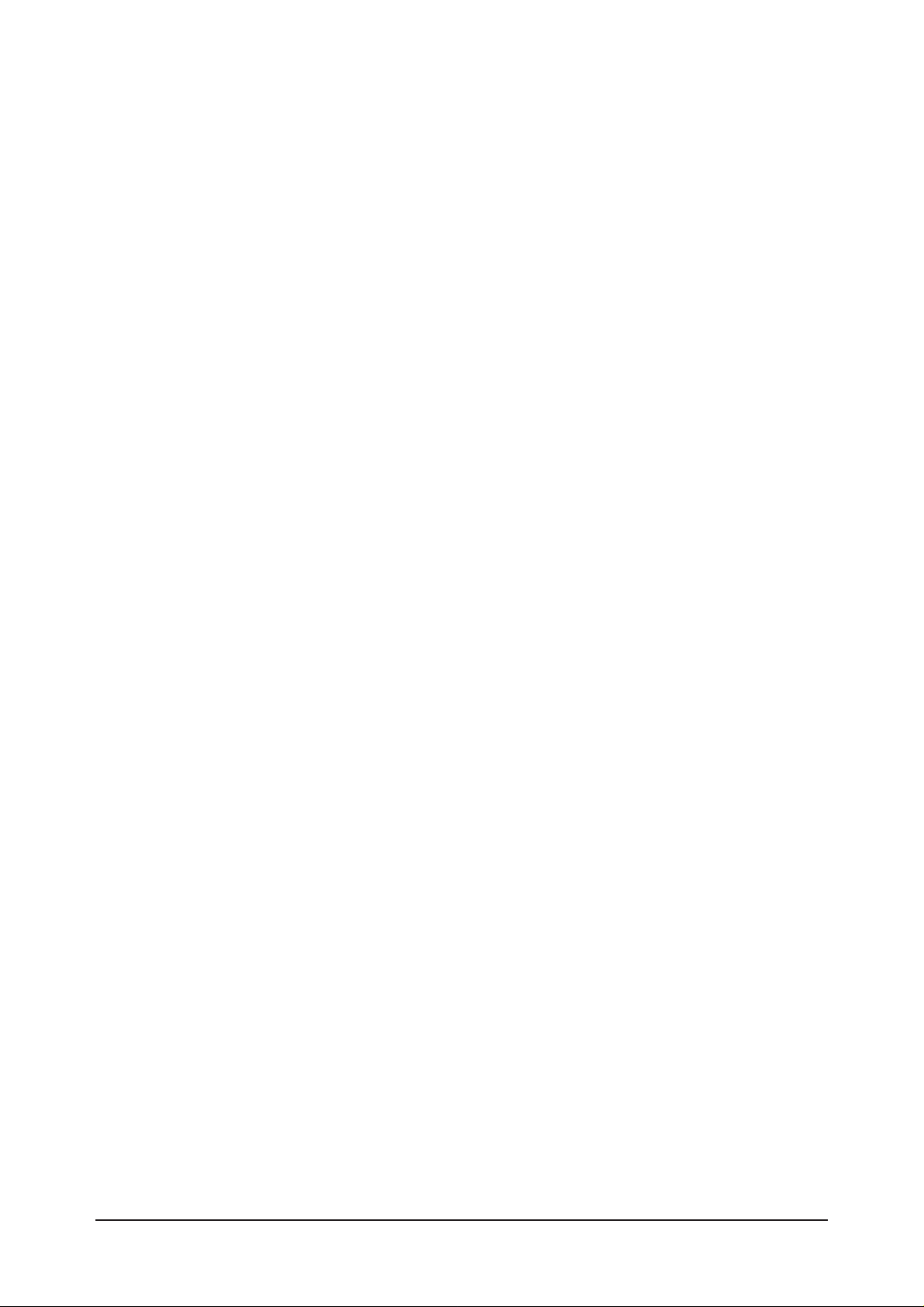
3 Alignments and Adjustments
3-6
Memo
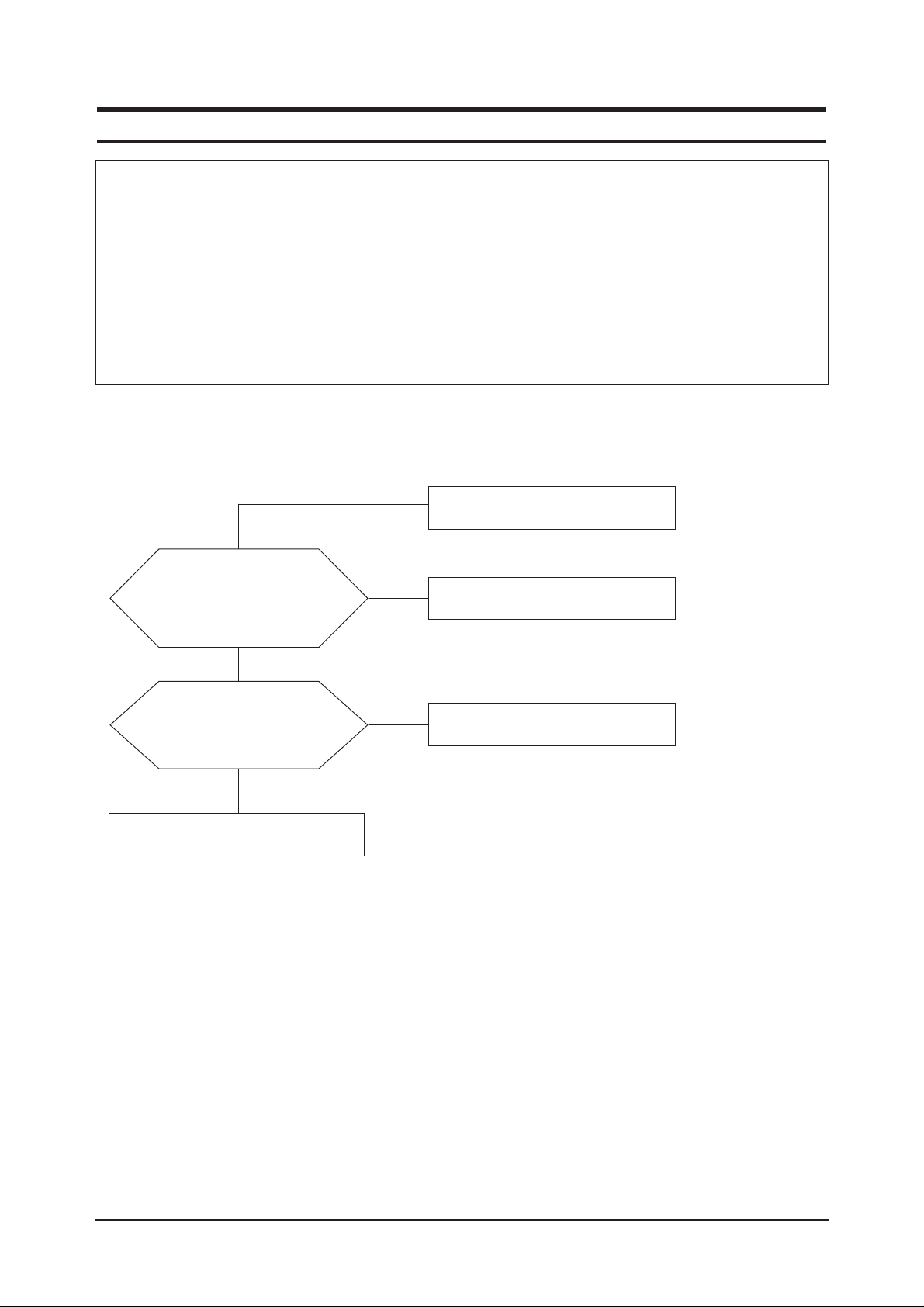
4 Troubleshooting
4-1
4 Troubleshooting
Notes: 1. Before troubleshooting, setup the PC's display as below.
- Resolution: 1600 x 1200
- H-frequency: 75 kHz
- V-frequency: 60 Hz
2. If no picture appears, make sure the power cord is correctly connected.
3. Check the following circuits.
- No raster appears: Function PBA, Main PBA, IP Board
- 5V develop but no screen: Main PBA
- 13V, 5V does not develop: IP Board, Main PBA
4-1 No Power
Does proper DC 13V appear at
Pin 5, 6, 7 of CN501?
Check IP Board and Panel Cable.
Check Function ass'y.
Yes
No
Does the BL_EN signal appear
at R525?
Check R525.
No
Yes
Replace IP Board.
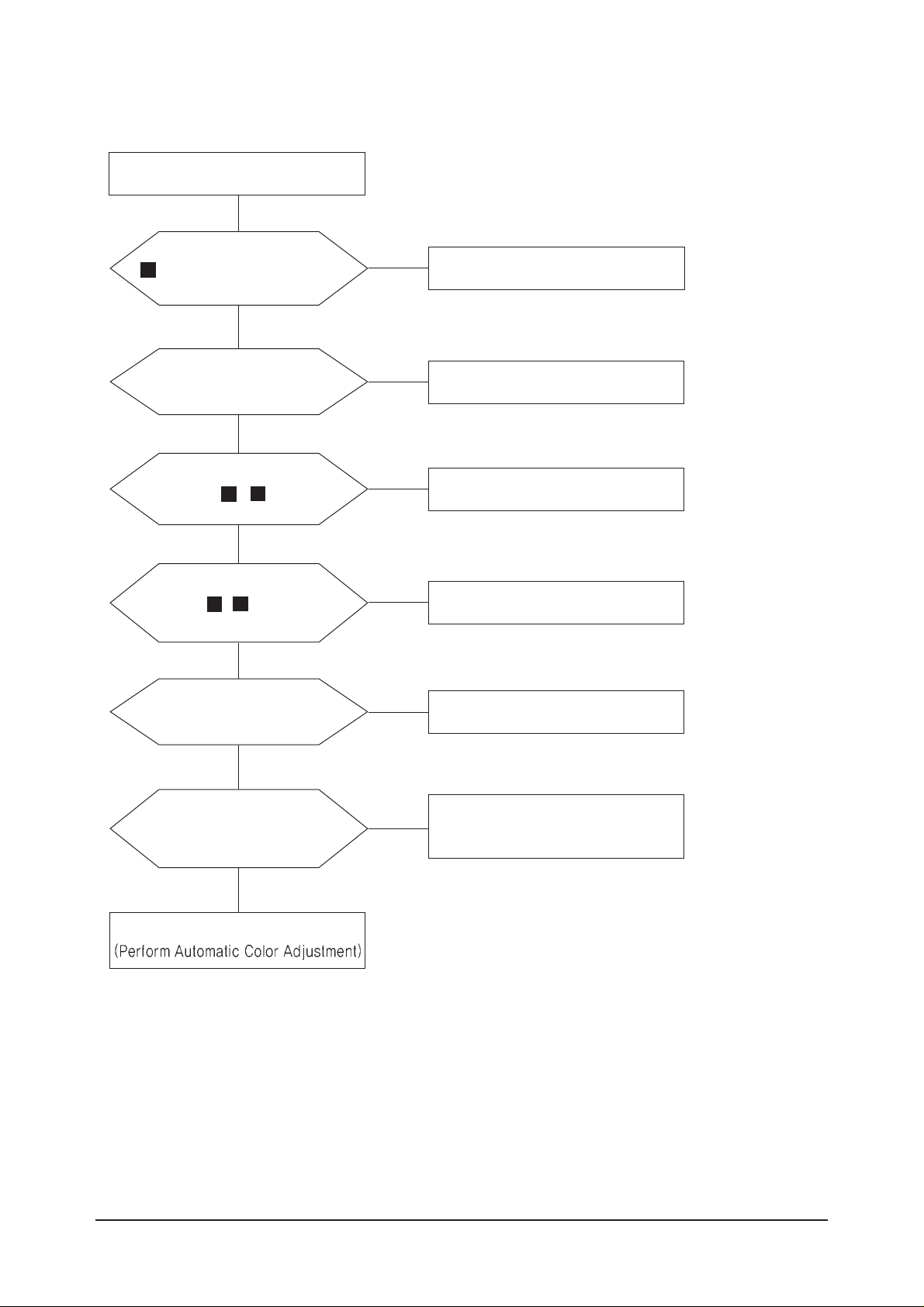
4 Troubleshooting
4-2
X201 oscillate properly?
4-2 No Video (ANALOG)
1
Replace or check related circuit.
Check signal cable connection and
power.
Yes
No
Is there R, G, B input at
R104, R105 and R106?
Check input part.
Yes
No
Is there Hsync, Vsync waveform
at R112, R113?
Check input part.
No
Yes
Is there Hsync, Vsync waveform
at Pin 40, 41 of IC201?
Check IC201 and related circuit.
No
Yes
Dose proper DC 5V appear
at Pin 2 of IC501?
Check Panel Cable.
No
Yes
Does the output signal
appear at Pin 3, 4, 6, 7, 9, 10,
12, 13, 15~20 and 22~27
of CN602?
Check IC201, IC601 and
related circuit.
No
Yes
Replace LCD Panel.
2
2
3
3
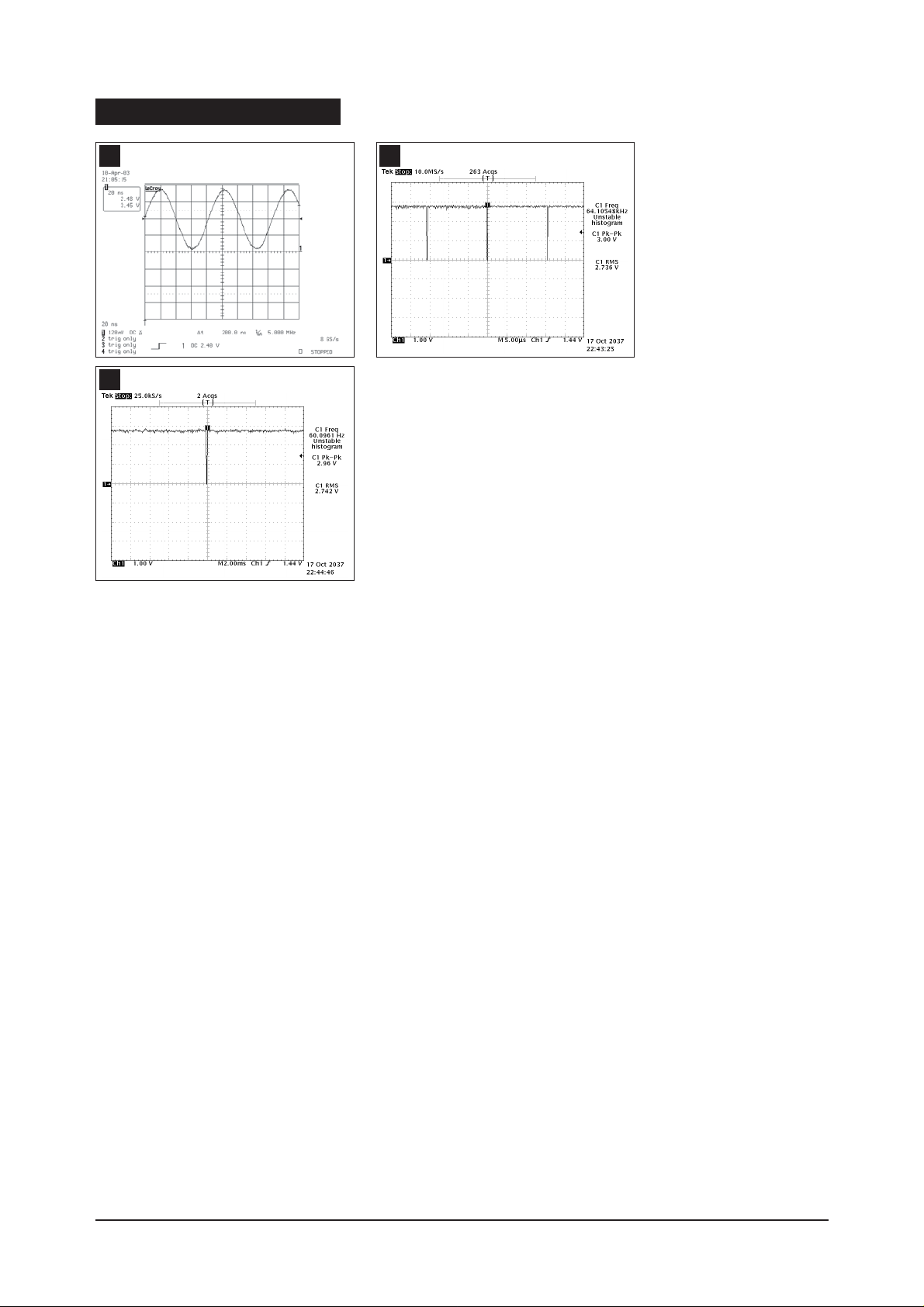
4 Troubleshooting
4-3
WAVEFORMS
2
3
1
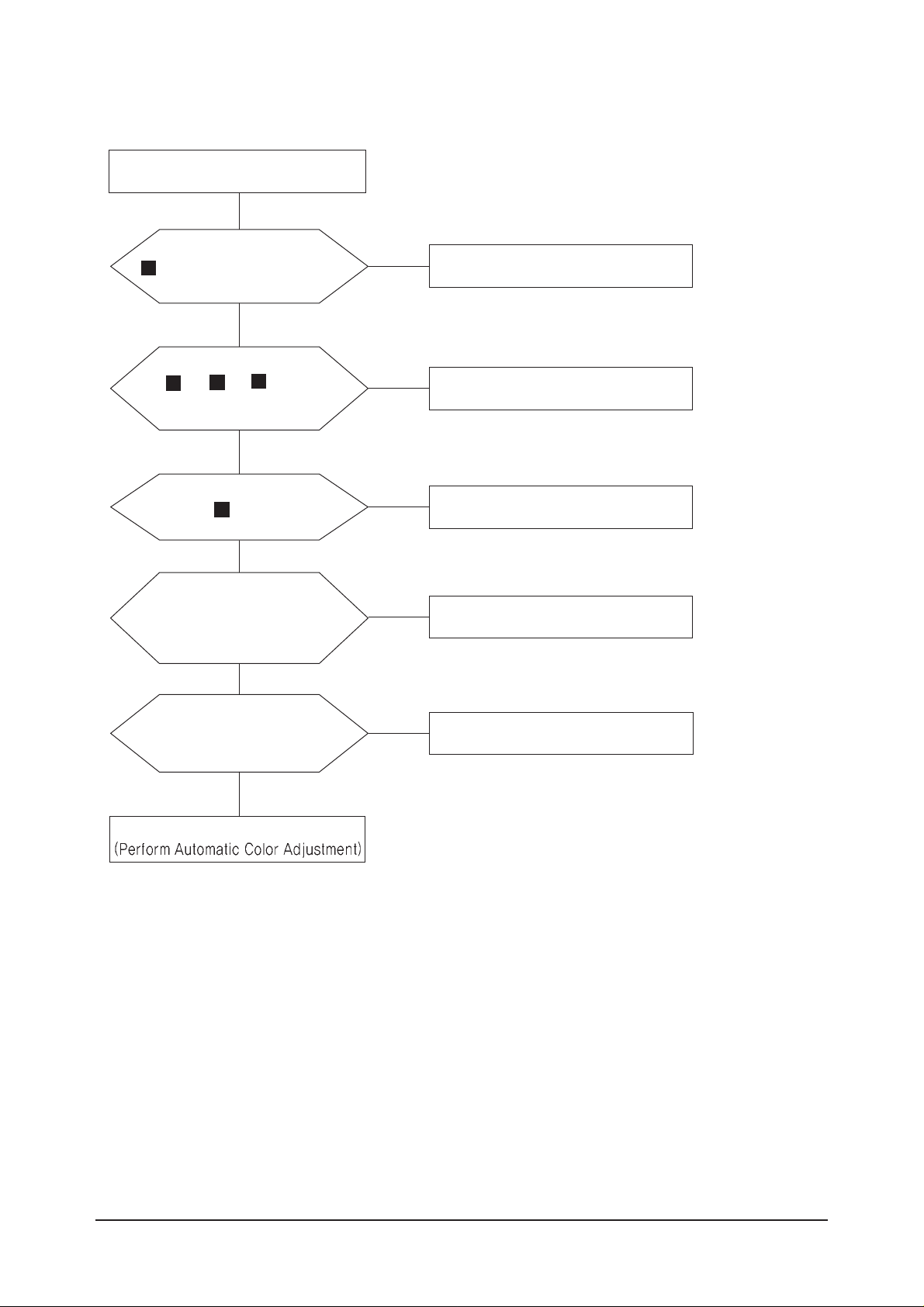
4 Troubleshooting
4-4
X201 oscillate properly?
4-3 No Video (DIGITAL)
1
Replace or check related circuit.
Check signal cable connection and
power.
Yes
No
Is there input data at
R133, R134, R135, R136,
R137 and R138?
Check input part.
Yes
No
Is there waveform
at R139, R140?
Check input part.
No
Yes
Is there R, G, B input at R134,
R135, R136, R137 and R138?
Check Panel Cable.
No
Yes
Does the output signal
appear at Pin 3, 4, 6, 7, 9, 10,
12, 13, 15~20 and 22~27
of CN602?
Check IC201, IC601 and
related circuit.
No
Yes
Replace LCD Panel.
7
6
5
4
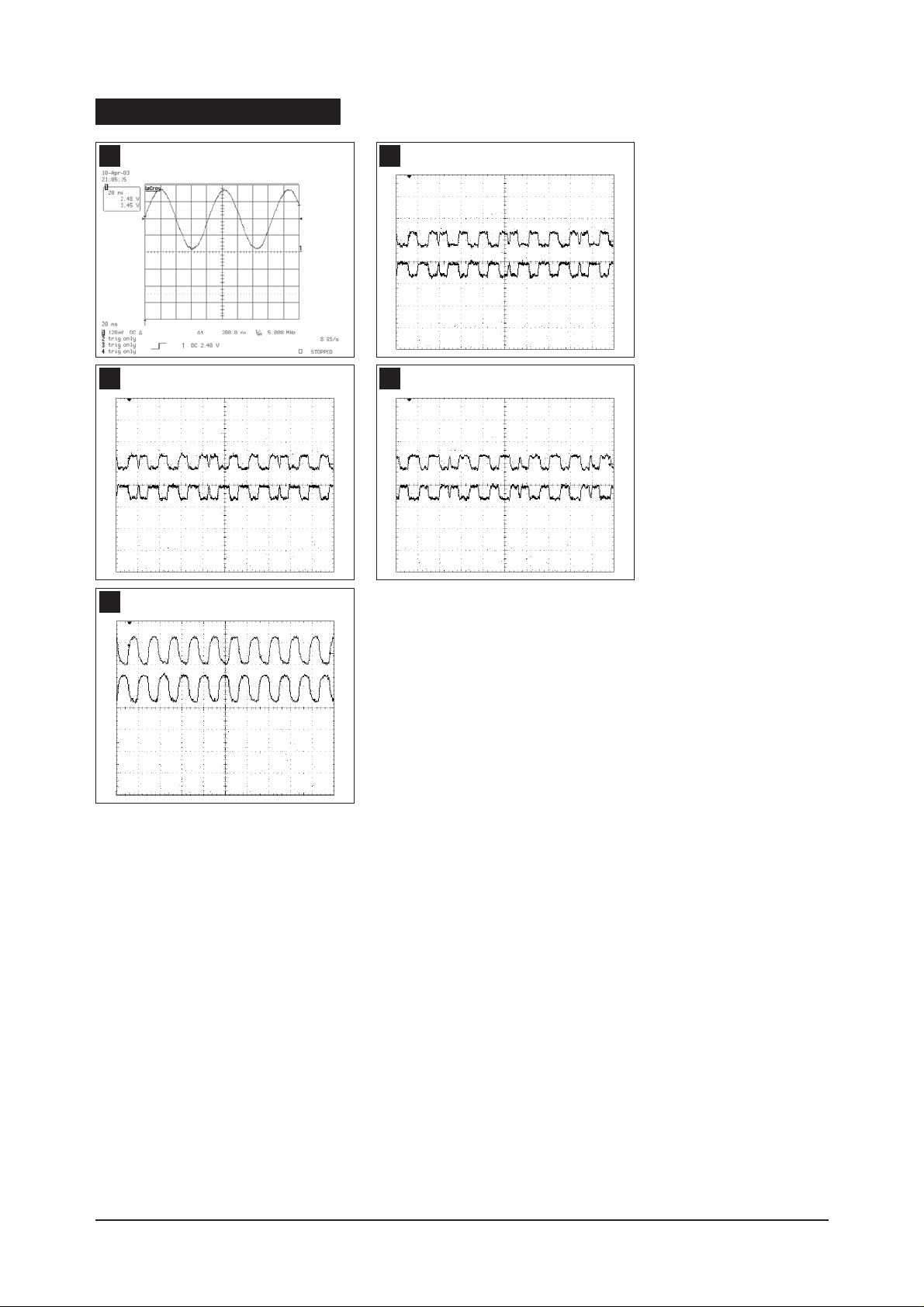
4 Troubleshooting
4-5
1
WAVEFORMS
5
4
6
7
