Samsung 205BW User Manual
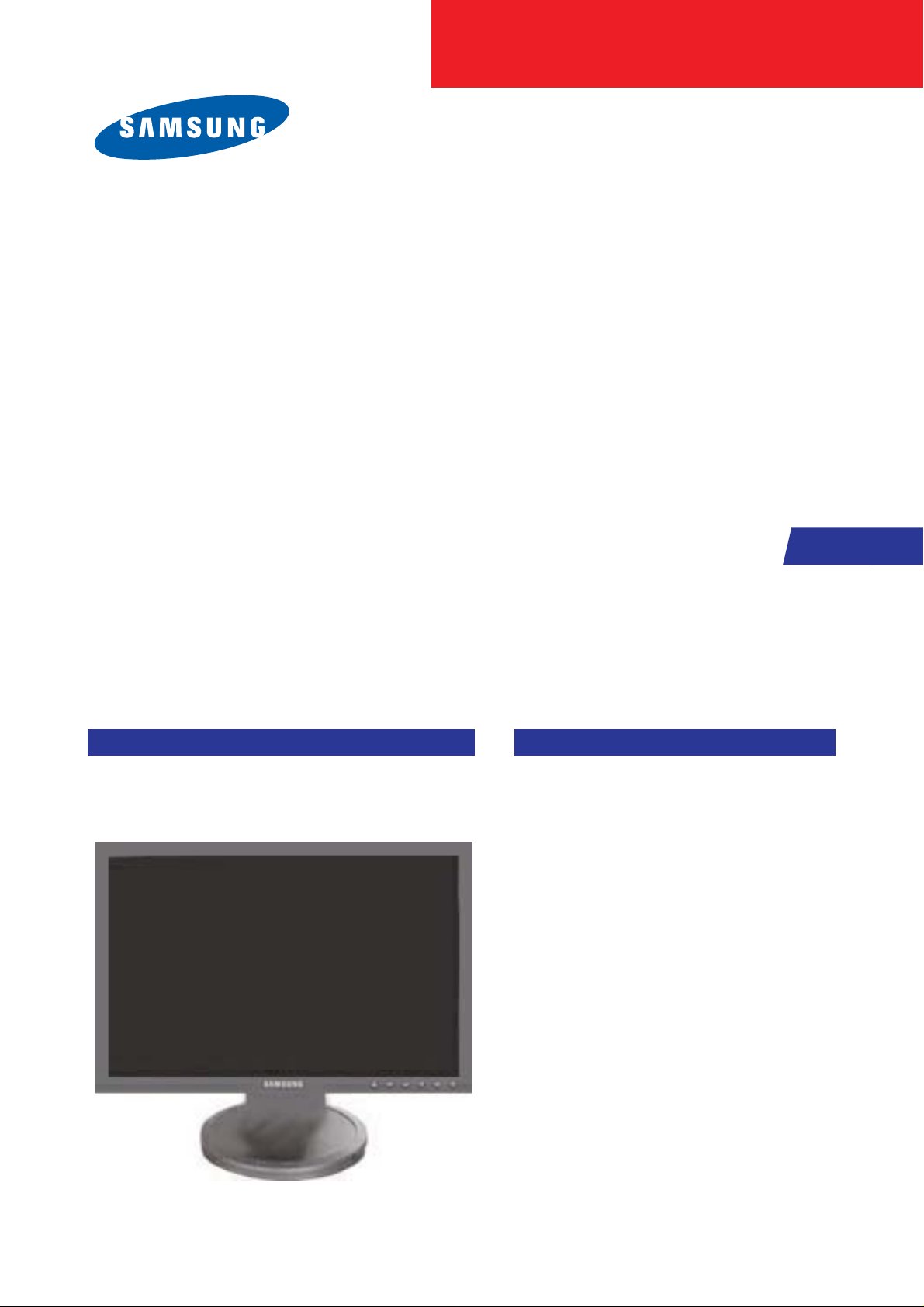
SERVICE
Manual
LCD Monitor
Fashion Feature
LCD-Monitor
Chassis LHA20WS
Model 205BW
- Premium HAS application(Lift 80mm)
- Magic Rotation application
(Auto pivot Delete)
- Embeded Power, Mechanical S/W
application
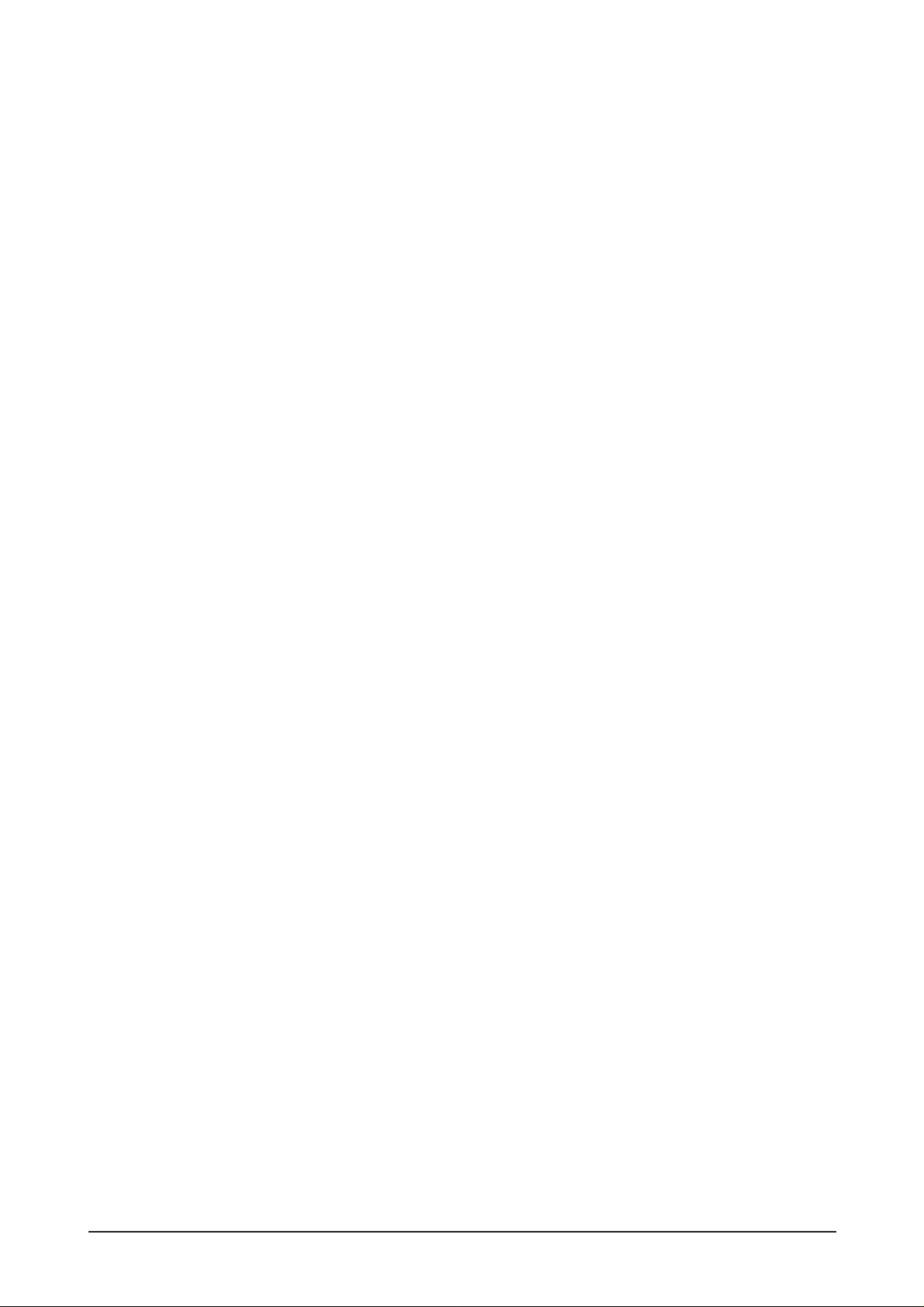
ii
Copyright
©2006 by Samsung Electronics Co., Ltd.
All rights reserved.
This manual may not, in whole or in part, be copied,
photocopied, reproduced, translated, or converted to
any electronic or machine readable form without prior
written permission of Samsung Electronics Co., Ltd.
LHA20WS Service Manual
First edition March 2006.
Printed in Korea.
Trademarks
Samsung is the registered trademark of Samsung
Electronics Co., Ltd.
LHA20WS and MacMaster Cable Adapter are
trademarks of Samsung Electronics Co., Ltd.
Macintosh, Power Macintosh are trademarks of Apple
Computer, Inc.
All other trademarks are the property of their respective
owners.

11. Precautions
………………………………………………………………………………………………………………………………………
11-1
1-1 Safety Precautions ……………………………………………………………………………………………………………………… 1-1
1-2 Servicing Precautions …………………………………………………………………………………………………………………… 1-2
1-3 Electrostatically Sensitive Devices (ESD) Precautions ……………………………………………………………………………… 1-2
1-4 Installation Precautions ………………………………………………………………………………………………………………… 1-3
2
2. Product specifications
…………………………………………………………………………………………………………………………
22-1
2-1 Fashion Feature…………………………………………………………………………………………………………………………… 2-1
2-2 Specifications ……………………………………………………………………………………………………………………………… 2-1
2-3 LS20BRD feature ………………………………………………………………………………………………………………………… 2-2
2-4 Spec Comparison ………………………………………………………………………………………………………………………… 2-3
2-5 Option Specification ……………………………………………………………………………………………………………………… 2-4
3
3. Alignments and Adjustments
…………………………………………………………………………………………………………………
33-1
3-1 Required Equipment …………………………………………………………………………………………………………………… 3-1
3-2 Automatic Color Adjustment …………………………………………………………………………………………………………… 3-1
3-3 DDC EDID Data Input …………………………………………………………………………………………………………………… 3-1
3-4 Service Function Spec. ………………………………………………………………………………………………………………… 3-2
3-5 Hidden Key list …………………………………………………………………………………………………………………………… 3-3
3-6 EDID Installation with Windows Program ………………………………………………………………………………………………3-4
3-7 Execution Items after replacing the main board ………………………………………………………………………………………3-4
4
4. Troubleshooting
…………………………………………………………………………………………………………………………………
44-1
4-1 No Power ……………………………………………………………………………………………………………………………………4-1
4-2 No Video (PC Analog Signal) …………………………………………………………………………………………………………… 4-3
4-3 No Video (PC Digital Signal) …………………………………………………………………………………………………………… 4-5
5
5. Exploded View and Parts List
………………………………………………………………………………………………………………
55-1
5-1 LHA20WS Exploded View ……………………………………………………………………………………………………………… 5-1
5-2 LHA20WS Parts List ……………………………………………………………………………………………………………………… 5-2
6
6. Electrical Parts List
……………………………………………………………………………………………………………………………
66-1
6-1 LHA20WS Parts List ……………………………………………………………………………………………………………………… 6-1
7
7. Block Diagram
…………………………………………………………………………………………………………………………………
77-1
Contents

88. Wiring Diagram
…………………………………………………………………………………………………………………………………
88-1
9. SSchematic Diagrams
……………………………………………………………………………………………………………………………
99-1
9-1 Schematic Diagrams ……………………………………………………………………………………………………………………… 9-1
9-2 Schematic Diagrams
………………………………………………………………………………………………………………………9-3
1
10. Operating Instructions and Installation ………………………………………………………………………………………………………10-1
10-1 Front …………………………………………………………………………………………………………………………………… 10-1
10-2 Rear
………………………………………………………………………………………………………………………………………10-2
10-3 Using the Stand
…………………………………………………………………………………………………………………………10-4
1
11. Disassembly and Reassembly
………………………………………………………………………………………………………………
111-1
11-1 Disassembly …………………………………………………………………………………………………………………………… 11-1
11-2 Reassembly …………………………………………………………………………………………………………………………… 11-3
1
12. PCB Diagram
…………………………………………………………………………………………………………………………………
112-1
13. CCircuit Descriptions
……………………………………………………………………………………………………………………………
113-1
13-1 Block description ……………………………………………………………………………………………………………………… 13-1
13-2 Block operating ……………………………………………………………………………………………………………………… 13-2
1
14. Reference Infomation
………………………………………………………………………………………………………………………
114-1
14-1 Technical Terms ……………………………………………………………………………………………………………………… 14-1
14-2 Pin Assignments…………………………………………………………………………………………………………………………14-4
14-3 Timing Chart ……………………………………………………………………………………………………………………………14-5
14-4 Preset Timing Modes ………………………………………………………………………………………………………………… 14-6
14-5 Panel Description ……………………………………………………………………………………………………………………… 14-7
Contents
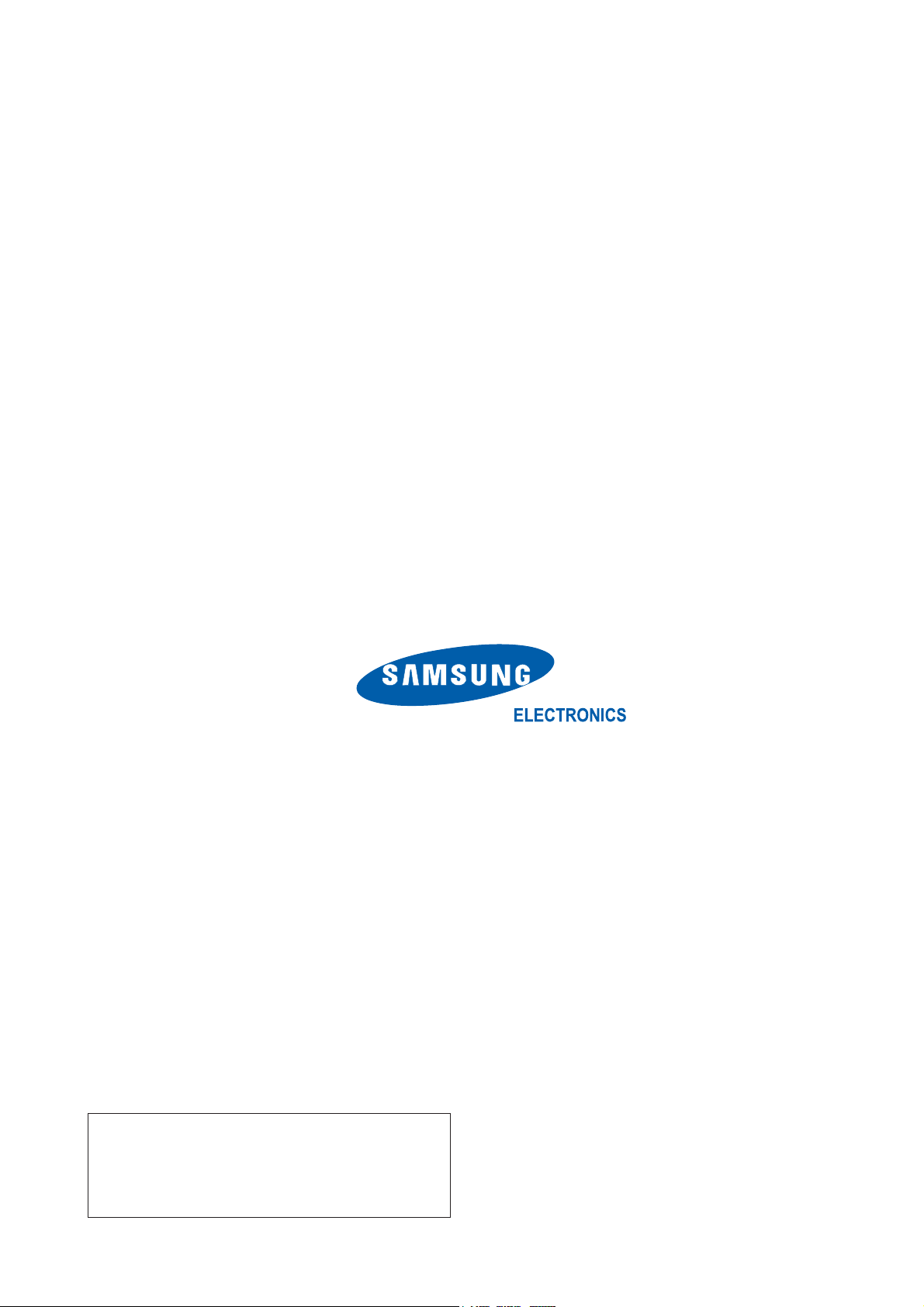
Samsung Electronics Co.,Ltd.
416, Maetan-3Dong, Yeongtong-Gu, Suwon City,
Gyeonggi-Do, Korea, 443-742
Printed in Korea
P/N : BN82-00136G-00
URL : http://itself.sec.samsung.co.kr/
-This Service Manual is a property of Samsung
Electronics Co., Ltd.
Any unauthorized use of Manual can be punished
under applicable International and/or domestic
law.
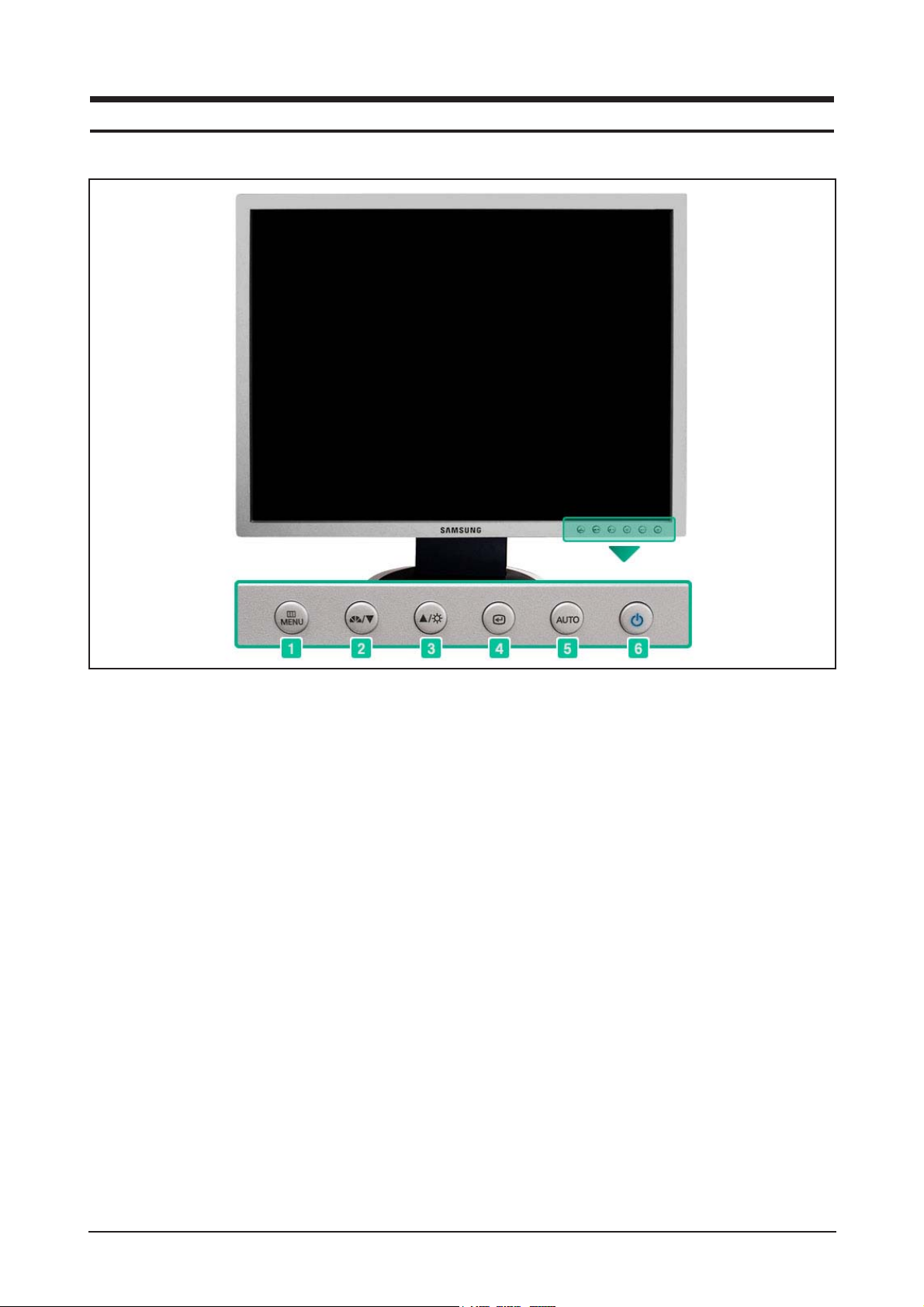
10 Operating Instructions and Installation
10-1
10 Operating Instructions and Installation
10-1 Front
1. Menu button
Opens the OSD menu. Also use to exit the OSD
menu or return to the previous menu.
2. MagicBright button
MagicBright is a new feature providing optimum
viewing environment depending on the contents of
the image you are watching. Currently six different
modes are available: Custom, Text, Internet,
Game, Sport and Movie. Each mode has its own
pre-configured brightness value. You can easily
select one of six settings by simply pressing
MagicBright control buttons.
1) Custom
Although the values are carefully chosen by our
engineers, the pre-configured values may not be
comfortable to your eyes depending on your taste.
If this is the case, adjust the brightness and contrast by using the OSD menu.
2) Text : Normal brightness
For documentations or works involving heavy text.
3) Internet : Medium brightness
For working with a mixture of images such as text
and graphics.
4) Game
For watching motion pictures such as a game.
5) Sport
For watching motion pictures such as a sport.
6) Movie : High brightness
For watching motion pictures such as a DVD or
Video CD.
3. Bright button
When OSD is not on the screen, push the button
to adjust brightness.
2,3. Adjust buttons
Adjust items in the menu.
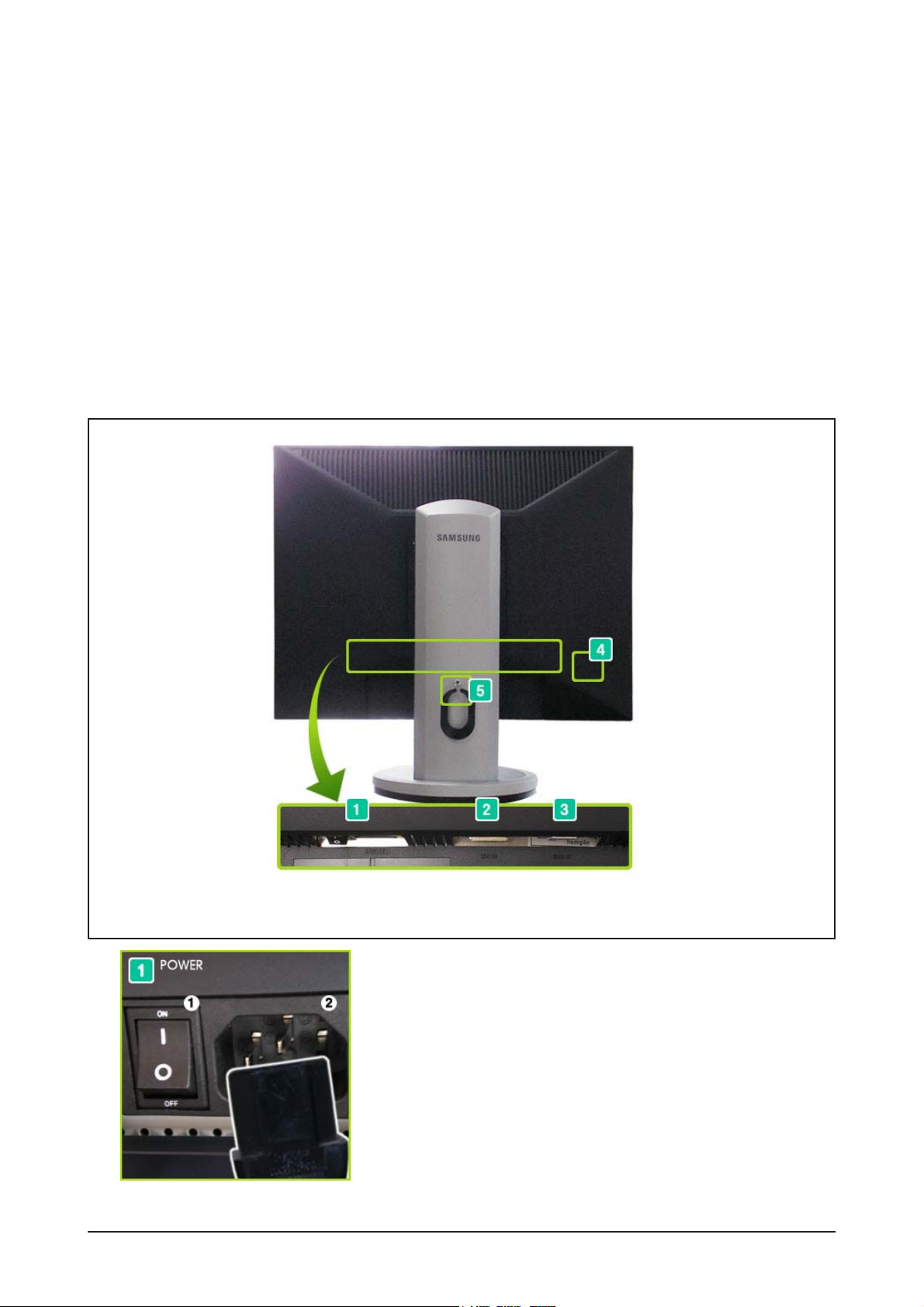
10 Operating Instructions and Installation
10-2
1. POWER S/W : Switch the monitor on and off.
2. POWER IN : Power cord, plugs into monitor and wall
receptacle.
10-2 Rear
4. Enter button / Source button
Activates a highlighted menu item. /
Push the 'SOURCE', then selects the video signal
while the OSD is off. (When the source button is
pressed to change the input mode, a message
appears in the left upper side of the screen
displaying the current mode -- analog or digital
input signal.)
Note : If you select the digital mode, you must connect your monitor to the graphic card's port using
the DVI cable.
5. Auto button
When the 'AUTO' button is pressed, the Auto
Adjustment screen appears as shown in the animated screen on the center. Auto adjustment
allows the monitor to self-adjust to the incoming
video signal. The values of fine, coarse and position are adjusted automatically. (Available in analog mode only)
6. Power button
Use this button for turn the monitor on and off.
(The configuration at the back of the monitor may vary from product to product.)
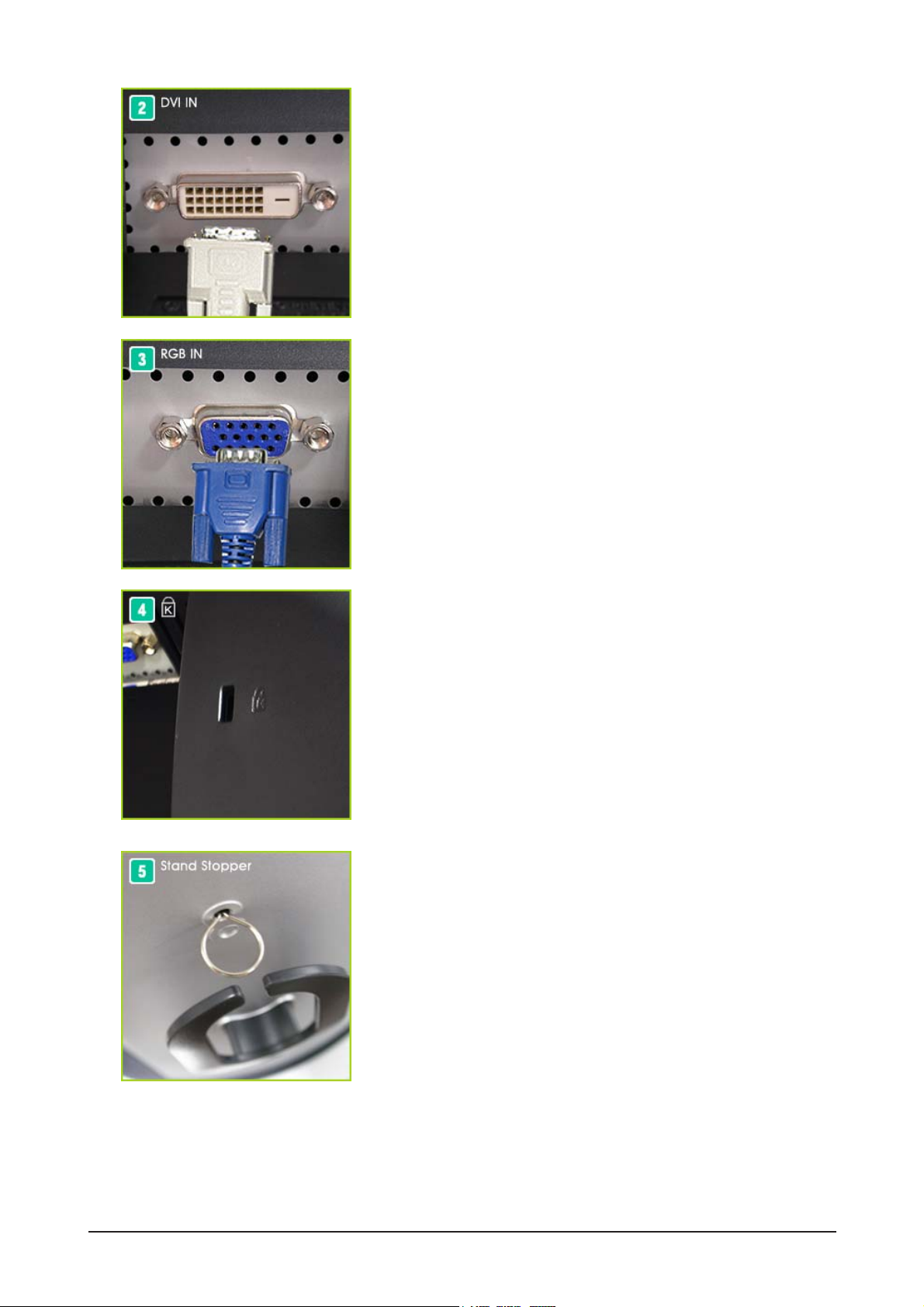
10 Operating Instructions and Installation
10-3
RGB IN port : Connect the signal cable to the RGB IN
port on the back of your monitor.
(SOURCE : analog)
Kensington Lock : The Kensington lock is a device
used to physically fix the system
when using it in a public place.
(The locking device has to be
purchased separately.)
Stand Stopper : Remve the fixing pin on the stand to lift
the monitor up and down.
DVI IN port : Connect the DVI Cable to the DVI IN port
on the back of your monitor.
(SOURCE : digital)
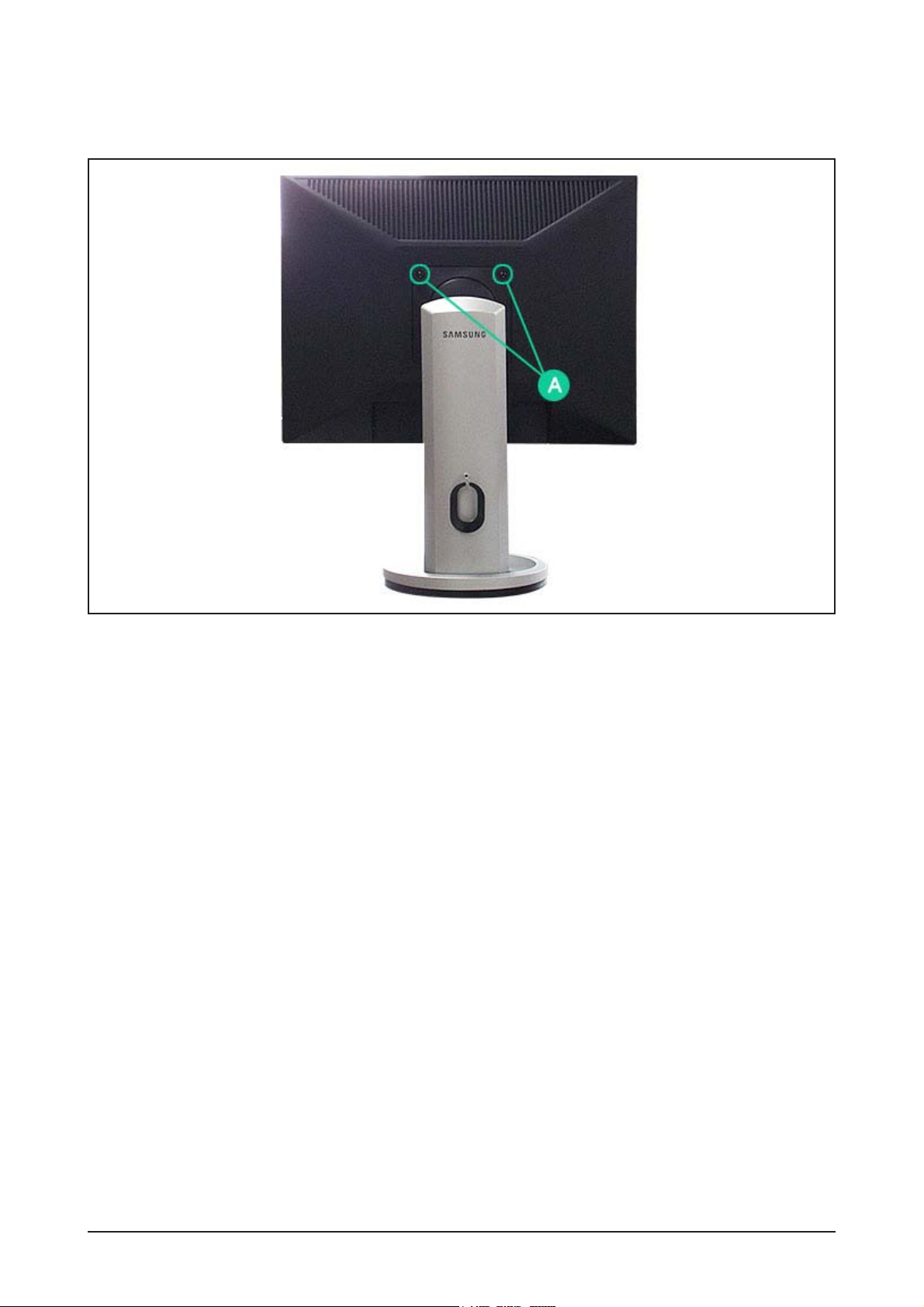
10 Operating Instructions and Installation
10-4
10-3 Using the Stand
10-3-1 Removing the base
1. Turn off your monitor and unplug its power cord.
2. Lay the LCD monitor face-down on a flat surface with a cushion beneath it to protect the screen.
3. Remove four screws(A) and then remove the Stand from the LCD monitor.
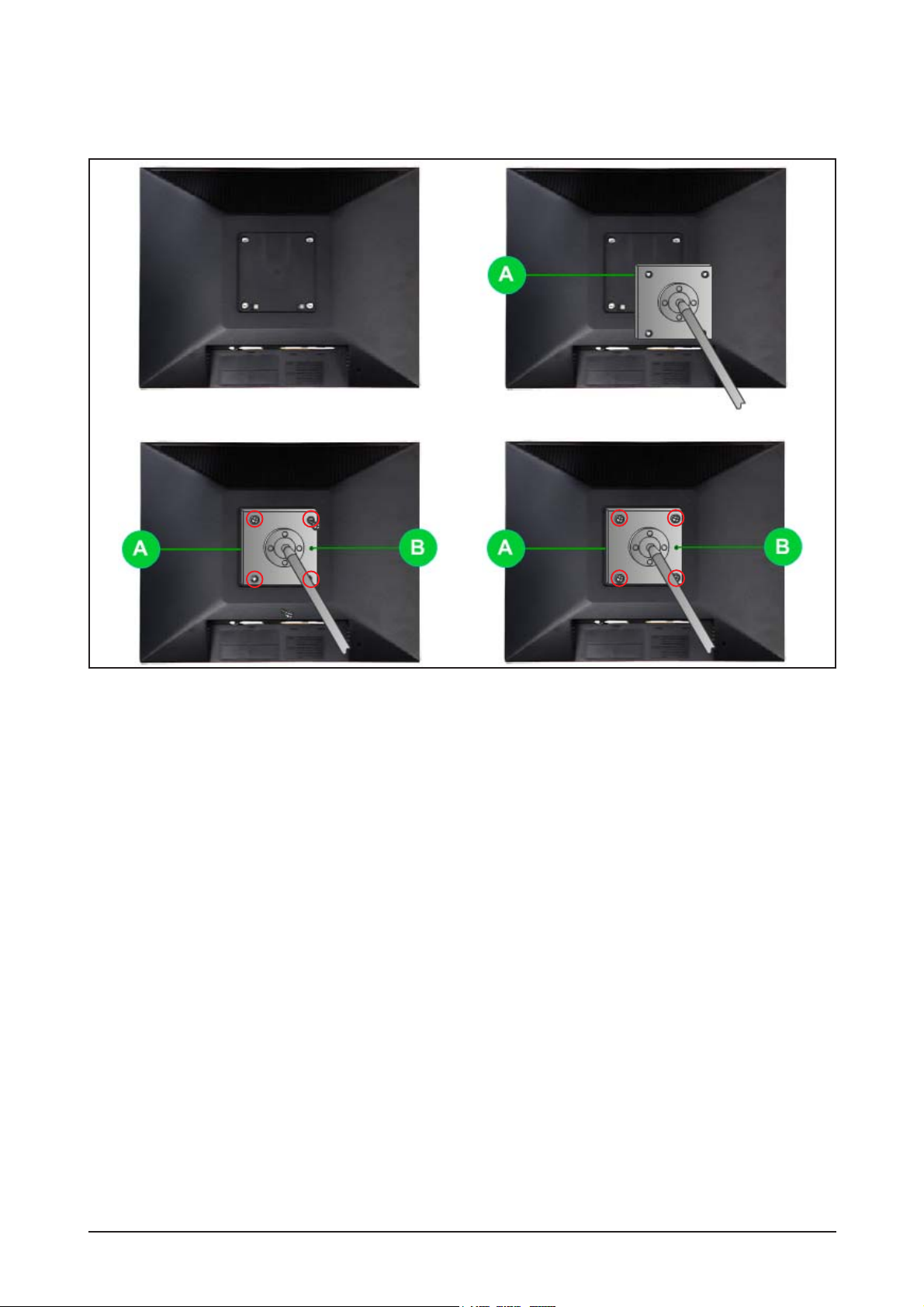
10 Operating Instructions and Installation
10-5
A. Monitor
B. Mounting interface pad
1. Turn off your monitor and unplug its power cord.
2. Lay the LCD monitor face-down on a flat surface with a cushion beneath it to protect the screen.
3. Remove four screws and then remove the stand from the LCD monitor.
4. Align the mounting interface Pad with the holes in the rear cover mounting pad and secure it with four
screws that came with the arm-type base, wall mount hanger or other base.
10-3-2 Attaching a Base
- This monitor accepts a 100mm x 100mm VESA-compliant mounting interface pad.
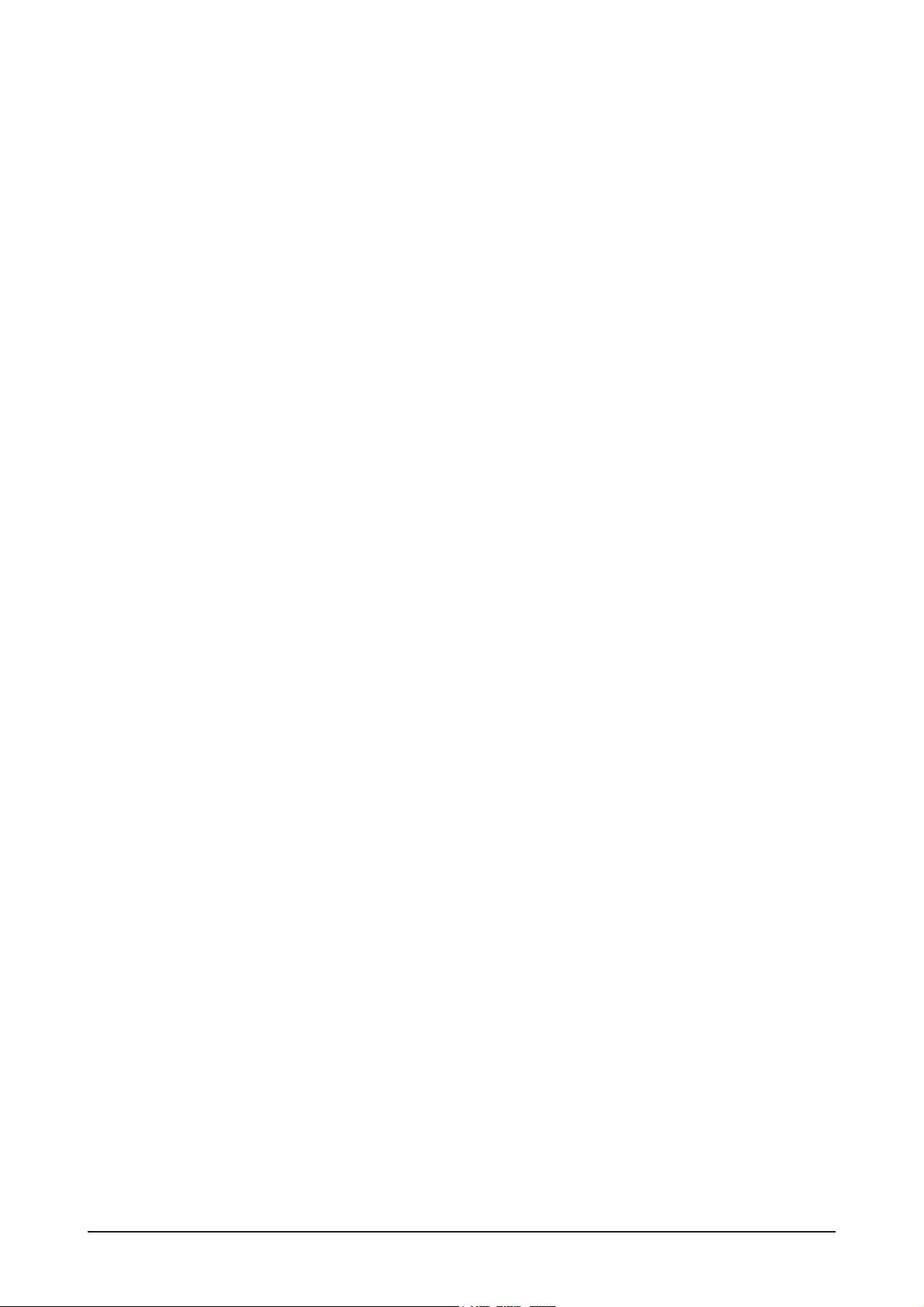
Memo
10 Operating Instructions and Installation
10-6
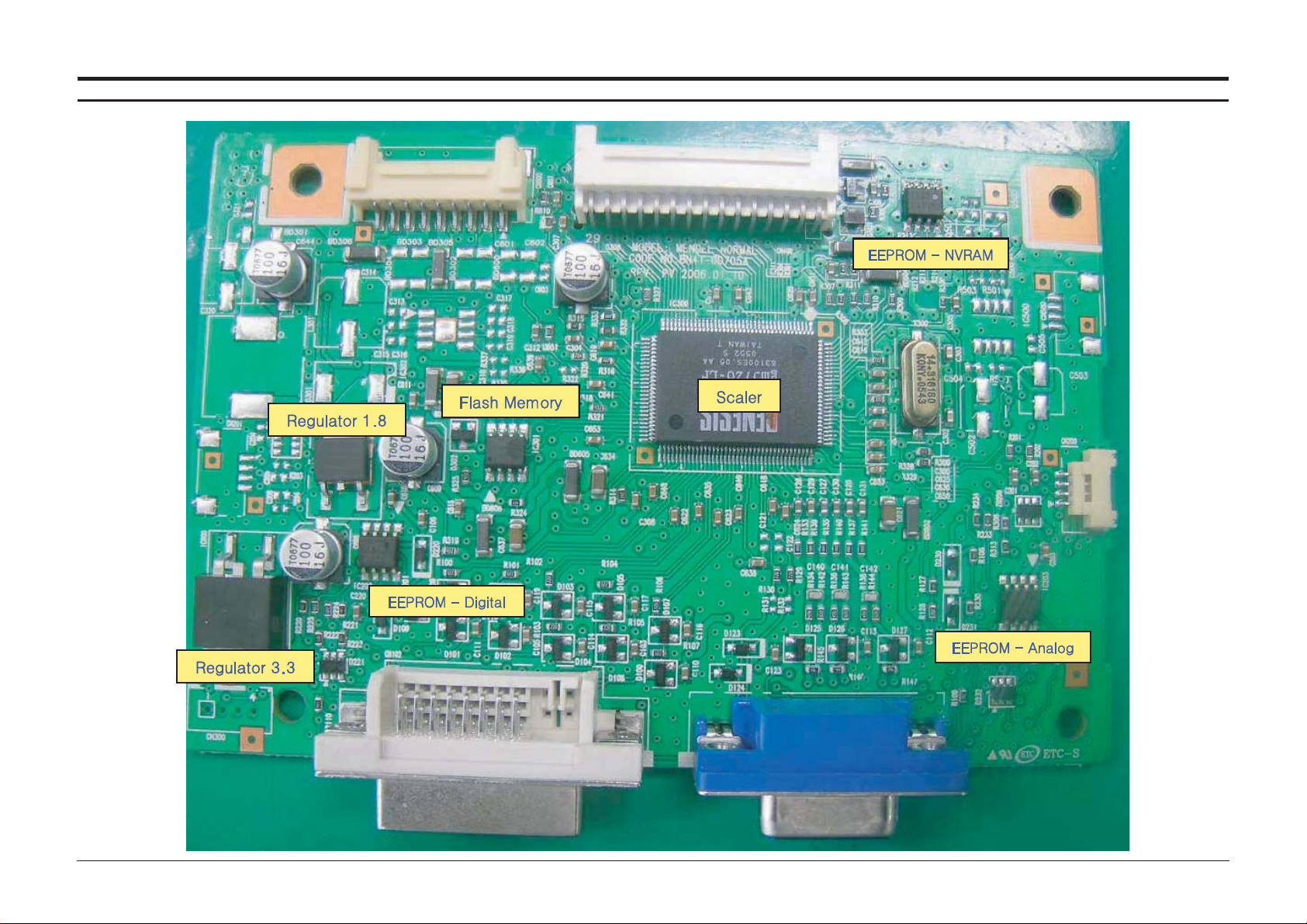
12 PCB Daigram
12-1
12 PCB Diagram
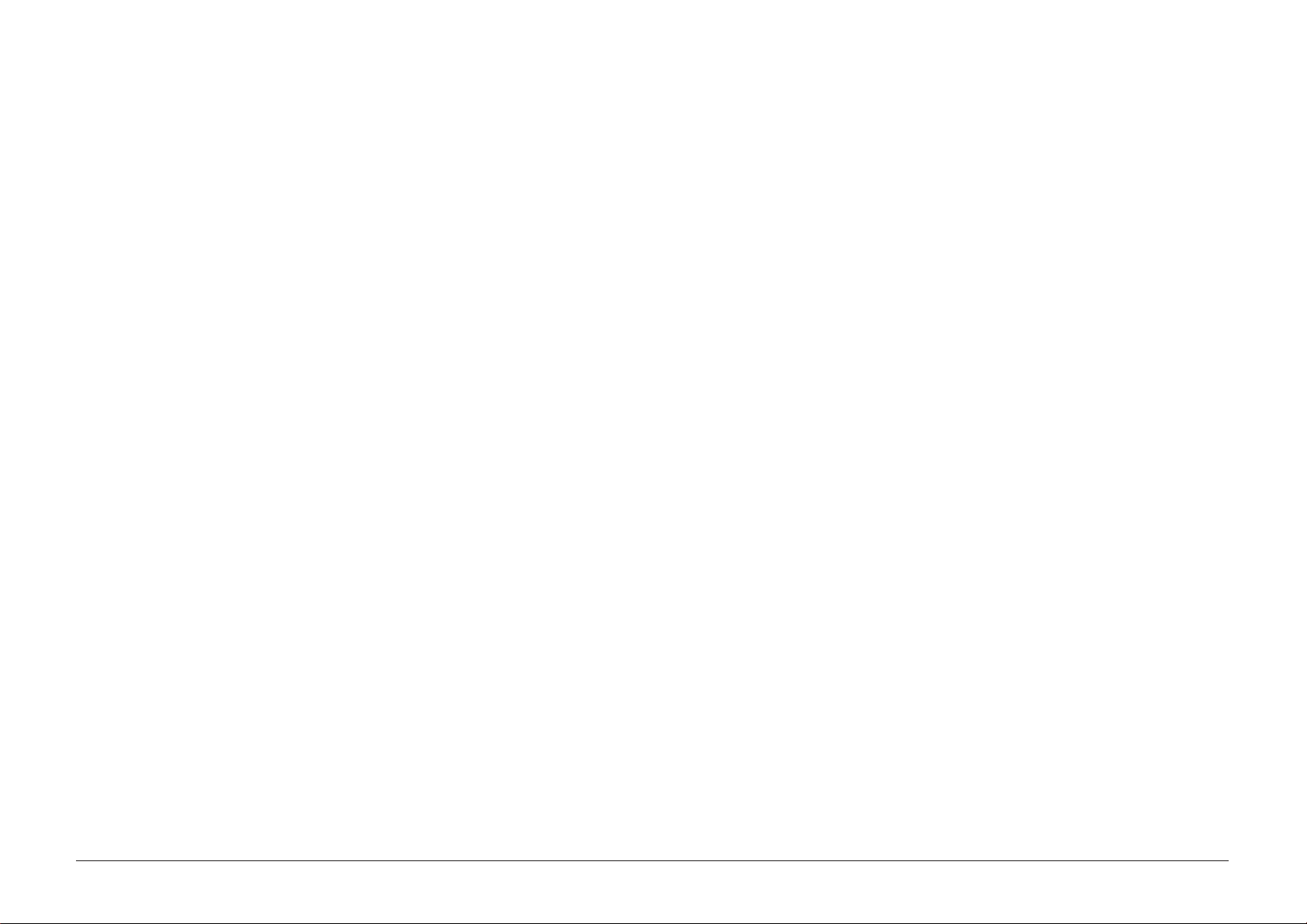
12 PCB Diagram
12-2
Memo
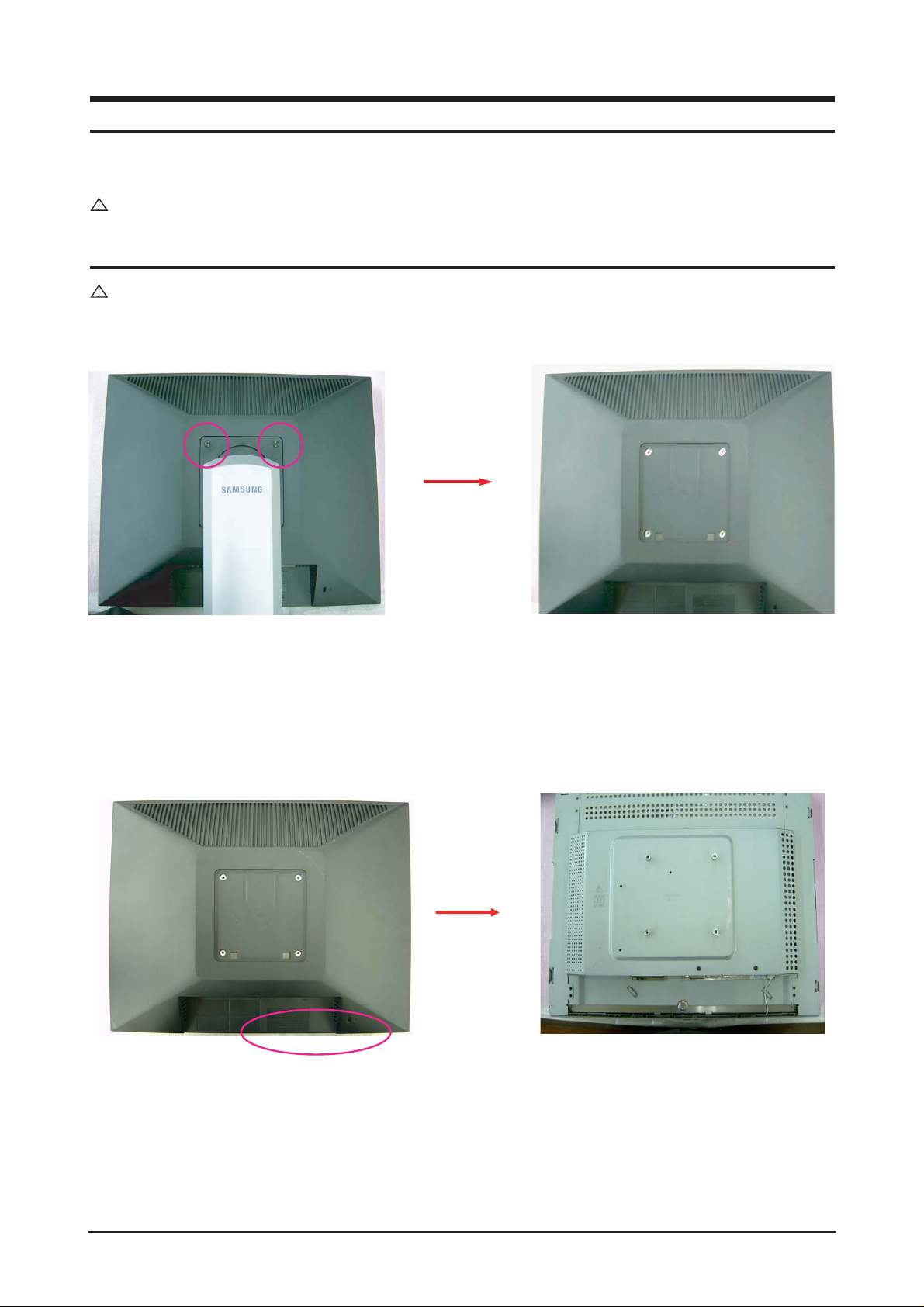
11 Disassembly and Reassembly
11-1
11 Disassembly and Reassembly
This section of the service manual describes the disassembly and reassembly procedures for the LHA20WS
TFT-LCD monitors.
WARNING: This monitor contains electrostatically sensitive devices. Use caution when handling
these components.
11-1 Disassembly
Cautions: 1. Disassembly stand on the flat desk.
2. Disconnect the monitor from the power source before disassembly.
1. Separate the screw. (2 point)
2. Use the Jig and Separate Cover Rear.

11 Disassembly and Reassembly
11-2
11-2 Reassembly
Reassembly procedures are in the reverse order of disassembly procedures.
3. Separate cable Main Board and Separate screw between Shield PCB and Bracket PCB.(2 point)
4. Separate screw Between Shield PCB and Panel. (4 point)
5. Separate harness of the Panel with the IP Borad with the Main Board.

13 Circuit Descriptions
13-1
13 Circuit Descriptions
13-1 Block description
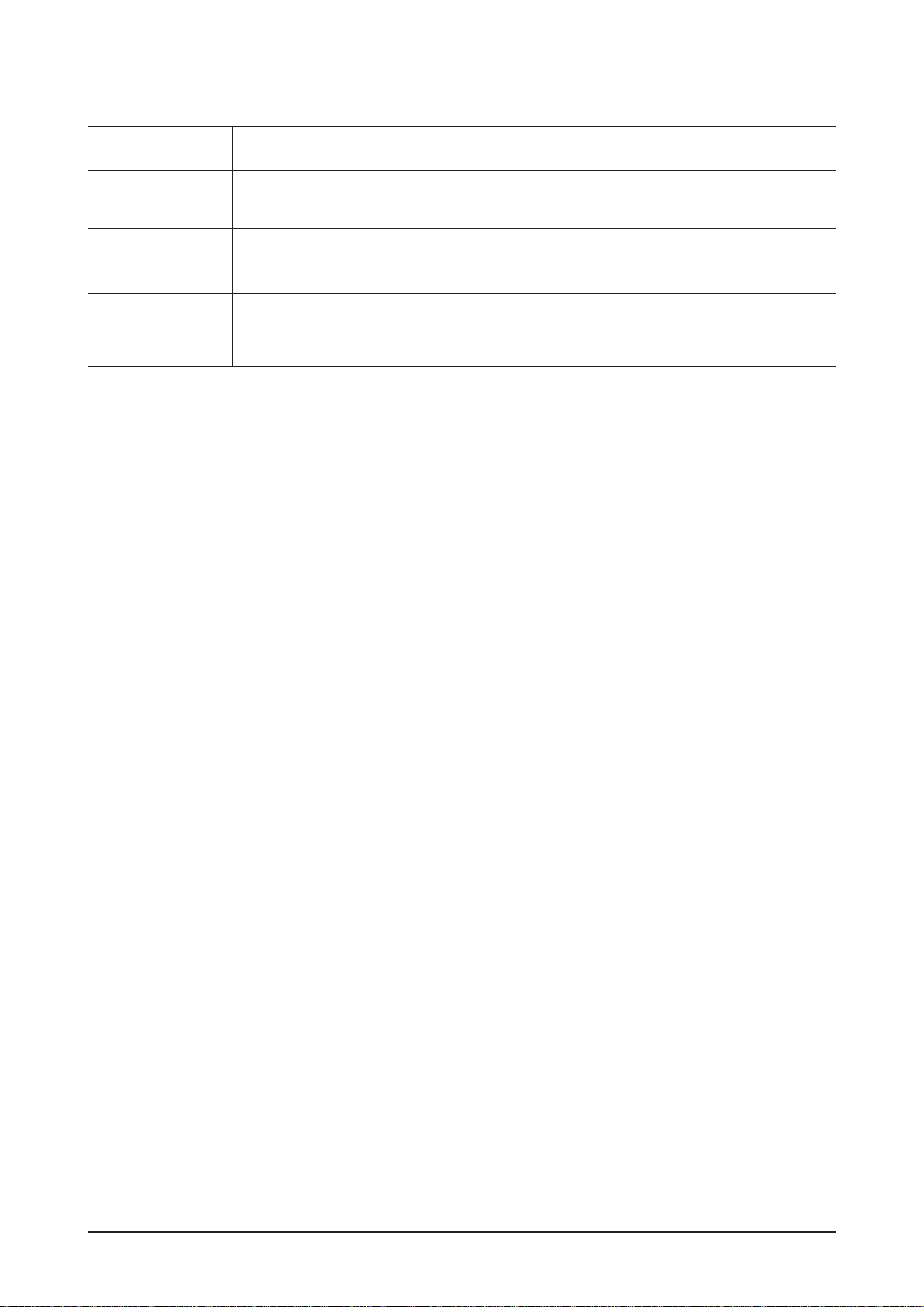
13 Circuit Descriptions
13-2
13-2 Block operating
No Feature Description
Scaler Integrate ADC and TMDS, Scaling part.
DDR memory Save frame information that SCALER needed .
Microcontroller.
Micom control all function of monitor.
Scaler
DDR
MEMORY
MICOM
1
2
3
Analog signal from the PC is changed to digital signal using the A/D converter integrated in scaler(MST6281).
Scaler scale this digital singal to optimal signal fit to the panel and encode the LVDS signal.
This LVDS signla enter the panel to show the image through the LVDS Connector.
In Case of DVI singal, integrated TMDS Block is operating and processing.
MIcom control the all function of the monitor and OSD.
DC/DC Block make a suitable voltages from output 14V of I/P board which are used for function of all
devices such as scaler, micom, memory, panel
IP board supplies voltages for main board and panel, at the same time, controls the lamp of panel back light.
