Samsung SyncMaster 2043SW, 2243SW, 2243SWX, 2043SWX - 5ms Widescreen LCD Monitor, 2043SWX Quick Start Manual
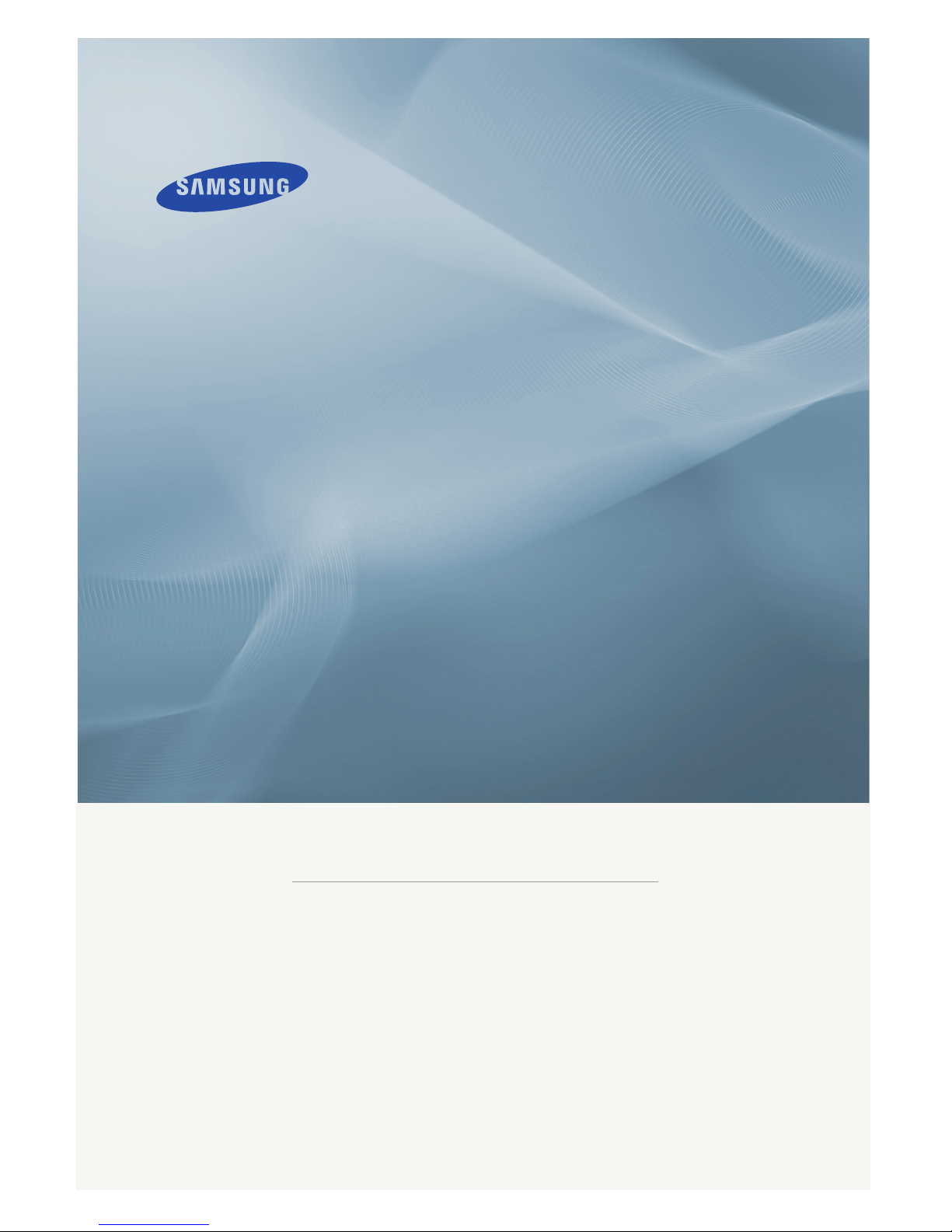
ii
LCD MONITOR
quick start guide
2043SW 2043SWX 2243SW 2243SWX
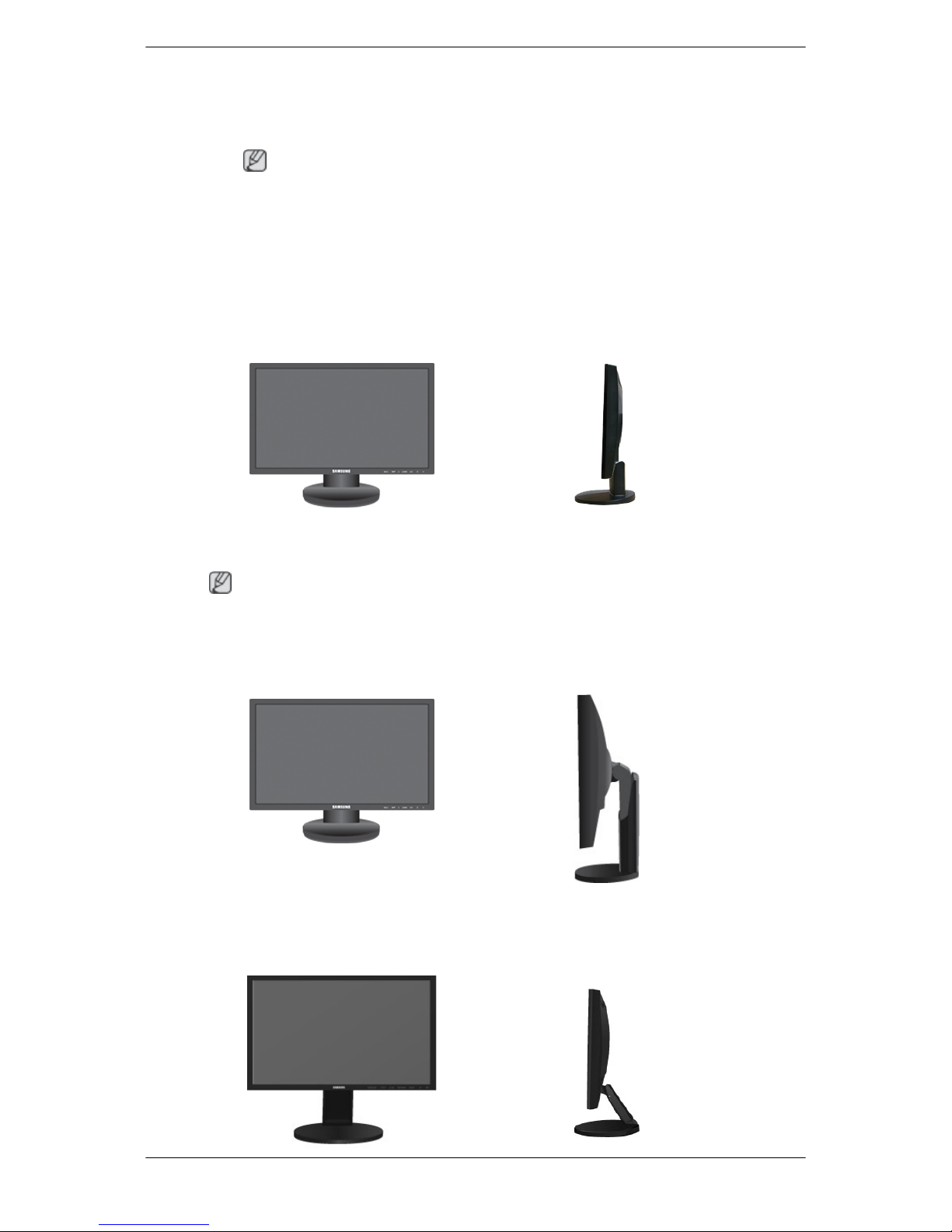
Monitor & Simple stand
Note
MagicRotation program can not be provided as Simple Stand does not support Pivot function.
Type2
Monitor & HAS stand
Type3
{2043SW/2043SWX/2243SW/2243SWX} Package Contents
Note
Please make sure the following items are included with your monitor.
If any items are missing, contact your dealer.
Contact a local dealer
to buy optional items.
Unpacking
Type 1
Introduction
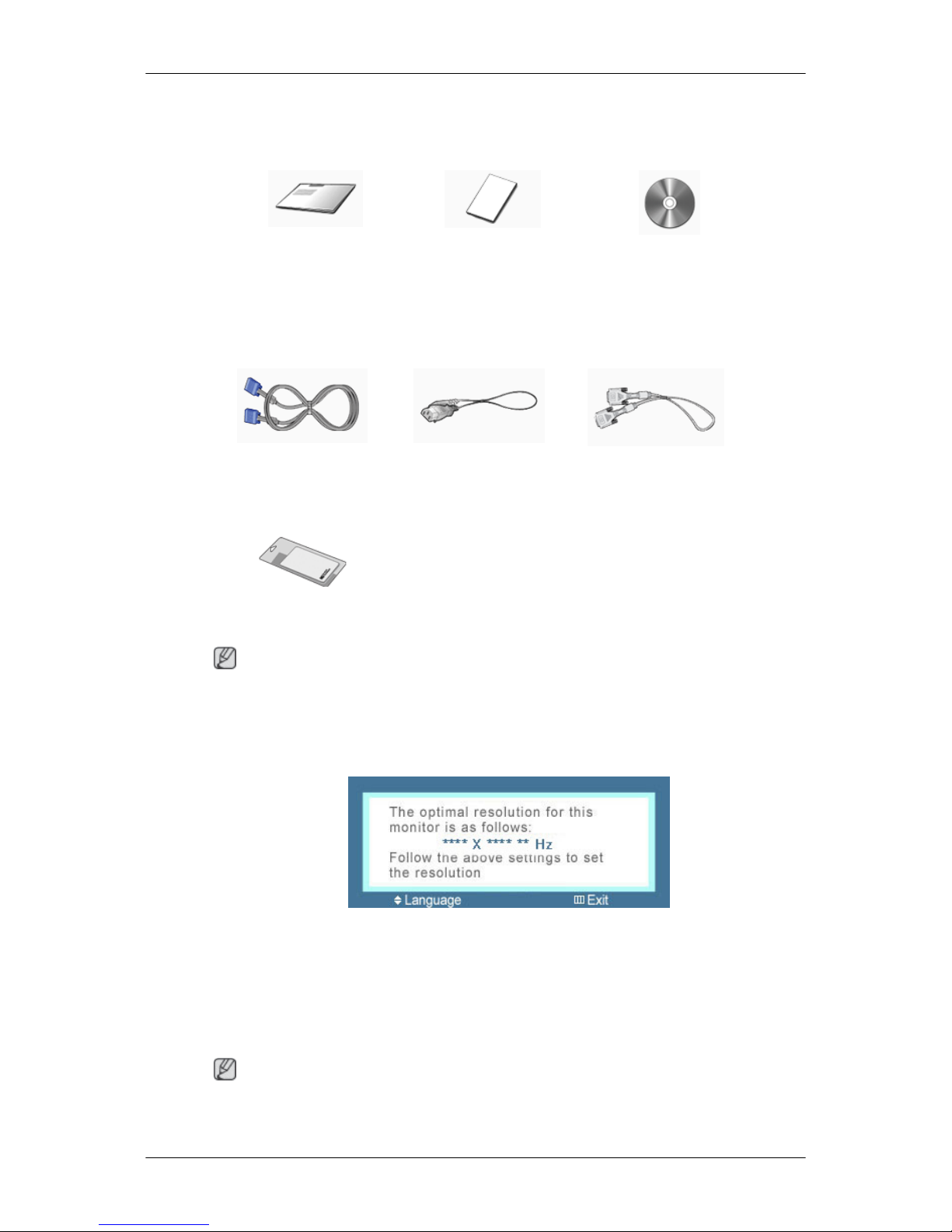
Cables
D-Sub Cable Power Cord DVI Cable (option)
Others
Cleaning Cloth
Note
Cleaning Cloth is only provided for highly polished black products as a product feature.
{2043SW/2043SWX/2243SW/2243SWX} Your Monitor
Initial Settings
Select the language using the up or down key.
The displayed content will disappear after 40 seconds.
Turn the Power button off and on. It will be displayed again.
It can be displayed up to three (3) times. Make sure to adjust the resolution of your PC before
reaching the maximum count.
Note
The resolution displayed on the screen is the optimal resolution for this product.
Adjust your PC resolution so that it is the same as the optimal resolution for this product.
Monitor & Dual Hinge Stand
Manuals
Quick Setup Guide Warranty Card
(Not available in all loca-
tions)
User's Guide
Introduction
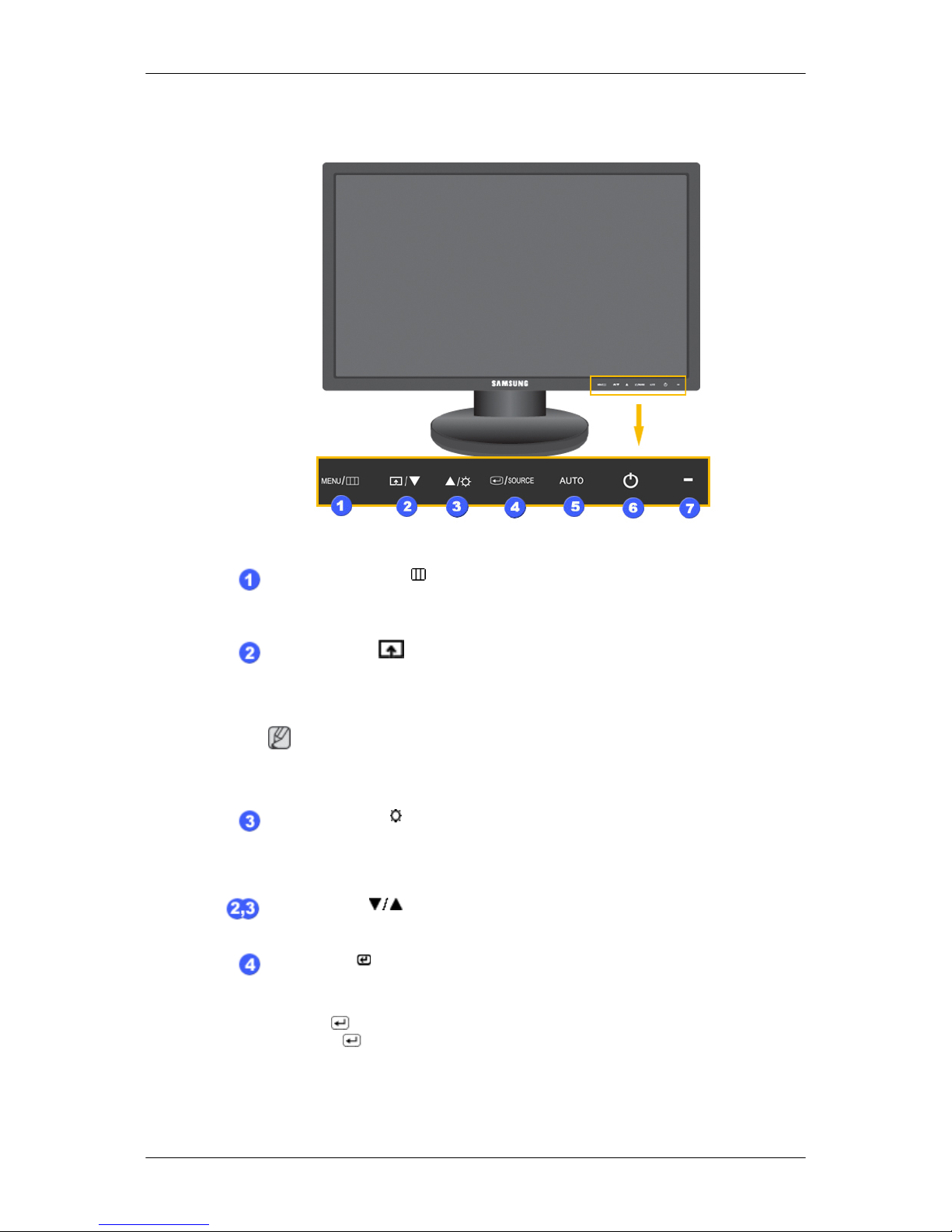
Front
MENU button [MENU/ ]
Opens the on-screen menu and exits from the menu. Also use to exit the
OSD menu or return to the previous menu.
Customized Key
[
]
You can customize
key assignment for the Custom button according to
your preferences.
Note
You can configure
the customized key for a required function via Setup >
Customized Key.
Brightness button [ ]
When OSD is not on the screen, push the button to adjust brightness.
>> Click here to see an animation clip
Adjust buttons [ ]
These buttons allow you to adjust items in the menu.
Enter button [ ] / SOURCE button
Activates a highlighted menu item.
Push the '
/SOURCE', then selects
the video signal while the OSD is off.
(When the
/SOURCE button is pressed to change the input mode, a
message appears
in the upper left of the screen displaying the current
mode -- analog or digital input signal.)
Introduction
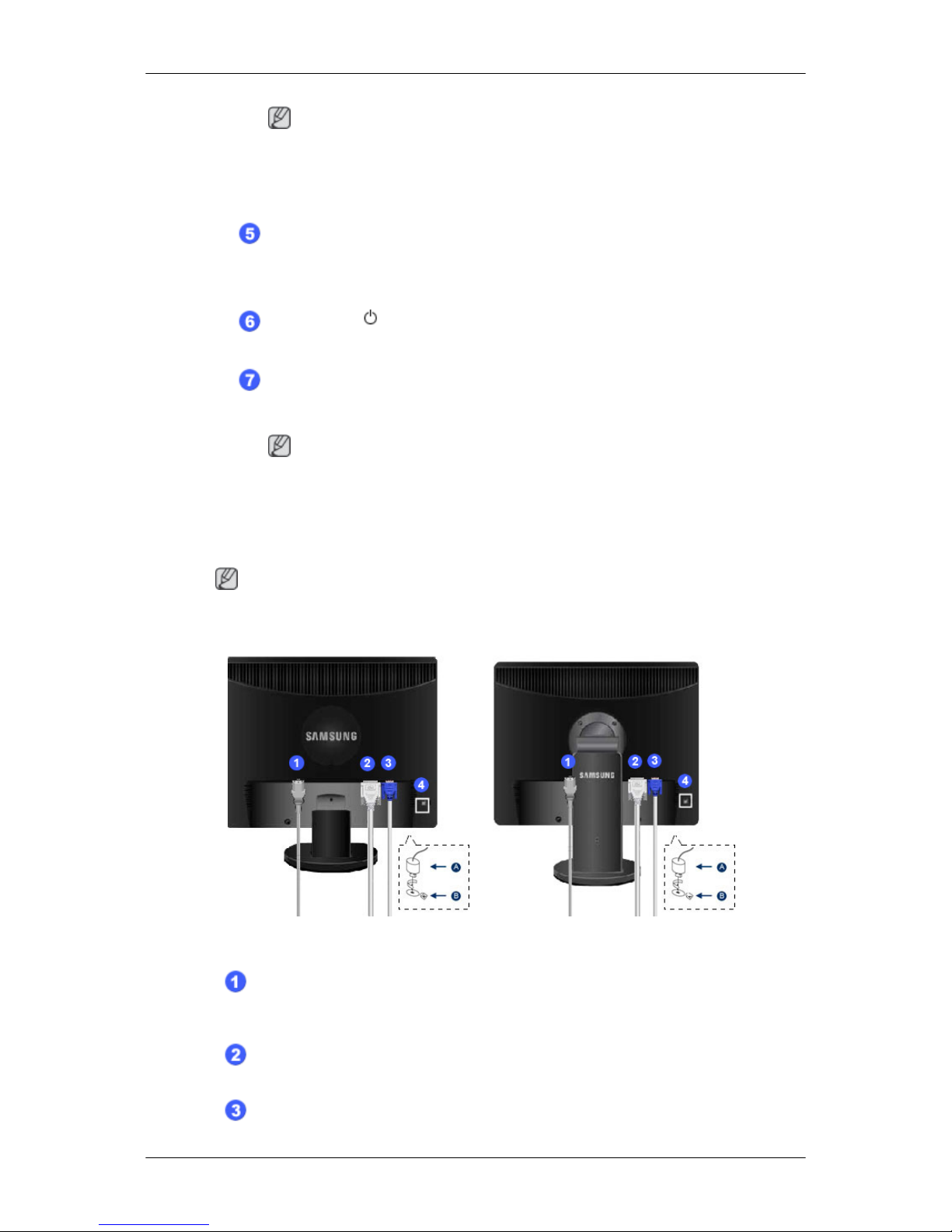
Note
If you select
the digital mode, you must connect your monitor to the graphic
card's DVI port using the DVI cable.
>> Click here to see an animation clip
AUTO button
Use this button for auto adjustment.
>> Click here to see an animation clip
Power button [ ]
Use this button for turning the product on and off.
Power Indicator
This light is lit when operating normally, and blinks once when your adjustments are saved.
Note
See PowerSaver described in
the manual for further information regarding
power saving functions. For energy conservation, turn your monitor OFF
when it is not needed or when leaving it unattended for long periods.
Rear
Note
The configuration at the back of the product may vary from product to product.
Simple Stand HAS Stand
POWER port
Connect the power cord for your monitor to the POWER port on the back of
the product.
DVI IN port
Connect the DVI Cable to the DVI IN port on the back of your monitor.
RGB IN port
Introduction
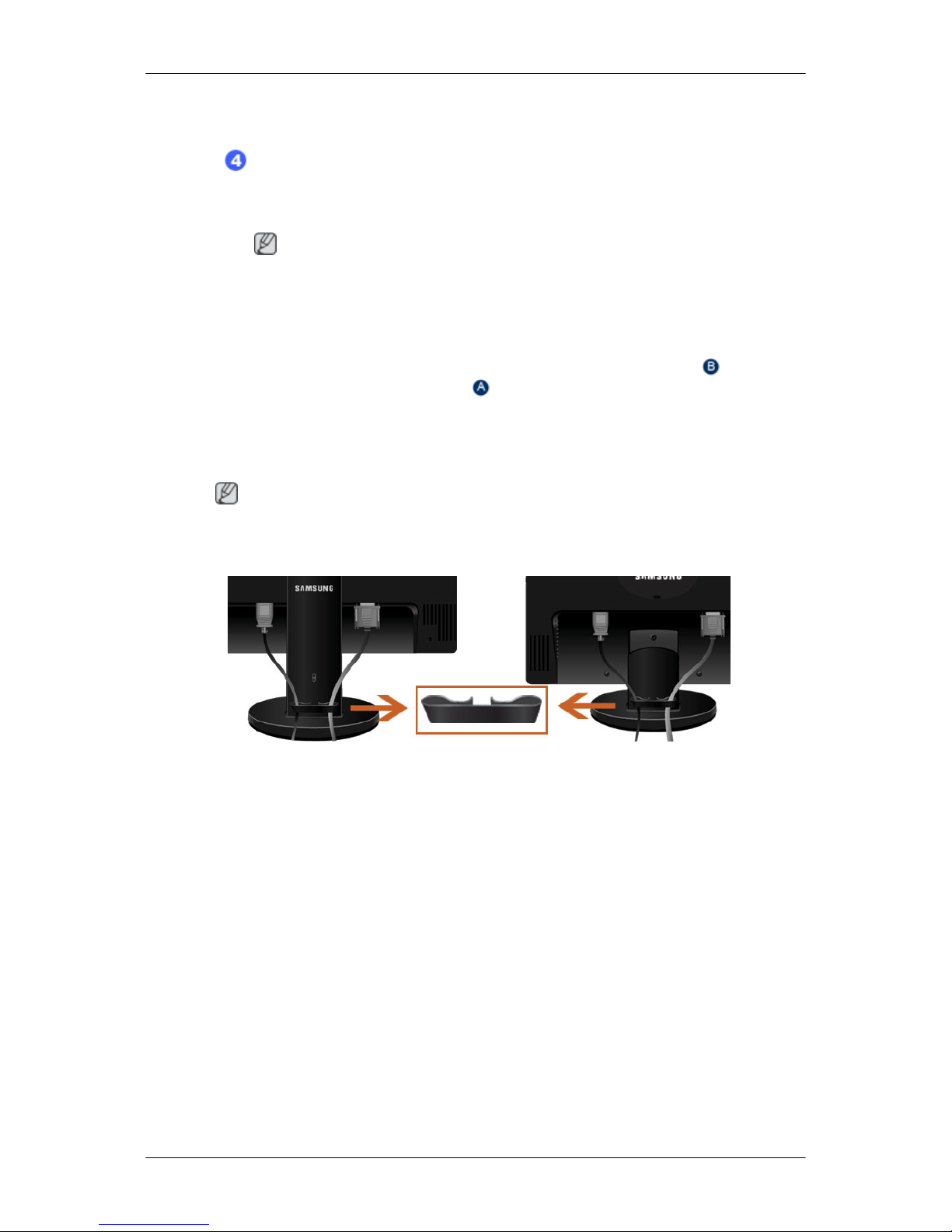
Connect the D-sub cable to the 15-pin, RGB IN port on the back of your monitor.
Kensington Lock
The Kensington lock is a device used to physically fix the system when using
it in a public place. (The locking device has to be purchased separately.) For
using a locking device, contact where you purchase it.
Note
The location of
the Kensington Lock may be different depending on its model.
Using the Anti-Theft Kensington Lock
1.
Insert the locking device into the Kensington slot on the Monitor
and
turn it in the locking direction .
2. Connect the Kensington Lock cable.
3. Fix the Kensington Lock to a desk or a heavy stationary object.
Note
See {943SW/943SWX} Connecting Cables
for further information regarding cable connec-
tions.
Cable holding ring
• Fix the cables using the holding ring, as shown in the figure.
Introduction
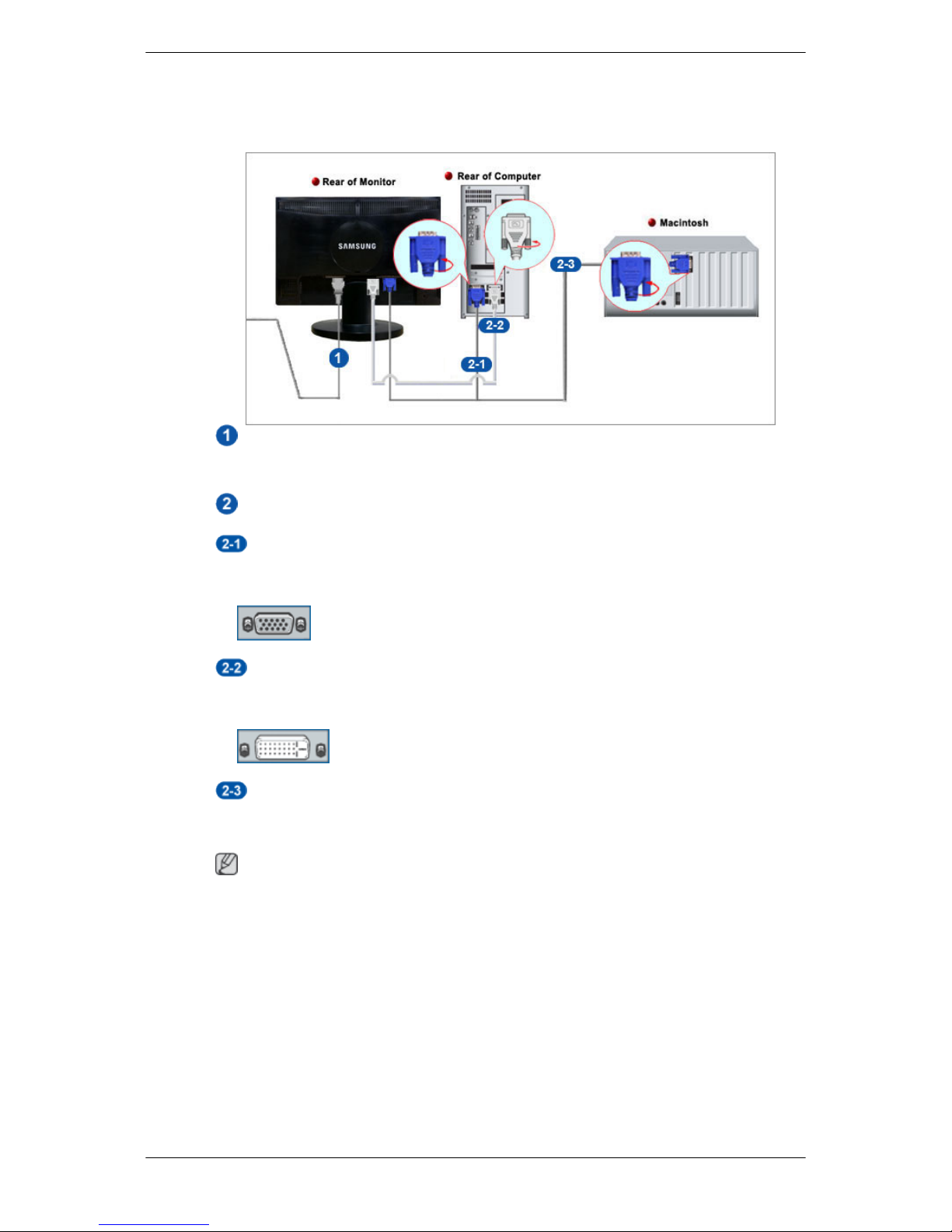
{2043SW/2043SWX} Connecting Cables
Connect the power cord for your monitor to the power port on the back of the monitor.
Plug the power cord for the monitor into a nearby outlet.
Use a connection appropriate for your computer.
Using the D-sub (Analog) connector on the video card.
• Connect the signal cable to the 15-pin, D-sub port on the back of your monitor.
[RGB IN]
Using the DVI (Digital) connector on the video card.
• Connect the DVI Cable to the DVI IN Port on the back of your Monitor.
[DVI IN]
Connected to a Macintosh.
• Connect the monitor to the Macintosh computer using the D-sub connection cable.
Note
If the monitor and the computer are connected, you can turn them on and use them.
Connections
Connections

{2043SW/2043SWX} Using the Stand
Monitor Assembly
Simple Stand
HAS Stand
Connections
