Samsung 2033HD Service Manual
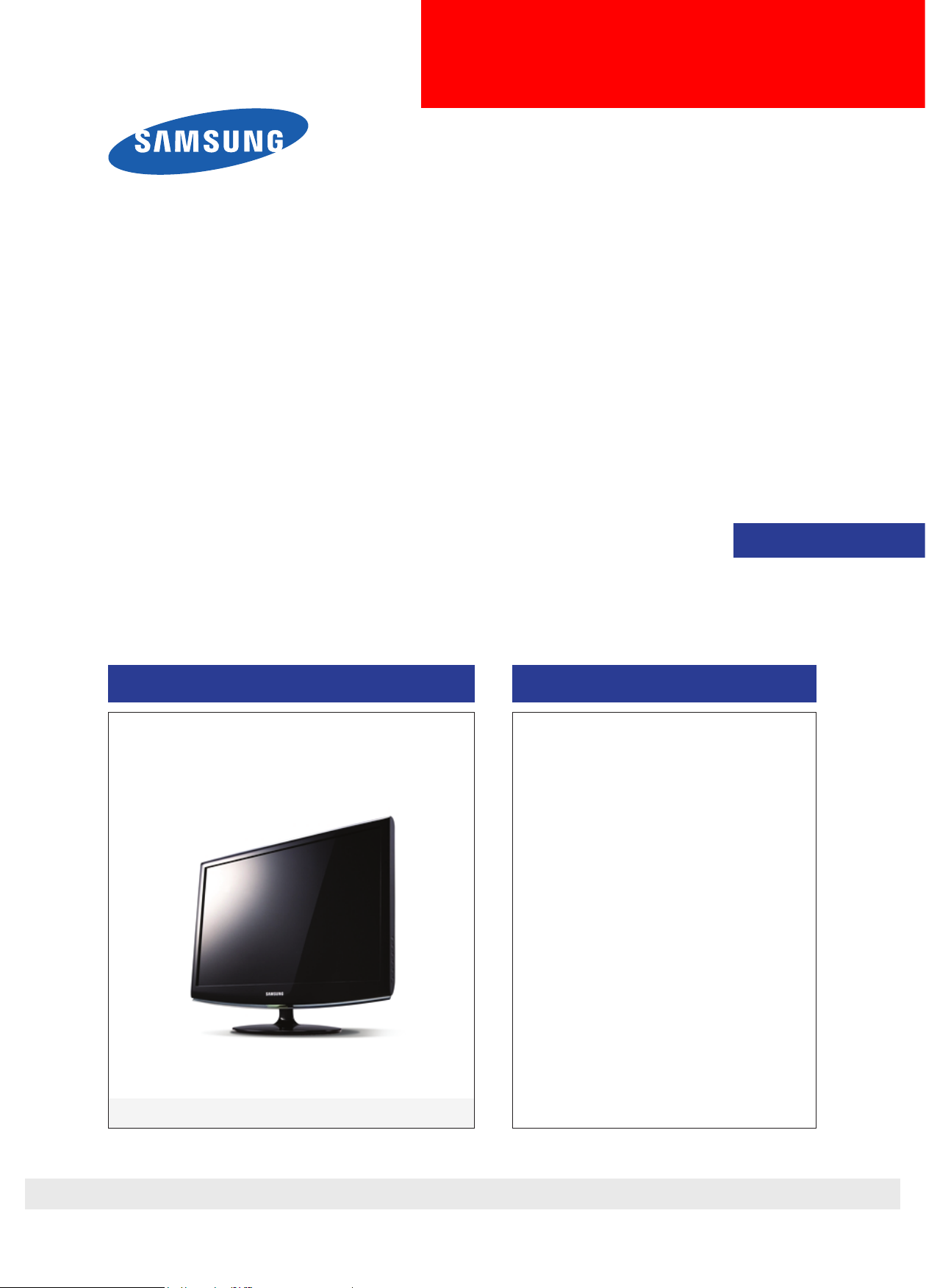
LCD-Monitor
Chassis : LS20CFV
Model :
2033HD
SERVICE
Manual
TFT-LCD Monitor Contents
2033HD
Refer to the service manual in the GSPN (see the rear cover) for the more information.
1. Precautions
2. Product specications
3. Disassembly and Reassemble
4. Troubleshooting
5. Exploded View & Part List
6. Wiring Diagram
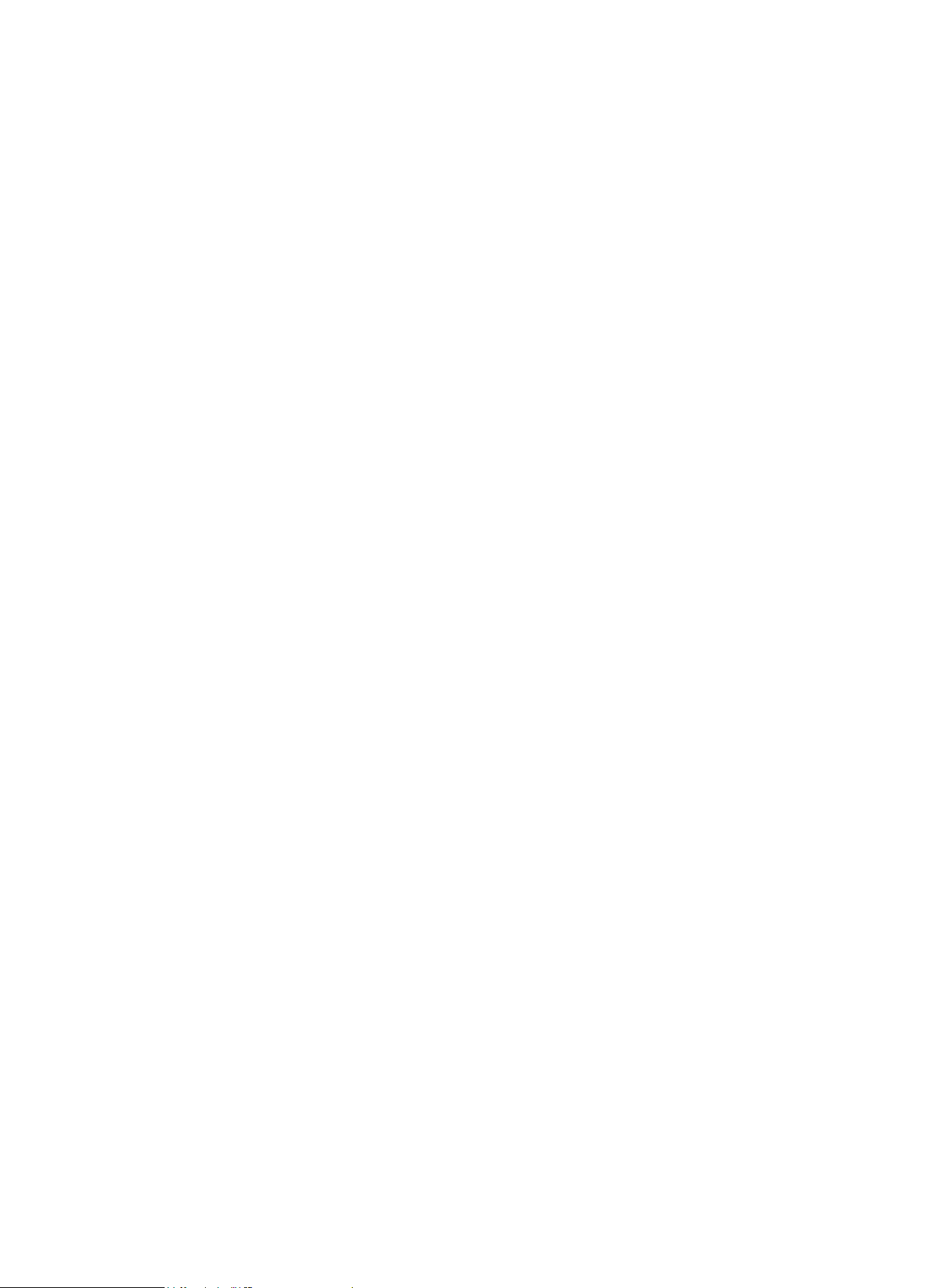
Contents
1. Precautions .............................................................................................................. 1-1
1-1. Safety Precautions ......................................................................................................... 1-1
1-2. Servicing Precautions ..................................................................................................... 1-2
1-3. Static Electricity Precautions .......................................................................................... 1-2
1-4. Installation Precautions .................................................................................................. 1-3
2. Product specications ............................................................................................ 2-1
2-1. Feature & Specications ................................................................................................. 2-1
2-2. Spec Comparison to the Old Models .............................................................................. 2-3
2-3. Accessories .................................................................................................................... 2-4
3. Disassembly and Assembly ................................................................................... 3-1
3-1. Disassembly ................................................................................................................... 3-1
4. Troubleshooting ...................................................................................................... 4-1
4-1. First Checklist for Troubleshooting ................................................................................ 4-1
4-2. No Power ........................................................................................................................ 4-2
4-3. No Video (Analog PC) ................................................................................................... 4-4
4-4. No Video (Digital-HDMI) ................................................................................................. 4-7
4-5. No Picture (Tuner_CVBS) ............................................................................................ 4-10
4-6. No Picture (Tuner_DTV) ............................................................................................... 4-13
4-7. No Sound ...................................................................................................................... 4-16
4-8. Faults and Corrective Actions ....................................................................................... 4-19
4-9. Adjustment .................................................................................................................... 4-20
4-10. How to Access Service Mode ..................................................................................... 4-20
4-11. Service Adjustment .....................................................................................................4-21
4-12. Software Upgrade ....................................................................................................... 4-23
5. Exploded View & Part List ...................................................................................... 5-1
5-1. Exploded View ................................................................................................................ 5-1
5-2. Parts ListService ............................................................................................................ 5-3
6. Wiring Diagram ........................................................................................................ 6-1
6-1. Wiring Diagram - Main Board ......................................................................................... 6-1
6-2. Wiring Diagram - MAIN Board ........................................................................................ 6-2
6-3. Wiring Diagram - IP Board .............................................................................................. 6-3
6-4. Connector Functions ...................................................................................................... 6-4
6-5. Cables ............................................................................................................................ 6-4
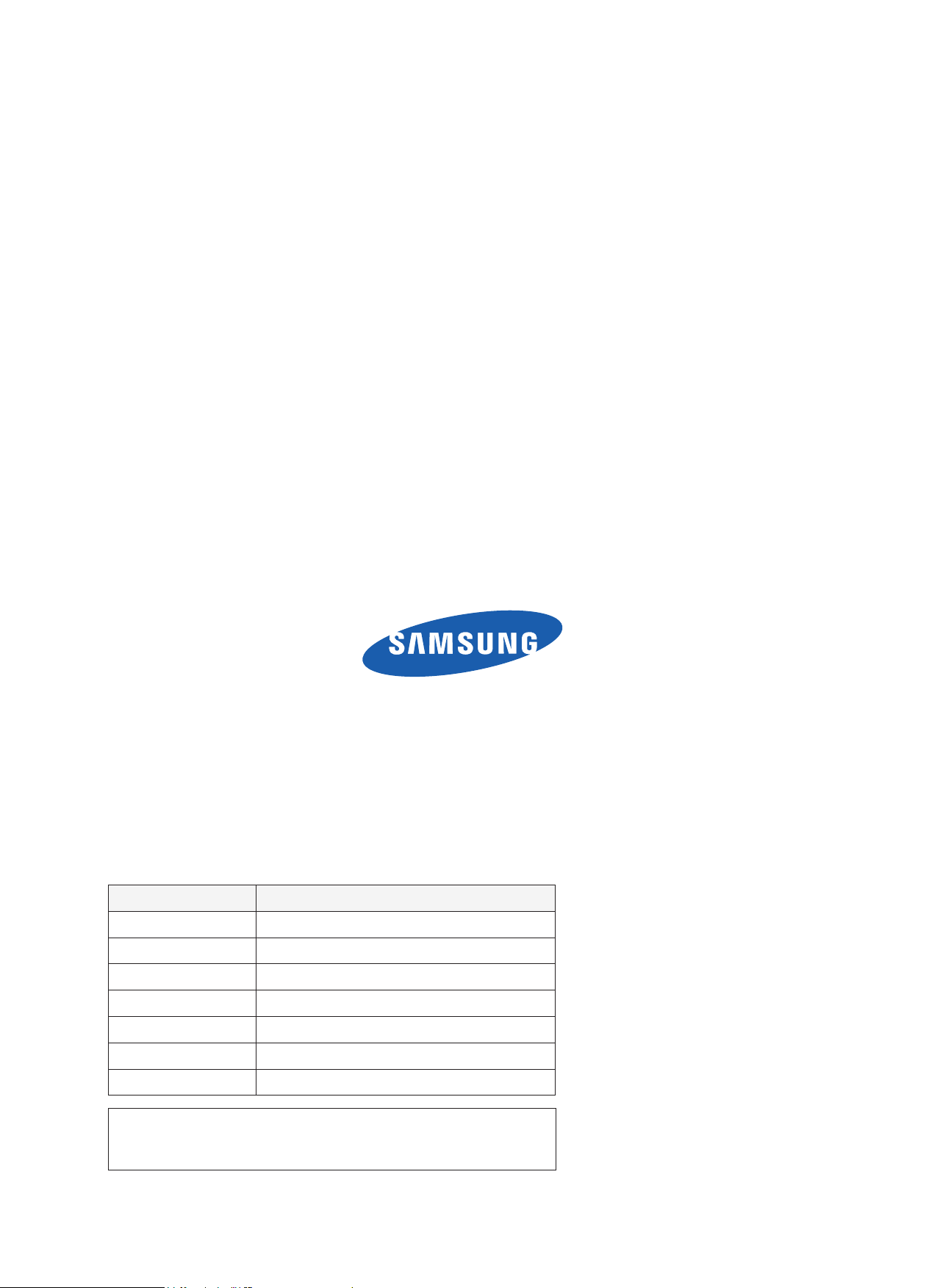
GSPN (Global Service Partner Network)
Area Web Site
North America http://service.samsungportal.com
Latin America http://latin.samsungportal.com
CIS http://cis.samsungportal.com
Europe http://europe.samsungportal.com
China http://china.samsungportal.com
Asia http://asia.samsungportal.com
Mideast & Africa http://mea.samsungportal.com
This Service Manual is a property of Samsung Electronics Co.,Ltd.
Any unauthorized use of Manual can be punished under applicable
International and/or domestic law.
© 2009 Samsung Electronics Co.,Ltd.
All rights reserved.
Printed in Korea
P/N: BN82-00707A-00
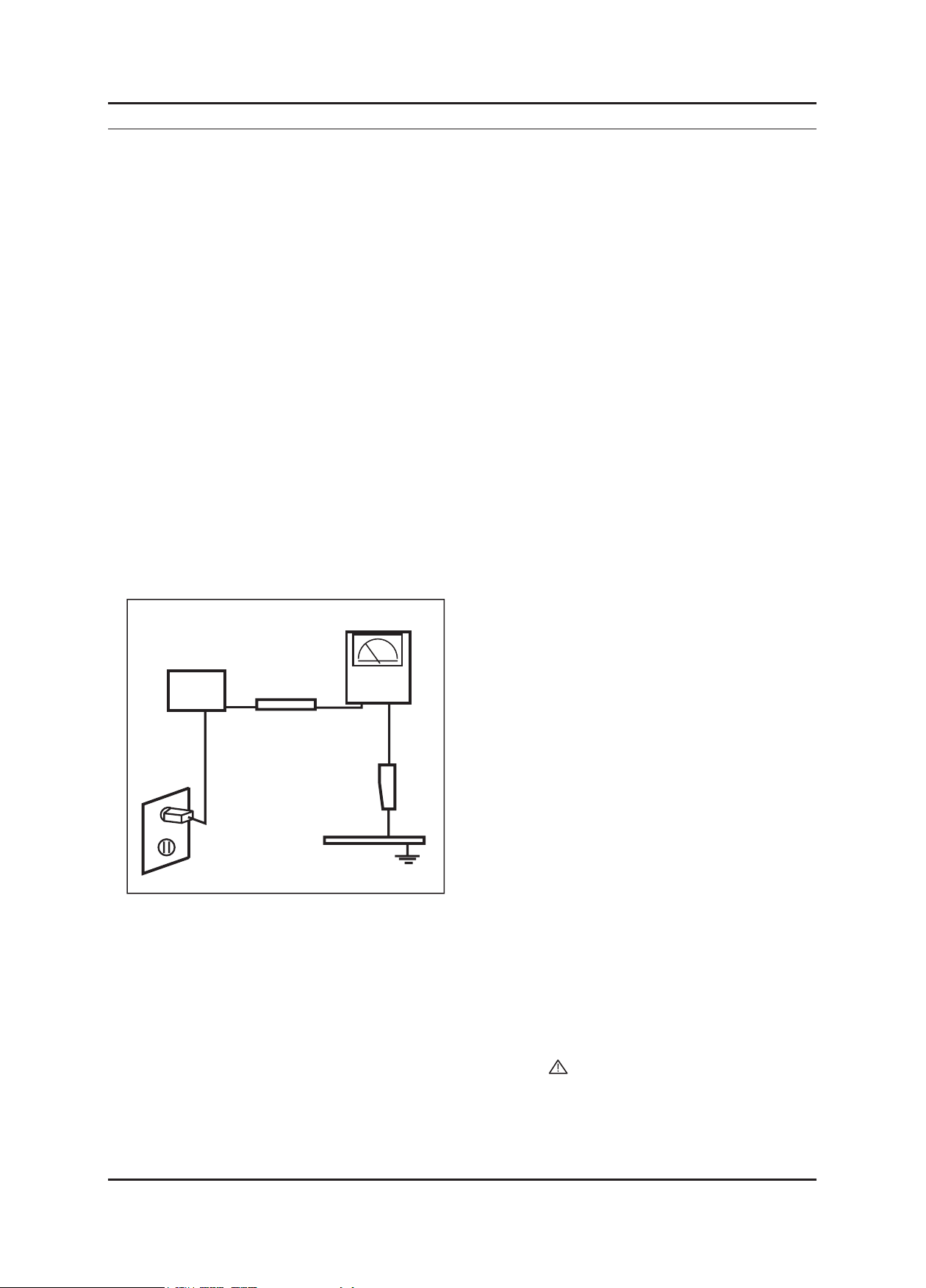
1-1
1. Precautions
1. Precautions
1-1. Safety Precautions
Follow these safety, servicing and ESD precautions to prevent damage and to protect against potential hazards such as
electrical shock.
1-1-1. Warnings
For continued safety, do not attempt to modify the circuit board.
Disconnect the AC power and DC power jack before servicing.
1-1-2. Servicing the LCD Monitor
When servicing the LCD Monitor, Disconnect the AC line cord from the AC outlet.
It is essential that service technicians have an accurate voltage meter available at all times. Check the calibration of
this meter periodically.
1-1-3. Fire and Shock Hazard
Before returning the monitor to the user, perform the following safety checks:
Inspect each lead dress to make certain that the leads are not pinched or that hardware is not lodged between the
chassis and other metal parts in the monitor.
Inspect all protective devices such as nonmetallic control knobs, insulating materials, cabinet backs, adjustment and
compartment covers or shields, isolation resistorcapacitor networks, mechanical insulators, etc.
Leakage Current Hot Check (Figure 1-1):
WARNING : Do not use an isolation transformer during this test.
Use a leakage current tester or a metering system that complies with American National Standards Institute (ANSI
C101.1, Leakage Current for Appliances), and Underwriters Laboratories (UL Publication UL1410, 59.7).
With the unit completely reassembled, plug the AC line cord directly into a 120V AC outlet. With the unit’s AC switch
rst in the ON position and then OFF, measure the current between a known earth ground (metal water pipe, conduit,
etc.) and all exposed metal parts, including: metal cabinets, screwheads and control shafts.
The current measured should not exceed 0.5 milliamp.
Reverse the power-plug prongs in the AC outlet and repeat the test.
1-1-4. Product Safety Notices
Some electrical and mechanical parts have special safetyrelated characteristics which are often not evident from visual
inspection. The protection they give may not be obtained by replacing them with components rated for higher voltage,
wattage, etc. Parts that have special safety characteristics are identied by on schematics and parts lists. A substitute
replacement that does not have the same safety characteristics as the recommended replacement part might create
shock, re and/or other hazards. Product safety is under review continuously and new instructions are issued whenever
appropriate.
1.
2.
1.
2.
1.
2.
3.
4.
DEVICE
UNDER
TEST
(READING SHOULD)
NOT BE ABOVE 0.5mA
LEAKAGE
CURRENT
TESTER
TEST ALL
EXPOSED METAL
SURFACES
2-WIRE CORD
*ALSO TEST WITH
PLUG REVERSED
(USING AC ADAPTER
PLUG AS REQUIRED)
EARTH
GROUND
Figure 1-1. Leakage Current Test Circuit
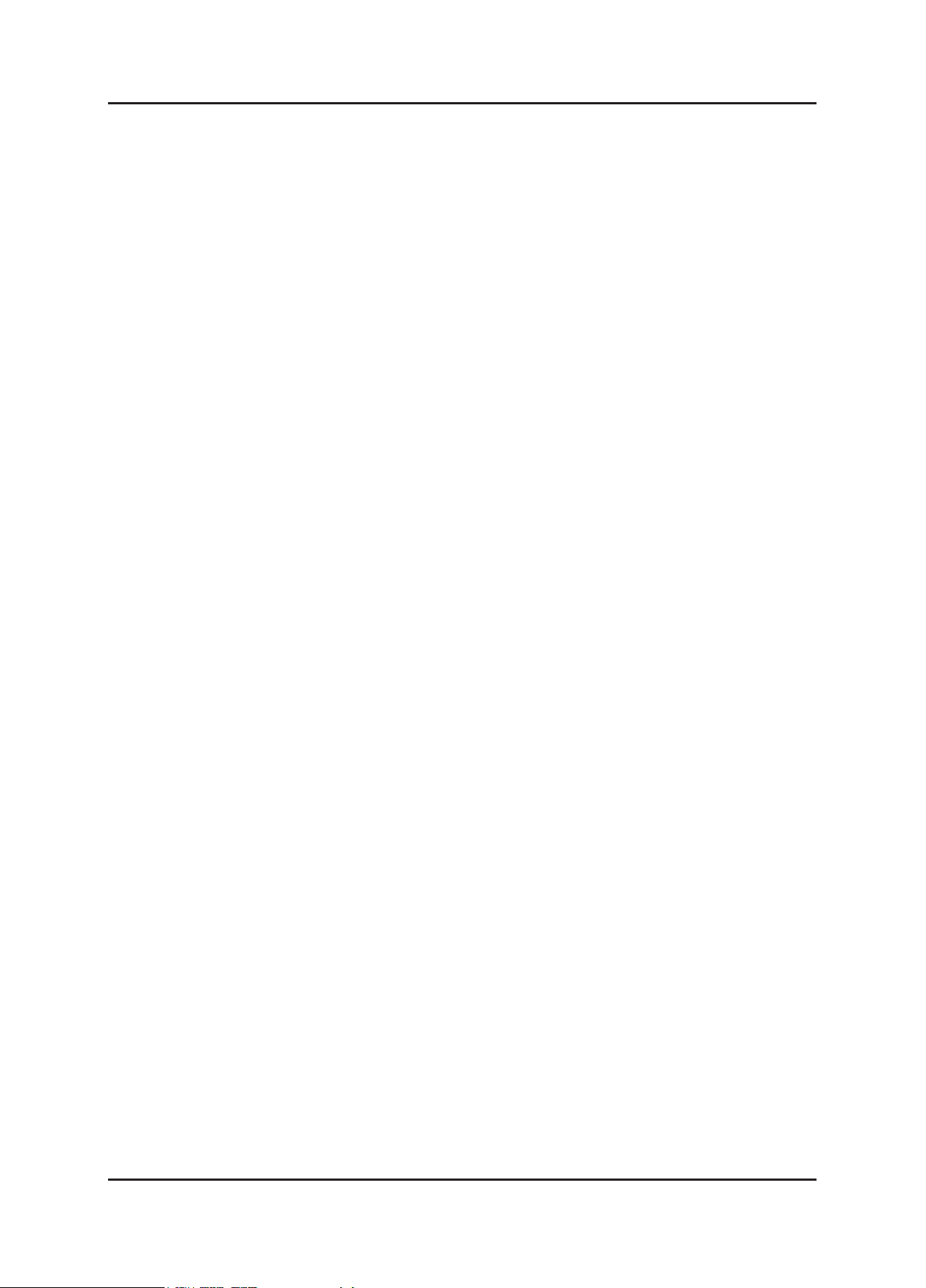
1-2
1. Precautions
1-2. Servicing Precautions
WARNING: An electrolytic capacitor installed with the wrong polarity might explode.
Caution: Before servicing units covered by this service manual, read and follow the Safety Precautions section of
this manual.
Note: If unforeseen circumstances create conict between the following servicing precautions and any of the
safety precautions, always follow the safety precautions.
1-2-1 General Servicing Precautions
Always unplug the unit’s AC power cord from the AC power source and disconnect the DC Power Jack before
attempting to:
(a) remove or reinstall any component or assembly, (b) disconnect PCB plugs or connectors, (c) connect a test
component in parallel with an electrolytic capacitor.
Some components are raised above the printed circuit board for safety. An insulation tube or tape is sometimes
used. The internal wiring is sometimes clamped to prevent contact with thermally hot components. Reinstall all such
elements to their original position.
After servicing, always check that the screws, components and wiring have been correctly reinstalled. Make sure that
the area around the serviced part has not been damaged.
Check the insulation between the blades of the AC plug and accessible conductive parts (examples: metal panels,
input terminals and earphone jacks).
Insulation Checking Procedure: Disconnect the power cord from the AC source and turn the power switch ON.
Connect an insulation resistance meter (500 V) to theblades of the AC plug.
The insulation resistance between each blade of the AC plug and accessible conductive parts (see above) should be
greater than 1 megohm.
Always connect a test instrument’s ground lead to the instrument chassis ground before connecting the positive lead;
always remove the instrument’s ground lead last.
1-3. Static Electricity Precautions
Some semiconductor (solid state) devices can be easily damaged by static electricity. Such components are commonly
called Electrostatically Sensitive Devices (ESD). Examples of typical ESD are integrated circuits and some eld-effect
transistors. The following techniques will reduce the incidence of component damage caused by static electricity.
Immediately before handling any semiconductor components or assemblies, drain the electrostatic charge from your
body by touching a known earth ground. Alternatively, wear a discharging wrist-strap device. To avoid a shock hazard,
be sure to remove the wrist strap before applying power to the monitor.
After removing an ESD-equipped assembly, place it on a conductive surface such as aluminum foil to prevent
accumulation of an electrostatic charge.
Do not use freon-propelled chemicals. These can generate electrical charges sufcient to damage ESDs.
Use only a grounded-tip soldering iron to solder or desolder ESDs.
Use only an anti-static solder removal device. Some solder removal devices not classied as “anti-static” can generate
electrical charges sufcient to damage ESDs.
Do not remove a replacement ESD from its protective package until you are ready to install it. Most replacement ESDs
are packaged with leads that are electrically shorted together by conductive foam, aluminum foil or other conductive
materials.
Immediately before removing the protective material from the leads of a replacement ESD, touch the protective
material to the chassis or circuit assembly into which the device will be installed.
Caution: Be sure no power is applied to the chassis or circuit and observe all other safety precautions.
Minimize body motions when handling unpackaged replacement ESDs. Motions such as brushing clothes together,
or lifting your foot from a carpeted oor can generate enough static electricity to damage an ESD.
1.
2.
3.
4.
5.
6.
1.
2.
3.
4.
5.
6.
7.
8.
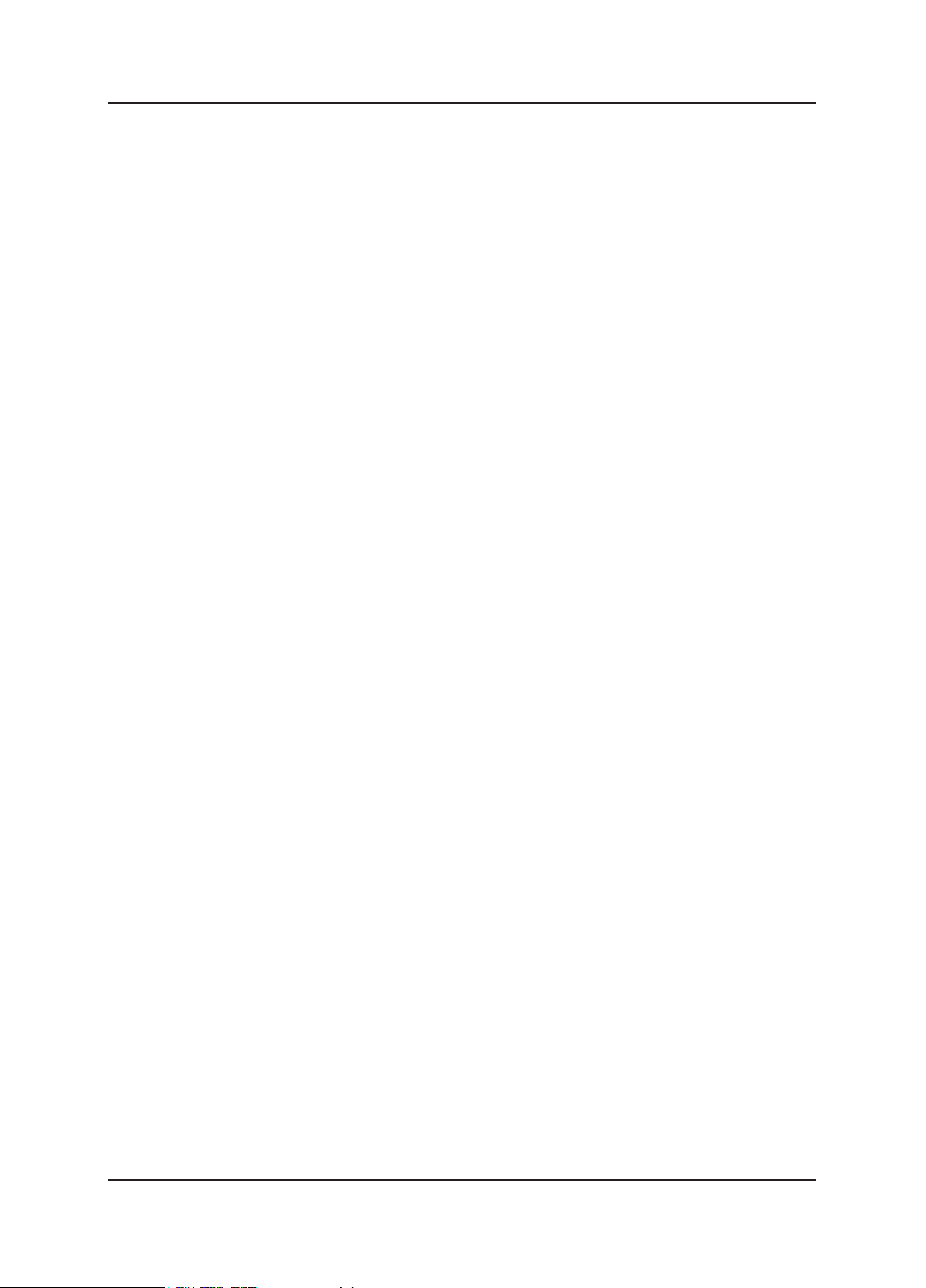
1-3
1. Precautions
1-4. Installation Precautions
For safety reasons, more than two people are required for carrying the product.
Keep the power cord away from any heat emitting devices, as a melted covering may cause re or electric shock.
Do not place the product in areas with poor ventilation such as a bookshelf or closet. The increased internal
temperature may cause re.
Bend the external antenna cable when connecting it to the product. This is a measure to protect it from being exposed
to moisture. Otherwise, it may cause a re or electric shock.
Make sure to turn the power off and unplug the power cord from the outlet before repositioning the product. Also check
the antenna cable or the external connectors if they are fully unplugged. Damage to the cord may cause re or electric
shock.
Keep the antenna far away from any high-voltage cables and install it rmly. Contact with the highvoltage cable or the
antenna falling over may cause re or electric shock.
When installing the product, leave enough space (10cm) between the product and the wall for ventilation purposes.
A rise in temperature within the product may cause re.
1.
2.
3.
4.
5.
6.
7.
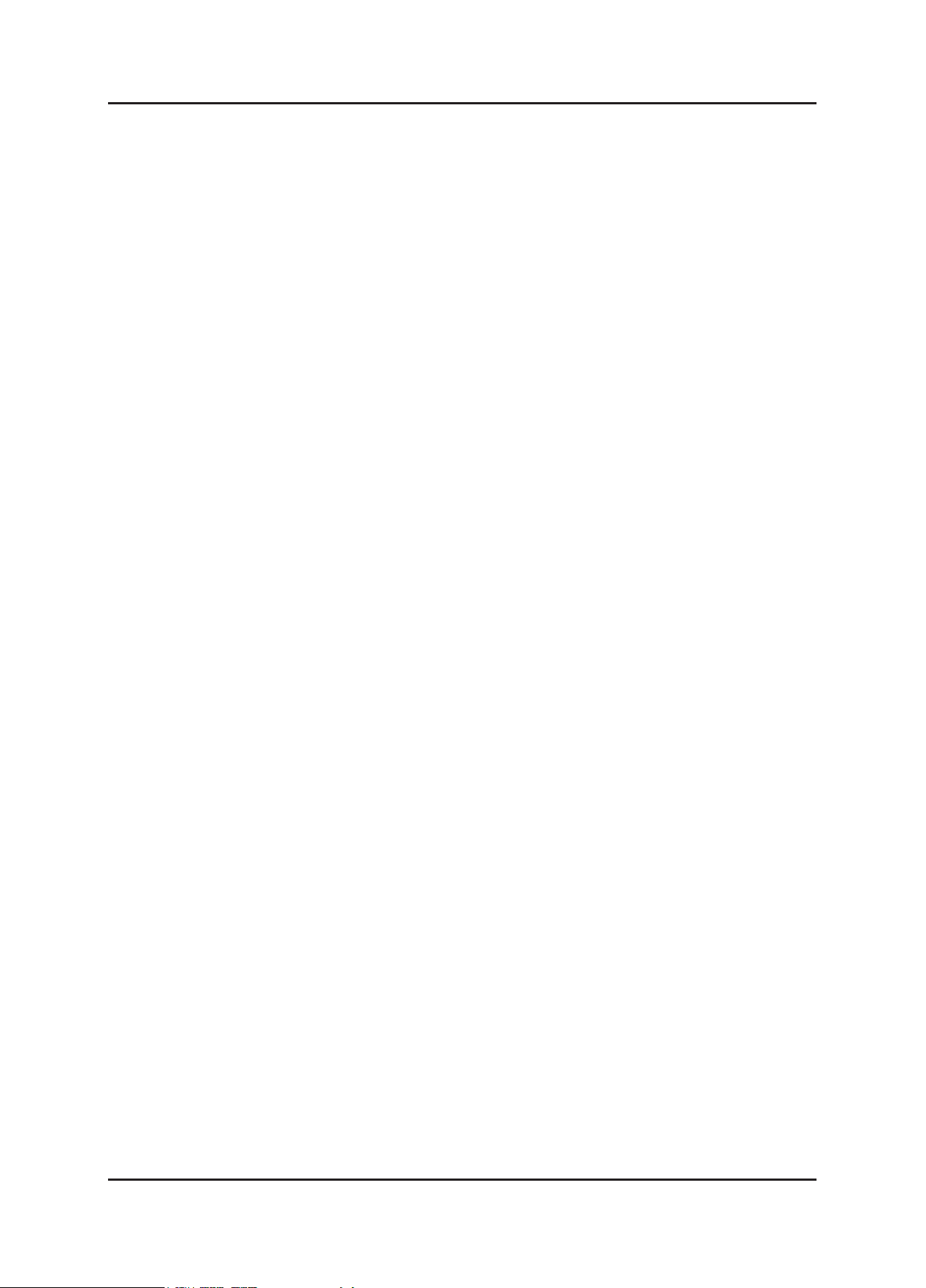
1-4
1. Precautions
Memo
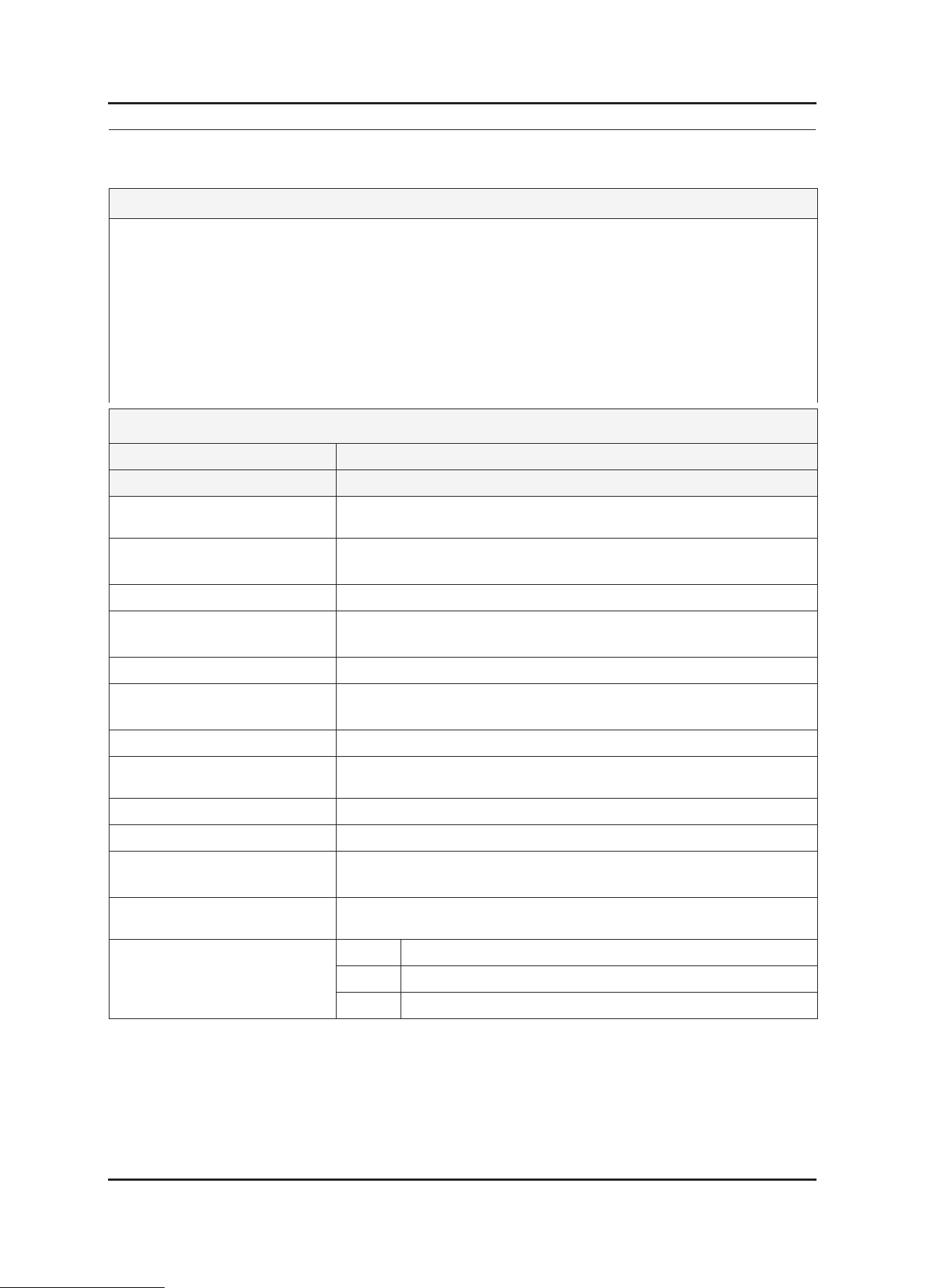
2-1
2. Product specications
2. Product specications
2-1. Feature & Specications
Feature
Supreme Digital Interface & Networking
- With a built-in HD digital tuner, it supports HD broadcasting with no particular set-top box and provides simple
access with a single remote control.
Excellent Picture Quality
Dynamic Contrast
- Automatically detects the input visual signal and adjusts to create optimum contrast.
DTV Tuner, HDMI, Stereo
Convenience
-The TV utilizes the HDMI system to implement perfect digital sound and picture quality.
�
�
�
�
�
Specications
Item Description
Model 2033HD
LCD Panel TFT-LCD Panel, RGB Vertical stripe, normally White,
20-Inch viewable, 0.2768 (H) x 0.2768 (V) mm Pixel Pitch
Scanning Frequency Horizontal : 30 kHz ~ 81 kHz (Automatic)
Vertical: 56 Hz ~ 75 Hz(Automatic)
Display Colors 16.7 Million colors
Maximum resolution
Horizontal : 1600 pixels
Vertical : 900 pixels
Input Signal Analog 0.7 Vp-p ±5% positive at 75Ω, internally terminated
Input Sync Signal Type : Seperate H/V
Level : TTL level
Maximum Pixel Clock rate 136.750 MHz
Active Display
(Horizontal/Vertical)
442.8 (H) X 249.2 (V)
AC power voltage & Frequency AC 110 ~ 240V, 50 ~ 60 Hz
Power Consumption 51 W < 2W
Dimensions Set
(W x D x H)
487.8 X 323.8 X 70.5mm (Without Stand)
487.8 X 373.7 X 177.0mm (With Stand)
Weight Set
(After installation Stand)
Product : 5.0Kg / packing : 6.1Kg
TV System Tuning Frequency Synthesize
System PAL, NT443, SECAM
Sound MONO, STEREO, NICAM
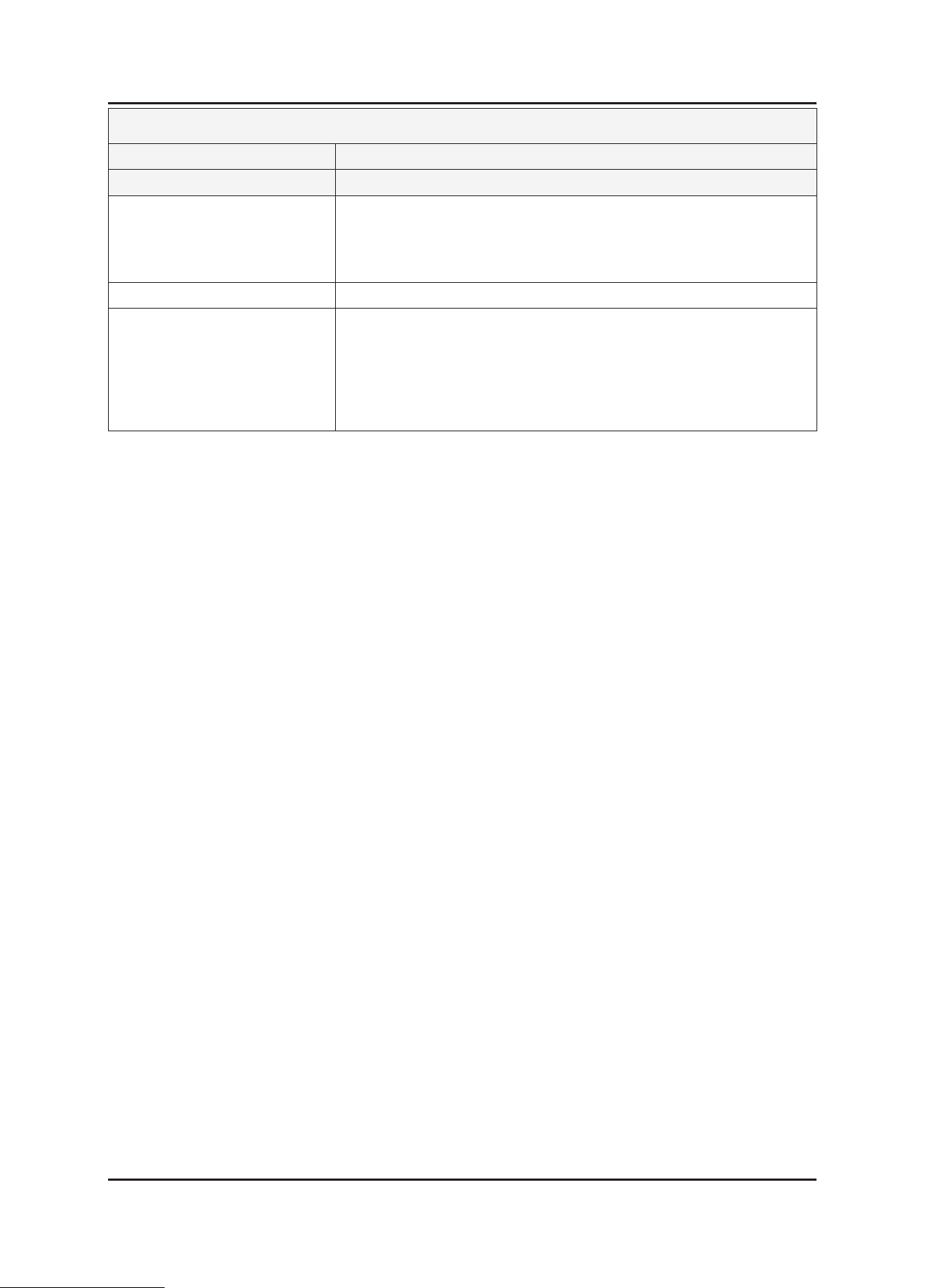
2-2
2. Product specications
Specications
Item Description
Model 2033HD
Environmental Considerations Operating Temperature: 50˚C ~ 104˚F(10˚C ~ 40˚C)
Operating Humidity : 10% ~ 80%
Storage Temperature: -4˚C ~ 113˚C(-20˚C ~ 45˚C)
Storage Humidity: 5% ~ 95%
Antenna Input 75Ω
Sound Characteristic -MAX Internal speaker Out : Right : 3W / Left : 3W
-BASS Control Range : -8 dB ~ + 8dB
-TREBLE Control Range : -8 dB ~ +8 dB
-Headphone Out : 10 mW MAX
-Output Frequency : RF : 80 Hz ~ 15 kHz
A/V : 80 Hz ~ 20 kHz
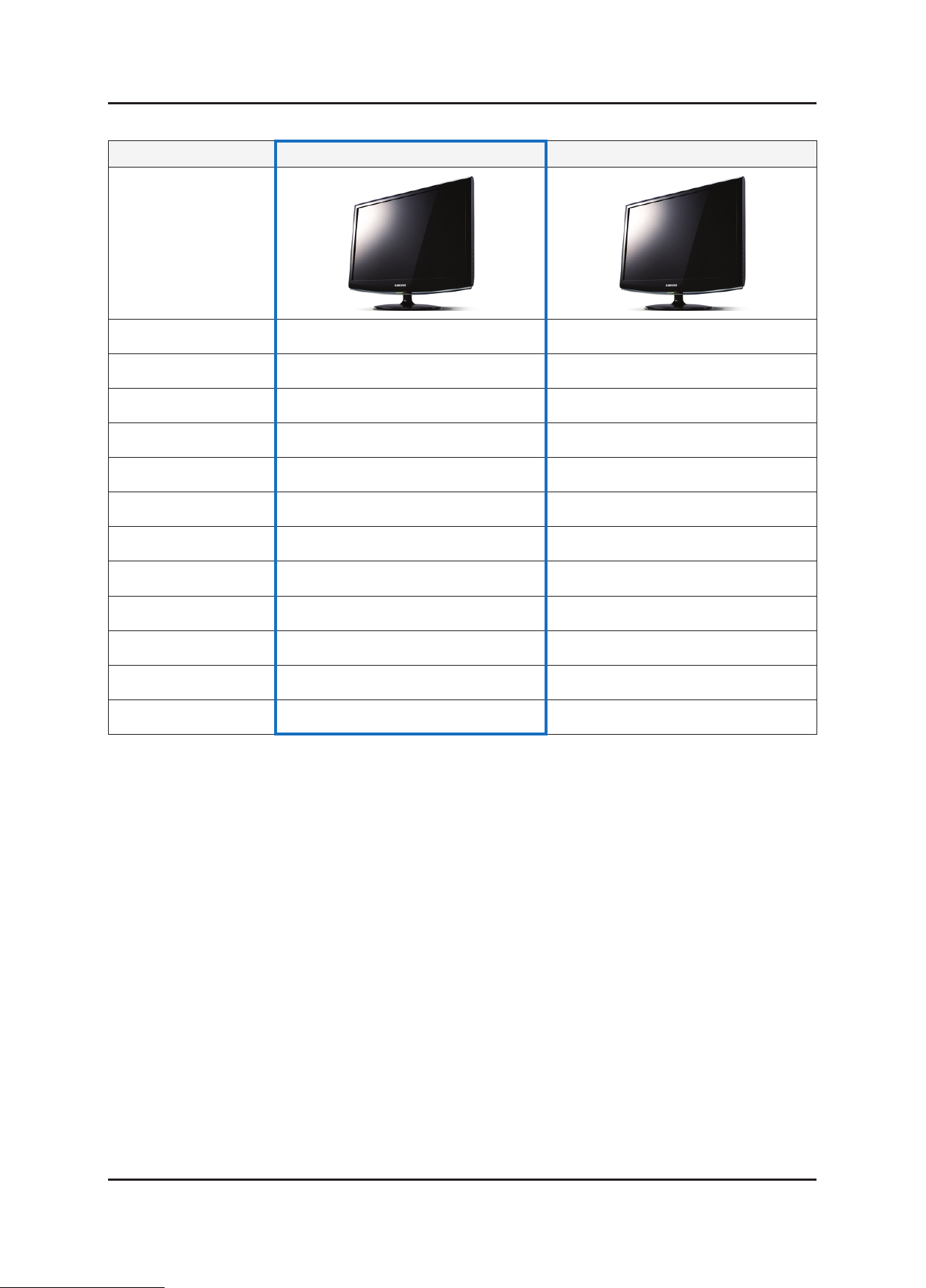
2-3
2. Product specications
2-2. Spec Comparison to the Old Models
Model 2033HD 933HD
Design
Screen Size 20.1” 19”
Resolution 1600 X 900 60Hz 1360 x 768 60Hz
Brightness 300cd/m2 300cd/m2
Contrast Ratio 1000:1 1000:1
Response Time 5ms 5ms
Viewing Angle Left/Right/Up/Down : 85˚/85˚/80˚/80˚ Left/Right/Up/Down : 80˚/80˚/80˚/80˚
PC Input D-SUB, DVI D-SUB, DVI
Power Consumption 51W 58W
DPMS Less than 2W Less than 2W
Sound Output 3W x 2 3W x 2
DTV Resolution SD,HD(H.264 Support(France)) SD
UI Single UI Smart UI
Image Size : If the resolution is not wide resolution, this option allows the screen size to be selected as normal or wide.
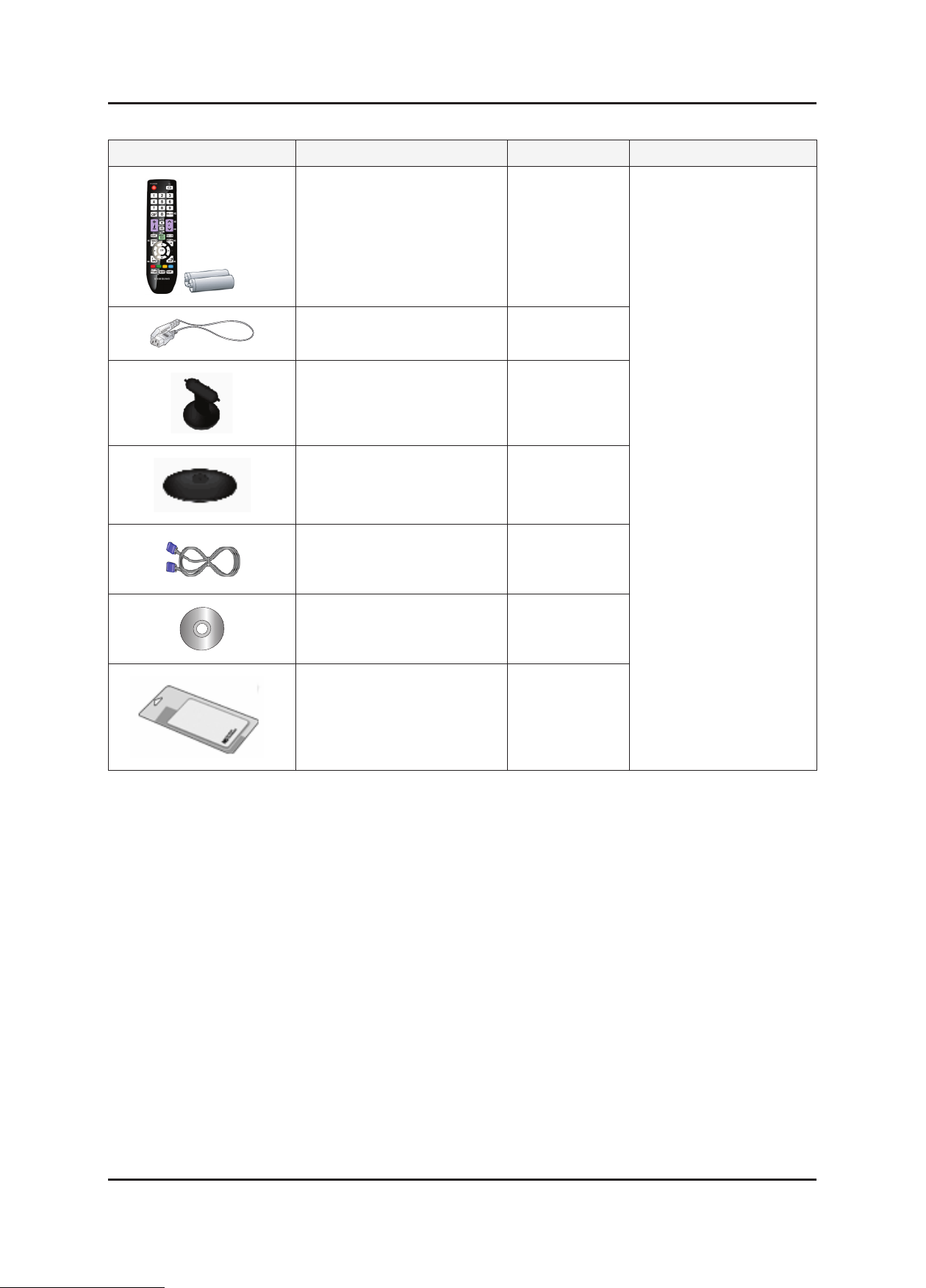
2-4
2. Product specications
2-3. Accessories
Product Description Ccde. No Remark
Remote Control
&
Batteries (AAA x 2)
BN59-00865A
Samsung Electronics
Service center
Power Cord 3903-000085
Stand Body BN96-07605D
Stand Base BN96-07604A
D-Sub Cable BN39-00244G
User’s Guide,
Monitor Driver,
Natural Color Pro Software
BN59-00905A
Cleaning Cloth BN63-1798B

3-1
3. Disassembly and Assembly
3. Disassembly and Assembly
This section describes the disassembly and reassembly sequences for this monitor.
Warning: As this monitor has parts that are sensitive to static electricity, be careful when handling them.
3-1. Disassembly
Caution: 1. Turn the monitor off before beginning the disassembly process.
2. When disassembling the monitor, do not use any metal tools except for the provided jig.
3. Remove the signal cable and the power cord before beginning the disassembly.
Description Photo Screws
1. Place monitor face down on cushioned table.
Remove Stand, then remove 4 marked screws
from the rear cover.
Caution : If you do not tilt the stand and use too
much force to remove it, the connection
pin may break.
2. Remove the cover and the LCD panel using the
provided jig on both grooves at the bottom.
Caution : Remove the cover and the LCD panel
using the provided jig on both grooves
at the bottom.
If you disassemble the product with
only one side opened, it may be
damaged.
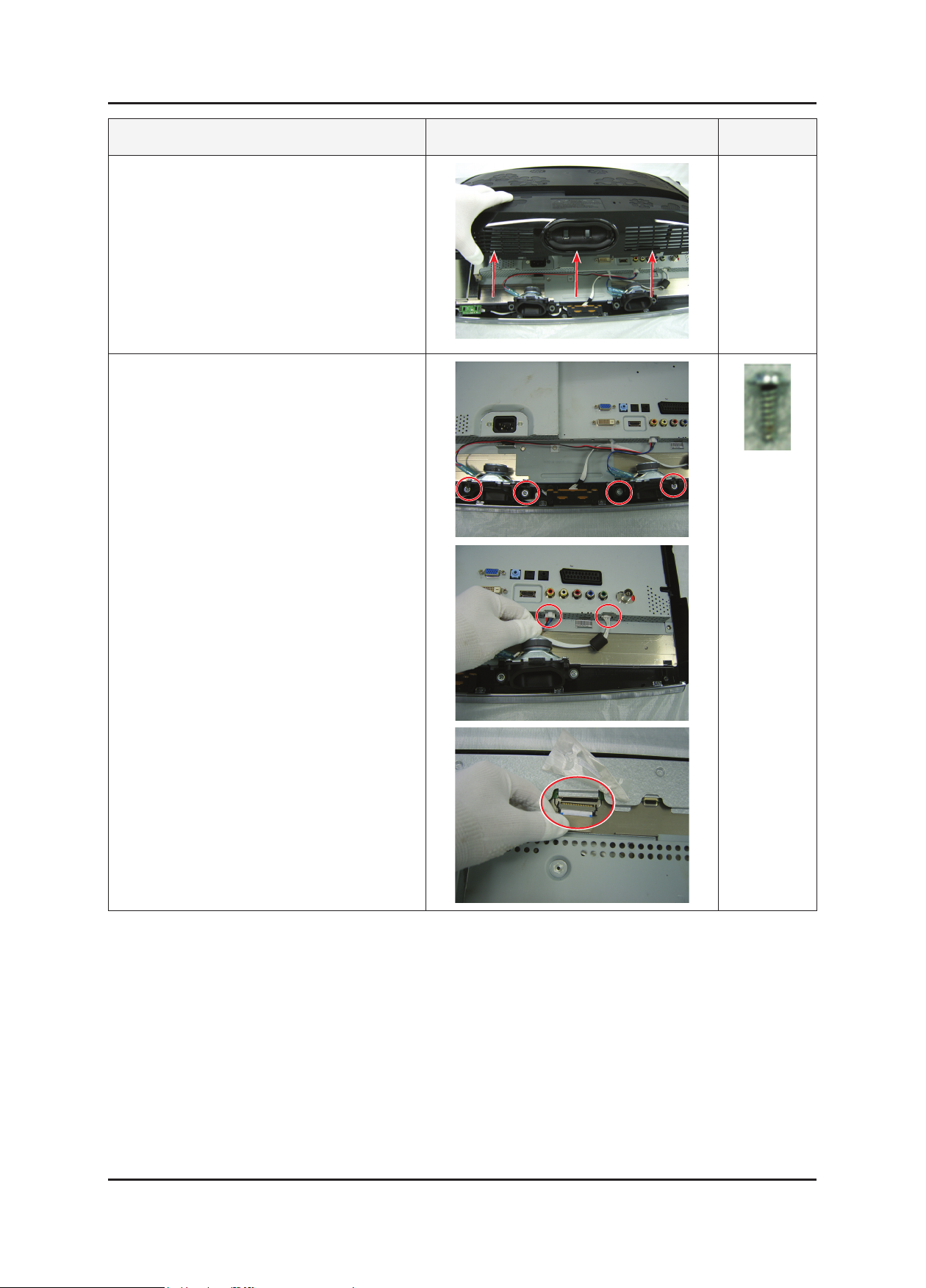
3-2
3. Disassembly and Assembly
Description Photo Screws
3. Insertaatscrewdriverintothegrooveandthen
lift up and remove the cover.
4. After remove COVER-REAR, then disconnect
SPEAKER , FUNCTION wire.
5. Disconnect LVDS cable from panel.
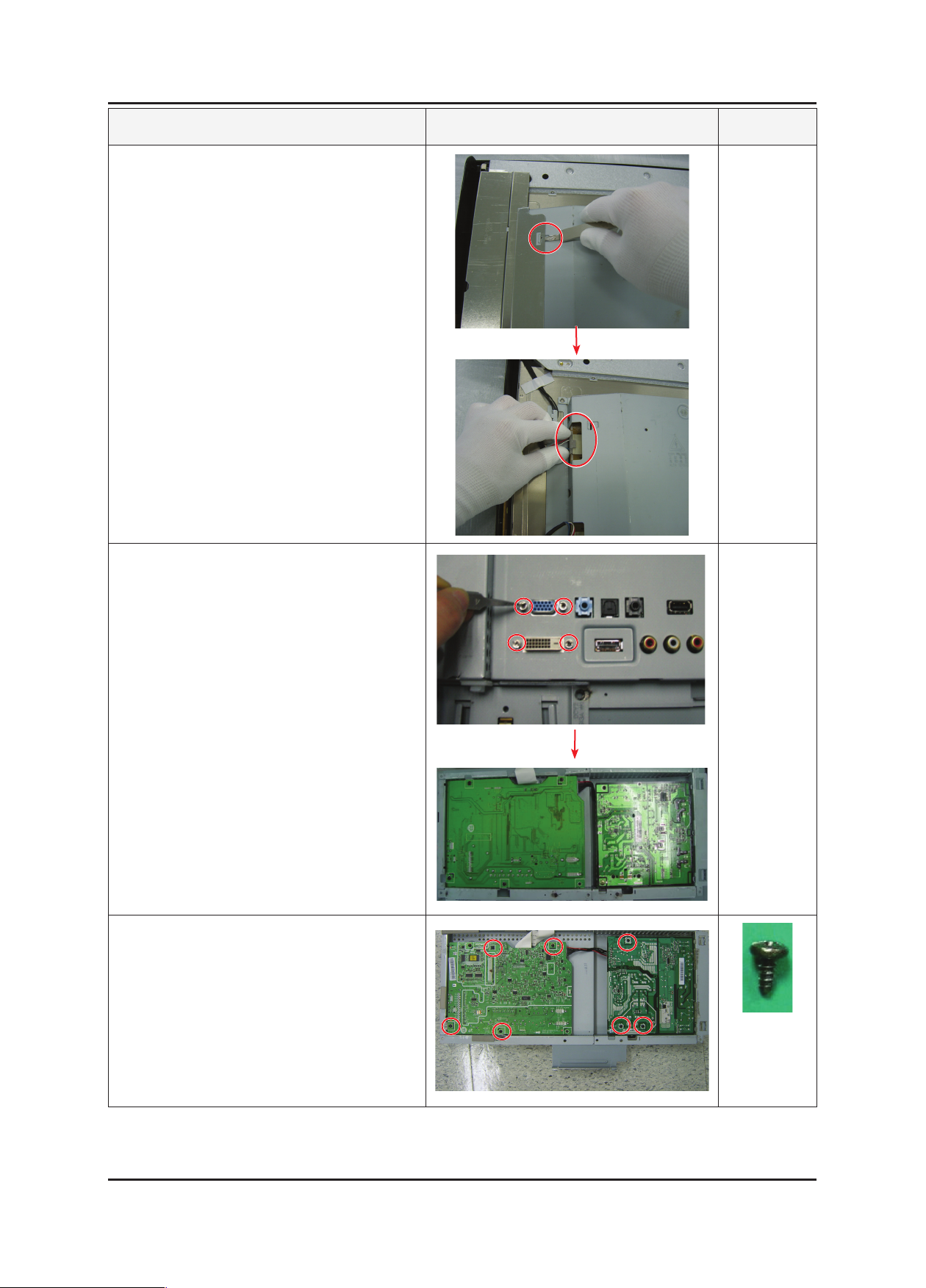
3-3
3. Disassembly and Assembly
Description Photo Screws
6. After disconnecting SHIELD-LAMP of left side,
disassemble lamp wire between panel and IP
Board.
7. Remove 4 screws of PC and DVI connector.
Then, upset the shield.
8. Remove 7 marked SCREW of left picture.
Disconnect IP board.
※ Reassembly procedures are in the reverse order
of disassembly procedures.
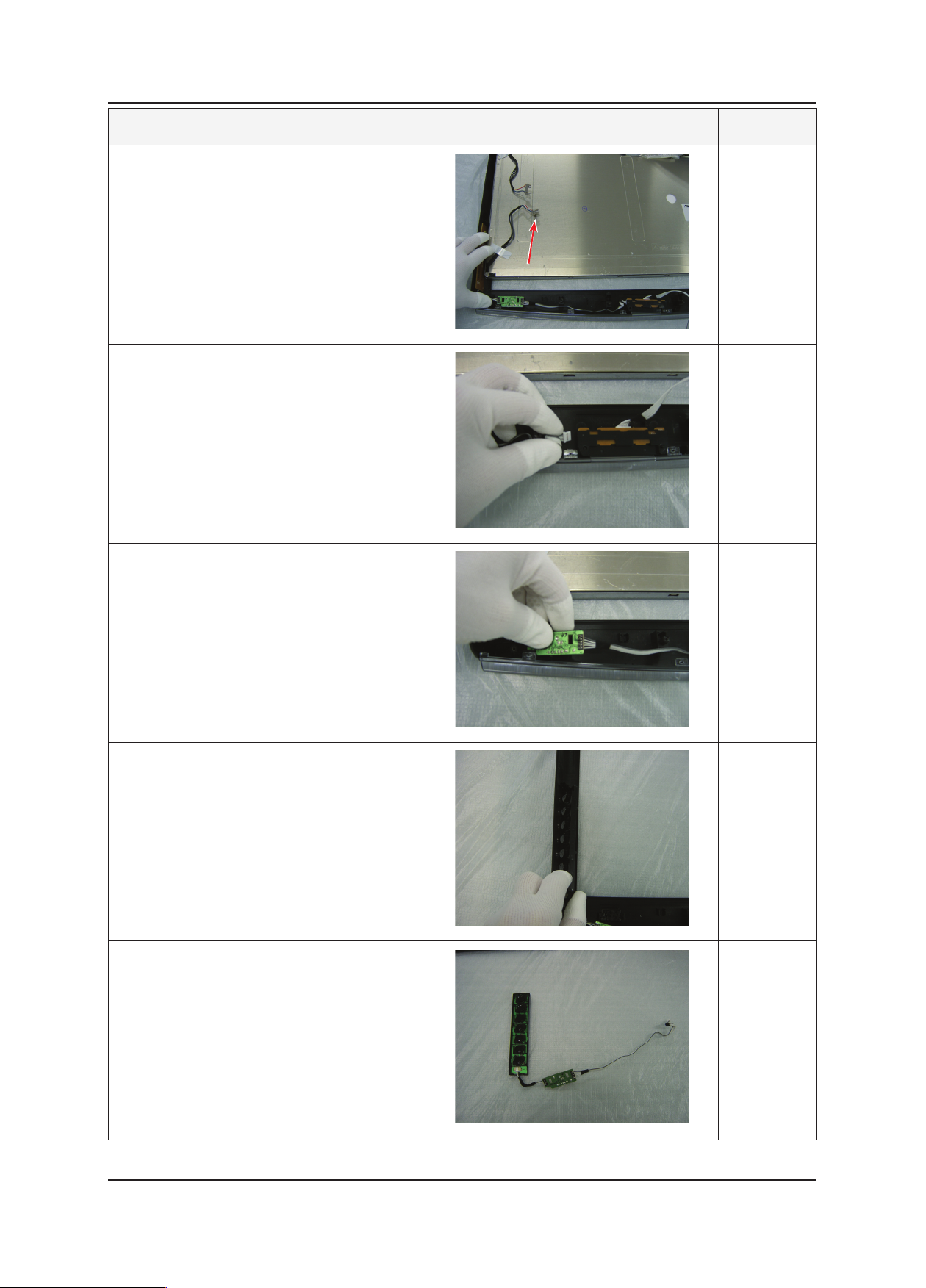
3-4
3. Disassembly and Assembly
Description Photo Screws
9. Remove the LCD panel.
10. Remove the WIRE-CONNECTOR from the LED
PCB MODULE.
11. Remove the IR-PCB from the HOOK.
12. Remove the KNOB-CONTROL from the COVERFRONT.
13. Remove the FUNCTION PCB MODULE.
※ The assembly is in the reverse order of disassembly.
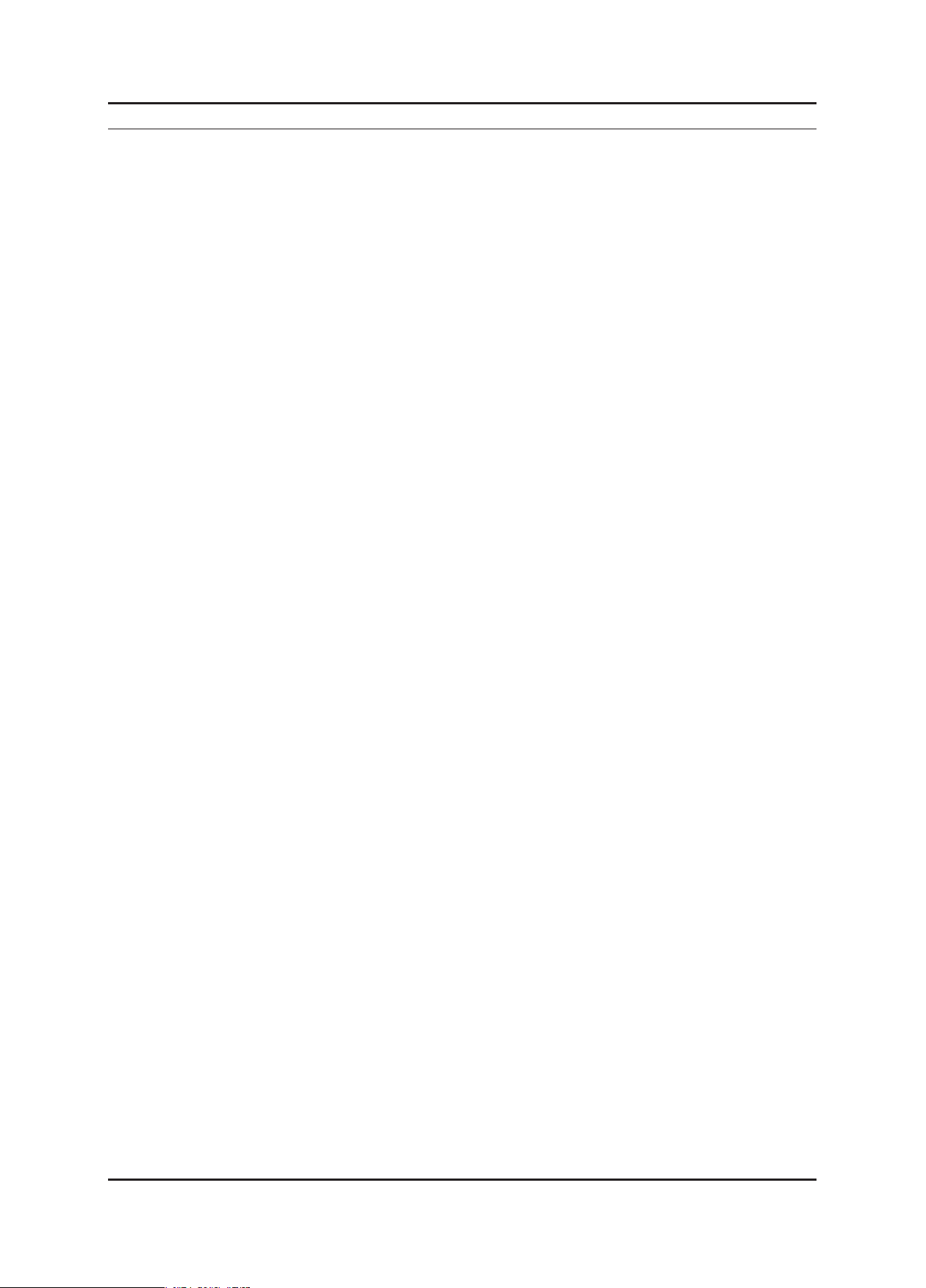
4-1
4. Troubleshooting
4. Troubleshooting
4-1. First Checklist for Troubleshooting
Check the various cable connections rst.
- Check to see if there is a burnt or damaged cable.
- Check to see if there is a disconnected cable connection or a connection is too loose.
- Check to see if the cables are connected according to the connection diagram.
Check the power input to the Main Board.
Check the following circuits.
• No raster appears: Function PBA, Main PBA, I/P PBA
• 55V develop but no screen: Main PBA
• 5V does not develop: I/P PBA
Check the voltage in and out between the IP↔ Main Board, between the IP↔ Panel, and between the Main LVDS
Boards.
1.
2.
3.
4.
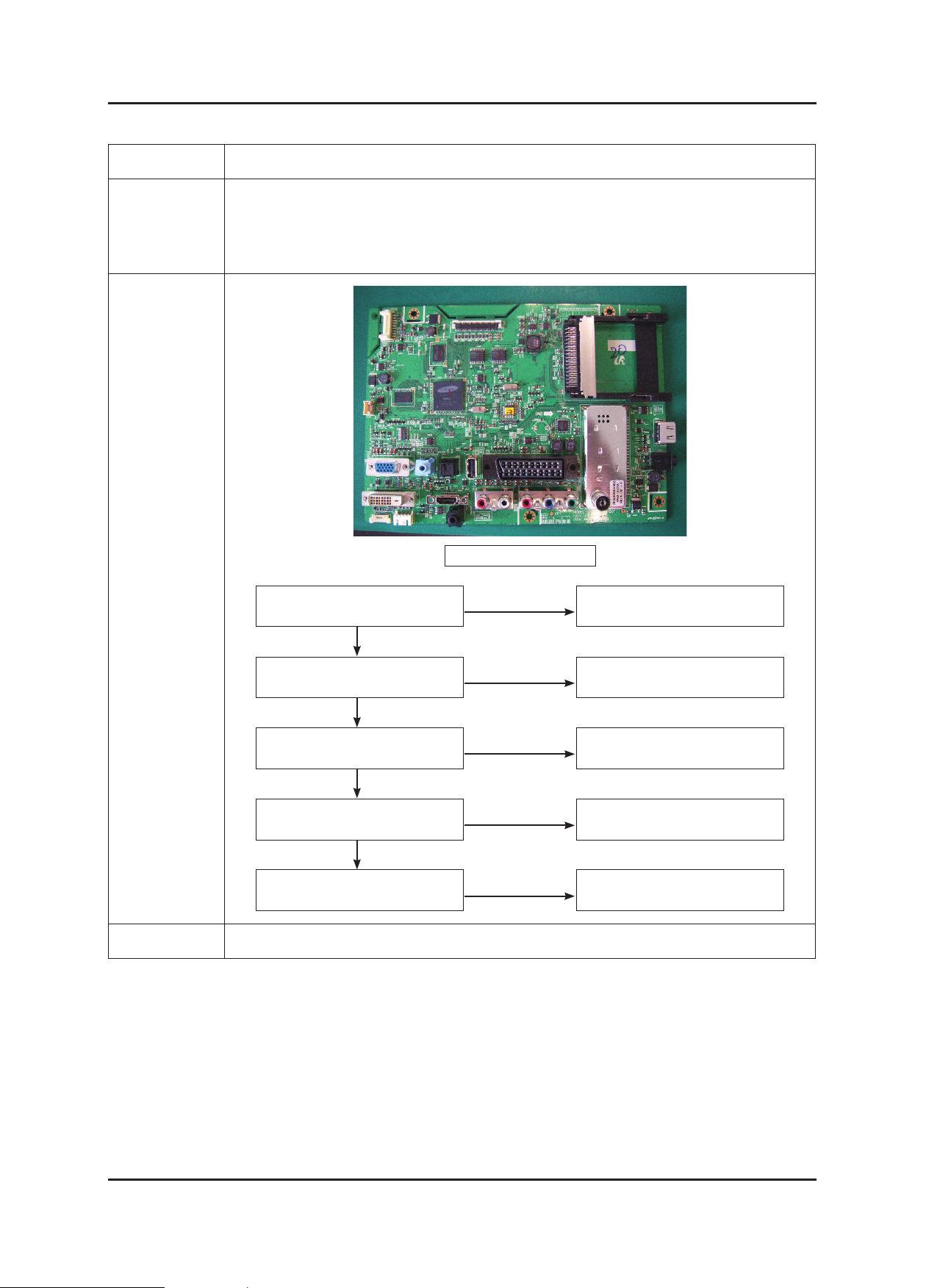
4-2
4. Troubleshooting
4-2. No Power
Symptom Though the power swtich on, the LED power off and the screen is blank.-
Major
checkpoints
Check Power cable.
Check whether the Lamp connector is connected correctly to the IP.
Check whether the power cable is connected correctly to the MAIN.
Check whether the Function cable is connected correctly to the MAIN.
-
-
-
-
Diagnostics
Main Board Front
Yes
No
LAMP off, power indicator
LED red color?
Check a connection a
power cable.
Yes
No
Does proper 5V appear
at BD1021.
Change a Assy PCB Power.
Yes
No
Does proper DC14.5V appear
at C1070?
Change a Assy PCB Power.
Yes
No
Does proper DC3.3V, 1.2v appear
at BD1014, C1105?
Check IC1004, IC1010.
Change a main PBA.
No
A power is supplied to set?
Check a other function.(No picture
part) Replace a lcd panel.
Caution Make sure to disconnect the power before working on the IP board.
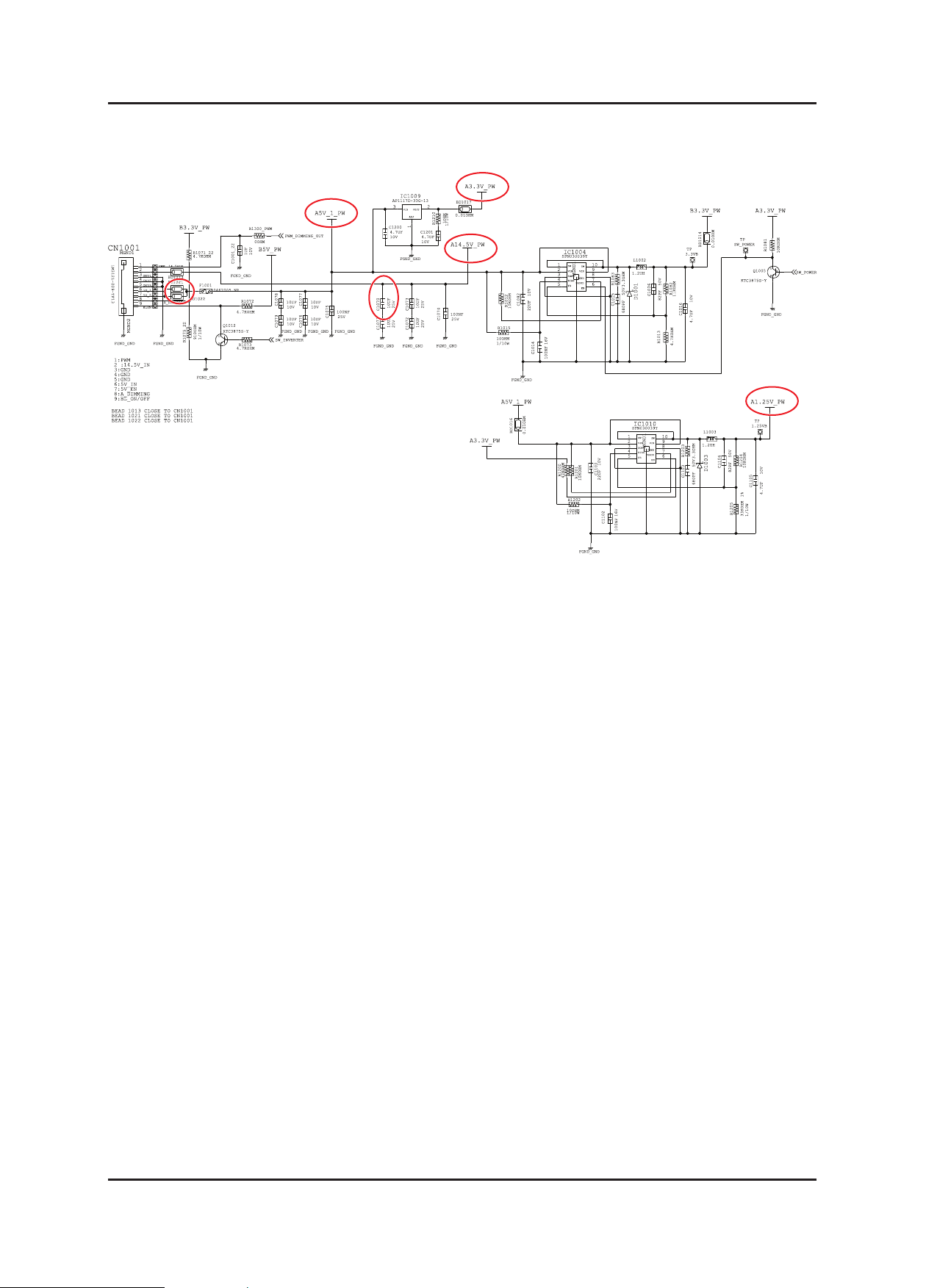
4-3
4. Troubleshooting
4-2-1. Circuit diagrams when the power does not turn on
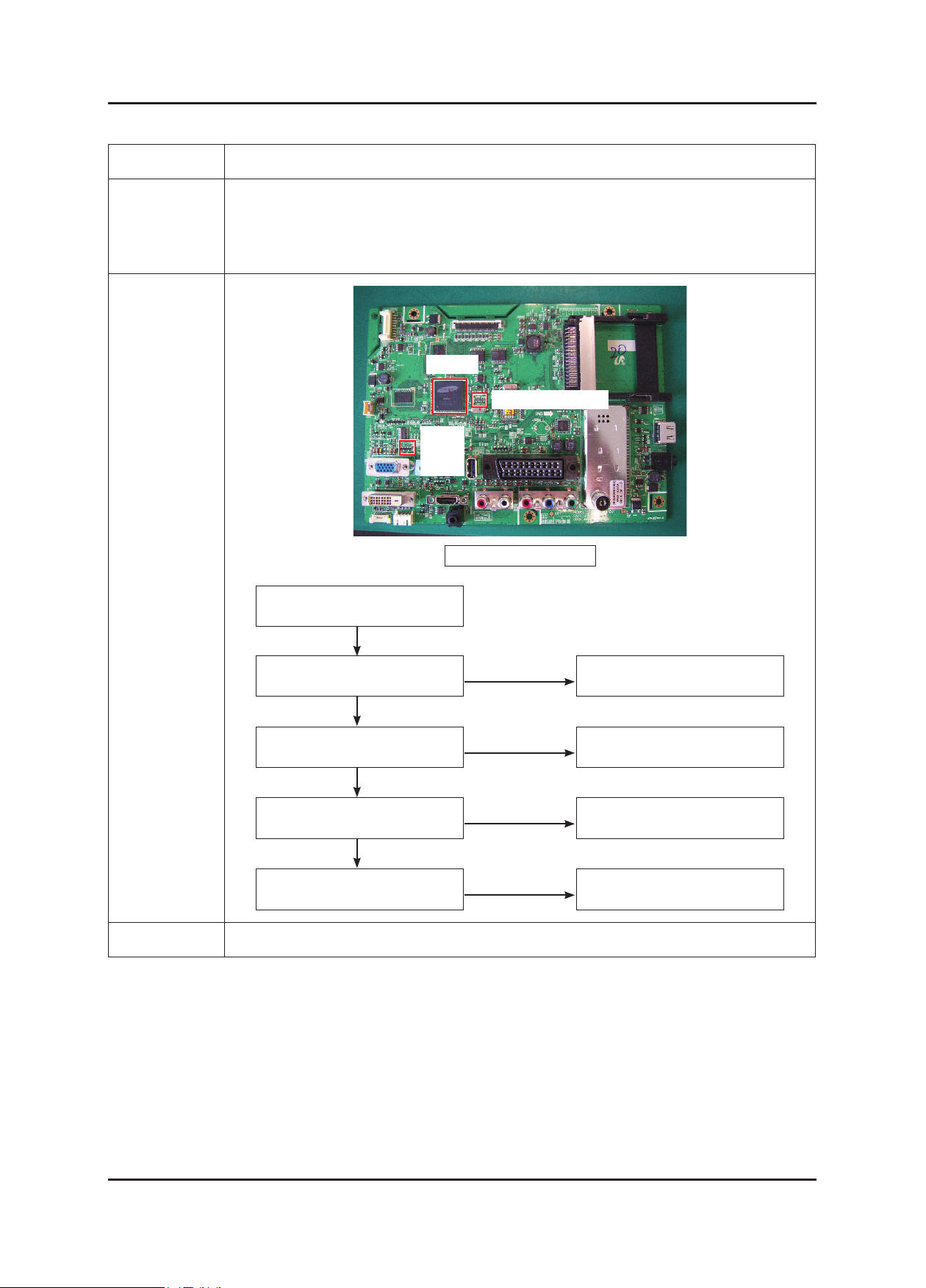
4-4
4. Troubleshooting
4-3. No Video (Analog PC)
Symptom Though the LED power turns on, the screen is blank when connecting the VGA cable.-
Major
checkpoints
Even though the LED power turns on, the screen is blank when connecting the VGA cable.
Check the D-sub cable connections.
Check whether the LVDS cable is connected correctly to the panel.
Check whether the lamp connector of the panel is connected correctly to the IP board.
-
-
-
-
Diagnostics
Main Board Front
R802
R803
R807
IC4010
RA4000,RA4001
Yes
No
Check a PC source and check
the connection of DSUB cable?
Input a analog PC signal and
connected cable(DPMS).
Yes
No
① Does the sigmal appear at
R802, R803, R807?
PC cable. Change a PC
cable. Change a main PCB ass’y.
Yes
No
Does the digital data appear at the
output of RA4000, RA4001?
Check IC4010.
Change a main PBA.
No
Check a LVDS cable?
Replace a lcd panel?
Please, Call to Samsung Co. LTD.
Yes
Power Indicator is off.
Lamp on, no video.
Caution Make sure to disconnect the power before working on the IP board.
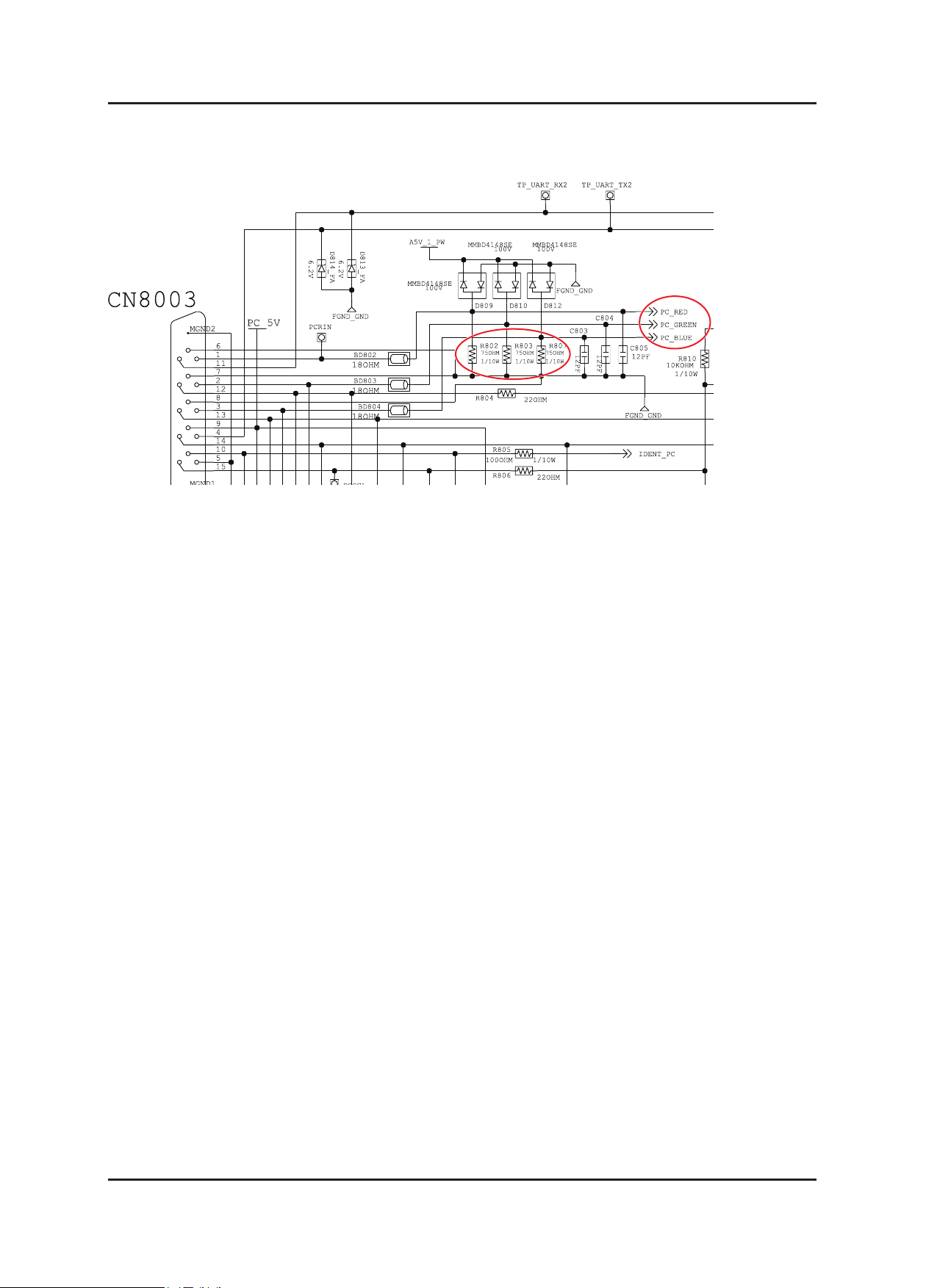
4-5
4. Troubleshooting
4-3-1. Circuit diagrams and waveforms (Analog) when no screen is displayed
on the monitor
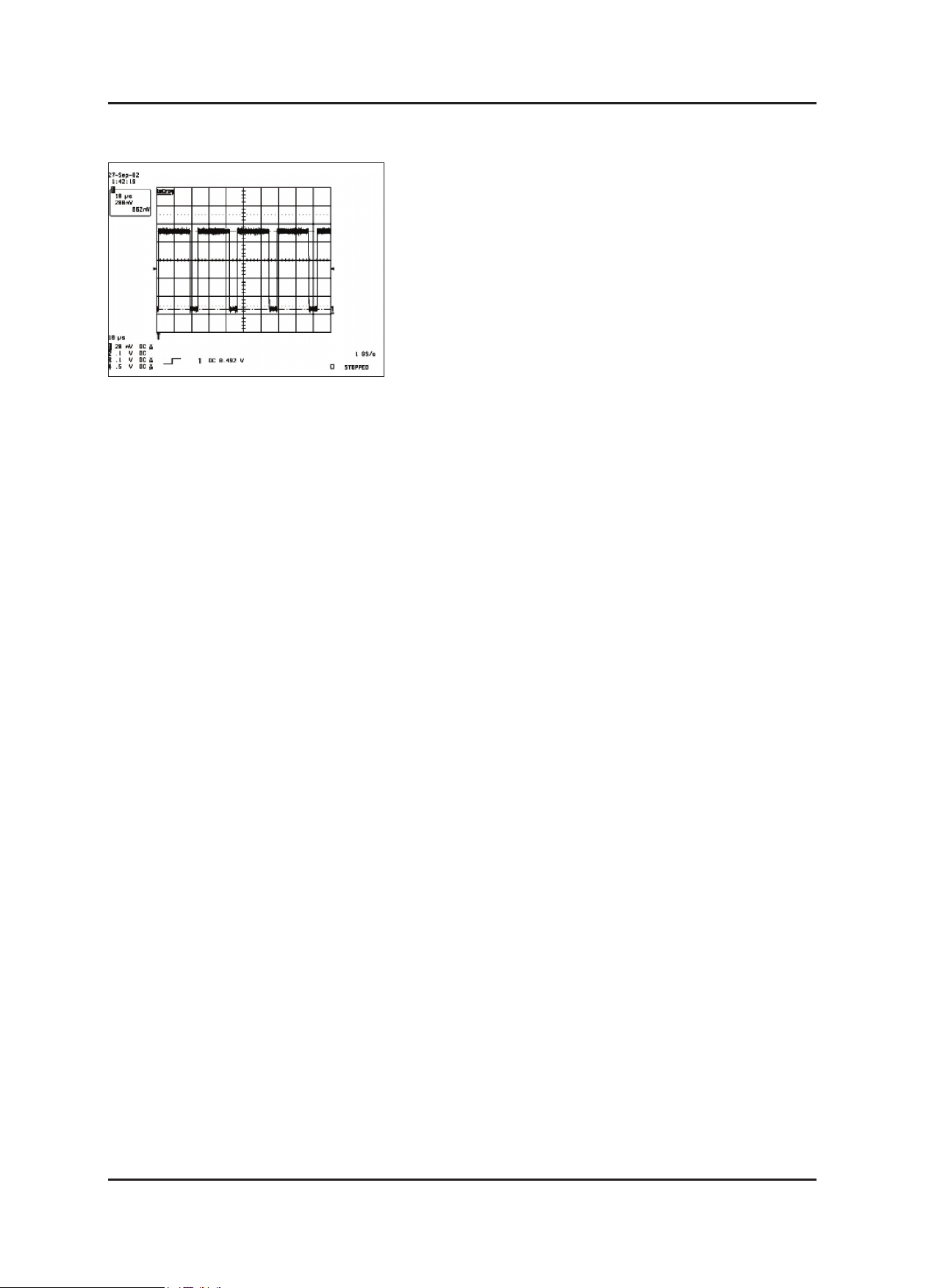
4-6
4. Troubleshooting
4-3-2. Waveforms when no screen is displayed (Analog PC)
①
R,G,B Output Signal of IC4010
