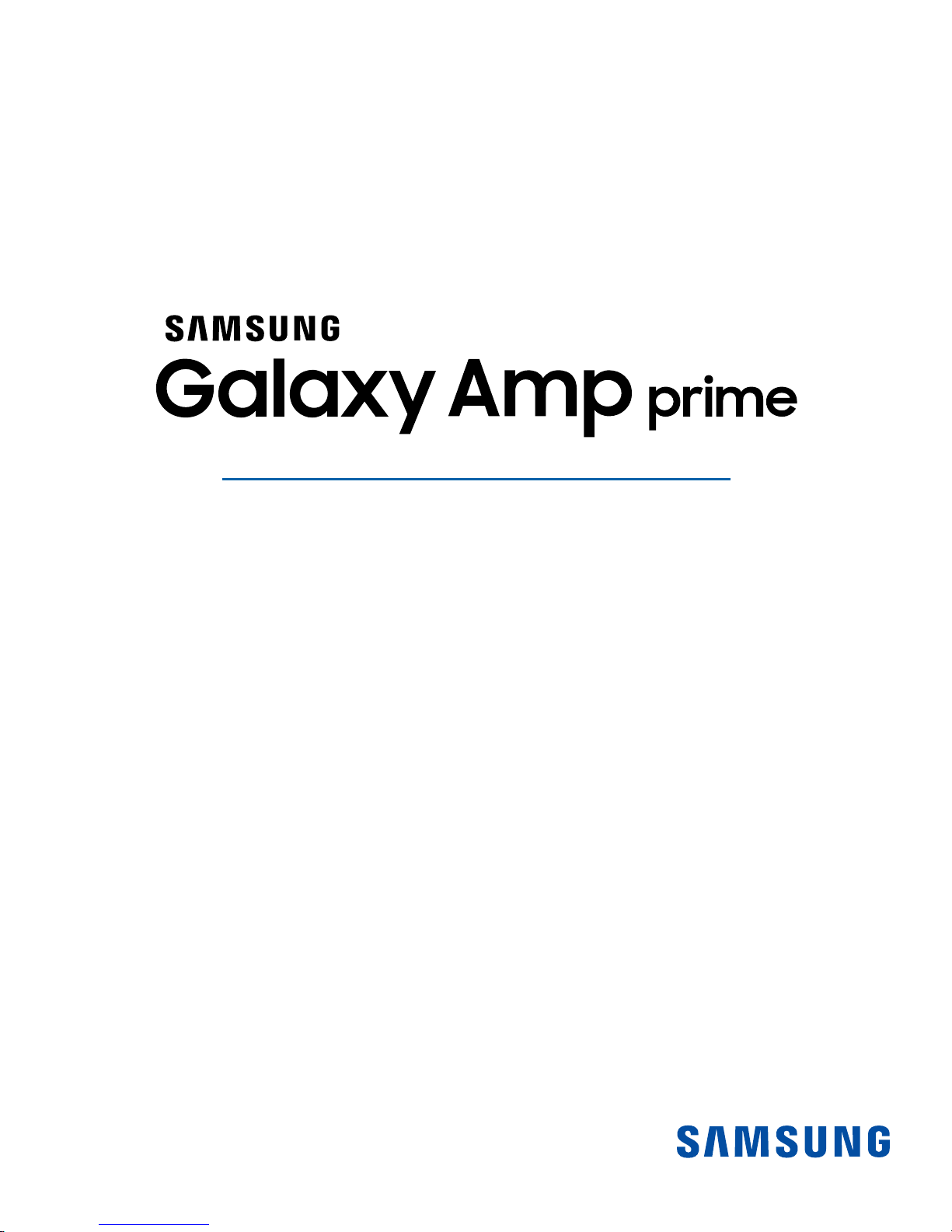
SMARTPHONE
User Manual
Please read this manual before operating your device
and keep it for future reference.
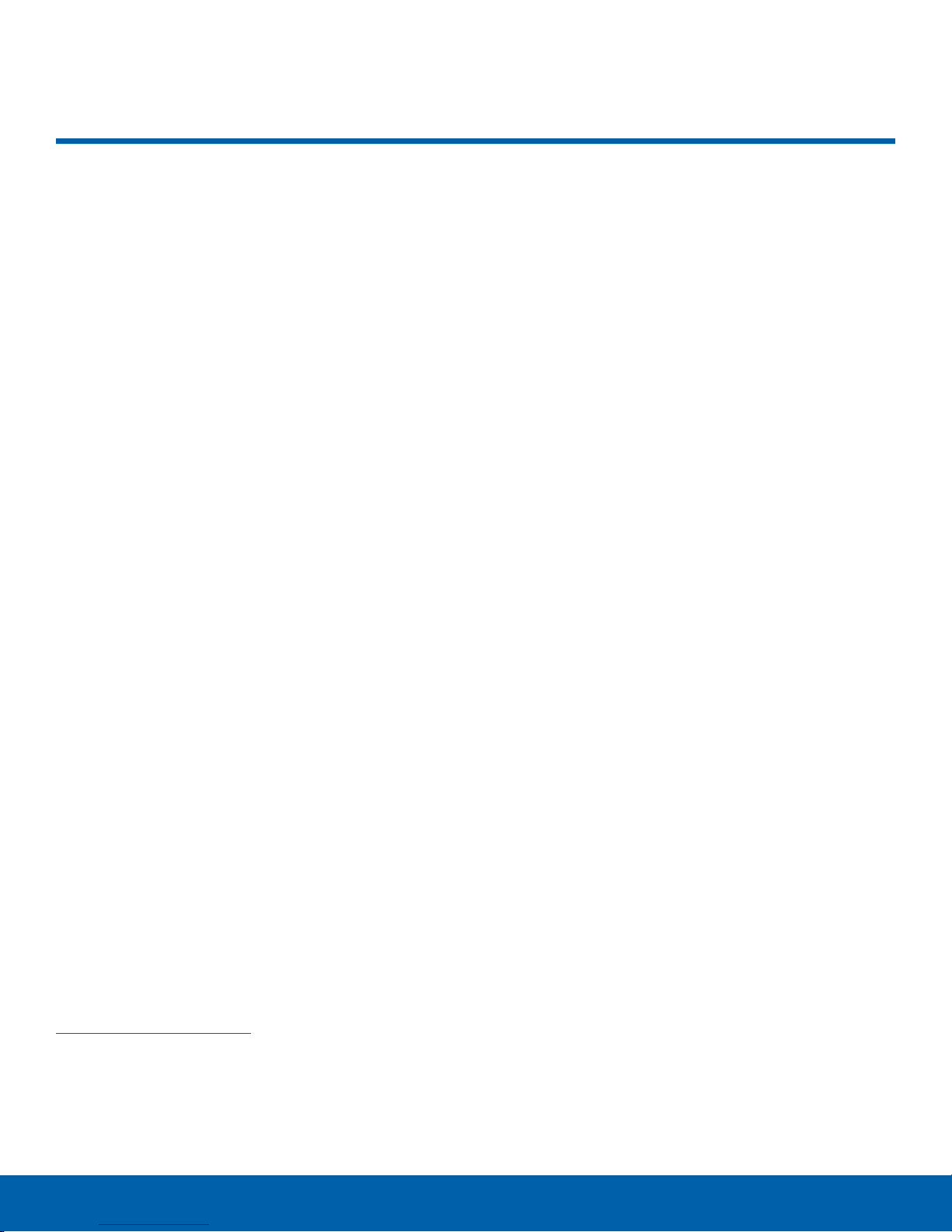
Legal Notices
WARNING! This product contains chemicals known to
the State of California to cause cancer, birth defects,
or other reproductive harm. For more information,
please call 1-800-SAMSUNG (726-7864).
Intellectual Property
All Intellectual Property, as defined below, owned
by or which is otherwise the property of Samsung
or its respective suppliers relating to the SAMSUNG
Phone, including but not limited to, accessories,
parts, or software relating there to (the “Phone
System”), is proprietary to Samsung and protected
under federal laws, state laws, and international
treaty provisions. Intellectual Property includes,
but is not limited to, inventions (patentable or
unpatentable), patents, trade secrets, copyrights,
software, computer programs, and related
documentation and other works of authorship. You
may not infringe or otherwise violate the rights
secured by the Intellectual Property. Moreover,
you agree that you will not (and will not attempt
to) modify, prepare derivative works of, reverse
engineer, decompile, disassemble, or otherwise
attempt to create source code from the software.
No title to or ownership in the Intellectual Property
is transferred to you. All applicable rights of the
Intellectual Property shall remain with SAMSUNG
and its suppliers.
Disclaimer of Warranties;
Exclusion of Liability
EXCEPT AS SET FORTH IN THE EXPRESS
WARRANTY CONTAINED ON THE WARRANTY
PAGE ENCLOSED WITH THE PRODUCT, THE
PURCHASER TAKES THE PRODUCT “AS IS”, AND
SAMSUNG MAKES NO EXPRESS OR IMPLIED
WARRANTY OF ANY KIND WHATSOEVER WITH
RESPECT TO THE PRODUCT, INCLUDING BUT
NOT LIMITED TO THE MERCHANTABILITY OF THE
PRODUCT OR ITS FITNESS FOR ANY PARTICULAR
PURPOSE OR USE; THE DESIGN, CONDITION OR
QUALITY OF THE PRODUCT; THE PERFORMANCE
OF THE PRODUCT; THE WORKMANSHIP OF THE
PRODUCT OR THE COMPONENTS CONTAINED
THEREIN; OR COMPLIANCE OF THE PRODUCT
WITH THE REQUIREMENTS OF ANY LAW, RULE,
SPECIFICATION OR CONTRACT PERTAINING
THERETO. NOTHING CONTAINED IN THE
INSTRUCTION MANUAL SHALL BE CONSTRUED
TO CREATE AN EXPRESS OR IMPLIED WARRANTY
OF ANY KIND WHATSOEVER WITH RESPECT TO
THE PRODUCT. IN ADDITION, SAMSUNG SHALL
NOT BE LIABLE FOR ANY DAMAGES OF ANY KIND
RESULTING FROM THE PURCHASE OR USE OF
THE PRODUCT OR ARISING FROM THE BREACH
OF THE EXPRESS WARRANTY, INCLUDING
INCIDENTAL, SPECIAL OR CONSEQUENTIAL
DAMAGES, OR LOSS OF ANTICIPATED PROFITS
OR BENEFITS.
Open Source Software
Some software components of this product
incorporate source code covered under GNU
General Public License (GPL), GNU Lesser
GeneralPublic License (LGPL), OpenSSL License,
BSD License and other open source licenses.
Toobtain the source code covered under the
opensource licenses, please visit:
opensource.samsung.com
Legal Notices
Modification of Software
SAMSUNG IS NOT LIABLE FOR PERFORMANCE
ISSUES OR INCOMPATIBILITIES CAUSED BY
YOUR EDITING OF REGISTRY SETTINGS, OR
YOUR MODIFICATION OF OPERATING SYSTEM
SOFTWARE.
USING CUSTOM OPERATING SYSTEM SOFTWARE
MAY CAUSE YOUR DEVICE AND APPLICATIONS
TO WORK IMPROPERLY. YOUR CARRIER MAY
NOT PERMIT USERS TO DOWNLOAD CERTAIN
SOFTWARE, SUCH AS CUSTOM OS.
i
CKT_J320AZ_EN_UM_TN_PB3_031416_FINAL

Notice from Cricket
Samsung Electronics America
Your device is designed to make it easy for you
to access a wide variety of content. For your
protection, we want you to be aware that some
applications that you enable may involve the location
of your device being shared. For applications
available through Cricket, we offer privacy controls
that let you decide how an application may use
the location of your device and other devices on
your account. However, the Cricket privacy tools
do not apply to applications available outside of
Cricket. Please review the terms and conditions
and the associated privacy policy for each locationbased service to learn how location information will
be used and protected. In addition, your Cricket
device may be used to access the Internet and to
download, and/or purchase goods, applications,
and services from Cricket or elsewhere from third
parties. Cricket provides tools for you to control
access to the Internet and certain Internet content.
These controls may not be available for certain
devices which bypass Cricket controls.
© 2016 Cricket Wireless LLC. All rights reserved.
Cricket and the Cricket logo are registered
trademarks under license to Cricket Wireless LLC.
[031016]
(SEA), Inc.
Address:
85 Challenger Road
Ridgefield Park,
New Jersey 07660
Phone:
1-800-SAMSUNG (726-7864)
Internet Address:
samsung.com
©2016 Samsung Electronics America, Inc.
Samsung and Samsung Galaxy are trademarks of
SamsungElectronics Co., Ltd.
Other marks are the property of their respective
owners.
Note: Screen images are simulated. Appearance of
device may vary.
Do you have questions about your
Samsung Mobile Device?
Samsung KNOX
Samsung KNOX™ is Samsung’s security platform
and is a mark for a Samsung device tested for
security with enterprise use in mind. Additional
licensing fee may be required. For more information
about KNOX, please refer to: samsung.com/us/knox
[030115]
For 24 hour information and assistance, we offer
a new FAQ/ARS System (Automated Response
System) at: samsung.com/us/support
The actual available capacity of the internal memory
is less than the specified capacity because the
operating system and default applications occupy
part of the memory. The available capacity may
change when you upgrade the device.
Legal Notices
ii

Legal Information
Important legal information can be accessed in
writing on the mobile device or at samsung.com
READ THIS INFORMATION BEFORE USING YOUR
MOBILE DEVICE.
Samsung Limited Warranty - This product is
covered under the applicable Samsung Limited
Warranty INCLUDING ITS DISPUTE RESOLUTION
PROCEDURE and your right to opt out of
arbitration within 30 calendar days of the first
consumer purchase. You may opt out by either
sending an email to optout@sea.samsung.com
with the subject line “Arbitration Opt-Out” or by
calling 1-800-SAMSUNG (726-7864). For more
detailed procedures, please refer to the “Dispute
Resolution Procedures and Arbitration and Opt-Out”
section of the Limited Warranty.
Full written terms and detailed information about
the warranty and obtaining service are available on
the device at: Settings > System > About device
> Legalinformation > Samsung legal or you may
access the online version of the Health/Safety and
Warranty guide for your device at:
English
samsung.com/us/Legal/Phone-HSGuide
Spanish
samsung.com/us/Legal/Phone-HSGuide-SP
The online version of the End User License
Agreement (EULA) for your device can be found
online at:
samsung.com/us/Legal/SamsungLegal-EULA4
Legal Notices
iii
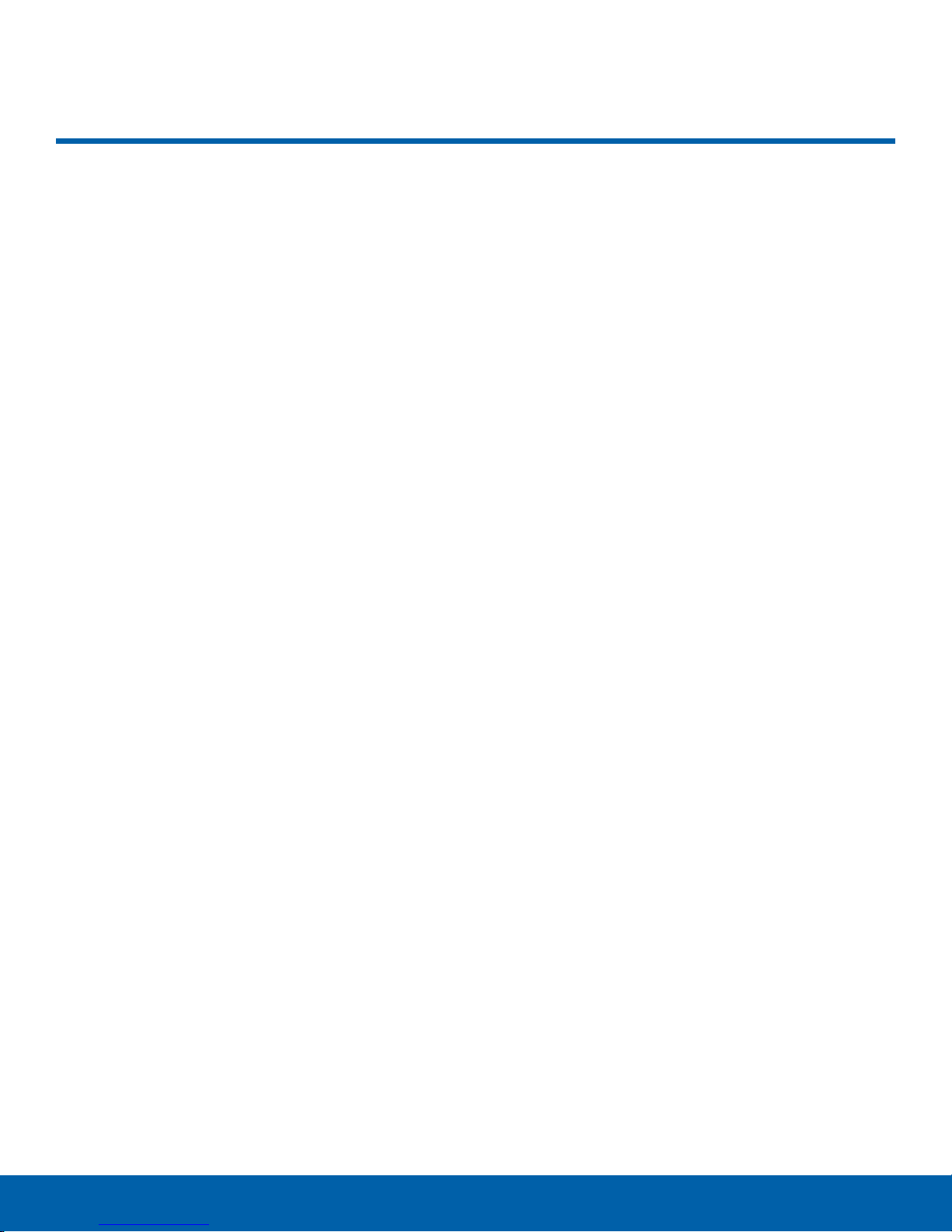
Table of Contents
Getting Started ................................................ 1
Front View
Back View
Assemble Your Device
Set Up Your Device
Set Up Accounts on Your Device
...........................................................2
...........................................................3
.....................................4
..........................................7
...................8
Know Your Device .........................................9
Home Screen
Status Bar
Navigation
Notification Panel
Enter Text
Emergency Mode
.................................................. 10
........................................................ 13
........................................................ 14
........................................... 16
......................................................... 18
........................................... 20
Calling ............................................................... 21
Phone Screen
Make and Answer Calls
Speed Dial
Emergency Calls
Set Up and Access Voicemail
................................................. 22
................................ 24
....................................................... 27
............................................ 28
..................... 29
Gallery
Internet
Memo
Messages
My Files
Voice Recorder
.............................................................. 51
............................................................. 53
............................................................... 55
........................................................ 56
............................................................ 58
............................................... 59
Settings ............................................................ 60
How to Use Settings
Wi-Fi .................................................................. 62
Bluetooth
Airplane Mode
Mobile Hotspot and Tethering...................... 67
Data Usage
Mobile Networks
More Connection Settings
Sounds and Vibration
Notifications..................................................... 76
Display
Advanced Features
Applications Settings
.......................................................... 64
................................................ 66
..................................................... 69
............................................................. 77
...................................... 61
............................................ 70
............................ 71
.................................... 73
........................................ 79
..................................... 80
Applications ................................................... 30
Apps List
Google Apps
Cricket Apps
Calculator
Calendar
Camera and Video
Clock
Contacts
Email
Galaxy Apps
.......................................................... 31
................................................... 33
................................................... 35
........................................................ 36
.......................................................... 37
......................................... 39
................................................................ 42
........................................................... 44
................................................................. 48
................................................... 50
Wallpaper......................................................... 82
Themes
Home Screen Settings
Lock Screen and Security
Privacy and Safety
Easy Mode
Accessibility
Accounts
Backup and Reset
Language and Input
Battery
iv
............................................................ 83
.................................. 84
............................ 85
......................................... 89
...................................................... 91
.................................................... 92
.......................................................... 94
......................................... 95
...................................... 97
.............................................................. 99
Table of Contents
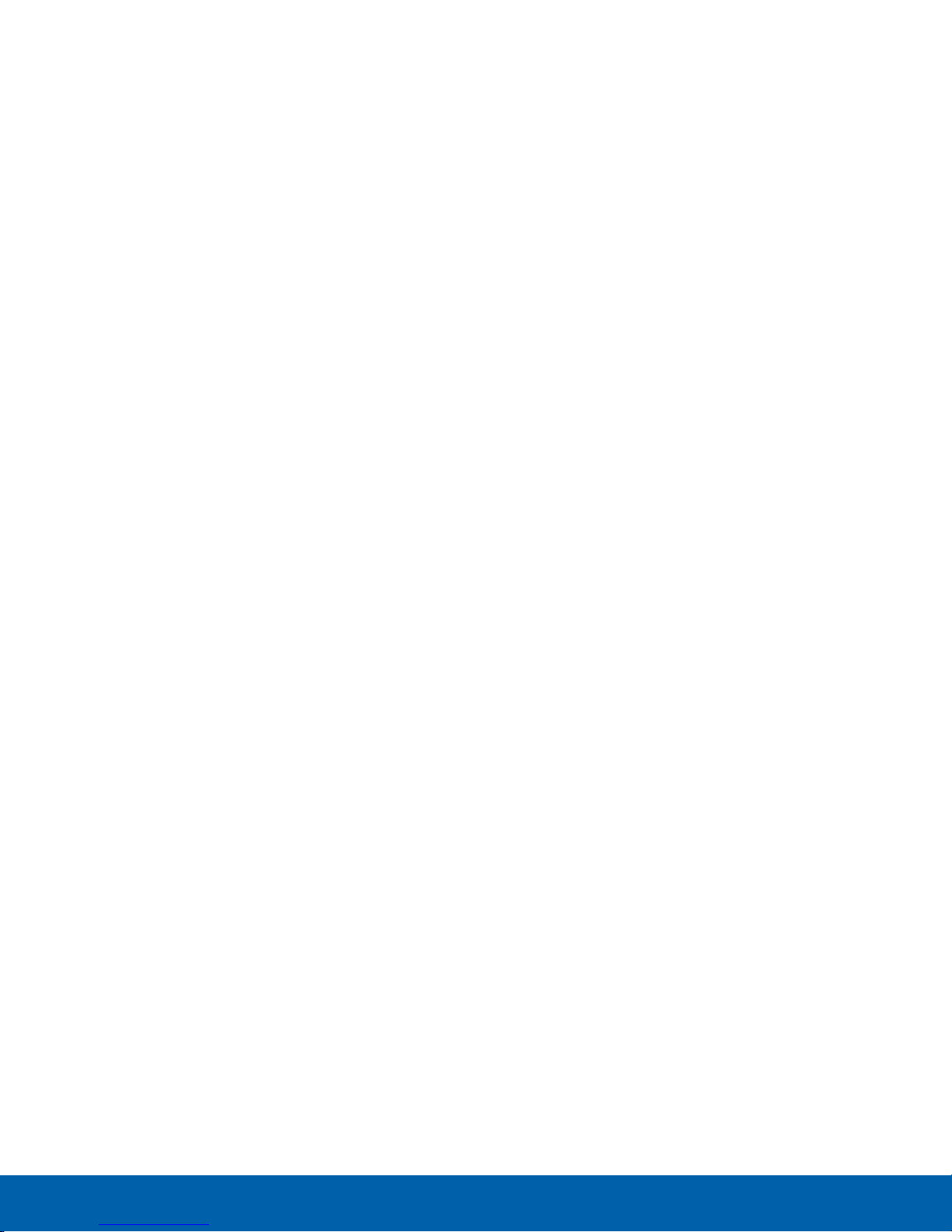
Storage ...........................................................100
Date and Time
About Device
..............................................102
................................................103
v
Table of Contents
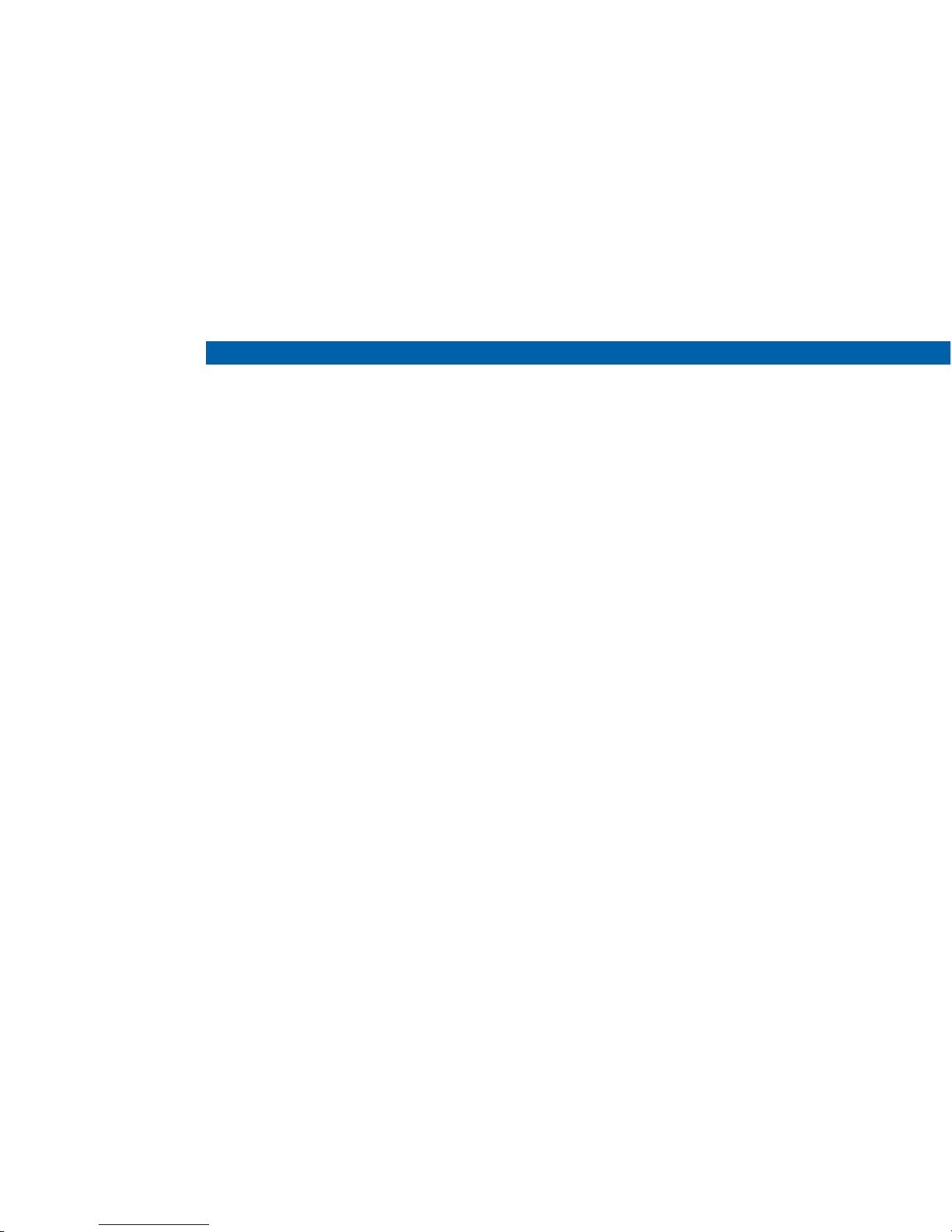
Getting Started
Learn about your
mobile device hardware,
assembly procedures, and
how to get started using
your newdevice.
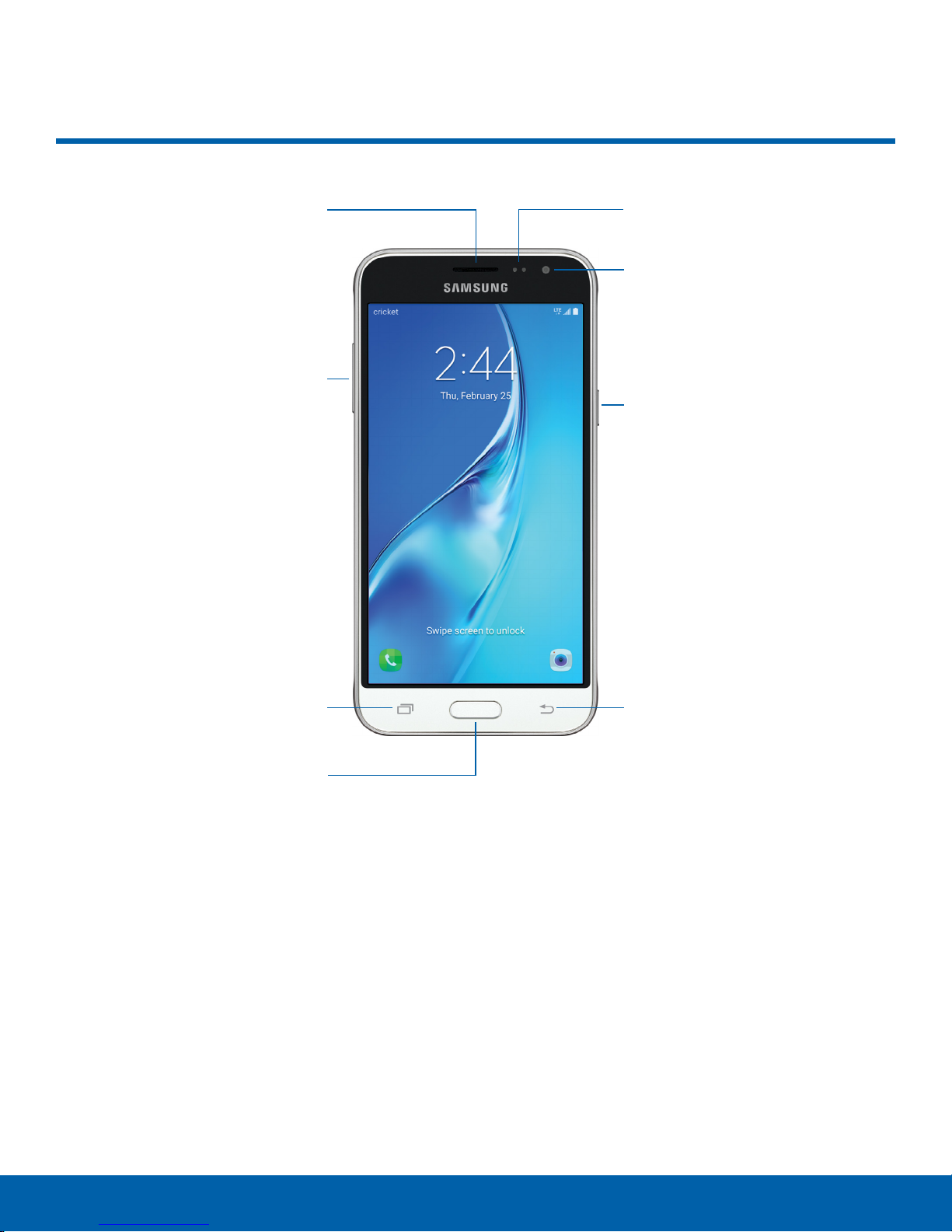
Front View
Earpiece
Volume key
Proximity sensors
Front camera
Power key
Home key
Proximity sensors: Detect the presence of
•
objects near the device.
Front camera: Take self-portraits and record
•
videos of yourself.
Power key: Press and hold to turn the device on
•
or off, restart it, or for quick access to Emergency
mode. Press to lock or wake up the screen.
Back: Return to the previous screen or close a
•
dialog box, menu, or keyboard.
Home key: Return to the Home screen.
•
BackRecent
Recent: Tap to display recent apps.
•
Volume key: Adjust the volume of your device’s
•
sounds and audio playback.
Earpiece: Listen to a call.
•
Getting Started
2
Front View
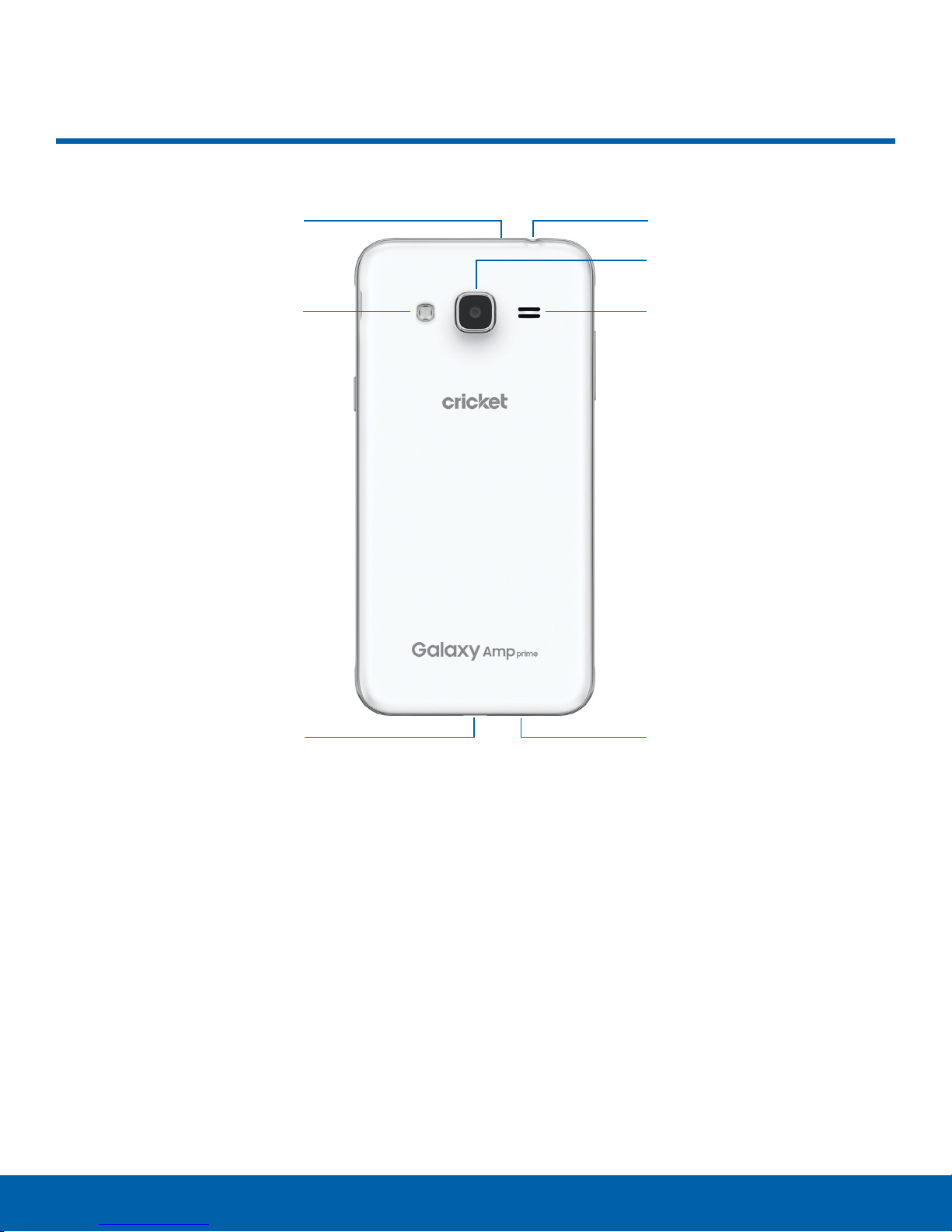
Back View
Microphone
Flash Speaker
Headset jack
Rear camera
USB charger/
Accessoryport
Headset jack: Connect an optional headset
•
(notincluded).
Rear camera: Take pictures and record videos.
•
Speaker: Play music and other sounds.
•
Microphone: Record audio and detect voice
•
commands.
Microphone
USB charger/Accessory port: Connect the
•
USBcharger (included) and other optional
accessories (not included) .
Flash: Illuminate subjects in low-light
•
environments when taking a photo or recording
video.
Getting Started
3
Back View
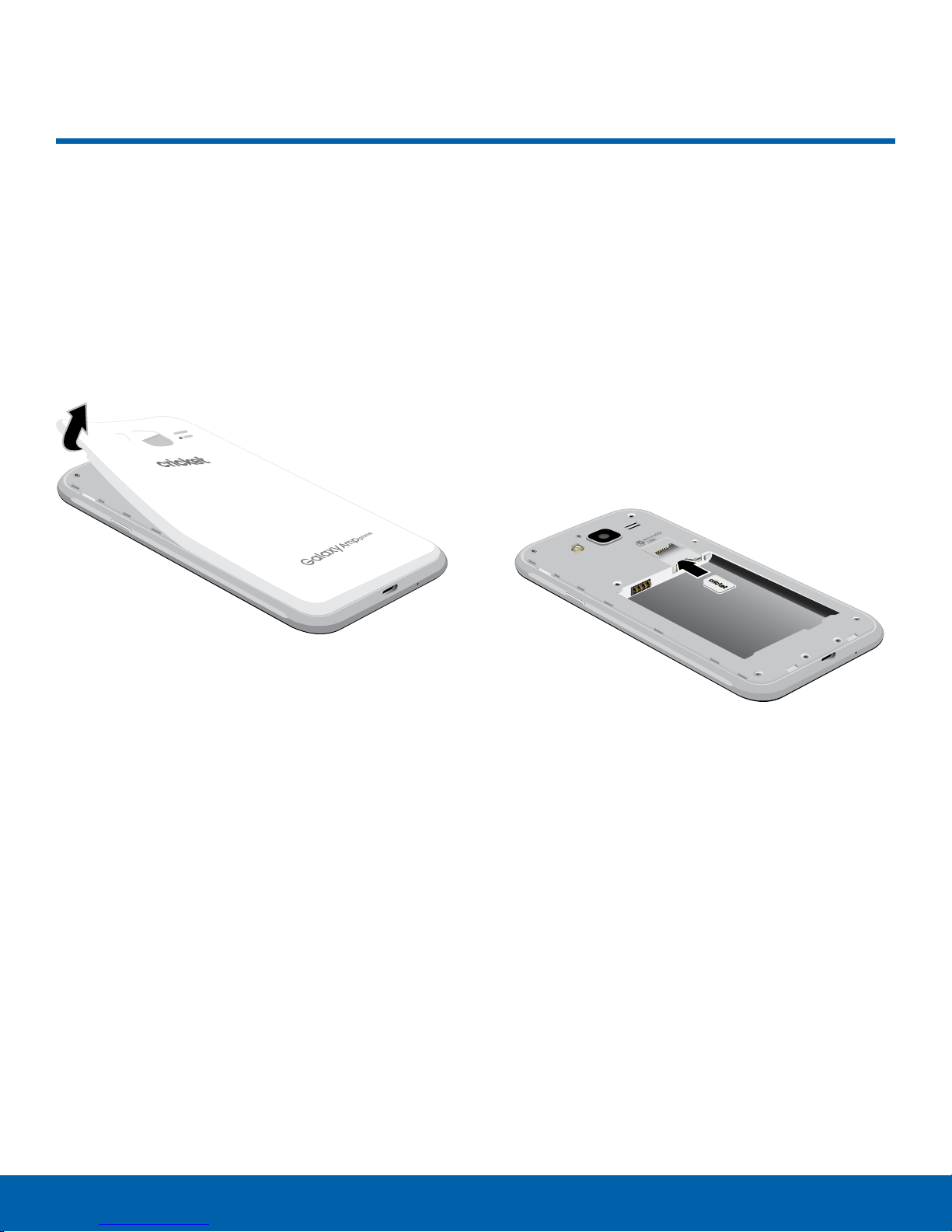
Assemble Your Device
This section helps you to
assemble your device.
Remove the Back Cover
1. Remove the back cover using the slot on the
topleft of your device.
Install the SIM Card
When you subscribe to a cellular network, you are
provided with a plug-in SIM card. During activation,
your SIM card is loaded with your subscription
details, such as your Personal Identification Number
(PIN) , available optional services, and other
features.
Warning: Please be careful when handling the
SIMcard to avoid damaging it. Keep all SIM cards
outof reach of small children.
Note: The SIM card slot is located below the micro SD
card slot.
2. Lift the cover up and to the right of the device.
Warning: Do not bend or twist the back cover
excessively. Doing so may damage the cover.
► Carefully slide the SIM card into the SIM card
slot.
Make sure that the card’s gold contacts face
•
down into the device and that the card is
positioned as shown.
Caution: If the SIM card is not inserted correctly, the
device cannot detect it. Reorient the card and place it
back into the slot if the SIM is not detected.
Getting Started
4
Assemble Your Device
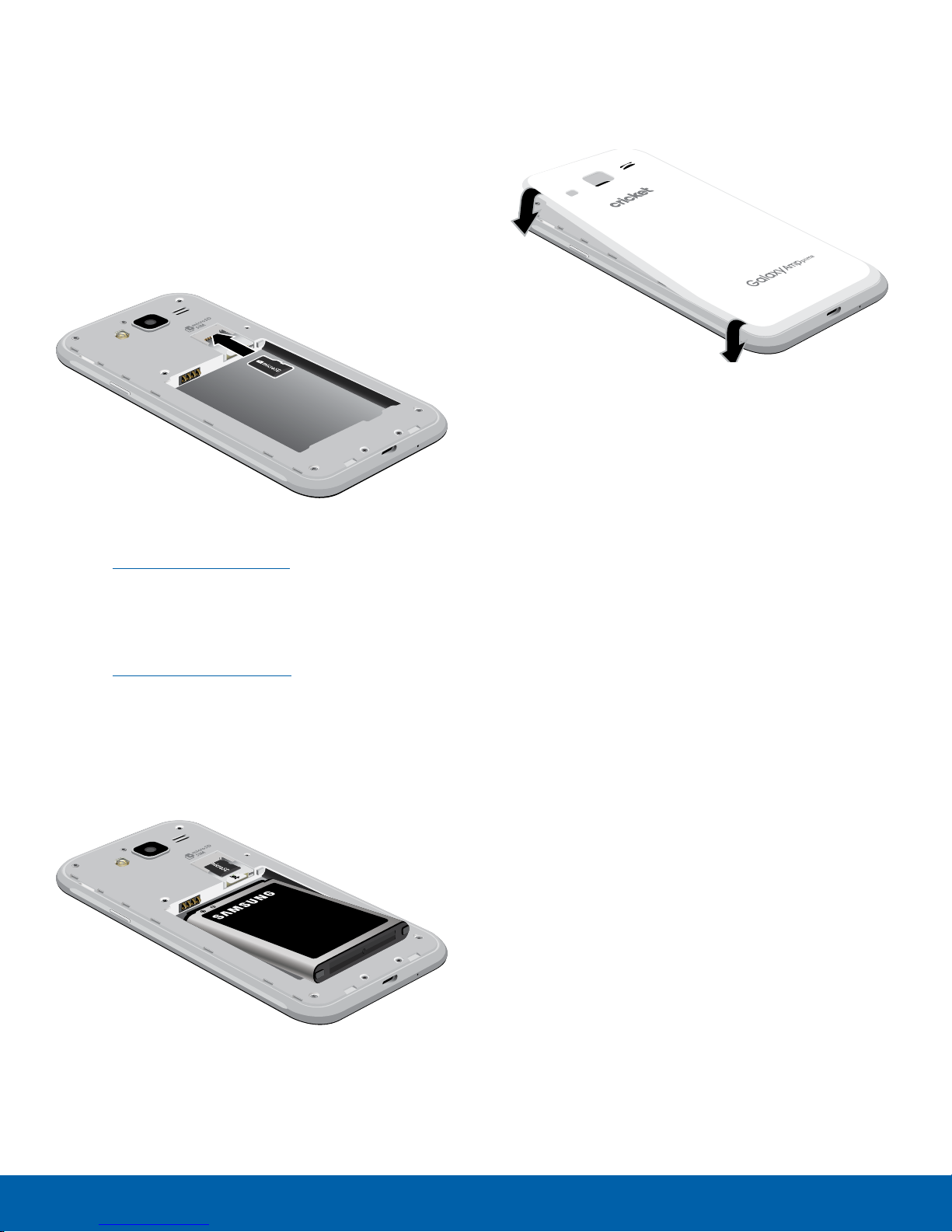
Install a Memory Card
Replace the Back Cover
You can install an optional microSD™ or
microSDHC™ memory card (not included) to add
more memory space to your device.
Note: A memory card can be installed at any time.
Itis not necessary to install it prior to using the device.
Note: The micro SD card slot is located above the
SIM card slot.
1. Remove the back cover. For more information,
see Remove the Back Cover.
2. Slide the memory card into the slot with the gold
contacts facing down.
3. Replace the back cover. For more information,
see Replace the Back Cover.
Install the Battery
1. Insert the battery into the opening on the back of
the device, making sure the connectors align.
1. Place the back cover onto the back of the device
and press down.
2. Press along the edge of the back cover until you
have a secure seal.
Charge the Battery
Your device is powered by a rechargeable, standard
Li-Ion battery. A USB charger (charging head and
USB cable) is included with the device for charging
the battery from any standard outlet.
The battery comes partially charged. A fully
discharged battery requires up to four hours of
charge time. You can use the device while charging.
Note: It is recommended you fully charge the battery
before using your device for the first time.
Caution: Use only charging devices and batteries
approved by Samsung
designed for your device to maximize battery life.
Using other accessories may invalidate your warranty
and may cause damage.
™
. Samsung accessories are
2. Gently press down to secure the battery.
Getting Started
5
Assemble Your Device
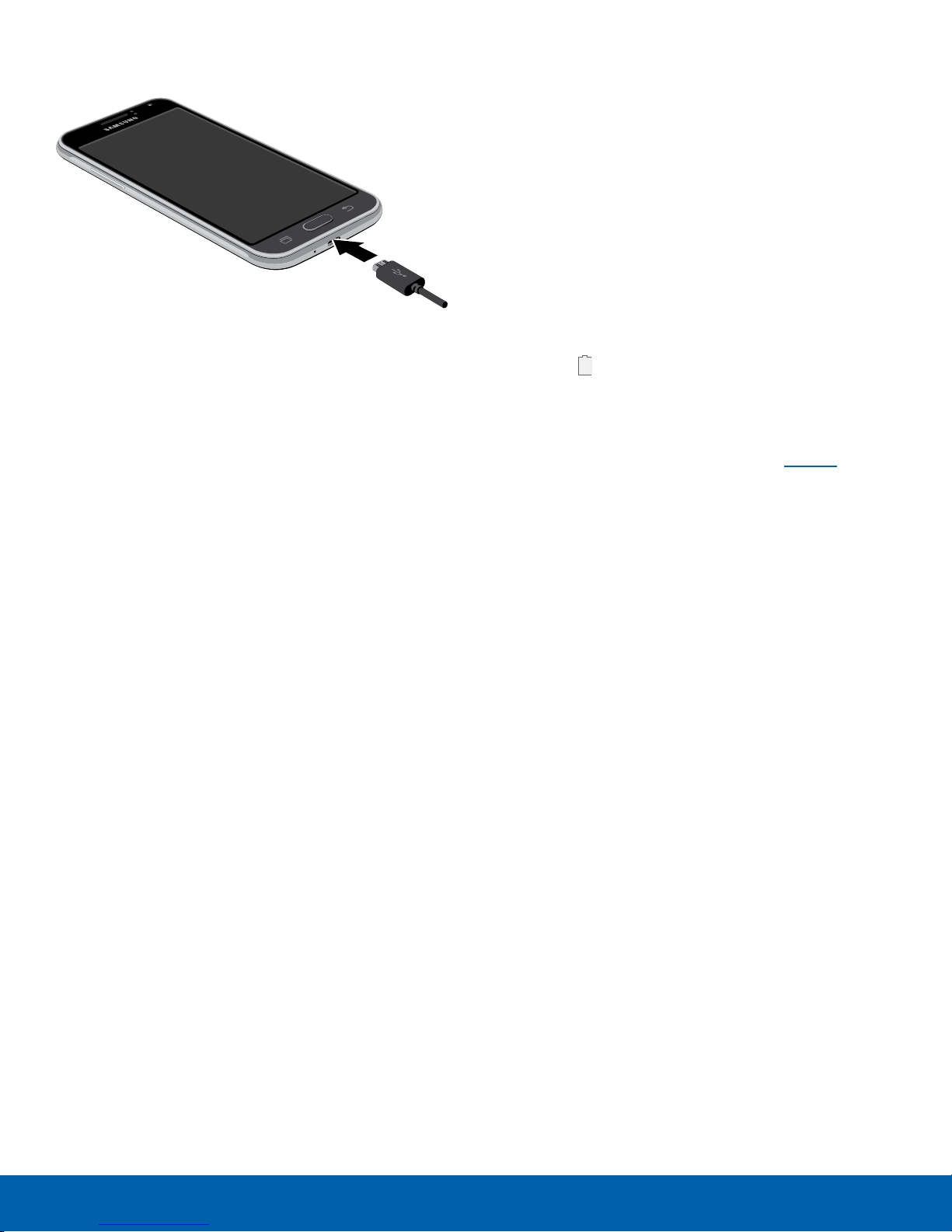
1. Insert the USB cable into the port.
2. Connect the USB cable to the charging
head, and then plug the charging head into a
standardoutlet.
3. Unplug the charging head from the outlet and
remove the USB cable from the device when
charging is complete.
When to Charge the Battery
When the battery is low and only a few minutes of
operation remain, the device sounds a warning tone
at regular intervals.
In this condition, your device conserves its
remaining battery power by dimming the screen.
When the battery level becomes too low, the device
automatically turns off.
For a quick check of your battery level:
► View the battery charge indicator located in the
top right corner of your device’s display. Asolid
color ( ) indicates a full charge.
You can also choose to display a percentage
value. Viewing a percentage value can provide
a better idea of the remaining charge on the
battery. For more information, see Battery.
Getting Started
6
Assemble Your Device
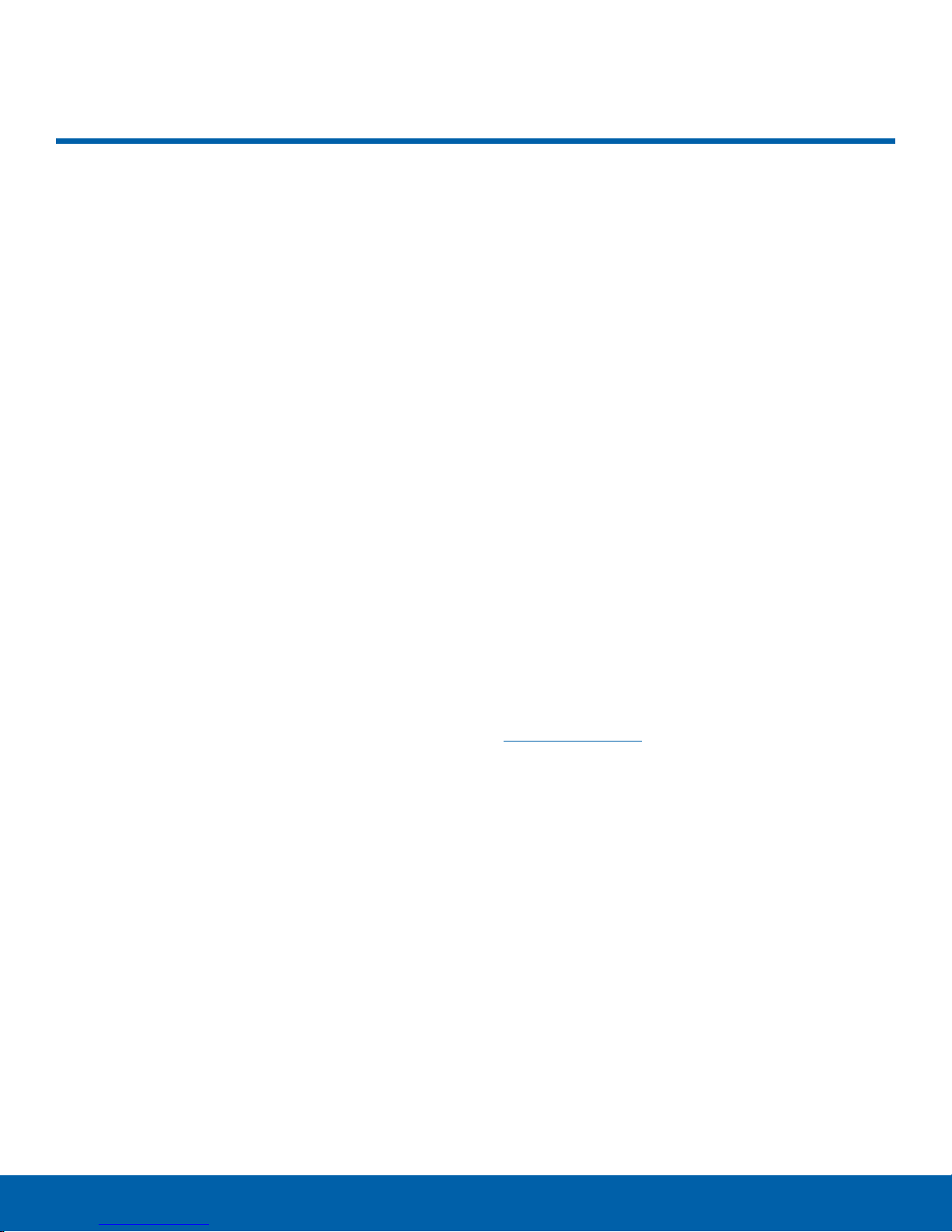
Set Up Your Device
Turn Your Device On or Off
The instructions below explain how to turn your
device on or off.
Turn the Device On
To turn the device on:
► Press and hold the Power key until the device
turns on.
Turn the Device Off
To turn the device off:
1. Press and hold the Power key until the
Deviceoptions menu is displayed.
2. Tap Power off, and confirm if prompted.
Reset the Device
If your device stops responding to taps or finger
gestures and you are unable to turn it off, youcan
reset your device.
► Press and hold the Power key and the
Volumedown key at the same time for
morethan seven seconds.
Note: Voice Assistant provides voice prompts and
descriptions of items on the screen to improve
accessibility. During setup, you can enable or disable
Voice Assistant by pressing the Home key quickly
three times.
Secure Your Device
Use your device’s screen lock features to secure
your device.
Lock the Device
By default, the device locks automatically when the
screen times out.
To lock the device:
► Press the Power key.
Unlock the Device
The default Screen lock on your device is Swipe.
Note: To choose a more secure screen lock, see
Set a Screen Lock.
To unlock the device:
► Press the Power key or Home key, and then
drag your finger across the screen.
Initial Set Up
The first time you turn your device on, a Welcome
screen is displayed. It guides you through the basics
of setting up your device.
Follow the prompts to choose a default language,
connect to a Wi-Fi
choose location services, learn about your device’s
features, and more.
Getting Started
®
network, set up accounts,
7
Set Up Your Device
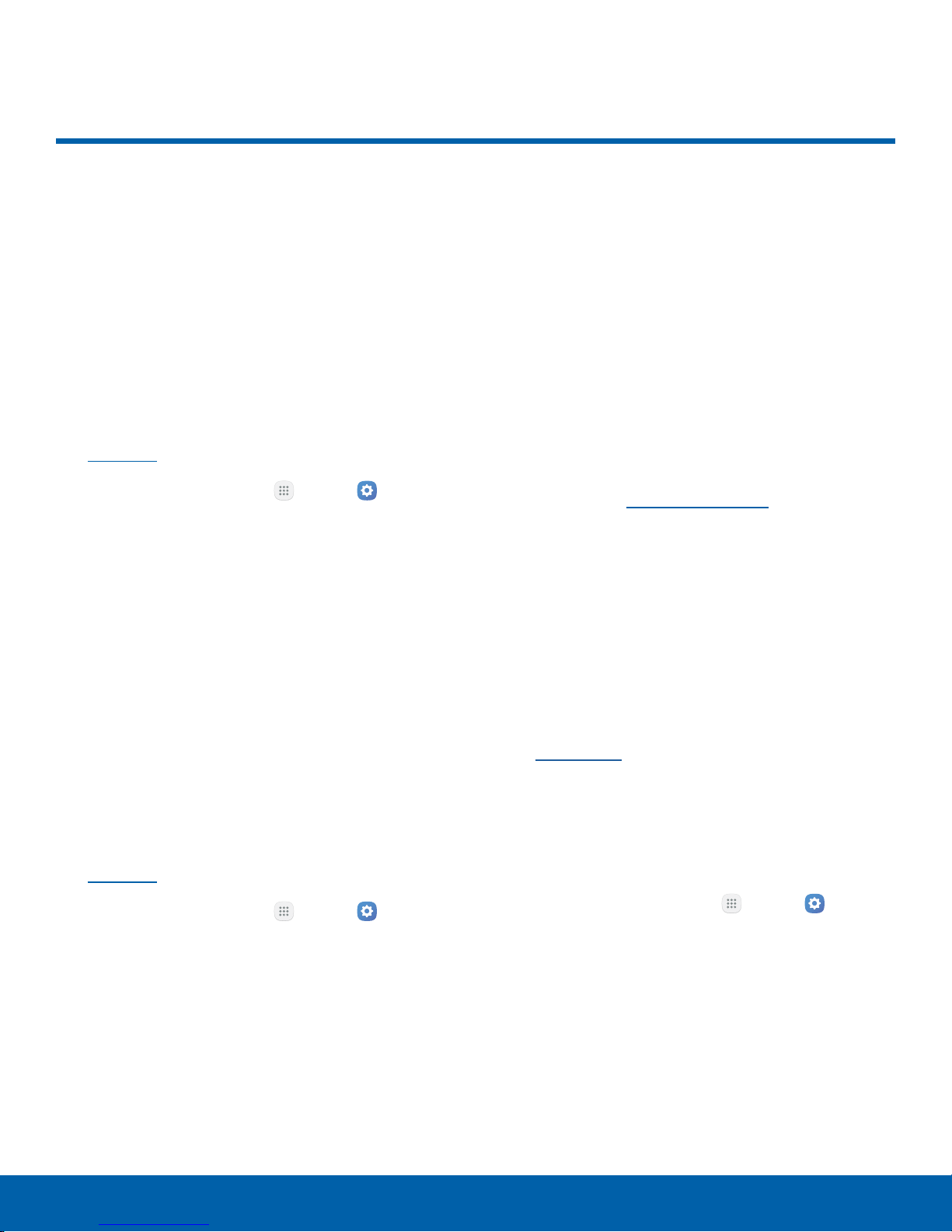
Set Up Accounts on Your Device
Samsung Account
Create a Samsung account for access to Samsung
content and apps on your device. When you turn on
your device for the first time, set up your existing
Samsung account or create a new Samsung
account.
– or –
To create a new Samsung account or set up your
Samsung account on your device at any time,
use Accounts settings. Formore information,
seeAccounts.
► From a Home screen, tap Apps > Settings
> Personal > Accounts > Addaccount >
Samsungaccount.
Google Account
Your new device uses your Google™ Account to
fully utilize its Android™ features, including Gmail™,
GoogleHangouts
™
, and the Google Play™ store.
Factory Reset Protection
When you sign in to a Google Account on your
device, Factory Reset Protection is turned on.
Factory Reset Protection (FRP) prevents other
people from using your device if it is reset to factory
settings without your permission. For example, if
your device is lost or stolen and a factory data
reset is performed, only someone with your Google
Account username and password can use the
device.
You will not be able to access the device after
a factory data reset if you do not have your
GoogleAccount username and password. For more
information, see Factory Data Reset.
Caution: You should remove your Google Account
before shipping your device to Samsung or any other
service provider for service and before resetting the
device to factory settings.
Enable Factory Reset Protection
When you turn on your device for the first time, set
up your existing Google Account or create a new
GoogleAccount.
– or –
To create a new Google Account or set up your
Google Account on your device at any time,
use Accounts settings. Formore information,
seeAccounts.
► From a Home screen, tap Apps > Settings
> Personal > Accounts > Addaccount >
Google.
Adding a Google Account to your device
automatically turns on the Factory Reset Protection
(FRP) security feature. For more information,
see google.com.
Disable Factory Reset Protection
To disable FRP, remove all Google Accounts from
the device.
1. From a Home screen, tap Apps > Settings
> Personal.
2. Tap Accounts > Google.
3. Tap More > Remove account.
Getting Started
8
Set Up Accounts on Your Device

Know Your Device
Learn some of the key
features of your mobile
device, including the
screens and icons, as
well as how to navigate
the device and enter text
using the keyboard.
Warning: Please note that a touch screen
responds best to a light touch from the pad
of your finger or a capacitive stylus. Using
excessive force or a metallic object when
pressing on the touch screen may damage
the tempered glass surface and void the
warranty.

Home Screen
The Home screen is the starting point for using your device.
Notification icons
Widget
App shortcuts
Home screen indicator
Primary app shortcuts
Status icons
Status bar
App folder
Apps list
Status icons: Displays information about the
•
device, such as the network signal strength,
battery level, and the time.
Status bar: Displays device status icons (right)
•
and notification icons (left).
App folder: Groups multiple apps into a folder.
•
Apps list: Allows quick access to all of your
•
applications.
Primary app shortcuts: Display these shortcuts
•
on all Home screens.
Know Your Device
10
Home screen indicator: Indicates which
•
Homescreen is currently visible.
App shortcuts: Launches your favorite
•
applications.
Widget: Runs as a simple application extension
•
(not a shortcut) on a Home screen.
Notification icons: Displays new messages and
•
emails, available software updates, and more.
Home Screen
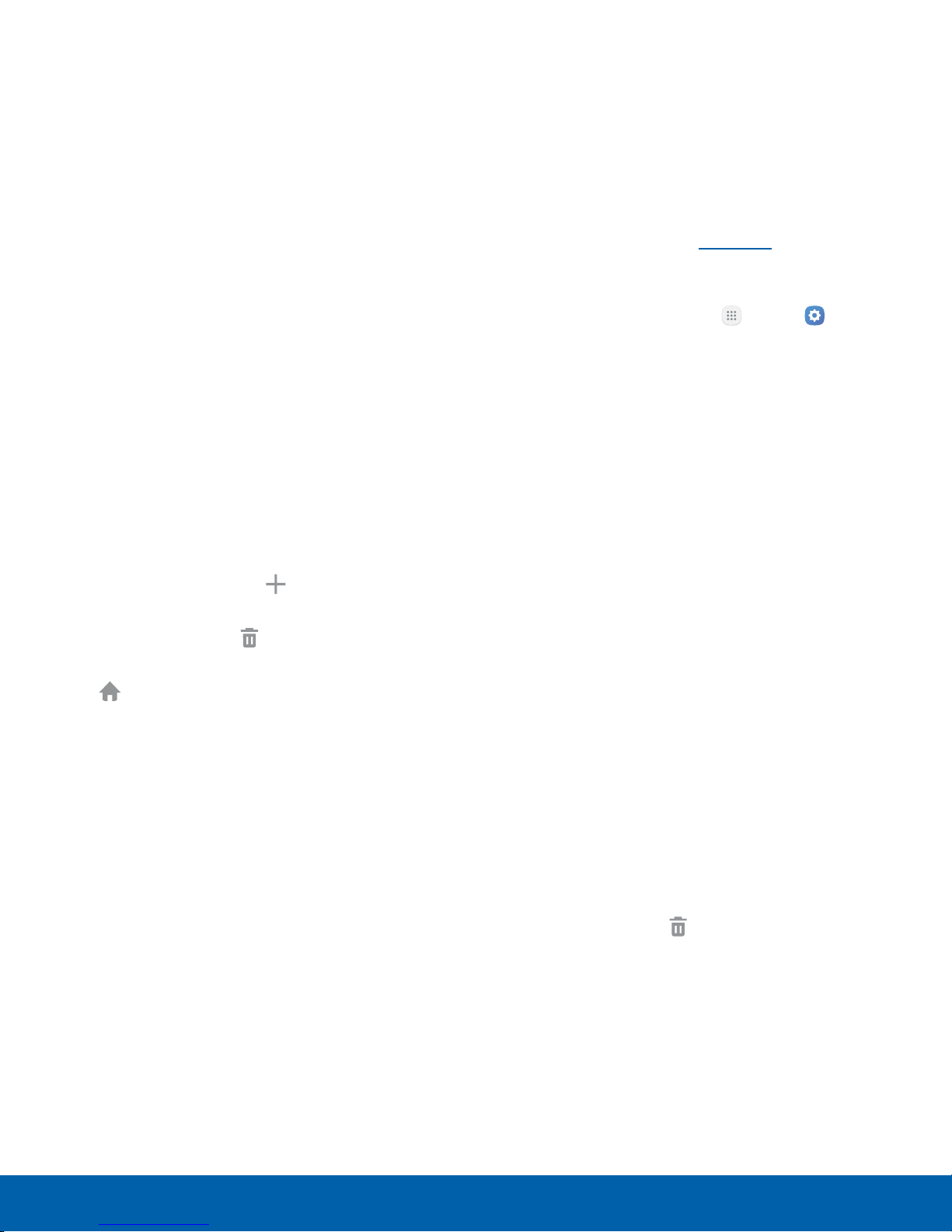
Customize your Home screens
Wallpapers
by adding application shortcuts,
widgets, folders, andcustom
wallpapers.
To access Home screen manager:
► From a Home screen, pinch the screen.
– or –
Touch and hold an empty space on the screen.
Manage Home Screens
Your device comes with multiple Home screens
to hold app shortcuts and widgets. You can add,
remove, change the order of screens, as well as
choose a different main Home screen.
1. From a Home screen, pinch the screen.
2. Use these options to manage screens:
Change the look of the Home and Lock screens
with wallpaper. You can display a favorite picture or
choose from preloaded wallpapers.
1. From a Home screen, pinch the screen.
2. Tap Wallpapers to customize.
For more information, see Wallpaper.
To access Wallpaper settings:
► From a Home screen, tap Apps > Settings
> Personal > Wallpaper.
Widgets
Widgets are self-contained apps that run on a
Homescreen. There are many kinds of widgets,
including links to a specific contact, Internet
bookmarks, Gmail and email accounts, and
manyothers.
Add a screen: Swipe to the end of the
•
screens, and then tap Add.
Remove a screen: Touch and hold a screen,
•
and then drag it to Remove.
Set a screen as the main Home screen: Tap
•
Main Home screen at the top of a screen.
This screen is displayed when you press the
Home key.
Change the order of screens: Touch
•
and hold a screen, and then drag it to a
newposition.
Add a Widget to a Home Screen
You can add a widget to a Home screen.
1. From a Home screen, pinch the screen.
2. Tap Widgets.
3. Touch and hold a widget, drag it to a
Homescreen, and release it.
Remove a Widget
You can remove a widget that you added to a Home
screen.
1. From a Home screen, touch and hold a widget to
releaseit.
2. Drag the widget to Remove and releaseit.
Note: Removing a widget does not delete the widget,
it just removes the widget from the Home screen.
Know Your Device
11
Home Screen

Themes
Remove a Shortcut
Set visual themes for all system screens and icons
on your device.
1. From a Home screen, pinch the screen.
2. Tap Themes to customize.
For more information, see Themes.
To access Theme settings:
► From a Home screen, tap Apps > Settings
> Personal > Themes.
Screen Grid
Change the number of icons that can be placed on
each Home screen by changing the Screen grid
dimensions.
1. From a Home screen, pinch the screen.
2. Tap Screen grid.
3. Tap a dimension option (4 x 4, 4 x 5, or 5 x 5)
to preview its appearance. The numbers indicate
how many icons can be placed horizontally by
how many icons can be placed vertically.
You can remove a shortcut that you added to a
Home screen.
1. Touch and hold an app shortcut to releaseit.
2. Drag the app shortcut to Remove and
releaseit.
Note: Removing a shortcut does not delete the app, it
just removes the shortcut from the Home screen.
Folders
Place folders on a Home screen to organize items.
Create a Folder
You can create an app folder on a Home screen.
1. From a Home screen, touch and hold an app
shortcut and drag it on top of another app
shortcut until a highlighted box appears.
2. Release the app shortcut to create the folder.
Enter folder name: Enter a name for the
•
folder.
4. Tap Apply to apply the selected dimensions.
App Shortcuts
You can use app shortcuts to launch an app from
any Home screen.
Add a Shortcut to a Home Screen
You can add a shortcut to a Home screen.
1. From a Home screen, tap Apps.
2. Touch and hold an app shortcut, drag it to a
Home screen, and then release it.
Palette: Change the color.
•
Add application: Place more apps in the
•
folder. Tap apps to select them, and then
tapAdd.
3. Tap anywhere outside of the folder to close it.
To add more apps, touch and hold an app
•
shortcut and drag it to the folder.
Remove a Folder from a Home Screen
You can remove a folder that you added to a Home
screen.
1. Touch and hold the folder until it detaches.
2. Drag the folder to Remove and release it.
Know Your Device
12
Home Screen
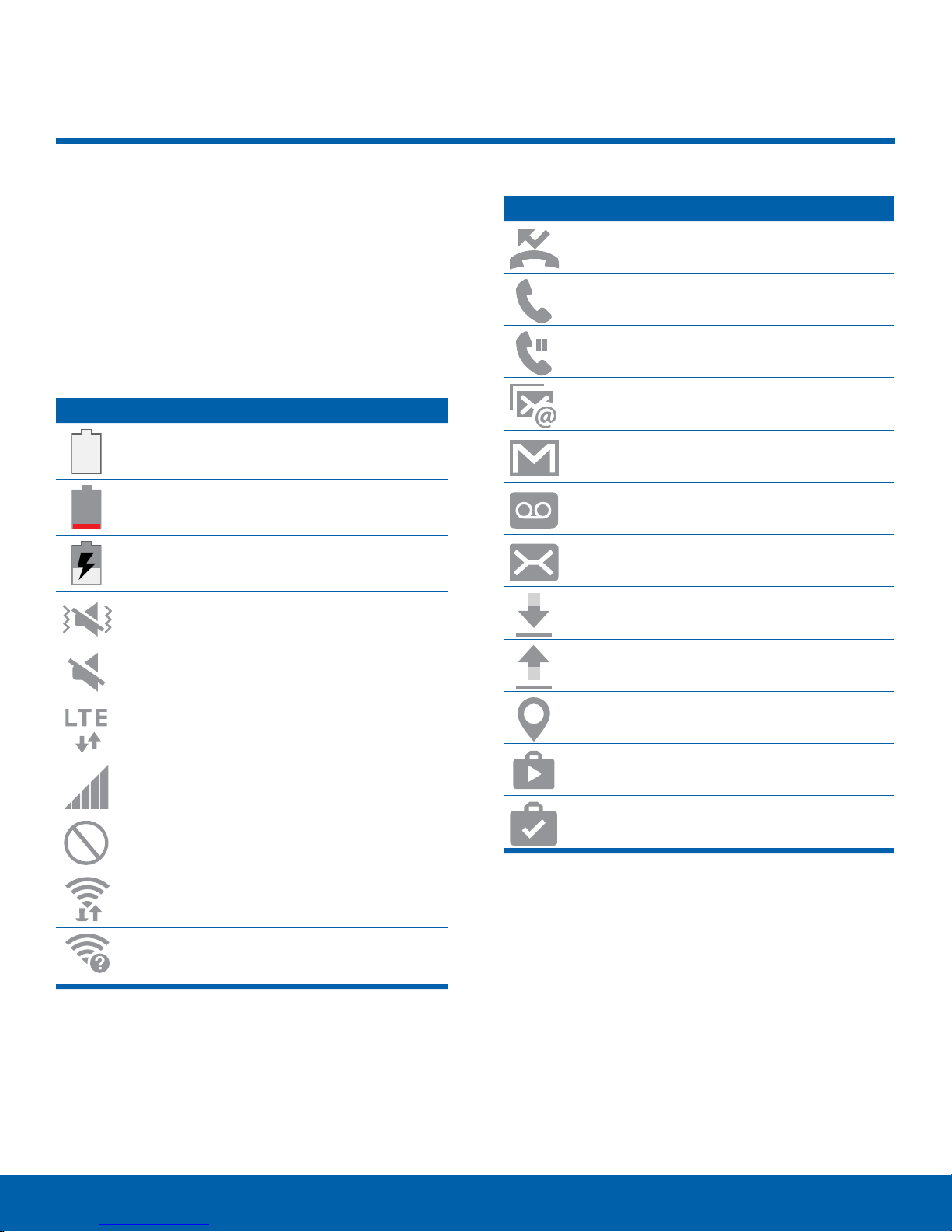
Status Bar
The Status bar at the top of the
Home screen provides device
information (such as network
status, battery charge, and time)
on the right side and notification
alerts on the left.
Status Icons
Battery full: Battery is fully charged.
Battery low: Battery is low.
Battery charging: Battery is charging.
Vibrate mode: Vibrate mode is enabled.
Mute mode: Mute mode is enabled.
Notification Icons
Missed call: A call has been missed.
Call in progress: A call is in progress.
Call on hold: A call is on hold.
New email: New email has arrived.
New Gmail: New Gmail has arrived.
New voicemail: New voicemail message
has been received.
New message: New text or multimedia
message has arrived.
File download in progress: Download of
a file or app is in progress.
File upload in progress: File is being
uploaded or sent.
4G LTE active: The device is connected
to a 4GLTE wireless network.
Signal strength: Cellular network signal
strength.
Network not available: No wireless
network is available.
Wi-Fi active: Wi-Fi is active.
Wi-Fi available: A Wi-Fi network is
available.
GPS active: Location service (GPS) is
active and acquiring a signal.
App updates available: App updates are
available from the Google Play store.
App updates complete: App installation
or updates are complete.
Know Your Device
13
Status Bar
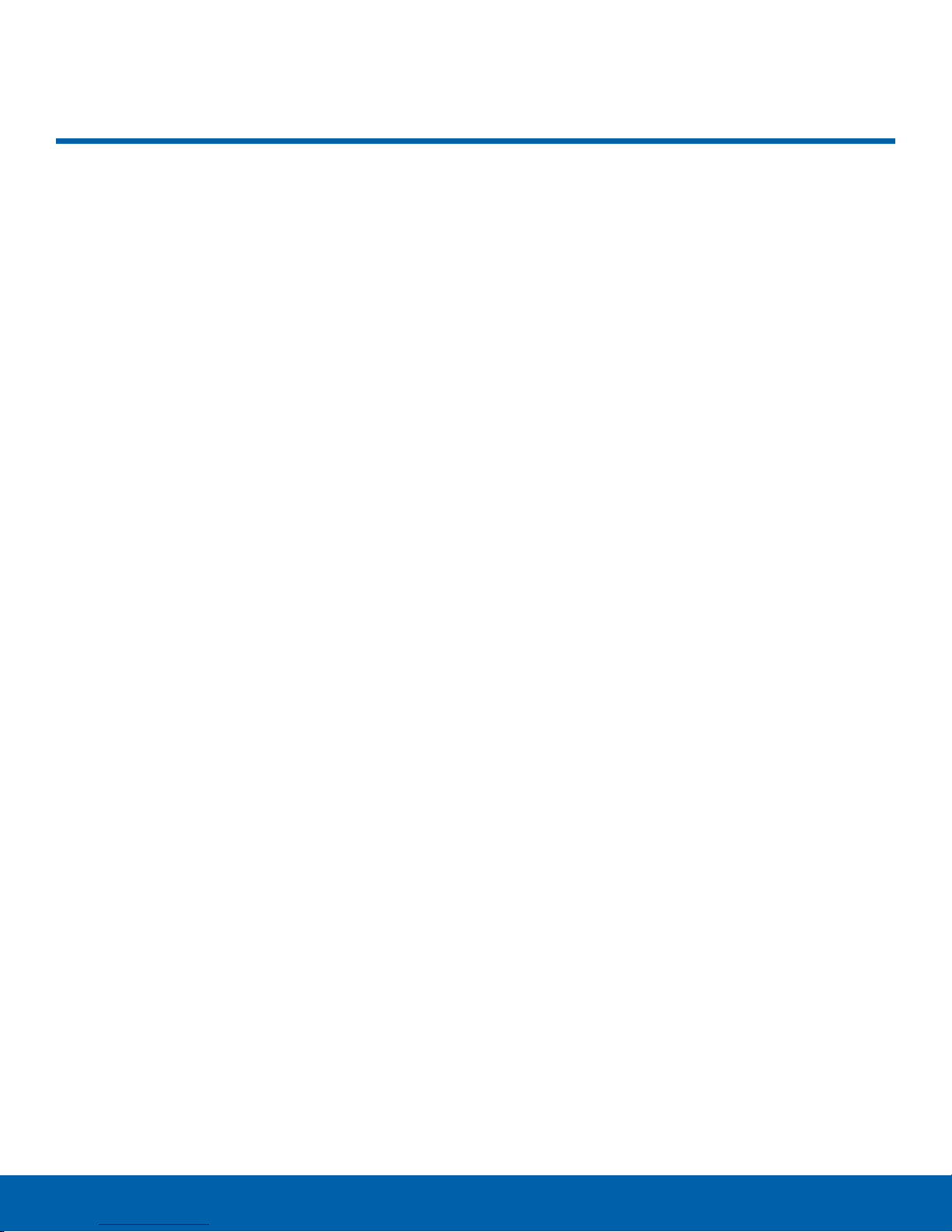
Navigation
Learn the basics for how to
navigate through your device.
Touchscreen Navigation
Use the following motions and gestures on your
touchscreen to navigate the device.
Tap
Lightly tap items to select or launch them.
Tap the keyboard to enter characters ortext.
•
Tap an item to select it.
•
Tap an app shortcut to launch the application.
•
Touch and Hold
Drag
Touch and hold an item, and then move it to a new
location.
Drag an app shortcut to add it to a Home screen.
•
Drag a widget to place it in a new location on a
•
Homescreen.
Pinch and Spread
Pinch the screen using your thumb and forefinger or
spread by moving your fingers apart.
Pinch the screen to zoom out while viewing a
•
picture or a webpage.
Spread your fingers on the screen to zoom in
•
while viewing a picture or a web page.
Touch and hold items on the screen to activate
them.
Touch and hold a widget on a Home screen to
•
move it.
Touch and hold a field to display a pop-up menu
•
of options.
Swipe
Lightly drag your finger vertically or horizontally
across the screen.
Swipe the screen to unlock the device.
•
Swipe the screen to scroll through the
•
Homescreens or menu options.
Know Your Device
14
Navigation
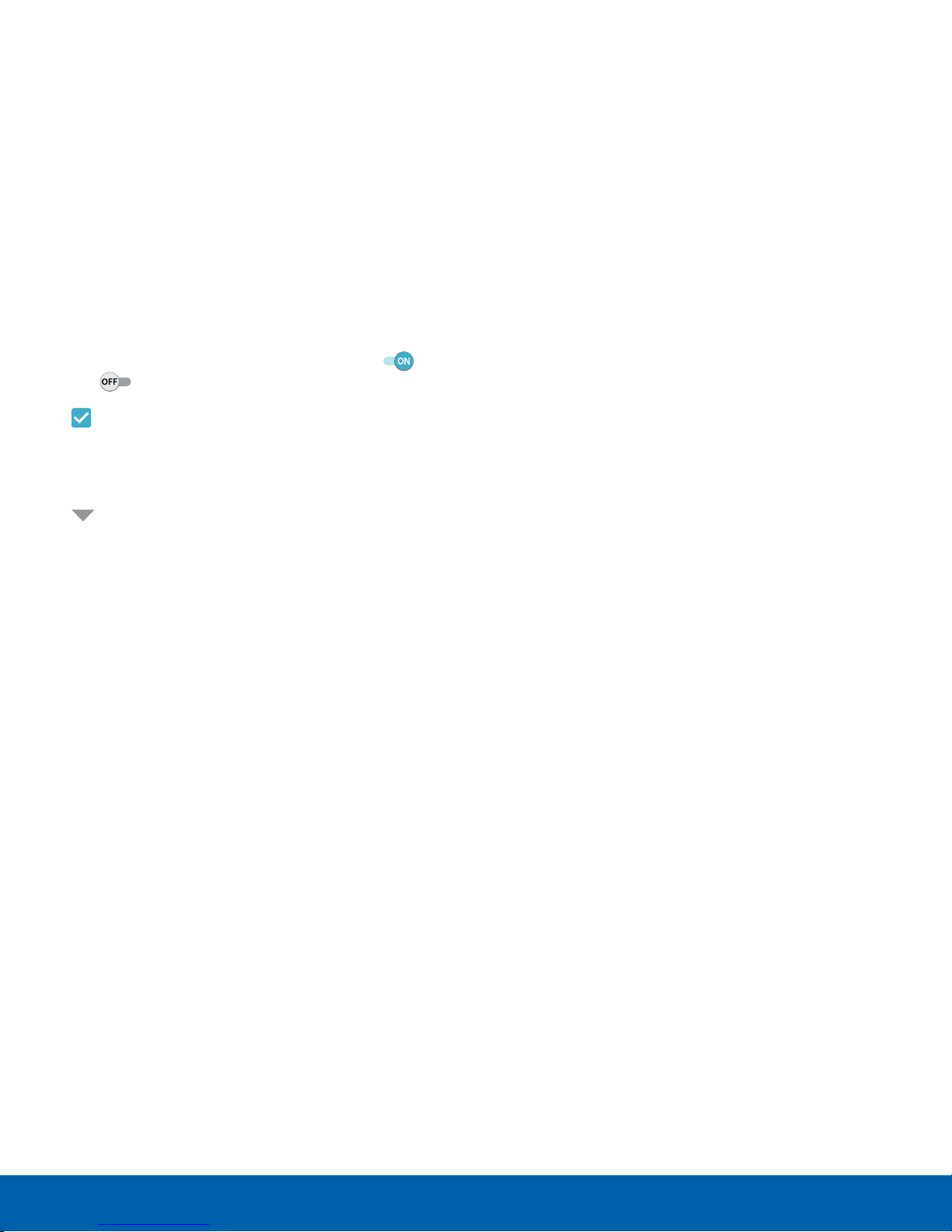
Common Options
The device uses basic command options to perform
common actions.
More: Tap to view more menu options for a
•
screen. This often allows you to select items to
delete or share.
Delete: Tap to select items to delete.
•
Share: Tap to select items to share, and a sharing
•
method.
Edit: Tap to customize the screen.
•
On/Off button: Tap to turn the option on ( ) or
•
off ( ).
Checkbox: Tap to enable or select. When
•
enabled, a checkmark is displayed. You can
often tap a checkbox at the top of the screen to
selectall.
Menu: Tap to view available options for the
•
field.
Know Your Device
15
Navigation
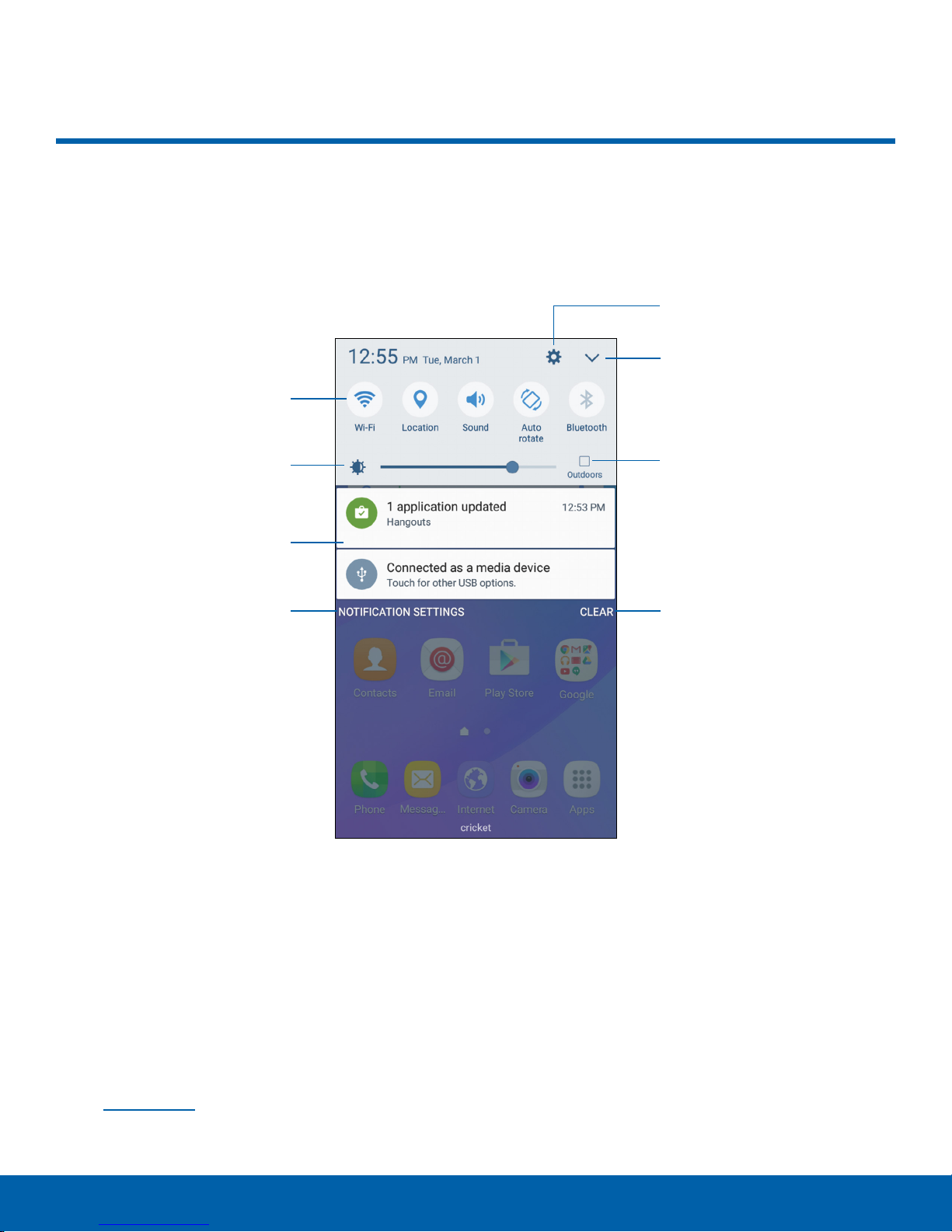
Notification Panel
Notification icons on the Status bar display calendar events, device
status, and more. For details, open the Notification panel.
Settings
View all
Quick settings
Screen brightness
Notification card
Notification settings
Settings: Display the Settings screen.
•
View all: See all available Quicksettings.
•
Outdoors mode: Temporarily adjust screen
•
brightness for the outdoors.
Clear notifications: Clear all notifications.
•
Outdoors mode
Clear notifications
Notification card: View details about a
•
notification.
Screen brightness: Adjust screen brightness.
•
Quick settings: Quickly enable or disable a
•
feature.
Notification settings: Enable or disable
•
notifications from each app. For more information,
see Notifications.
Know Your Device
16
Notification Panel
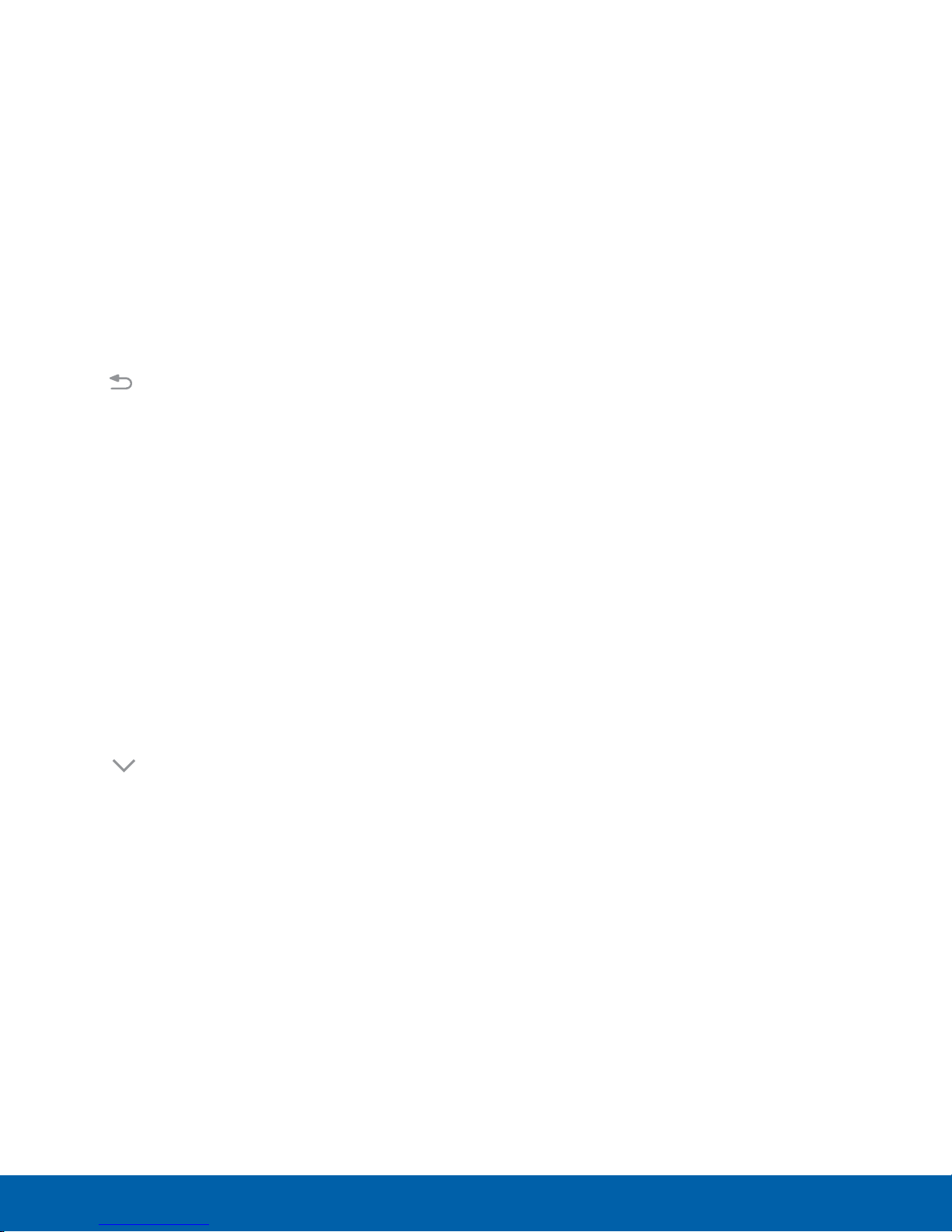
View the Notification Panel
You can access the Notification panel from any
Home screen.
1. Drag the Status bar down to display the
Notification panel.
2. Swipe down the list to see notification details.
To open an item, tap it.
•
To clear a single notification, drag the
•
notification left or right.
To clear all notifications, tap Clear.
•
3. Drag upward from the bottom of the screen or
tap
Back to close the Notification panel.
Quick Settings
In addition to notifications, the Notification panel
also provides quick access to device functions such
as Wi-Fi, allowing you to quickly turn them on or off.
To view additional Quick settings:
1. Drag the Status bar down to display the
Notification panel.
2. Swipe left or right across the visible icons.
To customize the Quick settings that display:
1. Drag the Status bar down to display the
Notification panel.
2. Tap View all, and then tap Edit.
Drag the icons to change their positions. The
•
first ten icons appear on the Notification panel.
3. Tap Done to save.
Know Your Device
17
Notification Panel
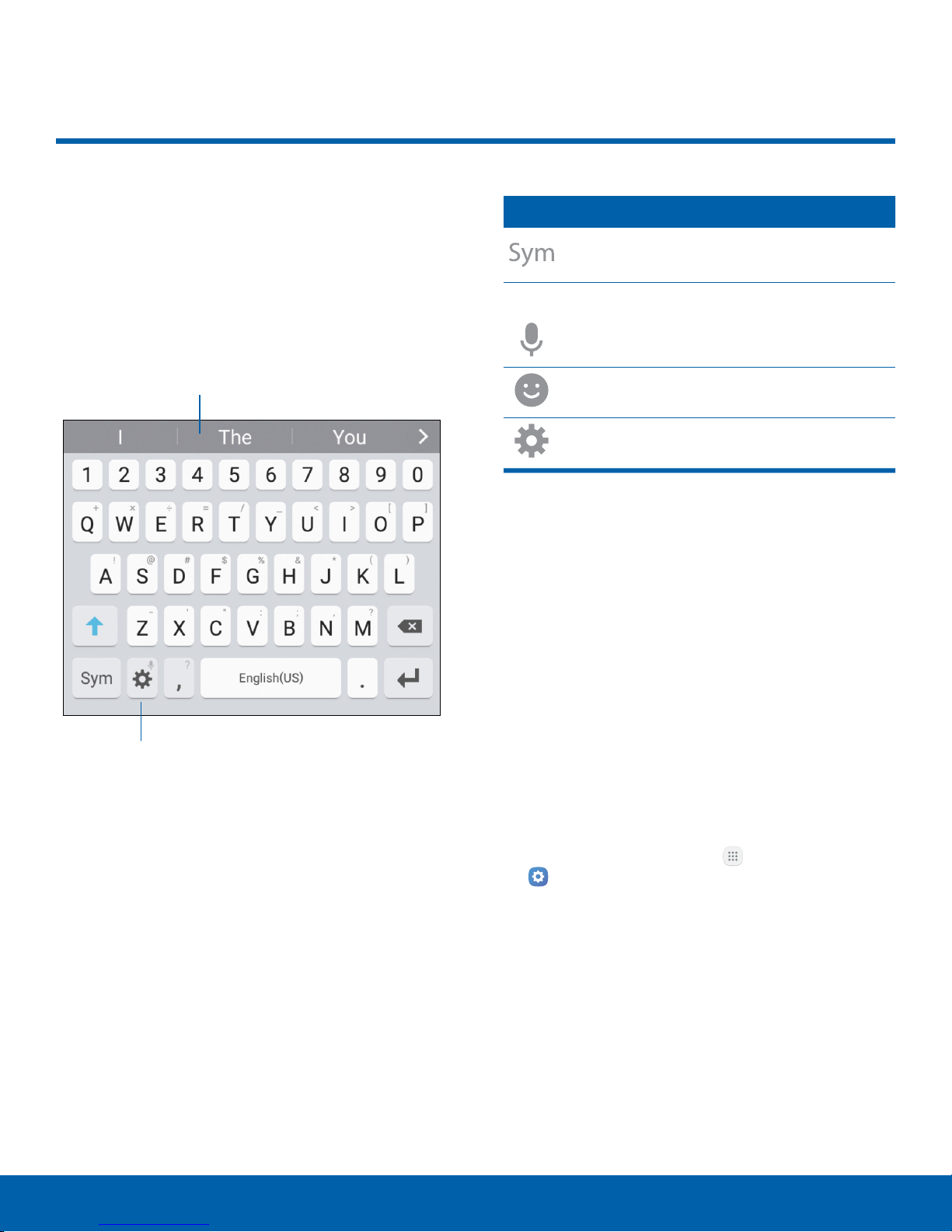
Enter Text
Text can be entered using a
keyboard or by speaking.
Use the SamsungKeyboard
Enter text using a QWERTY keyboard.
Predictive text
Special Keys
Symbol: Tap to insert symbols.
Touch and hold Options for the following:
Voice input: Enter text using Google
Voice™ typing.
Emoticon: Insert an emoticon at the
cursorposition.
Keyboard settings: Access keyboard
settings.
Note: Available options depend on the app in use.
Not all options are available for allapps.
Predictive Text
Predictive text suggests words that match your text
entries, and can automatically complete common
words. Predictive text can learn your personal
writing style from your contacts, messages, email,
and social networking sites — improving the accuracy
of predicting text entries.
Options
Know Your Device
Configure the Samsung Keyboard
To customize the Samsung keyboard:
1. From a Home screen, tap Apps >
Settings > System.
2. Tap Language and input > Samsung keyboard
for options.
18
Enter Text
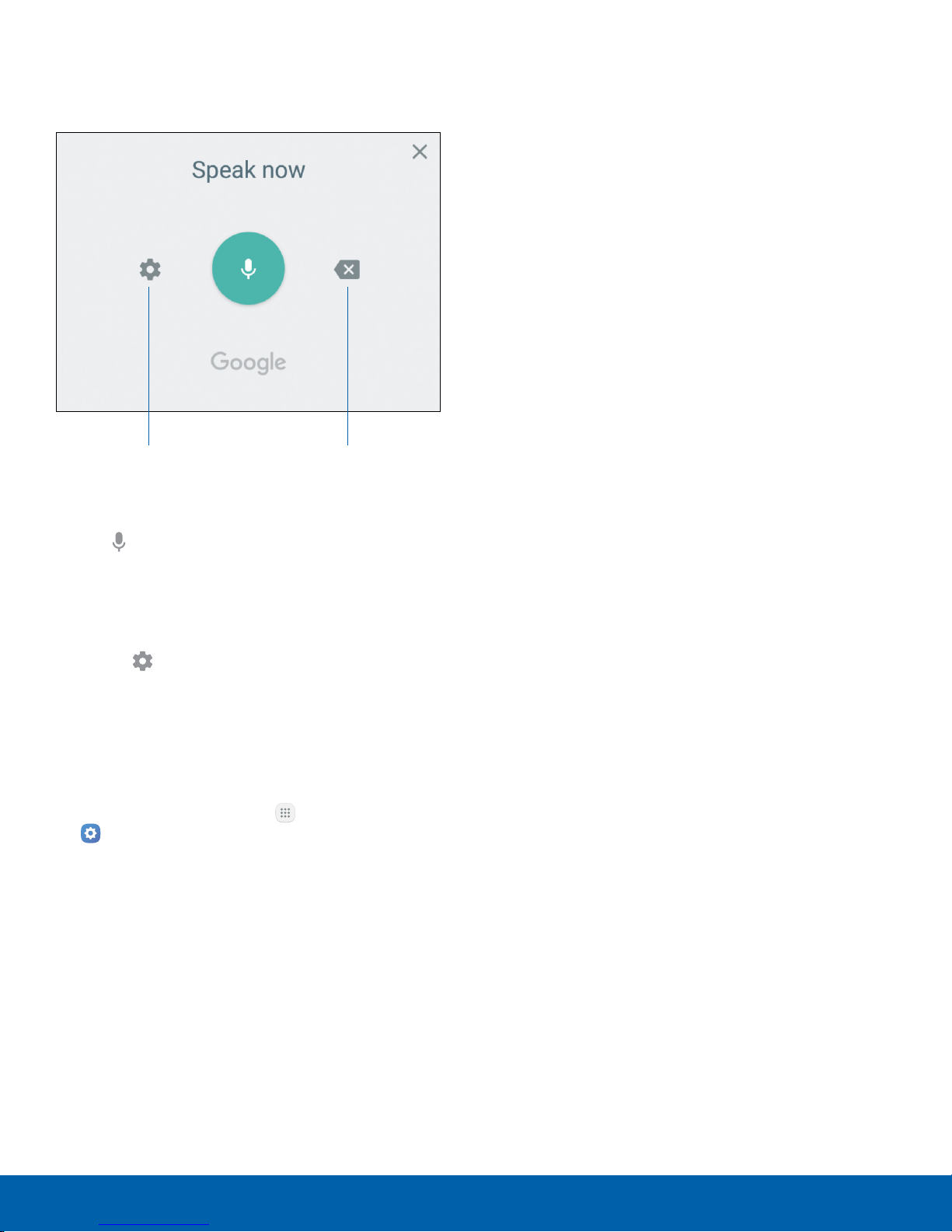
Use Google Voice Typing
Instead of typing, enter text by speaking.
Settings
To enable Google voice typing:
1. Tap Voiceinput on the Samsung keyboard.
You may need to touch and hold Options
•
(leftof the Space bar) to find it.
2. Speak your text.
Note: Tap
additional languages for use with Google voice typing.
Settings > Languages to download
Delete text
Configure Google Voice Typing
To customize Google Voice typing:
1. From a Home screen, tap Apps >
Settings > System.
2. Tap Language and input > Google voice typing
for options.
Know Your Device
19
Enter Text
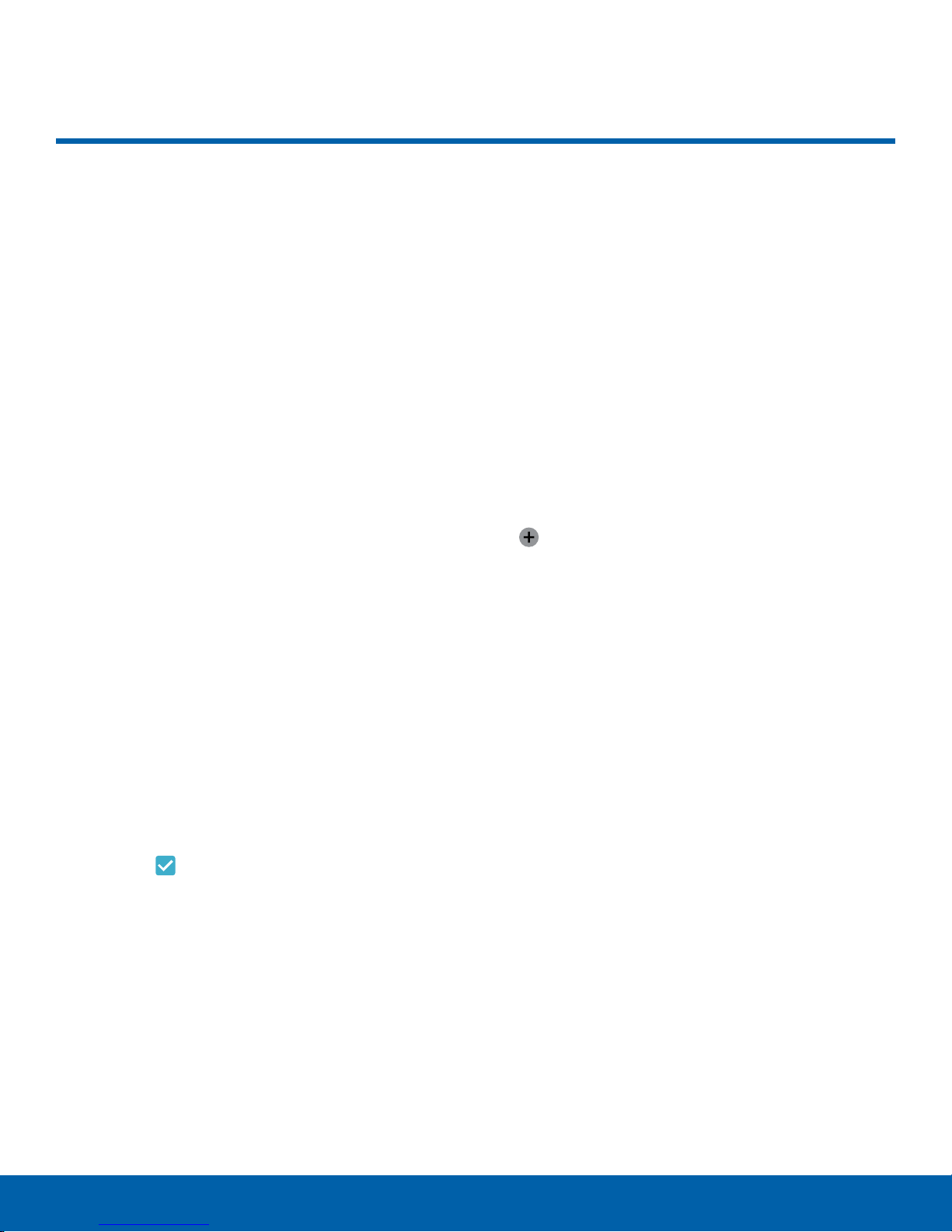
Emergency Mode
Emergency mode conserves
your device’s remaining power
when you areinan emergency
situation.
Emergency mode saves battery power by:
Changing the color of the screen to grayscale.
•
Restricting application usage to only essential
•
applications and those you select.
Turning off Mobile data when the screen is off.
•
Turning off connectivity features such as Wi-Fi and
•
Bluetooth®.
Note: When Emergency mode is turned off, the
Location settings may stay the same as they were in
Emergency mode.
Use Emergency Mode
While in Emergency mode, your device conserves
power. The following apps and features are available
on the Home screen:
Flashlight: Use the device’s flash as a steady
•
source of light.
Emergency alarm: Sound an audible siren.
•
Share my location: Send your location
•
information to your emergency contacts.
Phone: Launch the call screen.
•
Internet: Launch the Web browser.
•
Add: Add other available apps.
•
Maps: Launch Google Maps™.
-
Battery percentage: Display estimated battery
•
charge remaining.
Activate Emergency Mode
To activate Emergency mode:
1. Press and hold the Power key to display the
Device options window.
2. Tap Emergency mode > Turn on.
When accessing for the first time, read the
•
Termsand conditions. If you accept them,
tap the
Confirm whenprompted.
Checkbox, and then tap Agree.
Turn Off Emergency Mode
► From the Emergency mode Home screen, tap
More > Turn off Emergency mode.
Estimated usage time remaining: Display
•
estimated standby time that can be reached based
on current battery charge and usage.
Emergency call: Dial the emergency telephone
•
number (for example, 911). This kind of call can
be made even without activated cellular service.
More:
•
Turn off Emergency mode: Disable Emergency
-
mode and return to standard mode.
Remove: Choose apps to remove from the
-
screen.
Manage emergency contacts: Add emergency
-
contacts if none have been set in Safety
Assistance.
Settings: Configure the available settings. Only
-
a limited number of settings are enabled in
Emergency mode.
Know Your Device
20
Emergency Mode
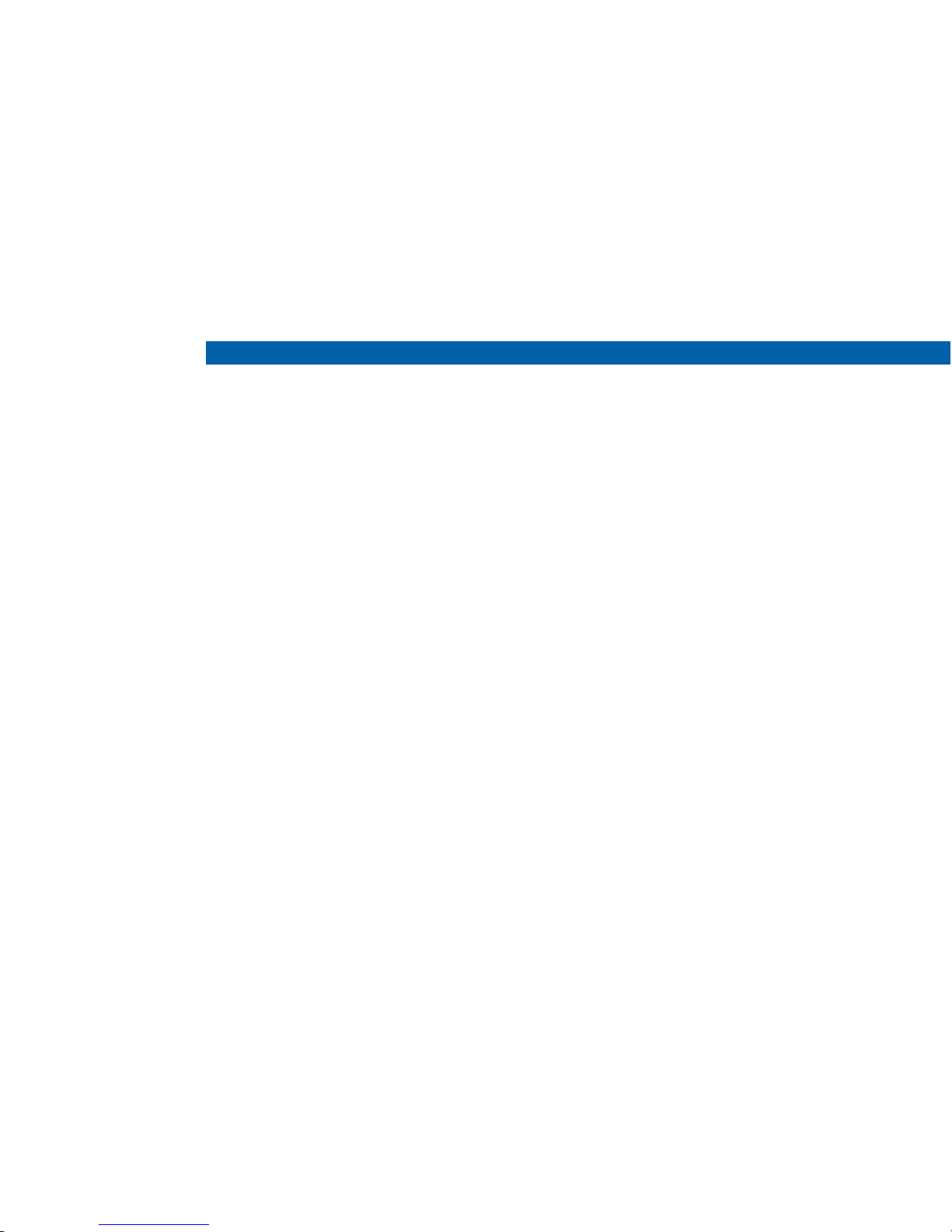
Calling
Make telephone calls
using a variety of calling
features and services.
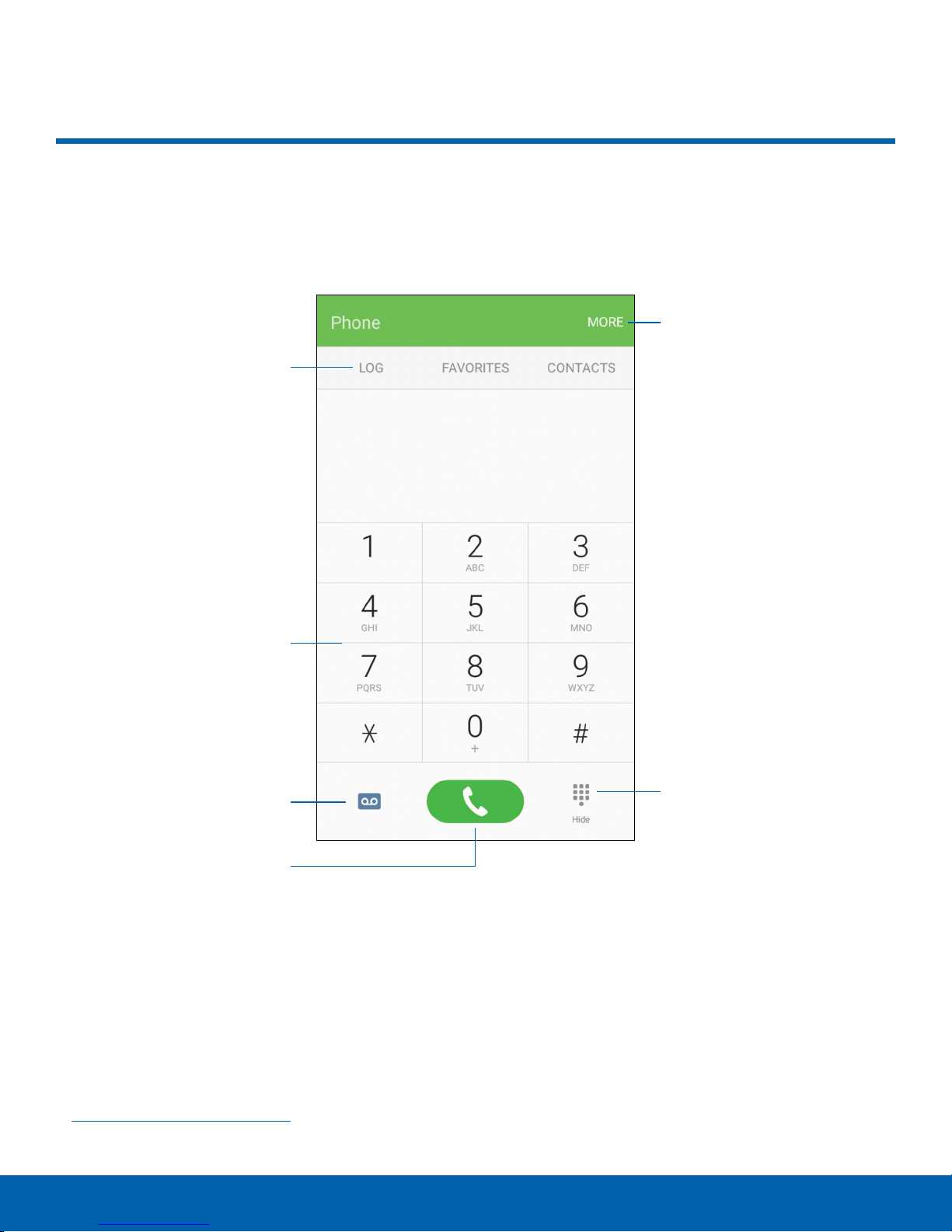
Phone Screen
Use the Phone screen to access the dialer keypad, recent calls,
favorites, and contacts.
More options
Tabs
Keypad
Voicemail
Call
More options: Access Speed dial and Call
•
settings.
Hide the keypad: Hide the keypad and display
•
recent calls.
Call: Make a call.
•
Voicemail: Set up and check your
•
voicemail. For more information, see
Set Up and Access Voicemail.
Hide the keypad
Keypad: Dial the number that you want to call.
•
Tabs: Display a log of all dialed, received,
•
and missed calls. Display contacts marked as
favorites. Display your contacts and select a
contact to call.
Calling
22
Phone Screen
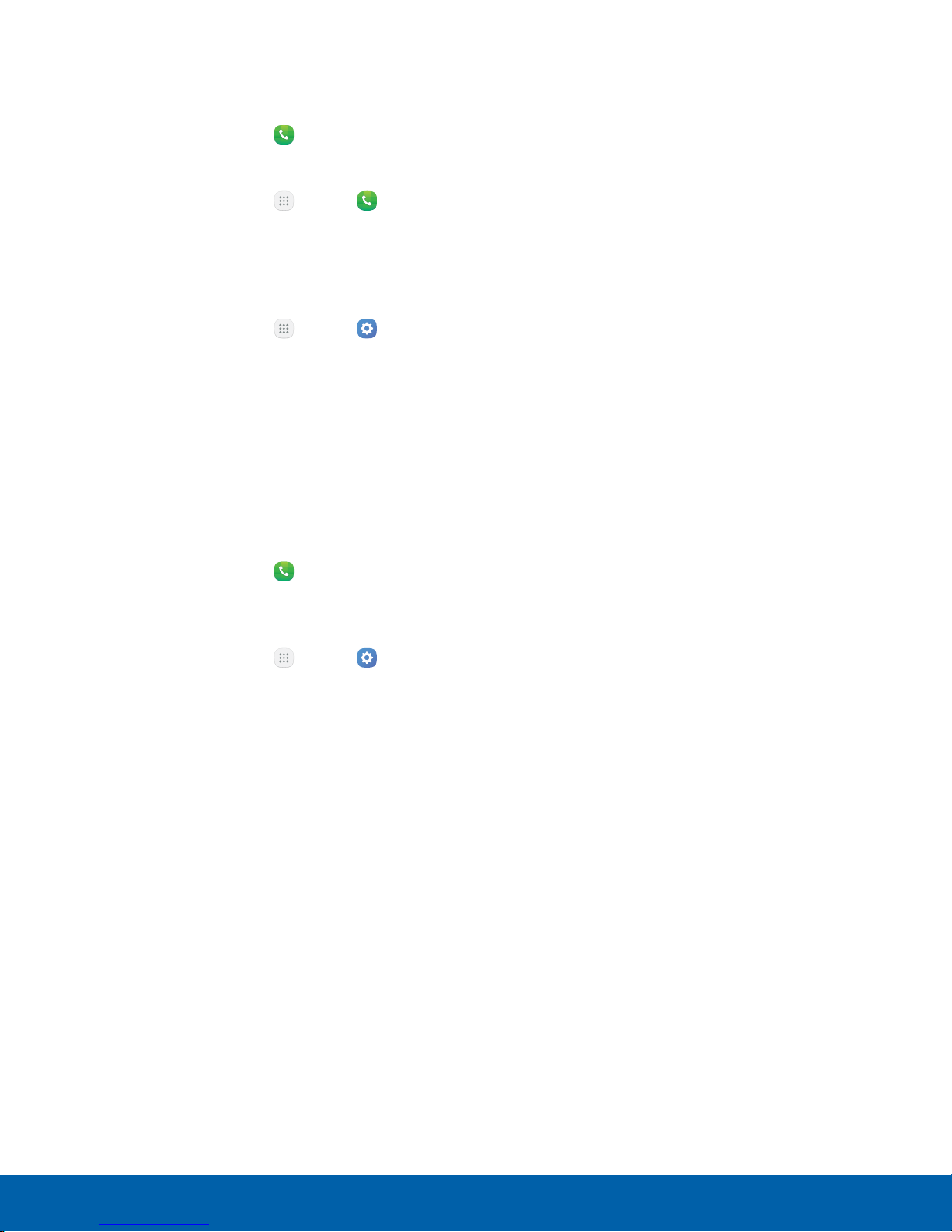
Access Phone
There are a couple of ways to access Phone.
► From a Home screen, tap Phone.
– or –
From a Home screen, tap
Apps > Phone.
Display Your Phone Number
Your phone number can be found in Settings.
► From a Home screen, tap Apps > Settings
> System> About device > Status> SIMcard
status.
Your phone number is displayed in the
•
Myphone number field.
Call Settings
There are also a couple of ways to access the
Callsettings menu.
► From a Home screen, tap Phone > More >
Settings.
– or –
From a Home screen, tap
> Device> Applications > Phone.
Apps > Settings
Calling
23
Phone Screen
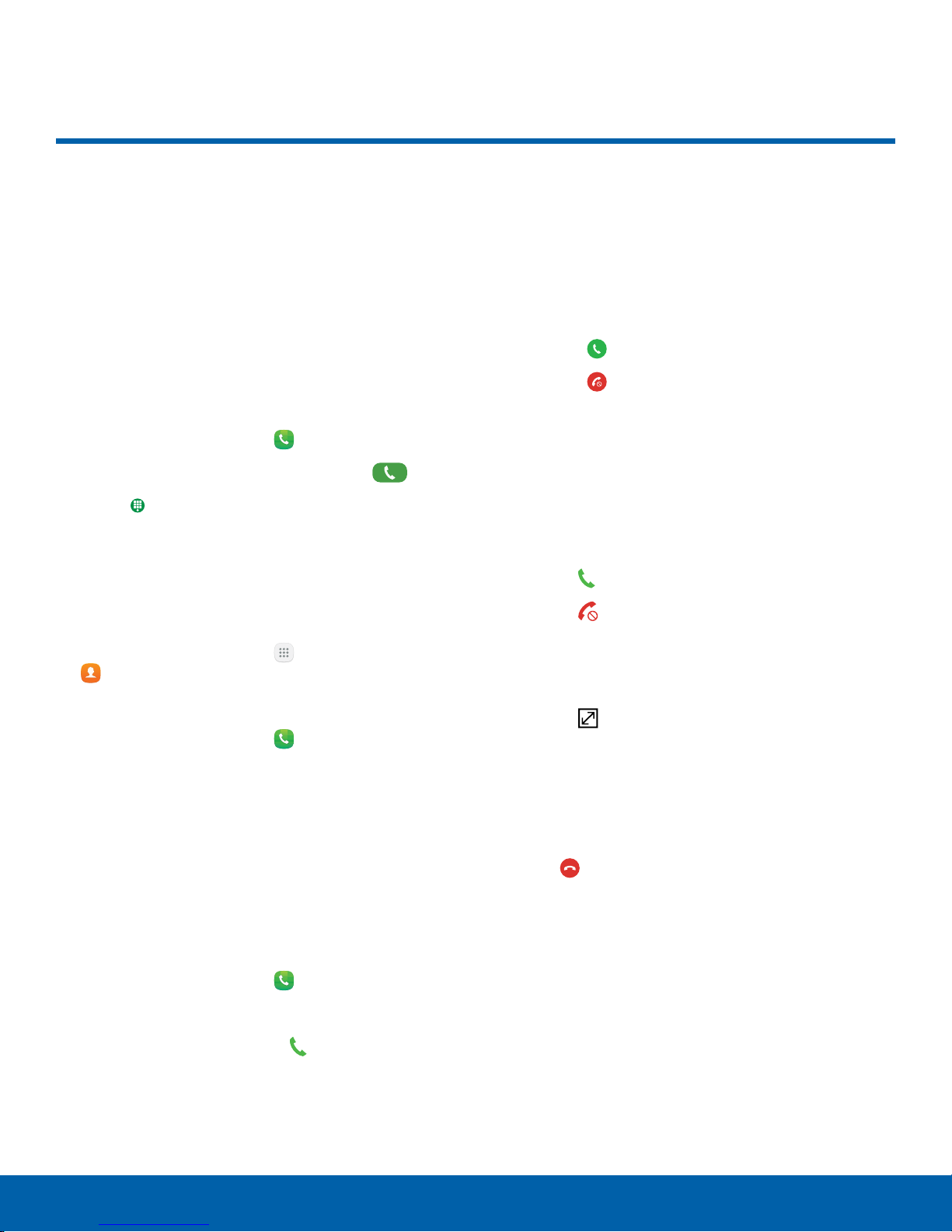
Make and Answer Calls
Learn how to make or answer
a call. Explore features and
functionality associated with
making or answering a call.
Make a Call
You can make a call from a Home screen.
1. From a Home screen, tap Phone.
2. Enter a number on the keypad and tap Dial.
Tap Keypad if the keypad is not displayed.
•
Dial a Number from Your Contacts List
You can quickly dial a phone number from your
Contacts list.
1. From a Home screen, tap Apps >
Contacts.
– or –
From a Home screen, tap
Phone > Contacts.
Answer a Call
When a call is received, the phone rings and the
caller’s phone number or name is displayed, if it is
storedin the Contacts list.
► At the incoming call screen:
Drag Answer to the right to answer the call.
•
Drag Reject to the left to reject the call and
•
send it to your voicemail.
Drag Reject call with message upward and
•
select a message.
If you are using an app, a pop-up screen is
displayed for the incoming call.
► On the incoming call pop-up screen:
Tap Answer to answer the call.
•
Tap Reject to reject the call and send it to
•
your voicemail.
Tap Reject call with message and select a
•
message.
Tap Expand to exit the app and view the
•
main incoming call screen.
2. Swipe your finger across a contact to the right to
call the contact.
Dial a Recent Number
All incoming, outgoing, and missed calls are
recorded in the Call log. If the number or caller is
listed in your contacts list, the associated name is
also displayed.
1. From a Home screen, tap Phone.
2. Tap Log. A list of recent calls is displayed.
3. Tap a contact, and then tap Call.
Calling
End a Call
To finish your call:
► Tap End when you are ready to end your call.
24
Make and Answer Calls
