Page 1
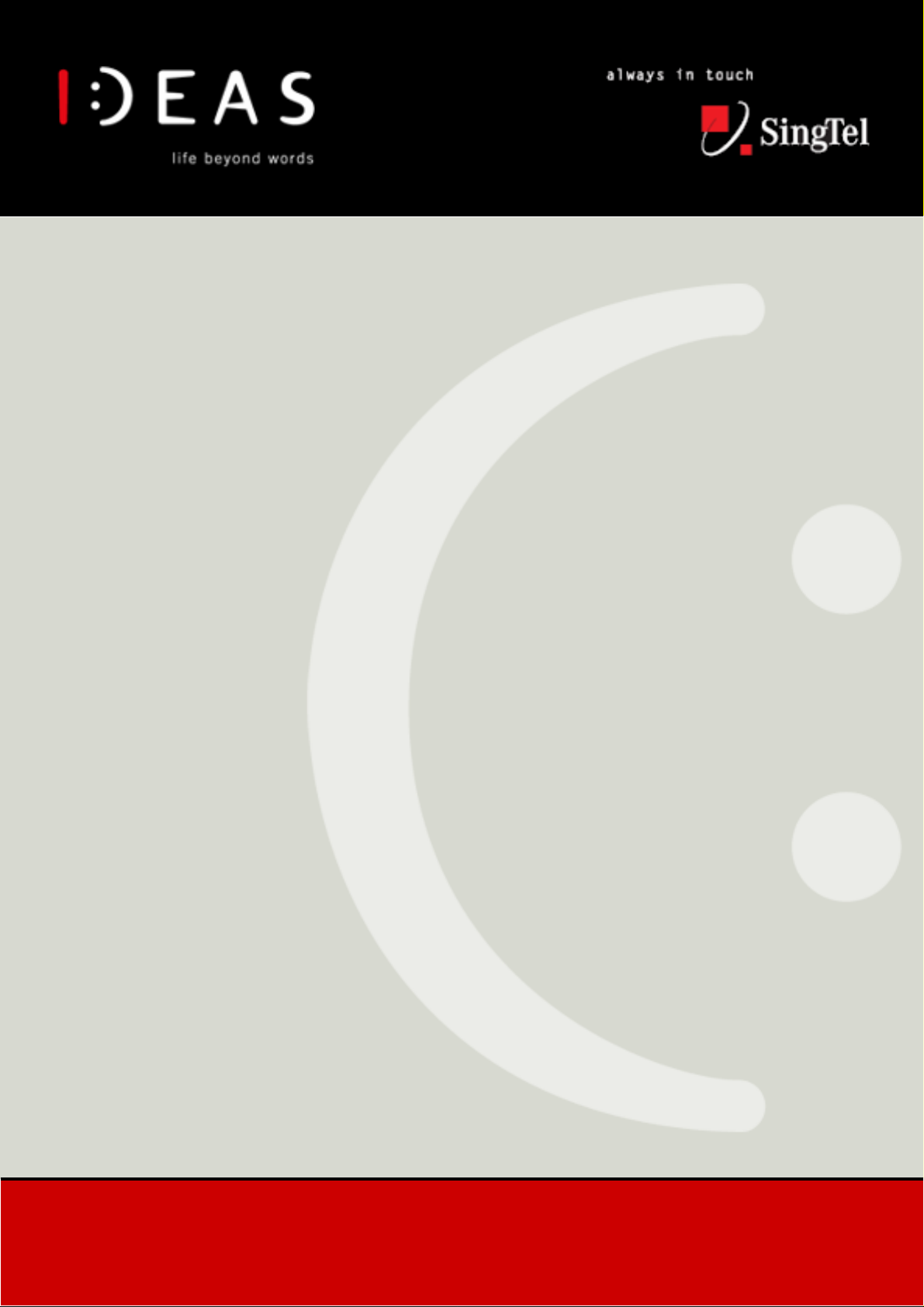
Step-by-Step
Configuration
Guide
Samsung I700
Date Created : 10/03/2005
Date Updated : 10/03/2005
Disclaimer:
The configuration guides shown here are for the base configuration of this device. The features of the base model may not match the reviewed model and
vendor's configuration may vary due to changing specifications of devices and availability. If you need further assistance, please dial 1800-I-1-IDEAS (18004-1-43327) for general IDEAS enquires or and for technical enquiries on wireless and network connectivity issues. For other issues, please refer to your
respective device manufacturer.
Page 2
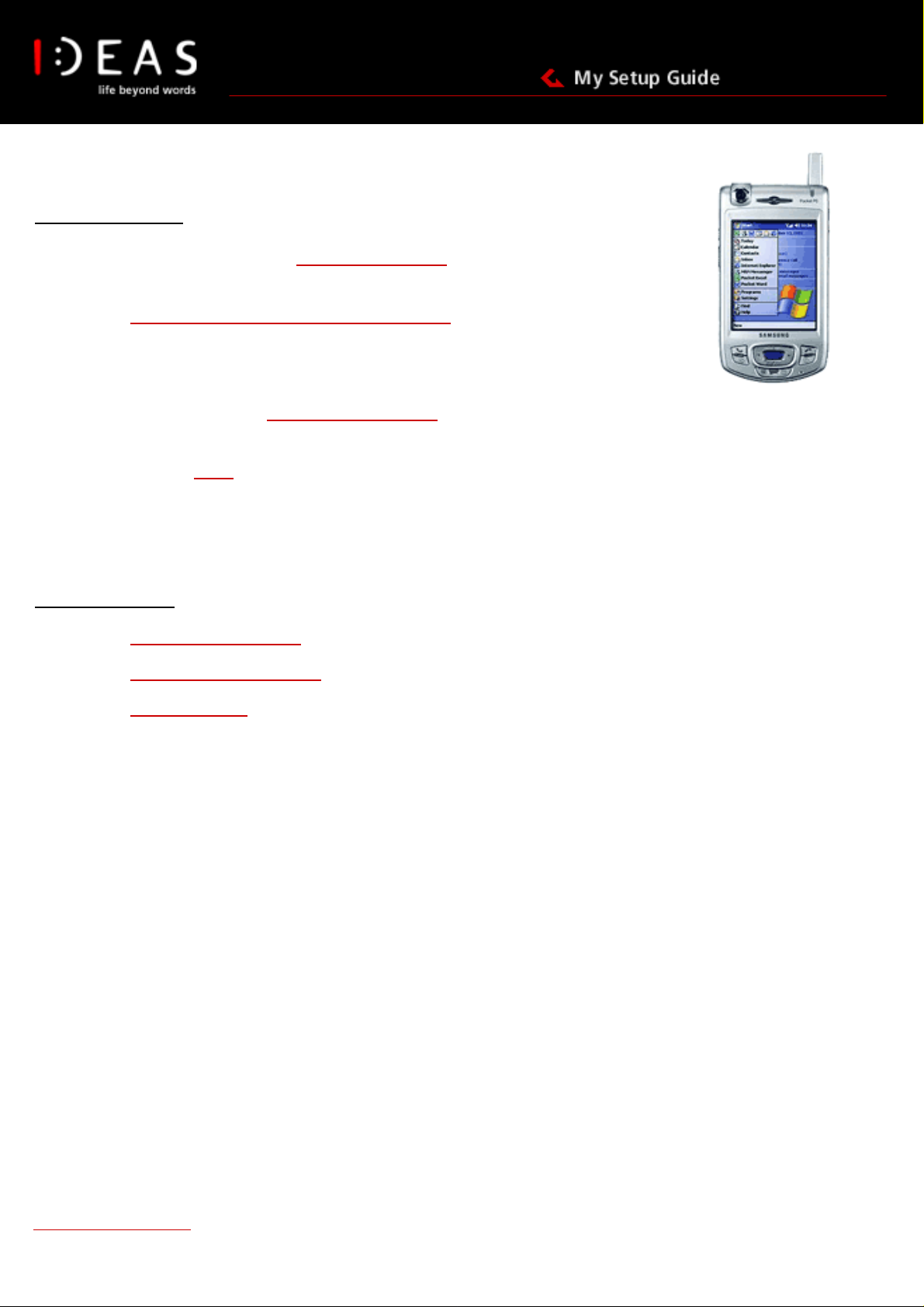
Welcome to the setup guide for IDEAS (GPRS) via your Samsung I700. This is where we
will show you how to configure your PDA to enjoy wireless surfing on the move.
Postpaid customers:
1. I want to do manual setup for
portal
2. I want to
For sending and receiving MMS messages via your mobile phone. You must have a
GPRS enabled phone with a GPRS subscription and have already configured your
phone
3. I want to do manual setup
on the move
4. I want to read my
To set up your email account to access emails via your mobile phone while on the
move. You must have a POP3 email account, e.g. Singnet Email.
enjoy Multimedia Messaging Service (MMS) as:
email on the move
IDEAS WAP (GPRS) to access the IDEAS WAP
IDEAS Internet (GPRS) to access the Internet while
Samsung I700
Prepaid customers:
5. I want to
6. I want to access IDEAS WAP portal via CSD
7. I want to
send and receive MMS.
access Internet via CSD
http://www.ideas.singtel.com
Copyrights reserved © SingTel Mobile, 2003
Page 1 of 8
Page 3

1. I want to setup IDEAS WAP (GPRS) to access the IDEAS WAP portal
Instructions for Setup
1. From the Start Menu go to Programs > WAP
2. Tab on Tools > Connection
3. From the drop-down menu, choose IDEAS WAP (GPRS)
4. Tab OK to save the settings
If you don’t see the preconfiguration settings:
5. In the WAP Browser, tab on Tools > Option
6. Select an unused profile from drop down menu and tab Edit
Samsung I700
7. Enter Profile name: IDEAS WAP (GPRS)
8. Enter Home page: http://www.ideas.singtel.com
9. Select WAP Gateway 1.0
10. Enter Address: 165.21.42.84
11. Enter Port: 9201
12. Type Connection Oriented
13. Tab Apply and OK to save the settings
14. Tab on Home icon to go to homepage
Back to Top
http://www.ideas.singtel.com
Copyrights reserved © SingTel Mobile, 2003
Page 2 of 8
Page 4

2. I want to send and receive MMS:
Please ensure that your phone has been configured by GPRS (as per 1 above)
Instructions
1. From the Main menu, tab on MMS
2. Tab on Tools then Connection.
3. From the drop-down menu, choose IDEAS MMS
4. Tab OK to save the settings
If you don’t see the preconfiguration settings:
5. In the WAP Browser, tab on Tools > Option
6. Select an unused profile from drop down menu and tab Edit
Samsung I700
7. Enter Profile name: IDEAS MMS
8. Enter MMSC URL: http://mms.singtel.com:10021/mmsc
9. Select WAP Gateway 1.0
10. Enter Address: 165.21.42.84
11. Enter Port: 9201
12. Tab Apply and OK to save the settings
Back to Top
http://www.ideas.singtel.com
Copyrights reserved © SingTel Mobile, 2003
Page 3 of 8
Page 5

3. I want to setup IDEAS Internet (GPRS) to access the Internet while on the move.
Instructions for Setup
Samsung I700
1. From the drop-down Start menu, go to Settings
2. Tab Add a new modem connection under My ISP
3. Enter a name for the connection: <Your Preferred Name> eg. GPRS Internet
4. Select a modem: Cellular Line (GPRS)
5. Tab Next
6. Enter the Access point name: internet
7. Tab Next
8. Enter your User name as per 65<Your Mobile Phone no.> eg. 6591234567
9. Enter your Password: ideas
10. Tab Finish
11. Select your internet account hold it for few seconds and tab Connect
http://www.ideas.singtel.com
Copyrights reserved © SingTel Mobile, 2003
Page 4 of 8
Page 6

Samsung I700
5. I want to read my Email on the move
To set up your email account to access emails via your mobile phone while on the move. You must have a POP3 email
account, e.g. SingNet email and Internet setting configured.
Instructions
1. Tab the Start menu and go to Messaging
2. Tab on Accounts then New Accounts
3. Enter Email Address <your email address> and Next
Note: The phone will try to do auto configuration. You can skip this process
4. Enter User name <Your Email username>
5. Enter Password <Your Email password> and Next
6. Select Account Type: POP3
7. Enter your preferred account Name
Back to Top
8. Enter Incoming mail server <Please check your service letter for your Mail/POP settings> e.g.
pop.singnet.com.sg for SingNet users
9. Enter Outgoing mail server: <Please check your service letter for your Mail/POP settings> e.g.
mail.singnet.com.sg for SingNet users
10. Tab Finish
http://www.ideas.singtel.com
Copyrights reserved © SingTel Mobile, 2003
Page 5 of 8
Page 7

Prepaid Customer
6. I want to send and receive MMS:
Instructions for Setup
1. From the drop-down Start menu, go to Settings
2. Tab Add a new modem connection under My Work Network
3. Enter a name for the connection: <Your Preferred Name> eg. HICARD MMS
4. Select a modem: Cellular Line (GPRS)
5. Tab Next
6. Enter the Access point name: hicard
7. Tab Next
8. Enter your User name as per 65<Your Mobile Phone no.> eg. 6591234567
Samsung I700
9. Enter your Password: 65ideas
10. Tab Finish and OK
Now you can setup the MMS settings:
Instructions
1. From the Main menu, tab on MMS
2. Tab on Tools then Connection.
3. From the drop-down menu, choose IDEAS MMS
4. Tab OK to save the settings
If you don’t see the preconfiguration settings:
5. In the WAP Browser, tab on Tools > Option
6. Select an unused profile from drop down menu and tab Edit
7. Enter Profile name: IDEAS MMS
8. Enter MMSC URL: http://mms.singtel.com:10021/mmsc
9. Select WAP Gateway 1.0
10. Enter Address: 165.21.42.84
11. Enter Port: 9201
12. Tab Apply and OK to save the settings
Back to Top
http://www.ideas.singtel.com
Copyrights reserved © SingTel Mobile, 2003
Page 6 of 8
Page 8

8. I want to access Internet via CSD:
Instructions for Setup
1. Tab Add a new modem connection under My Work network
2. Enter a name for the connection: <Your Preferred Name> eg. Internet CSD
3. Select a modem: Cellular Line
4. Tab Next
5. Enter Phone number:
For SingNet subscribers, besides the usual dialup number, please use the Digital Direct Access
number: 96763338 while you are dialing from Singapore to enjoy faster dialup time (For other ISP’s
subscribers, please enter the dialup number provided by your ISP).
6. Enter your User name as per <Your ISP User name.>
7. Enter your Password: <Your ISP password>
8. Tab Finish to complete the settings
9. Tab Manage existing Connection
10. Tab Proxy Settings
11. Select the option for This network connects to the Internet (the next option will be enabled)
12. Select the option for This network uses a proxy server to connect to the Internet
13. Check Proxy server setting with your ISP
14. Tab ok
15. Tab Modem
16. Tab and hold on the profile, select Connect
17. You can start surfing the net using Internet Explorer
Back to Top
Samsung I700
http://www.ideas.singtel.com
Copyrights reserved © SingTel Mobile, 2003
Page 7 of 8
