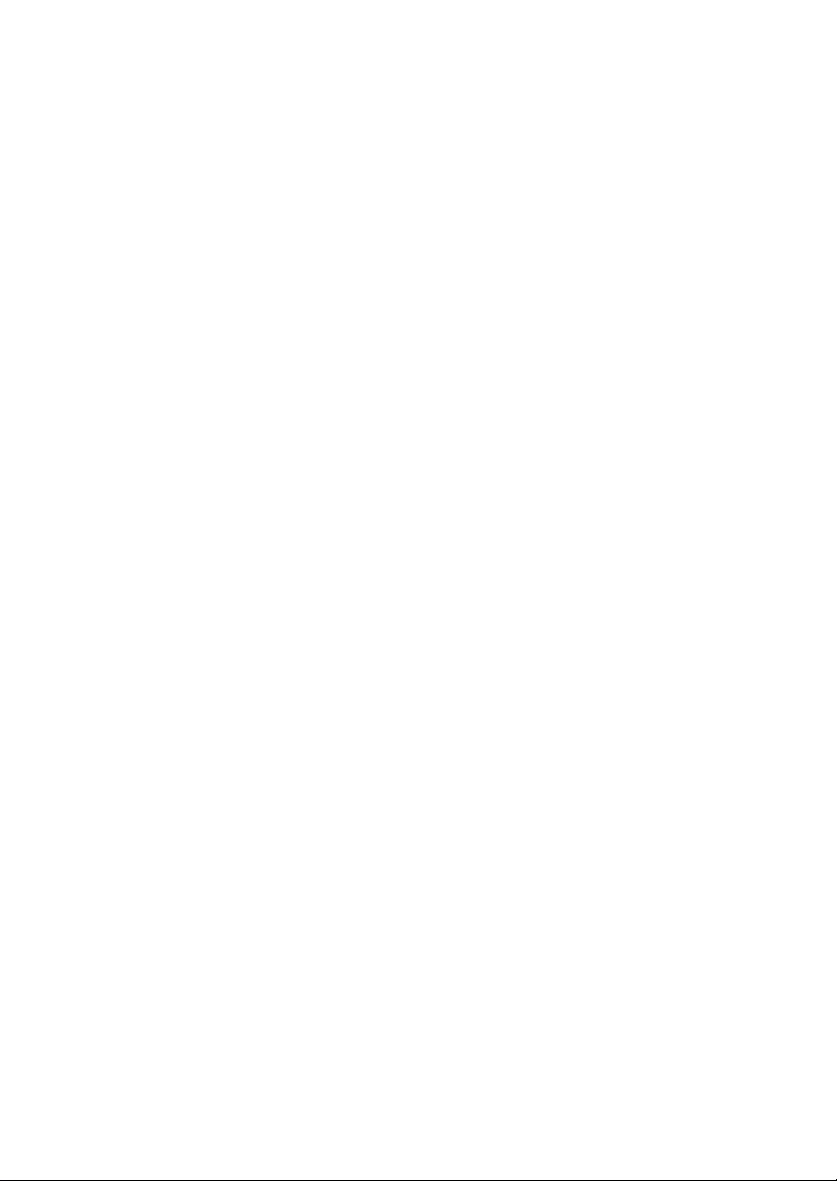
Notice
• Copyright 2001 Compaq Computer Corporation
COMPAQ and the Compaq logo Registered in U.S. Patent and Trademark Office.
Microsoft and Windows are trademarks of Microsoft Corporation.
All other product names mentioned herein may be trademarks or registered
trademarks of their respective companies.
Compaq shall not be liable for technical or editorial errors or omissions contained
herein. The information in this document is subject to change without notice.
THE INFORMATION IN THIS PUBLICATION IS SUBJECT TO CHANGE WITHOUT NOTICE
AND IS PROVIDED "AS IS" WITHOUT WARRANTY OF ANY KIND. THE ENTIRE RISK
ARISING OUT OF THE USE OF THIS INFORMATION REMAINS WITH RECIPIENT. IN NO
EVENT SHALL COMPAQ BE LIABLE FOR ANY DIRECT, CONSEQUENTIAL, INCIDENTAL,
SPECIAL, PUNITIVE OR OTHER DAMAGES WHATSOEVER (INCLUDING WITHOUT
LIMITATION, DAMAGES FOR LOSS OF BUSINESS PROFITS, BUSINESS INTERRUPTION OR
LOSS OF BUSINESS INFORMATION), EVEN IF COMPAQ HAS BEEN ADVISED OF THE
POSSIBILITY OF SUCH DAMAGES. THE FOREGOING SHALL APPLY REGARDLESS OF THE
NEGLIGENCE OR OTHER FAULT OF EITHER PARTY AND REGARDLESS OF WHETHER
SUCH LIABILITY SOUNDS IN CONTRACT, NEGLIGENCE, TORT, OR ANY OTHER THEORY
OF LEGAL LIABILITY, AND NOTWITHSTANDING ANY FAILURE OF ESSENTIAL PURPOSE
OF ANY LIMITED REMEDY.
The limited warranties for Compaq products are exclusively set forth in the
documentation accompanying such products. Nothing herein should be construed as
constituting a further or additional warranty.
Compaq 1400P
First Edition (August 2001)
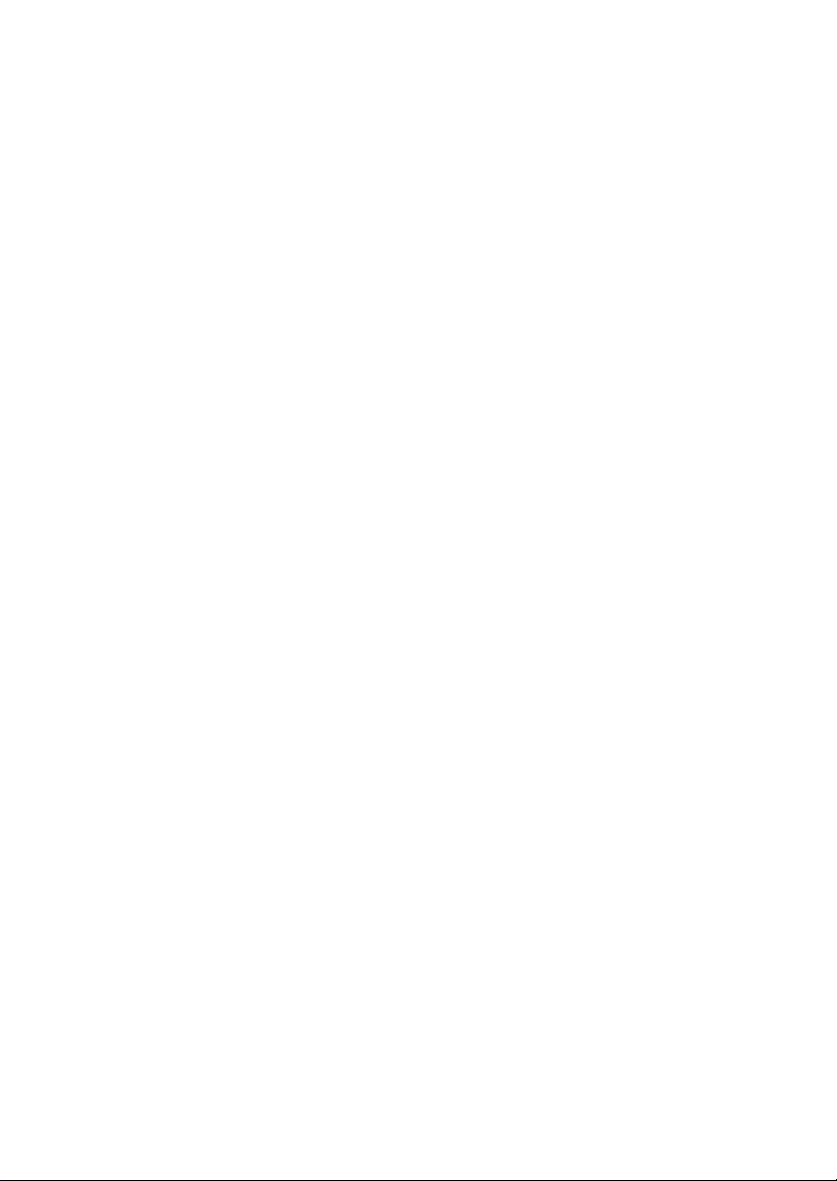
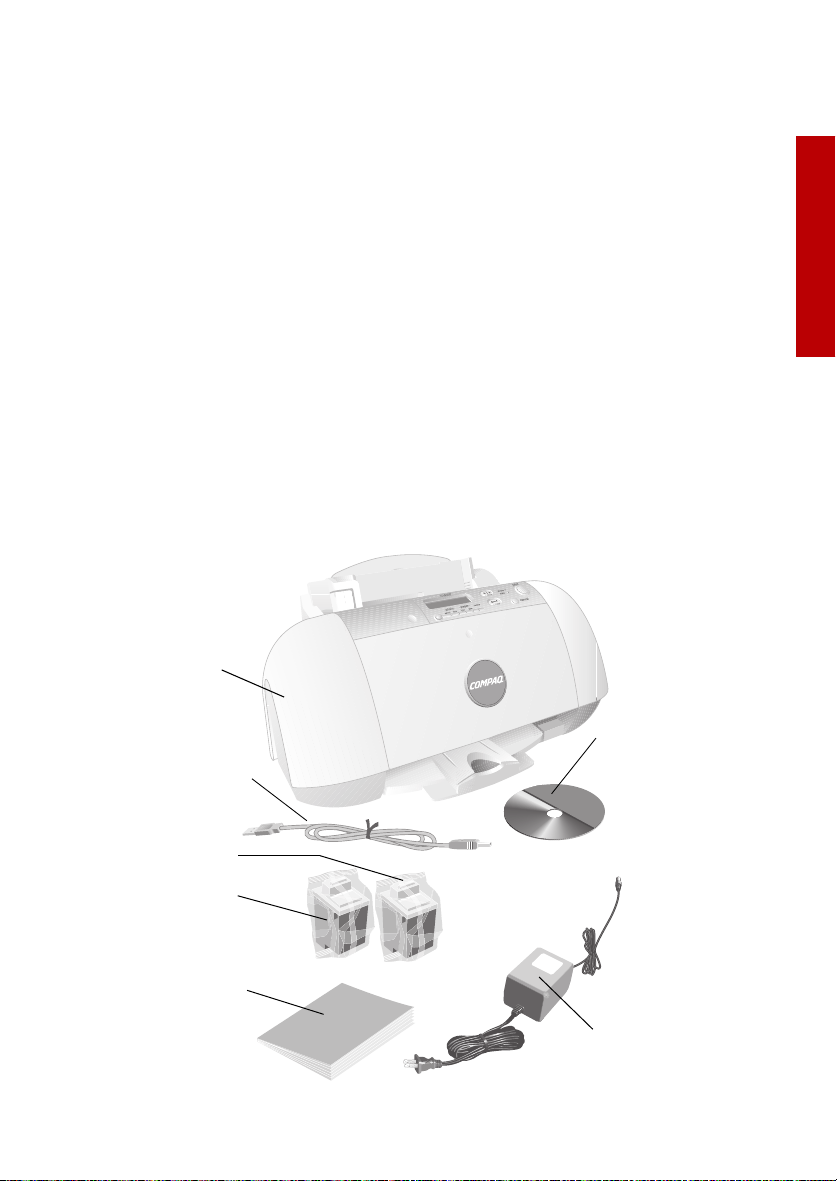
Setup
Getting Started Guide
Thank you for purchasing a Compaq 1400P color inkjet printer! Your new printer
is an excellent choice for your everyday printing needs, yet it is also capable of
printing your high resolution digital photos directly from your camera’s memory
card.
This booklet guides you step by step from setup through printing your first
document or digital photo.
See page 25 for information about contacting Compaq and locating your printer
warranty.
Setup
To setup your printer, follow these easy steps.
Step 1: Check the printer parts
Setup
Compaq printer
USB Cable
(purchased separately)
Black print cartridge
Color print cartridge
Getting Started Guide
booklet
Printer software CD
Power supply cord
1
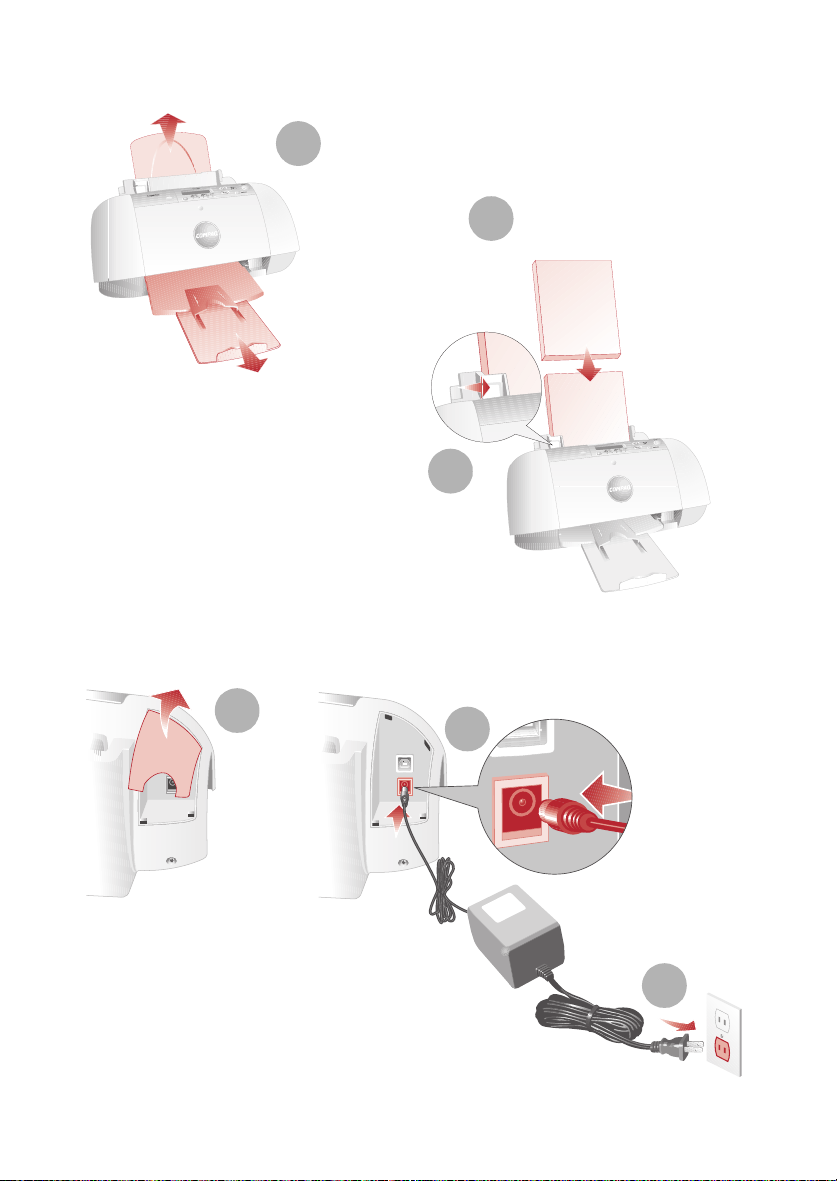
Getting Started Guide
Step 2: Load up to 100 sheets of plain paper
Make sure you
fully extend the
1
paper supports.
You can use many
different types and sizes
2
of paper.
To avoid paper
misfeeds, slide the
paper guide to the
left side of the paper.
3
Step 3: Connect the power supply
1
2
3
2
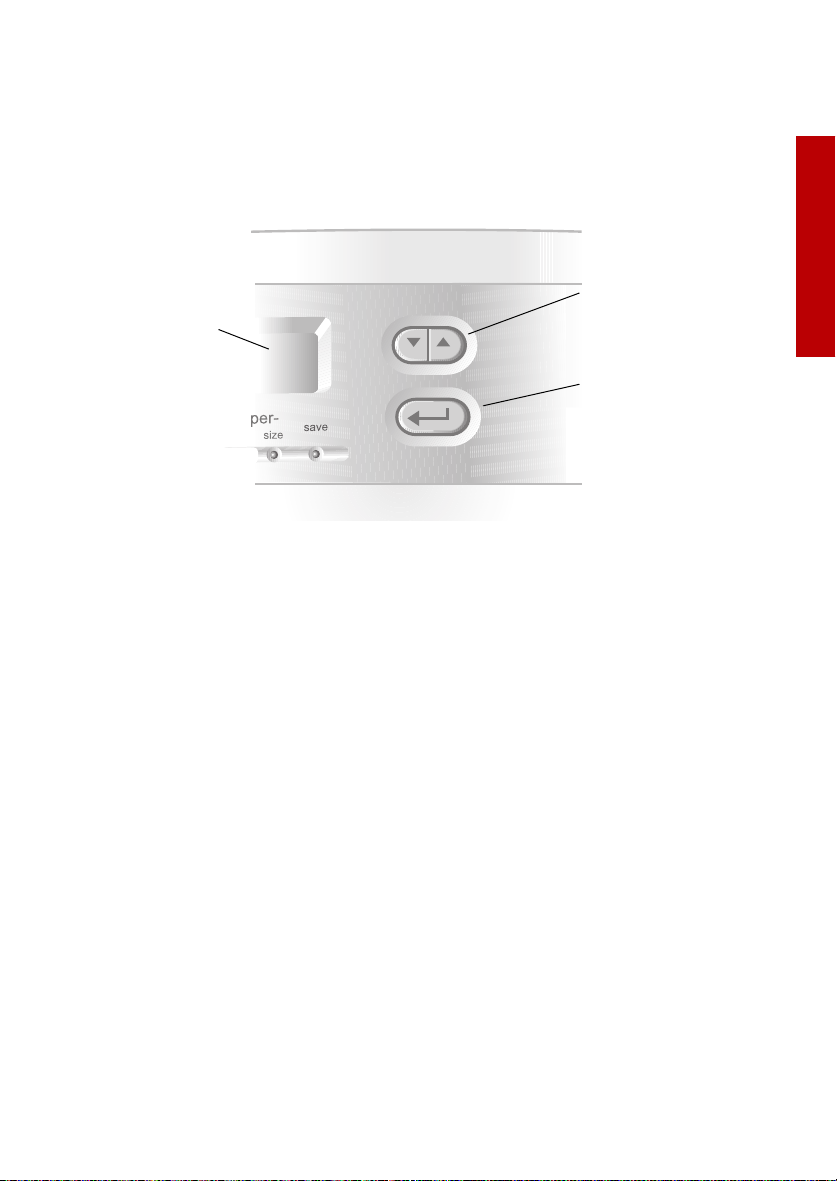
Setup
Step 4: Select your language
When the power is connected, the printer will ask you to select your language.
Press the Enter button to confirm you would like to set the language, and then
use the Up and Down arrow buttons to find the language you wish to use for the
LCD panel. Once you have found your language, press Enter to select it.
Up and Down
arrow buttons
LCD Display
Enter button
Note that the printer will only ask you to set the language on the very first time
the printer is powered up. If you wish to select a different language at a later
time, press the Setup button repeatedly until you find the language menu.
Setup
3
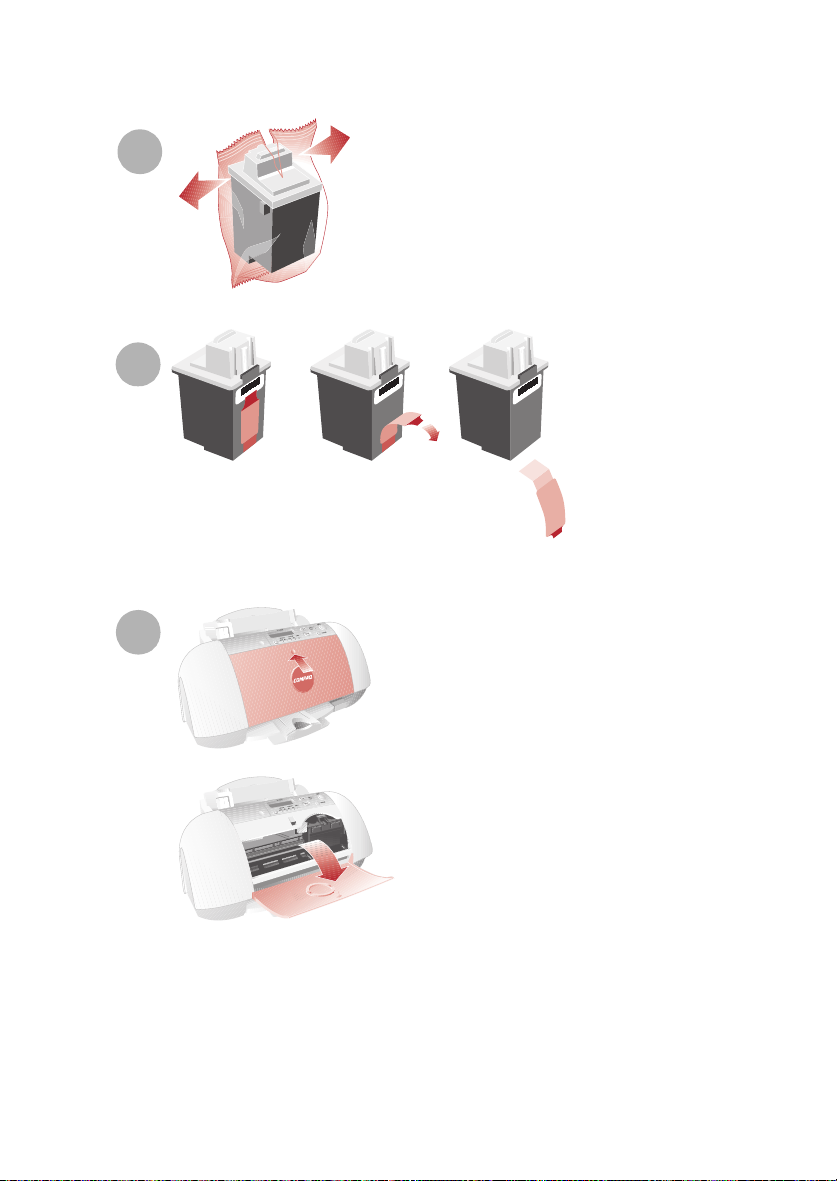
Getting Started Guide
Step 5: Install the print cartridges
1
2
Note: Remove the tape
from the bottom of the
cartridge.
3
Warning: Do not touch
th e gol d co nta ct areas on
the back and bottom of
the print cartridges.
First, push gently at the
top of the front cover to
release the latch, then
pull the cover toward you
to open it.
Note: The cartridge
carrier moves to the
loading position when
you open the front cover.
4
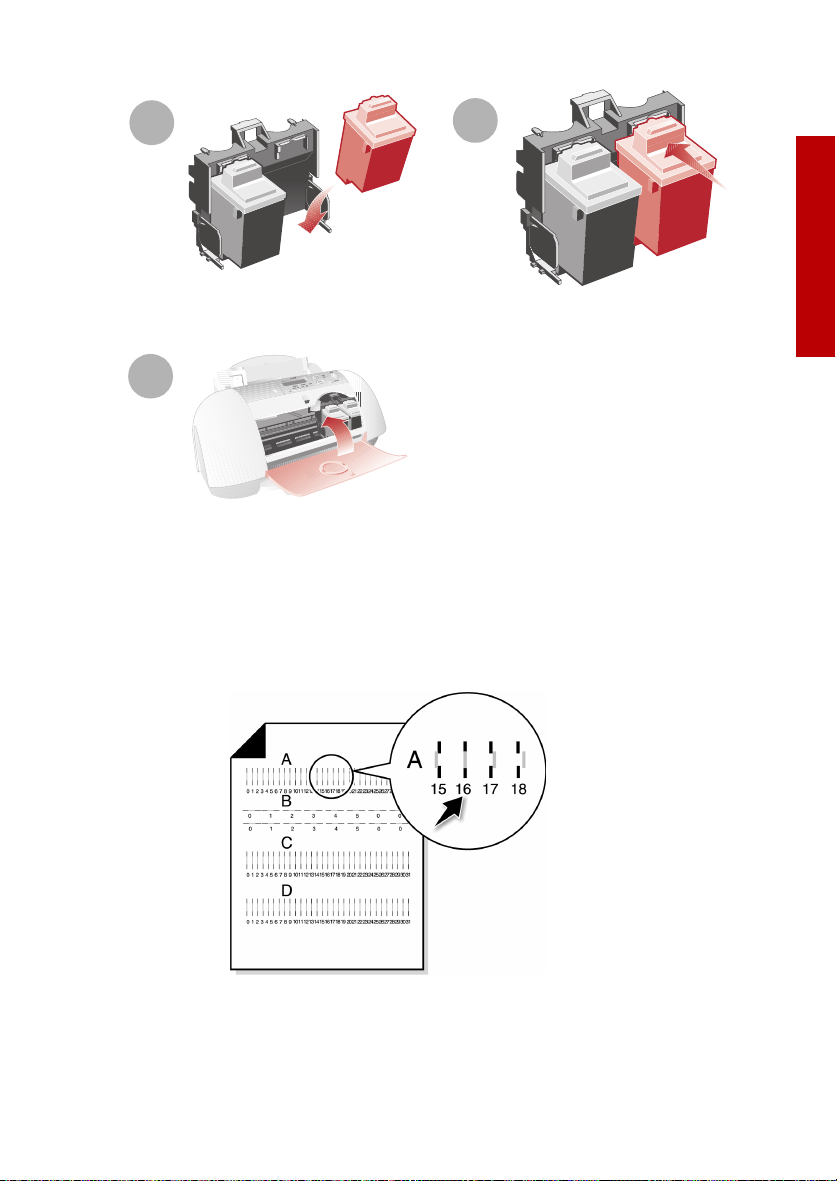
Setup
4
Note: Place
black cartridge
in right carrier.
5
6
Step 6: Align the cartridges
After installing the print cartridges and closing the cover, an alignment page will
be automatically printed. From each alignment group on the alignment page,
find the number under the alignment pattern that comes closest to forming a
straight line.
Setup
Note: In this example for
alignment group A, 16
comes closest to forming
a straight line.
Using the same Up, Down and Enter buttons used in step 4, change the value for
the letter displayed on the printer LCD, and then press Enter to select it. The next
alignment letter will be shown until you have set all the alignment values for the
page.
5
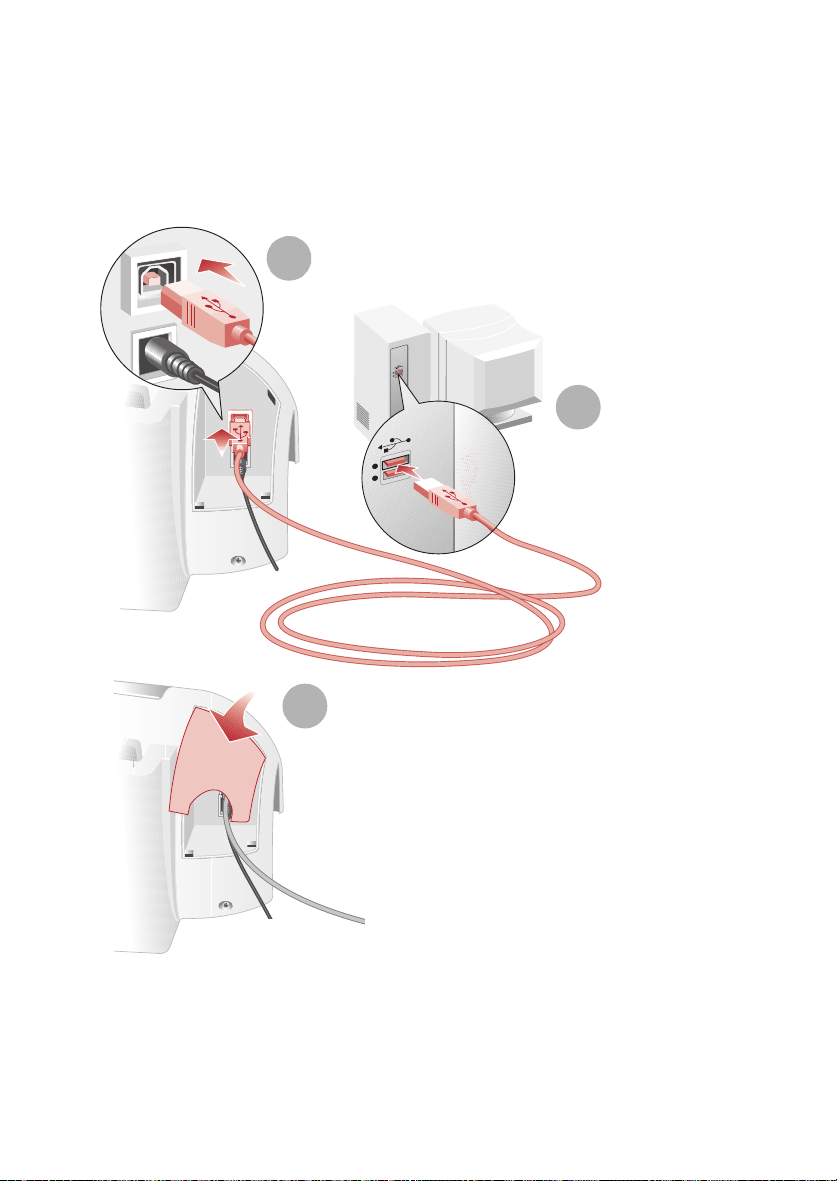
Getting Started Guide
Step 7: Connect the USB cable
The Compaq 1400P can print photos directly from your digital camera memory
card without the use of a PC (see “Printing directly from a memory card” on
page 9). However, you can maximize the value of your printer by attaching it to
your PC and installing the printer software.
1
2
The location and orientation of
the USB port on your computer
may be different from the one
shown.
3
6
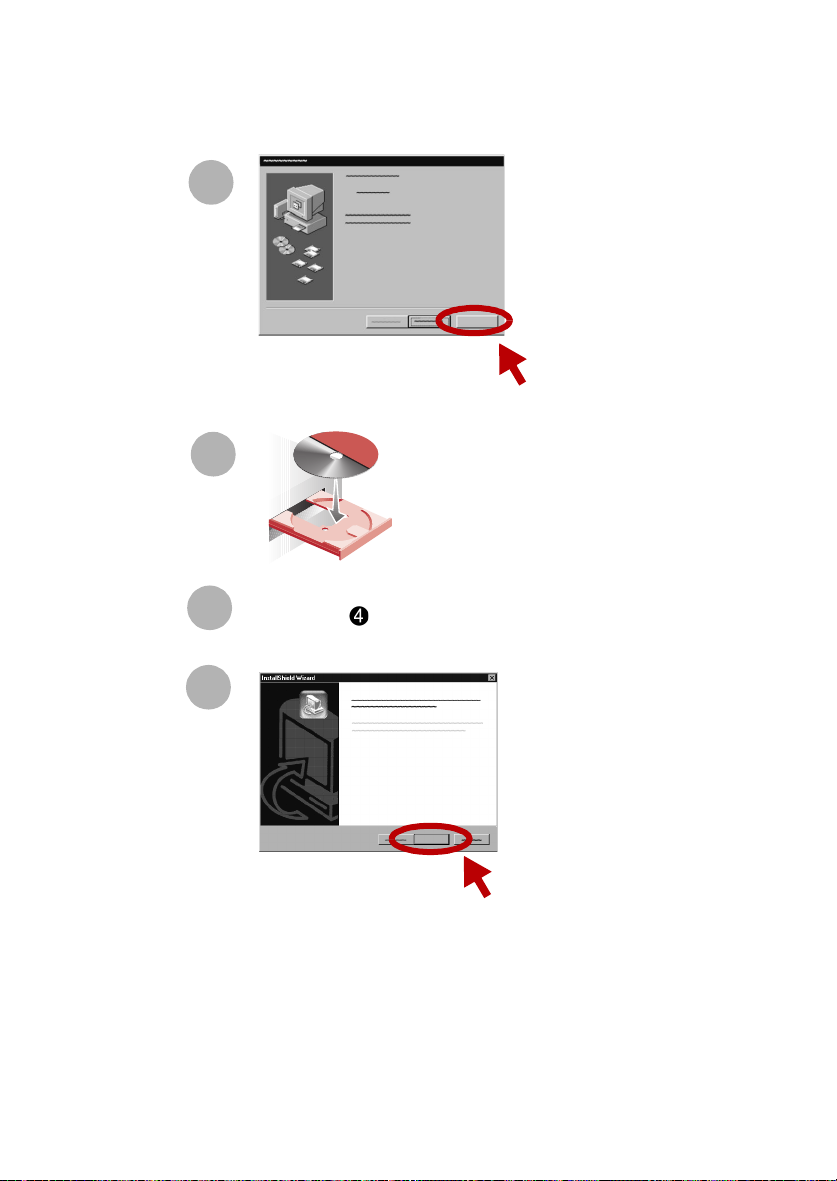
Step 8: Install the printer software
If your computer is not already on, please turn it on now.
1
Click Cancel on any
screens similar to
the one shown.
Cancel
2
3
Wait for the Compaq printer software installation screen
shown in to appear. If it doesn’t, see page 23.
4
Congratulations!
You have finished setting up your printer.
Next
Click Next and follow
the instructions until
the installation is
complete.
7
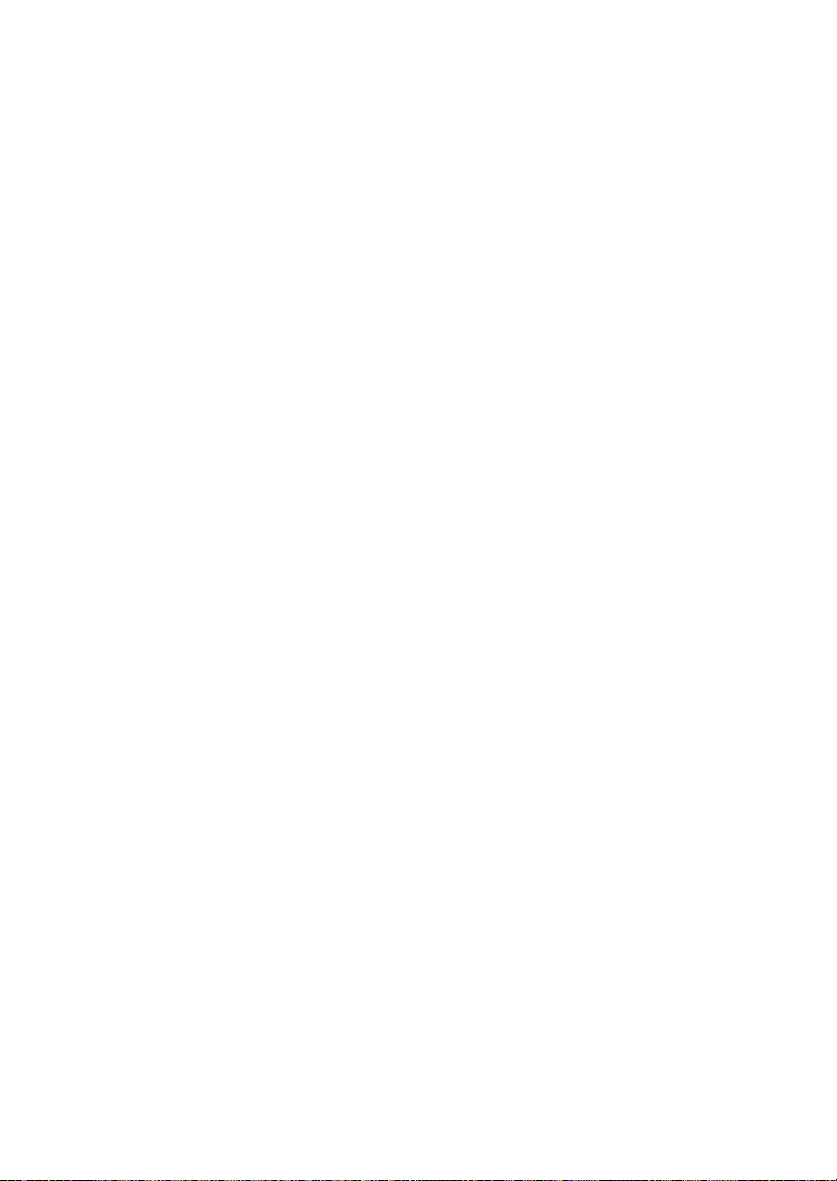
Getting Started Guide
8
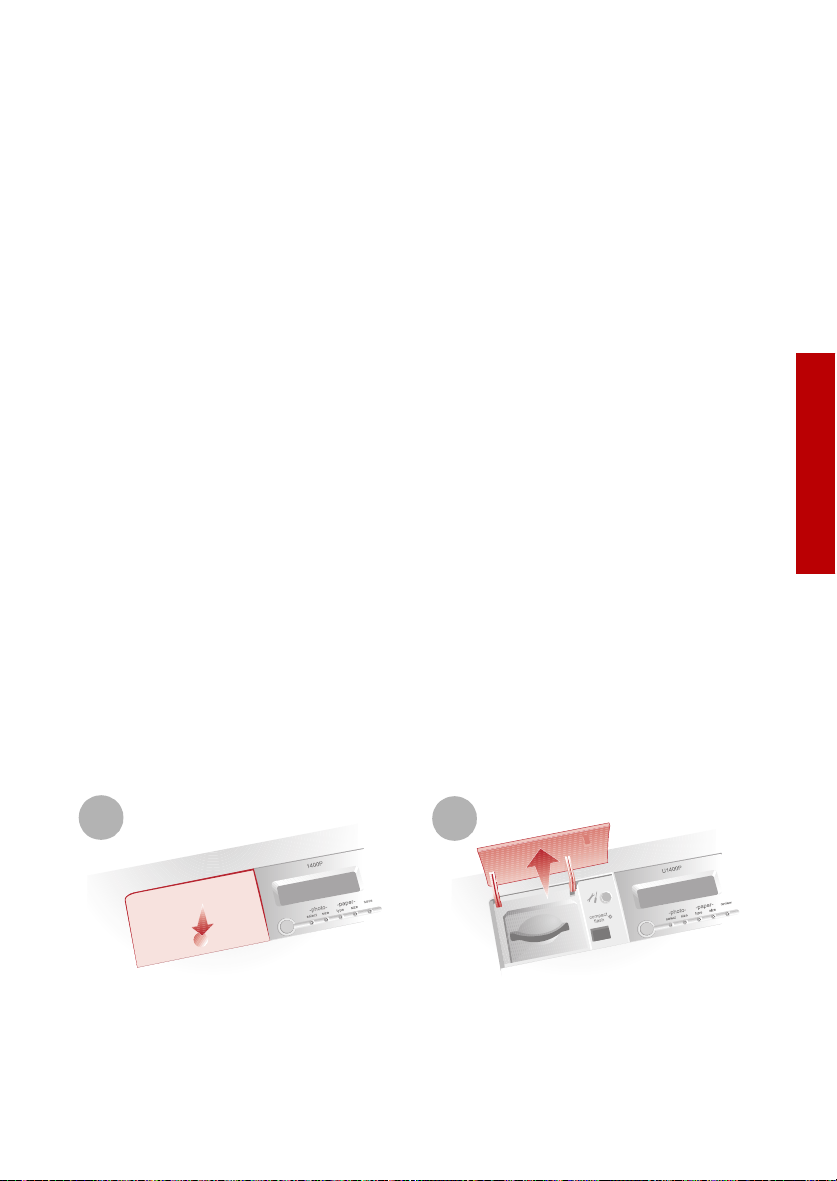
Printing
Printing
There are two ways you can print using your Compaq 1400P:
> Print photos directly from your memory card -- no PC required
> Print from an application using your computer
Either way, your Compaq 1400P will deliver excellent results.
Printing directly from a memory card
You can choose the photos you want to print from a memory card using the front
panel of your printer and print your photos without the aid of a computer. Most
digital cameras store their photos on a memory card. Once you have taken some
photos, you can remove the memory card from your camera and place it directly
into the slot on your printer for quick and easy prints.
Supported cards
The Compaq 1400P supports the following types of memory cards:
> CompactFlash certified Type I or Type II
> SmartMedia, using an optional adapter (purchased separately)
Printing
These cards are available from several different vendors.
Inserting a memory card
The memory card slot is located beneath a small door.
1
Push down gently at the bottom of
the door to release the latch.
2
Lift up on the door to reveal the
card slot.
9
